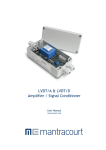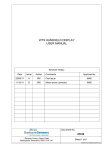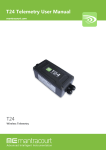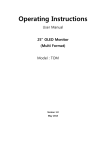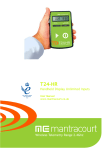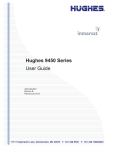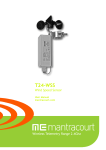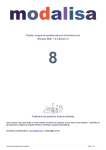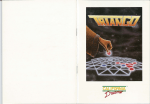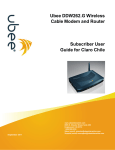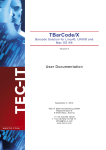Download T24-PR1
Transcript
T24-PR1
Printer
User Manual
www.mantracourt.co.uk
Introduction / Overview.....................................................................................................2
Communications Overview ................................................................................................ 2
Configuration Overview.................................................................................................... 2
Getting Started ............................................................................................................. 3
Connecting Power........................................................................................................ 3
Configuration..................................................................................................................3
Installation .................................................................................................................. 3
T24 Toolkit................................................................................................................ 3
T24-BSu Base Station .................................................................................................... 3
T24 Toolkit .................................................................................................................. 4
General Pages ............................................................................................................ 4
Setup Base Station Communications................................................................................ 4
Home.................................................................................................................... 5
Analyser ................................................................................................................ 6
Information ............................................................................................................ 7
Channel and Encryption .............................................................................................. 8
Save and Restore ...................................................................................................... 9
Input Settings ........................................................................................................ 10
Output Settings ...................................................................................................... 12
Output Scaling ....................................................................................................... 14
Output Design........................................................................................................ 15
Zero Settings ......................................................................................................... 17
Zero Settings Advanced ............................................................................................ 18
Configuration Examples ................................................................................................... 19
Print Gross Sum of 2 Devices to Printer ............................................................................... 19
Customer Ticket from Handheld Device............................................................................... 19
Printer Operation and Maintenance .................................................................................... 21
Paper Roll Fitting and Replacement ................................................................................... 21
Buttons and Indicators ................................................................................................... 21
Specifications ............................................................................................................... 22
General Radio ............................................................................................................. 22
T24-PR1 .................................................................................................................... 22
Printer...................................................................................................................... 22
Mechanical Dimensions .................................................................................................. 23
Installation................................................................................................................... 24
Overview ................................................................................................................... 24
Approvals .................................................................................................................... 25
CE ........................................................................................................................... 25
FCC ......................................................................................................................... 25
Industry Canada........................................................................................................... 26
OEM / Reseller Marking and Documentation Requirements ........................................................ 26
FCC ......................................................................................................................... 26
IC............................................................................................................................ 26
CE ........................................................................................................................... 26
Declaration of Conformity ................................................................................................ 28
Worldwide Regional Approvals........................................................................................... 29
Important Note......................................................................................................... 29
Warranty ..................................................................................................................... 29
1
Mantracourt Electronics Limited T24-PR1 User Manual
Introduction / Overview
The T24-PR1 is a thermal printer module that can print a 57mm wide ticket which can include data from up to
8 devices and optionally sum them. The printout can be triggered from the arrival of data from a specific
device or alternatively by a handheld device which can also optionally supply the data value to print.
NOTE: Print triggering from an external button/switch option will be made available on future releases of the T24-PR1.
The actual printed output can be designed by the user using multiple lines which can include free text or
tokens which can represent real data. i.e. <V1> would be decoded as the value from input 1 when the print is
triggered or <TV> would reference the Trigger Value from an external handheld for example.
Communications Overview
The T24 range of telemetry devices each have a factory set unique ID.
Data is shared between devices using Data Provider messages. A device generates these messages which can
then be used by many other devices simultaneously.
These messages ( or packets ) of information contain a single value of data and each is identified by a Data
Tag.
The Data Tag should be unique for each message.
ID
Identifies each device
Each device has a unique ID that is factory set. This is represented as a 6 character hexadecimal
number consisting of the digits 0 to 9 and the letters A to F.
I.e. FFD3BE
Data Tag
Identifies each Data Provider message
A Data Tag consists of a 4 character hexadecimal number consisting of the digits 0 to 9 and the
letters A to F. The Data Tag can be changed by the user but the factory default is to match the
last 4 characters of the device ID.
I.e. An acquisition device of ID FFC12B would have a default Data Tag of C12B.
When a device consumes data (i.e. a handheld displaying data from an acquisition device) all it is doing is
listening to all of the Data Provider messages and selecting the one it wants to use. It then extracts the data
and displays it.
Some devices that use Data Provider messages also need to know the ID of the device providing the data. This
is necessary if that device needs to specifically wake the data providing device as opposed to using a broadcast
wake that will wake all devices on the same channel and using the same encryption key.
Pairing offers an automated method of hooking a provider and consumer of data together. However, some
devices may require you to manually enter Data Tag and ID information so it would be beneficial to the user to
understand the above mechanism.
Configuration Overview
Once it has been determined how many devices are feeding data to this device you need to record the Data Tag
that each of these devices are attaching to their Data Provider packets.
These Data Tags are then entered into the ValueDataTagx parameters. Once the rate at which this data arrives
is known you can enter the Timeoutx values.
Leave unused ValueDataTagx parameters with a value of zero to ensure that they are not checked for timeouts
and do not contribute to gross or net sums.
When a data provider packet arrives whose Data Tag matches one of those in the ValueDataTagx parameters
the value it contains will be placed in the Valuex parameter.
If data does not arrive from a device within the Timeoutx period then any reference to either the individual Vx
tokens or one of the summing tokens will result in ------ rather than a numeric value.
The actual serial output can now be constructed using Line1 to Line25 (In the toolkit these are hidden and the
user simply creates the ticket on screen). These parameters take text into which you can insert tokens. When a
Mantracourt Electronics Limited T24-PR1 User Manual
2
'Print' is generated these lines are parsed and tokens replaced with the values they represent and the resulting
data sent to the serial port.
A 'Print' is generated by either issuing a DoPrint command, activating the switch input when SwitchMode is set
to zero or by receiving a Data Provider packet whose Data Tag matches the PrintDataTag parameter.
When a 'Print' is executed each of the parameters Line1 to Line 25 will be parsed. Every token will be evaluated
and replaced with the live value.
Getting Started
To get the T24-PR1 to print live data we need an external device. This can be one or more acquisition devices
or a handheld device which is already paired with an acquisition device.
To attach acquisition devices to the T24-PR1 we must first ensure that the appropriate devices are transmitting
their values at a suitable rate such as the default of 3 per second. Then we can configure the module to use
the data from these devices.
Configuration must be done with the T24 Toolkit software and a base station.
Connecting Power
You will need to connect a power supply to the T24-PR1 for it to operate and to enable configuration using a
base station and the appropriate toolkit software.
Power is supplied via a 2.5mm DC plug which plugs into, and locks with, a 2.5mm socket on the side of the
module. Voltage range is 9 to 36 Volts dc and requires approximately a one Ampere (1A) capable supply.
The tip of the connector is positive.
Configuration
This section explains how to install software and connect the required devices together. Please note that you
will need the T24 Toolkit software and a T24-BS base station to allow your computer to communicate with T24
telemetry devices.
Installation
T24 Toolkit
To configure the devices we must use the T24 Toolkit software application. This can be downloaded from our
web site or may be shipped with your products.
Install this on a PC or laptop.
Run setup.exe and follow the prompts to install the software.
T24-BSu Base Station
If you have a USB version of the base station (T24-BSu) then you just need to plug this into a USB socket on your
PC. If you are using an alternative base station then please refer to the appropriate manual.
3
Mantracourt Electronics Limited T24-PR1 User Manual
T24 Toolkit
The T24 Toolkit provides a means of simple configuration of the T24-PR1 and associated acquisition module
along with useful tools to aid integration. Calibration of the acquisition modules is also provided.
Run the T24 Toolkit software application.
General Pages
Setup Base Station Communications
Select USB as the interface and select 1 as the Base Station Address.
In the toolkit all items that can be changed by the user are coloured orange.
To change a value just click on the relevant orange item. You will then be presented with a new dialog window
allowing you to change the value.
This may use a slider, text box or list to allow your new value to be entered.
Click the Home button to attempt communications with the base station.
If no communications can be established the toolkit will remain on this page. You will need to check that the
base station is powered and that it is connected to the converter correctly.
Mantracourt Electronics Limited T24-PR1 User Manual
4
Home
We now have successful communications with the base station so we can now pair with our device or we can
select the Spectrum Analyser mode or Data Provider Monitor mode.
Pairing Procedure
• Remove power from the T24-PR1 module.
• Click the Pair button on the toolkit.
• You now have 10 seconds to re-apply power to the T24-PR module.
If you connect successfully the toolkit will change to the Information page.
If the pairing fails try again.
NOTE: The act of Pairing with the toolkit will not change the radio configuration settings of the connected
device. The settings will only change if you change them yourself within the toolkit.
5
Mantracourt Electronics Limited T24-PR1 User Manual
Analyser
The analyser page is provided as a tool and will not normally be needed unless you plan to change channels and
want to find the best channel to select, or to diagnose poor communications issues.
This page shows the radio signal levels detected across all the channels available to the T24 series of devices.
Using this tool may help in detecting noisy areas and allow you to decide on which channels you may want to
use.
The above charts show the traffic from a Wi-Fi network and it can be seen to be operating over channels 6 to 9
and it would be best (though not essential) to avoid using these channels.
Mantracourt Electronics Limited T24-PR1 User Manual
6
Information
This page shows you information about the connected device.
Items you can change:
Name
You can enter a short descriptive name (11 characters) which may help you recognise this
device in the future.
7
Mantracourt Electronics Limited T24-PR1 User Manual
Channel and Encryption
Here you can change the channel and encryption key for the module.
NOTE: Early acquisition module do not yet utilise the encryption keys so these should be left at all zeros.
Items you can change:
Channel
Encryption Key
Select a channel between 1 and 16. The default is channel 1. You can use the
Spectrum Analyser mode to determine a good clean channel to use.
NOTE: Channel 16 is used to negotiate pairing so avoid this channel if possible.
Only devices with identical encryption keys can communicate. You can isolate
groups of devices on the same channel or just use the key to ensure the data
cannot be read by somebody else.
Mantracourt Electronics Limited T24-PR1 User Manual
8
Save and Restore
Here you can save the device settings to a file on your PC so that they can be later loaded back into the same
or different device.
Items you can change:
Save
9
Click this button to open a file dialog window to allow you to select a filename
and location to save the configuration file to.
All configuration information including calibration data will be saved to the
file.
The file extension is tcf.
Restore
Click this button to open a file dialog window to allow you to select a filename
and location of a previously saved file to load into the connected device.
All configuration information including calibration data will be overwritten.
The file extension is tcf.
Advanced Settings
Click this button to enter the Advanced Settings Page.
Here are settings which do not normally require changing.
Mantracourt Electronics Limited T24-PR1 User Manual
Input Settings
Here you can set the action to take when the switch contacts are closed, set the Data Tag that will trigger an
output and also set the Data Tags of the data used as the inputs along with how the data is formatted.
Items you can change:
Switch Mode
NOTE: The external button/switch option will be made available on future releases of the
T24-PR1
Click to select either:
Print – Triggers an output from the serial port. Note that Min Interval setting
on the Output Settings page may stop this from working at the rate the
contact closes.
Gross/Zero – Toggles the measurement mode between gross and net. When
switching to net the net value is zeroed (tared). This will affect the value of
the <N> token which is the net value of all summed inputs.
Output Trigger Data Tag
Enter the Data Tag which, on arrival, will trigger an output (I.e print). Note
that Min Interval setting on the Output Settings page may stop this from
working at the rate at which the data arrives.
This is usually set to the Data Tag of one of the inputs.
Example: If the output was being sent to a serial display the same Data Tag
would be assigned to input 1 and the output trigger so that each time data
arrived the output would be sent to the serial display.
Remote data Tags and Timeouts
Data Tag
Enter the Data Tag (in hexadecimal) to supply data to this input.
NOTE: You can click the P button to retrieve the Data Tag of a device by
Mantracourt Electronics Limited T24-PR1 User Manual
10
Timeout
Format
pairing to it which is usually initiated by power cycling the module.
Clicking the X button zeroes the entered Data Tag.
Enter the timeout in milliseconds for this input. If a new Data Provider packet
does not arrive within this time and reference to this input value (via token
<V1> for example) will result in an output of -------. This also applies to a gross
or net reading derived from this input.
Describe the format that this value is to take when output. You specify integer
digits and decimal places by entering a format consisting of zeroes and
decimal points. i.e. 00.000
NOTE: The integer value of data takes precedent over your defined format so
if you defined a format of 0.0 and data of value 100.8765 arrived it would be
represented as 100.8
Examples
Format
0.0
0.0
00.000
00.000
0000.00
Value
1.2
100.8
6.1234
123.4567
12.0
Representation
1.2
100.8
06.123
123.456
0012.00
Resolution
It is possible to set the resolution (the smallest unit of change) of the output
results by including the numeric value in the format. i.e.
00.005 would only represent the value in steps of 00.005
11
Mantracourt Electronics Limited T24-PR1 User Manual
Output Settings
Here you can change various settings that influence the output from the module.
Items you can change:
Duplicate
Whether to produce the same output twice each time an output is triggered.
Useful, for example, with a printed output where a customer requires a
receipt.
Min Interval
Minimum time allowed between triggered outputs entered in milliseconds.
Triggers arriving within this time since the previous trigger will be ignored.
Example: You may want to limit printouts to once every 10 seconds. By setting
the Min Interval to 10000 the printouts would be limited to once every 10
seconds even though the printouts were requested at a much faster rate.
Gross Text
Enter text to replace the <GN> token with when the device is in gross mode.
Net Text
Enter text to replace the <GN> token with when the device is in net mode.
Print On Error
Whether to trigger an output when any input device fails to deliver new data
within the timeout period.
Example: Data arrives every 5 minutes which is used as input 1 (<V1>). This
same data tag is used to trigger a printout. Normally if the data fails to arrive
the printout would not get triggered. By setting this property a printout would
be triggered when the data failed to arrive (Within the timeout period for that
input) and the values would show ------- instead of the numeric value when
<V1> is decoded. This would indicate to the user that there is a problem.
Log Number
Enter a log number that is used when the <LOG> token is decoded. Each time
an output is triggered this log number is incremented. This number will wrap
to zero once it reaches the maximum value displayable due to the Log Digits.
Mantracourt Electronics Limited T24-PR1 User Manual
12
This parameter is Non Volatile and is stored in internal flash memory each
time the <LOG> token is evaluated in a printout. This takes time and reduces
the finite life of the flash memory so it is recommended that printouts
containing the <LOG> token are not triggered at a rate faster than every 30
seconds.
Log Digits
Set the number of digits to display when the <LOG> token is decoded.
Example: If this is set to 2 then the log number will count up to 99 before
resetting.
Line Delay Char
This is not alterable and is the character used by the thermal printer to
denote the end of a line. You will see the token <0A> in the Output Design
page when you press the enter key at the end of a line.
Line Delay
This is not alterable but shows the delay in milliseconds required at the end of
each printed line.
13
Mantracourt Electronics Limited T24-PR1 User Manual
Output Scaling
This page allows effective conversion between units. i.e. Although all devices supplying data are configured in
Kg you can get a printed output in Lbs.
Items you can change:
Custom Display Scaling
This can be used to change the displayed value to a different unit or to
otherwise scale it. You simply enter the original and required values at a low
and high point.
Example: If a T24-SA was supplying data in Kgs and you wanted to show tonnes.
You would keep both the low points at zero. Enter At High Input Value of 1000
and Display Should Read Value of 1.
NOTE: This affects all inputs and sums (both gross and net). All tokens will
effectively be decoded using the new scale factor.
Mantracourt Electronics Limited T24-PR1 User Manual
14
Output Design
This is where you define the actual printed output based on free text and tokens.
Tokens are special codes contained within angled brackets <token> which have special meanings and are
converted to actual values once an output is triggered.
See list of tokens at the bottom of this section.
Items you can change:
End Of Line Token
Design Area
This is not alterable. When you press the Enter key on the keyboard we need
to know which token to include in the design area. This is fixed to match the
End Of Line Character required by the printer hardware.
This is where you create your output using a mixture of free text and tokens.
See the example in the screenshot above.
To enter a token you can type it in or double click the token list on the right
of the page (a single click will display the description of the token).
NOTE: by default the printer will print each line readable from the front of the printer. As
each line is decoded from your designed lines the effect is that the lines appear on the
printout in reverse order. You can compensate for this either by designing your lines in
reverse order or including the following tokens at the top of your lines <1B><63><00>
Available Tokens
Token
Function
<V1> …
Substitutes token with the last value received from the input. This
<V8>
will already have system zero subtracted (If a DoSysZero command
has been issued.) and tare subtracted. (If a DoTare command has
been issued or the switch input has executed a tare.)
15
Mantracourt Electronics Limited T24-PR1 User Manual
Example
1.2345
<GV1> …
<GV8>
<RV1> …
<RV8>
<TV>
<LOG>
<G>
<N>
<EZ>
<GN>
<xx>
Substitutes token with the last value received from the input. This
will already have system zero subtracted (If a DoSysZero command
has been issued.) but no tare subtracted. i.e. it will always
contain the Gross value of the specified input.
Substitutes token with the last value received from the input. This
will NOT have system zero or tare values subtracted.
Substitutes token with the value carried in the Data Provider
packet that has triggered the 'Print'. Useful if you use the F1
button on a T24-HA handheld device to trigger a printout as this
will contain either the Gross value or the displayed value as
configured by the handheld.
Substitutes token with the log value. Each time a 'Print' occurs the
log number will be incremented.
Substitutes token with the Gross sum of all active inputs. System
zero values will have been extracted.
Substitutes token with the Net sum of all active inputs. System
zeros will have been subtracted and also if a Tare has been issued
then the tare value will be extracted.
Substitutes token with the External System Zero.
Substitutes token with the GrossText or NetText parameter
contents depending on the NetMode.
Substitutes token with the ASCII character whose ASCII value is xx
where xx is a two digit hexadecimal value. i.e. <0D>
1.2345
1.2345
1.2345
0003
1.2345
1.2345
1.2345
Gross
ÆӪ-ü▀
Below are listed some useful hex codes.
Hex Value
Token
<0D>
<0A>
<09>
<1B>
<1B><2D><01>
<1B><2D><00>
<1B><69><01>
<1B><69><00>
<1B><57><02>
<1B><57><01>
<1B><63><01>
<1B><63><00>
Description
Carriage Return
Line Feed
Tab
Escape
Start Underline
End Underline
Start Reverse Printing
End Reverse Printing
Start Large Character Printing
End Large Character Printing
Print in reverse order (This is the default mode.)
Print as designed (Should be placed at the top of the design)
Example
To print the value from input 1 in reverse:
Current Value: 123.456 Kg
Use
Current Value: <1B><69><01><V1><1B><69><00> Kg
Mantracourt Electronics Limited T24-PR1 User Manual
16
Zero Settings
This page allows you to set a system zero.
Items you can change:
Perform System Zero
Remove System Zero
17
Clicking this will store the current values on all inputs and subtract the value
from all subsequent outputs thus rendering the current input as zero.
Example: A 4 input weigh platform will have calibrated acquisition modules
but when the actual platform structure is in place each module has a weight
value thus the gross value is 50Kg.
By performing a system zero (with all inputs operational) this is zeroed away
so next time the T24-PR1 is powered on the same input will yield a zero
result.
Clicking this will remove all system zeros and restore all outputs normal.
Mantracourt Electronics Limited T24-PR1 User Manual
Zero Settings Advanced
This advanced section allows the use of a specially configured external module to supply the system zero value
for the handheld to use.
Example:
The same T24-PR1 is used with a truck that picks up different trailers and is required to display the sum of 4
strain gauges connected to each trailer (Using T24-SAs).
Because each trailer will have a different system zero requirement we would add a further device to each
trailer set to transmit the system zero value. It is the Data Tag that is entered here.
Note: On all trailers the acquisition module sets share the same Data Tags.
Items you can change:
Data Tag Enter the Data Tag of the message to use for the external system zero.
ID
Contains the ID of the device used to supply the external system zero. This is only necessary to
provide a visible record of the remote device and is shown to keep compatibility with the Mode
and Communications page.
You do not need to enter anything here although it will be filled in automatically if you perform a
pair to retrieve data.
P
Click this to give 5 seconds to perform pairing to automatically provide the Data Tag and ID from a
specific device. Usually pairing is activated by removing and replacing the power supply.
X
Click this to reset the Data Tag and ID to zero (disabling the external system zero function).
Mantracourt Electronics Limited T24-PR1 User Manual
18
Configuration Examples
Print Gross Sum of 2 Devices to Printer
We need to print the gross sum of 2 devices to a printer with each time the switch input is activated on the
T24-PR1.
NOTE: The external button/switch option will be made available on future releases of the T24-PR1
We need to display the value of each input as well as the gross sum.
We do not want to print more often than once every 30 seconds even if the switch is pressed.
We want the printed output to look like:
Mantracourt Electronics Ltd
Weigh Station #1
Input 1: xx.xxxx Kg
Input 2: xx.xxxx Kg
-------------------Sum: xx.xxxx Kg
For assistance call
0871 345672
Parameter settings:
Line1=<1B><63><00><0A>Mantracourt Electronics Ltd<0A>
Line2=Weigh Station #1<0A>
Line3=<0A>
Line4=Input 1: <V1> Kg<0A>
Line5=Input 2: <V2> Kg<0A>
Line6=---------------------<0A>
Line1=Sum:
<G> Kg<0A>
Line8=<0A>
Line9=For assistance call<0A>
Line10=0871 345672<0A>
Line11= <0A>
Line12= <0A>
Line13= <0A>
V1Format=00.0000
V2Format=00.0000
SumFormat=00.0000
ValueDataTag1=C675
ValueDataTag2=FF34
PrintTrigger=0000
MinInterval=10000
SwitchMode=0
Customer Ticket from Handheld Device
We have a handheld device T24-HA already configured to sum data from 4 devices. We want the F1 button on
the handheld to trigger a printout to a serial printer connected to the T24-PR1.
We only want to print the gross sum that the handheld passes us. The handheld is configured to send the Gross
value as Data Tag ABCD when the F1 button is pressed.
We do not want to print more often than once every 5 seconds even if the handheld tries to do so.
We also want two tickets printed each time it is triggered.
19
Mantracourt Electronics Limited T24-PR1 User Manual
A ticket number (Log Number) will be printed on each ticket and will be incremented after printing each ticket
pair.
We want the printed output to look like:
Mantracourt Electronics Ltd
Ticket No: 0007
Weighment: 12.3456 Kg
Mantracourt Electronics Ltd
Ticket No: 0007
Weighment: 12.3456 Kg
Parameter settings:
Line1=<1B><63><00>Mantracourt Electronics Ltd<0A>
Line2=Ticket No: <LOG><0A>
Line3=Weighment: <TV> Kg<0A>
Line4=<0A>
Line5=<0A>
SumFormat=00.0000
LogDigits=4
PrintTrigger=ABCD
MinInterval=5000
Duplicate=1(Yes)
Mantracourt Electronics Limited T24-PR1 User Manual
20
Printer Operation and Maintenance
Paper Roll Fitting and Replacement
To open the printer door press the button
marked with the arrow in fully.
Now the door can be fully opened.
The door should open slightly. (This may need
help opening with a finger nail.)
Once the roll is fitted, close the door ensuring
that the paper exits through the small gap at the top
of the door and is not skewed.
Note how the paper roll is fitted inside the printer. If
the roll is fitted upside down the printer will not print
correctly.
Buttons and Indicators
There are two LED indicators that also function as buttons. These are marked SEL (Select) and LF (Linefeed).
The red LED marked LF indicates when the printer has power applied.
The green LED marked SEL indicates when the printer is online.
For the printer to be able to print the printer must be online. This is indicated by the green LED being lit.
To manually feed the paper the printer must be taken offline. Press the LED/Button marked SEL and the green
LED will go out. Now you can press the LED/Button marked LF to feed the paper one line at a time.
Remember to press the SEL button again to put the printer back online to enable it to print again.
21
Mantracourt Electronics Limited T24-PR1 User Manual
Specifications
General Radio
Min
License
Modulation method
Radio type
Data rate
Radio Frequency
Power
Range RAD24i (Integrated antenna)
Range RAD24e (External antenna)
Channels (DSSS)
Typical
License Exempt
MS (QPSK)
Transceiver (2 way)
250
Max
2.4000
Units
2.4835
1
120 (400)
200 (650)
K bits/sec
GHz
mw
Metres (feet) *
Metres (feet) *
16
* Maximum range achieved in open field site with T24-SA at a height of 3 metres (9.8425 feet) above ground
and T24-PR1 held at chest height pointing towards the T24-SA.
T24-PR1
Parameter
External Supply voltage
Range
Idle Operational Current
Max Operational Current
Continuous
Operating Temperature
Range
Storage Temperature
Range
Reverse polarity
Protection
Minimum
9
Typical
12
Maximum
36
Units
Volts
-
37
3
-
mA
A
5
-
50
Deg C
-20
-
60
Deg C
-
-
-36
Volts
Notes
Maximum Supply level
Printer
Parameter
Printing Method
Paper Width
Paper Diameter
Print Width
Resolution
Print Head Life
Print Speed
Character Size
Specification
Direct thermal line printing
57mm (2.244”)
35mm (1.377”)
48mm (1.889”)
8 dots per mm (384 dots per line)
6X10 6 character lines
30mm/sec (25% utilization)
6x8dots , 8x16dots,or12x24dots
Mantracourt Electronics Limited T24-PR1 User Manual
22
Mechanical Dimensions
View from Top
View from Side
141.72mm 5.5795”
100mm
3.9370”
2.244”
110mm
4.3307”
150mm 5.9055”
132mm 5.1968”
Base Lid
16.00mm
0.6299”
82.00mm
3.2283”
Ø 4mm
0.1574”
166mm 6.5354”
23
Mantracourt Electronics Limited T24-PR1 User Manual
Installation
Overview
Radio performance at microwave wavelengths is very dependent upon the operating environment; any
structure within the operating region of the radios will give rise to three effects:
Obscuration. Obscuration will result in reduced range and occurs when an obstruction masks the line-of-sight
between radios.
Aberrations to the horizontal and vertical space patterns. Distortion of these patterns may occur if
structures or objects are placed in the near or intermediate field of the antenna. The effect will be to distort
the coverage patterns, adversely affecting range and link quality.
Reflection. Any object placed in line-of-sight of the transmit antenna will result in signals arriving at the
receiver by an indirect path. Degradation of performance due to reflection (multipath effects) appears as
reduced range or poor link quality.
Any of the above will cause poor RSSI figures, an increase in the packet loss rate and in extreme cases
complete loss of signal. Fortunately, if consideration is given to these effects at the integration stage then a
good quality link will be obtained.
Guidelines for product design:
When selecting materials for product enclosures, preference should be given to fibreglass, light coloured ABS or
Polypropylene; at the wavelength of 2.4GHz radio other materials will adversely affect the signal by
attenuation, refraction or change in polarisation.
If the application demands that the radio is fitted inside a metal enclosure then ensure that the specified
clearances are maintained around the antenna and design in a fibreglass RF window at least as large as the
clearance dimensions but ideally as large as possible.
RAD24i radios fitted inside a product should be oriented so that the chip antenna will be vertical when the
product is in its normal operating position.
Guidelines for installation:
When planning installations ensure that line-of –sight between nodes is maintained and that objects or
structures are kept at least one metre away from antennae wherever possible.
To avoid poor link quality between a RAD24i radio and a handheld device ensure that the RAD24i is mounted so
that the chip antenna is vertical. Improvement may also be obtained by altering the height above ground of the
RAD24i; a small increase or reduction in antenna elevation will often improve reception.
Range underwater is only a decimetre or so depending on packet rate. Best performance underwater is
obtained by using low packet rates and immersing water-proofed antennae rather than water-tight enclosures
containing the antennae.
Mantracourt Electronics Limited T24-PR1 User Manual
24
Approvals
CE
Complies with EMC directive. 2004/108/EC
The Radio Equipment and Telecommunications Terminal Equipment (R&TTE) Directive,
1999/5/EC,
European Community, Switzerland, Norway, Iceland, and Liechtenstein
English:
This equipment is in compliance with the essential requirements and other relevant provisions of
Directive 1999/5/EC.
Deutsch:
Dieses Gerät entspricht den grundlegenden Anforderungen und den weiteren entsprecheneden
Vorgaben der Richtlinie 1999/5/EU.
Dansk:
Dette udstyr er i overensstemmelse med de væsentlige krav og andre relevante bestemmelser i
Directiv 1999/5/EF.
Español:
Este equipo cumple con los requisitos esenciales asi como con otras disposiciones de la Directive
1999/5/EC.
Français:
Cet appareil est conforme aux exigencies essentialles et aux autres dispositions pertinantes de la
Directive 1999/5/EC.
Íslenska:
Þessi búnaður samrýmist lögboðnum kröfum og öðrum ákvæðum tilskipunar 1999/5/ESB.
Italiano:
Questo apparato é conforme ai requisiti essenziali ed agli altri principi sanciti dalla Direttiva
1999/5/EC.
Nederlands: Deze apparatuur voldoet aan de belangrijkste eisen en andere voorzieningen van richtlijn
1999/5/EC.
Norsk:
Dette utstyret er i samsvar med de grunnleggende krav og andre relevante bestemmelser i EUdirectiv 1999/5/EC.
Português:
Este equipamento satisfaz os requisitos essenciais e outras provisões da Directiva 1999/5/EC.
Suomalainen: Tämä laite täyttää direktiivin 1999/5/EY oleelliset vaatimukset ja on siinä asetettujen muidenkin
ehtojen mukainen.
Svenska:
Denna utrustning är i överensstämmelse med de väsentliga kraven och andra relevanta
bestämmelser i Direktiv 1999/5/EC.
This equipment is in compliance with the essential requirements and other relevant provisions of Directive
1999/5/EC.
FCC
Family: RAD24
Models: i and e for internal and external antenna variants. For antenna T24-ANTA and T24-ANTB
FCC ID:VHARAD24
This device complies with Part 15c of the FCC Rules. Operation is subject to the following two conditions: (1) this
device may not cause harmful interference, and (2) this device must accept any interference received, including
interference that may cause undesired operation.
CAUTION: If the device is changed or modified without permission from Mantracourt Electronics Ltd, the user
may void his or her authority to operate the equipment.
25
Mantracourt Electronics Limited T24-PR1 User Manual
Industry Canada
Models: i and e for internal and external antenna variants. For antenna T24-ANTA and T24-ANTB
IC:7224A-RAD24
This apparatus complies with RSS-210 - Low-power Licence-exempt Radiocommunication Devices (All Frequency
Bands): Category I Equipment RSS.
OEM / Reseller Marking and Documentation Requirements
FCC
The Original Equipment Manufacturer (OEM) must ensure that FCC labelling requirements are met. This
includes a clearly visible label on the outside of the final product enclosure that displays the contents as
shown:
Contains FCC ID:VHARAD24
This device complies with Part 15 of the FCC Rules. Operation is subject to the following two conditions:
(1) this device may not cause harmful interference and
(2) this device must accept any interference received, including interference that may cause undesired operation.
The acquisition modules have been tested with T24-ANTA and T24-ANTB. When integrated in OEM products,
fixed antennas require installation preventing end-users from replacing them with non-approved antennas.
Antennas other than T24-ANTA and T24-ANTB must be tested to comply with FCC Section 15.203 (unique
antenna connectors) and Section 15.247 (emissions).
Acquisition modules have been certified by the FCC for use with other products without any further
certification (as per FCC section 2.1091). Changes or modifications not expressly approved by Mantracourt
could void the user’s authority to operate the equipment.
In order to fulfil the certification requirements, the OEM must comply with FCC regulations:
1. The system integrator must ensure that the text on the external label provided with this device is placed on
the outside of the final product.
2. The acquisition modules with external antennas may be used only with Approved Antennas that have been
tested by mantracourt.
IC
Labelling requirements for Industry Canada are similar to those of the FCC. A clearly visible label on the
outside of the final product enclosure must display the following text:
Contains Model RAD24 Radio (2.4 GHz), IC:7224A-RAD24
Integrator is responsible for its product to comply with RSS-210 - Low-power Licence-exempt
Radiocommunication Devices (All Frequency Bands): Category I Equipment RSS.
CE
The T24 series has been certified for several European countries.
If the acquisition module is incorporated into a product, the manufacturer must ensure compliance of the final
product to the European harmonized EMC and low-voltage/safety standards. A Declaration of Conformity must
be issued for each of these standards and kept on file as described in Annex II of the R&TTE Directive.
Furthermore, the manufacturer must maintain a copy of the T24 device user manual documentation and ensure
the final product does not exceed the specified power ratings, antenna specifications, and/or installation
requirements as specified in the user manual. If any of these specifications are exceeded in the final product, a
submission must be made to a notified body for compliance testing to all required standards.
OEM Labelling Requirements
The ‘CE’ marking must be affixed to a visible location on the OEM product.
Mantracourt Electronics Limited T24-PR1 User Manual
26
The CE mark shall consist of the initials “CE” taking the following form:
If the CE marking is reduced or enlarged, the proportions given in the above graduated drawing must be
respected.
The CE marking must have a height of at least 5mm except where this is not possible on account of the
nature of the apparatus.
The CE marking must be affixed visibly, legibly, and indelibly.
27
Mantracourt Electronics Limited T24-PR1 User Manual
Declaration of Conformity
We, Mantracourt Electronics Limited
The Drive
Farringdon
Exeter
Devon EX5 2JB
declare under our sole responsibility that our products in the T24 Radio Telemetry Product Range to which
this declaration relates are in conformity with the appropriate standard EN 300 328 following the provisions of
the Radio and Telecommunications Terminal Equipment Directive 1999/5/EC, FCC CFR Title 47 part 15c BS EN
61000-4-2 and BS EN 61000-4-3 following the provisions of the EMC Directive 2004/108/EC and Low Voltage
Directive 2006/95/EC.
December 2007
Brett James
Development Manager
Mantracourt Electronics Limited.
Mantracourt Electronics Limited T24-PR1 User Manual
FCC ID:VHARAD24
28
Worldwide Regional Approvals
Region
Europe
USA
Canada
Australia
China
Japan
Product Conforms To
CE
FCC
IC
To Be Determined
To Be Determined
To Be Determined
Important Note
Mantracourt does not list the entire set of standards that must be met for each country. Mantracourt customers
assume full responsibility for learning and meeting the required guidelines for each country in their distribution
market. For more information relating to European compliance of an OEM product incorporating the T24 range
of modules, contact Mantracourt, or refer to the following web site: www.ero.dk
Warranty
All Telemetry products from Mantracourt Electronics Ltd., ('Mantracourt') are warranted against defective
material and workmanship for a period of (1) one year from the date of dispatch.
If the 'Mantracourt' product you purchase appears to have a defect in material or workmanship or fails during
normal use within the period, please contact your Distributor, who will assist you in resolving the problem. If it
is necessary to return the product to 'Mantracourt' please include a note stating name, company, address,
phone number and a detailed description of the problem. Also, please indicate if it is a warranty repair.
The sender is responsible for shipping charges, freight insurance and proper packaging to prevent breakage in
transit.
'Mantracourt' warranty does not apply to defects resulting from action of the buyer such as mishandling,
improper interfacing, operation outside of design limits, improper repair or unauthorised modification.
No other warranties are expressed or implied. 'Mantracourt' specifically disclaims any implied warranties of
merchantability or fitness for a specific purpose. The remedies outlined above are the buyer’s only remedies.
'Mantracourt' will not be liable for direct, indirect, special, incidental or consequential damages whether based
on the contract, tort or other legal theory.
Any corrective maintenance required after the warranty period should be performed by 'Mantracourt' approved
personnel only.
ISO 9001
REGISTERED FIRM
C
In the interests of continued product development, Mantracourt Electronics Limited reserves the right to alter product specifications without prior notice.
DESIGNED & MANUFACTURED IN THE UK
Code No. 517-914
29
Mantracourt Electronics Limited T24-PR1 User Manual
Issue 1.1
31.08.10