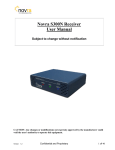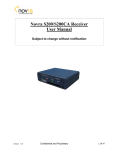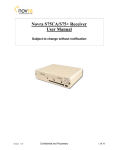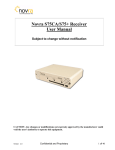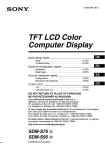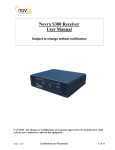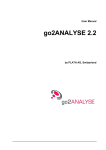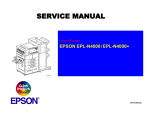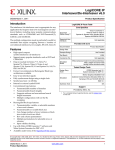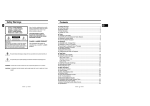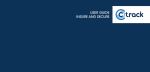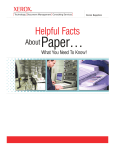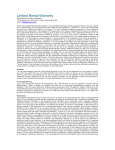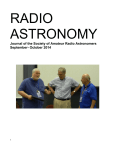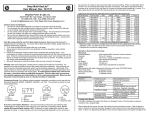Download Novra S50 Receiver, User Manual
Transcript
Novra S75 Receiver Novra S75 Receiver Instructions Subject to change without notification Model: S75-0100 S/N: XXXX Input: 24V 450mA FCC ID: POIS750100 MAC:00-00-00-00-00-00 0560 This device complies with part 15 of the FCC rules. Operation is subject to the following two conditions: (1) this device may not cause harmful interference, and (2) this device must accept any interference received, including interference that may cause undesired operation. This device complies with the requirements of the European Directive 1999/5/EC Made in CANADA CAUTION: Any changes or modifications not expressly approved by the manufacturer could void the user's authority to operate this equipment. These Files have been optimized for printing. Confidential and Proprietary Version 52D3 1 of 20 Novra S75 Receiver Novra S75 Receiver Instructions Subject to change without notification Document version: 52D3 ________________________________ Important- Please read this entire manual before installing or operating this product. ________________________________ Disclaimer While reasonable effort has been made in the preparation of this document to assure its accuracy, Novra Technologies Inc. assumes no responsibility for errors or omissions that may appear in this manual. Novra reserves the right to change the contents of this manual at any time without notice. Copyright © 2002 Novra Technologies Inc. All rights reserved. Information in this manual is subject to change without notice. No part of this manual may be reproduced or transmitted in any form, by photocopy, microfilm, xerography, or any other means, or incorporated into any information retrieval system, electronic or mechanical, for any purpose, without the express written permission of Novra Technologies Inc. For additional information or details on Novra's product offerings, please contact us at: North American Headquarters 1100-330 St. Mary Avenue, Winnipeg, MB Canada R3C-3Z5 t. 204.989.4724 f. 204.989.4640 e. [email protected] w. www.novra.com Confidential and Proprietary Version 52D3 2 of 20 Novra S75 Receiver INDEX Page 1.0 MINIMUM SYSTEM REQUIREMENTS 3 2.0 INTRODUCTION 2.1 Principle Of Operations 4 4 3.0 INSTALLATION 5 4.0 MANAGEMENT CONSOLE SYSTEM CONFIGURATIONS 6 5.0 6.0 4.1 4.2 Initial Communications Network Configuration 6 9 4.3 Content Configuration 10 4.4 Satellite Configuration MANAGEMENT CONSOLE DISPLAY DETAILS 11 12 5.1 Top Panel Button Functions 12 5.2 5.3 Status Information Window Additional Status Information and Place Holders 13 14 5.4 Enhanced Hardware Device Management 15 S75 RECEIVER SPECIFICATIONS 17 APPENDIX Miscellaneous Terms and Definitions 18 1.0 Minimum System Requirements Your computer must have at least the following: • Processor: Pentium 566 MHz • RAM: 32 MB • Free disk space: 40 MB • Video: card and driver that support 256 or more colours • CD drive (required for software installation only) • Ethernet network interface card (NIC): 100 Mbps (100 BaseT) NOTE: - The receiver may work with system parameters below those specified but performance may be lacking. NOTE: - Performance will be highly dependant on other applications that your PC is running. Confidential and Proprietary Version 52D3 3 of 20 Novra S75 Receiver 2.0 INTRODUCTION 2.1 Principles of Operation Somewhere in the world is a location that transmits your signal, along with many others, up to a satellite which turns around and transmits those signals back down to your location, and others. Your satellite dish catches all these signals, and the electronics at the dish converts them all into a group that travels down the cable to your S75 receiver. The S75 sifts through all the signals sent by the satellite looking for your signal, a DVB data stream. The S75 then de-encapsulates the IP information from the DVB stream and forwards it onto its final destination via a 100 Base-T Ethernet link. The S75 also transmits status packets to your PC where the S75 Management Console is located. The S75 Management Console is used to configure addresses, specify satellite tuning parameters and select DVB information streams (PIDS). Once configured, the S75 will retain its settings and continue to forward data transmitted to you by your service provider even after restarting the S75 or your PC. The S75 Receiver is meant to run in the background. In most cases, once the options have been set, you will have no need to change them. Confidential and Proprietary Version 52D3 4 of 20 Novra S75 Receiver 3.0 INSTALLATION S75 Receiver Power Supply 24 Vdc RG6 Coax (Center +ve) Installation Disk (Cat 5 Crossover Cable) Supplied Equipment S75 Hardware Connections 1) Connect the S75 Receiver to the RG6 coax cable that is attached your satellite receiver. 2) Connect the 24 VDC adapter to the S75 . 3) Connect the Crossover Ethernet cable (Null-modem) between your PC's 100 BaseT NIC card and the S75. (Or the S75 can be connected to the PC via a Hub with regular Ethernet cables.) 4) On your PC, create a file folder called "S75." The file folder can be under "Program Files" or in any other location. Note: The system will create additional files containing various configuration aspects as they are created. The system will locate these additional files in the same directory as the S75D Management Console.exe program. 5) Copy the file S75D Management Console.exe from the CD ROM to the "S75" file folder. 6) Shortcuts can be created if desired through the normal Windows procedures. 7) Open (run) the S75D Management Console.exe and proceed to section 4.0. CAUTION: Nothing should be inserted between the S75 and the satellite dish except for a surge suppressor. Cable TV Splitters, TVs, VCRs, and FM receivers are not designed for connection to this portion of the network. They will not work and if they are connected, even for a brief moment, they will probably never work again because the power on the coax will destroy the input of the misplaced unit. Confidential and Proprietary Version 52D3 5 of 20 Novra S75 Receiver 4.0 MANAGEMENT CONSOLE SYSTEM CONFIGURATIONS 4.1 Initial Communications Open (run) the "S75D Management Console.exe" program. The system will attempt to auto discover the S75 hardware that has already been connected and establish communications parameters with it. Confidential and Proprietary Version 52D3 6 of 20 Novra S75 Receiver It is not likely that the IP address the S75 shipped with will be valid for your network. Therefore, the system will display this Warning message. MAC Address of new S75. IP Address that the S75 presently contains that does not belong with the Network group that it was connected to. Press "OK" and the system will prompt you to change the S75 IP address with the following window. Ethernet NIC cards that are present on your PC, their IP Addresses and Subnet Masks. MAC Address of the just installed S75. IP Address of the just installed S75. System suggested change. Notice that the first three Octets of the suggested "New IP Address" match the first three IP Address Octets of Adaptor #0 (10.100.10). It is up to the user choose the last Octet. In this case the system arbitrarily selected "0". Any number from 0 to 255 System changed to match existing network IP Address and Subnet format. User selects . would be acceptable as long as no other device already has that IP address. After entering the last Octet of the "New IP Address", press "OK" to continue the Auto Detect process. Confidential and Proprietary Version 52D3 7 of 20 Novra S75 Receiver Once the auto detect process is completed, the Management Console display will look like this. Drop Down List of detected devices showing their MAC Address and IP Address. If there is only one S75 attached to the network, its MAC and IP Address will appear in the window. If there are more than one S75s connected to the network, they can each be selected, one at a time, by highlighting them in the drop down "Selected Device" menu. Now that the Hardware and Software are talking to each other, it is time to set the other operational parameters. Note: When there are multiple S75s connected to the network, and the Management Console is opened, it will display the status for the first S75 it receives a status packet from. In other words, the user should always ensure that they are looking at, and controlling the correct S75 by ensuring it is selected through the "Selected Device" drop down listing. Confidential and Proprietary Version 52D3 8 of 20 Novra S75 Receiver 4.2 Network Configuration The Network Configuration Window can be opened with the tool bar button or by selecting "Actions" then "Network Configuration" from the drop down menu. This window will appear and allows the user program various Networking aspects. Receiver IP Address The Desired Subnet Mask The IP Address of the default Gateway Selection of the Port that the PC software will listen to for Status updates can be chosen from the list of available ports in the pull down menu. Selection of a Destination IP Address and UDP Port are not user configurable in this version. At this time, this is a space holder only and the values displayed are arbitrary. Push "Send" (or Enter) to assert the new settings or "Cancel" to exit this window without asserting the changes. This window will appear when the changes have been successfully implemented. Once the changes have been successfully applied, the Network Configuration window is closed by selecting the "Cancel" button. Confidential and Proprietary Version 52D3 9 of 20 Novra S75 Receiver 4.3 Content Configuration The Content Configuration Window can be opened with the tool bar button or by selecting "Actions" then "Content Configuration" from the drop down menu. The DVB signal from the satellite has Program IDentification (PID) numbers that are used to select desired portions of the DVB data stream. Enter the PID value in decimal format. The entered PID value is then added to the Selected Contents list and converted to Hex by the system. (Displayed in brackets.) Up to 16 PIDs can be listed at once. The "Delete" button will remove a highlighted PID from the list while "Delete All" will erase the entire list. Notes: - There is no UNDO available. If "Delete All" was asserted in error then select "Cancel" to abort the operation before the changes are applied to the S75. - With this version of S75 De-encapsulation of the IP data is always selected. (Selection of "Extract IP Data" is grayed out with a check mark.) - The green check indicates that the system will de-encapsulate the Multi-Protocol Encapsulation (MPE) associated with the DVB stream. Push "Send" (or Enter) to assert the new settings or "Cancel" to exit this window without asserting the changes. Once the changes have been successfully applied, the Content Configuration window is closed by selecting the "Cancel" button. Confidential and Proprietary Version 52D3 10 of 20 Novra S75 Receiver 4.4 Satellite Configuration The Satellite Configuration Window can be opened with the tool bar button or by selecting "Actions" then "Satellite Configuration" from the drop down menu. Enter the desired Symbol Rate in Mega Symbols per Second and the LBand Frequency in Mega Hertz. Select the "LNB Power On" box when powering is required. Once checked, the desired "Polarity" and "Band" can be selected. Push "Send" (or Enter) to assert the new settings or "Cancel" to exit this window without asserting the changes. This window will appear when the changes have been successfully implemented. Once the changes have been successfully applied, the Satellite Configuration window is closed by selecting the "Cancel" button. NOTE: Further LNB and Satellite information can be found in the Appendix. Confidential and Proprietary Version 52D3 11 of 20 Novra S75 Receiver 5.0 MANAGEMENT CONSOLE DISPLAY DETAILS 5.1 Top Panel Button Functions Network Configuration Content Configuration Satellite Configuration S75 System Reset Minimize to System Tray Exit Application Network Configuration see section 4.2 Content Configuration see section 4.3 Satellite Configuration see section 4.4 S75 System Reset This function is rarely used. It will cause the S75 hardware to restart itself as if the power had been removed and then returned. System settings from the last "New Configuration Successfully Applied" will be retained and reapplied when the Hardware completes its Reset procedure. Minimize to System Tray This button reduces the Management Console to an icon in the system tray capable of displaying Receive Signal status. Receive Signal OK Receive Signal Lost Exit Application This button will close the Management Console and the System Tray icon. The Hardware will continue to function and forward data even with the Management Console closed. Confidential and Proprietary Version 52D3 12 of 20 Novra S75 Receiver 5.2 Status Information Window Select "Show Status" to open the additional window. None of the configuration variables can be set from this window. It only shows system status. PID values that are being used to filter the data stream. Locked to an RF signal Locked onto the Data Stream This bar display indicates a relative strength of the received signal. Many factors contribute to the value that is shown in this field. Any value displayed in this bar indicates that the system has sufficient signal to work with. A better indication of signal quality is the Viterbi BER (Bit Error Rate) . A reading of 2.0e-6 would indicate that the system is correcting, on average, 2 bits of data for every 1.0 million bits received. Most errors occur not from low received signal levels but from to much adjacent channel noise. The Viterbi BER value is the best indicator of receive signal quality. Note: The BER (Bit Error Rate) is calculated after a 100 million bits of information have been received. For this reason, it may take several seconds for this field to update. i.e. A 2.0 Mega Bit DVB Data Stream will require 50 seconds to accumulate 100 million bits. Higher data rates will require less time. Confidential and Proprietary Version 52D3 13 of 20 Novra S75 Receiver 5.3 Additional Status Information and Placeholders Additional Ethernet status information may be found by clicking here. "Total Ethernet Packets Sent" are the number of packets that have been de-encapsulated and forwarded on. "Ethernet Transmission Errors" are the number of packets that contained errors. "Total Ethernet Packets Received" counts the number of packets that the S75 receives which were addressed to it. Content Configuration Packets will cause this number to increment. "Ethernet Receive Errors" counts the number of packets sent to the S75 that had errors. "Ethernet Packets Dropped" counts the number of IP packets that were ready to be forwarded by the S75 but had to be dropped. (i.e. No receiving mechanism was available.) The counters are reset every time this window is opened. The three entries in the DVB field are placeholders for future diagnostic tools. Confidential and Proprietary Version 52D3 14 of 20 Novra S75 Receiver 5.4 Enhanced Hardware Device Management Enhanced S75 management, including network configurations, can be controlled though the use of the "Manage Device List" accessed via the "Actions" dropdown menu. The first step should always be to initiate "Auto-Detect Devices" to ensure that the "Current Device List" is current. Confidential and Proprietary Version 52D3 15 of 20 Novra S75 Receiver "Add Device Manually" should be used when the "Auto-Detect Devices" function fails to hear one of the units. The user will need to know the MAC Address and IP Address assigned to the S75 in question. After manually inputting this information the system will attempt to establish communications with the new device. But, if the new S75 is not properly connected to the network or is on a different network segment, this operation will not be successful. "Check Device Status" will initiate communications between the highlighted device on the list and the Management Console. This is equivalent to "Pinging" the device and results in a appearing next to the item in the list. "Change IP Address" can be used at any time during the normal course of network administration to assign a different IP Address to the highlighted S75. It will then be necessary to apply the "AutoDetect Devices" to update the "Current Device List." Ensure that the "Save and Exit" is used otherwise the Management Console will not be able to control the settings or receive status packets from the changed S75. "Save and Exit" will; 1) save any changes that have been made to the PC's hard drive, 2) exit the "Manage Device List" window, 3) return to the S75 Management Console window. "Exit without Saving" will not save any changes that have been made to the PC's hard drive. Note: With this command, any network changes that have been made to the S75s will not be reflected in the "Manage Device List" the next time it is opened. Confidential and Proprietary Version 52D3 16 of 20 Novra S75 Receiver 6.0 S75 RECEIVER SPECIFICATIONS RF Tuner Hardware Capabilities - Receiving Frequency: 950 to 2150 MHz - Frequency Acquisition: ± 50% Symbol Rate up to ± 10 MHz - Input Signal Level: -65 dBm to -25 dBm - Multiprotocol Encapsulation (MPE) - PID Filters: 16 - Internal Hardware Watchdog - Non-Volatile Configuration Storage Operating Systems QPSK - Symbol Rates: 1.5 - 45 Msps - Data Rate: 55 Mbps - Root-raised cosine filter with roll-off 0.35 - Once Configured, Receiver Supports all Operating Systems Physical Interfaces - RF Input Connector: F-Type, 75 ohms - Ethernet 100 Base-T LAN Interface: RJ-45 FEC - Decoding: Viterbi/Reed-Solomon - Viterbi Inner Code: K=7, R=1/2, 2/3, 3/4, 5/6, 7/8 - Reed-Solomon Decoding: 204, 188, T=8 - Deinterleaving: Interleaving Depth=12 LNB Power and Switching - LNB Supply Voltage: Selectable 13V, 18V or off - LNB Control: 22 kHz Tone - LNB Supply Current: 400 mA with Short Circuit and Surge Protection Configuration - IP Address Configuration - PID Selection - LNB Power - Transponder Settings: Symbol Rate, Frequency, Polarization, Band, Power - Management Console Application Currently Available as both an Executable and a DLL for MS Windows Physical / Environmental Height: 1.23 in. (3.12 cm) Width: 5.22 in. (13.27 cm) Depth: 3.90 in. ( 9.92 cm) Operating Temperature: 0 C to 60 C Storage Temperature: -55 C to 85 C Operating Humidity: 10 - 90% Non-Condensing Regulatory - UDP/TCP/IP Protocol - IP Multicast - IGMP: V1.0, V2.0 - ETSI 301.192 DVB - ISO/IEC 13818-1 - ISO/IEC 13818-6 - IEEE 802.3 10/100 Mbps - FCC/Industry Canada - CE - Emission EN 55022 - Immunity EN 55024 - Safety EN 60950 Status Monitoring - Signal Strength - Signal Lock, Data Lock - Error status: Viterbi BER, Uncorrectable Errors Status Indicators - Power: Red LED - Signal: Green LED - Lock: Green LED - Ethernet Link and Transmit Confidential and Proprietary Version 52D3 17 of 20 Novra S75 Receiver APPENDIX Miscellaneous Terms and Definitions Crossover Cable A crossover cable is a cable that is used to connect two computers by reversing, or crossing over, the cable pin contacts. This eliminates the need to use a hub when connecting two PCs. It is also referred to as a "Null Modem" cable. Coax Cable Looks like this And is most commonly used for Cable TV feeds inside a house or apartment. This form of cable allows the high frequencies of TV, and Satellite type signals to move from one place to another with a minimal amount signal loss. DVB Digital Video Broadcasting (DVB) is a set of standards that define digital broadcasting using satellite, cable, and terrestrial infrastructures. FEC Forward Error Correction. A system of error control for data transmission where the receiving device can detect and correct certain errors. Feed Horn This is the device that receives the focuses signals from a satellite dish. It collects these signals and submits them to the next piece of equipment in the network, usually a Low Noise Block converter which then changes the signals into a better format for transpiration to the receiver. Geostationary Orbit The position where a satellite is 35,786 kilometers (22,241 miles) above the equator. At this distance, the satellite Orbits the earth at the same rate as the earth is turning. This causes the satellite to appear stationary in relation to an observer on the ground. IP Internet Protocol. The network communication protocol used on Ethernet networks and the Internet. IP Address The 32-bit computer address defined by the Internet Protocol. It is usually represented in dotted decimal notation. Example: 192.168.111.112 L-Band This range of frequencies is from 950 MHz to 2,150 MHz. It is much lower than those used by satellites (About 1/10 to 1/6). Satellite frequencies travel well through space and our atmosphere but do not do well through the cable that comes from the dish on the roof to the receiver. So. LNBs convert satellite frequencies to the lower, easier to transport, band of frequencies referred to as the L-Band. It is L-Band frequencies that the S75 receiver tunes to. LNA Older systems used a unit called an LNA Low Noise Amplifier. This unit amplifies the RF frequency and then transmits the signals down a special (Expensive) cable to the reciever. Note that received signals are not converted to lower frequencies by this unit. LNBs LNB stands for a Low Noise Block-converter. This unit receives the signals collected from a satellite and converts their very high frequencies (12 Giga Hertz, written 12 GHz, which is actually 12,000,000,000 cycles per second) to a lower and somewhat more usable range. All LNBs have a Local Oscillator (LO). This number is usually stamped on the LNB but not always. It may be necessary to check the original specifications that came with the LNB or use the model number and brand name to search the Internet. Confidential and Proprietary Version 52D3 18 of 20 Novra S75 Receiver LNBF LNBF stands for a Low Noise Block-converter and Feed horn. This is quite a common arrangement where the Feed Horn focal point that collects reflected signals from the satellite dish is combined with the low noise block-converter into one package. LO Local Oscillator. This is a circuit that creates a tone of a very specific frequency. These units have many applications in electronics. This important thing to remember is that there is an LO in the LNB (Low Noise Block-converter) and it is part of the circuit that converts the received satellite RF Frequencies to the more user friendly L-Band Frequencies. Typical values include 9.75, 10.60, 10.75, 11.00 and 11.25 GHz for the Ku band and 5.15 GHz for the C Band of satellite frequencies. MAC Address The Media Access Control (MAC) address is the unique hardware address for any piece of electronic equipment attached to a network. The MAC Address for your Novra S75 Receiver is displayed on a sticker on the bottom of the receiver. Mbps Mega bits per second. (Million bits per second) MBps Mega Bytes per second. One "Byte" in computer terms is the same as 8 bits. It is often referred to as a word. 1 MBps = 8 Mbps = 1 million Bytes (Words) per second = 8 million bits per second. Msps Mega symbols per second. Suppose you have four symbols, call them A, B, C & D. Let the Symbol A represent two bits of data with the value 00. Let B represent two bits of data with the value 01 Let C represent two bits of data with the value 10 Let D represent two bits of data with the value 11 (Or some other data scheme.) This means that if the signals we are interested in consist of 1.0 Msps (That's 1 Million symbols per second), and each symbols represents two bits of data, then our signal has a data rate of 2.0 million bits per second (2.0 Mbps). The important point to remember is that satellite systems send and receive symbols which are then converted into data. The S75 takes the resulting data and forwards it to your computer in bursts called "packets." Packet A packet is the unit of data that is routed between an origin and a destination. When any file is sent from one place to another (the Internet as an example) it is divided into "chunks" of an efficient size for routing. Each of these packets is separately numbered and includes the Internet address of the destination. PID Packet Identification Code. This code is used by the receiver to sift through the different packets of the transport stream. The transport stream contains data representing many different signals. The S75 software running on your PC, uses the PID number to find only those packets of data that contain the information you have requested. (See RF Frequency.) Polarization, Circular In layman's terms, a circularly polarized signal corkscrews towards the earth. (Right / Left) Unlike linear polarization (described below), where the signal is fixed in an up and down fashion or a side to side fashion, Circular Polarization causes the signal to rotate. If it were possible to actually see the incoming signal, it would rotate like the hands on a clock. As with Linear Polarization, this has two modes of operation. It can either rotate in a clock wise fashion or counter clockwise. Polarization is very useful because it allows the frequency of a Right polarized signal to overlap with the same frequencies of a Left polarized signal. Polarization, Linear In layman's terms, a linearly polarized signal from a satellite approaches the (Horizontal / earth as a wave that goes up and down like the waves on the ocean, or from side to side Vertical) like an intoxicated driver on the highway. These two types of waves are classified as being Vertically or Horizontally polarized. Polarization is very useful because it allows the frequency Confidential and Proprietary Version 52D3 19 of 20 Novra S75 Receiver of a Vertically polarized signal to overlap with the same frequencies of a Horizontally polarized signal. RAM Random access memory. Used for short term storage of information requiring quick access on a computer. Information stored in RAM can be accessed by the computer much faster than information on the Hard Drive can be accessed. RF Frequency Each satellite in orbit has several channels that it can use, each with its own RF Frequency. (Each channel is often referred to as a transponder.) The easiest way to understand them is to think of your FM radio. There are many channels on the FM dial that one can choose from. ("99.9 FM, All Rock, All the Time") When you input the station number to your FM receiver you are actually telling it what RF Frequency it should look at. (99.9 FM means that 99.9 Mega Hz is the desired frequency.) But unlike the FM radio where the channel you tune to only contains one stream of music, a satellite channel contains many individual signals. One channel can contain Internet data and video and audio and specialized data in any number of permutations and combinations. The S75 uses the PID numbers that come with each Internet data, video, audio and specialized data signal to separate them all. (See PID.) Satellite Signal Hierarchy 1 Satellite has | 10 - 24 Transponders (Channels) each with | dozens of distinct Rf Frequencies each containing | up to a theoretical maximum of 8190 packet streams identified by their individual PIDs. Subnet A portion of a network, which may be a physically independent network segment, and which shares a network address with other portions of the network. Symbol Rate See Msps Transponder This is the unit on the satellite that receives a signal transmitted from the earth station, amplifies it, changes its frequency and retransmits it back down to earth. Each radio channel has its own transponder and a number of transponders on the satellite are used to cover the allocated frequency band. A typical satellite will have 24 transponders. Viterbi "Convolutional encoding with Viterbi decoding is a Forward Error Correction technique that is particularly suited to a channel in which the transmitted signal is corrupted mainly by additive white gaussian noise." Further information can be found by searching the Internet or looking at any of these sites. http://pw1.netcom.com/~chip.f/Viterbi.html http://hissa.nist.gov/dads/HTML/viterbiAlgorithm.html http://www.mathworks.com/access/helpdesk/help/toolbox/commblks/ref/viterbidecoder.shtml end. Confidential and Proprietary Version 52D3 20 of 20