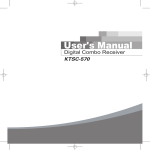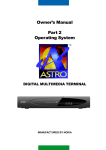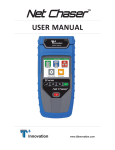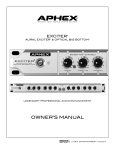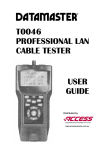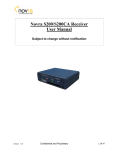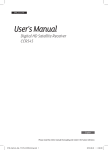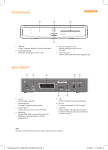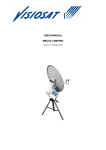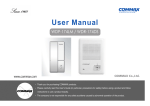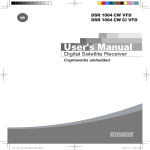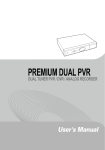Download digital multimedia terminal
Transcript
Owner’s Manual Part 1 TM DIGITAL MULTIMEDIA TERMINAL MANUFACTURED BY NOKIA 1 2 DIGITAL MULTIMEDIA TERMINAL 8750 S Contents GENERAL OPERATION OF THE DIGITAL MULTIMEDIA TERMINAL 4 FOR YOUR SAFETY 4 REMOTE CONTROL 5 REAR PANEL 6 FRONT PANEL 6 ABOUT THE SMART CARD 7 Inserting your ASTRO Smart Card INSTALLATION OF THE DMT 7 8 Preparing the Remote Control 8 Connecting the DMT to the Satellite Dish 8 Connecting the DMT 9 Connecting the DMT to a TV 9 Connecting the DMT to a TV and VCR 9 If your VCR/ TV has S-VHS sockets 10 Connecting a Hi Fi System 10 Connecting to the telephone wall socket 10 Tuning Procedure when RF cables are used 11 GLOSSARY OF TERMS 12 PROBLEM SOLVING 13 TECHNICAL SPECIFICATIONS 14 ASTRO/Nokia Multimedia Terminals operates a policy of continuous development. Therefore, we reserve the right to make changes and improvements to any of the products described in this manual. ASTRO is a trademark of MEASAT Broadcast Network Systems Sdn. Bhd (240064-A) NOKIA is a registered trademark of Nokia Corporation. Copyright © 1999. Nokia Multimedia Terminals. All rights reserved. 3 GENERAL OPERATION OF THE DIGITAL MULTIMEDIA TERMINAL The Digital Multimedia Terminal is refered to as ”DMT”. In the applications user manual the everyday operation of your DMT is based on a series of user friendly on-screen displays and menus (please refer to applications user manual). These menus will help you get the most from your DMT, guiding you through installation, channel selection, viewing and many other functions. All functions can be carried out using the buttons on the remote control, and some of the functions can also be carried out using the buttons on the front panel. The DMT is easy to use, always at your command and adaptable for future functionality enhancements. Should you experience any difficulties with the operation of your DMT, please consult the relevant section of this manual, including the Problem Solving, or alternatively call ASTRO Customer Service. FOR YOUR SAFETY • Allow clear space around the DMT for sufficient ventilation. • Do not cover the DMT or place it on a unit that emits heat. • Use a soft cloth to clean the casing. • Never allow liquids, spray or other materials to come into contact with the DMT. • Never touch the DMT with wet hands as it may cause electrical shock • Do not connect or modify cables when the DMT is plugged in. • Do not remove the cover. • Do not allow the unit to be exposed to hot, cold or humid conditions. • Service should only be carried out at an Authorised Service Centre. • Please note that the only way to isolate the DMT completely from the mains supply is to unplug the mains lead! • For best protection of your DMT it is strongly advised that a surge protection device be installed (not included in standard accessory package). • The EMC Directive 89/336/EEC is applied to this product. 4 REMOTE CONTROL This section describes how to operate the DMT using the buttons on the remote control. To switch the DMT in and out of standby mode. For future messaging functions. To turn the sound off/on (mute). - + To adjust the volume of digital programmes. The DMT maximum level is controlled by the TV’s present volume setting. 0-9 To select/change channel and to select individual menu options. 0 FAV Setting of favourite channel list. I-II Audio language selection. Subtitle language selection. MENU To display or exit from the ”Main Menu” screen. GUIDE To obtain a list of programme schedules for the available channels. INFO To display short and extended information (if transmitted) on programme schedules for available channels. P+ P- To change channels up and down. To page up and down. ▲ ▼ To move cursor up and down. To move cursor left and right. OK To confirm choices and selection of a highlighted item. RGYB Reserved for future functions. Some functions can be operated with the front panel buttons of the DMT. The buttons are identified in the same way as those on your remote. For inserting the batteries in the remote control, see page 8. 5 REAR PANEL Mains lead 95-260 V AC, 50/60 Hz S-VHS for connection to the S-VHS socket on the TV (cable is optional) VIDEO video signal for the video input on the TV or VCR AUDIO L R for the audio input on the TV, VCR or HiFi system TELEPHONE for modem connection via the splitter to the telephone wall socket SERIAL for PC connection (future function) TV/VCR for an RFcable to the aerial input of the TV or VCR PARALLEL for PC connection (future function) ANTENNA * Satellite dish input (Fconnector) TV AERIAL for standard TV antenna * LNB cable also feeds the LNB with a supply voltage of 13/18 V (V/H polarisation) and a 22 kHz signal (bandswitch). Max LNB current 350 mA. FRONT PANEL Please flip open the front panel cover to access the front control panel. Smart Card 1 for the ASTRO Smart Card 6 MENU to select Main Menu Smart Card 2 for a 2nd Smart Card (for future use) GUIDE to access programme schedules to put the DMT in and out of standby mode to move cursor up and down Display indicates remote control commands and displays channel numbers when active; displays current time when in standby OK to confirm choices and selection of a highlighted item to move cursor left and right ABOUT THE SMART CARD To be able to receive scrambled digital satellite channels you will need a Smart Card from ASTRO. Only Free-to-Air channels are available without the Smart Card. Note: The Smart Card is delivered together with the DMT in a separate envelope. After inserting the Smart Card, leave it in the slot permanently. New and updated information may be downloaded onto the Smart Card from time to time. Inserting your Smart Card • Insert your ASTRO Smart Card fully into Smart Card slot 1 behind the lid of the DMT front panel. The gold chip should face downwards and inwards. • Smart Card slot 2 (reserved for future use). Smart Card 1 Smart Card 2 Note! The gold chip must be on the underside and inwards of the Smart Card 7 INSTALLATION OF THE DMT The box for your DMT should contain the following items: • the DMT • a remote control with 2 AAA batteries • an RCA audio/video cable (2,0 metres) • an aerial/RF cable (double screened 2 metres) Telephone modem cable and splitter • a telephone modem cable (10 metres) • a telephone connector splitter RF cable Audio/Video cable • manuals • a warranty card • an ASTRO Smart Card (in envelope) Manuals Warranty Card Smart Card Remote control & batteries Preparing the Remote Control • Remove the cover on the battery compartment at the bottom of the remote control. • Insert the 2 AAA (1,5 V) batteries, as shown in the diagram, taking care to observe the + and - markings indicated inside. +- -+ Connecting the DMT to the Satellite Dish 15 mm If you need to fit the F-connectors onto the cable 8 mm • Prepare each end of the cable as shown in the diagram. You will need to fold back the outer braid (as shown). • Slide the F-connector onto the cable, then turn it clockwise until it grips the braid. • Ensure that 3 mm of the core is protruding from the end of the connector. F-connector 3 mm Connecting the satellite cable • Connect the satellite cable, with F-connectors fitted, from the satellite dish to the input socket marked ”ANTENNA”on the rear panel of the DMT. 8 Connecting the DMT There are different types of TV/VCRs and other equipment that you can connect to the DMT. In this manual you will see some of the most common ways to connect your equipment. If you use RF cable you will have to tune your TV and VCR to the DMT output channel (see page 11). If you have problems with your connections and need help, contact ASTRO Customer Service. Connecting the DMT to a TV • Connect the Audio/Video cable between the TV and the AUDIO/ VIDEO L R sockets on the DMT. • Connect an RF cable from the TV AERIAL input socket on the TV to the TV/VCR output of the DMT. • Connect the TV aerial directly to the TV AERIAL input socket on the DMT. RF OUT IN Video DMT Audio Connecting the DMT to a TV and VCR Refer to your VCR’s manual for full instructions. If your TV has a Audio/Video socket, but your VCR does not RF • Connect the Audio/Video cable between the TV and the VIDEO/ AUDIO L R sockets on the DMT. VCR • Connect an RF cable from the RF output on the VCR to the TV aerial input socket on the TV. • Connect an RF cable from the RF input socket on the VCR to the TV/VCR output socket on the DMT. • Connect the TV aerial directly to the TV AERIAL input socket on the DMT. RF OUT RF IN DMT Video Audio If your VCR has a Audio/Video socket, but your TV does not RF • Connect the Audio/Video cable between the VCR and the VIDEO/AUDIO L R sockets on the DMT. • Connect an RF cable from the RF output socket on the VCR to the TV aerial input socket on the TV. • Connect an RF cable from the RF input socket on the VCR to the TV/VCR output socket on the DMT. • Connect the TV aerial directly to the TV AERIAL input socket on the DMT. OUT RF IN VCR Video RF Audio DMT 9 If your TV has a S-VHS socket (S-VHS cable is not included) • Connect a S-VHS cable from the S-VHS socket on the DMT to the S-VHS input socket on your TV. • Connect an RF cable from the RF output socket on the VCR to the TV aerial input socket on the TV. OUT • Connect the Audio cable between the AUDIO L R sockets on the DMT and the input sockets on the TV. • Connect an RF cable from the TV/VCR output socket on the DMT to the RF input socket on the VCR. RF OUT • Connect the TV aerial directly to the TV AERIAL input socket on the DMT . IN VCR RF IN Audio S-VHS DMT Connecting a Hi Fi System • Connect the audio L/R cable from the DMT to the LINE, AUX input sockets on your Hi Fi system. DMT Connecting to the Telephone Wall Socket In the future you will be offered interactive and Pay-Per-View services from ASTRO. You may then need to connect the DMT to a telephone line. • To connect the modem cable, plug the cable from the DMT TELEPHONE socket into the enclosed splitter. • Connect the telephone cable to the splitter and the splitter to the wall socket. • For best protection of your DMT it is strongly advised that a surge protection device is installed. (Surge protector not included). DMT 10 Tuning Procedure when RF Cables are used This procedure is necessary only if your DMT is connected to the TV with an RF cable. To tune your TV to the RF signal you might also need your TV manual in addition to this manual. The steps below explain what to do if you have been unable to use audio/video cables in your connection. • Plug in your TV and DMT. • Switch on the TV. • Switch on the DMT. Tuning your TV to the DMT • Select a channel number on the TV set that is not currently used for other TV channels. • Follow the instructions in your TV manual to tune the TV channel selector to UHF channel 39 (this is the DMT’s factory preset UHF channel). • If you are unable to receive the DMT signal, please refer to the applications user manual for proper instructions. • Follow the instructions in your TV manual to store this UHF channel as the channel used by your DMT. You will have to select it when you want to watch digital TV/Radio channels. Note: If you have a VCR connected with an RF cable it must be tuned to a different channel compared to the DMT output channel. 11 GLOSSARY OF TERMS Access Authorisation to use the coding system to purchase / order TV programmes and Services. MHz The prefix mega means million, and Hertz means cycles per second. Audio system With digital satellite reception, the sound is transmitted in packages and is selected either in a special audio mode or pre-selected by using the installation set-up. This makes it possible to select between several different languages in a film. The number of choices is dependent on what is available in the signal. MPEG Moving Picture Experts Group. Body established by the International Standards Organisation to provide the basis for a picture coding and compression system. DMT (Digital Multimedia Terminal) A unit that converts the digital satellite signals into audio and video signals. DVB The Digital Video Broadcast group was created to establish a technical framework for the introduction of digital video broadcasting systems. FEC Forward Error Correction. Correction of faulty bits in the received signal. GHz The prefix giga means billion, and Hertz means cycles per second. Signals in the GHz range are often called microwaves. GUIDE Programme Schedules. An application that enables viewers to navigate easily among the large number of channels provided by digital technology, in order to select the service they desire. ODU ”Out Door Unit”. Includes Dish, LNB and Accessories Polarization Polarization allows several programmes to fit into the same frequency band. The signals from a satellite are transmitted either with linear (vertical or horizontal) polarization or circular (right or left) polarization. RF Radio frequency (known as HF in some countries). RS 232 A serial communication standard data port. Satellite dish A dish-shaped antenna (reflector) to receive signals from a satellite. The dish focuses the signals into the LNB. Scrambled satellite TV programme Satellite TV programmes may be transmitted in scrambled form. A Smartcard will be needed to view such programmes. Service provider Is a company that collects a number of program/services and distributes them to customers. LNB (low-noise block converter) or LNBF Symbol rate Size of the digital package transmission. An electronic unit mounted on the satellite dish. It receives the signals reflected by the dish and converts them to signals that can be used by the Mediamaster. S-VHS A means to transport a high quality video signal (also known as S-VIDEO). VCR Video Cassette Recorder. 12 PROBLEM SOLVING Problem Possible causes What to do The display on the front panel does not light up/is not lit. Mains cable is not connected. Check that the mains cable is plugged in to the power socket. No sound or picture, but the front panel shows the time or - - : - -. The DMT is in standby. mode Press the standby button or any number button to bring the DMT out of standby mode. No sound or picture. The satellite dish is not pointing at the satellite. No signal or weak signal. Adjust the dish. Check the signal level indicator in one of the channel search submenus. Check the cable connections, LNB and other equipment connected between the LNB and the receiver, or adjust the dish. Severe weather conditions and heavy cloud cover may also produce this effect. Replace the LNB. The LNB is faulty. Bad picture/blocking error. The satellite dish is not pointing at the satellite. The LNB is faulty. Adjust the dish. Change the LNB. There is no menu on the screen after you The system is connected by audio/video switched on the DMT for the first time. cables and the TV is not in AV/Video mode. The system is connected by RF cables and the TV is not set to the channel tuned for digital satellite TV. If the system is connected by audio/video cables, switch the TV to the appropriate AV input. If the system is connected by RF cables, switch the TV to the channel for digital satellite TV. If you have not tuned in the TV you may do this first. Please look in the TV manual for instructions. There is interference on your digital The system is connected by RF cables satellite channels, by a terrestrial channel and the output channel of the DMT or RF signal. interferes with a terrestrial channel or RF signal. Change the DMT output channel to a more suitable channel between 21-69. Or connect the system by audio/video cables. You made a video recording of a digital The DMT was not left on the appropriate satellite channel and whole or parts of the channel. programme was not recorded. The system is connected by audio/video cables and the VCR is not in AV/Video mode. The system is connected by RF cables and the VCR is not set to the channel tuned for digital satellite TV. If you make a recording of digital satellite TV your DMT has to be left on the channel you want to record. If the system is connected by audio/video cables, switch the VCR to appropriate AV/ VIDEO input. If the system is connected by RF cables, switch the VCR to the channel for digital satellite TV. If you have not tuned in the VCR you may do this first. Please look in the VCR manual for instructions. The remote control is not working. Battery low. Remote control is incorrectly aimed. Change the batteries. Aim the remote control at the DMT. Check that nothing blocks the front panel. Check if a dot (.) is flashing on the front panel display when you press a button. If not replace both batteries. Smart Card error messages. The DMT can’t recognise or detect your Smart Card. Check that you are using the proper Smart Card. Check that the Smart Card has been correctly inserted. If the problem persists, you may have a problem with the card. Contact ASTRO Customer Service. You have forgotten your secret PIN code. Contact ASTRO Customer Service. They will help you set it up again. What to do if you can’t solve the problem If you have tried all of the actions suggested above, without solving the problem, please contact ASTRO Customer Service. 13 TECHNICAL SPECIFICATIONS Transmission Standards DVB, MPEG 2 LNB / Tuner input Connector 1x female F-type RF input frequency 950-2150 MHz RF input power level -20 to -70 dBm Supply voltage 13,5 /18,5 V ±5% Max. current 350 mA, overload protected Control voltage 22 kHz, 0,65 Vpp RF impedance 75 Ω RF modulator Input/output connector IEC female / IEC male Modulator frequency 470 to 862 MHz Output level 70 ± 5dBV Output channel 21-69 Preset channel 39 Output signal PAL G Sound carrier 5,5 MHz Design Loop through output Video interface Connector 1 x RCA Composite video output Video output 1 Vpp (±1 dB)/ 75 Ω Video bandwidth 0..5 MHz AUDIO R L Connector Output 2 x RCA (R+L) 0,5 Vrms ± 0,5 dB/ RL 10 kΩ S-VHS Connector Y C Impedance 1 x Mini-DIN Luminance signal 1 Vpp Chrominance 75 Ω SERIAL (RS 232) Serial data Connector 9-pin D-sub male Signals Pin 1 DCD 2 RXD 3 TXD 4 DTR 5 GND 6 DSR 7 RTS 8 CTS 9 RI 14 RS232, max. 115,2 kbit/s (Data carrier detect) not connected (Receive data) (Transmit data) (Data terminal ready) Set to high (Signal ground) (Data set ready) not connected (Ready to send) (Clear to send) (Ring indicator) not connected MODEM Return channel, Telephone line Connector Modular jack 6-pin RJ-11 Protocol V22 bis 2400 baud PARALLEL High speed data port Connector IEEE 1284, 25-pin D-sub female Signals Compliant to the standard IEEE 1284 - 1994 Smartcard Interface: Interface for two cards according to ISO 7816 Supports embedded descrambler Conditional Access system. Front panel 4x7 segment numeric LED display, Buttons: , , , MENU, GUIDE, OK General data Article code: The model code, variant and serial number, are located on a label on the underside of the housing. Supply voltage Power consumption max Mains cable length Operating temperature Storage temperature Humidity Operating distance for remote control Dimensions (w x d x h) Weight 95 - 260 V AC, 50 - 60 Hz 24 W at 350 mA LNB load 2 metres +5° C to +45° C - 40° C to +65° C 25 to 90 % rel humidity max 10 metres 380 x 240 x 65 mm 1,8 kg approx NOKIA is a registered trademark of Nokia Corporation ASTRO is a trademark of MEASAT Broadcast Network Systems Sdn. Bhd (240064-A) 66 76940-10 www.nokia.com www.astro.com.my © 9927 15