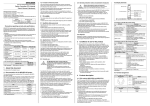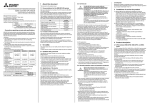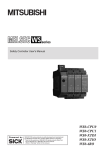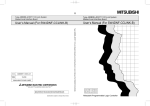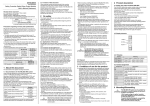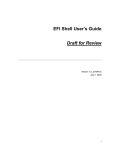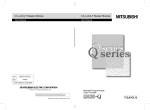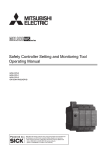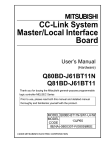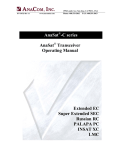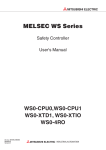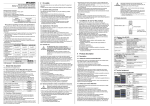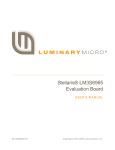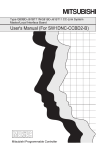Download Safety Controller CC-Link Interface Module User`s Manual
Transcript
Safety Controller CC-Link Interface Module
User's Manual
-WS0-GCC1
This document is protected by the law of copyright, whereby all rights established
therein remain with the company Mitsubishi Electric Corporation. Reproduction of this
document or parts of this document is only permissible within the limits of the legal
determination of Copyright Law. Alteration or abridgement of the document is not
permitted without the explicit written approval of the company Mitsubishi Electric
Corporation.
Precautions regarding warranty and specifications
MELSEC-WS series products are jointly developed and manufactured by Mitsubishi
and SICK AG, Industrial Safety Systems, in Germany.
Note that there are some precautions regarding warranty and specifications of
MELSEC-WS series products.
<Warranty>
The gratis warranty term of the product shall be for one (1) year after the date of
delivery or for eighteen (18) months after manufacturing, whichever is less.
The onerous repair term after discontinuation of production shall be for four (4)
years.
Mitsubishi shall mainly replace the product that needs a repair.
It may take some time to respond to the problem or repair the product depending
on the condition and timing.
<Specifications>
General specifications of the products differ.
MELSEC-WS
MELSEC-Q
*1
MELSEC-QS
Operating ambient temperature
-25 to 55°C
0 to 55°C
0 to 55°C
Operating ambient humidity
10 to 95%RH
5 to 95%RH
5 to 95%RH
-25 to 70°C
-25 to 75°C
-40 to 75°C
10 to 95%RH
5 to 95%RH
5 to 95%RH
Storage ambient temperature
Storage ambient humidity
*1 When the WS0-GCC100202 is included in the system, operating ambient
temperature will be 0 to 55 °C.
EMC standards that are applicable to the products differ.
EMC standards
MELSEC-WS
MELSEC-Q,
MELSEC-QS
EN61000-6-2, EN55011
EN61131-2
SAFETY PRECAUTIONS
(Read these precautions before using this product.)
Before using this product, please read this manual, the relevant manuals, and the safety standards carefully
and pay full attention to safety to handle the product correctly.
The precautions given in this manual are concerned with installation of this product and wiring with the external
application only.
For the safety precautions of the MELSEC-WS safety controller system, refer to the user’s manual for the CPU
module used.
In this manual, the safety precautions are classified into two levels: "
WARNING" and "
Under some circumstances, failure to observe the precautions given under "
CAUTION".
CAUTION" may lead to
serious consequences.
Observe the precautions of both levels because they are important for personal and system safety.
Make sure that the end users read this manual and then keep the manual in a safe place for future reference.
[Design Precautions]
WARNING
The CC-Link interface module is not suitable for operation on a safety fieldbus.
The CC-Link interface module only generates non-safety-related fieldbus data (status bytes) for control
and diagnostics purposes.
Do not use non-safe data from a CC-Link interface module for safety related applications.
With the CC-Link interface module it is possible to integrate non-safe data into the logic editor such that
the safety function of the MELSEC-WS safety controller is compromised. Never implement the CC-Link
interface module into a MELSEC-WS safety controller without having this danger checked by a safety
specialist.
1
CAUTION
Do not install the control lines or communication cables together with the main circuit lines or power
cables. Keep a distance of 100 mm or more between them.
Failure to do so may result in malfunction due to noise.
The MELSEC-WS safety controller fulfils the requirements of Class A (industrial applications) in
accordance with the "Interference emission" basic specifications.
The MELSEC-WS safety controller is therefore only suitable for use in an industrial environment and not
for private use.
[Installation Precautions]
CAUTION
Use the MELSEC-WS safety controller in an environment that meets the general specifications in the
user’s manual for the CPU module used. Failure to do so may result in electric shock, fire, malfunction, or
damage to or deterioration of the product.
Latch the module onto the DIN rail. Incorrect mounting may cause malfunction, failure or drop of the
module.
To ensure full electromagnetic compatibility (EMC), the DIN mounting rail has to be connected to
functional earth (FE).
Ensure that the earthling contact is positioned correctly. The earthling spring contact of the module must
contact the DIN rail securely to allow electrical conductivity.
Additionally connect all network cable shields directly at the control cabinet entrance to a common FE
ground line.
Tighten the screw within the specified torque range.
Undertightening can cause drop of the screw, short circuit or malfunction.
Overtightening can damage the screw and/or module, resulting in drop, short circuit, or malfunction.
Shut off the external power supply (all phases) used in the system before mounting or removing the
module.
Failure to do so may result in damage to the product.
Do not directly touch any conductive part of the module.
Doing so can cause malfunction or failure of the module.
The MELSEC-WS safety controller is only suitable for mounting in a control cabinet with at least IP 54
degree of protection.
Failure to meet the installation method may cause the module to fail or malfunction due to the deposition
of dust or the adhesion of water.
2
CAUTION
Make sure that the connection of the CC-Link interface module cannot lead to hazardous
situations during installation.
Ensure that the connection of the CC-Link dedicated cables and power cables cannot lead to a
hazardous situation when implementing the unit on to the MELSEC-WS safety controller and CC-Link
network. Prevent unintended start-up of equipment during connection of a CC-Link interface module.
Failure to do so may cause the system to malfunction.
[Wiring Precautions]
CAUTION
Switch the entire machine/system off line.
The system could start up unexpectedly while you are connecting the devices.
Connectors for external devices must be crimped or pressed with the tool specified by the manufacturer,
or must be correctly soldered. Incomplete connections could result in short circuit, fire, or malfunction.
Connect the connectors to the module securely.
Failure to do so may cause malfunction due to poor contact.
Place the cables in a duct or clamp them.
If not, dangling cable may swing or inadvertently be pulled, resulting in damage to the module or cables
or malfunction due to poor contact.
Tighten the terminal screw within the specified torque range.
Undertightening can cause short circuit or malfunction.
Overtightening can damage the screw and/or module, resulting in drop, short circuit, or malfunction.
When disconnecting the cable from the module, do not pull the cable by the cable part.
When disconnecting the cable with connector from the module, hold the connector part.
When disconnecting the cable connected to a terminal block, loosen the terminal screws first.
Failure to do so may result in damage to the module or cable or malfunction.
Prevent foreign matter such as dust or wire chips from entering the module.
Such foreign matter can cause a fire, failure, or malfunction.
Use dedicated cables as specified by the manufacturer for the CC-Link system. If a cable other than the
one specified by the manufacturer is used, the performance of the CC-Link system is not guaranteed.
Also, follow the specifications shown in the Cable Wiring Manual from CC-Link Partner Association for
the overall cable distance and the station-to-station cable length. If the wiring does not meet the
specifications, accurate data transmission is not guaranteed.
Do not install the control lines or communication cables together with the main circuit lines or power
cables. Failure to do so may result in malfunction due to noise.
3
CONDITIONS OF USE FOR THE PRODUCT
(1) Although MELCO has obtained the certification for Product's compliance to the international safety
standards IEC61508, EN954-1/ISO13849-1 from TUV Rheinland, this fact does not guarantee that Product
will be free from any malfunction or failure. The user of this Product shall comply with any and all applicable
safety standard, regulation or law and take appropriate safety measures for the system in which the
Product is installed or used and shall take the second or third safety measures other than the Product.
MELCO is not liable for damages that could have been prevented by compliance with any applicable safety
standard, regulation or law.
(2) MELCO prohibits the use of Products with or in any application involving, and MELCO shall not be liable for
a default, a liability for defect warranty, a quality assurance, negligence or other tort and a product liability in
these applications.
1) power plants,
2) trains, railway systems, airplanes, airline operations, other transportation systems,
3) hospitals, medical care, dialysis and life support facilities or equipment,
4) amusement equipments,
5) incineration and fuel devices,
6) handling of nuclear or hazardous materials or chemicals,
7) mining and drilling,
8) and other applications where the level of risk to human life, health or property are elevated.
4
REVISIONS
*The manual number is given on the bottom left of the back cover.
Print date
*Manual number
Revision
March, 2010
SH(NA)-080909ENG-A
First edition
August, 2012
SH(NA)-080909ENG-B
Setting and Monitoring Tool was upgraded.
June, 2013
SH(NA)-080909ENG-C
Correction of errors in writing
Japanese manual version SH-080908-C
This manual confers no industrial property rights or any rights of any other kind, nor does it confer any patent licenses.
Mitsubishi Electric Corporation cannot be held responsible for any problems involving industrial property rights which
may occur as a result of using the contents noted in this manual.
2010 MITSUBISHI ELECTRIC CORPORATION
5
CONTENTS
SAFETY PRECAUTIONS ............................................................................................ 1
CONDITIONS OF USE FOR THE PRODUCT ............................................................ 4
REVISIONS ................................................................................................................. 5
CONTENTS ................................................................................................................. 6
GENERIC TERMS AND ABBREVIATIONS ................................................................. 9
1.
About this document .................................................................................... 11
1.1
Function of this document ....................................................................... 11
1.2
MELSEC-WS manuals ............................................................................ 11
1.3
Target group ............................................................................................. 12
1.4
Depth of information ................................................................................ 12
1.5
Scope ....................................................................................................... 13
1.6
Abbreviations used .................................................................................. 13
1.7
Symbols used .......................................................................................... 13
2.
On safety ..................................................................................................... 14
2.1
Qualified safety personnel ....................................................................... 14
2.2
Correct use .............................................................................................. 14
2.3
Environmental protection ......................................................................... 16
2.3.1
Disposal ............................................................................................... 16
2.3.2
Material separation .............................................................................. 16
3.
System configuration ................................................................................... 17
3.1
Overall system configuration ................................................................... 17
3.2
Applicable system .................................................................................... 17
4.
CC-Link interface module ............................................................................ 18
4.1
4.1.1
4.2
Overview .................................................................................................. 18
Interfaces and operation ...................................................................... 18
Mounting/Dismantling .............................................................................. 21
4.2.1
Steps for mounting the modules .......................................................... 21
4.2.2
Steps for dismantling the modules ....................................................... 23
4.3
Electrical installation ................................................................................ 24
4.4
Connecting CC-Link dedicated cables .................................................... 25
4.5
First configuration steps........................................................................... 26
4.5.1
Station number configuration ............................................................... 26
4.5.2
Establishing a connection between MELSEC-WS safety controller and
PC ........................................................................................................ 27
4.5.3
Configuration of the number of occupied stations ............................... 28
4.5.4
Parameter configuration ...................................................................... 29
4.5.5
Transfer of a configuration ................................................................... 30
6
4.5.6
Verification of a configuration............................................................... 31
4.5.7
Upload of a configuration ..................................................................... 31
5.
Data sets...................................................................................................... 32
5.1
Data transmitted into the network (network input data sets (RX, RWr))
................................................................................................................. 33
5.1.1
Logic results ......................................................................................... 33
5.1.2
Module and EFI input and output values ............................................. 34
5.1.3
Routing of data from a second network ............................................... 34
5.2
Data received from the network (network output data sets) (RY, RWw))
................................................................................................................. 35
5.3
Default settings for the input data set ...................................................... 36
5.4
Customizing the input data set (MELSEC-WS to CC-Link) .................... 37
5.4.1
The toolbar ........................................................................................... 38
5.4.2
Available data area .............................................................................. 39
5.4.3
Network Module Data area .................................................................. 40
5.4.4
Tag names area ................................................................................... 40
5.5
Default settings for the output data set .................................................... 41
5.6
Tag names for incoming data (CC-Link to MELSEC-WS) ...................... 43
5.6.1
Saving and loading a configuration ..................................................... 44
5.6.2
Importing and exporting a configuration .............................................. 44
5.7
Monitoring the data set online ................................................................. 45
5.8
Accessible range ..................................................................................... 46
6.
Troubleshooting ........................................................................................... 47
6.1
When data cannot be normally exchanged ............................................. 47
6.2
When the L RUN/L ERR. LED does not turn on (green) ......................... 48
6.3
When an error occurs in remote input (RX) or remote register (RWr)..... 49
6.4
When an error occurs in remote output (RY) or remote register (RWw)
................................................................................................................. 49
7.
Technical specifications ............................................................................... 50
7.1
Technical specifications, supply circuit .................................................... 50
7.2
Technical specifications of CC-Link interface module ............................. 50
7.3
General technical specifications .............................................................. 51
7.4
Technical specifications of cables ............................................................ 52
7.5
Transmission delay time .......................................................................... 52
7.6
Dimensional drawings.............................................................................. 53
8.
7
Connecting to a Q series programmable controller ..................................... 54
8.1
Features achieved by the connection ...................................................... 54
8.2
Applicable system .................................................................................... 55
9.
Preparing for operation ................................................................................ 56
9.1
System configuration and start-up procedure.......................................... 56
9.2
Wiring ....................................................................................................... 57
9.3
Sample program ...................................................................................... 58
10.
9.3.1
Parameter configuration example ........................................................ 59
9.3.2
Sample program .................................................................................. 63
Troubleshooting when CC-Link interface module is connected to Q series
programmable controller ............................................................................. 64
8
GENERIC TERMS AND ABBREVIATIONS
Generic
term/abbreviation
WS0-MPL
WS0-CPU0
WS0-CPU1
The abbreviation for the WS0-MPL000201 MELSEC-WS safety
controller memory plug
The abbreviation for the WS0-CPU000200 MELSEC-WS safety
controller CPU module
The abbreviation for the WS0-CPU130202 MELSEC-WS safety
controller CPU module
WS0-XTIO
The abbreviation for the WS0-XTIO84202 MELSEC-WS safety
controller safety I/O combined module
WS0-XTDI
The abbreviation for the WS0-XTDI80202 MELSEC-WS safety
controller safety input module
WS0-4RO
CPU module
The abbreviation for the WS0-4RO4002 MELSEC-WS safety
controller safety relay output module
The abbreviation for the WS0-GETH00200 MELSEC-WS safety
controller Ethernet interface module
The abbreviation for the WS0-GCC100202 MELSEC-WS safety
controller CC-Link interface module
A generic term for the WS0-CPU0 and WS0-CPU1
Safety I/O module
Network module
A generic term for the WS0-XTIO and WS0-XTDI
A generic term for the WS0-GETH and WS0-GCC1
CC-Link interface
module
Q series
programmable
controller
Another name for the WS0-GCC1
QJ61BT11N
The abbreviation for the QJ61BT11N CC-Link system master/local
module
The abbreviation for the QS0J61BT12 CC-Link Safety system
master/local module
A generic term for the Q00JCPU, Q00CPU, Q01CPU, Q02CPU,
Q02HCPU, Q06HCPU, Q12HCPU, Q25HCPU, Q02PHCPU,
Q06PHCPU, Q12PHCPU, Q25PHCPU, Q12PRHCPU,
Q25PRHCPU, Q00UJCPU, Q00UCPU, Q01UCPU, Q02UCPU,
Q03UDCPU, Q04UDHCPU, Q06UDHCPU, Q10UDHCPU,
Q13UDHCPU, Q20UDHCPU, Q26UDHCPU, Q03UDECPU,
Q04UDEHCPU, Q06UDEHCPU, Q10UDEHCPU, Q13UDEHCPU,
Q20UDEHCPU, Q26UDEHCPU, Q50UDEHCPU and
Q100UDEHCPU
The abbreviation for the QS001CPU
WS0-GETH
WS0-GCC1
QS0J61BT12
QCPU
QSCPU
GX Developer
9
Description
The abbreviation for the Mitsubishi MELSEC-Q series
programmable controller
The product name of the software package for the MELSEC
programmable controllers
Terms
Generic
term/abbreviation
Description
Master station
A station that controls the data link system (One master station is
required in each system.)
Local station
A station that has a CPU module and communicates data with the
master and other local stations
Remote device
station
Remote station
Intelligent device
station
A remote station that exchanges bit data and word data
A generic term for a remote I/O station and remote device station
(The remote station is controlled by the master station.)
A station (including local stations) that can perform transient
transmission (example: AJ65BT-R2(N))
Slave station
A generic term for a remote I/O station, remote device station, local
station, and intelligent device station
RX
Remote input (area for data to be read)
Bit data that is input from a slave station to the master station
RY
Remote output (area for data to be written)
Bit data that is output from the master station to a slave station
Remote register (area for data to be written)
16-bit data that is output from the master station to a slave station
Remote register (area for data to be read)
16-bit data that is input from a slave station to the master station
A resistor that is connected to the terminal of the stations at both
ends of a CC-Link dedicated cable
RWw
RWr
Terminating resistor
Network input
Network output
Data sent from the WS0-GCC1 to the master station (RX, RWr)
Data sent from the master station to the WS0-GCC1 (RY, RWw)
Input data status
A signal that is output from the WS0-GCC1 to the CPU module.
This signal turns on when the WS0-GCC1 receives data from the
master station.
A signal that is output from the WS0-GCC1 to the CPU module.
This signal turns on when data to be sent from the WS0-GCC1 to the
master station is ready.
Output data status
Accessories
The following table shows accessories for the WS0-GCC1.
No.
1
2
Item
Safety Controller CC-Link Interface
Module User’s Manual (Hardware)
Terminating resistor 110Ω 1/2W
(brown-brown-brown)
Amount
1
1
Remarks
The Japanese manual
is included.
Bar terminal
Screw terminals (for replacement) (WS0-TBS4) are not available for the CC-Link
interface module.
10
About this document
MELSEC-WS
1. About this document
Please read the SAFETY PRECAUTIONS, Chapter 1, and Chapter 2 carefully before
working with this documentation and the MELSEC-WS safety controller CC-Link
interface module.
1.1 Function of this document
This manual only applies in conjunction with the other MELSEC-WS manuals (see
Section 1.2) and instructs the technical staff of the machine manufacturer and/or of
the machine operator on safe mounting, adjustment, electrical installation,
commissioning as well as operation and maintenance of the CC-Link interface
module.
The manual does not provide instructions for operating the machine in which the
MELSEC-WS safety controller and CC-Link interface module are, or will be,
integrated. Information of this kind will be found in the manuals for the machine.
1.2 MELSEC-WS manuals
For the MELSEC-WS safety controller there are four manuals with clearly
distinguished fields of application as well as user’s manuals (hardware) for each
module.
This manual describes the CC-Link interface module and its functions in detail.
The user’s manuals (hardware) are enclosed with each MELSEC-WS module.
They inform on the basic technical specifications of the modules and contain
simple mounting instructions. Use the user’s manuals (hardware) when mounting
the MELSEC-WS safety controller.
The Safety Controller User’s Manual describes all the MELSEC-WS modules
(except for network modules) and their functions in detail. Use the manual in
particular to configure the MELSEC-WS safety controller.
The Safety Controller Setting and Monitoring Tool Operating Manual describes
the software-supported configuration and parameterization of the MELSEC-WS
safety controller. In addition, the manual contains the description of the
diagnostics functions that are important for operation and detailed information for
the identification and elimination of errors. Use the manual in particular for the
configuration, commissioning and operation of MELSEC-WS safety controllers.
11
About this document
MELSEC-WS
The following shows the relevant manuals.
Table 1:
Overview of disposal by
components
Title
Safety Controller User’s Manual
Safety Controller Ethernet Interface Module User's Manual
Safety Controller CC-Link Interface User’s Manual
Safety Controller Setting and Monitoring Tool Operating
Manual
Safety Controller CPU Module User's Manual (Hardware)
Safety Controller Safety I/O Module User's Manual
(Hardware)
Safety Controller Safety Relay Output Module User's
Manual (Hardware)
Safety Controller Ethernet Interface Module User's Manual
(Hardware)
Safety Controller CC-Link Interface Module User’s Manual
(Hardware)
Number
WS-CPU-U-E
(13JZ32)
WS-ET-U-E
(13JZ33)
WS-CC-U-E
(13JZ45)
SW1DNN-WS0ADR-B-O-E
(13JU67)
WS-CPU-U-HW
(13J200)
WS-IO-U-HW
(13J201)
WS-SR-U-HW
(13J202)
WS-ET-U-HW
(13J203)
WS-CC-U-HW
(13J209)
1.3 Target group
This manual is addressed to planning engineers, machine designers and the
operators of systems in which a MELSEC-WS safety controller is integrated and who
want to exchange data with a fieldbus (a controller) via a network module.
It also addresses people who integrate the network module into a machine,
commission it initially or who are in charge of servicing and maintaining the unit.
1.4 Depth of information
This manual contains information on the CC-Link interface module in the following
subjects:
ATTENTION
Note
mounting
implementation into a network
configuration via Setting and Monitoring Tool
data transfer to and from the network
status information, planning and related mapping
ATTENTION!
Pay attention to the safety notes and safety measures on the CC-Link interface
module!
For the acquisition of Setting and Monitoring Tool, please contact your local
Mitsubishi representative.
12
About this document
MELSEC-WS
1.5 Scope
This manual applies to the WS0-GCC1 CC-Link interface module.
This document is the original manual.
1.6 Abbreviations used
EFI
Enhanced Function Interface
1.7 Symbols used
Note
Red, Red,
Green
Notes provide special information on the device.
LED symbols describe the state of a diagnostics LED. Examples:
Red
Red
The red LED is illuminated constantly.
The red LED is flashing.
Green The green LED is off.
Action
ATTENTION
13
Instructions for taking action are shown by an arrow. Read carefully and follow the
instructions for action.
ATTENTION!
An “ATTENTION” indicates an actual or potential risk or health hazard. They are
designed to help you to prevent accidents.
Read carefully and follow the attention notices!
On safety
MELSEC-WS
2. On safety
This chapter deals with your own safety and the safety of the equipment operators.
Please read this chapter carefully before working with a CC-Link interface
module.
2.1 Qualified safety personnel
The CC-Link interface module may only be installed, commissioned and serviced by
qualified safety personnel.
Qualified safety personnel are defined as persons who…
have undergone the appropriate technical training
and
have been instructed by the responsible machine operator in the operation of the
machine and the current valid safety guidelines
and
have access to the manuals of the CC-Link interface module and safety controller
and have read and familiarized themselves with them.
2.2 Correct use
The CC-Link interface module can only be operated with a MELSEC-WS safety
controller.
The CC-Link interface module does not have a dedicated voltage supply.
ATTENTION
The CC-Link interface module is not suitable for operation on a safety
fieldbus!
The CC-Link interface module only generates non-safety-related fieldbus data
(status bytes) for control and diagnostics purposes.
Do not use non-safe data from a CC-Link interface module for safety related
applications!
With the CC-Link interface module it is possible to integrate non-safe data into the
logic editor such that the safety function of the MELSEC-WS safety controller is
compromised. Never implement the CC-Link interface module into a MELSEC-WS
safety controller without having this danger checked by a safety specialist.
The CC-Link interface module may only be used by qualified safety personnel and
only on the machine where they have been installed and initialized by qualified safety
personnel in accordance with the manual.
14
On safety
MELSEC-WS
ATTENTION
Note
ATTENTION
15
Pay attention to the safety notes and safety measures on the CC-Link
interface module!
If the device is used for any other purposes or modified in any way - also during
mounting and installation - any warranty claim against Mitsubishi Electric
Corporation shall become void.
When mounting, installing and using the CC-Link interface module, observe the
standards and directives applicable in your country.
The national/international rules and regulations apply to the installation,
commissioning, use and periodic technical inspection of the MELSEC-WS safety
controller, in particular:
– EMC directive 2004/108/EC,
– Provision and Use of Work Equipment Directive 89/655/EC,
– the work safety regulations/safety rules.
This manual must be made available to the operator of the machine where the
MELSEC-WS safety controller is used. The machine operator is to be instructed
in the use of the device by qualified safety personnel and must be instructed to
read the manual.
The MELSEC-WS safety controller fulfils the requirements of Class A
(industrial applications) in accordance with the “Interference emission” basic
specifications.
The MELSEC-WS safety controller is therefore only suitable for use in an industrial
environment and not for private use.
On safety
MELSEC-WS
2.3 Environmental protection
The CC-Link interface module has been designed to minimize environmental impact.
It uses only a minimum of power and natural resources.
At work, always act in an environmentally responsible manner.
2.3.1
Disposal
Disposal of unusable or irreparable devices should always occur in accordance with
the applicable country-specific waste-disposal regulations (e.g. European Waste
Code 16 02 14).
2.3.2
ATTENTION
Material separation
Material separation may only be performed by qualified safety personnel!
Exercise care when disassembling the devices. The danger of injury is present.
Before you can turn over the devices for environmental-friendly recycling, you must
separate the different materials of the CC-Link interface module from one another.
Separate the housing from the remaining components (especially the PCB).
Send the separated components to the corresponding recycling centers (see the
following table).
Table 2:
Overview of disposal by
components
Component
Product
Housing
PCBs, cables, plugs and electrical
connection pieces
Packaging
Cardboard, paper
Disposal
Plastic recycling
Electronics recycling
Paper/cardboard recycling
16
System configuration
MELSEC-WS
3. System configuration
3.1 Overall system configuration
The following shows the overall system configuration.
Figure 1:
System configuration
MELSEC-WS safety controller
WS0-GCC1
Q61BT11N/QS0J61BT12
Note
Although the WS0-GCC1 can communicate data with the QS0J61BT12 over
CC-Link Safety as well, safety communication cannot be performed.
3.2 Applicable system
(1) Applicable modules and the number of connectable modules
The following table shows the applicable CPU modules and the number of
connectable WS0-GCC1s.
Table 3:
Applicable modules and
the number of
connectable modules
CPU module type
MELSEC-WS CPU
module
MELSEC-WS CPU
module (with EFI)
Model
Number of
connectable
WS0-GCC1s
Remarks
WS0-CPU000200
2
*1
-
WS0-CPU130202
2
*1
-
*1 Up to two network modules can be connected.
(2) Compatible software package
The following table shows the software package compatible with the WS0-GCC1.
Table 4:
Compatible software
package
17
Name
Setting and Monitoring
Tool
Model
Version
Remarks
SW1DNN-WS0ADR-B
Version1.2.1.0
-
CC-Link interface module
MELSEC-WS
4. CC-Link interface module
This chapter describes the CC-Link interface module (WS0-GCC1).
4.1 Overview
The CC-Link interface module is used to connect a MELSEC-WS safety controller to a
Q series programmable controller.
The module can exchange non-safety related data by connecting an external
application (e.g. Q series programmable controller) over CC-Link.
4.1.1
Interfaces and operation
The CC-Link interface module is equipped with a terminal block for CC-Link network
connection.
Figure 2:
Interfaces and display
elements of the
WS0-GCC1
MS LED
Station number setting switch 10
Station number setting switch 1
L RUN/L ERR. LED
Terminal block
SLD
DG
DA
DB
18
CC-Link interface module
MELSEC-WS
Table 5:
Meaning of the LED
displays
LED
Meaning
No power supply, immediately after the module start or hardware
failure
Green
Executing (live process data from/to CPU)
Green
Idle (CPU STOP)
MS
Green/Red Executing, but data link stopped or faulty
Red
1 Hz: Configuring/configuration required
2 Hz: Critical fault on CC-Link interface module
Red
Critical fault on another module
No power supply or data link stopped
Green
Data link active
Green/Red One of the following has been detected when data link is active.
Configuration change of the station number setting switches
Terminating resistor not connected
L RUN/
Module or CC-Link dedicated cable affected by noise
L ERR.
Red
One of the following has been detected when data link is stopped.
Configuration change of the station number setting switches
Terminating resistor not connected
Module or CC-Link dedicated cable affected by noise
Red
Station number setting switches out-of-range
Power-up sequence
On power up, the following LED test sequence is performed:
19
LED MS Off for 6 s.
LED MS Red for 0.25 s.
LED MS Green for 0.25 s.
LED MS Off
CC-Link interface module
Table 6:
Station number setting
switches and terminal
block
Name
MELSEC-WS
Meaning
Station number
setting switches
A switch for configuring a station number for the module (factory
default: 0)
1 to 64: Station number
When the number other than 1 to 64 is configured, the MS LED
flashes in red and the L RUN/L ERR. LED lights up in red.
Example: Setting the station number 11
Terminal block
SLD, DG, DB, DA
CC-Link dedicated cables are connected for data link.
For wiring, see Section 4.3 and Section 4.4.
The SLD terminal is internally connected to the earthing spring
contact. (the connecting part to the DIN rail).
This two-piece terminal block allows replacement of a failed module
without disconnecting from the CC-Link network.
(Before replacement, power off the module to be replaced.)
For the crimp tools, see Section 7.4.
20
CC-Link interface module
MELSEC-WS
4.2 Mounting/Dismantling
This chapter describes the mounting of the CC-Link interface module.
ATTENTION
Make sure that the connection of the CC-Link interface module cannot lead to
hazardous situations during installation!
Ensure that the connection of the CC-Link dedicated cables and power cables
cannot lead to a hazardous situation when implementing the unit on to the
MELSEC-WS safety controller and CC-Link network. Prevent unintended start-up of
equipment during connection of a CC-Link interface module. Failure to do so may
cause the system to malfunction.
4.2.1
ATTENTION
Steps for mounting the modules
The MELSEC-WS safety controller is only suitable for mounting in a control
cabinet with at least IP 54 degree of protection.
Failure to meet the installation method may cause the module to fail or
malfunction due to the deposition of dust or the adhesion of water.
While supply voltage is applied, modules must not be plugged to nor be
removed from the MELSEC-WS safety controller.
To ensure full electromagnetic compatibility (EMC), the DIN mounting rail
must be connected to functional earth (FE). Additionally connect all network
cable shields directly at the control cabinet entrance to a common FE ground
line.
In a MELSEC-WS safety controller, the WS0-CPU0 or WS0-CPU1 module is
positioned at the extreme left.
The two optional network modules follow directly to the right of the CPU module.
Connect further MELSEC-WS safety I/O modules (e.g. WS0-XTIO or WS0-XTDI)
onto the right side of the network modules and any additional safety relay output
modules (WS0-4RO) to the extreme right of the entire MELSEC-WS safety
controller.
Mount the modules in accordance with EN 50274.
The modules are located in a 22.5 mm wide modular system for 35 mm DIN rails
according to EN 60715.
Ensure that suitable ESD protective measures are also taken during mounting.
Otherwise the FLEXBUS+ bus may be damaged.
The connection between the modules is effected by means of the plug connection
integrated in the housing. Take into account that, when replacing a module, the
MELSEC-WS modules have to be pushed approx. 10 mm apart before the
corresponding module can be removed from the DIN rail.
Take suitable measures to ensure that foreign matter does not penetrate the
connector openings, in particular that of the memory plug.
21
CC-Link interface module
Figure 3:
Mounting the module
onto the DIN rail
MELSEC-WS
2)
1)
3)
Make sure that the voltage supply of the MELSEC-WS safety controller is
switched off.
Hang the device onto the DIN rail (1)).
Connect the CC-Link interface module directly onto the right side of the CPU
module of the MELSEC-WS safety controller. Up to two network modules per
system are possible.
Ensure that the earthing spring contact is positioned correctly (2)). The earthing
spring contact of the module must contact the DIN rail securely to allow electrical
conductivity.
Latch the module onto the DIN rail by pressing it lightly in the direction of the
arrow (3)).
Figure 4:
Installing the end clips
If there are several modules, slide the modules together individually in the
direction of the arrow until the side plug connection latches in.
Install the end clips on the right and left.
The following steps are necessary after mounting:
Complete the electrical connections (See Section 4.3.)
Configuration (See Section 4.5 and the Safety Controller Setting and Monitoring
Tool Operating Manual.)
Checking the installation (See the Safety Controller User’s Manual.)
22
CC-Link interface module
MELSEC-WS
4.2.2
Steps for dismantling the modules
Figure 5:
Disconnecting the plug
connections
Remove the removable terminals with wiring and the end clips.
If there are several modules, slide the modules away from each other individually
in the direction of the arrow until the side plug connection is separated.
Figure 6:
Removing modules
from the DIN rail
1)
2)
Press the module downwards at the rear (1)) and remove it from the DIN rail in
the direction of the arrow while keeping it pressed down (2)).
23
CC-Link interface module
MELSEC-WS
4.3 Electrical installation
ATTENTION
Note
Switch the entire machine/system off line!
The system could start up unexpectedly while you are connecting the devices.
The CC-Link interface module fulfills the EMC requirements in accordance with
the basic specification EN 61000-6-2 for industrial use.
To ensure full electromagnetic compatibility (EMC), the mounting rail has to be
connected to functional earth (FE).
The control cabinet or assembly casing of the MELSEC-WS safety controller
must comply at least with enclosure rating IP 54.
Mount the modules in accordance with EN 50274.
Electrical installation in accordance with EN 60204-1
The voltage supply of the devices must be capable of buffering brief mains
voltage failures of 20 ms as specified in EN 60204-1.
The voltage supply has to fulfill the regulations for extra-low voltages with safe
separation (SELV, PELV) in accordance with EN 60664 and DIN 50178
(equipment of electrical power installation with electronic devices).
Ensure that all the modules of the MELSEC-WS safety controller, the connected
protective devices as well as the voltage supplies are connected with the same
earth (GND). The GND of the RS-232 interface is connected internally to the GND
of the supply of the CPU module (A2).
Connect all fieldbus and CC-Link cable shields directly at the control cabinet
entrance to the functional earth (FE).
Use dedicated cables as specified by the manufacturer for the CC-Link system. If
a cable other than the one specified by the manufacturer is used, the
performance of the CC-Link system is not guaranteed.
Also, follow the specifications shown in the Cable Wiring Manual from CC-Link
Partner Association for the overall cable distance and the station-to-station cable
length. If the wiring does not meet the specifications, accurate data transmission
is not guaranteed.
Do not install the control lines or communication cables together with the main
circuit lines or power cables. Failure to do so may result in malfunction due to
noise.
For other details, see the Cable Wiring Manual from CC-Link Partner Association.
CC-Link Partner Association website: http://www.cc-link.org/
24
CC-Link interface module
MELSEC-WS
4.4 Connecting CC-Link dedicated cables
If the shield of a CC-Link dedicated cable is not properly grounded, the cable does
not meet the specifications of noise immunity.
Ground the shield of a cable connected to the CC-Link interface module which is the
farthest from the input power inside the control cabinet or any of the stations on the
CC-Link network within 30 cm from the module or station.
The CC-Link dedicated cables are shielded cables.
Strip a part of the jacket of the cable as shown in Figure 7 and ground the exposed
shield to the ground as much as possible.
Figure 7:
Grounding a CC-Link
dedicated cable
CC-Link dedicated cable
Shield
The following shows the connection between the WS0-GCC1 and the master station
using a CC-Link dedicated cable.
Figure 8:
Connecting stations to
FG line inside the control
cabinet
Master station
Terminating
resistor
DA
DB
DG
SLD
FG
CC-Link
interface module
(Blue)
(White)
(Yellow)
CC-Link
dedicated cable
DA
DB
DG
SLD
Terminating
resistor
Use a bar terminal to connect the cable to the CC-Link interface module.
For applicable bar terminals, see Section 7.4.
Two poles of each terminal are internally connected. (See below.)
The SLD terminal is connected to the earthing spring contact at inside of the CC-Link
interface module.
Figure 9:
Connecting CC-Link
interface modules
The above figure shows a view from under the module after wiring.
25
CC-Link interface module
MELSEC-WS
4.5 First configuration steps
This chapter describes the basic steps you have to perform for the configuration of
the CC-Link interface module:
Station number configuration
Establish a first connection between the MELSEC-WS safety controller and a PC
or notebook.
Configuration of the number of occupied stations
Upload or transfer of a configuration
Verification of a configuration
4.5.1
Station number configuration
Configure the station number of the CC-Link interface module.
Since the configured station number becomes valid when the module is powered on,
power off the module before configuration.
The following is an example when the station number is set to “11”.
Figure 10:
Station number setting
switches
26
CC-Link interface module
MELSEC-WS
4.5.2
Establishing a connection between MELSEC-WS safety controller
and PC
Connect a PC or notebook to the RS-232 interface of the CPU module.
Power on the MELSEC-WS safety controller.
Open the Setting and Monitoring Tool installed on the PC.
Click on Com settings to ensure the correct communication interface has been
selected. The following dialog appears:
Figure 11:
Connection settings
dialog
To edit the settings click on the pencil icon to the right. The following dialog
appears:
Figure 12:
Modify profile dialog
Modify the settings if required.
Click OK. The dialog closes.
Click on Connect. The Setting and Monitoring Tool will search for connected
MELSEC-WS safety controller and load the hardware configuration into the
Hardware configuration dialog. Once all modules have been identified correctly,
the Setting and Monitoring Tool will ask whether the configuration shall be
uploaded.
Click Yes to upload the configuration.
27
CC-Link interface module
MELSEC-WS
As an example, the following hardware configuration may appear:
Figure 13:
Hardware configuration
dialog
Click Disconnect to go into the offline mode if you want to change the
configuration of the MELSEC-WS modules.
4.5.3
Configuration of the number of occupied stations
Click on Network module configuration on the left hand menu.
Configure the number of occupied stations.
The following is an example when 1 station occupied has been selected.
Figure 14:
Configuration of the
number of occupied
stations
28
CC-Link interface module
MELSEC-WS
4.5.4
Parameter configuration
The following parameters can be configured with Setting and Monitoring Tool.
Table 7:
Parameter configuration
No.
Option
1
Number of occupied stations
2
Data sets for
cyclic
communication
3
Description
Input data set
(MELSEC-WS to CC-Link)
Output data set
(CC-Link to MELSEC-WS)
Select the number of stations
occupied by the CC-Link interface
modules.
Customize the input data sets.
Define tag names for the output
data sets.
(1) Number of occupied stations
According to data size, the number of stations occupied by the CC-Link interface
module can be configured by the parameter (1 to 4).
Table 7 shows the data size for each device (remote input (RX), remote output
(RY), and remote resisters (RWw and RWr)), depending on the number of
occupied stations.
Table 8:
Device size depending
on the number of
occupied stations
Number of
occupied
stations
1
(default)
2
3
4
Device name
RX
RY
RWw
RWr
2 bytes
(+ 2 bytes used by
the system)
6 bytes
(+ 2 bytes used by
the system)
10 bytes
(+ 2 bytes used by
the system)
14 bytes
(+ 2 bytes used by
the system)
2 bytes
(+ 2 bytes used by
the system)
6 bytes
(+ 2 bytes used by
the system)
10 bytes
(+ 2 bytes used by
the system)
14 bytes
(+ 2 bytes used by
the system)
8 bytes
8 bytes
16 bytes
16 bytes
24 bytes
24 bytes
32 bytes
32 bytes
(2) Customizing network input/output data sets
For customization of network input and output data sets, see Section 5.4 and
Section 5.6.
(3) Transmission speed
Since the transmission speed of the CC-Link interface module is determined
according to that of the master station, it does not need to be configured.
When the transmission speed is determined, Remote READY (RX(m+n)B) turns
on.
29
CC-Link interface module
4.5.5
MELSEC-WS
Transfer of a configuration
Once you have finished the configuration, you have to transfer the configuration to
your MELSEC-WS safety controller. In order to transfer a configuration, perform the
following steps:
Click Connect to go online. The Setting and Monitoring Tool connects to the
MELSEC-WS safety controller.
Click Transfer to transfer the configuration to the MELSEC-WS safety controller.
Note
Depending on your current user level, you will be prompted to log on as Administrator
to be able to transfer a configuration. For details please see the Safety Controller
Setting and Monitoring Tool Operating Manual.
Once the transfer has been completed, you will be asked whether you want to
run the CPU module. Depending on your choice, click Yes or No to leave the
dialog.
Note
You can also start and stop the application in the Hardware configuration view
using the Run application or Stop application buttons while the project is online.
More information can be found in the Safety Controller Setting and Monitoring Tool
Operating Manual.
30
CC-Link interface module
MELSEC-WS
4.5.6
Verification of a configuration
After the configuration has been transferred successfully, the MELSEC-WS safety
controller can be verified. To this purpose, the downloaded configuration data are
read back out from the safety controller and compared with the project data. If they
match, the data are displayed in a report. If the user confirms that they are correct,
the safety controller is considered to be verified.
Note
In the Hardware configuration view, click the icon Upload and verify
configuration and compare the configuration. The Upload and verify result
window is opened.
Click Yes below at the question Set device to verified? if the displayed
configuration is the expected configuration. The safety controller is then
considered to be verified.
You have to be logged in as an Administrator in order to mark the device as
“verified”.
If the verification is completed successfully, a “Read in and compare” report that
provides the most important project information is created subsequently. You can
print out or store this report.
The status verified/not verified is indicated in the lower right-hand corner of the
Setting and Monitoring Tool and by the CV LED of the CPU module turning on.
Only if the device and the corresponding configuration have been marked as
verified, the Auto RUN Mode is active in the configuration of the CPU module. If
the configuration is not set to verified, the safety controller stays in Idle mode (CV
LED on the CPU module flashing) after power up and needs to be set to Run
Mode using the Setting and Monitoring Tool.
If differences between the project data and the read-back configuration data are
detected, a corresponding message including information about possible actions
is displayed. Verification of the configuration is not possible then. Observe the
information in the error message for the further procedure. Terminate the dialog
box by clicking Close.
If you change a verified configuration, the status is reset to “not verified”.
Exception: If you make only non safety-related changes such as modifying the
CC-Link interface module name or the number of occupied stations, the
configuration status remains “verified”.
More information can be found in the Safety Controller Setting and Monitoring Tool
Operating Manual.
4.5.7
Upload of a configuration
When in online mode, you can upload a configuration from the connected
MELSEC-WS safety controller:
Click on Upload. The current configuration of the safety controller will be loaded
into the Setting and Monitoring Tool and can be edited after going offline.
31
Data sets
MELSEC-WS
5. Data sets
The CC-Link interface module allows the MELSEC-WS safety controller to send and
receive non-safety related data to and from the external fieldbus system for control
and diagnostics purposes.
Note
ATTENTION
In this manual, the data exchanged between the MELSEC-WS safety controller and
the respective network will be considered always from the network master
(programmable controller) point of view. Therefore data sent from the MELSEC-WS
safety controller into the network (master station) will be referred to as network input
while data received from the network (master station) will be referred to as network
output.
Do not operate a CC-Link interface module on a safety fieldbus!
The CC-Link interface module is not suitable for operation on a safety fieldbus. It
does not support any safety mechanism, which would be mandatory to communicate
within a safety network.
Configuration of the CC-Link interface module is performed using the Setting and
Monitoring Tool on a PC or notebook connected to the CPU module over RS-232
interface. Configuration data can be exported, imported, and saved.
If the MELSEC-WS safety controller has been configured to integrate non-safe
information from the fieldbus into the logic editor, a decoupling of the CC-Link
interface module can result in availability problems.
A CC-Link interface module can only be operated on a MELSEC-WS safety controller.
It does not have a dedicated voltage supply. It is possible to use two network modules
per system.
The CC-Link interface module is fitted in a 22.5 mm wide housing for 35 mm rails in
accordance with EN 60715.
32
Data sets
MELSEC-WS
5.1 Data transmitted into the network
(network input data sets (RX, RWr))
Available data
The CC-Link interface module can provide the following data:
Operational data
–Logic results from the CPU module (see Section 5.1.1.)
–Input values (Active/Inactive) for all safety I/O modules in the system and EFI
devices connected (see Section 5.1.2.)
–Output values (Active/Inactive) for all safety I/O modules and EFI devices
connected (see Section 5.1.2.)
–Output data from another network, i.e. data received by a second network
module in the safety controller (see Section 5.1.3.)
Data sets
Input data sets to be sent from the CC-Link interface module to the network
consist of logic results, I/O state data, and other data.
If a CC-Link network is disconnected, data communication will be disabled.
To hold input data (RX) in the master station, open the Operational settings
window from the CC-Link parameter dialog box of GX Developer and check the
Hold input data checkbox under Data link disorder station setting.
Note
If a dual-channel element is connected to a safety I/O module, the low-order bit of the
redundant I/O signals shows the active I/O state (ON/OFF) of the element.
5.1.1
Logic results
Logic results generated by the logic editor of the CPU module can be sent to the
master station. Up to 20 bytes are available where each bit represents one logic
result from the logic editor.
Data set containing the logic results can be customized. For detailed information see
Section 5.4.
33
Data sets
MELSEC-WS
5.1.2
Module and EFI input and output values
The CC-Link interface module can transmit all input and output states of all
MELSEC-WS modules and EFI devices connected to the MELSEC-WS safety
controller to the master station. Data set containing the input and output values and
the EFI information can be customized. For detailed information see Section 5.4.
Module input and output states
The input and output states of the modules are transmitted using one byte for each
module’s inputs and one byte for each module’s outputs where each bit represents
the state of one input or output (on/off).
EFI system information
The WS0-CPU1 module has 2 EFI interfaces. An EFI interface is a safe
communication interface between SICK devices. It allows to
read out information from the safety devices (e.g. SICK C4000, S3000)
transfer commands to the safety devices
The CC-Link interface module allows these EFI devices connected to the WS0-CPU1
to transmit their data to the master station.
Note
It is only possible to select the EFI data in byte arrays. 4 byte arrays for each
connected EFI device are available. Some of the data contents are reserved and can
not be used at the programmable controller.
Further information about the properties, functions and benefits of the EFI interfaces
can be found in the Safety Controller User’s Manual.
5.1.3
Routing of data from a second network
If your MELSEC-WS safety controller contains two network modules, it is possible to
route information received by the first network module from one network (e.g. from an
HMI) into a second network (e.g. to a programmable controller) via the second
network module and vice versa.
34
Data sets
MELSEC-WS
5.2 Data received from the network
(network output data sets) (RY, RWw))
The data received from the master station are organized in output data sets (max. 46
bytes (RY is 14 bytes and RWw is 32 bytes)).
The contents of the output data blocks can be used within the Setting and Monitoring
Tool logic editor and can also be made available to another network via a second
network module in the MELSEC-WS safety controller.
Note
In order to make the data from the network available in the logic editor or as input
to another network, you will have to define a tag name for each bit that shall be
used.
Bits without a tag name will not be available in the logic editor nor for routing via
another network module. For detailed information on how to define tag names for
the data received please see Section 5.6.
These modules may only be used by qualified safety personnel and only on the
machine where they have been installed and initialized by qualified safety personnel
in accordance with the manual.
The status of the communication to and from the network can be checked by
monitoring the input data status (for data received from the master station) and the
output data status (for data send to the master station) in the logic editor. When the
CC-Link interface module detects a communication error or the STOP status of the
CPU module on the master station, the network output data sets will be set to off and
the corresponding data status will also be set to off.
Table 9:
Data status
No.
1
Name
Input data status
Output data status
2
ATTENTION
35
Description
Off: Error
On: Normal
Off: Error
On: Normal
Remarks
This signal turns on when data is normally
received from the master station.
This signal turns on when data to be sent
from the WS0-GCC1 to the master station
is ready.
Monitor this signal to check if data is ready
for transmission.
Since output data set, input data status, and output data status are non-safety
related data, do not use them for safety related applications.
Data sets
MELSEC-WS
5.3 Default settings for the input data set
In the delivery status, the input data set (RX, RWr) of the CC-Link interface module
are pre-configured. The following table shows the default data assignment.
The default byte assignment can be freely customized as will be described in the
following section. The "remote READY" and "use prohibited" areas shown in the
following table are for system use; therefore, these areas are not displayed on the
editing window.
Table 10: Default configuration for the input data set
Data
RX07 - RX00
RX0F - RX08
RX17 - RX10
RX1F - RX18
RX27 - RX20
RX2F - RX28
RX37 - RX30
RX3F - RX38
One station is
occupied.
Two stations are
occupied.
Three stations
are occupied.
Four stations are
occupied.
-
-
-
-
-
-
-
-
-
-
-
-
-
-
RX1B:
Remote READY
Other than RX1B:
Use prohibited
RX3B:
Remote READY
Other than RX3B:
Use prohibited
RX47 - RX40
RX4F - RX48
RX57 - RX50
RX5F - RX58
RX5B:
Remote READY
Other than RX5B:
Use prohibited
RX67 - RX60
RX6F - RX68
RX77 - RX70
RX7F - RX78
RWr00 Low
RWr00 High
RWr01 Low
RWr01 High
RWr02 Low
RWr02 High
RWr03 Low
RWr03 High
RWr04 Low
RWr04 High
RWr05 Low
RWr05 High
RWr06 Low
RWr06 High
RWr07 Low
RWr07 High
RWr08 Low
RWr08 High
RWr09 Low
RWr09 High
RWr0A Low
RWr0A High
RWr0B Low
RWr0B High
RWr0C Low
RWr0C High
RWr0D Low
RWr0D High
RWr0E Low
RWr0E High
RWr0F Low
RWr0F High
-
Logic result 0
Logic result 1
Logic result 2
Logic result 3
Module 1 input
Module 1 output
Module 2 input
Module 2 output
Logic result 0
Logic result 1
Logic result 2
Logic result 3
Module 1 input
Module 1 output
Module 2 input
Module 2 output
Module 3 input
Module 3 output
Module 4 input
Module 4 output
Module 5 input
Module 5 output
Module 6 input
Module 6 output
Logic result 0
Logic result 1
Logic result 2
Logic result 3
Module 1 input
Module 1 output
Module 2 input
Module 2 output
Module 3 input
Module 3 output
Module 4 input
Module 4 output
Module 5 input
Module 5 output
Module 6 input
Module 6 output
Module 7 input
Module 7 output
Module 8 input
Module 8 output
Module 9 input
Module 9 output
Module 10 input
Module 10 output
RX7B:
Remote READY
Other than RX7B:
Use prohibited
Logic result 0
Logic result 1
Logic result 2
Logic result 3
Module 1 input
Module 1 output
Module 2 input
Module 2 output
Module 3 input
Module 3 output
Module 4 input
Module 4 output
Module 5 input
Module 5 output
Module 6 input
Module 6 output
Module 7 input
Module 7 output
Module 8 input
Module 8 output
Module 9 input
Module 9 output
Module 10 input
Module 10 output
Module 11 input
Module 11 output
Module 12 input
Module 12 output
-
-: Not configured ("0" is sent.)
36
Data sets
MELSEC-WS
5.4 Customizing the input data set
(MELSEC-WS to CC-Link)
This section outlines briefly how you can customize the input data set that the
CC-Link interface module transmits to the network.
In the delivery status, the data routing configuration of the CC-Link interface module
is shown in the network module configuration dialog.
Click on the GCC1 Network module [13] button (Network Modules button
when two network modules are used) above the main window and select the
desired CC-Link interface module or double click the desired CC-Link interface
module in the hardware configuration to open the network module configuration
dialog.
Click on the MELSEC-WS to CC-Link tab on the left hand menu to display the
network module configuration dialog.
The default setting is as follows:
Figure 15:
MELSEC-WS to CC-Link
dialog of the WS0-GCC1
Basically this dialog is divided into three areas: Available data (1)), Network Module
Data (2)) and Tag names (3)). The upper left corner of the dialog holds the toolbar
(4)).
37
Data sets
MELSEC-WS
5.4.1
Figure 16:
Toolbar for the routing
configuration
The toolbar
The toolbar contains buttons for the following actions (from left to right):
The Load user configuration and Save user configuration buttons allow you
to load and/or save a configuration including the used tag names in XML format. If
you load a configuration, all previously made changes that have not been saved
will be lost. You can not undo this action.
With the Import and Export buttons you can import and export the used tag
names used as a CSV (comma separated values) file. This allows you to import
and use the assigned tag names in a programmable controller program. To edit
the CSV file, use a text editor.
Note
When importing the exported network module data after editing the data in a text
editor such as Notepad, select CSV Files - Shift-JIS encoded for Files of type in
the Open dialog box if the data is saved in ANSI format. If not, characters in the data
may get garbled.
Note
The Import button is only available for the CC-Link to MELSEC-WS routing
configuration.
Reset to default restores the default routing configuration. You will be prompted
for confirmation. If you click Yes, all previously made changes that have not been
saved will be lost. You can not undo this action.
Clear all clears the configuration, i.e. deletes all assigned bytes in the Network
Module Data area. You will be prompted for confirmation.
Delete routing deletes the selected byte from the Network Module Data area.
The Undo and Redo buttons allow you to undo or redo changes you made to
your configuration.
38
Data sets
MELSEC-WS
5.4.2
Available data area
This area offers all sources from which data may be routed into the network. It is
divided in two views holding the available Input types and Output data. You can
switch between these views using the file cards at the bottom.
The Input types view contains the input values for the connected MELSEC-WS
modules and EFI devices. If your MELSEC-WS safety controller contains a
second network module, the input data of this network module (i.e. data received
from the network the second network module is connected to) will be available
here as well.
The Output view offers the output values for the connected MELSEC-WS
modules and EFI devices as well as the Logic results from the logic editor.
All sources supported by the current configuration are displayed in black:
connected MELSEC-WS modules
connected EFI devices
*1
configured logic results
input data available from another network module in the system
*1 In the default configuration, only the first logic result byte (Logic Result 0) is active and available. You
can activate more logic result output bits in the logic editor.
Sources currently not configured will be displayed in grey. Activating the Show only
available data checkbox in the upper left corner hides the unused sources from the
view.
Sources that offer “live” data are marked with a little icon next to the text.
How to add a data byte to the routing table:
Drag and drop an element (i.e. byte) from the Available data area to a free slot in
the Network Module Data area. If the desired position is not free, you will have
to clear it first by deleting or moving the byte currently assigned to it.
Note
39
It is possible to use the same byte several times in the routing table.
Data sets
MELSEC-WS
5.4.3
Network Module Data area
This area contains the routing table. It shows the current content of the CC-Link
interface module’s input data modules. Bytes and bits highlighted blue will hold “live”
data from the system since the hardware configuration does support the source.
Bytes highlighted grey actually do not have data associated with them since the
hardware configuration does not support the sources.
How to delete a data byte from the routing table:
Drag and drop the byte you want to delete to the trashcan icon in the bottom left
corner of the Network Module Data area.
Or:
Select the byte you want to delete by clicking it with the left mouse button. Then,
click on the Delete routing button in the toolbar.
Or:
Call up the context menu by clicking the respective byte with the right mouse
button. In the context menu, select the Delete routing command.
How to move a data byte to another place in the routing table:
Drag and drop the byte you want to move to the desired position. If the desired
position is not free, you will have to clear it first by deleting or moving the byte
currently assigned to it.
5.4.4
Tag names area
This area shows the tag names associated with each bit of the byte currently selected
in the Available data or the Network Module Data area. You can enter these tag
names in the tag name editor.
In the Tag names area of the MELSEC-WS to CC-Link configuration dialog, you can
only edit tag names for unassigned data sets by activating the Use direct editing
checkbox (with CPU module firmware version V2.01 or higher).
40
Data sets
MELSEC-WS
5.5 Default settings for the output data set
In the delivery status, the output data set (RY, RWw) of the CC-Link interface module
are pre-configured. The following table shows the default data assignment.
The "reserved" areas shown in the following table are for system use; therefore,
these areas are not displayed on the editing window.
Table 11:
Default configuration for
the output data set
Data
RY07 - RY00
RY0F - RY08
RY17 - RY10
RY1F - RY18
RY27 - RY20
RY2F - RY28
RY37 - RY30
RY3F - RY38
RY47 - RY40
RY4F - RY48
RY57 - RY50
RY5F - RY58
RY67 - RY60
RY6F - RY68
RY77 - RY70
RY7F - RY78
One station is
occupied.
Two stations are
occupied.
Three stations
are occupied.
Four stations are
occupied.
Byte 0
Byte 1
Byte 0
Byte 1
Byte 2
Byte 3
-
Byte 0
Byte 1
Byte 2
Byte 3
-
Byte 0
Byte 1
Byte 2
Byte 3
--
Use prohibited
Use prohibited
Use prohibited
Use prohibited
-: Not configured
41
Data sets
MELSEC-WS
Data
RWw00 Low
RWw00 High
RWw01 Low
RWw01 High
RWw02 Low
RWw02 High
RWw03 Low
RWw03 High
RWw04 Low
RWw04 High
RWw05 Low
RWw05 High
RWw06 Low
RWw06 High
RWw07 Low
RWw07 High
RWw08 Low
RWw08 High
RWw09 Low
RWw09 High
RWw0A Low
RWw0A High
RWw0B Low
RWw0B High
RWw0C Low
RWw0C High
RWw0D Low
RWw0D High
RWw0E Low
RWw0E High
RWw0F Low
RWw0F High
One station is
occupied.
Two stations
are occupied.
Three stations
are occupied.
Four stations
are occupied.
-
-
-
-
-: Not configured
Remote READY turns on when a transmission speed is determined by the
autosensing function.
Check that Remote READY is on before configuring the RY and RWw values using
the sequence program.
42
Data sets
MELSEC-WS
5.6 Tag names for incoming data
(CC-Link to MELSEC-WS)
In order to enable incoming data bits:
Click on CC-Link to MELSEC-WS on the left hand menu. The following dialog
appears:
Figure 17:
CC-Link to
MELSEC-WS dialog of
the WS0-GCC1
Basically this dialog is divided into two areas: Network Module Data (1)) and Tag
names (2)):
The Network Module Data area shows the current configuration of the output
modules.
The Tag names area shows the tag names associated to the byte selected in the
Network Module Data area.
Select a byte in the Network Module Data area.
For each bit of the selected byte that you wish to use, enter a tag name in the Tag
names area.
43
Data sets
MELSEC-WS
Each bit you enter a tag name for here will be available within the logic editor or for
the process image of a second network module:
Figure 18:
Tag names of incoming
bits of the WS0-GCC1 in
the logic editor dialog
5.6.1
Saving and loading a configuration
Using the buttons Load user configuration and Save user configuration you can
save and load your configuration in XML format. If you load a configuration, all
previously made changes that have not been saved will be lost. You can not undo this
action.
5.6.2
Importing and exporting a configuration
With the Import and Export buttons you can import and export a configuration
including the tag names used as a CSV (comma separated values) file. This allows
you to import and use tag names you have assigned in the MELSEC-WS safety
controller project in another programmable controller program and vice versa. To edit
the CSV file, use a text editor.
If you import a configuration, all previously made changes that have not been saved
will be lost. You can not undo this action.
Note
The Import button is only available for the CC-Link to MELSEC-WS routing
configuration.
44
Data sets
MELSEC-WS
5.7 Monitoring the data set online
When the MELSEC-WS safety controller is online and running, you can monitor the
data set online in the network module configuration dialog.
Click on the GCC1 Network module [13] button (Network Modules button when
two network modules are used) above the main window and select the desired
CC-Link interface module or double click the desired CC-Link interface module in
the hardware configuration to open the network module configuration dialog.
Click on the MELSEC-WS to CC-Link or the CC-Link to MELSEC-WS tab on the
left hand menu to display the routing view for the input or output data you want to
monitor.
For both directions, MELSEC-WS to CC-Link as well as CC-Link to MELSEC-WS,
inactive bits are displayed grey while active bits are highlighted green:
Figure 19:
Active and inactive bits in
the online process image
In the MELSEC-WS to CC-Link view, bits that are inactive due to an error are
displayed red. This could be the case e.g. for the outputs of a WS0-XTIO module if the
power supply of this module is faulty:
Figure 20:
Inactive Network input bits
as a result of an error
In the CC-Link to MELSEC-WS view, bits that have no tag name assigned (so that
they can not be used in the logic editor) but which are included in the process image
that the CC-Link interface module receives from the programmable controller, are
highlighted yellow:
Figure 21:
Network output bits with
no tag names assigned in
the online process image
Note
45
The CC-Link interface module always reflects the actual physical status of the inputs
and outputs on the connected modules and devices. This means that even when Force
mode is active and inputs that are physically Inactive (Low) are forced Active (High)
(or vice versa) the actual physical status of these inputs will be transmitted to the
programmable controller instead of the (virtual) forced status. If, however, as a result of
forcing of one or several inputs, one or several outputs change their status, the
changed status of these outputs will be transmitted to the programmable controller
since the actual physical status of the outputs on the devices has changed.
Data sets
MELSEC-WS
5.8 Accessible range
Accessible range of Setting and Monitoring Tool
Setting and Monitoring Tool can access the CPU module that is directly
connected using an RS-232 cable (cannot access the CPU module over
CC-Link).
Accessibility to network input and network output
The following table shows the accessibility from the station on the CC-Link
network to the network input and network output of the WS0-GCC1.
The network input can be read from the master stations, local stations, and
intelligent device stations.
Only the master stations can write the network output.
Figure 22:
Reading/writing network
input and network
output
1
M station : Master station
L station : Local station
ID station : Intelligent device station
RD station: Remote device station
QCPU/ QJ61
QSCPU BT11N/
QS0J61
BT12
(M
station)
2
QCPU QJ61
BT11N
(M
station)
3
WS0- WS0CPU0/ GCC1
CPU1 (RD
station)
A
Table 12:
Accessibility by cyclic
transmission
WS0GCC1
(RD
station)
WS0- WS0CPU0/ GCC1
CPU1 (RD
station)
B
Access target
Requesting device
1 QCPU/QSCPU
2 QCPU
3 QCPU
4 GOT (GT15/GT16)
4
QCPU QJ61
BT11N
(L
station)
GOT
[GT15/GT16]
GT15-J61BT13
(ID station)
A: WS0-CPU0/CPU1
B: WS0-CPU0/CPU1
: Can be read/written, : Can be read, -: Cannot be read/written
46
Troubleshooting
MELSEC-WS
6. Troubleshooting
Note
Check the LEDs of the module during troubleshooting.
6.1 When data cannot be normally exchanged
Refer to the following flowchart when data cannot be normally exchanged.
Figure 23:
Troubleshooting
flowchart: when data
cannot be normally
exchanged
47
Troubleshooting
MELSEC-WS
6.2 When the L RUN/L ERR. LED does not turn on
(green)
Refer to the following flowchart when the L RUN/L ERR. LED does not turn on
(green) at power-on or during RUN of the WS0-GCC1.
Figure 24:
Troubleshooting
flowchart: when the L
RUN/L ERR. does not
turn on (green)
48
MELSEC-WS
Troubleshooting
6.3 When an error occurs in remote input (RX) or
remote register (RWr)
Refer to the following flowchart when an error occurs in remote input (RX) or remote
register (RWr) at power-on or during RUN of the WS0-GCC1.
Figure 25:
Troubleshooting
flowchart: when an error
occurs in remote input
(RX) or remote register
(RWr)
6.4 When an error occurs in remote output (RY) or
remote register (RWw)
Refer to the following flowchart when an error occurs in the remote output (RY) or
remote register (RWw) at power-on or during RUN of the WS0-GCC1.
Figure 26:
Troubleshooting
flowchart: when an error
occurs in remote output
(RY) or remote register
(RWw)
49
Technical specifications
MELSEC-WS
7. Technical specifications
7.1 Technical specifications, supply circuit
Table 13:
Technical specifications,
supply circuit
Item
Supply voltage
Power consumption
Specifications
24 V DC (16.8 to 30 V DC)
Max. 1.4 W
7.2 Technical specifications of CC-Link interface
module
Table 14:
Technical specifications
of CC-Link interface
module
Item
Fieldbus
CC-Link station type
CC-Link Version
Data transmission
speed
Station number
Number of occupied
stations
CC-Link interface
Cable
Data interface
Specifications
CC-Link
Remote device station
Ver.1.10
156kbps/625kbps/2.5Mbps/5Mbps/10Mbps
(autosensing)
1 to 64 (factory default: 0)
1 station (RX/RY 32 points each, RWw/RWr 4 points each)/
2 stations (RX/RY 64 points each, RWw/RWr 8 points each)/
3 stations (RX/RY 96 points each, RWw/RWr 12 points each)/
4 stations (RX/RY 128 points each, RWw/RWr 16 points each)
(The last 16 points of RX/RY are for system use (reserved).)
1 terminal block at the lower part of the module
*1
Ver.1.10-compatible CC-Link dedicated cable
Backplane bus (FLEXBUS+)
*1 Connect a terminating resistor (110Ω).
50
Technical specifications
MELSEC-WS
7.3 General technical specifications
Table 15:
General technical
specifications
51
Item
Fieldbus
FLEXBUS+
Ambient operating
temperature
Storage temperature
Humidity
Climatic conditions
Vibration
Rigidity
Protection class
Electromagnetic
compatibility
Housing material
Housing type
Housing enclosure
rating/terminals
Housing color
Weight
Mounting rail
Specifications
CC-Link
10-pin connector for internal safety bus (plug)
0°C to +55°C
-25°C to +70°C
10% to 95%, non-condensing
According to EN 61131-2
Tested in accordance with IEC 61131-2.
Tested in accordance with IEC 61131-2.
III
IEC 61000-6-2/EN 55011 Class A
Polycarbonate
Device for control cabinet installation
IP 40/IP 20 according to IEC60529
Light grey
120g
Mounting rail according to IEC/EN 60715
Technical specifications
MELSEC-WS
7.4 Technical specifications of cables
Technical specifications of cables
Table 16:
Technical specifications
of cables
Item
Ver1.10-compatible
CC-Link dedicated
cable
Cable size
Temperature rating
Material
Core type
Solderless terminal
(bar terminal) and
crimp tool
Tightening torque
range
Specifications
For the specifications and any inquiries on the
CC-Link dedicated cables, refer to the following:
CC-Link Partner Association website:
http://www.cc-link.org/
20 AWG
-15°C to +75°C
Conductor: Annealed copper wire (finely stranded)
Finely stranded
1) Mitsubishi Electric Engineering Co., Ltd.
Bar terminal model: FA-TVC125T9
Crimp tool : FA-NH65A
2) NICHIFU Co.,Ltd.
Bar terminal model: TE0.5-10 (for CC-Link
2
dedicated cable (0.5mm )), TE1.5-10 (for SLD)
Crimp tool: NH-79
3) PHOENIX CONTACT
Bar terminal model: AI0.5-10WH (for CC-Link
2
dedicated cable (0.5mm )), AI1.5-10BK (for SLD)
Crimp tool: CRIMPFOX UD6, CRIMPFOX
UD6-4, CRIMPFOX UD6-6, and CRIMPFOXZA3
*Note: When a shielded cable is excessively crimped to
a bar terminal using a tool, CRIMPFOX UD6-4 or
CRIMPFOX UD6-6, the bar terminal may not be
connected to the terminal block depending on
the cross-sectional shape after crimping.
No torque range specified since two-tier tension-spring
terminal is used.
7.5 Transmission delay time
For transmission delay time, refer to the CC-Link System Master/Local Module
User's Manual.
For the processing time of the remote device station that is used to calculate the
transmission delay time, see the response time of the MELSEC-WS safety controller
given in the Safety Controller User’s Manual.
The following shows the response times of field bus sender and receiver that are
used to calculate the response time of the safety controller.
Response time field bus sender: 1 ms
Response time field bus receiver: 1 ms
52
Technical specifications
MELSEC-WS
7.6 Dimensional drawings
96.5
Figure 27:
Dimensional drawings
of WS0-GCC1 (mm)
120.8
22.5
Unit: mm
53
Connecting to a Q series programmable controller
MELSEC-WS
8. Connecting to a Q series programmable controller
This chapter describes the exchange of non-safety related data (transmission data:
RX, RWr, reception data: RY, RWw) between a MELSEC-WS safety controller and a
Q series programmable controller over CC-Link.
The safety controller can also exchange non-safe data with a QS series
programmable controller.
8.1 Features achieved by the connection
The QJ61BT11N or QS0J61BT12 can read the MESLEC-WS safety controller
information (e.g. operation results of the CPU module, safety input/output data) by
cyclic transmission.
This feature allows you to notify the MELSEC-WS safety controller of device state or
other information from a Q series programmable controller.
ATTENTION
Figure 28:
Obtaining information in
a MELSEC-WS safety
controller
Do not operate a CC-Link interface module on a safety fieldbus!
The CC-Link interface module is not suitable for operation on a safety fieldbus. It
does not support any safety mechanism, which would be mandatory to communicate
within a safety network.
<Programmable controller>
QJ61BT11N/QS0J61BT12
MELSEC
Q61P
Q25HCPU
POWER
MODE
RUN
ERR.
USER
BAT.
BOOT
QJ61BT11N
RUN
MST
SD
ERR.
L RUN
S MST
RD
L ERR.
MELSEC-WS safety
controller information
Logic results of
the CPU module
Input/output
signal state
<MELSEC-WS safety controller>
WS0-GCC1
X1 X2 A1 A2
A1 A2
MITSUBISHI
I1
MS
MS
CV
USB
I2
I3
I4
MS
X1 X2 X3 X4
I1
I2
I3
PWR
K1/2
x 10
K3/4
x1
CPU1
XTIO
GCC1
XTDI
Operation
result
B Y
1 1
1 2
3 3
Y
2
B Y
2 3
1 2 +24
4 4
4 V
3
INT.
3 3
Y
4
EFI1
RS-232
13 23 33 43
Y14 Y1Y24 Y3
I4
MS
STATION No.
3 4
4 4
Y1
4
Y2
4
4RO
L RUN/L ERR
I5
I6
I7
I8
I5
I6
I7
I8
EFI2
1-EFI-2
A
A
B
B
MITSUBISHI
DA DB DG FG
Q1 Q2 Q3 Q4
X5 X6 X7 X8
B1 Y2 B2 Y4
14 24 34 44
<GOT>
CC-Link
Output
Input
54
MELSEC-WS
Figure 29:
Notifying information to a
MELSEC-WS safety
controller
Connecting to a Q series programmable controller
<Programmable controller>
QJ61BT11N/QS0J61BT12
MELSEC
Q61P
Q25HCPU
POWER
MODE
RUN
ERR.
USER
BAT.
BOOT
<MELSEC-WS safety controller>
WS0-GCC1
QJ61BT11N
RUN
MST
SD
ERR.
L RUN
S MST
RD
L ERR.
X1 X2 A1 A2
A1 A2
MITSUBISHI
I1
MS
MS
CV
USB
Notification of device state or other information
I2
I3
I4
MS
X1 X2 X3 X4
I1
I2
I3
PWR
K1/2
x 10
K3/4
x1
CPU1
XTIO
GCC1
XTDI
B Y
1 1
1 2
3 3
Y
B 2
Y
2 3
1 2 +24
4
V
3 4
INT.
3 3
Y
4
EFI1
3 4
4 4
Y1
4
Y2
4
4RO
L RUN/L ERR
I5
RS-232
13 23 33 43
Y14 Y1 Y24 Y3
I4
MS
STATION No .
I6
I7
I8
I5
I6
I7
I8
EFI2
A
1-EFI-2
B
A B
DA DB DG FG
Q1 Q2 Q3 Q4
X5 X6 X7 X8
B1 Y2 B2 Y4
14 24 34 44
MITSUBISHI
<GOT>
CC-Link
8.2 Applicable system
For system configuration of the programmable controller, refer to the following.
CC-Link System Master/Local Module User's Manual
55
Preparing for operation
MELSEC-WS
9. Preparing for operation
9.1 System configuration and start-up procedure
This section provides procedures before operation with the following system
configuration example.
Figure 30:
System configuration
example
WS0-GCC1
Remote device station
(1 station occupied)
Station number: 1
QJ61BT11N
Master station
Station number: 0
Start I/O number: 0
POWER
Q06UDHCPU
MODE
RUN
ERR.
USER
BAT.
BOOT
QJ71GP21C-SX
QJ61BT11
RUN RUN
MSTMODE
SD
SD ERR .
ERR
×1 .
PRM
L RUN
D.LINK
S MST
RD
RDC ERR.
L ERR.
×100 ×10
A1 A2
MITSUBIS
HI
MS
MS
CV
ST No.
2 3
4 5 6
STATION
NO
×10
9 0 1
MELSEC
Q61P-A1
7 8
2 3
9 0 1
4 5 6
×1
7 8
I/O0
I/O1
2 3
MODE
9 0 1
CPU
4 5 6
POWER
I/O2
I/O3
I/O4
CPU1
GCLL
7 8
EFI1
PULL
▼
▼
PULL
USB
BASE UNIT
IN
▼
2
4
RS-232
▼
MITSUBISHI
OUT
6
L ERR
L RUN
EFI2
1
1-EFI-2
A
A
B
B
3
DA DB DG FG
5
7
CPU module
WS0-CPU1
Figure 31:
Procedure before
operation
Start
Mount modules.
Wire cables.
Configure station numbers.
Configure the parameters of
the WS0-GCC1.
Configure the parameters of
the master station.
Power on the WS0-GCC1
again.
End
56
Preparing for operation
MELSEC-WS
9.2 Wiring
This section describes wiring of the WS0-GCC1 using CC-Link dedicated cables.
For wiring of the QJ61BT11N, refer to the following.
CC-Link System Master/Local Module User's Manual
(1) Cables
Use dedicated cables as specified by the manufacturer for the CC-Link system
(see Section 7.2).
If a cable other than the one specified by the manufacturer is used, the
performance of the CC-Link system is not guaranteed.
For the specifications and any inquiries on the CC-Link dedicated cables, refer to
the following:
CC-Link Partner Association website: http://www.cc-link.org/
Wiring precautions
For wiring precautions, refer to SAFETY PRECAUTIONS.
57
Preparing for operation
MELSEC-WS
9.3 Sample program
This section describes examples of parameter configuration and a program for
communication between the WS0-GCC1 and QJ61BT11N.
For system configuration, refer to the example in Section 9.1.
The WS0-GCC1 exchanges data and signals with the QJ61BT11N by cyclic
transmission.
The cyclic transmission automatically exchanges bit data (RX, RY, RWw, and RWr)
between the WS0-GCC1 and the QJ61BT11N.
The CPU module periodically sends/receives those bit data to/from the WS0-GCC1.
Figure 32:
Data exchange by cyclic
transmission
QJ61BT11N
CPU module
WS0-GCC1
RY, RX, RWw, RWr
Internal data
RY, RX, RWw, RWr
Data
communications
Cyclic transmission
58
Preparing for operation
MELSEC-WS
9.3.1
Parameter configuration example
This section describes parameter configuration to output data from the WS0-GCC1
to the QJ61BT11N and to input data from the QJ61BT11N to the WS0-GCC1.
(1) Configuration required for the WS0-GCC1
The following shows the configuration example using the system configuration of
Figure 30.
1) Creating a hardware configuration
Read the hardware configuration data from the actual CPU module to Setting
and Monitoring Tool or place modules in Setting and Monitoring Tool according
to the actual configuration.
Figure 33:
Hardware configuration
dialog
59
Preparing for operation
MELSEC-WS
2) Configuring the number of occupied stations
Configure the number of stations occupied by the WS0-GCC1 in the network
module configuration dialog.
In this example, 1 station occupied has been selected.
Figure 34:
Configuring the number
of occupied stations
When Setting and Monitoring Tool is connected to the CPU module, the station
number, number of occupied stations and transmission speed can be checked in the
network module configuration dialog.
Figure 35:
Monitoring the station
number, number of
occupied stations, and
transmission speed
60
MELSEC-WS
Preparing for operation
3) Editing data sets
Editing network input data sets
Open the MELSEC-WS to CC-Link dialog and edit RX and RWr.
Figure 36:
MELSEC-WS to
CC-Link dialog
Editing network output data sets
Open the CC-Link to MELSEC-WS dialog and configure tag names for each output
data set as required.
Figure 37:
CC-Link to
MELSEC-WS dialog
61
Preparing for operation
MELSEC-WS
(2) Configuration and program required for the QJ61BT11N
The following shows a network parameter configuration example with GX
Developer.
For precautions for parameter configuration and program creation, refer to the
following.
CC-Link System Master/Local Module User’s Manual
1) Configuring network parameters with GX Developer
Select CC-Link to open the network parameter dialog box and configure the
options as follows.
Figure 38:
Network parameter
configuration for
CC-Link
62
Preparing for operation
MELSEC-WS
2) Network parameter - Station information setting
Select Station information to open the configuration dialog box and configure
the options as follows.
Figure 39:
Network parameter CC-Link station
information setting
dialog
ATTENTION
After configuring the parameters of the master station, power on the WS0-GCC1
again.
9.3.2
Sample program
Create a program so that the communication is interlocked according to the data-link
status.
Also, create an error-handling program.
Figure 40:
Sample program
ATTENTION
63
If a CC-Link dedicated cable is disconnected, the line status may become unreliable,
resulting in a data link communication error at multiple stations.
Configure an interlock circuit in the sequence program to ensure that the entire
system will operate safely even if a data link communication error occurs at multiple
stations.
Troubleshooting when CC-Link interface module is
connected to Q series programmable controller
MELSEC-WS
10. Troubleshooting when CC-Link interface module is
connected to Q series programmable controller
Check the status of each module after all the modules required in the system have
been connected using CC-Link dedicated cables, and verify that data link can be
performed normally.
For details of GX Developer operations, see the operating manual of GX Developer.
Also, see Chapter 5 in this manual.
64
WARRANTY
1. Limited Warranty and Product Support.
a. Mitsubishi Electric Company ("MELCO") warrants that
for a period of eighteen (18) months after date of
delivery from the point of manufacture or one year from
date of Customer's purchase, whichever is less,
Mitsubishi Safety Controller (the "Products") will be free
from defects in material and workmanship.
b. At MELCO's option, for those Products MELCO
determines are not as warranted, MELCO shall either
repair or replace them or issue a credit or return the
purchase price paid for them.
c. For this warranty to apply:
(1) Customer shall give MELCO (i) notice of a warranty
claim to MELCO and the authorized dealer or
distributor from whom the Products were purchased,
(ii) the notice shall describe in reasonable details
the warranty problem, (iii) the notice shall be
provided promptly and in no event later than thirty
(30) days after the Customer knows or has reason
to believe that Products are not as warranted, and
(iv) in any event, the notice must given within the
warranty period;
(2) Customer shall cooperate with MELCO and
MELCO's representatives in MELCO's investigation
of the warranty claim, including preserving evidence
of the claim and its causes, meaningfully
responding to MELCO's questions and investigation
of the problem, grant MELCO access to witnesses,
personnel, documents, physical evidence and
records concerning the warranty problem, and allow
MELCO to examine and test the Products in
question offsite or at the premises where they are
installed or used; and
(3) If MELCO requests, Customer shall remove
Products it claims are defective and ship them to
MELCO or MELCO's authorized representative for
examination and, if found defective, for repair or
replacement. The costs of removal, shipment to and
from MELCO's designated examination point, and
reinstallation of repaired or replaced Products shall
be at Customer's expense.
(4) If Customer requests and MELCO agrees to effect
repairs onsite at any domestic or overseas location,
the Customer will pay for the costs of sending repair
personnel and shipping parts. MELCO is not
responsible for any re-commissioning, maintenance,
or testing on-site that involves repairs or replacing
of the Products.
d. Repairs of Products located outside of Japan are
accepted by MELCO's local authorized service facility
centers ("FA Centers"). Terms and conditions on which
each FA Center offers repair services for Products that
are out of warranty or not covered by MELCO's limited
warranty may vary.
e. Subject to availability of spare parts, MELCO will offer
Product repair services for (4) years after each Product
model or line is discontinued, at MELCO's or its FA
Centers' rates and charges and standard terms in effect
at the time of repair. MELCO usually produces and
retains sufficient spare parts for repairs of its Products
for a period of four (4) years after production is
discontinued.
f. MELCO generally announces discontinuation of
Products through MELCO's Technical Bulletins.
Products discontinued and repair parts for them may
not be available after their production is discontinued.
2. Limits of Warranties.
a. MELCO does not warrant or guarantee the design,
specify, manufacture, construction or installation of the
materials, construction criteria, functionality, use,
properties or other characteristics of the equipment,
systems, or production lines into which the Products
may be incorporated, including any safety, fail-safe and
shut down systems using the Products.
b. MELCO is not responsible for determining the suitability
of the Products for their intended purpose and use,
including determining if the Products provide
appropriate safety margins and redundancies for the
applications, equipment or systems into which they are
incorporated.
c. Customer acknowledges that qualified and experienced
personnel are required to determine the suitability,
application, design, construction and proper installation
and integration of the Products. MELCO does not
supply such personnel.
d. MELCO is not responsible for designing and conducting
tests to determine that the Product functions
appropriately and meets application standards and
requirements as installed or incorporated into the
end-user's equipment, production lines or systems.
e. MELCO does not warrant any Product:
(1) repaired or altered by persons other than MELCO or
its authorized engineers or FA Centers;
(2) subjected to negligence, carelessness, accident,
misuse, or damage;
(3) improperly stored, handled, installed or maintained;
(4) integrated or used in connection with improperly
designed, incompatible or defective hardware or
software;
(5) that fails because consumable parts such as relay,
batteries, backlights, or fuses were not tested,
serviced or replaced;
(6) operated or used with equipment, production lines
or systems that do not meet applicable and
commensurate legal, safety and industry-accepted
standards;
(7) operated or used in abnormal applications;
(8) installed, operated or used in contravention of
instructions, precautions or warnings contained in
MELCO's user, instruction and/or safety manuals,
technical bulletins and guidelines for the Products;
(9) used with obsolete technologies or technologies not
fully tested and widely accepted and in use at the
time of the Product's manufacture;
(10) subjected to excessive heat or moisture, abnormal
voltages, shock, excessive vibration, physical
damage or other improper environment; or
(11) damaged or malfunctioning due to Acts of God,
fires, acts of vandals, criminals or terrorists,
communication or power failures, or any other
cause or failure that results from circumstances
beyond MELCO's control.
f. All Product information and specifications contained on
MELCO's website and in catalogs, manuals, or
technical information materials provided by MELCO are
subject to change without prior notice.
g. The Product information and statements contained on
MELCO's website and in catalogs, manuals, technical
bulletins or other materials provided by MELCO are
provided as a guide for Customer's use. They do not
constitute warranties and are not incorporated in the
contract of sale for the Products.
h. These terms and conditions constitute the entire
agreement between Customer and MELCO with
respect to warranties, remedies and damages and
supersede any other understandings, whether written
or oral, between the parties. Customer expressly
acknowledges that any representations or statements
made by MELCO or others concerning the Products
outside these terms are not part of the basis of the
bargain between the parties and are not factored into
the pricing of the Products.
i. THE WARRANTIES AND REMEDIES SET FORTH IN
THESE TERMS ARE THE EXCLUSIVE AND ONLY
WARRANTIES AND REMEDIES THAT APPLY TO
THE PRODUCTS.
j. MELCO DISCLAIMS THE IMPLIED WARRANTIES OF
MERCHANTABILITY AND FITNESS FOR A
PARTICULAR PURPOSE.
3. Limits on Damages.
a. MELCO'S MAXIMUM CUMULATIVE LIABILITY BASED
ON ANY CLAIMS FOR BREACH OF WARRANTY OR
CONTRACT, NEGLIGENCE, STRICT TORT LIABILITY
OR OTHER THEORIES OF RECOVERY REGARDING
THE SALE, REPAIR, REPLACEMENT, DELIVERY,
PERFORMANCE, CONDITION, SUITABILITY,
COMPLIANCE, OR OTHER ASPECTS OF THE
PRODUCTS OR THEIR SALE, INSTALLATION OR
USE SHALL BE LIMITED TO THE PRICE PAID FOR
PRODUCTS NOT AS WARRANTED.
b. Although MELCO has obtained the certification for
Product's compliance to the international safety
standards IEC61508 and EN954-1/ISO13849-1 from
TUV Rheinland, this fact does not guarantee that
Product will be free from any malfunction or failure. The
user of this Product shall comply with any and all
applicable safety standard, regulation or law and take
appropriate safety measures for the system in which
the Product is installed or used and shall take the
second or third safety measures other than the Product.
MELCO is not liable for damages that could have been
prevented by compliance with any applicable safety
standard, regulation or law.
c. MELCO prohibits the use of Products with or in any
application involving power plants, trains, railway
systems, airplanes, airline operations, other
transportation systems, amusement equipments,
hospitals, medical care, dialysis and life support
facilities or equipment, incineration and fuel devices,
handling of nuclear or hazardous materials or
chemicals, mining and drilling, and other applications
where the level of risk to human life, health or property
are elevated.
d. MELCO SHALL NOT BE LIABLE FOR SPECIAL,
INCIDENTAL, CONSEQUENTIAL, INDIRECT OR
PUNITIVE DAMAGES, FOR LOSS OF PROFITS,
SALES, OR REVENUE, FOR INCREASED LABOR OR
OVERHEAD COSTS, FOR DOWNTIME OR LOSS OF
PRODUCTION, FOR COST OVERRUNS, OR FOR
ENVIRONMENTAL OR POLLUTION DAMAGES OR
CLEAN-UP COSTS, WHETHER THE LOSS IS BASED
ON CLAIMS FOR BREACH OF CONTRACT OR
WARRANTY, VIOLATION OF STATUTE,
NEGLIGENCE OR OTHER TORT, STRICT LIABILITY
OR OTHERWISE.
e. In the event that any damages which are asserted
against MELCO arising out of or relating to the Products
or defects in them, consist of personal injury, wrongful
death and/or physical property damages as well as
damages of a pecuniary nature, the disclaimers and
limitations contained in these terms shall apply to all
three types of damages to the fullest extent permitted
by law. If, however, the personal injury, wrongful death
and/or physical property damages cannot be
disclaimed or limited by law or public policy to the extent
provided by these terms, then in any such event the
disclaimer of and limitations on pecuniary or economic
consequential and incidental damages shall
nevertheless be enforceable to the fullest extent
allowed by law.
f. In no event shall any cause of action arising out of
breach of warranty or otherwise concerning the
Products be brought by Customer more than one year
after the cause of action accrues.
g. Each of the limitations on remedies and damages set
forth in these terms is separate and independently
enforceable, notwithstanding the unenforceability or
failure of essential purpose of any warranty,
undertaking, damage limitation, other provision of these
terms or other terms comprising the contract of sale
between Customer and MELCO.
4. Delivery/Force Majeure.
a. Any delivery date for the Products acknowledged by
MELCO is an estimated and not a promised date.
MELCO will make all reasonable efforts to meet the
delivery schedule set forth in Customer's order or the
purchase contract but shall not be liable for failure to do
so.
b. Products stored at the request of Customer or because
Customer refuses or delays shipment shall be at the
risk and expense of Customer.
c. MELCO shall not be liable for any damage to or loss of
the Products or any delay in or failure to deliver, service,
repair or replace the Products arising from shortage of
raw materials, failure of suppliers to make timely
delivery, labor difficulties of any kind, earthquake, fire,
windstorm, flood, theft, criminal or terrorist acts, war,
embargoes, governmental acts or rulings, loss or
damage or delays in carriage, acts of God, vandals or
any other circumstances reasonably beyond MELCO's
control.
5. Choice of Law/Jurisdiction.
These terms and any agreement or contract between
Customer and MELCO shall be governed by the laws of
the State of New York without regard to conflicts of laws.
To the extent any action or dispute is not arbitrated, the
parties consent to the exclusive jurisdiction and venue of
the federal and state courts located in the Southern
District of the State of New York. Any judgment there
obtained may be enforced in any court of competent
jurisdiction.
6. Arbitration.
Any controversy or claim arising out of, or relating to or in
connection with the Products, their sale or use or these
terms, shall be settled by arbitration conducted in
accordance with the Center for Public Resources (CPR)
Rules for Non-Administered Arbitration of International
Disputes, by a sole arbitrator chosen from the CPR's
panels of distinguished neutrals. Judgment upon the
award rendered by the Arbitrator shall be final and
binding and may be entered by any court having
jurisdiction thereof. The place of the arbitration shall be
New York City, New York. The language of the
arbitration shall be English. The neutral organization
designated to perform the functions specified in Rule 6
and Rules 7.7(b), 7.8 and 7.9 shall be the CPR.
Microsoft, Windows, Windows Vista, Windows NT, Windows XP, Windows Server, Visio, Excel, PowerPoint,
Visual Basic, Visual C++, and Access are either registered trademarks or trademarks of Microsoft
Corporation in the United States, Japan, and other countries.
Ethernet is a registered trademark of Xerox Corp.
All other company names and product names used in this manual are either trademarks or registered
trademarks of their respective companies.
SH(NA)-080909ENG-C
SICK AG
Tel. +49 7681 202-0
http://www.sick.com
SH(NA)-080909ENG-C(1306)MEE
MODEL:
WS-CC-U-E
MODEL CODE: 13JZ45
HEAD OFFICE : TOKYO BUILDING, 2-7-3 MARUNOUCHI, CHIYODA-KU, TOKYO 100-8310, JAPAN
NAGOYA WORKS : 1-14 , YADA-MINAMI 5-CHOME , HIGASHI-KU, NAGOYA , JAPAN
When exported from Japan, this manual does not require application to the
Ministry of Economy, Trade and Industry for service transaction permission.
Specifications subject to change without notice.