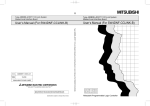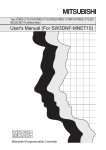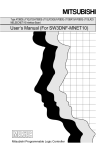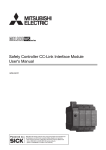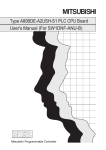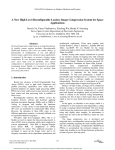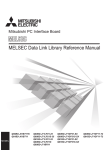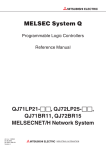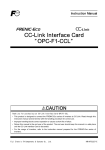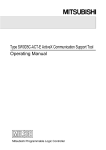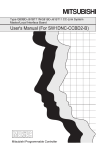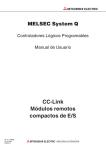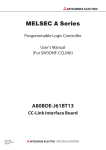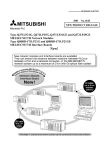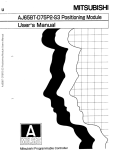Download Type A80BDE-J61BT11 CC-Link System Master
Transcript
Type A80BDE-J61BT11 CC-Link System Master/Local
Interface Board
,
User s Manual (For SW3DNF-CCLINK)
Mitsubishi Programmable Logic Controller
• SAFETY PRECAUTIONS •
(Always read these instructions before using this equipment.)
Before using this product, please read this manual and the relevant manuals introduced in this manual
carefully and pay full attention to safety to handle the product correctly.
The instructions given in this manual are concerned with this product. For the safety instructions of the
programmable controller system, please read the CPU module user's manual.
In this manual, the safety instructions are ranked as "DANGER" and "CAUTION".
DANGER
Indicates that incorrect handling may cause hazardous conditions,
resulting in death or severe injury.
! CAUTION
Indicates that incorrect handling may cause hazardous conditions,
resulting in medium or slight personal injury or physical damage.
!
Note that the ! CAUTION level may lead to a serious consequence according to the circumstances.
Always follow the instructions of both levels because they are important to personal safety.
Please store this manual in a safe place and make it accessible when required. Always forward it to the
end user.
[DESIGN PRECAUTIONS]
!
DANGER
• For details on the operating status of each station when a communication problem occurs in the
data link, see Chapter 6 of this manual.
• When performing the control of the IBM PC/AT compatible PC in operation (changing data),
configure an interlock circuit in a user program so the safety of the overall system is always
maintained.
When performing other controls of the IBM PC/AT compatible PC in operation (changing
program and operation status (status control)), read this manual carefully and confirm if the
overall safety is maintained.
Especially, when this control is performed to a remote IBM PC/AT compatible PC from an
external device, problems that have occurred on the IBM PC/AT compatible PC side may not be
able to immediately be handled if there is a data communication error.
Define a troubleshooting agreement between external devices and the IBM PC/AT compatible
PC for data communication error occurrences, as well as construct an interlock circuit in the
user program.
• Do not write data into the "system area" of the buffer memory of intelligent function modules.
Also, do not use any "prohibited to use" signals as an output signal to an intelligent function
module from the I/F board (A80BDE-J61BT11).
Writing data into the "system area" or outputting a signal for "prohibited to use" may cause a
PLC system malfunction.
A-1
[DESIGN PRECAUTIONS]
!
DANGER
• A failure in the I/F board may cause I/O to change to on status or off status.
Establish a circuit to be observed externally for those I/O signals that may threaten to cause
serious accident.
!
CAUTION
• Do not bunch the control wires or communication cables with the main circuit or power wires, or
install them close to each other.
They should be installed 100mm (3.94 in.) or more from each other.
Not doing so could result in noise that may cause malfunction.
[INSTALLATION PRECAUTIONS]
!
CAUTION
• Use the I/F board in an environment that meets the general specifications contained in this
user's manual.
Using this I/F board in an environment outside the range of the general specifications may
cause electric shock, fire, malfunction, and damage to or deterioration of the product.
• Do not directly touch the conductive area or electronic components of the I/F board.
Doing so may cause malfunction or failure in the I/F board.
• Fix the I/F board securely with the installation screws and tighten the installation screws within
the specified torque range.
If the screws are loose, it may cause short circuits or malfunction.
If the screws are tightened too much, it may cause damage to the screws resulting in short
circuits or malfunction.
[WIRING PRECAUTIONS]
!
CAUTION
• Switch all phases of the external power supply off when installing or placing wiring.
Not doing so may cause electric shock, damage to the product or malfunction.
• When turning on the power and operating the module after installation and wiring are completed,
always attach the terminal cover that comes with the product.
There is a risk of electric shock if the terminal cover is not attached.
• Always ground the FG terminal on the IBM PC/AT compatible PC side using D type grounding
(Class 3 grounding) or higher specifically for the IBM PC/AT compatible PC.
There is a risk of malfunction.
If a malfunction occurs even when the IBM PC/AT compatible PC is grounded, ground both the
FG terminal for the IBM PC/AT compatible PC and the SLD terminal for the I/F board.
A-2
[WIRING PRECAUTIONS]
!
CAUTION
• Tighten the terminal screws within the range of specified torque.
If the terminal screws are loose, it may cause short circuits or malfunction.
If the terminal screws are tightened too much, it may cause damage to the screw and/or the I/F
board, resulting in short circuits or malfunction.
• Be careful not to let foreign objects such as swarf or wire chips get inside the I/F board.
They may cause fires, failure or malfunction.
• Be sure to fix communication cables or power cables leading from the I/F board by placing them
in the duct or clamping them.
Cables not placed in the duct or without clamping may hang or shift, allowing them to be
accidentally pulled, which may cause damage to the I/F board and cable or malfunction due to
bad cable contacts.
• When removing the communication cable or power supply cables from the I/F board, do not pull
the cable.
First loosen the screws where the cable is connected to the I/F board and then remove the
cable.
Pulling the cable that is connected to the I/F board may cause damage to the I/F board and
cable or malfunction due to bad cable contacts.
[START UP AND MAINTENANCE PRECAUTIONS]
!
CAUTION
• Do not disassemble or modify each module.
Doing so could cause failure, malfunction, injury or fire.
• Switch all phases of the external power supply off when mounting or removing the I/F board.
Not doing so may cause failure or malfunction of the I/F board.
• Do not touch the terminal while the power is on.
Doing so may cause malfunction.
• Switch all phases of the external power supply off when cleaning or retightening terminal screws
or module installing screws.
Not doing so may cause failure or malfunction of the I/F board.
If the screws are loose, it may cause the short circuits or malfunction.
If the screws are tightened too much, it may cause damages to the screws and/or the I/F board,
resulting in short circuits or malfunction.
[DISPOSAL PRECAUTIONS]
!
CAUTION
• When disposing of this product, treat it as industrial waste.
A-3
REVISIONS
The manual number is given on the bottom left of the back cover.
Print Date
Mar., 2000
Manual Number
Revision
IB (NA) 0800110-A First Printing
Japanese Manual Version IB-0800062-A
This manual confers no industrial property rights or any rights of any other kind, nor does it confer any patent licenses.
Mitsubishi Electric Corporation cannot be held responsible for any problems involving industrial property rights which
may occur as a result of using the contents noted in this manual.
2000 MITSUBISHI ELECTRIC CORPORATION
A-4
Usage Precautions
(1) When using the A80BDE-J61BT11 as a master board
Use the Windows NT 4.0 operating system when using the A80BDE-J61BT11 as a
master board.
(2) When using the A80BDE-J61BT11 as a standby master station
Use the A80BDE-J61BT11 as a master station when using the A80BDE-J61BT11
as a standby master station.
(3) When using Windows NT 4.0
When using Windows NT 4.0, the installation and use of this product are possible
only with Administrator privilege.
(4) Multi-thread communication
Multi-thread communication is not supported.
(5) Installation
When using the A80BDE-J61BT11 with an IBM PC/AT compatible PC that uses the
A80BDE-J61BT13, uninstall SWnDNF-CCLINK provided with the A80BDEJ61BT13 first, and then install the SW3DNF-CCLINK provided with the A80BDEJ61BT11.
(6) Overwrite installation
When performing an overwrite installation, install the program in the same folder in
which the previous program is installed.
(7) Start menu
After the utility software is uninstalled, the program name may still be displayed in
the Start menu.
In this case, restart the IBM PC/AT compatible PC.
(8) Software versions of the CC-Link master and local modules
Use software of version "N" or later for the CC-Link master and local modules.
A module running software version "M" or earlier will not operate properly.
(9) Multiprocessor-based IBM PC/AT compatible PCs
Multiprocessor-based IBM PC/AT compatible PCs cannot be used because the
driver does not support multiprocessor-based PCs.
A-5
INTRODUCTION
Thank you for purchasing the Model A80BDE-J61BT11 CC-Link system Master/Local Interface Board.
Please read this manual thoroughly to fully understand the functions and performances of the Model A80BDEJ61BT11 CC-Link System Master/Local Interface Board in order to use the product properly.
Please be sure to deliver this manual to the end users.
CONTENTS
SAFETY INSTRUCTIONS.............................................................................................................................A- 1
REVISIONS ....................................................................................................................................................A- 4
Usage Precautions.........................................................................................................................................A- 5
CONTENTS....................................................................................................................................................A- 6
About Manuals ...............................................................................................................................................A-12
How to Use this Manual .................................................................................................................................A-13
About the Generic Terms and Abbreviations Used in this Manual...............................................................A-15
Product Configuration ....................................................................................................................................A-16
1 OVERVIEW
1- 1 to 1-10
1.1 Features of the I/F Board........................................................................................................................ 1- 2
1.2 Features of the CC-Link System ............................................................................................................ 1- 3
1.3 Combined Use with Existing Software ................................................................................................... 1-10
2 EMC DIRECTIVE
2- 1 to 2- 6
2.1 Requirements for Compliance with the EMC Directive.......................................................................... 22.1.1 EMC directive ................................................................................................................................... 22.1.2 Installing devices in the control panel.............................................................................................. 22.1.3 Cables............................................................................................................................................... 22.1.4 Noise filter (power supply line filter)................................................................................................. 23 SYSTEM CONFIGURATION
1
1
2
3
5
3- 1 to 3- 8
3.1 Overall Configuration .............................................................................................................................. 33.2 Applicable Systems................................................................................................................................. 33.2.1 Applicable IBM PC/AT compatible PCs and number of boards that can be installed ................... 33.2.2 Notes on the system configuration .................................................................................................. 33.2.3 Equipment list ................................................................................................................................... 3-
4 SPECIFICATIONS
1
2
2
3
5
4- 1 to 4- 6
4.1 General Specifications ............................................................................................................................ 44.2 Performance Specifications .................................................................................................................... 44.2.1 Overall cable distance...................................................................................................................... 44.3 CC-Link Dedicated Cable Specifications ............................................................................................... 4-
A-6
1
2
3
5
5 FUNCTIONS
5- 1 to 5-36
5.1 Function List ............................................................................................................................................ 5- 1
5.2 Basic Functions....................................................................................................................................... 5- 3
5.2.1 Communication with remote I/O stations......................................................................................... 5- 3
5.2.2 Communication with the remote device stations............................................................................. 5- 5
5.2.3 Communication with the local stations ............................................................................................ 5-10
5.2.4 Communication with the intelligent device station .......................................................................... 5-16
5.3 Functions for Improving System Reliability ............................................................................................ 5-22
5.3.1 Disconnecting a data link faulty station and continuing the data link with only normal stations
(slave station disconnect function) .................................................................................................. 5-22
5.3.2 Automatically reconnecting a disconnected data link faulty station when it returns to normal
(auto return function) ....................................................................................................................... 5-23
5.3.3 Retaining the device status of a data link faulty station
(setting the input data status from a data link faulty station) .......................................................... 5-24
5.3.4 Continuing the data link even when the master station is faulty (standby master function)......... 5-25
5.4 Useful Functions ..................................................................................................................................... 5-33
5.4.1 Creating a program that contains modules to be added in the future
(reserved station function) ............................................................................................................... 5-33
5.4.2 Powering off a station in operation without detecting an error
(error invalid station setting function) .............................................................................................. 5-34
5.4.3 Checking operations for each station (data link stop/restart) ......................................................... 5-35
5.4.4 Station number duplicate check ...................................................................................................... 5-35
5.5 Transient Transmission Functions ......................................................................................................... 5-36
5.5.1 Performing transient transmission (functions)................................................................................. 5-36
6 DATA LINK PROCESSING TIMES
6- 1 to 6-14
6.1 Link Scan Time ....................................................................................................................................... 6- 1
6.2 Cyclic Processing Time .......................................................................................................................... 6- 3
6.2.1 Master station (I/F board) remote I/O station.............................................................................. 6- 3
6.2.2 Master station (I/F board) remote device station........................................................................ 6- 4
6.2.3 Master station (I/F board) local station (PLC)............................................................................. 6- 6
6.2.4 Master station (I/F board) intelligent device station.................................................................... 6- 8
6.3 Transient Transmission Processing Time.............................................................................................. 6- 9
6.3.1 Master station (I/F board) local station (PLC)............................................................................. 6- 9
6.3.2 Master station (I/F board) intelligent device station.................................................................... 6-10
6.4 Station Status at Error............................................................................................................................. 6-11
6.4.1 Status of the master station and remote I/O station at error........................................................... 6-11
6.4.2 Status of the remote device station, local station, standby master station and intelligent device
station at error .................................................................................................................................. 6-12
A-7
7 PARAMETER SETTINGS
7- 1 to 7- 6
7.1 Parameter Setting Items ......................................................................................................................... 77.2 Example of Parameter Settings.............................................................................................................. 77.2.1 Master station network parameter settings ..................................................................................... 77.2.2 Local station network parameter settings........................................................................................ 7-
8 PROCEDURE BEFORE STARTING THE DATA LINK
1
3
3
5
8- 1 to 8-20
8.1 Procedures Before Operating the I/F Board .......................................................................................... 8- 1
8.2 Installation ............................................................................................................................................... 8- 2
8.2.1 Precautions on handling the I/F board ............................................................................................ 8- 2
8.2.2 Installation environment ................................................................................................................... 8- 3
8.2.3 Mounting and removing the terminal block ..................................................................................... 8- 3
8.3 Component Names and Settings ........................................................................................................... 8- 4
8.4 Installing and Uninstalling the Utility Software ....................................................................................... 8- 6
8.4.1 Installing the utility software ............................................................................................................. 8- 6
8.4.2 Displayed icons ................................................................................................................................ 8-10
8.4.3 Uninstalling the utility software......................................................................................................... 8-11
8.5 Checking the Board Status (Hardware Test) ......................................................................................... 8-13
8.6 Connecting the Modules Using the CC-Link Dedicated Cable.............................................................. 8-14
8.7 T-Branch Connection with the CC-Link Dedicated Cable ..................................................................... 8-16
8.7.1 T-Branch system configuration ........................................................................................................ 8-16
8.7.2 T-Branch communication specifications list .................................................................................... 8-17
8.8 Utility Software Settings .......................................................................................................................... 8-18
8.8.1 Station number setting ..................................................................................................................... 8-18
8.8.2 Transmission rate and mode settings ............................................................................................. 8-19
9 OPERATING THE UTILITY SOFTWARE
9- 1 to 9-30
9.1 Operations Common to All Utility Software............................................................................................ 9- 1
9.1.1 Starting a utility ................................................................................................................................. 9- 1
9.1.2 Starting the device monitor utility..................................................................................................... 9- 1
9.1.3 Quitting a utility ................................................................................................................................. 9- 2
9.1.4 Displaying the help window.............................................................................................................. 9- 3
9.1.5 Verifying the version......................................................................................................................... 9- 4
9.2 Operating the CC-Link Utility .................................................................................................................. 9- 5
9.2.1 Operating procedure ........................................................................................................................ 9- 5
9.2.2 Operating the information window ................................................................................................... 9- 6
9.2.3 Operating the board information window......................................................................................... 9- 7
9.2.4 Network monitor window operation ................................................................................................. 9-10
9.2.5 Operating the station's line status window ...................................................................................... 9-11
9.2.6 Operating the memory I/O test window ........................................................................................... 9-12
9.2.7 Operating the network test window ................................................................................................. 9-13
A-8
9.3 Device Monitor Utility .............................................................................................................................. 9-15
9.3.1 Operating procedure ........................................................................................................................ 9-15
9.3.2 Setting the batch monitoring ............................................................................................................ 9-16
9.3.3 Setting the 16-point entry monitor.................................................................................................... 9-17
9.3.4 Setting the monitoring destination ................................................................................................... 9-18
9.3.5 Setting the device to be monitored .................................................................................................. 9-19
9.3.6 Changing word device values.......................................................................................................... 9-20
9.3.7 Changing word device values continuously .................................................................................... 9-21
9.3.8 Switching a bit device on/off ............................................................................................................ 9-22
9.3.9 Switching the data format ................................................................................................................ 9-22
9.3.10 Numerical pad ................................................................................................................................ 9-23
9.3.11 Other operations............................................................................................................................. 9-24
9.4 Operating Error Viewer ........................................................................................................................... 9-26
9.4.1 Window description .......................................................................................................................... 9-26
9.4.2 Log menu.......................................................................................................................................... 9-27
9.4.3 View menu........................................................................................................................................ 9-28
10 ACCESSIBLE DEVICES AND RANGES
10- 1 to 10- 4
10.1 Accessible Devices ............................................................................................................................. 1010.1.1 Own station (IBM PC/AT compatible PC) ................................................................................... 1010.1.2 Other station ................................................................................................................................. 1010.2 Accessible Ranges ............................................................................................................................. 1011 MELSEC DATA-LINK LIBRARY
1
1
2
4
11- 1 to 11- 8
11.1 Overview of the MELSEC Data-Link Library...................................................................................... 1111.2 Function List ........................................................................................................................................ 1111.3 Settings for Using the Functions......................................................................................................... 1111.3.1 When using Visual Basic 5.0 or 6.0............................................................................................. 1111.3.2 When using Visual C++ 5.0 or 6.0............................................................................................... 1111.4 Programming Procedure..................................................................................................................... 1111.5 Channels ............................................................................................................................................. 1111.6 Station Number Settings..................................................................................................................... 1111.7 Device Types ...................................................................................................................................... 11-
1
2
3
3
3
4
5
5
6
12 COMMUNICATION BETWEEN THE MASTER STATION AND REMOTE I/O STATIONS 12- 1 to 12- 8
12.1 Configuring a System ......................................................................................................................... 1212.1.1 Setting up the master station ....................................................................................................... 1212.1.2 Setting up the remote I/O stations ............................................................................................... 1212.2 Setting the Parameters ....................................................................................................................... 1212.3 Creating a Program............................................................................................................................. 1212.4 Executing the Data Link...................................................................................................................... 1212.4.1 Confirming the operation with the LED displays ......................................................................... 1212.4.2 Confirming the operation with a user program............................................................................ 12-
A-9
1
2
3
4
6
7
7
8
13 COMMUNICATION BETWEEN THE MASTER STATION AND REMOTE DEVICE STATION
13- 1 to 13- 8
13.1 Configuring a System ......................................................................................................................... 1313.1.1 Setting up the master station ....................................................................................................... 1313.1.2 Setting up the remote device station ........................................................................................... 1313.2 Setting the Parameters ....................................................................................................................... 1313.3 Creating a Program............................................................................................................................. 1313.4 Executing the Data Link...................................................................................................................... 1313.4.1 Confirming the operation with the LED displays ......................................................................... 1313.4.2 Confirming the operation with a user program............................................................................ 13-
1
2
2
3
5
7
7
8
14 COMMUNICATION BETWEEN THE MASTER STATION AND INTELLIGENT DEVICE STATION
(AJ65BT-R2)
14- 1 to 14-12
14.1 Configuring a System ......................................................................................................................... 14- 1
14.1.1 Setting up the master station ....................................................................................................... 14- 2
14.1.2 Setting up the intelligent device station ....................................................................................... 14- 2
14.2 Setting the Parameters ....................................................................................................................... 14- 3
14.3 Creating a Program............................................................................................................................. 14- 5
14.3.1 Initialization procedure ................................................................................................................. 14- 5
14.3.2 Sending procedure....................................................................................................................... 14- 7
14.3.3 Receiving procedure .................................................................................................................... 14- 8
14.4 Executing the Data Link...................................................................................................................... 14- 9
14.4.1 Confirming the operation with the LED displays ......................................................................... 14- 9
14.4.2 Confirming the operation with a user program............................................................................ 14-10
15 COMMUNICATION BETWEEN THE MASTER STATION AND INTELLIGENT DEVICE STATION
(AJ65BT-D75P2-S3)
15- 1 to 15-14
15.1 Configuring a System ......................................................................................................................... 15- 1
15.1.1 Setting up the master station ....................................................................................................... 15- 2
15.1.2 Setting up the intelligent device station (AJ65BT-D75P2-S3) .................................................... 15- 2
15.2 Setting the Parameters ....................................................................................................................... 15- 3
15.3 Creating a Program............................................................................................................................. 15- 5
15.3.1 Initialization procedure ................................................................................................................. 15- 5
15.3.2 Home position return procedure .................................................................................................. 15- 7
15.3.3 Positioning procedure .................................................................................................................. 15- 9
15.3.4 JOG operation procedure ............................................................................................................ 15-11
15.4 Executing the Data Link...................................................................................................................... 15-13
15.4.1 Confirming the operation with the LED displays ......................................................................... 15-13
15.4.2 Confirming the operation with a user program............................................................................ 15-14
A - 10
16 TROUBLESHOOTING
16- 1 to 16-38
16.1 Hardware Troubleshooting ................................................................................................................. 16- 1
16.1.1 Verification of problem occurrence .............................................................................................. 16- 1
16.1.2 Troubleshooting flow when the board and IBM PC/AT compatible PC are not operating ........ 16- 2
16.1.3 List of messages of error events that may occur when starting the driver................................. 16- 4
16.2 Programming Troubleshooting ........................................................................................................... 16- 6
16.2.1 Error codes when executing functions ........................................................................................ 16- 6
16.3 CC-Link System Troubleshooting....................................................................................................... 16-12
16.3.1 Verification of problem occurrence .............................................................................................. 16-12
16.3.2 Troubleshooting flow when the "ERR" LED on the master station is flashing ........................... 16-19
16.3.3 List of link special relays (SBs) .................................................................................................... 16-23
16.3.4 List of link special registers (SWs)............................................................................................... 16-26
16.3.5 Error codes stored in the link special registers ........................................................................... 16-31
16.4 Required Items when Making an Inquiry............................................................................................ 16-37
APPENDIX
App- 1 to App- 9
Appendix 1 External Dimension Diagram ................................................................................................AppAppendix 2 Dealing with the Year 2000 Problems ..................................................................................AppAppendix 3 Setting Checklists ...................................................................................................................AppAppendix 3.1 Parameter setting checklist ............................................................................................AppAppendix 3.2 Station information setting checklist...............................................................................AppAppendix 3.3 Device assignment checklist ..........................................................................................App-
A - 11
1
2
3
3
5
7
About Manuals
The following manuals are also related to this product.
In necessary, order them by quoting the details in the tables below.
Related Manuals
Manual Number
Manual Name
(Model Code)
CC-Link System Master/ Local Module type AJ61BT11/A1SJ61BT11 User's Manual
This Manual explains the system configuration, Performance specifications, functions, handling, wiring
and troubleshooting for the AJ61BT11 and A1SJ61BT11.
(Sold separately)
IB-66721
(13J872)
CC-Link System Master/ Local Module type AJ61QBT11/A1SJ61QBT11 User's Manual
This Manual explains the system configuration, Performance specifications, functions, handling, wiring
and troubleshooting for the AJ61QBT11 and A1SJ61QBT11.
(Sold separately)
IB-66722
(13J873)
CC-Link System Master/ Local Module type QJ61BT11 User's Manual
This Manual explains the system configuration, Performance specifications, functions, handling, wiring
and troubleshooting for the QJ61BT11.
(Sold separately)
A- 12
SH-080016
(13JL91)
How to Use this Manual
The following lists the key items that represent the main usage of the I/F board by the
purpose.
Please use the following key items to refer to the appropriate section of this manual.
(1) To learn about the features of the I/F board (Section 1.1)
The features are described in Section 1.1.
(2) To learn about compatibility with existing software (Section 1.2)
Compatibility with existing software is described in Section 1.2.
(3) To learn about the conformation to the EMC Directive (Chapter 2)
Conformation to the EMC Directive is described in Chapter 2.
(4) To learn about the system configuration (Chapter 3)
The system configuration using the I/F board is described in Chapter 3.
(5) To learn about the operating environment of the I/F board
(Section 3.2.1)
The operating environment of the I/F board is described in Section 3.2.1.
(6) To learn about specifications of the I/F board (Chapter 4)
The specifications of the I/F board are described in Chapter 4.
(7) To learn about the functions of the I/F board (Chapter 5)
The functions of the I/F board are described in Chapter 5.
(8) To learn about the data link processing time (Chapter 6)
The data link processing time is described in Chapter 6.
(9) To learn about how to set parameters (Chapter 7)
How to set parameters is described in Chapter 7.
(10) To learn about the I/F board settings (Chapter 8)
The I/F board settings are described in Chapter 8.
(11) To learn about how to install and uninstall utility software
(Section 8.4)
How to install and uninstall utility software is described in Section 8.4.
(12) To learn about the utility software operating procedures (Chapter 9)
The utility software operating procedures are described in Chapter 9.
(13) To learn about accessible devices and ranges (Chapter 10)
The device specifications and the contents of the information stored in the
system area are described in Chapter 10.
A - 13
(14) To learn about how to use the functions (Chapter 11)
How to use the functions is described in Chapter 11.
(15) To learn about how to communicate with each station
(Chapters 12 to 15)
Some examples of communication between the master board and each station
are described in Chapters 12 to 15.
(16) To learn about the actions to take when the system does not
operate (Chapter 16)
The troubleshooting procedures are described in Chapter 16.
(17) To learn about the error descriptions (Sections 16.2.1 and 16.3.3)
The descriptions of errors are described in Sections 16.2.1 and 16.3.3.
A - 14
About the Generic Terms and Abbreviations Used in this Manual
This manual uses the following generic terms and abbreviations to describe the Model
A80BDE-J61BT11 CC-Link System Master/Local Interface Board, unless otherwise
specified.
Generic term/abbreviation
CC-Link
Description of generic term/abbreviation
Abbreviation for the Control and Communication Link System.
I/F board
Abbreviation for the Model A80BDE-J61BT11 CC-Link System Master/Local Interface Board.
Master board
Abbreviation for the I/F board when used as a master board.
Local board
Abbreviation for the I/F board when used as a local board.
Windows NT 4.0
Abbreviation for Windows NT Workstation 4.0 (English version).
Windows 95
Abbreviation for Windows 95 (English version).
Windows 98
Abbreviation for Windows 98 (English version).
Windows
Generic term for Windows 95, Windows 98, and Windows NT Workstation 4.0.
IBM PC/AT compatible PC
IBM PC/AT and compatible personal computer.
AnNCPU
Generic term for A0J2HCPU, A1SCPU, A1SCPU-S1, A1SCPUC24-R2, A1SHCPU, A1SJCPU, A1SJCPU-S3,
A1SJHCPU, A1SJHCPU-S8, A1NCPU, A2CCPU, A2CCPUC24, A2CCPUC24-PRF, A2CJCPU, A2NCPU,
A2NCPU-S1, A2SCPU, A2SCPU-S1, A2SHCPU, A2SHCPU-S1, A3NCPU, and A1FX.
AnACPU
Generic term for A2ACPU, A2ACPU-S1, A2ACPUP21/R21, A2ACPUP21/R21-S1, A3ACPUP21/R21, and A3ACPU
AnUCPU
Generic term for A2UCPU, A2UCPU-S1, A2ASCPU-S1, A2ASCPU-S30, A2USHCPU-S1, A3UCPU, and A4UCPU
QnACPU
Generic term for Q2ACPU, Q2ACPU-S1, Q2ASCPU, Q2ASCPU-S1, Q2ASHCPU, Q2ASHCPU-S1, Q3ACPU,
Q4ACPU, and Q4ARCPU.
ACPU
QCPU
Generic term for AnNCPU, AnACPU, and AnUCPU.
A mode
Q mode
Generic term for Q02CPU-A, Q02HCPU-A, and Q06HCPU-A.
Generic term for Q02CPU, Q02HCPU, Q06HCPU, Q12HCPU, and Q25HCPU.
Master station
The station controlling the remote station, local station, and intelligent device station.
Local station
A station that has a CPU and can communication with the master station and local station.
Remote I/O station
Remote station
A remote station that can only handle bit information.
(AJ65BTB -
, AJ65BTC -
)
General term for the remote I/O station and remote device station.
Intelligent device station
A slave station such as the AJ65BT-R2 in the CC-Link system that can perform transient transmission.
Master and local modules
General term for the AJ61QBT11, A1SJ61QBT11, AJ61BT11, A1SJ61BT11, and QJ61BT11.
Master module
General term when the AJ61QBT11, A1SJ61QBT11, AJ61BT11, A1SJ61BT11 and QJ61BT11 are used as
master stations.
Remote module
General term for AJ65BTB
A852GOT, etc.
-
, AJ65BTC
-
, AJ65BT-64AD, AJ65BT-64DAV, AJ65BT-64DAI,
Intelligent module
A module such as the AJ65BT-R2 that can perform transient transmission.
Cyclic transmission
Function that periodically updates the contents of the remote I/O and remote register.
Transient transmission
Function that communicates data to the designated station when there is an access request from the PLC CPU.
SB
Special link relay
SW
Special link register
RX
Remote input
RY
Remote output
RWw
Remote register (write area)
RWr
Remote register (read area)
Microsoft Windows, Microsoft Windows NT, Microsoft Visual Basic, Microsoft Visual C++, and MS-DOS are trademarks or registered
trademarks of Microsoft Corporation in the United States and other countries.
Other company names and product names used in this document are trademarks or registered trademarks of respective companies.
A - 15
Product Configuration
The following shows a list of the product configuration of the I/F board.
Item name
Quantity
Model A80BDE-J61BT11 CC-Link System Master/Local Interface Board
1
Terminal resistor 110 Ω, 1/2 W (brown-brown-brown
2
Terminal resistor 130 Ω, 1/2 W (brown-orange-brown
)
)
Model SW3DNF-CCLINK CC-Link Utility Software Package
CC-Link System Master/Local Interface Board Type A80BDE-J61BT11
User's Manual (corresponding to SW3DNF-CCLINK) (this manual)
Software License Agreement
2
1 (Floppy disks: set of 5)
1
1
A - 16
1 OVERVIEW
MELSEC
1 OVERVIEW
1
The term CC-Link is the abbreviation for Control and Communication Link.
Throughout this manual, it is referred to as CC-Link.
The CC-Link system connects distributed modules such as an I/O module and a
special functional module using dedicated cables so that these modules can be
controlled by the PLC CPU.
(1) By distributing each module to facility equipment such as a conveyor line and a
machine device, the entire system can be connected in the most efficient manner.
(2) The on/off information of input/output and numeric data handled by modules can
easily be sent and received at high speed.
(3) A simple distributed system can be configured by connecting multiple IBM PC/AT
compatible PCs and PLC CPUs.
(4) By connecting various devices made by Mitsubishi's partner manufacturers, the
system that can provide flexible solutions to meet a wide range of user needs may
be configured.
Master station
Master/local board
Remote I/O station
Device manufactured by
a partner manufacturer
Remote device station
Remote I/O station
Local station
Intelligent device station
PLC CPU
Master station •••••••••••••••••• The station that controls the data link system.
Remote I/O station •••••••••••• A remote station that handles bit unit data only.
Remote device station •••••••• A remote station that handles bit unit and word unit
data.
Local station •••••••••••••••••••• A station having a PLC CPU and the ability to
communicate with the master and other local stations.
Intelligent device station •••••• A station that can perform transient transmission.
1-1
1 OVERVIEW
MELSEC
1.1 Features of the I/F Board
The features of the I/F board are as follows:
(1) IBM PC/AT compatible PCs can be incorporated into the CC-Link
system.
An IBM PC/AT compatible PC can be used as a master station, standby station,
or local station by installing an I/F board on an IBM PC/AT compatible PC.
By using the I/F board as the master station, it is possible to control remote I/O
stations, remote device stations, intelligent device stations and local stations from
the IBM PC/AT compatible PC.
(2) Using the PCI bus eliminates troublesome switch settings.
Simply installing the I/F board on the PCI bus automatically executes the initial
settings.
(3) Parameters can easily be set.
The parameters necessary for the operation of the CC-Link system can easily be
set with a utility program; thus, programming is simplified.
(4) It displays the test and monitoring information related to the CCLink.
The test status and monitoring status of the CC-Link system can be displayed on
the IBM PC/AT compatible PC to facilitate the operation.
(5) It provides the functions that support user programming.
It is possible to perform the remote control of remote I/O stations, remote device
stations, intelligent device stations, and local stations, as well as reading and
writing of devices using the functions that support Visual C++ and Visual Basic.
Thus, user applications can easily be created.
Example: Control of the input signal X and output signal Y of a remote I/O station
Analogue voltage output control of a remote device station (analogue
module)
Communication control of an intelligent device station (RS-232C
module)
(6) It provides the drivers for various operating systems.
Various drivers are provided for easy system configuration according to the user
environment.
When using the I/F board as a master station
Supported OS: Windows NT Workstation 4.0 (English version)
When using the I/F board as a local station
Supported OS: Windows 95 (English version)
Windows 98 (English version)
Windows NT Workstation 4.0 (English version)
1-2
1 OVERVIEW
MELSEC
1.2 Features of the CC-Link System
This section explains the features of the CC-Link.
(1) Remote I/O station communication
The on/off status of a switch or indicator lamp is communicated using the remote
input RX and remote output RY.
IBM PC/AT compatible PC
Remote I/O station
Master station
I/F board
Program
mdReceive
Read
Remote input
RX
Link scan
Write
Remote output
RY
Link scan
mdSend
Input
Output
(2) Remote device station communication
Handshaking signals with the remote device station (initial request, error
occurred flag, etc.) are communicated using the remote input RX and remote
output RY. The setting data to the remote device station are communicated using
the remote registers RWw and RWr.
IBM PC/AT compatible PC
I/F board
Program
mdReceive
Remote device station
Read
Remote input
RX
Link scan
Remote input
RX
Write
Remote output
RY
Link scan
Remote output
RY
Write
Remote
register
RWw
Read
Remote
register
RWr
mdSend
mdSend
mdReceive
Master station
Link scan
Link scan
1-3
Remote
register
RWw
Remote
register
RWr
1 OVERVIEW
MELSEC
(3) Local station communication
The communication between the master station and the local station uses two
types of transmission methods: cyclic transmission and transient transmission.
(a) Cyclic transmission
Data communication between stations can be performed in N : N mode
using bit data (remote input RX and remote output RY) and word data
(remote registers RWw and RWr).
IBM PC/AT compatible PC
Master station
I/F board
Local station
Remote input
RX
Remote output
RY
Program
Read
mdReceive
mdSend
Write
mdSend
Remote output
RY
Remote
register
RWw
Write
mdReceive
Remote
register
RWr
Read
Link scan
Link scan
Link scan
Link scan
Remote input
RX
Remote
register
RWr
Remote
register
RWw
PLC CPU
Automatic refresh
Y
Automatic refresh
X
Automatic refresh
D
Automatic refresh
D
(b) Transient transmission
Read and write operations can be performed for the local station buffer
memory and CPU device at an arbitrary timing (using the mdReceive and
mdSend functions, respectively).
IBM PC/AT compatible PC
Program
mdSend
mdReceive
mdSend
mdReceive
Master station
I/F board
Write
Read
Write
Read
Transient
transmission
Transient
transmission
Transient
transmission
Transient
transmission
1-4
Local station
PLC CPU
D
Buffer memory
1 OVERVIEW
MELSEC
(4) Intelligent device station communication
The communication between the master station and the intelligent device station
uses two types of transmission methods: cyclic transmission and transient
transmission.
(a) Cyclic transmission
Handshaking signals with the intelligent device station (positioning start,
positioning end, etc.) are communicated using the remote input RX and
remote output RY. Numeric data (positioning start number, present feed
value, etc.) is communicated using the remote registers RWw and RWr.
IBM PC/AT compatible PC
Master station
I/F board
Program
mdReceive
mdSend
mdSend
mdReceive
Intelligent device station
Read
Remote input
RX
Link scan
Remote input
RX
Write
Remote output
RY
Link scan
Remote output
RY
Write
Remote
register
RWw
Read
Remote
register
RWr
Link scan
Link scan
Remote
register
RWw
Remote
register
RWr
(b) Transient transmission
Read and write operations can be performed for the intelligent device station
buffer memory at an arbitrary timing (using the mdReceive and mdSend
functions, respectively).
IBM PC/AT compatible PC
Master station
I/F board
Program
Intelligent device station
Write
mdSend
Transient
transmission
Buffer memory
Read
mdReceive
Transient
transmission
1-5
1 OVERVIEW
MELSEC
(5) System down prevention (Slave station disconnect function)
Even if a module system fails because of power failure or power off, it will not
affect the communication with other normal modules since the system employs
the bus connection method.
Also, for a module using a 2-piece terminal block, the module can be replaced
during data link. However, if the cable is disconnected, the data link to all stations
is disabled.
Station number 4
Master
station
Station number 1
Station number 3
Remote station
(occupying
2 stations)
Remote station
(occupying
1 station)
Local station
(occupying
1 station)
Station number 7
Local station
(occupying
4 stations)
Station number 5
Remote station
(occupying
2 stations)
Data link continues
Station number 4
Station number 7
Local station
(occupying
1 station)
Local station
(occupying
4 stations)
Faulty
station
Master
station
Station number 1
Station number 3
Remote station
(occupying
2 stations)
Remote station
(occupying
1 station)
Station number 5
Remote station
(occupying
2 stations)
(6) Auto return function
When a module that has been disconnected from the link due to power off
recovers and returns to the normal status, it will join the data link automatically.
(7) Input data status setting from a data-link faulty station
The data entered (received) from a data-link faulty station can be cleared, or the
status immediately before the error can be restored.
1-6
1 OVERVIEW
MELSEC
(8) Standby master function
This function enables the data link to continue working by switching to a standby
master station (backup station for the master station) if a malfunction occurs in
the master station.
POINT
The IBM PC/AT compatible PC can be set as a standby master station only when the
master station is also an IBM PC/AT compatible PC. If the master station is a PLC
CPU, the IBM PC/AT compatible PC cannot be set as a standby master station.
Data link control
by the master station
Master station
Standby master station
Station number 1
Number of occupied stations: 1
Remote I/O station
Station number 2
Number of occupied stations: 1
Data link control
in progress
Cyclic communication
Master station is down
Master station
Remote I/O station
Station number 3
Number of occupied stations: 1
Cyclic communication
Cyclic communication
Standby master station
Station number 1
Number of occupied stations: 1
Data link control by the standby master station
Remote I/O station
Station number 2
Number of occupied stations: 1
Cyclic communication
Standby
Remote I/O station
Station number 3
Number of occupied stations: 1
Cyclic communication
Data link control
in progress
Cyclic communication
(9) Reserve station function
Stations that are not actually connected (stations to be connected in the future)
will not be treated as faulty stations if they are specified as reserve stations.
Stations that will be connected in the future
(Reserve station)
Station number 4
Master
station
Station number 1
Remote station
(occupying
2 stations)
Station number 3
Remote station
(occupying
1 station)
1-7
Local station
(occupying
4 stations)
Station number 8
(Reserve station)
Station number 9
Remote station
(occupying
2 stations)
Remote station
(occupying
1 station)
1 OVERVIEW
MELSEC
(10) Error invalid station function
By setting network parameters, a module that is powered off in the system
configuration will not be treated as a "data link faulty station" by the master
station and local station. However, exercise caution since errors are no longer
detected.
Stations to be set as error invalid stations
Station number 7
Station number 4
Master
station
Station number 1
Station number 3
Remote station
(occupying
2 stations)
Remote station
(occupying
1 station)
Local station
(occupying
1 station)
Local station
(occupying
4 stations)
Station number 5
Remote station
(occupying
2 stations)
This station does not become a data link faulty station.
Station number 4
Master
station
Station number 1
Station number 3
Remote station
(occupying
2 stations)
Remote station
(occupying
1 station)
Local station
(occupying
1 station)
Station number 7
Station number 5
Local station
(occupying
4 stations)
Remote station
(occupying
2 stations)
(11) Data link stop/restart function
The data link can be stopped and restarted while it is being used.
(12) Duplicate station number check function
This function checks whether or not multiple number of modules having the same
station number exist in the system when the master station is started.
1-8
1 OVERVIEW
MELSEC
(13) Transient transmission
In this method of transmission, a counterpart is specified and 1:1 communication
is performed at an arbitrary timing.
IBM PC/AT compatible PC
I/F board
Program
mdSend
Master station
Write
Local station
(1st station)
Buffer memory
Read
mdReceive
1-9
1 OVERVIEW
MELSEC
1.3 Combined Use with Existing Software
The following table lists with which existing software packages the SW3DNF-CCLINK
can be used.
SW3DNF-CCLINK
Remarks
SW0DNF-CCLINK
SW1DNF-CCLINK
SW2DNF-CCLINK
SW0IVDWT-MNET10P
SW1IVDWT-MNET10P
Conventional software
SW1D5F-CSKP-E
packages
SW2D5F-CSKP-E
SW2D5F-OLEX-E
SW2D5F-XMOP-E
SW2DNF-MNET10
SW3D5F-CSKP-E
SW3D5F-OLEX-E
SW3D5F-XMOP-E
—
SW3DNF-MNET10
SW0DNF-ANU-B
: Simultaneous operation possible
: Simultaneous operation not possible
POINT
User program EXE files that have been generated using the MDFUNC32.LIB
supplied with the conventional software packages must be linked again using the
MDFUNC32.LIB supplied with the new driver software package.
1 - 10
2 EMC DIRECTIVE
MELSEC
2 EMC DIRECTIVE
2.1 Requirements for Compliance with the EMC Directive
The EMC Directive, one of the European Union's directives, is now being enforced.
The EMC Directive regulates the "emission (electromagnetic interference)," which
requires that a device must not emit strong electromagnetic waves to the surroundings,
and the "immunity (electromagnetic sensitivity)," which requires that a device must
have the ability to resist external electromagnetic waves.
Sections 2.1.1 through 2.1.4 describe the items to which special attention should be
paid when configuring a machine device using the I/F board in order to conform to the
EMC Directive.
Although we have made every effort to document this based on the requirements for
the regulation as well as the standards we have researched, it does not guarantee the
compliance of the entire machine device created according to the description of this
document with the EMC Directive. The method to make such device conform to the
EMC Directive and the decision on the conformity must be determined by the
manufacturer of the machine device.
2.1.1 EMC directive
The standard for the EMC Directive is listed in the table below.
All test items were tested by installing each device on an IBM PC/AT compatible PC
bearing a CE certification logo.
Specification
EN50081-2 : 1995
Test item
EN55011
Radiated noise
Test description
Measure the electric wave released by
the product.
Standard values
30 M-230 MHz
QP : 50 dBµV/m (3 m (9.84 ft) measurement)
1
230 M-1000 MHz QP : 57 dBµV/m (3 m (9.84 ft) measurement)
EN55011
Conduction noise
prEN50052-2 : 1991 IEC801-2
Static electricity immunity
Measure the noise released by the
product to the power line.
Immunity test by applying static
electricity to the unit enclosure
IEC801-3
Immunity test by exposing the product
Radiated electromagnetic field to radiation from an electric field
IEC801-4
First transient burst noise
EN50082-2 : 1995
EN61000-4-2
Static electricity immunity
EN61000-4-4
First transient burst noise
150 k-500 kHz QP: 79 dB, Mean: 66 dB
1
500 k-30 MHz QP: 73 dB, Mean: 60 dB
4 kV contact discharge
8 kV air discharge
10 V/m, 27 - 500 MHz
Immunity test by applying burst noise to 2 kV
the power line and signal line
Immunity test by applying static
electricity to the unit enclosure
4 kV contact discharge
8 kV air discharge
Immunity test by applying burst noise to 2 kV
the power line and signal line
Immunity test by exposing the product
Radiated electromagnetic field to radiation from an electric field
ENV50140
10 V/m, 80-1000 MHz, 80 % AM modulation@1 kHz
AM modulation
Immunity test by exposing the product
Radiated electromagnetic field to radiation from an electric field
ENV50204
10 V/m, 900 MHz, 200 Hz pulse modulation, 50 % duty
Pulse modulation
ENV50141
Conduction noise
Immunity test by inducting an
electromagnetic field to the power line
and signal line
10 Vrms, 0.15-80 MHz, 80 % AM modulation@1 kHz
1 QP (Quasi-Peak): Quasi-peak value, Mean: Mean value
2-1
2
2 EMC DIRECTIVE
MELSEC
2.1.2 Installing devices in the control panel
Installing devices in the control panel has a considerable effect--not only securing
safety but also shielding the noise generated from the IBM PC/AT compatible PC in
the control panel.
(1) Control panel
(a) Use an electrically conductive control panel.
(b) Mask the coating when fastening the control panel's top or bottom panel with
bolts, so that the surface contact can be provided.
(c) To ensure good electrical contact between the inside panel of the control
panel and the control panel's main unit, mask the coating around the
installation bolts connecting to the main unit so that conductivity can be
secured in the largest surface area possible.
(d) Ground the control panel's main unit using a thick ground cable so that low
impedance can be secured even at high frequency.
(e) Be sure the holes on the control panel are less than 10 cm (3.94 in.) in
diameter. A hole larger than 10 cm (3.94 in.) may leak electric waves.
(2) Layout of the power supply cable and ground cable
The power supply cable and ground cable for an IBM PC/AT compatible PC
should be laid out as follows:
(a) Specify a grounding point that enables the grounding of the control panel
close to the power supply to the IBM PC/AT compatible PC. Ground the FG
(frame ground) terminal of the IBM PC/AT compatible PC or the SLD (shield)
terminal of the I/F board using the thickest, shortest cable possible (about 30
cm (11.81 in.) or less in length). Since the FG and SLD terminals function to
ground the noise generated in the IBM PC/AT compatible PC, it is necessary
to ensure the lowest possible impedance. Because the power line allows the
noise to escape, it actually contains a great amount of noise. Therefore,
shortening the wire length prevents the power line from functioning as an
antenna.
Note: A long piece of conductive material may easily function as an antenna that
emits more efficient noise.
(b) Twist the ground cable leading to the ground point with the power supply
cable. By twisting it with the ground cable, the noise leaking from the power
supply cable may be grounded at a higher rate. However, twisting the power
supply cable with the ground cable may not be necessary if a noise filter is
installed on the power supply cable.
2-2
2 EMC DIRECTIVE
MELSEC
2.1.3 Cables
Because the cable that runs from the control panel contains high frequency noise, it
functions as an antenna outside the control panel and radiates noise. Thus, shielded
cables should always be used for the cables that extend outside the control panel.
Except for certain models, it is not mandatory to use a ferrite core. However, the noise
radiated via the cable can be suppressed more effectively by mounting a ferrite core.
The use of shielded cables is also effective in increasing the noise resistance. The
signal lines for PLC input/output and special modules are designed to ensure a noise
resistance level of 2 kV (IEC801-4/EN61000-4-4) if a shielded cable is used. If a
shielded cable is not used, or if a shielded cable is not grounded properly, the noise
resistance may drop below 2 kV.
Note: The EN50082-2 regulates the noise resistance based on the application of the
signal line.
Signals related to control (process control)
: 2 kV
Signals not related to control (process control)) : 1 kV
The EN50082-2 does not define the meaning of "(signals) related to control." However,
considering the original intent of the EMC Directive, any signal line that poses a
possible danger to people or equipment, if incorrectly operated, shall be defined as a
"signal related to control," and a high noise resistance is thus considered to be
required.
(1) Grounding procedure for shields
(a) Perform shielding process at a location near the exit of the control panel. If
the grounding point is far from the exit position, the portion of the cable after
the grounding point will cause electromagnetic induction and generates
high-frequency noise.
(b) Use a grounding method that allows the shield to ground in a large area
against the control panel. Alternatively, a clamping fixture as shown below
may be used. When such clamping fixture is used, be sure to mask the
coating on the internal wall of the control panel that makes contact with the
clamping fixture.
Shield section
Screw
Clamping fixture
Coating mask
Shielded cable
Note: The method that solders a PVC electric wire to the shield section of the
shielded cable and grounding is performed at that end, as shown below,
increases high frequency impedance and losses the effect of the shield.
Shielded cable
PVC electric wire
Crimp contact
2-3
2 EMC DIRECTIVE
MELSEC
(2) Grounding procedure for the CC-Link dedicated cable
(a) Always ground the CC-Link dedicated cable connected to the CC-Link
master station, local station and remote station.
Since the CC-Link dedicated cable is a shielded cable, remove a part of the
outer sheath. Then ground the exposed part of the shield indicated in the
figure below using as wide a surface area as possible.
CC-Link dedicated
cable
Control panel
Shield
Remote station
Local station
All of this area should be grounded.
Always use the designated cable for
this cable.
Remote station
Control panel
Furthermore, the grounding should be made within 30 cm (11.81 in.) of the
board terminal area and at the position closest to the exit of the control
panel.
(b) Always use the designated cable for the CC-Link dedicated cable.
(c) Do not use a ferrite core for the CC-Link dedicated cable coming from each
module and board.
(d) Ground both the FG terminal and SLD terminal of each module and board.
CC-Link dedicated cable
Terminal
resistor
Master module
Remote module
Local module
DA
DB
DG
SLD
FG
DA
DB
DG
SLD
24V
24G
FG
DA
DB
DG
SLD
24V
24G
FG
2-4
Terminal
resistor
2 EMC DIRECTIVE
MELSEC
2.1.4 Noise filter (power supply line filter)
A noise filter is a component that has a considerable effect in preventing conductive
noise. Except for a few models, the installation of a noise filter on the power supply line
is not required. However, the installation of a noise filter can attenuate noise at a
higher rate (a noise filter is effective for reducing noise emitted in the range below 10
MHz). Use a noise filter (double ( type filter) equivalent to the models shown below.
Model
FN343-3/01
FN660-6/06
ZHC2203-11
Manufacturer
SCHAFFNER
SCHAFFNER
TDK
Rated current
3A
6A
3A
Rated voltage
250 V
The following explains the notes on installation of a noise filter:
(1) Do not bundle the wires of the input and output sides of the noise filter. If they are
bundled, noise on the output side will be inducted to the wire of the input side in
which the noise has been removed by a filter.
Input side
(power supply side)
Input side
(power supply side)
Induction
Filter
Induction
Filter
Output side
(device side)
Output side
(device side)
(2) Ground the ground terminal of the noise filter to the control panel using as short
wiring as possible (about 10 cm (3.94 in.)).
2-5
2 EMC DIRECTIVE
MELSEC
MEMO
2-6
3 SYSTEM CONFIGURATION
MELSEC
3 SYSTEM CONFIGURATION
This chapter explains the system configuration of the CC-Link.
3.1 Overall Configuration
A total of 64 remote I/O stations, remote device stations, local stations, standby master
stations, and intelligent device stations can be connected to a single master station.
However, the following conditions must be satisfied:
(1) {(1 x a) + (2 x b) +(3 x c) + (4 x d)} < 64
a: Number of modules occupying 1 station c: Number of modules occupying 3 stations
b: Number of modules occupying 2 stations d: Number of modules occupying 4 stations
< 2304
(2) {(16 x A) + (54 x B) + (88 x C)}:
< 64
A: Number of remote I/O stations:
B: Number of remote device stations: < 42
C: Number of local stations, standby stations
< 26
and intelligent device stations:
Master station
Maximum 26
Local station
Local station
IBM PC/AT
compatible PC
Local station
Local station
IBM PC/AT
compatible PC
+
+
A80BDE-J61BT11
A1SJ61QBT11
AJ61QBT11
QJ61BT11
Terminal resistor (required)
A1SJ61BT11
AJ61BT11
CC-Link dedicated cable
Maximum 26
Maximum 42
Maximum 64
Intelligent device station
Remote device station
Remote I/O station
RS-232C interface module
AJ65BT-R2
Analog/digital converter
AJ65BT-64AD
Remote I/O module
AJ65BTB1-16D
AJ65BTC1-32D
Terminal resistor (required)
CC-Link dedicated cable
Total 64
3-1
A80BDE-J61BT11
A80BDE-J61BT13
3
3 SYSTEM CONFIGURATION
MELSEC
3.2 Applicable Systems
This section describes applicable CPU modules and provides some precautions on the
system configuration.
3.2.1 Applicable IBM PC/AT compatible PCs and number of boards that can be installed
(1) Applicable IBM PC/AT compatible PCs
The operating environment of the I/F board is shown below.
Description
Item
Used as a master station
IBM PC/AT compatible PC with
IBM PC/AT compatible PC main body
Pentium 133 MHz CPU or faster and
Windows NT Workstation 4.0 installed,
having one or more PCI bus slots
PCI bus
5 V DC, 32-bit bus
specification
Basic clock: 33MHz
Used as a local station
IBM PC/AT compatible PC with
Pentium 133 MHz CPU or faster and
Windows 95, Windows 98, or Windows
NT Workstation 4.0 installed, having
one or more PCI bus slots
Windows 95 (English version),
Operating system (OS)
Windows NT Workstation 4.0
Windows 98 (English version), or
(English version)
Windows NT Workstation 4.0
(English version)
Visual Basic Ver 5.0 (English version), Visual Basic Ver 6.0 (English version),
Programming language
Visual C++ Ver 5.0 (English version), and Visual C++ Ver 6.0 (English version)
Required memory size
32 MB or more
Hard disk space
15 MB or more
Disk drive
3.5 inch (1.44 MB) floppy disk drive
(required to install a driver)
Caution
Multiprocessor-based IBM PC/AT compatible PCs cannot be used because of
unsupported driver.
(2) Number of boards that can be used in one system
A maximum of 4 boards can be used (total number of A80BDE-J61BT11 and
A80BDE-J61BT13 boards).
3-2
3 SYSTEM CONFIGURATION
MELSEC
3.2.2 Notes on the system configuration
The system should be designed by considering the following in order to prevent
erroneous inputs from the remote I/O modules:
(1) When powering on and off
Start the data link after turning on the power to the remote I/O modules. Turn off
the power to the remote I/O modules after stopping the data link.
Data link start
Data link stop
Executing
I/F board
(data link status)
Stopped
ON
Remote I/O module
(power status)
OFF
(2) During momentary power failure of the remote I/O modules
When a momentary power failure occurs in the power being supplied to the
remote I/O modules (24 V DC), an erroneous input may occur.
[Cause for erroneous inputs due to a momentary power failure]
The remote I/O module hardware uses the power by internally converting
the module power (24 V DC) to 5 V DC.
When a momentary power failure occurs in a remote I/O module, the
following situation occurs:
(Time for the 5 V DC power in the remote I/O module to turn off)
> (Response time for input module on off)
Thus, an erroneous input occurs when a refresh is performed within the
time indicated by 1) in the figure below.
1)
Remote I/O module
(module power supply and input
external supply power)
Remote I/O module
(internal 5 V DC)
Input (Xn)
When the input external power supply turns off, the input (Xn)
turns off after the response time for the input module changes
from on to off.
3-3
3 SYSTEM CONFIGURATION
MELSEC
REMARK
When supplying power from a single power source to multiple remote I/O modules,
select the proper type of cable and perform wiring by considering the voltage drop.
Connections can be established if the receiving port voltage at the remote I/O
module is within the specified range of the remote I/O module to be used.
Stabilized
power supply
Remote module
3-4
Remote module
3 SYSTEM CONFIGURATION
MELSEC
3.2.3 Equipment list
Table 3.1 lists the equipment that configures the CC-Link.
Table 3.1 Equipment list (1/3)
Product name
Model name
Master/local board for IBM A80BDEPC/AT compatible PC
J61BT11
Master/local module
Description
Master/local module for Q series
AJ61BT11
Master/local module for AnS series
A1SJ61QBT11
Master/local module for A series
AJ61QBT11
Master/local module for Q2AS series
QJ61BT11
Master/local module for QnA series
AJ65BTB2-16D
AJ65BTC1-32D
AJ65BTB1-16T
AJ65BTB2-16T
AJ65BTC1-32T
AJ65BTB2-16R
Remote I/O module
Station type
For a local
station, 1 or 4
stations
Master station or local
station
1 station
Remote I/O station
CC-Link master/local interface board for IBM PC/AT compatible
PC (for PCI bus slot)
A1SJ61BT11
AJ65BTB1-16D
Number of
occupied stations
1-line DC input 16-point module (sink/source shared)
24 V DC, 7 mA, 16 points/common
2-line DC input 16-point module (sink/source shared)
24 V DC, 7 mA, 16 points/common
1-line DC input 32-point module (sink/source shared)
24 V DC, 7 mA, 32 points/common
1-line transistor output 16-point module (sink)
12/24 V DC, 0.5 A/point, 4 A/common, 8 points/common
2-line transistor output 16-point module (sink)
12/24 V DC, 0.5 A/point, 4 A/common, 8 points/common
1-line transistor output 32-point module (sink)
12/24 V DC, 0.1 A/point, 2 A/common, 32 points/common
2-line contact output 16-point module
24 V DC/240 V AC, 2 A/point, 8 A/common, 8 points/common
I/O module
Input: 1-line DC input 8 points (sink)
AJ65BTB1-16DT
24 V DC, 7 mA, 8 points/common
Output: 1-line transistor output 8 points (sink)
12/24 V DC, 0.5 A/point, 8 points/common
I/O module
Input: 2-line DC input 8 points (sink)
AJ65BTB2-16DT
24 V DC, 7 mA, 8 points/common
Output: 2-line transistor output 8 points (sink)
12/24 V DC, 0.5 A/point, 4 A/common, 8 points/common
I/O module
Input: 2-line DC input 8 points (sink/source shared)
AJ65BTB2-16DR
24 V DC, 7 mA, 8 points/common
Output: 2-line contact output 8 points
24 V DC/240 V AC, 2 A/point, 8 A/common, 8 points/common
AJ65SBTB1-8D
AJ65SBTB1-16D
Compact type remote I/O
module
AJ65SBTB116D1
AJ65SBTB1-32D
1-line DC input 8-point module (sink/source shared)
24 V DC, 7 mA, 8 points/common
1-line DC input 16-point module (sink/source shared)
24 V DC, 7 mA, 16 points/common
1-line DC input 16-point module (sink/source shared)
24 V DC, 5 mA, 16 points/common, high-speed response type
1-line DC input 32-point module (sink/source shared)
24 V DC, 7 mA, 32 points/common
3-5
3 SYSTEM CONFIGURATION
MELSEC
Table 3.1 Equipment List (2/3)
Product name
Model name
AJ65SBTB132D1
AJ65SBTC1-32D
AJ65SBTC132D1
AJ65SBTC4-16D
AJ65SBTW416D
AJ65SBTB1-8T
AJ65SBTB1-16T
AJ65SBTB1-32T
AJ65SBTC1-32T
Compact type remote I/O
module
Description
Number of
occupied stations
Station type
1 station
Remote I/O station
2 stations
Remote device station
1-line DC input 32-point module (sink/source shared)
24 V DC, 5 mA, 32 points/common, high-speed response type
1-line DC input 32-point module (sink/source shared)
24 V DC, 5 mA, 32 points/common
1-line DC input 32-point module (sink/source shared)
24 V DC, 5 mA, 32 points/common, high-speed response type
2, 3, 4-line DC input 16-point module (sink/source shared)
24 V DC, 5 mA, 16 points/common
Waterproof, 4-line DC input 16-point module (sink/source shared)
24 V DC, 5 mA, 16 points/common, waterproof type
1-line transistor output 8-point module (sink)
12/24 V DC, 0.5 A/point, 2.4A/common, 8 points/common
1-line transistor output 16-point module (sink)
12/24 V DC, 0.5 A/point, 3.6A/common, 16 points/common
1-line transistor output 32-point module (sink)
12/24 V DC, 0.5 A/point, 4.8A/common, 32 points/common
1-line transistor output 32-point module (sink)
12/24 V DC, 0.1 A/point, 32 points/common
I/O module
Input: 1-line DC input 16 points (sink)
AJ65SBTC132DT
24 V DC, 5 mA, 32 points/common
Output: 1-line transistor output 16 points (sink)
24 V DC, 0.1 A/point, 32 points/common
I/O module, high-speed response type
Input: 1-line DC input 16 points (sink)
AJ65SBTC132DT1
24 V DC, 5 mA, 32 points/common
Output: 1-line transistor output 16 points (sink)
24 V DC, 0.1 A/point, 32 points/common
I/O module
Input: 2, 3, 4-line DC input 8 points (sink)
AJ65SBTC416DT
24 V DC, 5mA, 16 points/common
Output: 2, 3, 4-line transistor output 8 points (sink)
24 V DC, 0.5 A/point, 16 points/common
I/O module, waterproof type
Input: Waterproof, 4-line DC input 8-point (sink)
AJ65SBTW416DT
24 V DC, 5 mA, 16 points/common
Output: Waterproof, 4-line transistor output 8-point (sink)
24 V DC, 0.5 A/point, 16 points/common
4-channel input
Analog-digital converter
module
AJ65BT-64AD
Analog input
: -10 V to +10 V, -20 mA to 20 mA
Digital output
: -2000 to +2000, 0 to +4000
4-channel voltage output
AJ65BT-64DAV
Digital-analog converter
module
Digital input
: -2000 to +2000
Analog output
: -10 V to +10 V
4-channel current output
AJ65BT-64DAI
Digital input:
: 0 to +4000
Analog output
: 4 mA to 20 mA
3-6
3 SYSTEM CONFIGURATION
MELSEC
Table 3.1 Equipment List (3/3)
Product name
Model name
AJ65BT-D62
High-speed counter
module
AJ65BT-D62D
AJ65BT-D62DS1
Description
200kPPS, 2-channel
24 bit binary, 5/12/24 V DC input type
400kPPS, 2-channel
24 bit binary, differential input type
400kPPS, 2-channel
For connecting thermocouple
Platinum temperature
measuring resistor Pt100
For connecting Pt100 (3 wire type)
Temperature input unit
AJ65BT-64RD4
ID interface module
Station type
24 bit binary, 5/12/24 V DC input type
Thermocouple temperature
AJ65BT-68TD
input unit
AJ65BT-64RD3
Number of
occupied stations
4 stations
Temperature input 8 channels
Temperature input 4 channels
For connecting Pt100 (4 wire type)
Remote device station
Temperature input 4 channels
AJ65BT-D32ID2 Number of readers/writers that can be connected is 2
Monochrome liquid crystal type (2 colors)
A852GOTLWD/LBD
Graphic operation terminal
Resolution
: 320
Number of touch keys
: 300
240 dots
STN color liquid crystal type (8 colors)
A852GOTSWD/SBD
Resolution
: 320
Number of touch keys
: 300
240 dots
Communication module for
A8GT-J61BT15
CC-Link connection
CC-Link I/F unit for GOT (for remote device station)
RS-232C interface module
Computer link function
AJ65BT-R2
2 or 4 stations
1 station
RS-232C, 1-channel
Peripheral connecting
module for GPP function
AJ65BT-G4
For reading/writing/monitoring/testing other station's sequencer
PC on the master station, local station and MELSECNET.
Positioning module
For positioning control, pulse chain output
AJ65BT-D75P22 axes (independent, simultaneous dual axes) dual-axis linear
S3
interpolation, dual-axis arc interpolation)
Local board for IBM PC/AT A80BDEcompatible PC
J61BT13
CC-Link interface board for IBM PC/AT compatible PC (for PCI
bus slot)
Communication module for
A8GT-J61BT13
CC-Link connection
CC-Link I/F unit for GOT
1 station
Intelligent device station
4 stations
1 or 4 stations
Local station
(for intelligent device station)
For products being offered by our partner manufacturers, see the CC-Link Catalog L
(NA) 74108143E.
3-7
3 SYSTEM CONFIGURATION
MELSEC
MEMO
3-8
4 SPECIFICATIONS
MELSEC
4 SPECIFICATIONS
This chapter explains the specifications of the I/F board.
4.1 General Specifications
(1) The following table shows the general specifications of the I/F board.
Item
Specifications
Operating ambient
0 to 55 °C
temperature
Storage ambient
-20 to 75 °C
temperature
Operating ambient
Storage ambient
10 to 90 % RH, No condensation
humidity
When there is
Vibration
resistance
Conforming
intermittent
to JIS B 3501,
vibration
IEC 61131-2
When there is
Frequency
Acceleration
Amplitude
10 to 57 Hz
---
0.075 mm
57 to 150 Hz
9.8 m/s
---
10 to 57 Hz
---
0.035 mm
57 to 150 Hz
4.9 m/s
continuous
vibration
Shock resistance
2
2
10 times
each in X, Y
and Z axis
(80 minutes)
---
2
No corrosive gas present
environment
Operating height
2000 m(6562 ft) or less
Installation area
On the control board
Over-voltage
II or less
1
Pollution rate
Sweep Count
Conforming to JIS B3501, IEC 61131-2 (147 m/s , 3 times each in 3 directions XYZ)
Operating
category
4
10 to 90 % RH, No condensation
humidity
2
2 or less
1: Indicates the distribution area where the device is assumed to be connected, from the public power distribution network
to the local machine device.
Category II is applied to the devices to which the power is supplied from a fixed equipment.
The surge resistance voltage of a rated 300 V device is 2500 V.
2: This is an index which indicates the occurrence rate of the conductive object in the environment where the device is
used.
Pollution rate II indicates that only non-conductive pollution may occur with a possibility of generating temporary
conductivity due to accidental condensation.
(2) The general specifications after installing the I/F board should conform to those of
the IBM PC/AT compatible PC.
4-1
4 SPECIFICATIONS
MELSEC
4.2 Performance Specifications
Table 4.1 shows the performance specifications of the CC-Link.
Table 4.1 Performance specifications
Item
Specification
Transmission rate
Can select from 156 kbps/ 625 kbps/ 2.5 Mbps/ 5 Mbps/ 10 Mbps
Overall cable distance
(maximum transmission distance)
Varies according to the transmission rate (See Section 4.2.1)
Maximum number of connected stations
(master station)
64 (See Section 3.1 for the conditions for the number of connected stations)
Number of occupied stations (local station)
1 or 4 station(s) (The number of stations can be switched using the utility parameter setting.)
Remote I/O (RX, RY)
Maximum number of link points per system
: 2048 points
remote station/local station/ intelligent
Remote register (RWw): 256 points (master station
device station/standby master station)
Remote register (RWr) : 256 points (remote station/local station/ intelligent device
station/standby master station
master station)
Remote I/O (RX, RY)
: 32 points (local station is 30 points)
Remote station/local station/intelligent
device station/standby master station
remote station/local station/ intelligent
Remote register (RWw): 4 points (master station
device station/standby master station)
Number of link points per link
Remote register (RWr) : 4 points (remote station/local station/intelligent device station/standby
master station
master station)
Communication method
Polling method
Synchronous method
Frame synchronous method
Encoding method
NRZI method
Transmission path
Bus (RS-485)
Transmission format
Conforms to HDLC
16
CRC(X
Error control system
Connection cable
12
+X
5
+ X + 1)
CC-Link dedicated cable/ CC-Link dedicated high performance cable
1
• Auto return function
RAS function
• Slave station disconnect function
• Error detection by the link special relay/register
Number of boards that may be used in one
system
Loading slot
Maximum 4
IBM PC/AT compatible PC
Occupied slot
2
PCI bus slot
1 slot
5 V DC internal current consumption (A)
0.4
Weight (kg)
0.16
1: The CC-Link dedicated cable and CC-Link dedicated high performance cable cannot be used together.
2: This indicates the total number of A80BDE-J61BT11 and A80BDE-J61BT13 boards.
4-2
4 SPECIFICATIONS
MELSEC
4.2.1 Overall cable distance
The following describes the relationship between the transmission rate and the overall
cable distance:
(1) For a system consisting of only remote I/O stations and remote
device stations
Remote I/O station
or
remote device station
Remote I/O station
or
remote device station
Master station
2
2
Remote I/O station
or
remote device station
Remote I/O station
or
remote device station
1
1
Overall cable distance
1 Cable length between remote I/O stations or remote device stations
2 Cable length between the master station and the adjacent stations
CC-Link dedicated cable (uses a terminal resistance of 110 Ω)
Transmission rate
Station-to-station cable length
1
2
156 kbps
Overall cable distance
1200 m (3937.2 ft)
30 cm (11.8 in.)or more
625 kbps
600 m (1968.6 ft)
2.5 Mbps
200 m (656.2 ft)
30 cm (11.8 in.) to
59 cm (23.2 in.)
5 Mbps
60 cm (23.6 in.) or more
10 Mbps
110 m (360.9 ft)
1 m (3.28 ft) or more
150 m (492.1 ft)
30 cm (11.8 in.) to
59 cm (23.2 in.)
50 m (164.1 ft)
60 cm (23.6 in.) to
99 cm (38.9 in.)
80 m (262.4 ft)
1 m (3.28 ft) or more
100 m (328.1 ft)
CC-Link dedicated high performance cable
(uses a terminal resistance of 130 Ω)
Transmission rate
Station-to-station cable length
1
2
156 kbps
Overall cable distance
1200 m (3937.2 ft)
625 kbps
900 m (2952.9 ft)
2.5 Mbps
400 m (1312.4 ft)
5 Mbps
30 cm (11.8 in.) or more
160 m (524.9 ft)
Number of
connected stations:
1 to 32
Number of connected
stations: 33 to 48
10 Mbps
Number of
connected stations:
49 to 64
100 m (328.1 ft)
30 cm (11.8 in.) to
39 cm (15.3 in.)
1 m (3.28 ft) or more
80 m (262.4 ft)
40 cm (15.7 in.) or more
100 m (328.1 ft)
30 cm (11.8 in.)to
39 cm (15.3 in.)
20 m (65.6 ft)
40 cm (15.7 in.) to
69 cm (27.1 in.)
30 m (98.4 ft)
70 cm (27.5 in.) or more
100 m (328.1 ft)
The cable length between remote I/O stations or remote device stations is within
this range and if even one location is wired, the overall cable distance will be as
indicated above.
4-3
4 SPECIFICATIONS
MELSEC
(2) For a system consisting of remote I/O stations, remote device
stations, local stations and intelligent device stations
Remote I/O station
or
remote device station
Master station
Local station
or
intelligent device
station
Remote I/O station
or
remote device station
2
1
Local station
or
intelligent device
station
2
2
Overall cable distance
1 Cable length between remote I/O stations or remote device stations
2 Cable length between the master station or the local or intelligent device station
and the adjacent stations
CC-Link dedicated cable (uses a terminal resistance of 110 Ω)
Transmission rate
Station-to-station cable length
1
2
156 kbps
Overall cable distance
1200 m (3937.2 ft)
625 kbps
600 m (1968.6 ft)
30 cm (11.8 in) or more
2.5 Mbps
200 m (656.2 ft)
30 cm (11.8 in.) to
59 cm (23.2 in.)
5 Mbps
60 cm (236 in.) or more
10 Mbps
110 m (360.9 ft)
1 m (3.28 ft) or more
150 m (492.1 ft)
30 cm (11.8 in.) to
59 cm (23.2 in.)
50 m (164.1 ft)
60 cm (23.6 in.) to
99 cm (38.9 in.)
80 m (262.4 ft)
1 m (3.28 ft) or more
100 m (328.1 ft)
CC-Link dedicated high performance cable
(uses a terminal resistance of 130 Ω)
Transmission rate
Station-to-station cable length
1
2
156 kbps
625 kbps
1200 m (3937.2 ft)
30 cm (11.8in.) or more
600 m (1968.6 ft)
2.5 Mbps
5 Mbps
10 Mbps
Overall cable distance
200 m (656.2 ft)
30 cm (11.8 in.) to
59 cm (23.2 in.)
1 m (3.28 ft) or more
110 m (360.9 ft)
60 cm (23.6 in.) or more
150 m (492.1 ft)
70 cm (27.5 in.) to
99 cm (38.9 in.)
50 m (164.1 ft)
1 m (3.28 ft) or more
80 m (262.4 ft)
The cable length between remote I/O stations or remote device stations is within
this range and if even one location is wired, the overall cable distance will be as
indicated above.
4-4
4 SPECIFICATIONS
MELSEC
4.3 CC-Link Dedicated Cable Specifications
Use the CC-Link dedicated cable for the CC-Link system. If a cable other than the CCLink dedicated cable is used, the performance of the CC-Link system cannot be
guaranteed.
If you have any questions regarding the CC-Link dedicated cable, or if you wish to see
its specifications, see the CC-Link Catalog L(NA)74108143E.
4-5
4 SPECIFICATIONS
MELSEC
MEMO
4-6
5 FUNCTIONS
MELSEC
5 FUNCTIONS
This chapter explains the functions of the I/F board, dividing them into four sections:
"Basic Functions," "Functions for Improving System Reliability," "Useful Functions" and
"Transient Transmission Function."
5.1 Function List
(1) Table 5.1 lists the basic functions.
Table 5.1 List of the basic functions
Item
Description
Communication with remote Performs the communication of on/off
I/O station
information with remote I/O station.
Communication with remote
device station
information and numeric data with remote device
Section 5.2.1
Section 5.2.2
5
station.
Performs the communication of on/off
station
information and numeric data with local station.
intelligent device station
section
Performs the communication of on/off
Communication with local
Communication with
Reference
Section 5.2.3
Performs communication with intelligent device
station via cyclic transmission and transient
Section 5.2.4
transmission.
(2) Table 5.2 lists the functions for improving system reliability.
Table 5.2 List of the functions for improving system reliability
Item
Slave station disconnect
function
Description
Reference
section
Disconnects modules that cannot continue data
link because of power off, etc, and continues the
Section 5.3.1
data link with only the normal modules.
When a module, which has been disconnected
Auto return function
from data link because of power off, etc, returns
to the normal status, it automatically joins the
Section 5.3.2
data link.
Input data status setting
from data link faulty station
Sets the status (clear/latch) of the input
(reception) data from a station that became data
Section 5.3.3
link faulty because of power off, etc.
Continues data link by switching to the standby
Standby master function
master station when a problem occurs in the
master station.
5-1
Section 5.3.4
5 FUNCTIONS
MELSEC
(3) Table 5.3 lists the useful functions.
Table 5.3 List of the useful functions
Item
Description
Reference
section
Performs communication with all stations
Remote net mode
(remote stations, local stations, intelligent device
Section 5.4.4
stations, and standby master station).
By assigning modules that will be connected in
the future as reserved stations, these will not be
Reserved station function
treated as data link faulty stations. If any of the
Section 5.4.6
connected modules is designated as a reserved
station, it cannot perform data link.
Prevents modules that will be powered off in the
Error invalid station setting
system configuration from being treated as data
function
link faulty stations by setting network
Section 5.4.7
parameters.
Data link stop/restart
Stops or restarts the data link that is being
executed.
Station number duplicate
Checks for duplicate modules having the same
check function
station number in the system.
Section 5.4.10
Section 5.4.11
(4) Table 5.4 lists the transient transmission function.
Table 5.4 List of the transient transmission function
Item
Transient transmission
Description
Designates an opposite station and
communicates at an arbitrary timing
5-2
Reference
section
Section 5.5.1
5 FUNCTIONS
MELSEC
5.2 Basic Functions
This section explains the basic functions of the I/F board.
5.2.1 Communication with remote I/O stations
The following explains an overview of the communication between the master station
and a remote I/O station. In the communication with the remote I/O station, the on/off
information of the switches and indicator lamps are communicated via the remote input
RX and remote output RY.
IBM PC/AT compatible PC
Remote I/O station
Master station
I/F board
1)
Network
parameters
Program
3)
mdReceive
2)
Read
Remote input
RX
Link scan
Remote output
RY
Link scan
5)
4)
mdSend
Input
Write
Output
[Data link startup]
1) When the IBM PC/AT compatible PC is powered on, the CC-Link system
starts up in accordance with the network parameters set by the utility.
5-3
5 FUNCTIONS
MELSEC
[Remote input]
2) The input status of each of the remote I/O stations is automatically stored (for
each link scan) in the master station's "remote input RX" buffer memory.
3) The program uses the mdReceive function to read the input status stored in
the "remote input RX" buffer memory.
IBM PC/AT compatible PC
Remote I/O station
(Station number 1:
occupies 1 station)
Master station
I/F board
Program
3)
mdReceive
Remote input RX
RX0F to RX00
RX1F to RX10
RX2F to RX20
RX3F to RX30
RX4F to RX40
2)
Remote I/O station
(Station number 2:
occupies 1 station)
X0F to X00
2)
X0F to X00
X1F to X10
to
16-point module
RX7FF to RX7F0
32-point module
[Remote output]
4) The program uses the mdSend function to write the on/off information to the
"remote output RY" buffer memory.
5) The output status stored in the "remote output RY" buffer memory is output
automatically (for each link scan) to the remote I/O stations.
IBM PC/AT compatible PC
Remote I/O station
(Station number 3:
occupies 1 station)
Master station
I/F board
Program
mdSend
4)
Remote output RY
RY0F to RY00
RY1F to RY10
RY2F to RY20
RY3F to RY30
RY4F to RY40
RY5F to RY50
RY6F to RY60
RY7F to RY70
RY8F to RY80
5)
Remote I/O station
(Station number 4:
occupies 1 station)
Y0F to Y00
5)
Y0F to Y00
Y1F to Y10
to
RY7FF to RY7F0
16-point module
5-4
32-point module
5 FUNCTIONS
MELSEC
5.2.2 Communication with the remote device stations
This section explains an overview of the communication between the master station
and the remote device station.
In the communication with the remote device station, the handshaking signals with the
remote device station (initial data request flag, error reset request flag, etc.) are
communicated using the remote input RX and remote output RY. Numeric data
(averaging processing specification, digital output values, etc.) is communicated using
the remote register RWw and remote register RWr.
IBM PC/AT compatible PC
Remote device station
Master station
I/F board
1)
Network
parameters
Buffer memory
Program
3)
mdReceive
2)
Remote input RX
Read
5)
4)
mdSend
Remote output RY
Write
6)
mdSend
Read
Link scan
8)
9)
mdReceive
Link scan
7)
Remote register
RWw
Write
Link scan
Remote register
RWr
5-5
Link scan
Remote input
RX
Handshaking signals
such as remote READY
and initial data
processing request flag
Remote input
RY
Handshaking signals
such as error reset
request flag and initial
data processing
complete flag
Remote register
RWw
Numeric data such
as for averaging
processing setting
and A-D conversion
enable/disable setting
Remote register
RWr
Numeric data such
as digital output
values and detected
temperature value
5 FUNCTIONS
MELSEC
[Data link startup]
1) When the IBM PC/AT compatible PC is powered on, the CC-Link system
starts up in accordance with the network parameters set by the utility.
[Remote input]
2) The remote input RX of each of the remote device stations is automatically
stored (for each link scan) in the master station's "remote input RX" buffer
memory.
3) The program uses the mdReceive function to read the input status stored in
the "remote input RX" buffer memory.
IBM PC/AT compatible PC
Remote device station
(Station number 1:
occupies 2 stations)
Master station
I/F board
Remote input RX
Handshaking signals
such as initial data
processing request flag
Program
mdReceive
3)
Remote input RX
RX0F to RX00
RX1F to RX10
RX2F to RX20
RX3F to RX30
RX4F to RX40
RX5F to RX50
RX6F to RX60
RX7F to RX70
RX8F to RX80
Remote device station
(Station number 3:
occupies 2 stations)
2)
Remote input RX
Handshaking signals
such as initial data
processing request flag
RX0F to RX00
RX1F to RX10
RX0F to RX00
RX1F to RX10
2)
to
RX7FF to RX7F0
[Remote input RX when the AJ65BT-64DAV is set to station number 1]
Signal direction: AJ65BT-64DAV
Device No.
Master module
Signal name
RX00
Not used
to
RX17
RX18
Initial data processing request flag
RX19
Initial data setting complete flag
RX1A
Error status flag
RX1B
Remote READY
RX1C
to
Not used
RX1F
5-6
5 FUNCTIONS
MELSEC
[Remote output]
4) The program uses the mdSend function to write the on/off information to the
"remote output RX" buffer memory.
5) The remote output RY is automatically set to on/off (for each link scan)
according to the output status stored in the "remote output RY" buffer
memory.
IBM PC/AT compatible PC
Master station
I/F board
Program
mdSend
4)
Remote output RY
RY0F to RY00
RY1F to RY10
RY2F to RY20
RY3F to RY30
RY4F to RY40
RY5F to RY50
RY6F to RY60
RY7F to RY70
RY8F to RY80
5)
Remote device station
(Station number 1:
occupies 2 stations)
Remote device station
(Station number 3:
occupies 2 stations)
Remote input RY
Handshaking signals
such as error reset
request flag and initial
data processing
complete flag
Remote input RY
RY0F to RY00
RY1F to RY10
Handshaking signals
such as error reset
request flag and initial
data processing
complete flag
RY0F to RY00
RY1F to RY10
5)
to
RY7FF to RY7F0
[Remote output RY when the AJ65BT-64DAV is set to station number 1]
Signal direction: Master module
AJ65BT-64DAV
Device No.
Signal name
RY00
CH1 analog output enable signal
RY01
CH2 analog output enable signal
RY02
CH3 analog output enable signal
RY03
CH4 analog output enable signal
RY04
Selection of offset/gain values
RY05
to
Not used
RY17
RY18
Initial data processing complete flag
RY19
Initial data setting request flag
RY1A
Error reset request flag
RY1B
to
Not used
RY1F
5-7
5 FUNCTIONS
MELSEC
[Writing to the remote register RWw]
6) The program uses the mdSend function to write the transmission data to the
"remote register RWw" buffer memory.
7) The data stored in the "remote register RWw" buffer memory is automatically
sent to the remote register RWw of each remote device station.
IBM PC/AT compatible PC
Remote device station
(Station number 1:
occupies 2 stations)
Master station
I/F board
Remote device station
(Station number 3:
occupies 2 stations)
Remote device RWw
Program
6)
mdSend
Remote register RWw
RWw0
RWw1
RWw2
RWw3
RWw4
RWw5
RWw6
RWw7
RWw8
RWw9
RWwA
RWwB
RWwC
RWwD
RWwE
RWwF
RWw10
Numerical data
such as digital
value setting areas
7)
RWw0
RWw1
RWw2
RWw3
RWw4
RWw5
RWw6
RWw7
Remote device RWw
Numerical data
such \as digital
value setting
areas
RWw0
RWw1
RWw2
RWw3
RWw4
RWw5
RWw6
RWw7
7)
to
RWwFF
[Remote register RWw when the AJ65BT-64DAV is
set to station number 1]
Signal direction: master module
AJ65BT-64
Address
Description
RWw0
CH1 digital value setting area
RWw1
CH2 digital value setting area
RWw2
CH3 digital value setting area
RWw3
CH4 digital value setting area
RWw4
Analogue output enable/disable setting area
RWw5
to
Not used
RWw7
5-8
5 FUNCTIONS
MELSEC
[Reading from the remote register (RWr)]
8) The remote register RWr data of each of the remote device stations is
automatically stored in the "remote register Rwr" buffer memory of the master
station.
9) The program uses the mdReceive function to read the remote register RWr
data of the remote device stations stored in the "remote register RWr" buffer
memory.
IBM PC/AT compatible PC
Remote device station
(Station number 1:
occupies 2 stations)
Master station
I/F board
Program
mdReceive
9)
Remote register RWr
RWr0
RWr1
RWr2
RWr3
RWr4
RWr5
RWr6
RWr7
RWr8
RWr9
RWrA
RWrB
RWrC
RWrD
RWrE
RWrF
RWr10
Remote device station
(Station number 3:
occupies 2 stations)
Remote register RWr
Numerical data
such as set value
check codes
8)
RWr0
RWr1
RWr2
RWr3
RWr4
RWr5
RWr6
RWr7
Remote register RWr
Numerical data
such as set value
check codes
RWr0
RWr1
RWr2
RWr3
RWr4
RWr5
RWr6
RWr7
8)
to
RWrFF
[Remote register RWr when the AJ65BT-64DAV is
set to station number 1]
Signal direction: AJ65BT-64DAV
Master module
Address
Description
RWr0
CH1 set value check code
RWr1
CH2 set value check code
RWr2
CH3 set value check code
RWr3
CH4 set value check code
RWr4
Error code
RWr5
RWr6
Not used
RWr7
5-9
5 FUNCTIONS
MELSEC
5.2.3 Communication with the local stations
The following explains an overview of the communication between the master station
and the local stations.
(1) Communication between the master station and the local stations
by cyclic transmission
The data communication between PLC CPUs and IBM PC/AT compatible PCs
can be performed in n:n mode using the remote input RX and remote output RY
(bit information used in local station systems) as well as the remote register RWw
and remote register RWr (word information for writing and reading used in local
station systems).
IBM PC/AT compatible PC
Master station
Local station (station number 1)
Local station (station number 2)
PLC CPU
I/F board
Network
parameters
1)
1)
Automatic refresh
parameters
Automatic refresh
parameters
Network
parameters
Network
parameters
Program
Buffer memory
Buffer memory
Remote output RY
Remote input RX
3)
4)
mdReceive
Receive area from
local station No. 1
Read
4)
mdReceive
Link scan
Link scan
to
6)
mdSend
Send area to
local station No. 2
Write
Link scan
7)
Link scan
9)
9)
mdSend
Write
Send area to
local station No. 1
Send area to
local station No. 2
mdReceive
Remote register
RWr
Receive area from
local station No. 1
Read
14)
mdReceive
Read
Receive area from
local station No. 2
to
Receive area from
master station
Link scan
10)
Link scan
Receive area from
master station
Receive area from
master station
Link scan
7)
Link scan
Link scan
13)
Link scan
Remote register
RWw
Own station
(station number 1)
send area
Receive area from
local station No. 2
to
5 - 10
Automatic refresh
Y
8)
Receive area from
Automatic refresh
master station
8)
Receive area from
Automatic refresh
master station
X
X
to
Remote register
RWr
10)
Link scan
10)
Link scan
to
13)
(station number 2)
send area
Y
Remote input RX
7)
Receive area from
master station
5)
Receive area from
Automatic refresh
local station No. 1
2)
Own station
to
Remote register
RWr
10)
to
14)
Link scan
to
Remote register
RWw
Write
Receive area from
local station No. 2
Remote input RX
to
mdSend
Link scan
3)
7)
Send area to
local station No. 1
Write
Remote output RY
3)
to
Remote output RY
6)
mdSend
Own station
(station number 1)
send area
3)
Receive area from
local station No. 2
Read
Buffer memory
Receive area from
master station
Receive area from
master station
11)
Automatic refresh
D
11)
Automatic refresh
D
to
13)
Link scan
13)
Link scan
Remote register
RWw
15)
Receive area from
Automatic refresh
local station No. 1
12)
Own station
(station number 2) Automatic refresh
send area
to
D
D
5 FUNCTIONS
MELSEC
[Data link startup]
1) When the IBM PC/AT compatible PC is powered on, the CC-Link system
automatically starts up in accordance with the network parameters set by the
utility.
[On/off information from a local station to the master station or
another local station]
2) The on/off information of the CPU device set with automatic refresh
parameters is stored in the "remote output RY" buffer memory of a local
station. The remote output RY is used as the output information to be used by
the local station system.
3) The information in the "remote output RY" buffer memory of the local station is
automatically stored (for each link scan) in the "remote input RX" buffer
memory of the master station and the "remote output RY" buffer memory of
another local station.
4) The program uses the mdReceive function to read the input status stored in
the "remote input RX" buffer memory.
The remote input RX is used as the input information to be used by the local
station systems.
5) The input status stored in the "remote output RY" buffer memory is stored in
the CPU device set with automatic refresh parameters.
IBM PC/AT compatible PC
Local station
(Station number 1:
occupies 1 station)
Master station
I/F board
Program
mdReceive
4)
Remote input RX
RX0F to RX00
RX1D to RX10
RX2F to RX20
RX3F to RX30
RX4F to RX40
RX5F to RX50
RX6F to RX60
RX7F to RX70
RX8F to RX80
RX9D to RX90
RXAF to RXA0
to
RX7FF to RX7F0
3)
3)
Remote output RY
RY0F to RY00
RY1D to RY10
RY2F to RY20
RY3F to RY30
RY4F to RY40
RY5F to RY50
RY6F to RY60
RY7F to RY70
RY8F to RY80
RY9D to RY90
RYAF to RYA0
Local station
(Station number 2:
occupies 4 stations)
3)
3)
Remote output RY
RY0F to RY00
RY1D to RY10
RY2F to RY20
RY3F to RY30
RY4F to RY40
RY5F to RY50
RY6F to RY60
RY7F to RY70
RY8F to RY80
RY9D to RY90
RYAF to RYA0
to
to
RY7FF to RY7F0
RY7FF to RY7F0
PLC CPU
5)
Y
2)
Y
•••••••The last two bits cannot be used in the communication between the master station
and the local stations.
5 - 11
5 FUNCTIONS
MELSEC
[On/off information from the master station to the local stations]
6) The program uses the mdSend function to write the on/off information to the
"remote output RY" buffer memory of the master station.
7) The information in the "remote output RY" buffer memory is automatically
stored (for each link scan) in the "remote input RX" buffer memory of each of
the local stations.
8) The input status stored in the buffer memory "remote input RX" is stored in the
CPU device set with automatic refresh parameters.
IBM PC/AT compatible PC
Local station
(Station number 1:
occupies 1 station)
Master station
I/F board
Program
mdSend
6)
Remote output RY
RY0F to RY00
RY1D to RY10
RY2F to RY20
RY3F to RY30
RY4F to RY40
RY5F to RY50
RY6F to RY60
RY7F to RY70
RY8F to RY80
RY9D to RY90
RYAF to RYA0
7)
7)
Remote input RX
RX0F to RX00
RX1D to RX10
RX2F to RX20
RX3F to RX30
RX4F to RX40
RX5F to RX50
RX6F to RX60
RX7F to RX70
RX8F to RX80
RX9D to RX90
RXAF to RXA0
Local station
(Station number 2:
occupies 4 stations)
PLC CPU
Remote input RX
7)
7)
RX0F to RX00
RX1D to RX10
RX2F to RX20
RX3F to RX30
RX4F to RX40
RX5F to RX50
RX6F to RX60
RX7F to RX70
RX8F to RX80
RX9D to RX90
RXAF to RXA0
to
to
to
RY7FF to RY7F0
RX7FF to RX7F0
RX7FF to RX7F0
8)
X
•••••••The last two bits cannot be used in the communication between the master station
and the local stations.
5 - 12
5 FUNCTIONS
MELSEC
[Word information from the master station to all local stations]
9) The program uses the mdSend function to write the word information to the
"remote register RWw" buffer memory of the master station.
The remote register RWw is used as the word information for writing to be
used by local station systems.
10) The information in the "remote register RWw" buffer memory is automatically
stored (for each link scan) in the "remote registers RWr" of all local stations.
The remote register RWr is used as the word information for reading to be
used by local station systems.
11) The word information stored in the "remote register RWr" buffer memory is
stored in the CPU device set with automatic refresh parameters.
I/F board
Local station
(Station number 1:
occupies 1 station)
Local station
(Station number 2:
occupies 4 stations)
Remote register RWw
RWw0
RWw1
RWw2
RWw3
RWw4
RWw5
RWw6
RWw7
RWw8
RWw9
RWwA
RWwB
RWwC
RWwD
RWwE
RWwF
RWw10
RWw11
RWw12
RWw13
RWw14
Remote register RWr
RWr0
RWr1
RWr2
RWr3
RWr4
RWr5
RWr6
RWr7
RWr8
RWr9
RWrA
RWrB
RWrC
RWrD
RWrE
RWrF
RWr10
RWr11
RWr12
RWr13
RWr14
Remote register RWr
RWr0
RWr1
RWr2
RWr3
RWr4
RWr5
RWr6
RWr7
RWr8
RWr9
RWrA
RWrB
RWrC
RWrD
RWrE
RWrF
RWr10
RWr11
RWr12
RWr13
RWr14
IBM PC/AT compatible PC
Program
mdSend
9)
Master station
to
RWwFF
10)
10)
10)
10)
to
to
RWrFF
RWrFF
5 - 13
PLC CPU
11)
D
5 FUNCTIONS
MELSEC
[Word information from a local station to the master station and
another local station]
12) The word information set with automatic refresh parameters is stored in the
"remote register RWw" buffer memory of a local station. However, it can only
be stored in the area corresponding to the station number of the own station.
13) The information in the "remote register RWw" buffer memory is automatically
stored (for each link scan) in the "remote register RWr" of the master station
and the "remote register RWw" of another local station.
14) The program uses the mdReceive function to read the word information stored
in the "remote register RWw" buffer memory.
15) The word information stored in the "remote register RWw" buffer memory is
stored in the CPU device set with automatic refresh parameters.
I/F board
Local station
(Station number 1:
occupies 1 station)
Local station
(Station number 2:
occupies 4 stations)
Remote register RWr
RWr0
RWr1
RWr2
RWr3
RWr4
RWr5
RWr6
RWr7
RWr8
RWr9
RWrA
RWrB
RWrC
RWrD
RWrE
RWrF
RWr10
RWr11
RWr12
RWr13
RWr14
Remote register RWw
RWw0
RWw1
RWw2
RWw3
RWw4
RWw5
RWw6
RWw7
RWw8
RWw9
RWwA
RWwB
RWwC
RWwD
RWwE
RWwF
RWw10
RWw11
RWw12
RWw13
RWw14
Remote register RWw
RWw0
RWw1
RWw2
RWw3
RWw4
RWw5
RWw6
RWw7
RWw8
RWw9
RWwA
RWwB
RWwC
RWwD
RWwE
RWwF
RWw10
RWw11
RWw12
RWw13
RWw14
IBM PC/AT compatible PC
Program
mdReceive
14)
Master station
to
RWrFF
13)
13)
to
RWwFF
5 - 14
13)
13)
to
RWwFF
PLC CPU
15)
D
12)
D
5 FUNCTIONS
MELSEC
(2) Communication between the master station and the local station by
transient transmission
The transient transmission is a transmission method that sends and receives
data in 1 : 1 mode by designating the opposite station at an arbitrary timing.
[When writing data to the buffer memory of the local station and the
CPU device using the mdSend function]
1) The program uses the mdSend function to write data from the master station
to the designated buffer memory of the local station and a CPU device.
2) When writing is completed, 0 is stored as return values.
IBM PC/AT compatible PC
Program
mdSend
Return value
mdSend
Return value
Master station
Local station
I/F board
PLC CPU
1)
2)
D
1)
Buffer memory
2)
[When reading data from the buffer memory and CPU device in a
local station using the mdReceive function]
1) The program uses the mdReceive function to read data from the designated
buffer memory of the local station and the CPU device to the variables of the
program in the master station.
2) When reading is completed, 0 is stored as return values.
IBM PC/AT compatible PC
Value,
return value
mdReceive
Value,
return value
Local station
I/F board
Program
mdReceive
Master station
PLC CPU
1)
2)
D
1)
Buffer memory
2)
5 - 15
5 FUNCTIONS
MELSEC
5.2.4 Communication with the intelligent device station
The following explains an overview of the communication between the master station
and the intelligent device station.
(1) Communication between the master station and the intelligent
device station by cyclic transmission
Handshaking signals with the intelligent device station (positioning complete,
positioning start. etc.) are communicated using the remote input RX and remote
output RY. Numeric data (positioning start number, present feed value, etc.) is
communicated using the remote register RWw and remote register RWr.
IBM PC/AT compatible PC
Intelligent device
station
Master station
I/F board
1)
Network
parameters
Program
Buffer memory
3)
mdReceive
Read
2)
Remote input
RX
Write
Remote output
RY
6)
mdSend
Write
Remote register
RWw
Read
7)
Remote register
RWw
Link scan
8)
9)
mdReceive
Link scan
Remote input
RY
Handshaking signals
such as initial data
processing complete
and positioning start
5)
4)
mdSend
Link scan
Remote register
RWr
5 - 16
Remote input
RX
Handshaking signals
such as initial data
processing request
and positioning
complete
Link scan
Numeric data such
as positioning start
number and speed
change value
Remote register
RWr
Numeric data such
as present feed value
and send speed
5 FUNCTIONS
MELSEC
[Data link startup]
1) When the IBM PC/AT compatible PC is powered on, the CC-Link system
automatically starts up in accordance with the network parameters set by the
utility.
[Remote input]
2) The remote input RX of the intelligent device station is automatically stored
(for each link scan) in the "remote input RX" buffer memory of the master
station.
3) The program uses the mdReceive function to read the input status stored in
the "remote input RX" buffer memory.
Intelligent device station
(Station number 1:
occupies 4 stations)
Master station
IBM PC/AT compatible PC
I/F board
Program
Remote input RX
Remote input RX
Handshaking signals
such as positioning
complete
RX0F to RX00
RX0F to RX00
RX1F to RX10
RX1F to RX10
RX2F to RX20
mdReceive
3)
RX2F to RX20
RX3F to RX30
2)
RX3F to RX30
RX4F to RX40
RX4F to RX40
RX5F to RX50
RX5F to RX50
RX6F to RX60
RX6F to RX60
RX7F to RX70
RX7F to RX70
RX8F to RX80
to
RX7FF to RX7F0
[Remote input RX when the AJ65BT-D75P2-S3 is
set to station number 1]
Signal direction: AJ65BT-D75P2-S3
Master module
Device No.
Signal name
RX00
D75P2 ready complete
RX01
Single-axis start complete
RX02
Dual-axes start complete
RX03
Use prohibited
RX04
Single-axis BUSY
RX05
Dual-axis BUSY
RX06
Use prohibited
RX07
Single-axis positioning complete
RX08
Dual-axis positioning complete
to
to
5 - 17
5 FUNCTIONS
MELSEC
[Remote output]
4) The program uses the mdSend function to write the on/off information to the
"remote output RY" buffer memory.
5) The remote output RY of the intelligent device station is automatically set to
on/off (for each link scan) according to the output status stored in the "remote
output RY" buffer memory.
IBM PC/AT compatible PC
Master station
I/F board
Intelligent device station
(Station number 1: occupies 4 stations)
Remote input RX
Remote input RX
Handshaking signals
such as positioning
complete
Program
mdSend
RY0F to RY00
RY0F to RY00
RY1F to RY10
RY1F to RY10
RY2F to RY20
RY2F to RY20
RY3F to RY30
3)
2)
RY3F to RY30
RY4F to RY40
RY4F to RY40
RY5F to RY50
RY5F to RY50
RY6F to RY60
RY6F to RY60
RY7F to RY70
RY7F to RY70
RY8F to RY80
to
RY7FF to RY7F0
[Remote output RY when the AJ65BT-D75P2-S3 is
set to station number 1]
Signal direction: AJ65BT-D75P2-S3
Device No.
Master module
Signal name
RY01
Use prohibited
•
RY0F
RY10
Single-axis positioning start
RY11
Dual-axis positioning start
RY12
Use prohibited
RY13
Single-axis stop
RY14
Dual-axis stop
to
to
5 - 18
5 FUNCTIONS
MELSEC
[Writing to the remote register RWw]
6) The program uses the mdSend function to write the sending data to the
"remote register RWw" buffer memory.
7) The data stored in the "remote register RWw" buffer memory is automatically
sent to the remote register RWw of the intelligent device station.
IBM PC/AT compatible PC
Master station
I/F board
Intelligent device station
(Station number 1: occupies 4 stations)
Remote register RWw
Remote register RWw
Numeric data such
as positioning start
number
RWw0
Program
RWw0
RWw1
RWw1
RWw2
RWw2
RWw3
RWw3
RWw4
RWw4
RWw5
RWw5
RWw6
mdSend
6)
RWw6
RWw7
7)
RWw8
RWw7
RWw8
RWw9
RWw9
RWwA
RWwA
RWwB
RWwB
RWwC
RWwC
RWwD
RWwD
RWwE
RWwE
RWwF
RWwF
RWw10
to
RWwFF
[Remote register RWw when the AJ65BT-D75P2-S3 is
set to station number 1]
Signal direction: Master module
AJ65BT-D75P2-S3
Address
Description
RWw0
Single-axis positioning start number
RWw1
Single-axis override
RWw2
Single-axis new present value
RWw3
RWw4
Single-axis new speed value
RWw5
RWw6
Single-axis JOG speed
RWw7
to
to
5 - 19
5 FUNCTIONS
MELSEC
[Reading from the remote register RWr]
8) The remote register RWr data of the intelligent device station is automatically
stored in the "remote register Rwr" buffer memory of the master station.
9) The program uses the mdReceive function to read the remote register RWr
data of the intelligent device station stored in the "remote register RWr" buffer
memory.
IBM PC/AT compatible PC
Master station
Program
9)
mdReceive
I/F board
Intelligent device station
(Station number 1: occupies 4 stations)
Remote register RWr
Remote register RWr
Numeric data such
as present feed value
RWr0
RWr0
RWr1
RWr1
RWr2
RWr2
RWr3
RWr3
RWr4
RWr4
RWr5
RWr5
RWr6
RWr6
RWr7
8)
RWr7
RWr8
RWr8
RWr9
RWr9
RWrA
RWrA
RWrB
RWrB
RWrC
RWrC
RWrD
RWrD
RWrE
RWrE
RWrF
RWrF
RWr10
to
RWrFF
[Remote register RWw when the AJ65BT-D75P2-S3 is
set to station number 1]
Signal direction: AJ65BT-D75P2-S3
Address
Master module
Description
RWr0
Single-axis present feed value
RWr1
RWr2
Single-axis feed speed
RWr3
RWr4
Single-axis valid M code
RWr5
Single-axis error number
RWr6
Single-axis warning number
RWr7
Single-axis operating status
to
to
5 - 20
5 FUNCTIONS
MELSEC
(2) Communication between the master station and the intelligent
device station by transient transmission
The transient transmission is a transmission method that sends and receives
data in 1 : 1 mode by designating an opposite station at an arbitrary timing.
[When writing data to the buffer memory of the intelligent device
station using the mdSend function]
1) The program uses the mdSend function to write data from the master station
to the designated buffer memory of the intelligent device station.
2) When writing is completed, 0 is stored as a return value.
IBM PC/AT compatible PC
Master station
I/F board
Intelligent device station
(1st station)
Program
1)
mdSend
Buffer memory
2)
Return value
[When reading data from the buffer memory of the intelligent device
station using the mdReceive function]
1) The program uses the mdReceive function to read data from the designated
buffer memory of the intelligent device station to the variables of the program
in the master station.
2) When reading is completed, 0 is stored as a return value.
IBM PC/AT compatible PC
Master station
I/F board
Intelligent device station
(1st station)
Program
1)
mdReceive
Value, return value
2)
5 - 21
Buffer memory
5 FUNCTIONS
MELSEC
5.3 Functions for Improving System Reliability
This section explains how to use the functions for improving the reliability of the CCLink system.
5.3.1 Disconnecting a data link faulty station and continuing the data link with only normal
stations (slave station disconnect function)
This function disconnects any of the remote stations, local stations, intelligent device
stations, and standby master station if it has become data link faulty due to power off
or other cause, and continues the data link among normal remote stations, local
stations, intelligent device stations, and standby master station (no setting is required).
Master
station
Local
station
Down
Remote station
Local
station
Remote station
Terminal
resistor
Terminal
resistor
Continues data link excluding faulty station
POINT
In the event of a cable breakdown, the data link cannot be performed because
there is no terminal resistor.
Master
station
Local
station
Remote station
Remote station
Breakdown
Terminal
resistor
5 - 22
Local
station
Terminal
resistor
5 FUNCTIONS
MELSEC
5.3.2 Automatically reconnecting a disconnected data link faulty station when it returns to
normal (auto return function)
This function allows any of the remote stations, local stations, intelligent device
stations, and standby master station that has been disconnected from the data link due
to power off or other cause to automatically reconnect to the data link when it returns to
the normal status.
[Setting method]
Set the "number of auto return modules" of network parameters using the utility.
For more details on the setting, see Section 9.2.3.
5 - 23
5 FUNCTIONS
MELSEC
5.3.3 Retaining the device status of a data link faulty station (setting the input data status
from a data link faulty station)
This function sets the input (reception) data status from a data link faulty station.
(1) Target input (reception) data
The following shows the target buffer memory areas.
Master station
Remote I/O station
(station number 1)
Remote device station
Local station
(station number 2) (station number 3)
Local station
(station number 4)
Remote output (RY)
Remote output (RY)
Station number 1
Station number 2
Station number 3
Station number 4
Station number 1
Station number 2
Station number 3
Station number 4
Remote input (RX)
Remote input (RX)
Station number 1
Station number 2
Station number 3
Station number 4
Station number 1
Station number 2
Station number 3
Station number 4
Remote register
(RWr)
Remote register
(RWr)
Station number 1
Station number 2
Station number 3
Station number 4
Station number 1
Station number 2
Station number 3
Station number 4
Remote register
(RWw)
Remote register
(RWw)
Station number 1
Station number 2
Station number 3
Station number 4
Station number 1
Station number 2
Station number 3
Station number 4
Remote input (RX)
Station number 1
Station number 2
Station number 3
Station number 4
Input
Remote input (RX)
Remote ontput (RY)
Station number 1
Station number 2
Station number 3
Station number 4
Output
Remote output (RY)
Remote register
(RWw)
Station number 1
Station number 2
Station number 3
Station number 4
Remote register
(RWw)
Remote register
(RWr)
Station number 1
Station number 2
Station number 3
Station number 4
Remote register
(RWr)
•••••• Target areas for clear/latch
•••••• Areas retained regardless of the setting
The remote input RX in the master station, and the remote input RX and remote
output RY in the local stations will either clear or retain the data from faulty
stations according to the setting. The remote register RWr in the master station
and the remote registers RWw and RWr in the local stations retain data from
faulty stations regardless of the setting.
POINT
When a data link faulty station is set as an error invalid station, the input data (remote
input RX and remote output RY) from that station is retained regardless of the setting.
(2) Setting method
The input data status is set by the "Operation setting" in network parameters
using the utility. For more details on the setting, see Section 9.2.3.
5 - 24
5 FUNCTIONS
MELSEC
5.3.4 Continuing the data link even when the master station is faulty
(standby master function)
This function enables the data link to continue by switching a faulty master station to a
standby master station (i.e. a backup station for the master station).
Data link control
by the master station
Master station
Standby master station
Station number 1
Number of occupied stations: 1
Remote I/O station
Station number 2
Number of occupied stations: 1
Data link control
in progress
Cyclic communication
Master station is down
Master station
Remote I/O station
Station number 3
Number of occupied stations: 1
Cyclic communication
Cyclic communication
Standby master station
Station number 1
Number of occupied stations: 1
Data link control by the standby master station
Remote I/O station
Station number 2
Number of occupied stations: 1
Cyclic communication
Standby
Remote I/O station
Station number 3
Number of occupied stations: 1
Cyclic communication
Data link control
in progress
Cyclic communication
In this section, the above system configuration will be used in the explanation.
POINT
The IBM PC/AT compatible PC (with an I/F board) can be set as a standby master
station only when the master station is also an IBM PC/AT compatible PC (with an
I/F board).
The possible master station and standby master station combinations are shown in
the table below.
Standby master station
Master station
IBM PC/AT
compatible PC
(I/F board)
PLC
IBM PC/AT
compatible PC
(I/F board)
PLC
: Setting allowed
5 - 25
: Setting not allowed
5 FUNCTIONS
MELSEC
(1) Overview of link data transmission when the standby master
function is used
The following provides an overview of link data transmission when the standby
master function is used.
(a) "Master station output" while the master station is controlling the data link
Master station
Standby master station
Station number 1
Number of occupied stations: 1
Remote
input RX
Remote
output RY
Remote
input RX
Remote
output RY
RX00 to RX0F
RY00 to RY0F
RX00 to RX0F
RY00 to RY0F
RX10 to RX1F
RY10 to RY1F
RX10 to RX1F
RY10 to RY1F
RX20 to RX2F
RY20 to RY2F
RX20 to RX2F
RY20 to RY2F
X00 to X0F
Y00 to Y0F
RX30 to RX3F
RY30 to RY3F
RX30 to RX3F
RY30 to RY3F
X10 to RX1F
Y10 to RY1F
RX40 to RX4F
RY40 to RY4F
RX40 to RX4F
RY40 to RY4F
X00 to X0F
Y00 to Y0F
RX50 to RX5F
RY50 to RY5F
RX50 to RX5F
RY50 to RY5F
X10 to X1F
Y10 to Y1F
Remote I/O station
Station number 2
Number of occupied stations: 1
Remote I/O station
Station number 3
Number of occupied stations: 1
The master station data sent to the remote input RX in the standby master
station (shown by the shaded areas in the figure above) is used as the
output information when the master station becomes faulty; thus, it should be
transferred to another device using a sequence program.
In addition, when the master station becomes faulty, the transferred data is
transferred to the remote output RY of the standby master station using a
sequence program.
(b) "Master station input" while the master station is controlling the data link
Master station
Standby master station
Station number 1
Number of occupied stations: 1
Remote
input RX
Remote
output RY
Remote
input RX
Remote
output RY
RX00 to RX0F
RY00 to RY0F
RX00 to RX0F
RY00 to RY0F
RX10 to RX1F
RY10 to RY1F
RX10 to RX1F
RY10 to RY1F
RX20 to RX2F
RY20 to RY2F
RX20 to RX2F
RY20 to RY2F
X00 to X0F
Y00 to Y0F
RX30 to RX3F
RY30 to RY3F
RX30 to RX3F
RY30 to RY3F
X10 to X1F
Y10 to Y1F
RX40 to RX4F
RY40 to RY4F
RX40 to RX4F
RY40 to RY4F
X00 to X0F
Y00 to Y0F
RX50 to RX5F
RY50 to RY5F
RX50 to RX5F
RY50 to RY5F
X10 to X1F
Y10 to Y1F
Remote I/O station
Station number 2
Number of occupied stations: 1
Remote I/O station
Station number 3
Number of occupied stations: 1
The remote I/O station data sent to the remote output RY of the standby
master station is being used by the standby master station as the input
information when the standby station operates as a local station; thus, it
does not need to be transferred to another device.
5 - 26
5 FUNCTIONS
MELSEC
(c) "Standby master station output" when the master station is down and the
standby master station is controlling the data link
Master station
tandby master station
Station number 1
Number of occupied stations: 1
Remote
input RX
Remote
output RY
Remote
input RX
Remote
output RY
RX00 to RX0F
RY00 to RY0F
RX00 to RX0F
RY00 to RY0F
RX10 to RX1F
RY10 to RY1F
RX10 to RX1F
RY10 to RY1F
RX20 to RX2F
RY20 to RY2F
RX20 to RX2F
RY20 to RY2F
X00 to X0F
Y00 to Y0F
RX30 to RX3F
RY30 to RY3F
RX30 to RX3F
RY30 to RY3F
X10 to X1F
Y10 to Y1F
RX40 to RX4F
RY40 to RY4F
RX40 to RX4F
RY40 to RY4F
X00 to X0F
Y00 to Y0F
RX50 to RX5F
RY50 to RY5F
RX50 to RX5F
RY50 to RY5F
X10 to X1F
Y10 to Y1F
Remote I/O station
Station number 2
Number of occupied stations: 1
Remote I/O station
Station number 3
Number of occupied stations: 1
The data sent to the remote output RY of the standby master station by a
sequence program is sent to the remote I/O stations as output information.
(d) "Standby master station input" when the master station is down and the
standby master station is controlling the data link
Master station
Standby master station
Station number 1
Number of occupied stations: 1
Remote
input RX
Remote
output RY
Remote
input RX
Remote
output RY
RX00 to RX0F
RY00 to RY0F
RX00 to RX0F
RY00 to RY0F
RX10 to RX1F
RY10 to RY1F
RX10 to RX1F
RY10 to RY1F
RX20 to RX2F
RY20 to RY2F
RX20 to RX2F
RY20 to RY2F
X00 to X0F
Y00 to Y0F
RX30 to RX3F
RY30 to RY3F
RX30 to RX3F
RY30 to RY3F
X10 to X1F
Y10 to Y1F
RX40 to RX4F
RY40 to RY4F
RX40 to RX4F
RY40 to RY4F
X00 to X0F
Y00 to Y0F
RX50 to RX5F
RY50 to RY5F
RX50 to RX5F
RY50 to RY5F
X10 to X1F
Y10 to Y1F
Remote I/O station
Station number 2
Number of occupied stations: 1
Remote I/O station
Station number 3
Number of occupied stations: 1
The data shown in the shaded areas in the standby master station is either
input or retained according to the "Data link faulty station setting" in network
parameters.
5 - 27
5 FUNCTIONS
MELSEC
(2) Setting method
The setting is performed using the CC-Link utility.
For the detail on the setting method, see Section 9.2.3.
(a) Setting the master station
First set the I/F board as the master station on the Board Information screen.
(b) Setting the standby master station
Specify the [Number of Connected modules], [Type], and [Occupy Station]
on the Parameter Setting screen.
Set the [Standby master station] to 1 on the Auxiliary Setting screen.
<Parameter Setting screen>
<Auxiliary Setting screen>
5 - 28
5 FUNCTIONS
MELSEC
(3) Notes on using the standby master function
(a) Only one standby master station is allowed in a single data link system.
(b) The total number of stations can be no more than 64, including the standby
master station. The number of stations that can be occupied by the standby
master station is one or four.
(c) Do not specify station number 64 for a system in which a standby master
station exists.
If it is used, station number 64 cannot communicate normally.
(d) If any abnormality is detected at the master station in the initial status (before
parameter communication starts), the switch to the standby master station
will not be executed.
(e) When the master station becomes faulty, the data link control will
automatically be transferred to the standby master station, but the cyclic
transmission data will not be transferred. Perform this transfer with a user
program.
Once permitted, the information before the detection of abnormality at the
master station will be output to each station.
(f) When the standby master station is controlling the data link, parameters
cannot be updated.
(g) If the terminal block of the master station is removed and then replaced in its
original position without turning the power off while the master station is
controlling the data link, both the master and standby master stations will
attempt to operate as master stations and an error will occur. (The "ERR."
LED will be lit.)
(h) When an IBM PC/AT compatible PC is set as the master station, only
another IBM PC/AT compatible PC can be specified as a standby master
station. A PLC CPU cannot be specified as a standby master station.
For more details, see Section 5.3.4.
5 - 29
5 FUNCTIONS
MELSEC
(4) Special link relays/registers (SB and SW) related to the standby
master function
The following explains the special link relays and registers related to the standby
master function.
They are stored in the buffer memory.
(a) Special link relays (SB)
The special link relays (SB) relating to the standby master function are as
follows:
The numeric values in parentheses in the number column indicate buffer
memory addresses and bit locations.
Example: When the buffer memory address is 5E0H and the bit location is 0:
(5E0H, b0)
Table 5.5 List of special link relays related to the standby master function
Number
Name
Description
(
Applicability
Applicable, Not applicable)
Master station
SB0001
(5E0H,b1)
Master station switching
and data link startup
Standby master
station
Switches the output information from the standby master station to
the master station, and starts up the data link.
Off : Without switching direction
On : With switching direction
Acknowledge status of
master station switching
and data link startup
SB0042
(5E4H,b2)
Complete status of master
station switching and data
link startup
SB0043
(5E4H,b3)
Shows the acknowledge status of the data link startup switching
direction from the standby master station to the master station.
Off : Not acknowledged
On : Direction acknowledged
Shows the complete status of the data link startup switching direction
from the standby master station to the master station.
Off : Not complete
On : Switching complete
Shows the data link status.
SB0070
(5E7H,b0)
Master station information
Off: Data link control by the master station
On: Data link control by the standby master station
Indicates whether or not there is a standby master station.
SB0071
(5E7H,b1)
Standby master station
information
Off: No standby master station
On: Standby master station exists
(b) Special link registers (SW)
The following explains the special link registers (SW) related to the standby
master function.
The numeric values in parentheses in the number column indicate buffer
memory addresses.
Table 5.6 List of special link registers related to the standby master function
Number
Name
Description
(
Applicability
Applicable, Not applicable)
Master station
SW0043
(643H)
SW0073
(673H)
Result of master station
switching and data link
startup
Standby master station
number
The execution result of the master station switching and data link
startup direction by the SB0001 is stored.
0
: Normal
Other than 0 : An error code is stored. (See Section 16.3.5.)
Stores the station number of the standby master station.
1 to 63
5 - 30
Standby master
station
5 FUNCTIONS
MELSEC
(5) Program example when the standby master function is used
The following shows a program example when the standby master function is
used.
void
Change_StanbyMaster()
{
short
Counter;
// General counter
short
StNo;
// Station number
unsigned short
DevType;
// Device type
short
DevNo;
// Device number
short
Size;
// Sending data size
short
RecvBuf[10];
// Buffer for receiving
unsigned short
ret;
// Return value
//Turn on SB1 (switching request)
StNo = 0xFF;
//Set the station number
DevType = 5;
//Set the device type (SB: equivalent to special M)
DevNo = 0x1;
//Set the device number
ret = mdDevSet(path,StNo,DevType,DevNo);
if(ret!=0)
{
printf("SBI ON processing failed, error code:%x\n",ret);
printf("Press any key\n");
getch();
mdClose(path);
exit(0);
}
for(Counter = 0;Counter < 100;Counter++){
// Confirm completion of switching
//Read SB (equivalent to special SM) 43)
Size = 2;
// Set the size of sending data
StNo = 0xFF;
// Set the station number
DevType = 5;
// Set the device type (SB: equivalent to special M)
DevNo = 0x20;
// Set the device number
ret = mdReceive(path,StNo,DevType,DevNo,&Size,&RecvBuf[0]);
if(ret!=0){
printf("mdReceive[SB43 read] processing failed, error code:%xYn";ret);
printf("Press any key\n");
getch();
mdClose(path);
exit(0);
}
if((RecvBuf[0] & 0x0800)!=0)
// Exit from the loop if SB43 is on
break;
Sleep(100);
// Wait for 100ms
}
// Confirm the time-out
if(Counter>=100){
printf("[SB43]ON conformation timed out \n");
5 - 31
5 FUNCTIONS
MELSEC
printf("Press any key\n");
getch();
mdClose(path);
exit(0);
}
//Turn on SB1 (switching request)
StNo = 0xFF;
//Set the station number
DevType = 5;
//Set the device type (SB: equivalent to special M)
DevNo = 0x1;
//Set the device number
ret=mdDevRst(path,StNo,DevType,DevNo);
if(ret!=0)
{
printf("SBI ON processing failed, error code:%x\n",ret);
printf("Press any key\n");
getch();
mdClose(path);
exit(0);
}
// Read SW (equivalent to special SD) 43 [switching result]
Size = 2;
// Set the size of sending data
StNo = 0xFF;
// Set the station number
DevType = 14;
// Set the device type (SD: equivalent to special D)
DevNo=43;
// Set the device number
ret=mdReceive(path,StNo,DevType,DevNo,&Size,&RecvBuf[0]);
if(ret!=0){
printf("mdReceive[SW43 read] processing failed, error code:%x\n",ret);
printf("Press any key\n");
getch();
mdClose(path);
exit(0);
}
if((RecvBuf[0] & 0x0800)!=0)
// Exit from the loop if SB43 is on
break;
Sleep(100);
// Wait for 100ms
}
if(RecvBuf[0]!=0){
// Exit when the switching result is abnormal
printf("Failed to switch to the standby master station\n");
printf("Press any key\n)
getch();
mdclose(path);
exit(0);
}
}
POINT
Use the paths that are already obtained in other processing for the path parameters
in the standby master switching sample program. (They correspond to the path
values obtained by mdOpen.)
5 - 32
5 FUNCTIONS
MELSEC
5.4 Useful Functions
This section explains some useful functions for the I/F board.
5.4.1 Creating a program that contains modules to be added in the future (reserved station
function)
This function prevents any of the remote stations, local stations, intelligent device
stations and standby master station that is not actually connected (but that will be
connected in the future) from being treated as a "data link faulty station" by the master
and local stations.
Station that will be connected in the future
(Reserved station)
Station number 4
Master
station
Station number 1
Station number 3
Remote station
(occupies
2 stations)
Remote station
(occupies
1 station)
Local station
(occupies
4 stations)
Station number 8
(Reserved station)
Station number 9
Remote station
(occupies
2 stations)
Remote station
(occupies
1 station)
POINT
If any of the connected remote stations, local stations, intelligent device stations or
standby master station is designated as a reserved station, the data link with that
station will become disabled.
[Setting method]
Use the utility to specify reserved stations with the "Station information settings" of
network parameters.
For more details on the setting, see Section 9.2.3.
5 - 33
5 FUNCTIONS
MELSEC
5.4.2 Powering off a station in operation without detecting an error (error invalid station
setting function)
By setting network parameter, this function prevents any of the remote stations, local
stations, intelligent device stations and standby master station that is powered off in
the system configuration from being treated as a "data link faulty station" by the master
and local stations.
Note that if a station is set as an error invalid station, problems occurring in that station
can no longer be detected.
In addition, the error invalid station settings cannot be changed while online because
they are set with network parameters.
Stations to be set as error invalid stations
Station number 4
Master
station
Station number 1
Station number 3
Remote station
(occupies
2 stations)
Remote station
(occupies
1 station)
Local station
(occupies
1 station)
Station number 7
Station number 5
Remote station
(occupies
2 stations)
Local station
(occupies
4 stations)
This station does not become data link faulty.
Station number 4
Master
station
Station number 1
Remote station
(occupies
2 stations)
Station number 3
Remote station
(occupies
1 station)
Local station
(occupies
1 station)
Station number 7
Station number 5
Remote station
(occupies
2 stations)
Local station
(occupies
4 stations)
POINT
If any of the remote stations, local stations, intelligent device stations or standby
master station that has been specified as an error invalid station is also "specified
as a reserved station," the reserved station function overrides the error invalid
station setting function.
[Setting method]
Use the utility to specify error invalid stations with the "Station information settings"
of network parameters.
For more details on the setting, see Section 9.2.3.
5 - 34
5 FUNCTIONS
MELSEC
5.4.3 Checking operations for each station (data link stop/restart)
Line monitoring (own station and other stations) and network tests can be performed
using the CC-Link utility.
For more details, see Section 9.2.
5.4.4 Station number duplicate check
This function checks whether or not multiple modules with the same station number
exist in the system when the master station is started up.
1)
2)
When there is a duplicate station number, the "ERR." LED is lit, an error code
is stored in the SW006A (switch setting status), and the SB006A turns on.
By correcting the switch setting to normal and restarting the data link, the
"ERR." LED can be turned off and the data in the SW006A can be cleared.
5 - 35
5 FUNCTIONS
MELSEC
5.5 Transient Transmission Functions
The following explains the transient transmission functions.
5.5.1 Performing transient transmission (functions)
The following functions can be used for transient transmission.
Target station
Instruction
Master station, local
mdReceive
Description
Reads data from the buffer memory of the designated
station or the PLC CPU device of the designated station.
station, intelligent
device station
mdSend
mdRandR
mdRandW
Writes data to the buffer memory of the designated
station or the PLC CPU device of the designated station.
Reads data from the randomly specified CPU device of
the specified station.
Writes data to the randomly designated CPU device of
the designated station.
Local station
mdDevSet
mdDevRst
Sets the CPU device (bit device) of the designated
device.
Resets the CPU device (bit device) of the designated
device.
REMARK
Transient transmission is performed only when these functions are executed to other
stations.
5 - 36
6 DATA LINK PROCESSING TIMES
MELSEC
6 DATA LINK PROCESSING TIMES
This chapter explains the data link processing times such as the link scan time and
transmission delay time.
6.1 Link Scan Time
This section explains the CC-Link scan time and describes the calculation method.
[Link scan time (LS)]
LS = BT{29.4 + (NI 4.8) + (NW 9.6) + (N
ST + F [µs]
BT: Constant (transmission rate)
32.4) + (ni
4.8) + (nw
Transmission rate
156 kbps
625 kbps
2.5 Mbps
5 Mbps
10 Mbps
BT
51.2
12.8
3.2
1.6
0.8
9.6)} +
NI : The final station number among a, b and c
(This value includes the number of occupied stations but excludes
reserved stations, and must be a multiple of 8.)
a: Total number of occupied stations for remote I/O stations
b: Total number of occupied stations for remote device stations
c: Total number of occupied stations for local stations, standby master
station and intelligent device stations
NW: The final station number between b and c
(This value includes the number of occupied stations but excludes
reserved stations, and must be a multiple of 8.)
Final station number
1 to 8
9 to 16
17 to 24
25 to 32
33 to 40
41 to 48
49 to 56
57 to 64
NI,NW
8
16
24
32
40
48
56
64
N:
ni:
nw:
ST:
F:
Number of connected stations (excluding reserved stations)
a + b+ c (excluding reserved stations)
b + c (excluding reserved stations)
Constant
(Must be the largest value among 1) to 3) below. However, 2) is
disregarded when b = 0 and 3) is disregarded when c = 0.)
1) 800 + (a 15)
2) 900 + (b 50)
3) When c < 26: 1200 + (c 100)
When c > 26: 3700 + {(c - 26) 25}
Return processing time {only when there is a faulty station (including
error invalid and temporary error invalid stations)}
Number of faulty stations 48 BT (number of retries)
6-1
6
6 DATA LINK PROCESSING TIMES
MELSEC
(Example) Using the following system configuration example when the
transmission rate is 10 Mbps (assuming that there is no faulty station
or transient transmission.)
Station
number 1
Master
station
1
Remote
I/O station
Station
number 2
Remote
device station
1: Occupies 1 station
BT = 0.8
NI = 12 16
NW = 11 16
N=5
ni = 12
nw = 10
2
Station
number 4
Station
number 8
3
3
Intelligent
device station
2: Occupies 2 stations
Local
station
Station
number 12
Remote
I/O station
3: Occupies 4 stations
ST = 2000
1) 800 + (2 + 15) = 830
2) 900 + (2 + 50) = 1000
3) 1200 + (8 + 100) = 2000
a = 2, b = 2, c = 8
LS = 0.8{29.4 + (16 4.8) + (16
+ (10 9.6)} + 2000
= 2556.2 [µs]
= 2.56 [ms]
6-2
9.6) + (5
32.4) + (12
4.8)
1
6 DATA LINK PROCESSING TIMES
MELSEC
6.2 Cyclic Processing Time
The cyclic processing time indicates the transmission delay time (the time until data is
transmitted).
6.2.1 Master station (I/F board)
remote I/O station
(1) Master station (I/F board) (RX)
Remote I/O station (input)
This indicates the time from the moment a signal is input to the remote I/O station
until RX of the master station (I/F board) turns on (off).
[Formula]
LS
2 + Remote I/O station response time [ms] (Note 1)
LS: Link scan time (see Section 6.1)
(Example) When the link scan time is 3 ms and the remote I/O station response
time is 1.5 ms:
LS 2 + Remote I/O station response time [ms]
= 3 2 + 1.5
= 7.5 [ms]
(2) Master station (I/F board) (RY)
Remote I/O station (output)
This indicates the time from the moment RY of the master station (I/F board)
turns on (off) until the remote I/O station output turns on (off).
[Formula]
LS
3 + Remote I/O station response time [ms] (Note 2)
LS: Link scan time (see Section 6.1)
(Example) When the link scan time is 3 ms and the remote I/O station response
time is 1.5 ms:
LS 3 + Remote I/O station response time [ms]
= 3 3 + 1.5
= 10.5 [ms]
Note 1: When reading RX from the I/F board with the md function, it is necessary
to add the own station access processing time of the md function.
Note 2: When writing RY to the I/F board with the md function, it is necessary to
add the own station access processing time of the md function.
POINT
The own station access processing time of the md function varies depending on the
performance of the IBM PC/AT compatible PC, load condition and other factors.
The following shows an example of the processing time for an IBM PC/AT
compatible PC equipped with a Pentium II (233 MHz) CPU.
Own station access processing time (IBM PC/AT compatible PC
equipped with a Pentium II (233 MHz) CPU)
Access size
2 bytes
512 bytes
Batch read (mdReceive)
0.3 ms
0.7 ms
1.2 ms
Batch write (mdSend)
0.3 ms
0.4 ms
0.5 ms
md function
6-3
1024 bytes
6 DATA LINK PROCESSING TIMES
6.2.2 Master station (I/F board)
MELSEC
remote device station
(1) Master station (I/F board) (RX)
Remote device station (RX)
This indicates the time from the moment a signal is input to the remote device
station until RX of the master station (I/F board) turns on (off).
[Formula]
LS
2 + Remote device station processing time [ms] (Note 1)
LS: Link scan time (see Section 6.1)
(Example) When the link scan time is 3 ms and the remote device station
processing time is 1.5 ms:
LS 2 + Remote device station processing time [ms]
= 3 2 + 1.5
= 7.5 [ms]
(2) Master station (I/F board) (RY)
Remote device station (RY)
This indicates the time from the moment RY of the master station (I/F board)
turns on (off) until the remote device station output turns on (off).
[Formula]
LS
3 + Remote device station processing time [ms] (Note 2)
LS: Link scan time (see Section 6.1)
(Example) When the link scan time is 3 ms and the remote device station
processing time is 1.5 ms:
LS 3 + Remote device station processing time [ms]
= 3 3 + 1.5
= 10.5 [ms]
Note 1: When reading RX from the I/F board with the md function, it is necessary
to add the own station access processing time of the md function.
Note 2: When writing RY to the I/F board with the md function, it is necessary to
add the own station access processing time of the md function.
POINT
The own station access processing time of the md function varies depending on the
performance of the IBM PC/AT compatible PC, load condition and other factors.
The following shows an example of the processing time for an IBM PC/AT
compatible PC equipped with a Pentium II (233 MHz) CPU.
Own station access processing time (IBM PC/AT compatible PC
equipped with a Pentium II (233 MHz) CPU)
Access size
2 bytes
512 bytes
Batch read (mdReceive)
0.3 ms
0.7 ms
1.2 ms
Batch write (mdSend)
0.3 ms
0.4 ms
0.5 ms
md function
6-4
1024 bytes
6 DATA LINK PROCESSING TIMES
MELSEC
(3) Master station (I/F board) (RWr)
Remote device station (RWr)
This indicates the time from the moment a signal is input to the remote device
station until RWr of the master station (I/F board) is changed.
[Formula]
LS
2 + Remote device station processing time [ms] (Note 3)
LS: Link scan time (see Section 6.1)
(Example) When the link scan time is 3 ms and the remote device station
processing time is 1.5 ms:
LS 2 + Remote device station processing time [ms]
= 3 2 + 1.5
= 7.5 [ms]
(4) Master station (I/F board) (RWw)
Remote device station (RWw)
This indicates the time from the moment RWw of the master station (I/F board) is
changed until the data of the remote device station is changed.
[Formula]
LS
3 + Remote device station processing time [ms] (Note 4)
LS: Link scan time (see Section 6.1)
(Example) When the link scan time is 3 ms and the remote device station
processing time is 1.5 ms:
LS 3 + Remote device station processing time [ms]
= 3 3 + 1.5
= 10.5 [ms]
Note 3: When reading RWr from the I/F board with the md function, it is
necessary to add the own station access processing time of the md
function.
Note 4: When writing RWw to the I/F board with the md function, it is necessary to
add the own station access processing time of the md function.
6-5
6 DATA LINK PROCESSING TIMES
6.2.3 Master station (I/F board)
MELSEC
local station (PLC)
(1) Master station (I/F board) (RX)
Local station (PLC) (RY)
This indicates the time from the moment the local station's CPU device turns on
(off) until RX of the master station (I/F board) turns on (off).
[Formula]
LS
3 + SL [ms] (Note 1)
LS: Link scan time (see Section 6.1)
SL: Local station sequence program scan time
(Example) When the link scan time is 3 ms and the local station's sequence scan
time is 10 ms:
LS 3 + SL [ms]
= 3 3 + 10
= 19 [ms]
(2) Master station (I/F board) (RY)
Local station (PLC) (RX)
This indicates the time from the moment RY of the master station (I/F board)
turns on (off) until the local station's CPU device turns on (off).
[Formula]
LS
3 + SL [ms] (Note 2)
LS: Link scan time (see Section 6.1)
SL: Local station's sequence program scan time
(Example) When the link scan time is 3 ms and the local station's sequence scan
time is 10 ms:
LS 3 + SL [ms]
= 3 3 + 10
= 19 [ms]
Note 1: When reading RX from the I/F board with the md function, it is necessary
to add the own station access processing time of the md function.
Note 2: When writing RY to the I/F board with the md function, it is necessary to
add the own station access processing time of the md function.
6-6
6 DATA LINK PROCESSING TIMES
MELSEC
(3) Master station (I/F board) (RWr)
Local station (PLC) (RWw)
This indicates the time from the moment data is set in the local station's CPU
device until RWr of the master station (I/F board) is changed.
[Formula]
LS
3 + SL [ms] (Note 3)
LS: Link scan time (see Section 6.1)
SL: Local station's sequence program scan time
(Example) When the link scan time is 3 ms and the local station's sequence scan
time is 10 ms:
LS 3 + SL [ms]
= 3 3 + 10
= 19 [ms]
(4) Master station (I/F board) (RWw)
Local station (PLC) (RWr)
This indicates the time from the moment RWw of the master station (I/F board) is
changed until data is stored in the local station's CPU device.
[Formula]
LS
3 + SL [ms] (Note 4)
LS: Link scan time (see Section 6.1)
SL: Local station's sequence program scan time
(Example) When the link scan time is 3 ms and the local station's sequence scan
time is 10 ms:
LS 3 + SL [ms]
= 3 3 + 10
= 19 [ms]
Note 3: When reading RWr from the I/F board with the md function, it is
necessary to add the own station access processing time of the md
function.
Note 4: When writing RWw to the I/F board with the md function, it is necessary to
add the own station access processing time of the md function.
6-7
6 DATA LINK PROCESSING TIMES
6.2.4 Master station (I/F board)
MELSEC
intelligent device station
The transmission delay time between the master station (I/F board) and the intelligent
device station varies depending on the type of intelligent device station used.
See the User's Manual for the intelligent device module to be used.
Notes
(1) When reading RX and RWr from the I/F board with the md function, it is
necessary to add the own station access processing time of the md function.
(2) When writing RY and RWw to the I/F board with the md function, it is
necessary to add the own station access processing time of the md function.
POINT
The own station access processing time of the md function varies depending on the
performance of the IBM PC/AT compatible PC, load condition and other factors.
The following shows an example of the processing time for an IBM PC/AT
compatible PC equipped with a Pentium II (233 MHz) CPU.
Own station access processing time (IBM PC/AT compatible PC
equipped with a Pentium II (233 MHz) CPU)
Access size
2 bytes
512 bytes
Batch read (mdReceive)
0.3 ms
0.7 ms
1.2 ms
Batch write (mdSend)
0.3 ms
0.4 ms
0.5 ms
md function
6-8
1024 bytes
6 DATA LINK PROCESSING TIMES
MELSEC
6.3 Transient Transmission Processing Time
This indicates the transient transmission processing time (the time from the moment an
instruction is issued until a response is received).
6.3.1 Master station (I/F board)
local station (PLC)
(1) Master station (I/F board)
Local station (PLC)
This indicates the time from the moment an instruction is issued by the master
station (I/F board) until a response from the local station (PLC) is received.
[Formula]
OT + LS + (number of request data + 16)/72*1 LS + α + SL + LS 2
+ (number of response data + 16)/16*1 LS + ß + bps
[ms]
OT: Data transmission time between the IBM PC/AT compatible PC
and the I/F board
The processing time varies depending on the performance of the IBM
PC/AT compatible PC, load condition, and other factors. The following
table shows an example of the processing time for an IBM PC/AT
compatible PC equipped with a Pentium II (233 MHz) CPU.
Access size
md function
Batch read
(mdReceive)
Batch write
(mdSend)
2 bytes
512 bytes
1024 bytes
0.4 ms
0.8 ms
1.3 ms
0.4 ms
0.5 ms
0.6 ms
LS
: Link scan time (see Section 6.1)
SL
: Local station's sequence program scan time
Number of request data : Number of write points *2
Number of response data : Number of read points *3
: Constant (internal processing time of the sender)
α
Master
Local
Local
Master
1 to 120 points
LS
Read
Write
Read
Write
121 to 240 points 241 to 360 points 361 to 480 points
2
LS
3
LS
4
LS
LS
LS
LS
ß
2
LS
3
LS
4
: Constant (internal processing time of the
receiver)
LS for the master station and local station
: Constant
bps
Transmission rate
156 kbps
bps
LS
625 kbps
LS
2
2.5 Mbps
LS
4
5 Mbps
10 Mbps
LS
LS
6
7
*1: Round up below the decimal point
*2: When reading = 1 (LS)
*3: When writing = 1 (LS)
POINT
When performing a transient transmission using the md functions, the transient
transmission is executed in several runs by dividing the number of request data into
sizes inside the md functions that can be received by the opposite station. In
addition, after the communication line is opened, the first md function performs
extra transient transmission in order to obtain detailed information of the PLC.
6-9
6 DATA LINK PROCESSING TIMES
6.3.2 Master station (I/F board)
MELSEC
intelligent device station
(1) Master station (I/F board)
Intelligent device station
This indicates the time from the moment an instruction is issued by the master
station (I/F board) until a response from the intelligent device station is received.
[Formula]
OT + LS + (number of request data + 16)/72*1 LS + α + LS
+ (number of response data + 16)/16*1 LS + ß + bps
2
[ms]
OT: Data transmission time between the IBM PC/AT compatible PC and
the I/F board
The processing time varies depending on the performance of the IBM
PC/AT compatible PC, load condition, and other factors. The following
table shows an example of processing time for an IBM PC/AT
compatible PC equipped with a Pentium II (233 MHz) CPU.
Access size
2 bytes
512 bytes
1024 bytes
Batch read(mdReceive)
0.4 ms
0.8 ms
1.3 ms
Batch write (mdSend)
0.4 ms
0.5 ms
0.6 ms
md function
LS
Number of request data
Number of response data
α
1 to 120 points
Read
: Link scan time (see Section 6.1)
: Number of write points *2
: Number of read points *3
: Constant (internal processing time of the
sender)
121 to 240 points
LS
LS
241 to 360 points
2
Write
LS
361 to 480 points
3
LS
4
LS
ß
: Constant (internal processing time of the
receiver)
ß = LS
: Constant
bps
Transmission rate
156 kbps
bps
LS
625 kbps
LS
2
2.5 Mbps
LS
4
5 Mbps
10 Mbps
LS
LS
6
7
*1: Round up below the decimal point
*2: When reading = 1 (LS)
*3: When writing = 1 (LS)
POINT
When performing a transient transmission using the md functions, the transient
transmission is executed in several runs by dividing the number of request data into
sizes inside the md functions that can be received by the opposite station. In
addition, after the communication line is opened, the first md function performs
extra transient transmission in order to obtain detailed information of the PLC.
6 - 10
6 DATA LINK PROCESSING TIMES
MELSEC
6.4 Station Status at Error
This section explains the status of each station at error.
6.4.1 Status of the master station and remote I/O station at error
Table 6.1 lists the status of the master station and remote I/O stations when an error
occurs.
Table 6.1 Status of the master station and remote I/O station at error
Master station
Data link status
When the local station's PLC CPU is stopped
(data link continues)
When data link
for the entire
system is
stopped
When a
communication
error (power
off, etc.) occurs
in a remote I/O
station
Input data
setting of the
CC-Link utility
at error
Input data
setting of the
CC-Link utility
at error
Master station
Local station
When a
communication
error (power
off, etc.) occurs
in a remote
device station
Input data
setting of the
CC-Link utility
at error
When a
communication
error (power
off, etc.) occurs
in a local
station
Input data
setting of the
CC-Link utility
at error
Remote register
(RWr)
All points are set
to off for only the
receive area
from the stopped
1
local station
Continue
Continue
Continue
—
—
Latch
Clear
Latch
Clear
Input
Output
Continue Continue
—
All points
off
—
All points
off
Latch
Clear
Clears the
receive area from
the remote I/O
station having a
communication
error
Latch
Retains the
receive area from
the remote I/O
station having a
communication
error
Continue
Continue
Continue
Clear
Latch
Clear
Clears the
receive area from
the remote device
station having a
communication
error
Latch
Retains the
receive area from
the remote device
station having a
communication
error
Continue
Continue
Retains the
receive area from
the remote device
station having a
Continue Continue
communication
error
Continue
Retains the
receive area
from the local
station having a
communication
error
Clear
Latch
Clear
Clears the
receive area from
the local station
having a
communication
error
Latch
Retains the
receive area from
the local station
having a
communication
error
Master station
Local station
Remote register
(RWw)
Clear
Master station
Local station
Remote output
(RY)
Latch
Master station
Local station
Remote I/O station
Remote input
(RX)
Clear
Latch
1: This is because Yn0 (refresh direction) is turned off.
6 - 11
Continue
Continue Continue
6 DATA LINK PROCESSING TIMES
MELSEC
6.4.2 Status of the remote device station, local station, standby master station and intelligent
device station at error
Table 6.2 lists the status of the remote device station, local station, standby master
station and intelligent device station at error.
Table 6.2 Status of the remote device station, local station, standby master
station and intelligent device station at error
Local station, standby master station,
intelligent device station
Remote device station
Data link status
When the local station's PLC CPU is stopped
(data link continues)
Master station
When data link
for the entire
system is
stopped
Input data
setting of the
CC-Link utility
at error
Remote
output
(RY)
Remote
register
(RWw)
Remote
register
(RWr)
Remote
Remote output
input
(RY)
(RX)
Remote
register
(RWw)
Remote
register
(RWr)
Treats the own
station send
area with all
1
When
0's.
stopped,
all
Continue Continue Continue Continue Continue
points of only
the receive
area from the
local station
are set to off.
Continue
Continue
Remote
input (RX)
Clear
Latch
Clear
—
All points
off
—
—
Master station
Input data
setting of the
CC-Link utility
at error
Latch
Latch
Clear
Continue Continue Continue Continue
Local station
Master station
Input data
setting of the
CC-Link utility
at error
Latch
Retains the
receive areas
from other
stations
Retains the
receive
areas from
other
stations
Clear
Continue
Latch
When a
communication
error (power
off, etc.) occurs
in a remote
device station
Clears the
receive areas
from other
stations
Local station
Latch
When a
communication
error (power
off, etc.) occurs
in a remote I/O
station
Clear
Clears the
receive area
from the remote
I/O station
having a
communication
error
Retains the
receive area
from the remote
I/O station
having a
communication
error
Continue
Continue
Clear
Latch
Clear
—
—
Local station
Latch
1: This is because Yn0 (refresh direction) is turned off.
6 - 12
—
—
Clears the
receive area
from the remote
device station
having a
communication
error
Retains the
receive area
from the
remote
Continue
Continue
device
Retains the
station
receive area
from the remote having a
device station communicahaving a
tion error
communication
error
6 DATA LINK PROCESSING TIMES
MELSEC
Local station, standby master station,
intelligent device station
Remote device station
Data link status
Master station
When a
communication
error (power
off, etc.) occurs
in a local
station
Input data
setting of the
CC-Link utility
at error
Remote
input (RX)
Remote
output
(RY)
Remote
register
(RWw)
Remote
register
(RWr)
Remote
Remote output
input
(RY)
(RX)
Remote
register
(RWw)
Remote
register
(RWr)
Clear
Latch
Clear
Local station
Latch
Clears the
receive area
from the local
Retains the
station having a
receive area
communication
Continue Continue Continue Continue
from the
error
local station Continue
Continue
Retains the
having a
receive area
communicati
from the local
on error
station having a
communication
error
6 - 13
6 DATA LINK PROCESSING TIMES
MELSEC
MEMO
6 - 14
7 PARAMETER SETTINGS
MELSEC
7 PARAMETER SETTINGS
This chapter explains the parameter settings that are required to perform data link in
the CC-Link system.
7.1 Parameter Setting Items
Table 7.1 lists the items to be set in the master station's buffer memory.
Each parameter is set using the CC-Link Utility.
For more details, see Section 9.2.
Important
Do no set station number 64 for a system in which a standby master station exists.
If it is used, the station numbered 64 cannot communicate normally.
Table 7.1 Parameter setting items
Setting item
Description
Reference
section
Sets the total number of remote stations, local stations, intelligent device
stations and standby master station that are connected to the master station
Number of connected
modules
(including reserved stations).
—
Default value
: 1 (module)
Setting range
: 1 to 64 (modules)
Sets the number of retries to be performed when a communication error occurs.
Number of retries
—
Default value
: 3 (times)
Setting range
: 1 to 7 (times)
7
Sets the total number of remote stations, local stations, intelligent device
stations and standby master station that can be returned to system operation
Number of auto return
modules
by a single link scan.
Section 5.3.2
Default value
: 1 (module)
Setting range
: 1 to 10 (modules)
Designates the station number of the standby master station.
Standby master station
designation
Default value
: 0 (no standby master station designated)
Setting range
: 0 to 64 (0: No standby master station designated)
Section 5.3.4
Sets the link scan interval. (Unit: 50 µs)
Delay time setting
Default value
: 0 (not designated)
Setting range
: 0 to 100 (0: Not designated)
—
Designates the reserved station.
Reserved station
designation
Default value
: Not designated
Setting range
: Not designated/designated
Section 5.4.2
Designates the error invalid station.
Invalid station designation
Default value
: Not designated
Setting range
: Not designated/designated
7-1
Section 5.4.3
7 PARAMETER SETTINGS
MELSEC
Table 7.1 Parameter setting items
Setting item
Description
Reference
section
Sets the type of the connected remote station, local station, intelligent device
station and standby master station.
Default value
: Remote I/O station, occupies 1 station, station number 1
Setting range
Station information
—
Station type
: Remote I/O station, remote device station,
intelligent station
Number of occupied stations : 1 to 4 (occupied stations)
Station number
: 1 to 64
Designates the assignments of buffer memory sizes during transient
transmission to the local station, standby master station and intelligent
device station.
Default values
Assignments of
communication buffer and
automatic update buffer
Send buffer size
: 64 (words)
Receive buffer size
: 64 (words)
Automatic update buffer size
: 128 (words)
—
Setting range
• Communication buffer
: 64 to 4096 (words)
However, the total communication
buffer size must be 4096 (words) or
less.
• Automatic update buffer
: 64 to 4096 (words)
However, the total automatic update
buffer size must be 4096 (words) or less.
7-2
7 PARAMETER SETTINGS
MELSEC
7.2 Example of Parameter Settings
This section explains the parameter settings using the CC-Link Utility.
The explanations in this section are based on the following system configuration
example.
For more details on the CC-Link Utility, see Section 9.2.
Station
number 4
Master
station
Station
number 1
Station
number 2
Remote
I/O station
(occupies
1 station)
Remote
device station
(occupies
2 stations)
Local station
(occupies
4 stations)
Station
number 8
Reserve
station
(occupies
1 station)
Station
number 9
Intelligent
device station
(occupies
4 stations)
7.2.1 Master station network parameter settings
(1)
Set the network parameters according to the following procedure.
(a) Set the station type for [Board Setting].
Example) Set the station type to Master (station number: 0).
Default value : Local (station number: 1)
Setting range : Master (station number: 0)
Local (station number: 1 to 64)
Standby Master (station number: 1 to 64)
(b) Set the input status of the data link faulty station for [Link Err X Data].
Example) Set the status to Clear.
Default value : Clear
Setting range : Latch
Clear
(c) Set the CC-Link mode for [Mode Setting].
Example) Set the mode to Online.
Default value : Online
Setting range : Online
Offline
Standalone unit hardware operation confirmation
mode
(d) Set the total number of connected modules in the CC-Link system including
reserved stations for [Number of Connected modules].
Example) Set the number to 5 (modules).
Default value : 1 (modules)
Setting range : 1 to 64 (modules)
(e) Set the number of retries when a communication error occurs for [Number of
Retries].
Example) Set the number to 5 (times).
Default value : 3 (times)
Setting range : 1 to 7 (times)
(f) Set the number of modules that can return to system operation by a single link
scan for [Auto Return Station No.].
Example) Set the number to 2 (modules).
Default value : 1 (module)
Setting range : 1 to 10 (modules)
7-3
7 PARAMETER SETTINGS
MELSEC
(g) Set the station number of the standby master station for [Standby master
station designation].
Example) Set the station number to 0 (no standby master station
designated).
Default value : 0 (No standby master station designated)
Setting range : 0 to 64 (0: No standby master station designated)
(h) Set the link scan interval for [Delay Timer].
Example) Set the interval to 10 (500 µs).
Default value : 0 (Not designated)
Setting range : 0 to 100 (unit: 50 µs)
(i) Set the station data in the [Parameter Setting].
Example) Set the station data according to the system configuration
designated in Section 7.2.
Default value : No setting for the remote I/O station, occupying 1
station, or reserved station/error invalid station
Setting range : Type Remote I/O
Remote Device
Intelligent Device (including local
station and standby master station)
Occupy Station
- 1 (Occupies 1 station)
2 (Occupies 2 stations)
3 (Occupies 3 stations)
4 (Occupies 4 stations)
Station Specify
- Reserve
Invalid (error invalid station)
No setting
Intelligent Buffer Specify (Word)
- Sending: 64 to 4096
Received: 64 to 4096
Automatic: 128 to 4096
7-4
7 PARAMETER SETTINGS
MELSEC
7.2.2 Local station network parameter settings
(1) Set the network parameters according to the following procedure.
(a) Set the station type for [Board Setting].
Example) Set the station type to Local.
Default value : Local (station number: 1)
Setting range : Master (station number: 0)
Local (station number: 1 to 64)
Standby Master (station number: 1 to 64)
(b) Set the number of occupied local stations for [Occupy St.].
Example) Set the number to 4 stations.
Default value : 1 st.
Setting range : 1 st.
4 st.
(c) Set the input status of the data link faulty station for [Link Err X Data].
Example) Set the status to Clear.
Default value : Clear
Setting range : Latch
Clear
(d) Set the CC-Link mode for [Mode setting].
Example) Set the mode to Online.
Default value : Online
Setting range : Online
Offline
Standalone unit hardware operation confirmation
mode
7-5
7 PARAMETER SETTINGS
MELSEC
MEMO
7-6
8 PROCEDURE BEFORE STARTING THE DATA LINK
MELSEC
8 PROCEDURE BEFORE STARTING THE DATA LINK
This chapter explains the operating procedures required before starting the I/F board
operation as well as the names and settings of the I/F board components, the wiring
method, and how to perform hardware tests.
8.1 Procedures Before Operating the I/F Board
The following flowchart explains the procedures before operating the I/F board.
Start
Perform I/F board setup.
•••••••••See Section 8.3, "Component Names and Settings."
Turn off the power of the IBM PC/AT compatible PC, if it is on
Remove the terminal block of the I/F board.
Mount the I/F board in the IBM PC/AT compatible PC.
Fix the I/F board with the fastening screws of the IBM PC/AT compatible PC.
Attach the terminal block of the I/F board.
••••••••See Section 8.6, "Wiring."
Perform the wiring between the I/F board and modules.
Turn on the power of the IBM PC/AT compatible PC and install the utility software. ••••••••See Section 8.4, "Installing and Uninstalling
the Utility Software."
Test the I/F board.
••••••••See Section 9.2.7, "Operating the network test window."
Set up the data link of the I/F board.
••••••••See Section 9.2, "Operating the Utility Software."
Start up the CC-Link system.
Run the program of the IBM PC/AT compatible PC.
8
Complete
Caution
When using the I/F board as a local board, it is necessary to set up the master
module in order to run the CC-Link system.
Perform the settings of the master module as needed.
For information on the settings of the master module, see the user's manual for the
master module.
8-1
8 PROCEDURE BEFORE STARTING THE DATA LINK
MELSEC
8.2 Installation
This section explains the handling precautions and installation environment of the I/F
board.
8.2.1 Precautions on handling the I/F board
The following explains the handling precautions of the I/F board:
DANGER
CAUTION
• Do not touch the terminal or connector while the power is on.
Doing so may cause electric shock or malfunction.
• Fix the I/F board securely with the installation screws and tighten the installation
screws within the specified torque range.
If the screws are loose, it may cause malfunction.
If the screws are tightened too much, it may cause damage to the screws resulting
in malfunction.
• Do not directly touch the conductive area or electronic components of the I/F board.
Doing so may cause malfunction or failure in the I/F board.
• Tighten the terminal screws within the range of specified torque.
If the terminal screws are loose, it may cause short circuit or malfunction.
If the terminal screws are tightened too much, it may cause damage to the screws
and /or the I/F board, resulting in short circuits or malfunction.
• While handling the I/F board, be sure to keep it free of static electricity.
Static electric charges may damage the I/F board or result in malfunction.
• Be careful not to let foreign objects such as swarf or wire chips get inside the IBM
PC/AT compatible PC.
They may cause fires, failure or malfunction.
• Do not disassemble or modify the I/F board.
Doing so could cause failure, malfunction, injury or fire.
• Switch all phases of the external power supply off when mounting or removing the
I/F board to or from the IBM PC/AT compatible PC.
Not doing so may cause failure or malfunction of the I/F board or IBM PC/AT
compatible PC.
• When disposing of this product, treat it as industrial waste.
• Do not drop the I/F board or subject it to any excessive shock.
It may damage the I/F board or result in malfunction.
(1) Tighten the mounting screws and terminal screws of the I/F board using a torque
within the following ranges.
Screw location
Clamping torque range
Terminal block terminal screws (M3.5 screws)
59 to 88 N·cm
Terminal block mounting screws (M3.5 screws)
59 to 88 N·cm
(2) See the instruction manual provided with the IBM PC/AT compatible PC for the
clamping torque of the I/F board mounting screws.
8-2
8 PROCEDURE BEFORE STARTING THE DATA LINK
MELSEC
8.2.2 Installation environment
See the instruction manual provided with the IBM PC/AT compatible PC for information
on how to install the IBM PC/AT compatible PC in which the I/F board has been
mounted.
CAUTION
• Always ground the IBM PC/AT compatible PC's main unit using a D-type grounding
(Class 3 grounding) or higher. Otherwise, malfunction may occur.
If a malfunction occurs even when the IBM PC/AT compatible PC's main unit has
been grounded, ground both the FG terminal of the IBM PC/AT compatible PC's
main unit and the SLD terminal of the I/F board.
8.2.3 Mounting and removing the terminal block
Since a 2-piece type terminal block is used, the I/F board can be replaced without
disconnecting the signal line to the terminal block.
The following shows how to mount and remove the terminal block:
HIGH
Screwdriver
BDNO.
LOW
Remove the two screws on
both ends of the terminal block
and pull the terminal block out.
8-3
8 PROCEDURE BEFORE STARTING THE DATA LINK
MELSEC
8.3 Component Names and Settings
This section explains the component names and settings of the I/F board.
4)
RUN ERR
HIGH
1)
LOW
SD
RD
DA
DB
DG
SLD
1 2
3)
BDNO.
2)
BD
NO.
A80BDE-J61BT11
BD808C083G51
No.
1)
Name
Description
Operation display LEDs
LED
name
RUN ERR
RUN
SD
Description
On
I/F board normal
Turns on when the I/F board functions
normally and turns off when a WDT error
occurs.
RD
Turns on when the network
communication status is abnormal.
Data link
communication error
SD
Flashes when data link data is sent.
Flashes during data link sending.
RD
Flashes when data link data is received.
Flashes during data link receiving.
(2-piece type terminal block)
DA
2)
• WDT error
• The power of the IBM
PC/AT compatible
PC is off.
ERR.
Terminal block for data link Connects the CC-Link dedicated cable for data linking.
Upper surface of the board
Off
DB
DG
SLD
8-4
Data link
communication normal
8 PROCEDURE BEFORE STARTING THE DATA LINK
No.
Name
MELSEC
Description
Channel No. setting switch Sets the channel number of the I/F board.
ON
12
Switch
3)
Board No. Channel No.
BD
NO.
Remarks
1
2
0
81
OFF
OFF
1
82
ON
OFF
2
83
OFF
ON
3
84
ON
ON
Default setting
When mounting more than two I/F boards, do not use duplicate board numbers.
Temperature abnormality
detection switching setting
pin
4)
Sets the temperature to detect abnormal temperatures.
Setting
Description
HIGH
Sets the detecting temperature at
55 °C
LOW
Sets the detecting temperature at Default setting
45 °C
HIGH
LOW
8-5
Remarks
8 PROCEDURE BEFORE STARTING THE DATA LINK
MELSEC
8.4 Installing and Uninstalling the Utility Software
The following explains how to install and uninstall the utility software.
8.4.1 Installing the utility software
The following describes the preparation for installing the utility software and the utility
software installation procedure.
POINT
(1) If the operating system in use is Windows NT 4.0, log on as a user with
Administrator privilege.
(2) Remove all applications that are included in the Startup menu, and then restart
Windows before installing the utility software.
(3) Use the floppy disks labeled as 1/5 (1st disk) through 5/5 (5th disk) for
installation.
(4) Install SW3DNF-CCLINK after uninstalling SW0DNF-CCLINK, SW1DNFCCLINK and SW2DNF-CCLINK.
The utility software setup needs to be performed again since all data set by
each utility is erased.
(5) Install SW3DNF-CCLINK using "Add/Remove Programs" in "Control Panel."
Or, execute "SETUP.EXE" by clicking "SETUP.EXE" to begin installation from
Item 6.
(1) Preparation for the installation (Required only when Windows 95 or
98 is used as an operating system)
The following explains the preparation procedure to be performed before
installing SW3DNF-CCLINK.
1. Turn on the power to the IBM PC/AT compatible PC and start
Windows.
2. When the window shown at the left is displayed, click the [Next>]
button.
(To the next page)
8-6
8 PROCEDURE BEFORE STARTING THE DATA LINK
MELSEC
(From the previous page)
3. When the window shown at the left is displayed, select "Search for
the best driver for your device [Recommended]," and then click the
[Next>] button.
4. When the window shown at the left is displayed, check the "Specify a
location" check box, and then enter "A:\US" to the search location.
When the setting is complete, insert the floppy disk labeled as "5/5"
(the 5th disk) into the floppy disk drive, and then click the [Next>]
button.
5. The system searches for a device driver file.
Click the [Next>] button.
6. The operation is complete when the window shown at the left is
displayed.
Click the [Finish] button.
8-7
8 PROCEDURE BEFORE STARTING THE DATA LINK
MELSEC
(2) Installing SW3DNF-CCLINK
Install SW3DNF-CCLINK according to the procedure below:
1. Turn on the power to the IBM PC/AT compatible PC and start
Windows.
2. Click the Start button, point to Settings, and then click Control Panel.
3. Click "Add/Remove Programs."
Click the [Install...] button.
4. When the window shown at the left is displayed, insert the floppy disk
labeled as 1/5 (the 1st disk) into the floppy disk drive.
After inserting the floppy disk, click the [Next >] button.
(To the next page)
8-8
8 PROCEDURE BEFORE STARTING THE DATA LINK
MELSEC
(From the previous page)
5. The window shown at the left is displayed to indicate that
"SETUP.EXE" has been found. Click the [Finish] button and start the
installation.
If "SETUP.EXE" was not found, click the [Browse...] button and
change to the directory where "SETUP.EXE" is located.
6. After a few moments, the window shown at the left is displayed.
Select "English (United States)" and click the [OK] button.
7. After verifying the contents of the screen display, click the [Next >]
button.
8. Designate the installation destination folder.
The default installation destination folder for SW3DNF-CCLINK is
"C:\ MELSEC."
To select the default folder, click the [Next >] button.
To change the installation destination folder, click the [Browse ...]
button and change the folder.
(To the next page)
8-9
8 PROCEDURE BEFORE STARTING THE DATA LINK
MELSEC
(From the previous page)
9. The installation will start. Insert the floppy diskettes in sequence
according to the directions displayed on the screen.
10. The dialog box shown at the left is displayed to indicate that the
installation has successfully been completed.
To restart, verify that "Yes, I want to restart my computer now." is
checked, then click the [Finish] button.
To restart later, check "No, I will restart my computer later." and
click the [Finish] button.
POINT
(1) If the installation failed to complete successfully and it is possible to uninstall
the utility software, execute the uninstall procedure.
(2) To reinstall the utility software, reinstall it after uninstalling it first.
8.4.2 Displayed icons
After the utility software is installed, the following icons are displayed by selecting the
Start button, pointing to Programs, and then to MELSEC.
(1)
MELSEC CC-Link Utility
Starts CC-Link Utility.
(2)
Error Viewer (for Windows 95/Windows 98 only)
Starts Error Viewer.
POINT
(1) If the utility software for other I/F boards is installed, the icon for the Device
Monitor Utility may be displayed.
(2) If the utility software for other I/F board is installed, the icon for the Board
Diagnostic Utility may be displayed. However, the Board Diagnostic Utility
cannot be used for the A80BDE-J61BT11.
8 - 10
8 PROCEDURE BEFORE STARTING THE DATA LINK
MELSEC
8.4.3 Uninstalling the utility software
This section describes how to uninstall the utility software.
POINT
Be sure to uninstall the utility software from Control Panel. Do not directly execute
the "UnInstaller.exe" program that has been installed.
1. Select the Start button, point to Settings, and then click Control
Panel.
2. When Control Panel is displayed, double-click "Add/Remove
Programs."
3. Select "SW3DNF-CCLINK," and then click the [Add/Remove ...]
button.
(To the next page)
8 - 11
8 PROCEDURE BEFORE STARTING THE DATA LINK
MELSEC
(From the previous page)
4. Click the [Yes] button to start the uninstall procedure.
5. If the window shown at the left is displayed, click the [No to All]
button.
Clicking the[Yes] or [Yes to All] button removes the shared files of the
MELSEC utility software group and, as a result, other utility software
may not function normally.
6. When the utility software has been uninstalled, click the [OK] button.
8 - 12
8 PROCEDURE BEFORE STARTING THE DATA LINK
MELSEC
8.5 Checking the Board Status (Hardware Test)
The hardware test checks whether or not each module works properly by itself.
Always perform this hardware test before configuring the system.
Execute the hardware test according to the following procedure:
Start
Connect the terminal resistor supplied with the
I/F board between the DA and DB terminals of
the I/F board.
Select the "Module Standalone Hardware
Operation Check Mode" in the MELSEC
CC-Link utility.
••••••••See Section 9.2.3
The test result is displayed by the LED indicator lamps of the
CC-Link utility.
[When normal]
The LEDs turn on in this order: "SW" "M/S" "PRM" "TIME."
SW
M/S
PRM
TIME
Repeated
[When abnormal]
The error description of each check item is shown in the table below.
Replace the module if it becomes faulty.
(Check to verify again that the terminal resistor that comes with the
I/F board is connected between terminals DA and DB.)
LED status
display
Check item
Description
Self-loop back test
"SW" is lit
Module error
ROM check
"M/S" is lit
ROM error
RAM check
"PRM" is lit
RAM error
The "RUN" LED turns off.
End
8 - 13
8 PROCEDURE BEFORE STARTING THE DATA LINK
MELSEC
8.6 Connecting the Modules Using the CC-Link Dedicated Cable
This section explains how to connect the master board, master module, local module,
standby master module, remote module and intelligent device module using CC-Link
dedicated cables.
(1) CC-Link cables can be connected from any station number.
(2) Connect the supplied terminal resistors to both ends of each module.
Also, connect the terminal resistors between the "DA" and "DB" terminals.
(3) The master module can be connected at points other than both ends.
(4) A star connection is not allowed. For the T-branch connection, see Section 8.7,
"T-branch Connection Using the CC-Link Dedicated Cable."
(5) The connection method is shown below.
CAUTION
• Always ground the IBM PC/AT compatible PC's main unit using a D-type grounding
(Class 3 grounding) or higher.
Otherwise, malfunction may occur.
If a malfunction occurs even when the IBM PC/AT compatible PC's main unit has
been grounded, ground both the FG terminal of the IBM PC/AT compatible PC's
main unit and the SLD terminal of the I/F board.
• The CC-Link dedicated cable and CC-Link dedicated high performance cable
cannot be used together. If they are used together, normal data transmission cannot
be guaranteed.
Module other than
QJ61BT11
QJ61BT11
NC
DA
NC
NC
NC
DB
DA
SLD
NC
Terminal
resistor
DB
DG
FG
NC
Master board
A80BDE-J61BT11
DG
SLD
Remote module
NC
DA
DB
DG
SLD
DA
FG
Terminal
resistor
CC-Link dedicated cable
Ground the SLD terminal of
the A80BDE-J61BT11 as needed.
8 - 14
DG
DB
+24V
SLD
FG
24G
8 PROCEDURE BEFORE STARTING THE DATA LINK
MELSEC
[Simplified diagram]
Master board
A80BDE-J61BT11
Terminal
resistor
Local module
Remote module
DA
DA
DA
DB
DB
DB
DG
DG
DG
SLD
CC-Link
dedicated cable
SLD
FG
CC-Link
dedicated cable
Terminal
resistor
SLD
FG
Ground the SLD terminal of
the A80BDE-J61BT11 as needed.
POINT
(1) Connect the "terminal resistors" supplied with the master module at both ends
of the CC-Link system.
(Connect the terminal resistors between "DA" and "DB.")
(2) Connect the shielded wire of the CC-Link dedicated cable to "SLD" of each
module, and ground both ends of the shielded wire using a D-type grounding
(Class 3 grounding) via "FG."
The SLD and FG are connected inside the module.
8 - 15
8 PROCEDURE BEFORE STARTING THE DATA LINK
MELSEC
8.7 T-Branch Connection with the CC-Link Dedicated Cable
This section explains how to perform a T-branch connection using the CC-Link
dedicated cable.
8.7.1 T-Branch system configuration
The following shows a system configuration using T-branch connection.
T-branch
terminal block/
connector
(Main line)
Remote I/O station/
remote device station
Terminal resistor
(between DA and DB)
Master
station
(Branch line)
(Branch line)
Remote I/O station/
remote device station
Remote I/O station/
remote device station
Local station/
intelligent device
station
Remote I/O station/
remote device station
(Branch
line)
(Branch line)
Terminal resistor
(between DA and DB)
Remote I/O station/
remote device station
Local station/
intelligent device
station
Remote I/O station/
remote device station
A maximum of 6 stations can be connected
Remote I/O station/
remote device station
Local station/
intelligent device
station
Remote I/O station/
remote device station
A maximum of 6 stations can be connected
The number of branch lines is determined bythe branch line length
per branch line and the overall branch line length.
8 - 16
8 PROCEDURE BEFORE STARTING THE DATA LINK
MELSEC
8.7.2 T-Branch communication specifications list
The following explains the communication specifications for T-branch connection.
For communication specifications not listed below, see Section 4.2 Performance
Specifications.
Item
Specification
Remarks
Transmission rate
625 kbps
156 kbps
Maximum length of the main line
100 m
(328.1 ft.)
500 m
(1640.5 ft.)
Indicates the length of the cable between terminal
resistors. The length of the T-branch cable (branch line
length) is not included.
200 m (656.2 ft.)
Indicates the overall length of the entire branch cable.
Maximum length of the main line
10 M/5 M/2.5 Mbps are not allowed to use.
8 m (26.25 ft.)
Overall branch line length
50 m (164.05 ft.)
Maximum number of connected
stations on the branch line
Indicates the overall cable length per branch.
The total number of connected stations depends on
the CC-Link specifications.
6 stations per branch
• The CC-Link dedicated high performance cable
cannot be used (example: FANC-SBH).
CC-Link dedicated cable
(Example: FANC-SB, CSFV-SLAB,
100ZCLK-SB-20AWGX3C)
Connected cable
110 Ω ± 5 %, 1/2 W
Terminal resistor
(connection method)
Only when the I/F board,
A(1S)J61BT11 or
A(1S)J61QBT11 is used
as the master station.
• Cables of different manufacturers cannot be used
together. (See the cable catalogue for details on the
manufacturers.)
4
(Connect between DA and DG/DB and DG)...both ends
[Connection]
I/F board
A80BDE-J61BT11
110 Ω
Terminal
resistor
When the QJ61BT11 is
used as the master station,
connect the 110 Ω resistor
that is supplied with the
module. For the connection
method, see Section 8.6.
110 Ω
Master module
A(1S)J61BT11/A(1S)J61QBT11
DA
110 Ω
DB
110 Ω
• Use a commercially available terminal resistor of
110 Ω ± 5 %, 1/2 W resistance.
DA
• 110 Ω and 130 Ω resistors that are supplied with the
I/F board, master/local modules cannot be used.
DB
DG
DG
SLD
SLD
FG
• Terminal block: Off-the-shelf terminal block
T-branch terminal block/connector
• When wiring cables for the main line side, try not to
remove the covering as much as possible.
• Connector: Connector NECA4202 for the FA sensor
(ICE947-5-2) comparable product is recommended.
CC-Link dedicated cable(uses 110 ( terminal resistor)
Transmi- Maximum Distance
ssion
length of between
rate
main line T-branches
Maximum length of main line, distance
between T-branches, and length of
cable between stations.
Length of cable between the master/
local station or intelligent device station
and the adjacent station(s) 2
Length of cable between the remote I/O
stations or remote device stations 1
100 m
(328.1 ft)
No limit
500 m
156 kbps
(1640.5 ft)
625 kbps
1 m (3.28 ft.) or longer (
2 m (6.56 ft.) or longer (
30 cm (11.8 in.) or longer
2
1: The cable length of 1 m(3.28 ft.) or longer is for a system configured only with remote
I/O stations and remote device stations.
2: The cable length of 2 m(6.56 ft.) or longer is for a system configuration that contains
local stations and intelligent device stations.
Maximum length of main line(not including the branch line length)
Terminal
resistor
2
R
2
1
Master
station
2
R
1
R
Terminal
resistor
Distance between T-branches
2
2
2
R
L/I
L/I
R
2
2
2
R
1
1
1
1
1
R
L/I
1
R
(Lenght of branch line:8 m(26.25 ft.) or shorter)
L/I
R
R
R
R
R
(Lenght of branch line:8 m(26.25 ft.) or shorter)
R
L/I
Indicates a remote I/O station or a remote device station.
Indicates a local station or an intelligent device station.
8 - 17
)/
)
1
8 PROCEDURE BEFORE STARTING THE DATA LINK
MELSEC
8.8 Utility Software Settings
This section explains the settings required for the I/F board.
8.8.1 Station number setting
The following explains how to set the station numbers for the master station, local
station, standby master station, remote station and intelligent device station.
For details on the station number settings, see Section 9.2.3.
Specify the station numbers according to the following conditions:
(1) Assign sequential station numbers.
Station numbers can be specified regardless of the order in which the stations are
connected.
For a module occupying two or more stations, specify the first station number.
(2) Specify unused station numbers as reserved stations.
If unused station numbers are not specified as reserved stations, they will be
handled as data link faulty stations (can be checked with special link registers
SW0080 to SW0083).
(3) Specify unique station numbers.
If duplicate station numbers are specified, an installation error occurs. (Error
codes are stored in SW0069)
[Setting example] One station was skipped when station numbers were specified.
Master
station
Station
number "1"
1)
Remote I/O station
(occupies 1 station)
St. No. 1
1) Remote
I/O station
Station
number "10"
Station
number "5"
Station
number "0"
St. No. 2
St. No. 3
2) Remote device station
Station
number "2"
3)
Standby
master station
(occupies
4 stations)
2) Remote device
station
(occupies 2 stations)
St. No. 4
St. No. 5
Station
number "9"
5)
Local station
(occupies
1 station)
4) Intelligent
device station
(occupies 1 station)
St. No. 6
St. No. 7
3) Standby master station
Data link faulty station
(If this station was specified as a reserve station,
it would not have been treated as a faulty station.)
8 - 18
St. No. 8
St. No. 9
4) Intelligent
device
station
St. No. 10
5) Local station
8 PROCEDURE BEFORE STARTING THE DATA LINK
MELSEC
8.8.2 Transmission rate and mode settings
The transmission rate and mode settings are specified with the CC-Link Utility.
For details on the transmission rate/mode settings, see Section 9.2.3.
The transmission rates that can be set vary depending on the overall distance.
For more details, see Section 4.2.1.
POINT
Use the same transmission rate for the master station, remote stations, local
stations, intelligent device stations and standby master station.
If any of the settings for at least one station is different, data link cannot be
established normally.
8 - 19
8 PROCEDURE BEFORE STARTING THE DATA LINK
MEMO
8 - 20
MELSEC
9 OPERATING THE UTILITY SOFTWARE
MELSEC
9 OPERATING THE UTILITY SOFTWARE
POINT
When Windows NT 4.0 is being used as an operating system (OS), log on as a
user with Administrator privilege in order to use various utilities.
9.1 Operations Common to All Utility Software
This section explains the operations common to all utility software.
9.1.1 Starting a utility
Start a utility by clicking one of the following menus under the [Start] - [Programs] [MELSEC] menus.
Starts the CC-Link Utility.
Starts Error Viewer. 1
1: Error Viewer is available only
when the operating system is
either Windows 95 or 98.
9.1.2 Starting the device monitor utility
The following explains how to start the Device Monitor Utility from the CC-Link Utility.
The Device Monitor Utility can be started by clicking the [Device Monitor] button at the
bottom of the CC-Link Utility window.
9
Click !
9-1
9 OPERATING THE UTILITY SOFTWARE
MELSEC
9.1.3 Quitting a utility
The following explains how to quite a utility.
(1) To quite a utility, click the [Exit] button at the bottom of the Utility window.
Click !
(2) To quite the Device Monitor Utility, click [Menu] - [Exit] on the menu bar.
When a dialog box is displayed, click the [Yes] button to quite the Device Monitor
Utility.
Click !
(3) To quite Error Viewer, click [Log] - [Exit] on the menu bar.
Click !
9-2
9 OPERATING THE UTILITY SOFTWARE
MELSEC
9.1.4 Displaying the help window
The following explains how to display the Utility Help window.
(1) To display the Utility Help window, click the [Help] button at the lower right corner
of the Utility window.
Click !
(2) To display the Help window for the Device Monitor Utility and Error Viewer, click
[Help] - [Help] on the menu bar.
Click !
9-3
9 OPERATING THE UTILITY SOFTWARE
MELSEC
9.1.5 Verifying the version
The following explains how to verify the utility's version.
(1) To verify the utility's version, click the [Version] tab in the CC-Link Utility window.
Click !
(2) To verify the version information for the Device Monitor Utility and Error Viewer,
click [Help] - [Version] on the menu bar.
Click !
9-4
9 OPERATING THE UTILITY SOFTWARE
MELSEC
9.2 Operating the CC-Link Utility
This section explains how to operate the CC-Link Utility.
9.2.1 Operating procedure
The following shows the operating procedure of the CC-Link Utility.
Start
Connect an IBM PC/AT compatible PC to CC-Link.
•••••••••••••• See Section 8.1.
Perform setup using the CC-Link Utility.
Perform setup in the Board Information window.
•••••••••••••• See Section 9.2.3.
Check the line status of the own station
in the Network Monitor window.
•••••••••••••• See Section 9.2.4.
To check the list of boards, open the
Information window.
•••••••••••••• See Section 9.2.2.
To check the line status of other stations,
open the Station's Line Status window.
•••••••••••••• See Section 9.2.5.
To perform a memory I/O test and board
reset, open the Memory I/O Test window.
•••••••••••••• See Section 9.2.6.
To perform a network test, open the
Network Test window.
•••••••••••••• See Section 9.2.7.
End
9-5
9 OPERATING THE UTILITY SOFTWARE
MELSEC
9.2.2 Operating the information window
The Information window displays the hardware information that is set up for the I/F
board.
Item
Description
Channel No.
Displays the channel number.
Board Model Name
Displays the model of the I/F board that is connected.
IRQ No.
Displays the IRQ number used by the I/F board.
Memory Address
Displays the range of dual-port memory occupied by the I/F board.
I/O Port No.
Displays the range of I/O ports occupied by the I/F board.
ROM Ver.
Displays the ROM version of the I/F board.
9-6
9 OPERATING THE UTILITY SOFTWARE
MELSEC
9.2.3 Operating the board information window
The Board Information window is used to set up and display various information on the
installed I/F board.
Important
Do not use station number 64 for a system in which a standby master station
exists.
If it is used, the station with station number 64 cannot communicate normally.
POINT
When switching windows, set the mode setting to "Online" or "Offline."
(1) Board Information window
Item
Channel
Description
Sets the channel to be used.
Displays the information on the board (own station).
Item
Setting
0: Master station
Channel
1 to 64: Local station, standby master station
Board Setting
Local station/standby A standby master station can be selected
master station setting only when the OS is Windows NT 4.0.
Occupy St.
1 station/4 stations
Link Err X Data
Latch/Clear
Baud Rate
156 k/625 k/2.5 M/5 M/10 Mbps
9-7
9 OPERATING THE UTILITY SOFTWARE
MELSEC
Item
Description
Displays the current operation status of the I/F board.
LED name
RUN
ERR.
MST
LOCAL
CPU R/W
SW
M/S
When LED is lit
CC-Link system normal
Communication error
Master station
Local station
Communicating
Switch setting error
Duplicate master station error
PRM Parameter error
TIME Time-out
LINE Cable disconnection error
L RUN Executing data link
L ERR. Communication error
156 k
625 k
2.5 M The LED for the set baud rate lights up
5M
10 M
TEST Executing off-line test
Sending data
SD
Receiving data
RD
LED
Performs mode setting for the I/F board, and displays the present mode status.
Mode setting
Mode
Online
(auto return
enabled)
Off line
Hardware test
[Apply] button
[Parameter Setting] button
[Parameter Write] button
Description
Used for normal communication.
Enters the state in which there is no connection to the network.
Performs the hardware test on the A80BDE-J61BT11.
[Procedure]
Connect a terminal resistor between the DA and DB terminals.
Set the mode to "Hardware test" and press the [Apply] button.
The contents of the setting corresponding to the I/F board selected with Channel are updated.
Performs parameter settings. (Selectable only when setting the master station.)
For more information, see (2) "Parameter Setting window" on the next page.
Transfer the parameters that have been set. (Selectable only when setting the master station.)
9-8
9 OPERATING THE UTILITY SOFTWARE
MELSEC
(2) Parameter setting window
Item
Description
Number of Connected
Sets the number of modules to be connected to the CC-Link system.
modules
By clicking this button, the following dialogue box is displayed:
Sets the number of auto
return stations.
Sets the delay timer.
Sets the number of retries.
Sets the station number of
the standby master station.
Auxiliary Setting
Closes the dialogue box without
performing any auxiliary setting.
Exit the auxiliary setting by clicking this button.
No.
Displays the numbers of modules set with the Number of Connected modules.
St.
Displays the station number of each module.
Occupy Station
Sets the number of occupied stations (one to four stations).
Type
Sets the type of station (Remote I/O, Remote Device, Intelligent Device).
Sets the status of each module.
Item
Station Specify
Description
Reserve
Sets as a reserve station.
Invalid
Sets as an invalid station.
No setting
No setting is performed.
Intelligent
Sending
Designates the send area (word units).
Buffer Specify
Received Designates the receive area (word units).
(Word)
Automatic Designates the automatic update area (word units).
Ten Key Pad
If this option is checked, the ten-key pad can be used.
[OK] button
Updates and then exits the parameter settings.
[Cancel] button
Exits the parameter setting without updating.
[Apply] button
Updates the parameter settings.
[All Clear] button
Clears the parameter settings and returns the settings to the initial values.
9-9
9 OPERATING THE UTILITY SOFTWARE
MELSEC
9.2.4 Network monitor window operation
The Network Monitor window is used to monitor the line status of the own station.
Item
Description
Channel
Displays the channel number.
St.
Displays the own station's station number.
Monitors and displays the startup status of the data link.
Data Link Status
Status
Initial status
Waiting to receive parameters
Data linking
Data link stopped
Disconnecting (No Polling)
Description
Data link is in the initial status.
Parameters have not been received yet.
Executing data link.
Data link has stopped.
There is no inquiry from the master station and the
link is being disconnected.
Disconnecting (Line Error)
Disconnecting (Other)
Line test being performed
Parameter setting test being
performed
Auto return being performed
Disconnecting the link due to a line error.
Disconnecting the link due to other reasons.
Performing a line test.
Performing a parameter setting test from the master
station.
Performing an auto return of a disconnected station.
Resetting
Resetting the board.
Monitors and displays the error status.
Display
Normal
Communication Path Error
Parameter Error
CRC Error
Time Out Error
Abort Error
Setting Error
Other Error
Error Status
Max
Link Scan Time
[ms]
Description
Normal status
An error was detected in a communication path.
An error was detected in a parameter.
A CRC error was detected.
A timeout error was detected.
An error was detected in the I/F board (gate array).
A setting error was detected.
An error arising from some other cause was detected.
The maximum value of the link scan time is displayed (1 ms units).
Current The current value of the link scan time is displayed (1 ms units).
Min
The minimum value of the link scan time is displayed (1 ms units).
9 - 10
9 OPERATING THE UTILITY SOFTWARE
MELSEC
9.2.5 Operating the station's line status window
The Station's Line Status window displays the line status of other stations.
POINT
The Station's Line Status is monitored only when the own station status is "Data
Linking."
1)
Item
Description
Channel
Sets the channel to be used.
Board Setting
Displays the own station's information.
St.
Displays the station number that has been set.
Occupy St.
Displays the number of stations occupied.
Displays the type of the station that is set.
Type
Display
Description
Remote Device
Remote device station
Remote I/O
Remote I/O station
Intelligent Device Intelligent station, local station
Displays the status of other stations.
1)
(Status of
Status
Other
Stations)
Display
Communicating Normally
Communication Interrupted
Link Error
WDT Error
Fusing Error
Duplicate Station No. Error
Switch Changed
Description
Normal
Communication is stopped.
A link error has occurred.
A watchdog timer error has occurred.
There is a station in which a fuse has blown.
Duplicate station number exists.
A switch has been changed.
An error invalid station is set.
Invalid
Display
Invalid
(No display)
Description
An error invalid station is set.
No setting
Displays the status of any transient errors.
Transient Err
Display
Transient Err
(No display)
9 - 11
Contents
There is a transient error.
No transient error
9 OPERATING THE UTILITY SOFTWARE
Item
MELSEC
Description
A list of the communication status of other stations is displayed.
When a reserved station has been set in a data link parameter that is set at the master
station, that reserved station is displayed as a normal communication station in the following
list of communication status of other stations.
All Station's Link Status View
9.2.6 Operating the memory I/O test window
The Memory I/O Test window diagnoses the dual-port memory and I/O port used by
the I/F board.
POINT
(1) Before starting a diagnostic operation, be sure to disconnect the external cable.
(2) To switch windows during a diagnostic operation, click the [Stop] button to stop
the diagnosis and then switch windows.
Item
Description
Channel
Sets the channel to be used.
Diagnose
Displays the address being diagnosed, the number of the diagnoses, and the status.
[Start] button
Starts the memory and I/O test.
[Stop] button
Ends the memory and I/O test.
[Board Reset] button
Resets the I/F board.
9 - 12
9 OPERATING THE UTILITY SOFTWARE
MELSEC
9.2.7 Operating the network test window
The Network Test window is used to test the installed I/F board.
POINT
When an error occurs in the Line Test, see the following items to check the error
description and action to take.
• Section 16.2.1, "Errors that may occur when executing functions"
• Section 16.3.5, "Error codes stored in the special link registers"
Item
Description
Channel
Sets the channel to be used.
Board Setting
Displays the own station's information.
Selects the test to be performed.
Test Mode
Item
Network Test
Setting
Performs a data link start and stop test.
Line Test
Checks whether the connected station is normal or abnormal.
9 - 13
9 OPERATING THE UTILITY SOFTWARE
MELSEC
Item
Description
When the [Select] button is clicked, the following dialogue box is displayed:
<Network Test>
<Line Test>
Select this to start data link.
Select this to stop data link.
Select this to perform the line test for
all stations (stations 1 to 64).
Select this to perform the line test
by designating a station number.
Designate the number of the station
(stations 1 to 64) to be tested
(only when a station is designated).
Click [Cancel] to close the dialog box
without performing the test.
Click [OK] to start the test.
Click [Cancel] to close the dialog box
without performing the test.
Click [OK] to start the test.
Test result
[Select] button
Test result (of designated station)
9 - 14
Test result (for all stations)
9 OPERATING THE UTILITY SOFTWARE
MELSEC
9.3 Device Monitor Utility
This section explains how to set up and operate the Device Monitor Utility.
POINT
In the Device Monitor Utility, the SB (link special relay) and SW (link special
register) are displayed as the SM and SD, respectively.
9.3.1 Operating procedure
The following explains the operating procedure of the Device Monitor Utility.
Start
Select [Setting] - [Network Setting] from the menus and
set the channel to be used.
•••••••••••••• See Section 9.3.4
Set the device to be monitored.
•••••••••••••• See Section 9.3.5.
Change the monitoring method, device value or data
format as needed.
End
9 - 15
•••••••••••••• See Sections 9.3.2, 9.3.3,
and 9.3.6 through 9.3.11.
9 OPERATING THE UTILITY SOFTWARE
MELSEC
9.3.2 Setting the batch monitoring
Set the Device Monitor Utility so that it monitors only a single designated device.
(1) Menu selection
Select [Menu] - [Batch Monitoring] on the menu bar.
(Selectable for 16-point entry monitor only.)
(2) Display window
1)
2)
3)
Item
1) Device Information
2) Network Status
Description
Displays the current device status.
To change the data format, see Section 9.3.9.
Displays the status of the network that is currently set.
To set up the network, see Section 9.3.4.
Shows the data format and the type of the device being displayed (word device and bit device).
3) Data Format
To change the device type, see Section 9.3.5.
To change the data format, see section 9.3.9.
9 - 16
9 OPERATING THE UTILITY SOFTWARE
MELSEC
9.3.3 Setting the 16-point entry monitor
Set the Device Monitor Utility so that it monitors up to five bit devices and one word
device simultaneously.
(1) Menu selection
Select [Menu] - [16- Point Entry Monitor] on the menu bar.
(Selectable for batch monitoring only.)
(2) Display window
1)
2)
3)
Item
1) Device Information
2) Network Status
Description
Displays the current device status.
To change the data format, see Section 9.3.9.
Displays the status of the network that is currently set.
To set up the network, see Section 9.3.4.
Shows the data format and the type of the device being displayed (word device and bit device).
3) Data Format
To change the device type, see Section 9.3.5.
To change the data format, see section 9.3.9.
9 - 17
9 OPERATING THE UTILITY SOFTWARE
MELSEC
9.3.4 Setting the monitoring destination
This section describes how to set up the network to be used when performing device
monitoring.
The destination should be specified when starting the Device Monitor Utility.
(1) Menu selection
Select [Setting] - [Network Setting] on the menu bar.
(2) Dialog box
Item
Description
Channel
Set the channel to be used.
Network Setting
Set the own and other stations as well as the network number and station number.
Logical Sta. No.
Set the logical station number.
POINT
Do not designate a remote I/O station or an intelligent device station connected to
the CC-Link as the monitor destination. If designated, an error will occur.
9 - 18
9 OPERATING THE UTILITY SOFTWARE
MELSEC
9.3.5 Setting the device to be monitored
This section describes how to set up the device to be monitored.
(1) Menu selection
Select [Setting] - [Device setting] on the menu bar.
(2) Dialog box
For batch monitoring
For 16-point entry monitoring
Item
Description
Set the type and block/network number of the device to be monitored.
To monitor the own station device of the I/F board, set as shown below:
Own station device to be monitored
RX
RY
SB
SW
RWw
RWr
Random access buffer
Buffer memory
Device Type
Device No.
Register Device List
[Setting] button
[Change] button
[Delete] button
Device type to be designated
X
Y
SM
SD
Ww
Wr
MRB
SPB
Set the head number of the device to be monitored.
(HEX: Hexadecimal, DEC: Decimal, OCT: Octal)
Displays a list of registered devices.
Registers the items set for Device Type and Device No., and then adds them to the Register
Device List.
Selects the device to be changed. Click this button to change the registered data.
Selects the device to be deleted. Click this button to delete the device from the Registered
Device List.
POINT
The only devices that can be monitored by the 16-point entry monitoring are those
that can be randomly accessed. If any device that does not allow random access
is designated, a device type error (-3) will occur. For whether or not each device
allows random access, see Chapter 10, "Accessible Devices and Ranges.
9 - 19
9 OPERATING THE UTILITY SOFTWARE
MELSEC
9.3.6 Changing word device values
The designated word device data can be changed as follows:
(1) Menu selection
Select [Device Write] - [Data Changing] on the menu bar.
(2) Dialog box
Item
Device Type
Device No.
Setting Data
DANGER
Description
Sets the type and block/network number of the device for which data is to be changed.
Sets the number of the device for which data is to be changed.
(HEX: Hexadecimal, DEC: Decimal, OCT: Octal )
Sets the data to be changed. (HEX: Hexadecimal, DEC: Decimal)
• Configure an interlock circuit in a sequence program so that the entire system works
safely at all times when controlling the data change to the PLC during operation.
Also, determine which corrective actions to take in the event of a data
communication error between the IBM PC/AT compatible PC and PLC CPU in use.
9 - 20
9 OPERATING THE UTILITY SOFTWARE
MELSEC
9.3.7 Changing word device values continuously
The designated word device data can be changed to the designated data for the
number of points set.
(1) Menu selection
Select [Device Write] - [Continuous Change in Data] on the menu bar.
(2) Dialog box
Item
Device Type
Device No.
Setting Data
Description
Set the type and block/network number of the device for which data is to be changed.
Set the head address of the device number to change data.
(HEX: Hexadecimal, DEC: Decimal, OCT: Octal )
Set the data to be continuously changed.
(HEX: Hexadecimal, DEC: Decimal)
Set the number of points to perform continuos change of data.
Points
(HEX: Hexadecimal, DEC: Decimal, OCT: Octal)
DANGER
• Configure an interlock circuit in a sequence program so that the entire system works
safely at all times when controlling the data change to the PLC during operation.
Also, determine which corrective actions to take in the event of a data
communication error between the IBM PC/AT compatible PC and PLC CPU in use.
9 - 21
9 OPERATING THE UTILITY SOFTWARE
MELSEC
9.3.8 Switching a bit device on/off
The designated bit device can be switched on/off as follows:
(1) Menu selection
Select [Device Write] - [Bit Device Set (Reset)] on the menu bar.
(2) Dialog box
Item
Device Type
Device No.
DANGER
Description
Sets the type and block/network number of the bit device to be turned on/off.
Sets the number of the bit device to be turned on/off.
(HEX: Hexadecimal, DEC: Decimal, OCT: Octal)
• Configure an interlock circuit in a sequence program so that the entire system works
safely at all times when controlling the data change to the PLC during operation.
Also, determine which corrective actions to take in the event of a data
communication error between the IBM PC/AT compatible PC and PLC CPU in use.
9.3.9 Switching the data format
The device monitoring display can be changed to the selected data format.
The batch monitoring and 16-point entry monitoring have different sets of selectable
menus.
(1) Menu selection
Select [Data Format] - [Word (Bit) Device] on the menu bar.
9 - 22
9 OPERATING THE UTILITY SOFTWARE
MELSEC
9.3.10 Numerical pad
The Numerical Pad can be used to set device values and other numeric values. To
display the Numerical Pad, select [Options] - [Numerical Pad] on the menu bar.
1. Click the numeric value input field.
2. The Numerical Pad is displayed. Enter a desired value by pressing the
corresponding buttons, and then click the [OK] button.
3. The value is entered in the system.
9 - 23
9 OPERATING THE UTILITY SOFTWARE
MELSEC
9.3.11 Other operations
By double-clicking a device number on the Device Monitor Utility window, the word
device data can be changed or the bit device can be switched between on and off.
(1) Word device
The following explains how to change the word device.
(Note that this operation is enabled only when the data format is [DEC (16bit)].)
1. Double-click the number of the word device to be changed.
2. When the following Data Changing dialog box appears, set a desired value, and
then click the [Execute] button.
3. Select [Yes] in the dialog box shown below to change the word device.
Select [No] to cancel the change operation.
DANGER
• Configure an interlock circuit in a sequence program so that the entire system works
safely at all times when controlling the data change to the PLC during operation.
Also, determine which corrective actions to take in the event of a data
communication error between the IBM PC/AT compatible PC and PLC CPU in use.
9 - 24
9 OPERATING THE UTILITY SOFTWARE
MELSEC
(2) Bit device
The following explains how to switch the bit device on/off.
Note that this operation is enabled only when the data format is [Vertical
Indication].
1. Double-click the number of the bit device to be changed.
2. Select [Yes] in the dialog box shown below to change the bit device status.
Select [No] to cancel the change operation.
DANGER
• Configure an interlock circuit in a sequence program so that the entire system works
safely at all times when controlling the data change to the PLC during operation.
Also, determine which corrective actions to take in the event of a data
communication error between the IBM PC/AT compatible PC and PLC CPU in use.
9 - 25
9 OPERATING THE UTILITY SOFTWARE
MELSEC
9.4 Operating Error Viewer
This section explains how to set up and operate Error Viewer.
9.4.1 Window description
The following explains the Error Viewer window.
Item
Description
Different error types are indicated by the symbols shown below.
: Normal messages (Indicates messages generated in normal processing.)
Type
: Warning messages (Indicates messages generated to get the user's attention,
although they do not represent any errors.)
: Error messages (Indicates the descriptions of errors generated in each module.
Double-click the line showing this symbol to see a detailed message,
and then promptly correct the cause of the error.)
Date and Time
Displays the date and time of error.
Time
Displays the time of error.
Source
Displays the source of error.
Error No.
Displays the error number.
Message Contents
Displays the details of error.
9 - 26
9 OPERATING THE UTILITY SOFTWARE
MELSEC
9.4.2 Log menu
This section explains the menu items of the Log menu.
Item
Description
Select the error registration source type to be displayed in Error Viewer.
• Driver
: Displays messages generated by drivers such as the common
memory device.
Error registration source
type selections
• Basic Middle Ware
: Displays messages generated by the common memory data
server and tag control process.
• Applied Middle Ware
: Displays messages generated by XMOP and OLEX.
• Others
: Displays messages generated by application packages.
Open the Selected File... Opens the error log file ( .ELF).
Save with a Name...
Delete
Saves the error log information of the error registration source (driver, etc.) that is currently
being selected in the designated file.
Deletes the error log information of the error registration source (driver, etc.) that is currently
being displayed. Perform operation by follow the directions displayed in the dialog box.
Select a processing method to be used when the number of error logs exceeds the maximum
registration entries.
Log Setting
Exit
Overwrites information, starting
with the oldest message.
No new registration entries will be
made until enough space becomes
available by deleting existing data.
Exits Error Viewer.
9 - 27
9 OPERATING THE UTILITY SOFTWARE
MELSEC
9.4.3 View menu
This section explains the menu items of the View menu.
Item
All Errors
Description
Displays all errors for each type of error registration source.
Sets the errors to be displayed on the screen according to the conditions specified in the
Specific Error dialog box shown below.
Displays errors from the first error log.
Displays errors from the designated date.
Displays errors until the last error log.
Specific Error
Displays errors until the designated date.
Displays errors having only the designated source name.
Displays errors having only the designated error number.
Searches the error information having the source name and error code from the error log data
that is currently being displayed, using the Search dialog box shown below. (Pressing the F3
key will do the same search operation.)
Specifies the name of the source to be searched.
Search
Searches the next
error information.
Inputs the error code to be searched.
9 - 28
9 OPERATING THE UTILITY SOFTWARE
MELSEC
Item
Description
Displays the detailed information on the error log that is currently being selected. (Pressing
[Enter] after selecting a display item will do the same display operation.)
Displays the details of the error.
Details may not be displayed for some sources.
Detail
Displays details when the contents of a driver
or buffer memory are referenced.
Details may not be displayed for some sources.
Displays the details of the next error log information.
Displays the details of the previous error log information.
Closes this dialog box.
Renew
Updates the information currently being displayed.
9 - 29
9 OPERATING THE UTILITY SOFTWARE
MEMO
9 - 30
MELSEC
10 ACCESSIBLE DEVICES AND RANGES
MELSEC
10 ACCESSIBLE DEVICES AND RANGES
This chapter explains the devices and ranges that can be accessed during CC-Link
communication.
10.1 Accessible Devices
The following lists the devices that can be accessed during CC-Link communication.
POINT
The term "Batch" in the following tables indicates Batch Read or Batch Write; the
term "Random" indicates Random Read, Random Write, Bit Set, or Bit Reset.
10.1.1 Own station (IBM PC/AT compatible PC)
Device
Accessibility
Batch
X (RX)
Random
Batch
Y (RY)
Random
Batch
SB
Random
Batch
SW
Random
Batch
Ww (RWw)
Random
Batch
Wr (RWr)
Random
SPB
Batch
(Own station buffer memory)
Random
MRB
Batch
(Own station random access buffer)
Random
10
10 - 1
10 ACCESSIBLE DEVICES AND RANGES
MELSEC
10.1.2 Other station
Access destination
Q2A(-S1)
A0J2H
A1S(-S1)
A1SH
A1SJ(-S3)
Device
A1N
A1SJH(-S8)
A2C
A2CJ(-S)
A2N(-S1)
A2S(-S1)
Y
L
M
Special M (SM), SB
F
T (contact)
T (coil)
C (contact)
C (coil)
T (current value)
C (current value)
D
Special D (SD), SW
T (setting value main)
T (setting value sub 1)
A2AS
A3N
(-S1/-S30)
A3A
A2USH-S1
A3U
Q02(H)-A
Q06H-A
Random
Batch
Random
Batch
Random
Batch
Random
Batch
Random
Batch
Random
Batch
Random
Batch
Random
Batch
Random
Batch
Random
Batch
Random
Batch
Random
Batch
Random
Batch
Random
Batch
Random
1
Batch
T (setting value sub 3)
Batch
Random
Batch
Random
1: A2A(-S1) cannot be accessed.
10 - 2
Q4AR
A4U
Q2AS(-S1)
IBM PC/AT
Q2ASH(-S1) compatible PC
Q02(H)
Q06H
Q12H
Q25H
Batch
Random
T (setting value sub 2)
Q4A
A2U(-S1)
A2SH(-S1)
X
Q3A
A2A(-S1)
10 ACCESSIBLE DEVICES AND RANGES
MELSEC
Access destination
Device
C (setting value main)
C (setting value sub 1)
A1N
A0J2H
A1S(-S1)
A1SH
A1SJ(-S3)
A1SJH(-S8)
A2C
A2CJ(-S)
A2N(-S1)
A2S(-S1)
A2SH(-S1)
A2A(-S1)
A2U(-S1)
A2AS
(-S1/-S30)
A2USH-S1
Q02(H)-A
Q06H-A
Batch
Random
1
Batch
Random
C (setting value sub 2)
C (setting value sub 3)
A
Z
V (index register)
R (file register)
ER (extended file resister)
B
W
Q/QnA link special relay
(on Q/QnACPU)
Retentive timer (contact)
Retentive timer (coil)
Batch
Random
Batch
Random
Batch
Random
Batch
Random
Batch
Random
Batch
Random
Batch
Random
Batch
Random
Batch
Random
Batch
Random
Batch
Random
Batch
Random
Batch
Q/QnA link special register
(on Q/QnACPU)
Random
Q/QnA edge relay
(on Q/QnACPU)
Random
Own station random access
buffer
Random
Retentive timer
(current value)
Random
Own station link register
(for sending)
Random
Own station link register
(for receiving)
Random
S device of FXCPU
Batch
Batch
Batch
Batch
Batch
Batch
Random
1: A2A(-S1) cannot be accessed.
10 - 3
A3N
A3A
A3U
A4U
Q2A(-S1)
Q3A
Q4A
Q4AR
Q2AS(-S1)
IBM PC/AT
Q2ASH(-S1) compatible PC
Q02(H)
Q06H
Q12H
Q25H
10 ACCESSIBLE DEVICES AND RANGES
MELSEC
Access destination
Device
Own station buffer memory
Q/QnA SEND function
(with arrival acknowledgment)
Q/QnA SEND function
(without arrival
acknowledgment)
A1N
A0J2H
A1S(-S1)
A1SH
A1SJ(-S3)
A1SJH(-S8)
A2C
A2CJ(-S)
A2N(-S1)
A2S(-S1)
A2SH(-S1)
A2A(-S1)
A2U(-S1)
A2AS
(-S1/-S30)
A2USH-S1
Q02(H)-A
Q06H-A
A3N
A3A
A3U
A4U
Q2A(-S1)
Q3A
Q4A
Q4AR
Q2AS(-S1)
IBM PC/AT
Q2ASH(-S1) compatible PC
Q02(H)
Q06H
Q12H
Q25H
Batch
Random
Batch
Random
Batch
Random
Batch
Direct link input
Random
Batch
Direct link output
Random
Batch
Direct link relay
Random
Batch
Direct link register
Random
Batch
Direct link special relay
(network module side)
Random
Direct link special register
(network module side)
Random
Special direct buffer register
Other station buffer memory
1
Other station random access
buffer
Other station RX
1
Other station RY
1
Other station link register
Other station SB
1
Other station SW
1
Batch
Batch
Random
Batch
Random
Batch
Random
Batch
Random
Batch
Random
Batch
Random
Batch
Random
Batch
Random
1: Access to the CC-Link (intelligent device station) module's buffer memory installed in each CPU.
10.2 Accessible Ranges
The accessible ranges during CC-Link communication include only the master station
in which the I/F board is installed, the local station PLC, the intelligent device station,
and the IBM PC/AT compatible PC in which the I/F board is installed.
10 - 4
11 MELSEC DATA-LINK LIBRARY
MELSEC
11 MELSEC DATA-LINK LIBRARY
11
This chapter explains an overview of the functions included in the MELSEC Data-Link
Library.
REMARK
Note that the screens shown in this manual are Window 95 screens. Therefore, they
may be slightly different from the screens for Windows NT Workstation 4.0 and
Windows 98.
11.1 Overview of the MELSEC Data-Link Library
The functions provided by the MELSEC Data-Link Library are used when creating a
user program that communicates with a PLC CPU. With these functions, the user can
perform communications without worrying about the hardware type of the destination
device or the communication protocol.
IBM PC/AT compatible PC
The user can easily
communicate with a designated
PLC without worrying about the
communication protocol.
MELSEC Data-Link Library
I/F board
CC-Link
CC-Link module
11 - 1
11 MELSEC DATA-LINK LIBRARY
MELSEC
11.2 Function List
The following table lists the functions that are provided by the MELSEC Data-Link
Library that comes with the utility software.
Function name
Description
mdOpen
Opens a communication line.
mdClose
Closes a communication line.
mdSend
Performs batch write of devices.
mdReceive
Performs batch read of devices.
mdRandW
Writes to devices randomly.
mdRandR
Reads from devices randomly.
mdDevSet
Sets a bit device.
mdDevRst
Resets a bit device.
mdTypeRead
Reads the PLC CPU type.
mdControl
Remote RUN/STOP/PAUSE
mdInit
Refreshes the PLC device address.
mdBdRst
Resets the own board.
mdBdModSet
Sets the mode of the own board.
mdBdModRead
Reads the mode of the own board.
mdBdLedRead
Reads the LED information of the own board.
mdBdSwRead
Reads the switch status of the own board.
mdBdVerRead
Reads the version information of the own board.
POINT
For details of the functions, see HELP for the MELSEC Communication Functions
provided with the utility software.
HELP for the MELSEC Communication Functions can be found in the following
directory (if the utility software is installed by designating the default installation
directory).
C:\
<MELSEC>
<DrvCommon>
<Help>
11 - 2
Mdfunc.hlp
11 MELSEC DATA-LINK LIBRARY
MELSEC
11.3 Settings for Using the Functions
This section explains the setting procedure for using the functions.
11.3.1 When using Visual Basic 5.0 or 6.0
The following shows the setup procedure when using Visual Basic 5.0 or 6.0:
1. Start Visual Basic 5.0 or 6.0 and select [Project] - [Add Standard
Module] menus.
2. Select the [Existing Files] tab and select "MDFUNC.BAS."
"MDFUNC.BAS" has been saved in the following directory during
installation:
<User-specified folder> - <COMMON> - <INCLUDE>
11.3.2 When using Visual C++ 5.0 or 6.0
The following shows the setup procedure when using Visual C++ 5.0 or 6.0:
(1) Setting up the include file
1. Start Visual C++ 5.0 or 6.0 and select the [Tool] - [Options] menus.
2. Select the [Directory] tab and set the directory type to "Include files."
3. Double-click the item to set and reference the include file.
"MDFUNC.H" has been saved in the following directory during
installation:
<User-specified folder> - <COMMON> - <INCLUDE>
4. Add "#include<mdfunc.h>" at the beginning of your program.
(2) Setting up the library file
1. Start Visual C++ 5.0 or 6.0 and select the [Tool] - [Options] menus.
2. Select the [Directory] tab and set the directory type to "Library files" in
the same manner as in (1) above.
3. Open the workspace to create and select [Project] - [Settings]
menus.
4. Select the [Link] tab, set "General" as the category, and then type
"mdfunc32.lib" in the object/library module field.
11 - 3
11 MELSEC DATA-LINK LIBRARY
MELSEC
11.4 Programming Procedure
The following describes the programming procedure using the MELSEC Data-Link
Library.
In this section, it is assumed that the utility software has already been installed.
1] Turn on the power of the IBM PC/AT compatible PC and start Windows.
Has the utility been set up?
Yes
No
2] Perform utility setup.
• See Chapter 9 for the setup procedure.
Yes
Change the settings?
No
3] Perform the setup required for the MELSEC Data-Link Library.
…… See Section 11.3.
4] Create a user application using the MELSEC Data-Link Library.
Open the communication port.
(mdOpen)
Access the PLC CPU and communication
board using various functions.
…… See HELP for the MELSEC
Communication functions
provided with the utility software.
No
End the program?
Yes
Close the port that was opened by the
mdOpen function. (mdClose)
(Continued on the next page)
11 - 4
11 MELSEC DATA-LINK LIBRARY
MELSEC
(Continued from the previous page)
5] Start the created user application.
6] Access the PLC CPU and communication board.
7] End the user application.
POINT
• Perform the processing for opening and closing a communication line (mdOpen /
mdClose) only once at the beginning and end of a program.
Repeatedly opening and closing a communication line for each transaction will
degrade the communication performance.
• It is necessary to perform only steps 5] to 7] above to access the PLC CPU and
communication board again using an application program that has already been
created by the user.
• The functions get detailed PLC information at the initial execution when the
corresponding devices are added. Therefore, the initial function execution time
gets longer than usual.
11.5 Channels
The MELSEC Data-Link Library uses the following channels:
No.
Channel name
Description
These channels are used when communicating via
the I/F board.
They are set with the BD No. DIP switches on the
81 to 84
CC-Link (1st to 4th boards) back of the I/F board.
The channels are set as follows according to the
SW1 and SW2 settings:
81:Off, Off; 82: On, Off; 83: Off, On; 84: On, On
11.6 Station Number Settings
The following is a list of station numbers that are designated by the functions.
Communication
Station number designation
CC-Link
Own station: 255 (0xFF)
Other station: 0 to 64 (0x40)
1
1: Station number 64 cannot be designated in the CC-Link communication except for
buffer memory access.
11 - 5
11 MELSEC DATA-LINK LIBRARY
MELSEC
11.7 Device Types
A device type can be specified in the functions either by a code number or device
name.
(1) Device types when the I/F board is used
The following table shows the CC-Link dedicated device types when the I/F
board is used to access devices.
Device type
Code designation
Device name designation
Device
Decimal
Hexadecimal
1
1H
DevX
Own station RX
2
2H
DevY
Own station RY
5
5H
DevSM
Own station SB (link special B for CC-Link)
Own station SW (link special W for CC-Link)
14
EH
DevSD
33
21H
DevMRB
Own station random access buffer
36
24H
DevWw
Own station link register (for sending)
37
25H
DevWr
Own station link register (for receiving)
50
32H
DevSPB
32768
8000H
DevRBM
Other station buffer memory
32800
8020H
DevRAB
Other station random access buffer
32801
8021H
DevRX
Other station RX
1
32802
8022H
DevRY
Other station RY
1
32804
8024H
DevRW
Other station link register
32867
8063H
DevSB
Other station SB (link special B for CC-Link)
32868
8064H
DevSW
Other SW (link special W for CC-Link)
Own station buffer memory
1: Cannot be used with the mdRandR, mdRandW, mdDevSet and mdDevRst functions.
11 - 6
1
1
1
1
1
11 MELSEC DATA-LINK LIBRARY
MELSEC
(2) Common device types
The following table lists the device types common to all communication paths.
Device type
Code designation
Device name designation
Device
Decimal
Hexadecimal
1
1H
DevX
X
2
2H
DevY
Y
3
3H
DevL
L
4
4H
DevM
M
5
5H
DevSM
Special M (SM),
SB (link special B for MNET/10 and CC-Link)
6
6H
DevF
F
7
7H
DevTT
T (contact)
8
8H
DevTC
T (coil)
9
9H
DevCT
C (contact)
10
AH
DevCC
C (coil)
11
BH
DevTN
T (current value)
12
CH
DevCN
C (current value)
13
DH
DevD
D
EH
DevSD
Special D (SD),
SW (link special W for MNET/10 and CC-Link)
15
FH
DevTM
T (setting value main)
16
10H
DevTS
T (setting value sub 1)
16002
3E82H
DevTS2
T (setting value sub 2)
16003
3E83H
DevTS3
T (setting value sub 3)
17
11H
DevCM
C (setting value main)
18
12H
DevCS
C (setting value sub 1)
18002
4652H
DevCS2
C (setting value sub 2)
18003
4653H
DevCS3
C (setting value sub 3)
19
13H
DevA
A
20
14H
DevZ
Z
21
15H
DevV
V (index register)
14
22
16H
DevR
R (file register)
22001 to 22256
55F1H to 56F0H
DevER1 to DevER256
ER (extension file register)
23
17H
DevB
B
24
18H
DevW
W
25
19H
DevQSB
Q/QnA link special relay (on Q/QnACPU)
26
1AH
DevSTT
Retentive timer (contact)
27
1BH
DevSTC
Retentive timer (coil)
28
1CH
DevQSW
Q/QnA link special register (on Q/QnACPU)
30
1EH
DevQV
Q/QnA edge relay (on Q/QnACPU)
11 - 7
11 MELSEC DATA-LINK LIBRARY
MELSEC
Device type
Code designation
Device name designation
Device
Decimal
Hexadecimal
35
23H
DevSTN
Retentive timer (current value)
40
28H
DevFS
S-device of FXCPU
101
65H
DevMAIL
Q/QnA SEND function (with arrival acknowledgment)
and RECV function
102
66H
DevMAILNC
Q/QnA SEND function
(without arrival acknowledgment)
1001 to 1255
3E9H to 4E7H
DevLX1 to DevLX255
Direct link input
2001 to 2255
7D1H to 8CFH
DevLY1 to DevLY255
Direct link output
23001 to 23255
59D9H to 5AD7H
DevLB1 to DevLB255
Direct link relay
24001 to 24255
5DC1H to 5EBFH
DevLW1 to DevLW255
Direct link register
25001 to 25255
61A9H to 62A7H
DevLSB1 to DevLSB255
Direct link special relay (network module side)
28001 to 28255
6D61H to 6E5FH
DevLSW1 to DevLSW255
Direct link special register (network module side)
29000 to 29255
7148H to 7247H
DevSPG0 to DevSPG255
Special direct buffer register
31000 to 31255
7918H to 7A17H
DevEM0 to DevEM255
EM (shared device)
32000 to 32255
7D00H to 7DFFH
DevED0 to DevED255
ED (shared device)
11 - 8
12 COMMUNICATION BETWEEN THE MASTER STATION AND REMOTE
I/O STATIONS
MELSEC
12 COMMUNICATION BETWEEN THE MASTER STATION AND REMOTE
I/O STATIONS
This chapter explains the procedures ranging from module setup, parameter settings,
programming to final operation check, using a system configuration example.
12.1 Configuring a System
In this example, a system consisting of a master station and two remote I/O stations as
shown below is used.
Master station
IBM PC/AT
compatible PC
+
A80BDE-J61BT11
Terminal resistor
Remote I/O station (station No. 1)
Remote I/O station (station No. 2)
AJ65SBTC1-32D1
AJ65SBTC1-32T
Input module
Output module
Terminal resistor
12 - 1
12
12 COMMUNICATION BETWEEN THE MASTER STATION AND REMOTE
I/O STATIONS
MELSEC
12.1.1 Setting up the master station
The settings of the master station utility are shown below:
Link error X data setting
Clear
Station number
setting
0 (master station)
Baud rate setting
10 Mbps
Mode setting
Online
12 - 2
12 COMMUNICATION BETWEEN THE MASTER STATION AND REMOTE
I/O STATIONS
MELSEC
12.1.2 Setting up the remote I/O stations
The settings of the remote I/O station switches are shown below:
Station No. setting switch
Module
Station
No.
AJ65SBTC1-32D1
AJ65SBTC1-32T
1
2
Baud rate/mode setting switch
4 (10 Mbps/online)
No. of units
No. of tens
40 20 10
8
4
2
1
OFF OFF OFF OFF OFF OFF ON
OFF OFF OFF OFF OFF ON OFF
X0 1 2 3 4 5 6 7
X8 9 A B C D E F
Setting Setting switch status
Baud rate
value
2
1
4
4
ON
OFF 10 Mbps
OFF
ON
X10 11 12 13 14 15 16 17 X18 19 1A1B1C1D1E 1F
AJ65SBTC1-32D1
DA
DB
DG
+24V
SLD
24G
(FG)
X0
X1
X2
X3
X4
X5
X6
X7
STATION NO.
B RATE
40 20 10 8 4 2 1 4 2 1
X0-XF
X10-X1F
X8
X9
XA
XB
XC
XD
XE
XF
12 - 3
X10
X11
X12
X13
X14
X15
X16
X17
X18
X19
X1A
X1B
X1C
X1D
X1E
X1F
COM
COM
12 COMMUNICATION BETWEEN THE MASTER STATION AND REMOTE
I/O STATIONS
MELSEC
12.2 Setting the Parameters
This section explains how to set the network parameters for the master station.
(1) Setting the network parameters
Set the network parameters as shown below using the attached parameter
setting checklist.
Item
Operation setting
Setting range
Setting value
Input data latch/clear
Latch/clear
Default: Clear
Master
Type
Master
Local
Local
Standby master
Standby master
Default: Local
Online (remote net mode)
Offline
Mode setting
Online (remote net mode)
Module standalone hardware
Offline
operation check
Module standalone hardware operation check
Default: Online (remote net
mode)
Number of connected
1 to 64
modules
Default: 1
Number of retries
Auto return station No.
2 modules
1 to 7
3 times
Default: 3
1 to 10
1 station
Default: 1
0 to 64 (0: No standby master
Standby master station
station designated)
0
Default: 0
Delay timer
0 to 100 (0: Not designated)
0
Default: 0
12 - 4
12 COMMUNICATION BETWEEN THE MASTER STATION AND REMOTE
I/O STATIONS
MELSEC
(2) Example of network parameter settings
An example of network parameter settings is shown below:
<Parameter Setting window>
<Auxiliary Setting window>
12 - 5
12 COMMUNICATION BETWEEN THE MASTER STATION AND REMOTE
I/O STATIONS
MELSEC
12.3 Creating a Program
This section describes the program that controls remote I/O stations. The following
diagram shows the relationship between the devices of the PLC CPU and the
inputs/outputs of the remote I/O stations.
The shaded areas indicate the devices that are actually used.
Master station (station No. 0)
IBM PC/AT compatible PC
I/F board
Remote I/O station (station No. 1)
AJ65BTB1-16D
User program
2)
mdReceive
1)
RX0F to RX00
X0F to X00
RX1F to RX10
X1F to X10
RX2F to RX20
RX3F to RX30
RX4F to RX40
RX5F to RX50
Remote I/O station (station No. 2)
AJ65BTB1-16T
RY0F to RY00
3)
mdSend
RY1F to RY10
4)
RY2F to RY20
Y0F to Y00
RY3F to RY30
Y1F to Y10
RY4F to RY40
RY5F to RY50
1) The X inputs of the remote I/O are stored in the RX inputs of the I/F
board by link refresh.
2) The RX inputs of the I/F board are read by the user program.
Arguments to be set: Station number = FF (own station)
Device type = 1 (own station RX)
Device number = 0
3) The user programs writes to the RY outputs of the I/F board.
Arguments to be set: Station number = FF (own station)
Device type = 2 (own station RY)
Device number = 2F
4) The RY outputs of the I/F board are output to the remote I/O by link
refresh.
12 - 6
12 COMMUNICATION BETWEEN THE MASTER STATION AND REMOTE
I/O STATIONS
MELSEC
12.4 Executing the Data Link
To start the data link, first turn on the power to the remote I/O stations, and then the
master station.
12.4.1 Confirming the operation with the LED displays
The following shows the LED display status of both the master and remote I/O stations
when the data link is being executed normally.
(1) LED displays of the master station
Be sure that the LED displays show the following status:
The I/F board is normal.
The master station is set.
The baud rate is set to 10 Mbps.
Sending data
The data link is being executed
normally.
Receiving data
(2) LED displays of the remote I/O station
Be sure that the LED display shows the following status:
AJ65SBTC1-32D1
AJ65SBTC1-32T
PW
: On
L RUN L ERR.
24 V DC is being supplied.
The data link is being executed normally
12 - 7
: Off
12 COMMUNICATION BETWEEN THE MASTER STATION AND REMOTE
I/O STATIONS
MELSEC
12.4.2 Confirming the operation with a user program
Using a user program, confirm that the data link is being executed normally.
With the sample program, both input and output operations can be performed.
When the input X0 (RX0) in 1) is turned on, the output YF (RY2F) in 2) turns on.
When the input X0 (RX0) in 1) is turned off, the output YF (RY2F) in 2) turns off.
Master station
IBM PC/AT
compatible PC
+
A80BDE-J61BT11
Terminal resistor
Remote I/O station (station No. 1)
Remote I/O station (station No. 2)
AJ65SBTC1-32D
AJ65SBTC1-32T
Input module
Output module
Terminal resistor
X00
ON
ON
1)
Y0F
2)
POINT
The sample program can be found in the CCLINK\SAMPLE directory under the
SW3DNF-CCLINK utility software installation directory (the default installation
directory is C:\MELSEC).
12 - 8
13 COMMUNICATION BETWEEN THE MASTER STATION AND REMOTE
DEVICE STATION
MELSEC
13 COMMUNICATION BETWEEN THE MASTER STATION AND REMOTE
DEVICE STATION
This chapter explains the procedures ranging from module setup, parameter settings,
programming to final operation check, using a system configuration example.
13.1 Configuring a System
In this example, a system consisting of a master station and only one remote I/O
station as shown below is used.
Master station
IBM PC/AT
compatible PC
+
A80BDE-J61BT11
Terminal resistor
Occupies 2 stations
Remote device station (station No. 1)
AJ65BT-64DAV
D-A conversion module
Terminal resistor
13 - 1
13
13 COMMUNICATION BETWEEN THE MASTER STATION AND REMOTE
DEVICE STATION
MELSEC
13.1.1 Setting up the master station
The settings of the master station utility are shown below:
Link error X data setting
Clear
Station number
setting
0 (master station)
Baud rate setting
10 Mbps
Mode setting
Online
13.1.2 Setting up the remote device station
The settings of the remote device station switches are shown below:
Baud rate/mode setting switch
Station No. setting switch
4 (10 Mbps/online)
MITSUBISHI
Module
AJ65BT-64DAV
B RATE
MELSEC AJ65BT-64DAV
0 1
PW
RUN
L RUN
SD
RD
L ERR.
4
2
3
CH.
STATION NO.
10
1
0 1
9 0 1
2 8
2
3 7
3
6 5 4
6 5 4
OFFSET
1
4
UP
SET
2
3
GAIN
13 - 2
10
0
DOWN
RESET
1
1
13 COMMUNICATION BETWEEN THE MASTER STATION AND REMOTE
DEVICE STATION
MELSEC
13.2 Setting the Parameters
This section explains how to set the network parameters for the master station.
(1) Setting the network parameters
Set the network parameters as shown below using the attached parameter
setting checklist and station information setting checklist.
Item
Operation setting
Setting range
Setting value
Input data latch/clear
Latch/clear
Default: Clear
Master
Type
Master
Local
Local
Standby master
Standby master
Default: Local
Online (remote net mode)
Offline
Mode setting
Online (remote net mode)
Module standalone hardware
Offline
operation check
Module standalone hardware operation check
Default: Online (remote net
mode)
Number of connected
1 to 64
modules
Default: 1
Number of retries
Auto return station No.
1 module
1 to 7
3 times
Default: 3
1 to 10
1 station
Default: 1
0 to 64 (0: No standby master
Standby master station
station designated)
0
Default: 0
Delay timer
0 to 100 (0: Not designated)
0
Default: 0
13 - 3
13 COMMUNICATION BETWEEN THE MASTER STATION AND REMOTE
DEVICE STATION
MELSEC
Station Information Setting Checklist
No.
Type
Occupy Station
Station Specify
Intelligent Buffer Specify (Word)
Sending
1
Remote Device
2
Received
No setting
(2) Example of network parameter settings
An example of network parameter settings is shown below:
<Parameter Setting window>
<Auxiliary Setting window>
13 - 4
Automatic
13 COMMUNICATION BETWEEN THE MASTER STATION AND REMOTE
DEVICE STATION
MELSEC
13.3 Creating a Program
This section describes the program that controls a remote device station.
The following diagram shows the relationship among the devices of the PLC CPU, the
remote inputs/outputs of the remote device station and the remote registers.
The shaded areas indicate the devices that are actually used.
For detailed information on each remote device station, see the user's manual for each
module.
Remote device station (station No. 1)
AJ65BT-64DAV
Master station (station No. 0)
IBM PC/AT compatible PC
I/F board
User program
Remote inputs (RX)
:
1) 5)
8) 10)
mdReceive
1) 5)
RX18
8) 10)
RX19
:
11)
X18 (initial data processing request)
X19 (initial data setting completion)
:
11)
RX1B
X1B (remote station ready)
:
:
Remote output (RY)
12)
mdSend
4) 6)
mdSend
7) 9)
12)
RY00
Y00 (CH1 analogue output enable signal)
RY01
Y01 (CH2 analogue output enable signal)
RY02
Y02 (CH3 analogue output enable signal)
RY03
Y03 (CH4 analogue output enable signal)
:
:
4) 6)
RY18
7) 9)
RY19
Y18 (initial data setting completion)
Y19 (initial data setting request)
:
:
Remote registers
(RWw)
2)
RWw0
mdSend
2)
RWw0 (CH1 digital value setting area)
RWw1
RWw1 (CH2 digital value setting area)
RWw2
RWw2 (CH3 digital value setting area)
RWw3
mdSend
3)
RWw4
3)
RWw3 (CH4 digital value setting area)
RWw4 (analogue output enable/prohibit area)
:
:
13 - 5
13 COMMUNICATION BETWEEN THE MASTER STATION AND REMOTE
DEVICE STATION
MELSEC
1)
When the power to the remote device station (AJ65BT-64DAV) is turned on
or the reset switch is pressed, the initial data processing request (RX18) turns
on. The initial data processing request (RX18) is read by the user program.
2)
When the digital value is written to the remote register RWw0 by the user
program, it is written to the CH1 digital value setting area (RWw0) of the
AJ65BT-64DAV.
3)
Data is written to the analogue output enable/prohibit area (RWw4) by the
user program.
4)
When the remote output (RY18) is turned on by the user program, the initial
data setting complete (RY18) of the AJ65BT-64DAV turns on.
5)
The AJ65BT-64DAV turns off the initial data setting request (RY18).
6)
The initial data setting complete (RX18) is turned off by the user program.
7)
The initial data setting request (RY19) is turned on by the user program.
8)
The AJ65BT-64DAV turns on the initial data setting complete (RX19).
9)
The initial data setting request (RY19) is turned off by the user program.
10) The AJ65BT-64DAV turns off the initial data setting complete (RX19).
11) The remote station ready (RX1B) of the AJ65BT-64DAV turns on.
12) The analogue output enable signals (RY0 to RY3) of all channels are turned
on by the user program.
The voltage is output by the AJ65BT-64DAV.
13 - 6
13 COMMUNICATION BETWEEN THE MASTER STATION AND REMOTE
DEVICE STATION
MELSEC
13.4 Executing the Data Link
To start the data link , first turn on the power to the remote device station, and then the
master station.
13.4.1 Confirming the operation with the LED displays
The following shows the LED display status of both the master station and remote
device station when the data link is being executed normally.
(1) LED displays of the master station
Be sure that the LED displays show the following status:
The I/F board is normal.
The master station is set.
The baud rate is set to 10 Mbps.
Sending data
The data link is being executed
normally.
Receiving data
(2) LED displays of the remote device station
Be sure that the LED displays show the following status:
24 V DC is being supplied.
AJ65BT-64DAV
PW
The module is running normally.
RUN
L RUN
The data link is being executed
normally.
SD
RD
Sending data.
L ERR.
Receiving data.
: On
13 - 7
: Off
13 COMMUNICATION BETWEEN THE MASTER STATION AND REMOTE
DEVICE STATION
MELSEC
13.4.2 Confirming the operation with a user program
Using a user program, confirm that the data link is being executed normally.
With the sample program, an analogue voltage is output by setting the digital value to
300.
Analogue output of the AJ65BT-64DAV
CH1 Digital output value
Digital value: 300
Master station
IBM PC/AT
compatible PC
+
A80BDE-J61BT11
Terminal resistor
Occupies 2 stations
Remote device station (station No. 1)
AJ65BT-64DAV
D-A conversion module
Terminal
resistor
Analogue output
POINT
The sample program can be found in the CCLINK\SAMPLE directory under the
SW3DNF-CCLINK utility software installation directory (the default installation
directory is C:\MELSEC).
13 - 8
14 COMMUNICATION BETWEEN THE MASTER STATION AND
INTELLIGENT DEVICE STATION (AJ65BT-R2)
MELSEC
14 COMMUNICATION BETWEEN THE MASTER STATION AND
INTELLIGENT DEVICE STATION (AJ65BT-R2)
This chapter explains the procedures ranging from module setup, parameter settings,
programming to final operation check, using a system configuration example.
14.1 Configuring a System
In this example, a system consisting of a master station and one intelligent device
station (AJ65BT-R2) as shown below is used.
Master station
IBM PC/AT
compatible PC
14
+
A80BDE-J61BT11
Terminal resistor
Occupies 1 station
Intelligent device station (station No. 1)
AJ65BT-R2
RS-232C module
Terminal
resistor
External
device
14 - 1
14 COMMUNICATION BETWEEN THE MASTER STATION AND
INTELLIGENT DEVICE STATION (AJ65BT-R2)
MELSEC
14.1.1 Setting up the master station
The settings of the master station utility are shown below:
Link error X data setting
Clear
Station number
setting
0 (master station)
Baud rate setting
10 Mbps
Mode setting
Online
14.1.2 Setting up the intelligent device station
The settings of the intelligent device station switches are shown below:
Baud rate/mode setting switch
Station No. setting switch
4 (10 Mbps/online)
Module
AJ65BT-R2
10
0
1
1
RS-232C transmission specification setting switches
Set according to the transmission specification of the external device.
14 - 2
14 COMMUNICATION BETWEEN THE MASTER STATION AND
INTELLIGENT DEVICE STATION (AJ65BT-R2)
MELSEC
14.2 Setting the Parameters
This section explains how to set the network parameters for the master station.
(1) Setting the network parameters
Set the network parameters as shown below using the attached parameter
setting checklist and station information setting checklist.
Item
Operation setting
Setting range
Setting value
Input data latch/clear
Latch/clear
Default: Clear
Master
Type
Master
Local
Local
Standby master
Standby master
Default: Local
Online (remote net mode)
Offline
Mode setting
Online (remote net mode)
Module standalone hardware
Offline
operation check
Module standalone hardware operation check
Default: Online (remote net
mode)
Number of connected
1 to 64
modules
Default: 1
Number of retries
Auto return station No.
1 module
1 to 7
3 times
Default: 3
1 to 10
1 station
Default: 1
0 to 64 (0: No standby master
Standby master station
station designated)
0
Default: 0
Delay timer
0 to 100 (0: Not designated)
0
Default: 0
14 - 3
14 COMMUNICATION BETWEEN THE MASTER STATION AND
INTELLIGENT DEVICE STATION (AJ65BT-R2)
MELSEC
Station Information Setting Checklist
No.
1
Type
Intelligent Device
Occupy
Station
Station Specify
1
No setting
Intelligent Buffer Specify (Word)
Sending
Received
Automatic
64
64
128
(2) Example of network parameter settings
An example of network parameter settings is shown below:
<Parameter Setting window>
<Auxiliary Setting window>
14 - 4
14 COMMUNICATION BETWEEN THE MASTER STATION AND
INTELLIGENT DEVICE STATION (AJ65BT-R2)
MELSEC
14.3 Creating a Program
This section describes the program that controls the intelligent device station.
The following three procedures are explained separately:
• Initialization procedure•••••See Section 14.3.1
• Sending procedure•••••••••See Section 14.3.2
• Receiving procedure••••••••See Section 14.3.3
14.3.1 Initialization procedure
The following diagram shows the relationships among the user program of the IBM
PC/AT compatible PC and the remote inputs/outputs and AJ65BT-R2 buffer memory
of the intelligent device station.
The shaded areas indicate the devices that are actually used.
For detailed information on the intelligent device station, see the Type AJ65BT-R2 CCLink System RS-232C Interface Module User's Manual.
Intelligent device station (station No. 1)
AJ65BT-R2
Master station (station No. 0)
IBM PC/AT compatible PC
I/F board
User program
Remote inputs (RX)
:
3) 5)
mdReceive
3) 5)
:
3) 5)
RX4
3) 5)
RX5
RX4 (initialization normal completion)
RX5 (initialization abnormal completion)
:
:
Remote outputs (RY)
2) 4)
:
:
2) 4)
RY4
mdSend
RY4 (initialization request)
:
:
Buffer memory
0H (sending area head address designation)
1H (sending area size designation)
2H (receiving area head address designation)
mdSend
1)
3H (receiving area size designation)
100H (word/byte unit designation)
111H (receiving end data count designation)
112H (receiving timeout duration designation)
11AH (sending timeout duration designation)
14 - 5
14 COMMUNICATION BETWEEN THE MASTER STATION AND
INTELLIGENT DEVICE STATION (AJ65BT-R2)
MELSEC
1)
The initial setting values for sending and receiving are written to the buffer
memory of the AJ65BT-R2 by the user program.
Arguments to be set: Word/byte unit designation = 0
Sending area head address designation = 200H
Sending area size designation = 200H
Receiving area head address designation = 400H
Receiving area size designation = 200H
Sending timeout duration designation = 0
2)
The initialization request (RY4) is turned on by the user program.
3)
If the initialization is normal, the AJ65BT-R2 turns on the initialization request
normal completion signal (RX4). If the initialization is abnormal, the AJ65BTR2 turns on the initialization request abnormal completion signal (RX5).
4)
The initialization request signal (RY4) is turned off by the user program.
5)
The AJ65BT-R2 turns off both the initialization normal completion signal
(RX4) and initialization abnormal completion signal (RX5).
14 - 6
14 COMMUNICATION BETWEEN THE MASTER STATION AND
INTELLIGENT DEVICE STATION (AJ65BT-R2)
MELSEC
14.3.2 Sending procedure
The following diagram shows the relationships among the user program of the IBM
PC/AT compatible PC and the remote inputs/outputs and AJ65BT-R2 buffer memory
of the intelligent device station.
The shaded areas indicate the devices that are actually used.
For detailed information on each remote device station, see the user's manual for each
module.
Intelligent device station (station No. 1)
AJ65BT-R2
Master station (station No. 0)
IBM PC/AT compatible PC
I/F board
User program
Remote inputs (RX)
3)
mdReceive
3) 5)
3)
RX0 (sending normal completion)
RX0
3) 5)
RX1
RX1 (sending abnormal completion)
:
:
Remote outputs (RY)
2) 4)
mdSend
2) 4)
RY0
RY0 (sending request)
:
:
Buffer memory
200H (sending data count designation area)
1)
mdSend
201H
to (sending data designation area)
3FFH
1)
The sending data is written to the sending area of the AJ65BT-R2's buffer
memory by the user program.
2)
Data is sent to the external device when the sending request (RY0) is turned
on by the user program.
3)
If the sending is normal, the AJ65BT-R2 turns on the sending normal
completion (RX0). If the sending is abnormal, the AJ65BT-R2 turns on the
sending abnormal completion (RX1).
4)
The sending request (RY0) is turned off by the user program.
5)
The AJ65BT-R2 turns off either the sending normal completion (RX0) or
sending abnormal completion (RX1).
14 - 7
14 COMMUNICATION BETWEEN THE MASTER STATION AND
INTELLIGENT DEVICE STATION (AJ65BT-R2)
MELSEC
14.3.3 Receiving procedure
The following diagram shows the relationships among the user program of the IBM
PC/AT compatible PC and the remote inputs/outputs and AJ65BT-R2 buffer memory
of the intelligent device station.
The shaded areas indicate the devices that are actually used.
For detailed information on each intelligent device station, see the user's manual for
each module.
Intelligent device station (station No. 1)
AJ65BT-R2
Master station (station No. 0)
IBM PC/AT compatible PC
I/F board
User program
Remote inputs (RX)
:
1) 4)
1) 4)
mdReceive
:
1) 4)
RX2
1) 4)
RX3
RX2 (receiving normal read request)
RX3 (receiving abnormal read request)
:
:
Remote outputs (RY)
3) 5)
mdSend
:
:
3) 5)
RY2
RY2 (receiving read completion)
:
:
Buffer memory
400H (receiving data count designation area)
2)
mdReceive
401H
to (receiving data designation area)
5FFH
1)
The AJ65BT-R2 turns on either the receiving normal read request (RX2) or
receiving abnormal read request (RX3) upon receiving data.
2)
The receiving data is read by the user program.
3)
The receiving read completion signal (RY2) is turned on by the user program.
4)
The AJ65BT-R2 turns off either the receiving normal read completion signal
(RX2) or receiving abnormal read completion signal (RX3).
5)
The receiving read completion signal (RY2) is turned off by the user program.
14 - 8
14 COMMUNICATION BETWEEN THE MASTER STATION AND
INTELLIGENT DEVICE STATION (AJ65BT-R2)
MELSEC
14.4 Executing the Data Link
To start the data link , first turn on the power to the intelligent device station, and then
the master station.
14.4.1 Confirming the operation with the LED displays
The following shows the LED display status of the master station and intelligent device
station when the data link is being executed normally.
(1) LED displays of the master station
Be sure that the LED displays show the following status:
The I/F board is normal.
The master station is set.
The baud rate is set to 10 Mbps.
Sending data
The data link is being executed
normally.
Receiving data
(2) LED displays of the remote device station
Be sure that the LED displays show the following status:
24 V DC is being supplied.
AJ65BT-R2
PW
The module is normally.
RUN
L RUN
The data link is being executed
normally.
SD
RD
Sending data.
L ERR.
Receiving data.
: On
14 - 9
: Off
14 COMMUNICATION BETWEEN THE MASTER STATION AND
INTELLIGENT DEVICE STATION (AJ65BT-R2)
MELSEC
14.4.2 Confirming the operation with a user program
Using a user program, confirm that the data link is being executed normally.
With the sample program, initialization, transmission and receiving can be performed.
Sending
Sending data
ABCD
Master station
IBM PC/AT
compatible PC
+
Receiving
Receiving data
ABCD
A80BDE-J61BT11
Terminal resistor
Occupies 1 station
Remote device station (station No. 1)
AJ65BT-R2
Receiving
Receiving data
RS-232C module
ABCD
Terminal
resistor
External device
Sending
Sending data
ABCD
14 - 10
14 COMMUNICATION BETWEEN THE MASTER STATION AND
INTELLIGENT DEVICE STATION (AJ65BT-R2)
MELSEC
POINT
The sample program can be found in the CCLINK\SAMPLE directory under the
SW3DNF-CCLINK utility software installation directory (the default installation
directory is C:\MELSEC).
14 - 11
14 COMMUNICATION BETWEEN THE MASTER STATION AND
INTELLIGENT DEVICE STATION (AJ65BT-R2)
MELSEC
MEMO
14 - 12
15 COMMUNICATION BETWEEN THE MASTER STATION AND
INTELLIGENT DEVICE STATION (AJ65BT-D75P2-S3)
MELSEC
15 COMMUNICATION BETWEEN THE MASTER STATION AND
INTELLIGENT DEVICE STATION (AJ65BT-D75P2-S3)
This chapter explains the procedures ranging from module setup, parameter settings,
programming to final operation check, using a system configuration example.
15.1 Configuring a System
In this example, a system consisting of a master station and one intelligent device
station (AJ65BT-D75P2-S3) as shown below is used.
Master station
IBM PC/AT
compatible PC
15
+
A80BDE-J61BT11
Terminal resistor
Occupies 4 stations
Intelligent device station (station No. 1)
AJ65BT-D75P2-S3
Positioning module
Terminal
resistor
15 - 1
Servo
amplifier
Motor
Servo
amplifier
Motor
15 COMMUNICATION BETWEEN THE MASTER STATION AND
INTELLIGENT DEVICE STATION (AJ65BT-D75P2-S3)
MELSEC
15.1.1 Setting up the master station
The settings of the master station utility are shown below:
Link error X data setting
Clear
Station number
setting
0 (master station)
Baud rate setting
10 Mbps
Mode setting
Online
15.1.2 Setting up the intelligent device station (AJ65BT-D75P2-S3)
The settings of the intelligent device station (AJ65BT-D75P2-S3) switches are shown
below:
Station No. setting switch
Baud rate/mode setting switch
4 (10 Mbps/online)
Module
AJ65BT-D75P2-S3
B RATE
MITSUBISHI
MELSEC
0 1
AX1
AX2
PW
RUN
L RUN
SD
RD
L ERR.
AX1
AX2
15 - 2
STATION NO.
X10
AJ65BT-D75P2-S3
RS422
10
0
9 0 1
2 8
3 7
2
3
4
X1
0 1
6 5 4
2
3
6 5 4
MODE
RESET
1
1
15 COMMUNICATION BETWEEN THE MASTER STATION AND
INTELLIGENT DEVICE STATION (AJ65BT-D75P2-S3)
MELSEC
15.2 Setting the Parameters
This section explains how to set the network parameters for the master station.
(1) Setting the network parameters
Set the network parameters as shown below using the attached parameter
setting checklist and station information setting checklist.
Item
Operation setting
Setting range
Setting value
Input data latch/clear
Latch/clear
Default: Clear
Master
Type
Master
Local
Local
Standby master
Standby master
Default: Local
Online (remote net mode)
Offline
Mode setting
Online (remote net mode)
Module standalone hardware
Offline
operation check
Module standalone hardware operation check
Default: Online (remote net
mode)
Number of connected
1 to 64
modules
Default: 1
Number of retries
Auto return station No.
1 module
1 to 7
3 times
Default: 3
1 to 10
1 station
Default: 1
0 to 64 (0: No standby master
Standby master station
station designated)
0
Default: 0
Delay timer
0 to 100 (0: Not designated)
0
Default: 0
15 - 3
15 COMMUNICATION BETWEEN THE MASTER STATION AND
INTELLIGENT DEVICE STATION (AJ65BT-D75P2-S3)
MELSEC
Station Information Setting Checklist
St.
1
Type
Intelligent Device
Occupy
Station
Station Specify
4
No setting
Intelligent Buffer Specify (Word)
Sending
Received
Automatic
64
64
128
(2) Example of network parameter settings
An example of network parameter settings is shown below:
<Parameter Setting window>
<Auxiliary Setting window>
15 - 4
15 COMMUNICATION BETWEEN THE MASTER STATION AND
INTELLIGENT DEVICE STATION (AJ65BT-D75P2-S3)
MELSEC
15.3 Creating a Program
This section describes the program that controls the intelligent device station.
The following four procedures are explained separately.
• Initialization procedure••••••••••••••See Section 15.3.1
• Home position return procedure••See Section 15.3.2
• Positioning procedure•••••••••••••••See Section 15.3.3
• JOG operation procedure•••••••••••See Section 15.3.4
POINT
Set parameters and perform positioning settings in advance with the AD75P. If a
user program is used to perform reading and writing from/to the buffer memory, the
communication time delay may occur and the user program becomes complicated.
15.3.1 Initialization procedure
The following diagram shows the relationships among the user program of the IBM
PC/AT compatible PC and the remote inputs/outputs and AJ65BT-D75P2-S3 buffer
memory of the intelligent device station.
The shaded areas indicate the devices that are actually used.
For detailed information on the intelligent device station, see the Type AJ65BT-D75P2S3 Positioning Module User's Manual.
Intelligent device station (station No. 1)
AJ65BT-D75P2-S3
Master station (station No. 0)
IBM PC/AT compatible PC
I/F board
User program
Remote inputs (RX)
:
1) 3)
mdReceive
6) 8)
:
1) 3)
RX78
6) 8)
RX79
RX79 (initial data setting completion)
:
RX7A
9)
RX78 (initial data processing request)
9)
RX7B
:
RX7B (remote station ready)
:
Remote outputs (RY)
2) 4)
mdSend
5) 7)
:
:
2) 4)
RY78
5) 7)
RY79
RY78 (initial data processing completion)
RY79 (initial data setting request)
:
:
15 - 5
15 COMMUNICATION BETWEEN THE MASTER STATION AND
INTELLIGENT DEVICE STATION (AJ65BT-D75P2-S3)
MELSEC
1)
When the intelligent device station (AJ65BT-D75P2-S3) is powered on or the
reset switch is pressed, the initial data processing request (RX78) turns on.
The initial data processing request (RX78) is read by the user program.
2)
The initial data processing completion (RY78) is turned on by the user
program.
3)
The AJ65BT-D75P2-S3 turns off the initial data processing request (RX78).
4)
The initial data processing completion (RY78) is turned off by the user
program.
5) The initial data setting request (RY79) is turned on by the user program.
6)
The AJ65BT-D75P2-S3 turns on the initial data setting completion (RX79).
15 - 6
15 COMMUNICATION BETWEEN THE MASTER STATION AND
INTELLIGENT DEVICE STATION (AJ65BT-D75P2-S3)
MELSEC
15.3.2 Home position return procedure
The following diagram shows the relationships among the user program of the IBM
PC/AT compatible PC, and the remote inputs/outputs, remote registers and AJ65BTD75P2-S3 buffer memory of the intelligent station.
The shaded areas indicate the devices that are actually used.
For detailed information on the intelligent device station, see the Type AJ65BT-D75P2S3 Positioning Module User's Manual.
Intelligent device station (station No. 1)
AJ65BT-D75P2-S3
Master station (station No. 0)
IBM PC/AT compatible PC
I/F board
User program
Remote inputs (RX)
:
2) 6)
:
2) 6)
RX79
7)
RX79 (initial data setting completion)
:
RX7A
mdReceive
7)
RX7B
:
RX7B (remote station ready)
:
Remote outputs (RY)
:
10)
11)
:
10)
RY10
11)
RY11
:
8)
mdSend
RY20
RY20 (single-axis servo on)
:
9)
RY40
:
1) 5)
RY11 (dual-axis positioning start)
:
8)
:
9)
RY10 (single-axis positioning start)
RY40 (dual-axis servo on)
:
1) 5)
RY79
RY 79 (initial data setting request)
:
:
Remote registers
(RWw)
3)
RWw0
3)
4)
RWw0 (single-axis positioning start number)
:
:
mdSend
RWw8
:
4)
RWw8 (dual-axis positioning start number)
:
15 - 7
15 COMMUNICATION BETWEEN THE MASTER STATION AND
INTELLIGENT DEVICE STATION (AJ65BT-D75P2-S3)
MELSEC
1)
The initial data setting request flag (RY79) is turned on by the user program.
2)
The AJ65BT-D75P2-S3 turns on the initial data setting completion (RX79).
3)
The start number is written to the single-axis positioning start number (RWw0)
by the user program.
4)
The start number is written to the dual-axis positioning start number (RWw1)
by the user program.
5)
The initial data setting request flag (RY79) is turned off by the user program.
6)
The AJ65BT-D75P2-S3 turns off the initial data setting completion (RX79).
7)
The AJ65BT-D75P2-S3 turns on the remote station ready (RX7B).
8)
The single-axis servo on (RY20) is turned on by the user program.
9)
The dual-axis servo on (RY40) is turned on by the user program.
10) The single-axis positioning start (RY10) is turned on by the user program. The
home position return operation will start.
11) The dual-axis positioning start (RY11) is turned on by the user program. The
home position return operation will start.
Parameters set in the sample program
For home position return
Basic parameters
Extended parameters
Home position return method: 5 (counting system 2
Home position return dwell time: 0
(zero-point signal is not Displacement setting after near-point dog: 1000
used))
Home position return acceleration time selection: 0
Axis 1
Home position return direction: 0 (forward direction)
Home position return deceleration time selection: 0
Home position address: 0
Home position shift amount: 0
Home position return speed: 2000
Home position return torque limit value: 300
Creep speed: 1000
Speed designation at home position shift: 0
Home position return retry: 0 (no retry)
Dwell time setting at home position retry: 0
Home position return method: 5 (counting system 2
Home position return dwell time: 0
(zero-point signal is not Displacement setting after near-point dog: 1000
used))
Home position return acceleration time selection: 0
Axis 2
Home position return direction: 0 (forward direction)
Home position return deceleration time selection: 0
Home position address: 0
Home position shift amount: 0
Home position return speed: 2000
Home position return torque limit value: 300
Creep speed: 1000
Speed designation at home position shift: 0
Home position return retry: 0 (no retry)
Dwell time setting at home position retry: 0
15 - 8
15 COMMUNICATION BETWEEN THE MASTER STATION AND
INTELLIGENT DEVICE STATION (AJ65BT-D75P2-S3)
MELSEC
15.3.3 Positioning procedure
The following diagram shows the relationships among the user program of the IBM
PC/AT compatible PC and the remote inputs/outputs, remote registers and AJ65BTD75P2-S3 buffer memory of the intelligent device station.
The shaded areas indicate the devices that are actually used.
For detailed information on the intelligent device station, see the Type AJ65BT-D75P2S3 Positioning Module User's Manual.
Intelligent device station (station No. 1)
AJ65BT-D75P2-S3
Master station (station No. 0)
IBM PC/AT compatible PC
I/F board
User program
Remote inputs (RX)
:
7) 13)
8) 14)
:
7) 13)
RX01
8) 14)
RX02
:
mdReceive
7) 9)
8) 10)
RX01 (single-axis start)
RX02 (dual-axis start)
:
7) 9)
RX04
8) 10)
RX05
:
RX04 (single-axis BUSY)
RX05 (dual-axis BUSY)
:
Remote outputs (RY)
:
:
5) 11)
6) 12)
5) 11)
RY10
6) 12)
RY11
:
mdSend
1) 15)
RY10 (single-axis positioning start)
RY11 (dual-axis positioning start)
:
1) 15)
RY20
:
RY20 (single-axis servo on)
:
2) 16)
2) 16)
RY40
:
RY40 (dual-axis servo on)
:
Remote registers
(RWw)
3)
RWw0
3)
:
:
mdSend
RWw0 (single-axis positioning start number)
4)
RWw8
:
4)
RWw8 (dual-axis positioning start number)
:
1)
The single-axis servo on (RY20) is turned on by the user program.
2)
The dual-axis servo on (RY40) is turned on by the user program.
15 - 9
15 COMMUNICATION BETWEEN THE MASTER STATION AND
INTELLIGENT DEVICE STATION (AJ65BT-D75P2-S3)
MELSEC
3)
The start number is written to the single-axis positioning start number (RWw0)
by the user program.
4)
The start number is written to the dual-axis positioning start number (RWw1)
by the user program.
5)
The single-axis positioning start (RY10) is turned on by the user program. The
home position return operation will start.
6)
The dual-axis positioning start (RY11) is turned on by the user program. The
home position return operation will start.
7)
Axis 1 starts the positioning operation, and the AJ65BT-D75P2-S3 turns on
the single-axis axis operation completion (RX1) and single-axis BUSY (RX4).
8)
Axis 2 starts the positioning operation, and the AJ65BT-D75P2-S3 turns on
the dual-axis operation completion (RX2) and dual-axis BUSY (RX5).
9)
The AJ65BT-D75P2-S3 turns off the single-axis BUSY (RX4) when Axis 1
completes the positioning operation.
10) The AJ65BT-D75P2-S3 turns off the dual-axis BUSY (RX5) when Axis 2
completes the positioning operation.
11) The single-axis positioning start (RY10) is turned off by the user program.
12) The dual-axis positioning start (RY11) is turned off by the user program.
13) The AJ65BT-D75P2-S3 turns off the positioning start (RX1).
14) The AJ65BT-D75P2-S3 turns off the positioning start (RX2).
15) The single-axis servo on (RY20) is turned off by the user program.
16) The dual-axis servo on (RY40) is turned off by the user program.
Parameters set in the sample program
For home position return
Positioning identifier setting: 0x200 (INC linear 1)
M code setting: 0
Axis 1
No. 1
Dwell time: 0
Command speed: 0x30D40 (20000)
Positioning address: 1000
Arc address: 0
Positioning identifier setting: 0x200 (INC linear 1)
M code setting: 0
Axis 2
No. 1
Dwell time: 0
Command speed: 0x30D40 (20000)
Positioning address: 1000
Arc address: 0
15 - 10
15 COMMUNICATION BETWEEN THE MASTER STATION AND
INTELLIGENT DEVICE STATION (AJ65BT-D75P2-S3)
MELSEC
15.3.4 JOG operation procedure
The following diagram shows the relationships among the user program of the IBM
PC/AT compatible PC and the remote inputs/outputs and remote registers of the
intelligent device station.
The shaded areas indicate the devices that are actually used.
For detailed information on the intelligent device station, see the Type AJ65BT-D75P2S3 Positioning Module User's Manual.
Intelligent device station (station No. 1)
AJ65BT-D75P2-S3
Master station (station No. 0)
IBM PC/AT compatible PC
I/F board
User program
Remote outputs (RY)
:
5) 7)
6) 8)
mdSend
:
RY16
:
RY18
5) 7)
RY16 (single-axis forward JOG start)
:
6) 8)
RY18 (dual-axis forward JOG start)
:
1) 9)
:
RY20
1) 9)
RY20 (single-axis servo on)
:
2) 10)
:
RY40
2) 10)
RY40 (dual-axis servo on)
:
:
Remote registers
(RWw)
:
3)
:
RWw6
3)
RWw6
RWw7
RWw7
:
mdSend
4)
(single-axis JOG speed)
:
RWw14
RWw15
:
4)
RWw14
RWw15
(dual-axis JOG speed)
:
15 - 11
15 COMMUNICATION BETWEEN THE MASTER STATION AND
INTELLIGENT DEVICE STATION (AJ65BT-D75P2-S3)
MELSEC
1)
The single-axis servo on (RY20) is turned on by the user program.
2)
The dual-axis servo on (RY40) is turned on by the user program.
3)
The JOG speeds are written to the single-axis JOG speeds (RWw6 and
RWw7) by the user program.
4)
The JOG speeds are written to the dual-axis JOG speeds (RWw14 and
RWw15) by the user program.
5)
The single-axis forward JOG start (RY16) is turned on by the user program.
The JOG operation will start.
6)
The dual-axis forward JOG start (RY18) is turned on by the user program.
The JOG operation will start.
7)
When the single-axis JOG operation is stopped, the single-axis forward JOG
start (RY16) is turned off by the user program. The JOG operation will stop.
8)
When the dual-axis JOG operation is stopped, the dual-axis forward JOG
start (RY18) is turned off by the user program. The JOG operation will stop.
9)
The single-axis servo on (RY20) is turned off by the user program.
10) The dual-axis servo on (RY40) is turned off by the user program.
15 - 12
15 COMMUNICATION BETWEEN THE MASTER STATION AND
INTELLIGENT DEVICE STATION (AJ65BT-D75P2-S3)
MELSEC
15.4 Executing the Data Link
To start the data link , first turn on the power to the intelligent device station, and then
the master station.
15.4.1 Confirming the operation with the LED displays
The following shows the LED display status of the master station and the intelligent
device station when the data link is being executed normally.
(1) LED displays of the master station
Be sure that the LED displays show the following status:
The I/F board is normal.
The master station is set.
The baud rate is set to 10 Mbps.
Sending data
The data link is being executed
normally.
Receiving data
(2) LED displays of the remote device station
Be sure that the LED displays show the following status:
24 V DC is being supplied.
AJ65BT-D75P2-S3
PW
The module is normal.
RUN
L RUN
The data link is being executed
normally.
SD
RD
Sending data.
L ERR.
Receiving data.
: On
15 - 13
: Off
15 COMMUNICATION BETWEEN THE MASTER STATION AND
INTELLIGENT DEVICE STATION (AJ65BT-D75P2-S3)
MELSEC
15.4.2 Confirming the operation with a user program
Using a user program, confirm that the data link is being executed normally.
With the sample program, initialization, home position return, positioning and JOG
operation can be performed.
Program execution
• Initialization
• Home position return
• Positioning
• JOG operation
Master station
IBM PC/AT
compatible PC
+
A80BDE-J61BT11
Terminal resistor
Initialization
operation
Occupies 4 stations
Intelligent device station (station No. 1)
AJ65BT-D75P2-S3
Home position return
operation
Positioning operation
JOG operation
Positioning module
Terminal
resistor
Servo
amplifier
Motor
Servo
amplifier
Motor
POINT
The sample program can be found in the CCLINK\SAMPLE directory under the
SW3DNF-CCLINK utility software installation directory (the default installation
directory is C:\MELSEC).
15 - 14
16 TROUBLESHOOTING
MELSEC
16 TROUBLESHOOTING
This chapter describes the details of the problems that may occur in the CC-Link
System. It presents a list of check items and corrective actions to take for possible
problems.
16.1 Hardware Troubleshooting
16.1.1 Verification of problem occurrence
If a problem occurs when starting up the I/F board, check the appropriate procedure for
checking the cause of the problem according to Table 16.1 below.
Table 16.1 Troubleshooting flow by the problem occurrence type
No.
Error description
See the following section
See Section 16.1.2,
1
The system is not operating normally when the I/F
"Troubleshooting flow when the
board is started up.
board and IBM PC/AT compatible
PC are not operating."
See Section 16.1.3, "List of
2
Errors are displayed on event viewer/error Viewer.
messages of error events that may
occur when starting the driver."
16 - 1
16
16 TROUBLESHOOTING
MELSEC
16.1.2 Troubleshooting flow when the board and IBM PC/AT compatible PC are not
operating
The following shows a flowchart for checking the I/F board in the standalone IBM
PC/AT compatible PC when the I/F board was not operating normally at startup.
START
Is the "RUN"
LED on the
A80BDE-J61BT11
lit?
NO
NO
Has the operating system
started up normally?
YES
Remove other optional board(s) and
leave only the A80BDE-J61BT11.
YES
Is a driver message
displayed on event viewer of the
management
tool? 1
NO
2)
Replace the A80BDE-J61BT11.
YES
NO
Did a WDT error occur?
Replace the A80BDE-J61BT11.
YES
Start the utility.
Click the [Apply] button in the Board
Information window and reset the board.
YES
Did a WDT error occur?
Replace the A80BDE-J61BT11.
NO
END
Did the screen
display turn blue when starting up
the operating system
and a system error
displayed?
YES
Remove all A80BDE-J61BT11 boards.
NO
Did the screen
display turn blue when starting
up the operating system
and a system error
displayed?
YES
NO
Replace the A80BDE-J61BT11.
1)
16 - 2
Reinstall Windows NT 4.0 or Windows
95/98, or call Microsoft Technical
Support.
16 TROUBLESHOOTING
MELSEC
1)
2)
Is a driver message
displayed on event viewer
of the management
tool? 1
YES
NO
Check switch and other settings
according to the error description
in event viewer.
Start the monitor function (utility).
Did the monitor
function (utility) start
normally?
NO
Remove other optional board(s)
and leave only the A80BDE-J61BT11.
YES
Did the monitor
function (utility) start
normally?
Is the correct
number of installed
A80BDE-J61BT11 boards
displayed?
NO
NO
YES
Check the I/O, IRQ and memory address
settings of other optional board(s).
YES
END
Replace the A80BDE-J61BT11.
NO
Normal?
YES
Replace the IBM PC/AT compatible PC.
END
1: If Windows 95/98 is used, check the driver message in error viewer.
16 - 3
16 TROUBLESHOOTING
MELSEC
16.1.3 List of messages of error events that may occur when starting the driver
Table 16.2 lists the error messages that are displayed in event viewer/error viewer.
Table 16.2 List of error displayed in event viewer/error viewer
Event ID
Error description
(HEX)
256
(100)
257
(101)
258
(102)
259
(103)
262
(106)
268
(10C)
269
(10D)
279
(117)
280
(118)
282
(11A)
283
(11B)
284
(11C)
285
(11D)
286
(11E)
288
(120)
289
(121)
290
(122)
291
(123)
293
(125)
294
(126)
Corrective action
The driver could not be executed because an error occurred when starting Reinstall the driver software. If the error persists, reinstall
the driver.
Windows 95/98 or Windows NT 4.0.
The I/F board could not be detected.
Check the installation status of the I/F board.
There was no response from hardware.
Replace the I/F board.
The number of boards detected exceeded the maximum number of
boards that can be loaded.
Remove excessive boards.
An attempt to link a device name has failed.
Reinstall Windows 95/98 or Windows NT 4.0.
An error occurred during reception processing.
(The request packet is invalid.)
Check the programs of the IBM PC/AT compatible PC and PLC
that requested the processing to this IBM PC/AT compatible PC.
An error occurred during transmission processing.
An error occurred while writing to the registry.
Reinstall the utility software.
A request that could not be processed was received from other station.
(A request for which a response request could not be processed was
received.)
Check the programs of the IBM PC/AT compatible PC and PLC
that requested the processing to this IBM PC/AT compatible PC.
The I/O port is also used by another resource. Remove other
optional board(s).
The mapping of the I/O port has failed.
The shared memory area of the I/F board is also used by other hardware. Remove other optional board(s).
The IRQ of the I/F board is also used by other hardware.
Remove other optional board(s).
The I/F board detected a temperature abnormality; thus it may not operate Install the IBM PC/AT compatible PC in a location maintained at
normally.
a proper temperature.
Failed to allocate enough memory area to start the driver.
Increase the system memory.
A WDT error occurred.
Remove other optional board(s).
Handshaking with the shared memory area has failed.
Reset the board. If the error persists, replace the board.
Duplicate I/F board number.
Do not use duplicate board numbers.
The mapping of the shared memory area has failed.
Remove other optional board(s).
An attempt to perform interrupt registration has failed.
Remove other optional board(s).
The I/O port of the I/F board is also used by other hardware.
Remove other optional board(s).
16 - 4
1
16 TROUBLESHOOTING
MELSEC
Event ID
Error description
(HEX)
DUMP
value
01h
1281
(501)
Initialization of
the I/F board has
failed.
67h
68h
03h
04h
21h
66h
Corrective action
Error description (details)
—
There was no response from
hardware.
Replace the I/F board.
Duplicate IRQ or memory
assignment. 2
Remove other optional board(s).
There was no response from
hardware.
Replace the I/F board.
Handshaking with the shared
memory area has failed.
Restart. If the error persists, replace the
board.
There was no response from
hardware.
Replace the I/F board.
DUMP value•••••Value of the first 1 byte in the detailed data description area
1: If this event error is displayed in Windows NT 4.0 Event Viewer on an IBM PC/AT
compatible PC that has the BIOS setup values shown below, restart the system
after setting the "Plug & Play O/S" to [No] and "Reset Configuration Data" to [Yes]
as in the following example.
Example)
BIOS Setup Utility
Set the following:
Plug & Play O/S
Reset Configuration Data
: [YES]
: [No]
[No]
[YES]
Then, restart.
2: This event error may occur when the PCI bus controller is not functioning correctly.
If an IBM PC/AT compatible PC preinstalled with Windows 95/98 is used, use the
Windows 95/98 and PCI bus controller driver supplied with the IBM PC/AT
compatible PC.
If Windows 95/98 was purchased separately, obtain the PCI bus controller driver
supplied by the PC manufacturer and install it.
This error may also occur if the USB driver is not functioning correctly. In this case,
reinstall the USB driver and make sure that it functions correctly.
16 - 5
16 TROUBLESHOOTING
MELSEC
16.2 Programming Troubleshooting
16.2.1 Error codes when executing functions
When an error occurs during the execution of a function, the error code that is returned
will be used as a return value.
The table 16.3 lists the error description and corrective actions to take for each of the
return values:
Table 16.3 List of error codes when executing functions
Return value
Error description
(HEX)
0
Corrective action
Normal completion
—
Driver not started
1
Correct the error occurred when starting the driver.
The driver has not been started.
The same interrupt number and I/O address as those of another board are used.
2
65
(41)
66
(42)
67
(43)
68
(44)
69
(45)
Check the board settings.
Review the operation status and board loading
conditions of the access station.
Board response error
A timeout has occurred while waiting for a response to the corrective action.
Channel error
Retry with an application program.
Check the channel number.
An unregistered channel number was designated.
Already open error
Open only once.
The designated channel has already been open.
Already closed error
Close only once.
The designated channel has already been closed.
Path error
Set the path to the station number that has an open
line.
A path other than for an open line was set.
Processing code error
Use supported processing codes.
An unsupported processing code was issued.
Station number designation error
70
(46)
71
(47)
77
(4D)
The designated station number is incorrect.
A process that should have been requested to other station was requested to own
station. Or, the station number corresponds to own station (0xFF) but the network
number is not 0.
Receiving data error (when RECV is requested)
Correct the designation of the station numbers in an
application program.
Wait until data is received.
Data has not been received.
Memory allocation error
End all other application programs that are currently
running.
Sufficient memory could not be allocated.
Check if the system is operating normally.
Restart the system.
78
(4E)
79
(4F)
81
(51)
85
(55)
Make sure that the dual-port memory is not used by
another board, and restart.
Timeout error during mode setting
Mode setting was attempted but failed due to timeout.
Hardware failure.
Software setting data error
Argument parameters were not set correctly during software setting.
Startup source channel response error (when SEND is requested)
A response error when SEND is requested is abnormal.
Check the contents of the argument parameters in the
software setting data.
Retry.
Check if the system is operating normally.
Restart the system.
Channel number error (when RECV is requested)
Check the channel number used when RECV is
requested.
Channel number error.
16 - 6
16 TROUBLESHOOTING
Return value
Error description
(HEX)
100
MELSEC
Corrective action
Accessing own station board or requesting SEND
(64)
An access request was issued to the own station board while accessing the own
station board.
101
Routing parameter error
(65)
The routing parameters are not set.
102
Data sending error
(66)
Data sending has failed.
103
Data receiving error
(67)
Data receiving has failed.
129
Device type error
(81)
The designated device type is invalid.
Retry.
Correct the routing parameters.
Retry.
Check if the system is operating normally.
Restart the system.
Retry.
Check if the system is operating normally.
Restart the system.
Check the device type.
Device number error
130
The designated device number is out of range.
(82)
A device number other than a multiple of 8 was designated for bit device
designation.
Check the device number.
Number of device points error
131
The designated number of points is out of device range.
(83)
A device number other than a multiple of 8 was designated for bit device
designation.
132
Number of write bytes error
(84)
The designated number of bytes to be written was out of range.
Check the size.
Set the number of bytes to be written within the range.
Link parameter error
133
(85)
The link parameters are corrupted.
The total number of slave stations is 0 in a link parameter.
Reset the link parameters.
Link parameter's fixed pattern is corrupted.
Link parameter's sum check is corrupted.
136
Random write designation error
(88)
A value other than 0 to 2 was designated for random read.
Correct the setting value to 0 to 2.
Receiving data length error
Retry.
215
Receiving data length or byte length exceeds the range.
Check the cable.
(D7)
The request data buffer length exceeded the limit
The request data length exceeded the request data area.
224
PC number error
(E0)
The request destination is not found.
Make the request data smaller.
Correct the station number.
Processing mode error
225
(E1)
A processing code that could not be processed by the request destination's ACPU
was set.
Review the request destination's ACPU and processing
codes.
(This is checked by the request destination's ACPU.)
227
(E3)
Other data error
Data such as the address, head step or number of shifts of the request data was
incorrect.
Correct the request data.
Link designation error
228
(E4)
A processing code that could not be processed by the request destination station
was set.
(This is checked by the request destination's link module.)
16 - 7
Check the request destination's station number and
processing codes.
16 TROUBLESHOOTING
Return value
Error description
(HEX)
1280
(500)
1281
(501)
16386
(4002)
16432
(4030)
16433
(4031)
16448
(4040)
16449
(4041)
16450
(4042)
16451
(4043)
40577
(9E81)
MELSEC
Corrective action
Check the switch settings of the own board and move
the memory address to an area that is not affected by
other board.
Own board memory access error
Change the memory access setting to 16 bits if it is set
to 8 bits.
Check the I/O port address setting.
Cannot access the I/O port
Perform a self-loopback test of the board and check
hardware.
A request that could not be processed was received.
Change the request destination.
The designated device type does not exist.
Check the designated device type.
The designated device number is out of range.
Check the designated device number.
A module does not exist.
Do not issue the request that generated the error to the
designated special module.
The number of device points is out of range.
Check the head address and number of access points,
and access the devices within the existing range.
Corresponding module is abnormal.
Check if the designated module is operating normally.
A module does not exist at the designated location.
Check the start I/O number of the designated module.
Device type error
The device type designated for the request destination station is invalid.
Check the device type.
(This is checked by the request destination's link module).
Device No. error
40578
(9E82)
The device number designated for the request destination station is out of range.
A device number other than a multiple of 8 was designated for bit device
designation.
Check the device number.
(This is checked by the request destination's link module).
Error in the number of devices points
40579
(9E83)
The number of points set for the destination station is out of range.
A device number other than a multiple of 8 was designated for bit device
designation.
Check the size.
(This is checked by the request destination's link module).
-1
(FFFF)
-2
(FFFE)
-3
(FFFD)
-4
(FFFC)
Bus error
Check the bus that was returned by the mdOpen
function.
The designated bus is invalid.
Device number error
Check the head device number for the designated
device.
The designated device number is out of range.
When a bit device was designated, the device number was not a multiple of 8.
Device type error
Check if the device type used is found in the device list.
The designated device type is invalid.
CPU error
Check the status of the communication station.
An invalid station was designated.
Check the designated station number.
16 - 8
16 TROUBLESHOOTING
Return value
MELSEC
Error description
(HEX)
Corrective action
Size error
-5
(FFFB)
The device number and size exceeded the device range.
Check the designated device size.
Access was attempted using an odd numbered device.
Check the device number and size.
The device number and size exceeded the range for the same block.
-6
(FFFA)
-8
(FFF8)
-11
(FFF5)
-12
(FFF4)
-13
(FFF3)
-14
(FFF2)
-15
(FFF1)
-16
(FFF0)
-17
(FFEF)
-18
(FFEE)
-19
(FFED)
-21
(FFEB)
-24
(FFE8)
-25
(FFE7)
-26
(FFE6)
-28
(FFE4)
-29
(FFE3)
Number of blocks error
The number of blocks designated in dev[0] for device random read/write is out of
range.
Channel number error
The channel number designated in the mdOpen function is invalid.
Insufficient buffer area
The read area size for read data storage array variables is too small.
Block error
The block number of the designated extension file register is invalid.
Check the number of blocks designated in dev[0].
Check the designated channel number.
Check the read size and read data storage destination
size.
Check the block number (device type) of the extension
file register.
Check the block number (device type) of the extension
file register.
Write protect error
The block number of the designated extension file register duplicates with the write
protect area of the memory cassette.
Check the write protection DIP switch of the access
destination's memory cassette.
Memory cassette error
No memory cassette is installed in the accessed CPU, or an incorrect memory
cassette is loaded.
Check the memory cassette of the access destination.
Read area length error
Check the read size and read data storage destination
size.
The read area size for read data storage array variables is too small.
Station number/network number error
Check the designated station number/network number.
The station number/network number is out of range.
All-station/group number designation error
All-station/group number was designated for a function that does not support allstation/group number designation.
Remote designation error
Check if the function supports all-station/group number
designation.
Check the designated code.
An undesignated code was designated.
SEND/RECV channel number error
The channel number designated with the SEND/RECV function is out of range.
Error occurred in gethostbyname ( )
Check the designated channel number.
Check if the designated host name exists in the
HOSTS file.
An error occurred in the gethostbyname ( ) function.
Timeout error occurred in select ( )
Check if the MGW server service has been started in
the server machine.
A timeout error occurred in the select ( ) function.
Error occurred in sendto ( )
An error occurred in the sendto ( ) function.
Error ocurred in recvfrom ( )
An error occurred in the recvfrom ( ) function.
Check if normal Ethernet communication can be
performed with the server machine.
Abnormal response received
An abnormal response was received.
Receiving data length error
Too much data was received.
16 - 9
16 TROUBLESHOOTING
Return value
Error description
(HEX)
-30
(FFE2)
-31
(FFE1)
MELSEC
Corrective action
Sequence number error
Check if normal Ethernet communication can be
performed with the server machine.
The received sequence number is abnormal.
DLL load error
An attempt to load a DLL required to execute functions has failed.
Set up the utility software again.
Retry.
-32
(FFE0)
Another task/thread is occupying the resource and the resource is not released
within 30 seconds.
Memory may be insufficient. Close all other applications
that are currently running.
Check if the system is operating normally.
Restart the system.
-33
(FFDF)
-34
(FFDE)
-35
(FFDD)
-36
(FFDC)
Invalid access destination error
The setting for the communication destination is invalid.
Check if the communication destination is correctly set
by the utility.
Registry error
An attempt to open the registry has failed.
Registry read error
An attempt to read from the registry has failed.
Check if the communication destination is correctly set
by the utility.
Registry write error
An attempt to write to the registry has failed.
Retry.
-37
(FFDB)
Memory may be insufficient. Close all other applications
that are currently running.
Communication initialization setting error
An attempt to perform initial setting for communication has failed.
Check if the system is operating normally.
Restart the system.
Retry.
-38
(FFDA)
Ethernet communication error
An attempt to set an Ethernet communication has failed.
Check if the communication destination is correctly set
by the utility.
Memory may be insufficient. Close all other applications
that are currently running.
-39
(FFD9)
-41
(FFD7)
-42
(FFD6)
-43
(FFD5)
COM communication setting error
Check if the system is operating normally.
An attempt to set a COM communication has failed.
Restart the system.
COM control error
Control cannot be performed properly in COM communication.
Close error
Retry.
Check if the system is operating normally.
Restart the system.
Communication cannot be closed.
ROM operation error
A TC setting value was written to the CPU during ROM operation.
Change the TC setting value during RAM operation.
Retry.
-44
(FFD4)
-45
(FFD3)
Check if the communication destination is correctly set
by the utility.
LLT communication setting error
An attempt to set an LLT communication has failed.
Memory may be insufficient. Close all other applications
that are currently running.
Ethernet control error
Retry.
Control cannot be performed properly in Ethernet communication.
Check if the system is operating normally.
16 - 10
16 TROUBLESHOOTING
Return value
Error description
(HEX)
-46
(FFD2)
MELSEC
Corrective action
USB open error
Memory may be insufficient. Close all other applications
that are currently running.
Initialization and opening of the USB port failed.
Check if the system is operating normally.
Restart the system.
-47
(FFD1)
-50
(FFCE)
-51
(FFCD)
-16386 to -20222
(B102 to BFFE)
-18560
(B780)
-18575
(B771)
Random read condition unsatisfied error
Conditioned random read is set from a software such
as GPPW.
Random read cannot be performed because the random read condition is not
satisfied.
Wait until the conditions are satisfied.
Maximum open path value error
The number of open paths exceeds the maximum value (32).
Clear the condition settings.
Close several paths.
Exclusive control error
Retry.
An exclusive control error occurred.
Check if the system is operating normally.
See Section 16.3.5, "Error codes stored in the link special registers."
See Section 16.3.5.
A transient request was issued to a remote I/O station.
Check the request destination station.
Other station's dedicated device was accessed to own station.
Check the device type.
Number of device points error
-24957
The number of points set for the request destination station is out of device range.
(9E83)
When a bit device was designated, the number of points was not a multiple of 8.
Check the size.
(This is checked by the request destination's link module.)
Device number error
-24958
(9E82)
The device number designated for the request destination station is out of device
range.
Check the device number.
When a bit device was designated, the device number was not a multiple of 8.
(This is checked by the request destination's link module.)
-24959
(9E81)
Device type error
The device type designated for the request destination station is invalid.
Check the device type.
(This is checked by the request destination's link module.)
Processing code error
-25056
(9E29)
A processing code that could not be processed by the request destination station
was set.
Check the request destination station number and
processing codes.
(This is checked by the request destination's link module.)
-26333
(9923)
-26334
Access a CPU other than a QCPU (Q mode).
The ROM version of the I/F board does not support the QCPU (Q mode).
Use the I/F board (ROM version "W" or later) packed
with SW3DNF-CCLINK or later.
Board reset error
(9922)
Another process that used the same channel executed a board reset while
accessing other station.
Retry.
-26336
Request error for another loop
(9920)
Routing to another loop was performed.
Change the routing request destination to an AnUCPU
or QnACPU.
-28150
Device access error of the data link interrupted station
(920A)
Attempt was made to access the device ranges of a data link interrupted station of
the own station devices RX, RY, RWw and RWr, as well as a reserved station.
-28151
APS NO error
(9209)
Invalid response data was received.
-28156
(9204)
-28158
(9202)
Data can be read and written, but the validity of the
data is not guaranteed.
Change the device that requested the processing.
Dual-port memory handshake error
Remove other optional board(s).
Reset the board.
WDT error
Restart the IBM PC/AT compatible PC.
16 - 11
16 TROUBLESHOOTING
MELSEC
16.3 CC-Link System Troubleshooting
This chapter describes the details of the problems that may occur in the CC-Link
System. It presents a list of check items and procedures for possible problems.
16.3.1 Verification of problem occurrence
The following shows the details of check items and procedures for possible problems.
Table 16.4 List of check items when a problem occurs
Description of problem
Check item
Are there any disconnected cables?
Check procedure
• Check the cable connection visually or with a line
test.
• Check the line status (SW0090).
The entire system cannot perform data link.
Are terminal resistors connected to the terminal
stations of the CC-Link system?
Connect the supplied terminal resistors to the
terminal stations at both ends of the CC-Link
system.
Are the correct terminal resistors connected?
Connect the terminal resistors that match the cable
type used to the terminal stations located at both
ends of the CC-Link system. (See Section 4.3.)
Has an error occurred in the I/F board?
Check the error code of the I/F board and take a
necessary corrective action.
Are the CC-Link parameters set for the I/F board?
Check the contents of the parameters for the I/F
board.
• Check the own station parameter status
(SW0068).
Has an error occurred in the master station?
• Check the switch setting status (SW006A).
• Check the installation status (SW0069).
• Check to see if the "ERR." LED on the master
station is flashing. (See Section 16.3.2.)
Is the corresponding remote I/O station performing
data link?
• Check the LED displays on the corresponding
remote I/O station.
• Check the communication status of the master
station with other stations (SW0080 to SW0083).
Is data read from the correct address of the remote
Check the user program.
input RX (buffer memory)?
Cannot receive inputs from a remote I/O station.
Is the correct master station's parameter information
area (CPU internal parameters, default parameters) Check the parameter information (SW0067).
being used?
• Check the parameters.
• Check the total number of stations (SW0070).
Is the corresponding remote I/O station number
recognized by the master station?
• Check the maximum communication station
number (SW0071).
• Check the number of connected modules
(SW0072).
16 - 12
16 TROUBLESHOOTING
Description of problem
MELSEC
Check item
Is the corresponding station set as a reserved
station?
Check procedure
• Check the parameters.
• Check the reserved station designation status
(SW0074 to SW0077).
• Check the station number setting.
Are there any duplicate station numbers?
• Check the installation status (SW0069).
• Check the station number duplicate status
(SW0098 to SW009B).
Cannot receive inputs from a remote I/O station.
• Check the installation status (SW0069).
Do the settings match?
• Check the station number duplicate status
(SW0098 to SW009B).
• Check the installation/parameter matching status
(SW009C to SW009F).
Is the corresponding remote I/O station performing
data link?
Is data written to the correct address of the remote
output RY (buffer memory)?
• Check the LED displays on the corresponding
remote I/O station.
• Check the communication status of the master
station with other stations (SW0080 to SW0083).
Check the user program.
Is the correct master station's parameter information
area (CPU internal parameters, default parameters) Check the parameter information (SW0067).
being used?
• Check the parameters.
• Check the total number of all stations (SW0070).
Is the corresponding remote I/O station number
recognized by the master station?
• Check the maximum communication station
number (SW0071).
• Check the number of connected modules
(SW0072).
Cannot output data from a remote I/O station.
Is the corresponding station set as a reserved
station?
• Check the parameters.
• Check the reserved station designation status
(SW0074 to SW0077).
• Check the station number setting.
Are there any duplicate station numbers?
• Check the installation status (SW0069).
• Check the station number duplicate status
(SW0098 to SW009B).
• Check the installation status (SW0069).
Do the settings match?
• Check the station number duplicate status
(SW0098 to SW009B).
• Check the installation/parameter matching status
(SW009C to SW009F).
Cannot receive the remote input RX of a remote
device station.
Is the corresponding remote device station
performing data link?
16 - 13
• Check the LED displays on the corresponding
remote device station.
• Check the communication status of the master
station with other stations (SW0080 to SW0083).
16 TROUBLESHOOTING
Description of problem
MELSEC
Check item
Check procedure
Is data read from the correct address of the remote
Check the user program.
input RX (buffer memory)?
Is the correct master station's parameter information
area (CPU internal parameters, default parameters) Check the parameter information (SW0067).
being used?
• Check the parameters.
• Check the total number of stations (SW0070).
Is the corresponding remote device station number
recognized by the master station?
• Check the maximum communication station
number (SW0071).
• Check the number of connected modules
(SW0072).
Cannot receive the remote input RX of a remote
device station.
Is the corresponding station set as a reserved
station?
• Check the parameters.
• Check the reserved station designation status
(SW0074 to SW0077).
• Check the station number setting.
Are there any duplicate station numbers?
• Check the installation status (SW0069).
• Check the station number duplicate status
(SW0098 to SW009B).
• Check the installation status (SW0069).
Do the settings match?
• Check the station number duplicate status
(SW0098 to SW009B).
• Check the installation/parameter matching status
(SW009C to SW009F).
Is the corresponding remote device station
performing data link?
Is data read from the correct address of remote
output RY (buffer memory)?
• Check the LED displays on the corresponding
remote device station.
• Check the communication status of the master
station with other stations (SW0080 to SW0083).
Check the user program.
Is the correct master station's parameter information
area (CPU internal parameters, default parameters) Check the parameter information (SW0067).
being used?
• Check the parameters.
• Check the total number of stations (SW0070).
Is the corresponding remote device station number
recognized by the master station?
Cannot turn on/off the remote output RY of a remote
device station.
• Check the maximum communication station
number (SW0071).
• Check the number of connected modules
(SW0072).
Is the corresponding station set as a reserved
station?
• Check the parameters.
• Check the reserved station designation status
(SW0074 to SW0077).
• Check the station number setting.
Are there any duplicate station numbers?
• Check the installation status (SW0069).
• Check the station number duplicate status
(SW0098 to SW009B).
• Check the installation status (SW0069).
Do the settings match?
• Check the station number duplicate status
(SW0098 to SW009B).
• Check the installation/parameter matching status
(SW009C to SW009F).
16 - 14
16 TROUBLESHOOTING
Description of problem
MELSEC
Check item
Is the corresponding remote device station
performing data link?
Check procedure
• Check the LED displays on the corresponding
remote device station.
• Check the communication status of the master
station with other stations (SW0080 to SW0083).
Is data read from the correct address of the remote
Check the user program.
register RWr (buffer memory)?
Is the correct master station's parameter information
area (CPU internal parameters, default parameters) Check the parameter information (SW0067).
being used?
• Check the parameters.
• Check the total number of stations (SW0070).
Is the corresponding remote device station number
recognized by the master station?
Data cannot be received by the remote register RWr
of a remote device station.
• Check the maximum communication station
number (SW0071).
• Check the number of connected modules
(SW0072).
Is the corresponding station set as a reserved
station?
• Check the parameters.
• Check the reserved station designation status
(SW0074 to SW0077).
• Check the station number setting.
Are there any duplicate station numbers?
• Check the installation status (SW0069).
• Check the station number duplicate status
(SW0098 to SW009B).
• Check the installation status (SW0069).
Do the settings match?
• Check the station number duplicate status
(SW0098 to SW009B).
• Check the installation/parameter matching status
(SW009C to SW009F).
Is the corresponding remote device station
performing data link?
• Check the LED displays on the corresponding
remote device station.
• Check the communication status of the master
station with other stations (SW0080 to SW0083).
Is data read from the correct address of the remote
Check the user program.
register RWw (buffer memory)?
Cannot write data to the remote register RWw of a
remote device station.
Is the correct master station’s parameter information
area (CPU internal parameters, default parameters) Check the parameter information (SW0067).
being used?
• Check the parameters.
• Check the total number of stations (SW0070).
Is the corresponding remote device station number
recognized by the master station?
• Check the maximum communication station
number (SW0071).
• Check the number of connected modules
(SW0072).
Is the corresponding station set as a reserved
station?
16 - 15
• Check the parameters.
• Check the reserved station designation status
(SW0074 to SW0077).
16 TROUBLESHOOTING
Description of problem
MELSEC
Check item
Check procedure
• Check the station number setting.
Are there any duplicate station numbers?
• Check the installation status (SW0069).
• Check the station number duplicate status
(SW0098 to SW009B).
Cannot write data to the remote register RWw of a
remote device station.
• Check the installation status (SW0069).
Do the settings match?
• Check the station number duplicate status
(SW0098 to SW009B).
• Check the installation/parameter matching status
(SW009C to SW009F).
Is the corresponding local station performing data
link?
Is data written to the correct address of the remote
output RY (buffer memory) of the master station?
• Check the LED displays on the corresponding
local station.
• Check the communication status of the master
station with other stations (SW0080 to SW0083).
Check the user program.
Is data read from the correct address of the remote
Check the user program.
input RX (buffer memory) of the local station?
• Check the parameters.
• Check the total number of stations (SW0070).
Is the corresponding local station number
recognaized by the master station?
Cannot communicate from the master station
(remote output RY) to a local station
(remote input RX).
• Check the maximum communication station
number (SW0071).
• Check the number of connected modules
(SW0072).
Is the corresponding station set as a reserved
station?
• Check the parameters.
• Check the reserved station designation status
(SW0074 to SW0077).
• Check the station number setting.
Are there any duplicate station numbers?
• Check the installation status (SW0069).
• Check the station number duplicate status
(SW0098 to SW009B).
• Check the installation status (SW0069).
Do the settings match?
• Check the station number duplicate status
(SW0098 to SW009B).
• Check the installation/parameter matching status
(SW009C to SW009F).
Is the corresponding local station performing data
link?
Is data written to the correct address of the remote
output RY (buffer memory) of the local station?
• Check the LED displays on the corresponding
local station.
• Check the communication status of the master
station with other stations (SW0080 to SW0083).
Check the user program.
Is data read from the correct address of the remote
Cannot communicate from a local station (remote
Check the user program.
output RY) to the master station (remote input RX). input RX (buffer memory) of the master station?
• Check the parameters.
• Check the total number of stations (SW0070).
Is the corresponding local station number
recognaized bu the master station?
• Check the maximum communication station
number (SW0071).
• Check the number of connected modules
(SW0072).
16 - 16
16 TROUBLESHOOTING
Description of problem
MELSEC
Check item
Is the corresponding station set as a reserved
station?
Check procedure
• Check the parameters.
• Check the reserved station designation status
(SW0074 to SW0077).
• Check the station number setting.
Cannot communicate from a local station (remote
output RY) to the master station (remote input RX).
Are there any duplicate station numbers?
• Check the installation status (SW0069).
• Check the station number duplicate status
(SW0098 to SW009B).
• Check the installation status (SW0069).
Do the settings match?
• Check the station number duplicate status
(SW0098 to SW009B).
• Check the installation/parameter matching status
(SW009C to SW009F).
Is the corresponding local station performing data
link?
Is data written to the correct address of the remote
register RWw (buffer memory) of the master
station?
• Check the LED displays on the corresponding
local station.
• Check the communication status of the master
station with other stations (SW0080 to SW0083).
Check the user program.
Is data read from the correct address of the remote
Check the user program.
register RWr (buffer memory) of the local station?
• Check the parameters.
• Check the total number of stations (SW0070).
Cannot communicate from the master station
(remote register RWw) to a local station
(remote register RWr).
Is the corresponding local station number
recognized by the master station?
• Check the maximum communication station
number (SW0071).
• Check the number of connected modules
(SW0072).
Is the corresponding station set as a reserved
station?
• Check the parameters.
• Check the reserved station designation status
(SW0074 to SW0077).
• Check the station number setting.
Are there any duplicate station numbers?
• Check the installation status (SW0069).
• Check the station number duplicate status
(SW0098 to SW009B).
• Check the installation status (SW0069).
Do the settings match?
• Check the station number duplicate status
(SW0098 to SW009B).
• Check the installation/parameter matching status
(SW009C to SW009F).
Is the corresponding local station performing data
link?
Is data written to the correct address of the remote
register RWw (buffer memory) of the local station?
• Check the LED displays on the corresponding
local station.
• Check the communication status of the master
station with other stations (SW0080 to SW0083)
Check the user program.
Cannot communicate from a local station (remote
Is data read from the correct address of the remote
Check the user program.
register RWw) to the master station (remote register
register RWr (buffer memory) of the master station?
RWr).
• Check the parameters.
• Check the total number of stations (SW0070).
Is the corresponding local station number
recognaized by the master station?
• Check the maximum communication station
number (SW0071).
• Check the number of connected modules
(SW0072).
16 - 17
16 TROUBLESHOOTING
Description of problem
MELSEC
Check item
Is the corresponding station set as a reserved
station?
Check procedure
• Check the parameters.
• Check the reserved station designation status
(SW0074 to SW0077).
• Check the station number setting.
Are there any duplicate station numbers?
Cannot communicate from a local station (remote
register RWw) to the master station (remote register
RWr).
• Check the installation status (SW0069).
• Check the station number duplicate status
(SW0098 to SW009B).
• Check the installation status (SW0069).
Do the settings match?
• Check the station number duplicate status
(SW0098 to SW009B).
• Check the installation/parameter matching status
(SW009C to SW009F).
Is the data link stop (SB0002) turned on?
Check the user program.
Has an error occurred?
Check the data link stop result (SW0045).
Is the data link restart (SB0000) turned on?
Check the user program.
Has an error occurred?
Check the data link restart result (SW0041).
Cannot stop data link.
• Check the cable connection visually or with a line
test.
Cannot restart data link.
Is the corresponding station disconnected?
• Check the parameters (for local station).
• Check the operation status of the PLC CPU in the
corresponding station.
The remote station/local station/intelligent device
station/standby master station does not start up.
Faulty stations cannot be detected.
Faulty stations are generated depending on the
transmission rate.
Do the parameters for the number of modules and
station information match the settings of the
modules that do not start up?
Check the parameters.
Are there any duplicate station numbers?
Check the station number setting.
Is the station set as an error invalid station?
Check the parameters.
Are there any duplicate station numbers?
Check the station number setting.
• Check the switch settings for the faulty station.
Can the faulty station be identified using the
communication status of other stations (SW0080 to • Check that the cable is properly wired.
SW0083)?
• Check that the shield of the cable is grounded.
Can communication be performed normally if the
transmission rate is reduced to a lower speed such
as 156 kbps?
• Connect the terminal resistors that match the
cable type used to the terminal stations at both
ends of the CC-Link system.
The remote device station is not operating normally.
Are there any errors in the initial settings of the
remote device station?
• Check the parameters.
When multiple remote stations are powered off at
the same time at 156 kbps, the "L RUN" LED goes
off temporarily.
What is the setting for the number of retries?
16 - 18
• Check the user program.
• Increase the transmission rate.
• Reduce the number of retries.
16 TROUBLESHOOTING
MELSEC
16.3.2 Troubleshooting flow when the "ERR" LED on the master station is flashing
(1) When the I/F board is used as the master board
The "ERR" LED of the
A80BDE-J61BT11 is flashing
Do the parameter
settings and installed system
configuration match
correctly?
NO
Correct the parameter settings
or installed system configuration
YES
Are the master
station link special registers
SW0080 to SW0083
(data link status
of other stations)
turned on?
YES
Are the master
station link special registers
SW0098 to SW009B
(duplicate station
number status)
turned on?
NO
A80BDE-J61BT11 failure
NO
YES
Check the A80BDE-J61BT11 side
Check the module for which
SW0080 to SW0083 are on
Check the module for which
SW0098 to SW009B are on
Check the slave station side
Are the station number
switches set correctly?
YES
NO
Is the power on?
NO
Turn on the power
YES
Set the station number
switches correctly
Turn on the power again/
turn on the reset switch
NO
Corresponding module failure
Is there a "POWER" LED
on the module?
YES
Is the "POWER" LED
lit?
NO
Is the supplied
voltage within the specified
range?
YES
YES
Is the "RD" LED lit?
NO
YES
NO
Set the supplied voltage
within the specified range
Corresponding module failure
Is the communication
cable wired
correctly? 1
YES
NO
Correct the communication
cable wiring
Corresponding module failure
1)
2)
3)
1: Check for short circuits, reversed connections, disconnections, terminal resistors, FG connections,
overall distance, and distance between stations.
16 - 19
16 TROUBLESHOOTING
1)
MELSEC
2)
3)
NO
Is the "RUN" LED lit?
YES
NO
Is the "SD" LED lit (flashing)?
YES
Is the transmission rate
set corerctly?
NO
NO
Is the "SD" LED lit (flashing)?
YES
Set the correct transmission rate
Corresponding module failure
YES
Reset the A80BDE-J61BT11
Is the communication cable
wired correctly 1
YES
NO
Wire the communication cable
correctly
Corresponding module failure
(baud rate switch)
NO
Are the station number
switches set correctly?
(Are there any duplicate
station numbers?)
Set the correct station numbers
YES
Reset the A80BDE-J61BT11
Corresponding module failure
(station number switch)
Are the station
number switches set correctly?
(Are there any duplicate
station numbers?)
NO
Set the correct station numbers
YES
Reset the A80BDE-J61BT11
Corresponding module failure
(station number switch)
Complete
1: Check for short circuits, reversed connections, disconnections, terminal resistors, FG connections,
overall distance, and distance between stations.
16 - 20
16 TROUBLESHOOTING
MELSEC
(2) When the I/F board is used as a local board
The "ERR" LED of the master
station is flashing
Do the parameter
settings and installed system
configuration
match correctly?
YES
Are the master
station link special registers
SW0080 to SW0083
(data link status of
other stations)
turned on?
NO
Correct the parameter settings
or installed system configuration
NO
Master station failure
YES
Are the master
station link special registers
SW0098 to SW009B
(duplicate station number
status) turned on?
NO
YES
Check the module for which
SW0098 to SW009B are on
Check the master station side
Check the module for which
SW0098 to SW009B are on
Check the A80BDE-J61BT11 side
Are the station numbers
set correctly?
NO
NO
Is the power on?
Set the station numbers correctly
YES
YES
Turn on the power
Reset the A80BDE-J61BT11
A80BDE-J61BT11 failure
NO
Is the "RD" LED lit?
YES
Is the communication
cable wired correctly?
1
YES
NO
Correct the communication cable
wiring
A80BDE-J61BT11 failure
1)
2)
3)
1: Check for short circuits, reversed connections, disconnections, terminal resistors, FG connections,
overall distance, and distance between stations.
16 - 21
16 TROUBLESHOOTING
1)
MELSEC
2)
3)
NO
Is the "L RUN" LED lit?
YES
NO
Is the "SD" LED lit (flashing)?
YES
Is the transmission rate
set correctly?
NO
NO
Is the "SD" LED lit (flashing)?
Set the correct transmission rate
YES
A80BDE-J61BT11 failure
YES
Reset the A80BDE-J61BT11
Is the communication cable
wired correctly? 1
NO
Reset the A80BDE-J61BT11
YES
A80BDE-J61BT11 failure
Are the station
number switches set correctly?
(Are there any duplicate
station numbers?)
NO
Set the correct station numbers
YES
Reset the A80BDE-J61BT11
A80BDE-J61BT11 failure
Are the station number
switches set correctly?
(Are there any duplicate
station numbers?)
NO
Set the correct station numbers
YES
Reset the A80BDE-J61BT11
A80BDE-J61BT11 failure
Complete
1: Check for short circuits, reversed connections, disconnections, terminal resistors, FG connections,
overall distance, and distance between stations.
16 - 22
16 TROUBLESHOOTING
MELSEC
16.3.3 List of link special relays (SBs)
The data link status can be checked by the bit information (link special relays: SBs).
Table 16.5 List of link special relays (SBs)
Availability
(
Number
Name
: Available,
Description
Master
station
Restarts the data link that was stopped by SB0002.
SB0000
Data link restart
Off: Restart not directed
On: Restart directed
SB0001
Switches the output information from the standby master station to the master
Master station switching and station and starts data link.
Off: Switching not directed
data link startup
On: Switching directed (can be used for the standby master station)
Stops own station's data link. (Use SB0000 for restart.)
SB0002
Data link stop
However, when the master station executes this, the entire system will stop.
Off: No stop directed
On: Stop directed
SB0004
Temporary error invalid
station request
Sets the stations designated by SW0003 to SW0007 as temporary error
invalid stations.
Off: Not requested
On: Requested
SB0005
Temporary error invalid
station cancel request
Cancels the temporary error invalid stations designated by SW0003 to
SW0007.
Off: Not requested
On: Requested
SB0009
Parameter setting test
request
Reads the parameter information for the actual system configuration and sets
it in the parameter information area.
Off: Not requested
On: Requested
Indicates the buffer access status.
SB0020
Module status
Off: Not requested
On: Requested
Indicates the data link restart direction acknowledgement status.
SB0040
Data link restart
acknowledgement status
Off: Not acknowledged
On: Startup direction acknowledged
SB0041
Indicates the data link restart direction acknowledgement completion status.
Data link restart completion
Off: Not complete
status
On: Startup complete
SB0042
Indicates the acknowledgement status of the data link startup and switching
Acknowledgement status of direction from the standby master station to the master station
master station switching and
Off: Not acknowledged
data link startup
On: Direction acknowledged (can be used for the standby master station)
SB0043
Indicates the acknowledgement completion status of the data link startup and
Completion status of master switching direction from the standby master station to the master station
station switching and data
Off: Not complete
link startup
On: Switching complete (can be used for the standby master station)
16 - 23
: Not available)
Online
Offline
Local station
16 TROUBLESHOOTING
MELSEC
Availability
(
Number
Name
: Available,
Description
Master
station
Indicates the data link stop direction acknowledgement status.
SB0044
Data link stop
acknowledgement status
Off: Not acknowledged
On: Stop direction acknowledged
Indicates the data link stop instruction acknowledgement completion status.
SB0045
SB0048
SB0049
Data link stop completion
status
Temporary error invalid
station acknowledgement
status
Temporary error invalid
station completion status
Off: Not complete
On: Stop complete
Indicates the acknowledgement status of the temporary error invalid station
request direction.
Off: Not acknowledged
On: Direction acknowledged
Indicates the acknowledgement completion status of the temporary error
invalid station request direction.
Off: Not complete
On: Temporary error invalid station established
SB004A
SB004B
Temporary error invalid
station cancel
acknowledgement status
Temporary error invalid
station cancel completion
status
Indicates the acknowledgement status of the temporary error invalid station
cancel request instruction.
Off: Not acknowledged
On: Direction acknowledged
Indicates the acknowledgement completion status of the temporary error
invalid station cancel request direction.
Off: Not complete
On: Temporary error invalid station cancellation complete
Indicates the "Mode Setting" status of the CC-Link Utility.
SB0060
Mode
Off: Online (0)
On: Other than Online (0)
Indicates the "Own Station Setting" status of the CC-Link Utility.
SB0061
Station type
Off: Master (station number 0)
On: Local (station numbers 1 to 64)
Indicates the designation status of the standby master station.
SB0062
Standby master station
designation status
Off: Not designated
On: Designated
SB0065
Indicates the "Link Err X Data" setting status of the CC-Link Utility.
Input data status of data link
Off: Clear
faulty station
On: Latch
SB0066
Number of occupied
stations
Indicates the "Occupy St." setting status of the CC-Link Utility.
Off: 1 station
On: 4 stations
Indicates the "Own Station Setting" status of the CC-Link Utility.
SB006A
Switch setting status
Off: Normal
On: Setting error exists (error code is stored in SW006A)
Indicates the "Parameter Setting" status of the CC-Link Utility.
SB006D
Parameter setting status
Off: Normal
On: Setting error exists (error code is stored in SW0068)
Indicates the operation status of the own station data link.
SB006E
Own station operation
status
Off: Data link being executed
On: Data link not executed
Indicates the data link status.
SB0070
Master station data link
status
Off: Data link by the master station
On: Data link by the standby master station
Indicates whether or not a standby master station exists.
SB0071
Standby master station
presence information
Off: Standby master station does not exist
On: Standby master station exists
16 - 24
: Not available)
Online
Offline
Local station
16 TROUBLESHOOTING
MELSEC
Availability
(
Number
Name
: Available,
Description
Master
station
Indicates the reserved station designation status by the "Parameter Setting" of
the CC-Link Utility.
SB0074
Reserved station
designation status
(SW0074 to SW0077)
Off: Not designated
On: Designated
Indicates the error invalid station designation status by the "Parameter
Setting" of the CC-Link Utility.
SB0075
Error invalid station
designation status
(SW0078 to SW007B)
Off: Not designated
On: Designated
SB0076
Temporary error invalid
station setting information
Indicates whether or not a temporary error invalid station is set.
(SW007C to SW007F)
Off: Not set
On: Set
Indicates the parameter receiving status from the master station.
SB0077
Parameter receiving status
Off: Reception complete
On: Reception not complete
Detects changes in the CC-Link Utility during data linking.
SB0078
Own station switch change
status
Off: No change detected
On: Change detected
Indicates the data link status with other stations. (SW0080 to SW0083)
SB0080
Other station data link
status
Off: All stations are normal
On: Faulty station exists
SB0081
Other station watchdog
timer error status
Indicates of a watchdog timer error status in other stations.
(SW0084 to SW0087)
Off: No error
On: Error occurred
Indicates whether or not a fuse has blown in other stations.
(SW0088 to SW008B)
SB0082
Other station fusing status
Off: No fusing
On: Fusing occurred
SB0083
Detects changes in the setting switches of other stations during data linking.
Other station switch change (SW008C to SW008F)
Off: No change
status
On: Change detected.
Indicates the line status of own station.
SB0090
Own station line status
Off: Normal
On: Abnormal (disconnected)
SB0094
Indicates whether or not a transient transmission error occurred.
Transient transmission error (SW0094 to SW0097)
Off: No error
status
On: Error occurred
Indicates the transient transmission status of the master station.
SB0095
Master station transient
transmission status
Off: Normal
On: Abnormal
16 - 25
: Not available)
Online
Offline
Local station
16 TROUBLESHOOTING
MELSEC
16.3.4 List of link special registers (SWs)
The data link status can be checked by the word information (link special registers: SWs).
Table 16.6 List of link special registers (SWs)
Availability
(
Number
Name
: Available,
Description
Master
station
Selects whether or not multiple temporary error invalid stations are designated.
SW0003
Multiple temporary error
invalid station designation
00: Designates multiple stations indicated by SW0004 to SW0007.
01 to 64: Designates a single station from 1 to 64.
Designate the station number of a temporary error invalid station.
Designates a temporary error invalid station.
0: Does not designate as a temporary error invalid station.
SW0004
1: Designates as a temporary error invalid station.
•
SW0005
•
SW0006
Temporary error invalid
station designation 1
•
SW0007
b15
b14
b13
b12
to
b3
b2
b1
SW0004
16
15
14
13
to
4
3
2
1
SW0005
32
31
30
29
to
20
19
18
17
SW0006
48
47
46
45
to
36
35
34
33
SW0007
64
63
62
61
to
52
51
50
49
b0
Numbers 1 to 64 in the above table indicate
the station numbers.
Sets the response monitor time when a dedicated instruction is used.
Default value: 5 (seconds)
SW0009
Monitor time setting
Setting range: 0 to 360 (seconds)
The setting of 360 seconds will be used if a value outside of the above
setting range is specified.
Sets the CPU response monitor time when the CPU is accessed with a
dedicated instruction or via the AJ65BT-G4.
Default value: 5 (seconds)
SW000A
CPU monitor time setting
Setting range: 0 to 3600 (seconds)
The setting of 3600 seconds will be used if a value outside of the above
setting range is specified.
(Note) Set this in the CC-Link master or local station that is connected to the
target CPU.
Indicates the module status.
SW0020
Module status
0: Normal
Other than 0: Stores an error code (see Section 16.3.5).
Stores the execution result of the data link restart direction by SB0000.
SW0041
Data link restart result
0: Normal
Other than 0: Stores an error code (see Section 16.3.5).
SW0043
Master station switching
and data link startup result
Indicates the execution result of the switching direction. Stores the execution
result of the master station switch and data link startup direction by SB0001.
0: Normal (can be used for the standby master station)
Other than 0: Stores an error code (see Section 16.3.5).
Stores the execution result of the data link stop direction by SB0002.
SW0045
Data link stop result
0: Normal
Other than 0: Stores an error code (see Section 16.3.5).
SW0049
Temporary error invalid
station request result
Stores the execution result of the temporary error invalid station's request
direction by SB0004.
0: Normal
Other than 0: Stores an error code (see Section 16.3.5).
SW004B
Temporary error invalid
station cancel request
result
Stores the execution result of the temporary error invalid station's cancel
request direction by SB0005.
0: Normal
Other than 0: Stores an error code (see Section 16.3.5).
1: Only the bit for the head station number is turned on.
16 - 26
: Not available)
Online
Local station
Offline
16 TROUBLESHOOTING
MELSEC
Availability
(
Number
Name
: Available,
Description
Master
station
Stores the "Mode Setting" status of the CC-Link Utility.
SW0060
0: Online (remote net mode)
Mode setting status
2: Offline
6: Module standalone hardware operation check
Stores the "Own Station Setting" status of the CC-Link Utility.
SW0061
Station number setting
status
0: Master station
1 to 64: Local station
Stores the setting status of the CC-Link Utility.
0: Off
1: On
b15
0
b8 b7 b6 b5 b4 b3 b2 b1 b0
to
0
0
0
0
0
0
Type
Link Err X Data
Occupy St.
SW0062
Condition setting status
Setting status
ON
Type
Link Err
X Data
Occupy St.
SW0064
Number of retries setting
status
OFF
Master station/ Standby master
station
local station
Clear
Latch
1 station
4 stations
Stores the setting status of the number of retries designation at the time of an
error response.
1 to 7 (times)
SW0065
Stores the setting status of the number of auto return stations during one link
Auto return station number
scan.
setting status
1 to 10 (stations)
SW0066
Delay timer setting status
Stores the setting status of the scan interval delay timer.
0 to 100 (ms)
Stores the parameter information area to be used.
SW0067
Parameter information
1: Buffer memory (data link started by Yn6)
2: E2PROM (data link started by Yn8)
Stores the parameter setting status.
SW0068
Own station parameter
status
0: Normal
Other than 0: Stores an error code (see Section 16.3.5).
Stores the duplicate station number and parameter matching with each station.
SW0069
Installation status
2
0: Normal
Other than 0: Stores an error code (see Section 16.3.5).
Details are stored in SW0098 to 9B and SW009C to 9F.
Stores the setting status of the CC-Link Utility
SW006A
CC-Link Utility setting
status
SW006D
Maximum link scan time
Stores the maximum value of the link scan time (in 1 ms units).
SW006E
Current link scan time
Stores the current value of the link scan time (in 1 ms units).
SW006F
Minimum link scan time
Stores the minimum value of the link scan time (in 1 ms units).
0: Normal
Other than 0: Stores an error code (see Section 16.3.5).
2: This is checked and stored only at link startup.
16 - 27
: Not available)
Online
Offline
Local station
16 TROUBLESHOOTING
MELSEC
Availability
(
Number
Name
: Available,
Description
Master
station
SW0070
Total number of stations
Stores the last station number set in the "Parameter Setting" of the CC-Link Utility.
1 to 64 (stations)
SW0071
Maximum communication
station number
Stores the maximum station number that is performing data link.
SW0072
Number of connected
modules
Stores the number of modules that are performing data link.
SW0073
Standby master station
number
Stores the station number of the standby master station.
1 to 64 (stations)
1 to 64 (stations)
1 to 63 (stations)
Stores the reserved station designation status.
0: Other than reserved station
SW0074
1: Reserved station
b15 b14
•
SW0075
•
Reserved station
designation status
b13
b12
to
b3
b2
b1
SW0074
16
15
14
13
to
4
3
2
1
SW0075
32
31
30
29
to
20
19
18
17
SW0076
48
47
46
45
to
36
35
34
33
SW0077
64
63
62
61
to
52
51
50
49
1
SW0076
•
SW0077
b0
Numbers 1 to 64 in the above table indicate
the station numbers.
Stores the error invalid station designation status.
0: Other than error invalid station
SW0078
1: Error invalid station
b15 b14
•
SW0079
•
Error invalid station
1
designation status
SW007A
•
SW007B
b13
b12
to
b3
b2
b1
SW0078
16
15
14
13
to
4
3
2
1
SW0079
32
31
30
29
to
20
19
18
17
SW007A
48
47
46
45
to
36
35
34
33
SW007B
64
63
62
61
to
52
51
50
49
b0
Numbers 1 to 64 in the above table indicate
the station numbers.
.
Stores the temporary error invalid station designation status.
0: Other than temporary error invalid station
SW007C
1: Temporary error invalid station
b15 b14 b13 b12
•
SW007D
•
SW007E
Temporary error invalid
station designation
1
status
•
SW007F
to
b3
b2
b1
SW007C
16
15
14
13
to
4
3
2
1
SW007D
32
31
30
29
to
20
19
18
17
SW007E
48
47
46
45
to
36
35
34
33
SW007F
64
63
62
61
to
52
51
50
49
b0
Numbers 1 to 64 in the above table indicate
the station numbers.
Stores the data link status of each station.
0: Normal
SW0080
1: Data link error occurred
b15 b14 b13
•
SW0081
•
SW0082
•
SW0083
Other station data link
3
status
b12
to
b3
b2
b1
SW0080
16
15
14
13
to
4
3
2
1
SW0081
32
31
30
29
to
20
19
18
17
SW0082
48
47
46
45
to
36
35
34
33
SW0083
64
63
62
61
to
52
51
50
49
b0
Numbers 1 to 64 in the above table indicate
the station numbers.
1: Only the bit for the head station number is turned on.
3: The number of bits that equals to the number of occupied stations are turned on.
16 - 28
: Not available)
Online
Offline
Local station
16 TROUBLESHOOTING
MELSEC
Availability
(
Number
Name
: Available,
Description
Master
station
Stores the watchdog timer error status of each station.
0: Normal
SW0084
1: Watchdog timer error occurred
b15 b14 b13 b12
•
SW0085
•
Watchdog timer error
status in other stations
SW0086
•
SW0087
1
to
b3
b2
b1
SW0084
16
15
14
13
to
4
3
2
1
SW0085
32
31
30
29
to
20
19
18
17
SW0086
48
47
46
45
to
36
35
34
33
SW0087
64
63
62
61
to
52
51
50
49
b0
Numbers 1 to 64 in the above table indicate
the station numbers.
Stores the blown fuse occurrence status of each station.
0: Normal
SW0088
1: Abnormal
•
b15
b14
b13
b12
to
b3
b2
b1
SW0088
16
15
14
13
to
4
3
2
1
SW0089
32
31
30
29
to
20
19
18
17
SW008A
48
47
46
45
to
36
35
34
33
SW008B
64
63
62
61
to
52
51
50
49
SW0089
•
Other station fusing
3
status
SW008A
•
SW008B
b0
Numbers 1 to 64 in the above table indicate
the station numbers.
Stores the switch change status of other stations performing data link.
0: No change
SW008C
1: Change occurred.
b15 b14
•
SW008D
•
Other station switch
1
change status
SW008E
•
SW008F
b13
b12
to
b3
b2
b1
SW008C
16
15
14
13
to
4
3
2
1
SW008D
32
31
30
29
to
20
19
18
17
SW008E
48
47
46
45
to
36
35
34
33
SW008F
64
63
62
61
to
52
51
50
49
b0
Numbers 1 to 64 in the above table indicate
the station numbers.
Stores the line status of own station.
SW0090
Own station line status
0: Normal
1: Abnormal (disconnected)
Stores a transient transmission error status of each station.
0: Normal
SW0094
1: Abnormal
•
SW0095
•
SW0096
•
SW0097
Transient transmission
1
error status
b15
b14
b13
b12
to
b3
b2
b1
SW0094
16
15
14
13
to
4
3
2
1
SW0095
32
31
30
29
to
20
19
18
17
SW0096
48
47
46
45
to
36
35
34
33
SW0097
64
63
62
61
to
52
51
50
49
b0
Numbers 1 to 64 in the above table indicate
the station numbers.
1: Only the bit for the head station number is turned on.
3: The number of bits that equals to the number of occupied stations are turned on.
16 - 29
: Not available)
Online
Offline
Local station
16 TROUBLESHOOTING
MELSEC
Availability
(
Number
Name
: Available,
Description
Master
station
SW0098
•
SW0099
•
SW009A
•
SW009B
: Not available)
Online
Local station
Offline
Stores the station number duplicate status when the head station number of
each module is not duplicated.
0: Normal
1: Duplicate station number (head station number only)
to
b15 b14 b13 b12
b3
b2
b1
b0
Station number duplicate
4
status
SW0098
16
15
14
13
to
4
3
2
1
SW0099
32
31
30
29
to
20
19
18
17
SW009A
48
47
46
45
to
36
35
34
33
SW009B
64
63
62
61
to
52
51
50
49
Numbers 1 to 64 in the above table indicate
the station numbers.
Stores the matching status between the installed station and parameter
settings.
SW009C
•
SW009D
•
SW009E
•
SW009F
0: Normal Installation
1: Mismatching error
Installation/parameter
4
matching status
Installation
Remote device station
Local station
Parameters
Remote I/O station
Remote I/O station
Remote device station
b14
b13
b12
to
b3
b2
b1
SW009C 16
15
14
13
to
4
3
2
1
SW009D 32
31
30
29
to
20
19
18
17
b15
b0
SW009E 48
47
46
45
to
36
35
34
33
SW009F 64
63
62
61
to
52
51
50
49
Numbers 1 to 64 in the above table indicate
the station numbers.
2
2
SW00B9
E PROM registration
status
Stores the status of the parameter registration to E PROM.
0: Normal
Other than 0: Stores an error code (see Section 16.3.5).
1: Only the bit for the head station number is turned on.
3: The number of bits that equals to the number of occupied stations are turned on.
4: Only the bit for the head station number is turned on. In addition, this is checked and stored only at link startup.
The update timing of the data in a link special register (SW) differs depending on the
link register number.
Table 16.7 lists the update timings of the link special registers.
Table 16.7 Update timings of the link special registers
Link special register
Data update timing
Link special register
SW0041
SW0045
SW0071
Updated individually regardless of the SB.
SW0072
Data update timing
Updated individually regardless of the SB.
(Updated after each station reaches a stable
condition.)
SW0060
When the SB0060 changes.
SW0074 to SW0077
When the SB0074 changes.
SW0061
When the SB0061 changes.
SW0078 to SW007B
When the SB0075 changes.
SW0062
SW0080 to SW0083
When the SB0080 changes.
SW0067
SW0088 to SW008B
SW0068
SW0090
SW0069
SW006A
Updated individually regardless of the SB.
When the SB0090 changes.
SW0098 to SW009B
Updated individually regardless of the SB.
SW009C to SW009F
SW006D
SW00B4 to SW00B7
SW006E
SW00B8
SW006F
SW00B9
SW0070
—
16 - 30
Updated individually regardless of the SB.
—
16 TROUBLESHOOTING
MELSEC
16.3.5 Error codes stored in the link special registers
Table 16.8 lists the error codes that are stored in the link special registers (SWs).
Table 16.8 Error code list
Detectability
Error code
(hexadecimal)
B110
Error description
Cannot receive messages.
Cause of error (details)
A line error has occurred.
Corrective action
Check the line.
B111
Message data receiving order error A line error has occurred.
Check the line.
B112
Message data length error
Check the line.
A line error has occurred.
B113
Message data ID error
A line error has occurred.
Check the line.
B114
Link error
A line error has occurred.
Check the line.
B115
Link error
A line error has occurred.
Check the line.
B116
Abnormal head bit
A line error has occurred.
Check the line.
B201
Corresponding station error during
sending
A data link error occurred in the corresponding
station during transient transmission.
Check the communication
status of other stations, whether
or not a temporary error invalid
station is designated, or if the
own station is stopped.
B301
Processing request error during link A line test request was issued while the link was Perform a line test during link
stop
stopped.
startup.
B302
Designated station number setting
error
The designated station number exceeded the
Designate a station number that
maximum communication station number during
is no greater than the maximum
temporary error invalid request/temporary error
communication station number.
invalid cancel request.
B303
Designated station number not set
error
Set station numbers to
The designated station numbers were not set
during temporary error invalid request/temporary designate.
error invalid cancel request.
(SW0003, SW0004 to SW0007)
B304
Line test error station detected
When a line test was performed, an error was
detected in a local station.
Verify that the local station is
operational and that the cable is
not disconnected.
B306
Designated station number setting
error
A station number other than the head station
was designated by a temporary error invalid
request/temporary error invalid cancel request.
Designate the head station by a
temporary error invalid
request/temporary error invalid
cancel request.
B307
All stations data link error
All stations were in data link error status when
either of the following requests was made:
• SB0000 (data link restart)
• SB0002 (data link stop)
Request again after the data
link becomes normal.
The station number of the slave station is
outside of the range between 1 and 64.
Set the station number of the
slave station within the range
between 1 and 64.
B308
B309
Station number setting error
(installation status)
Duplicate station number error
A duplicate station number was specified for the
connected module (including the number of
Check the module station
occupied stations).
number.
However, this excludes the duplicate head
station numbers.
The station types of the module are different
from the parameter settings.
Example)
B30A
Installation/parameter mismatching
error
Connected
module
Parameter setting
Remote
device
Remote I/O
Intelligent
device
Set the correct parameters.
Remote I/O
Remote device
16 - 31
Master
station
Local station
16 TROUBLESHOOTING
Error code
(hexadecimal)
MELSEC
Detectability
Error description
Cause of error (details)
Corrective action
B30B
Installation/parameter mismatching The contents of the installation status and
error
network parameters do not match.
Match the contents of the
installation status and network
parameters.
B30C
Standby master station designation Master station switching was directed to a
error
station other than the standby master station.
Designate the station number of
the standby master station.
B30D
Temporary error invalid station
designation error
A temporary error invalid station was designated Designate a temporary error
before the link was started.
invalid station during data link.
B384
Station number setting error
(parameter)
The station number was set to a value "other
than 1H to 40H " with a station information
parameter (addresses 20H to 5FH).
B385
Total number of stations error
(parameter)
The total number of occupied stations set with a
station information parameter (addresses 20H to Set a value of "64 or less."
5FH) exceed "64."
B386
The number of all occupied stations was set to
Number of occupied stations setting
"0" with a station information parameter
error (parameter)
(addresses 20H to 5FH).
B387
Use prohibited area write error
Do not write to any of the use
A write operation was performed to a use
prohibited areas (not used) in
prohibited area (not used) in the buffer memory.
the buffer memory.
B388
Station type setting error
The station type was set to a value "other than 0
Set the parameter within the
to 2" with a station information parameter
range from "0 to 2."
(addresses 20H to 5FH).
B389
Use prohibited area write error
Do not write to any of the use
A write operation was performed to a use
prohibited areas (not used) in
prohibited area (not used) in the buffer memory.
the buffer memory.
B38B
The number of remote device stations was set
Remote device station setting error
to "43 stations or more" with a station
(parameter)
information parameter (addresses 20H to 5FH).
B38C
Intelligent device station setting
error (parameter)
The number of intelligent device stations
(including local stations) was set to "27 stations
or more" with a station information parameter
(addresses 20H to 5FH).
B38D
Invalid station designation error
(parameter)
The invalid station designation parameter
(addresses 14H to 17H) was set to a value "other
Set the "module's head station
than module's head station number" or "station
number. "
number not specified in the parameter."
Do not designate any of the
<Example of other than head station number>
stations not specified with a
A bit other than for station number 5 was on for
parameter.
a module occupying 4 stations (station numbers
5 to 8).
B38E
Communication buffer assignment
error
The total size of the communication buffer set
Set the total size of the
with a station information parameter (addresses communication buffer to 4 k
20H to 5FH) exceeded 4 k words.
words or less.
B38F
Automatic update buffer
assignment error
The total size of the automatic update buffer set Set the total size of the
with a station information parameter (addresses automatic update buffer to 4 k
20H to 5FH) exceeded 4 k words.
words or less.
16 - 32
Set the station number within
the range from "1H to 40H."
Set the occupied station
number between "1 and 4."
Set the number of remote
device stations to "42 stations
or less. "
Set the number of intelligent
device stations to "26 stations
or less."
Master
station
Local station
16 TROUBLESHOOTING
Error code
(hexadecimal)
MELSEC
Detectability
Error description
Cause of error occurrence (details)
Corrective action
B390
Set the standby master station
The standby master station designation
Standby master station designation
parameter (address 4H) was set to a value "other to a value within the range from
error (parameter)
"1 to 64."
than 1 to 64."
B391
Number of retries setting error
(parameter)
The number of retries setting parameter
(address 2H) was set to a value "other than 1 to
7."
B394
Number of auto return stations
setting error (parameter)
The number of auto return stations setting
Set a value within the range
parameter (address 3H) was set to a value "other
from "1 to 10."
than 1 to 10."
B396
Station number duplicate error
(parameter)
A duplicate station number was set with a
Set the parameter so that
station information parameter (addresses 20H to station numbers are not
duplicated.
5FH).
Set a value within the range
from "1 to 7."
The station information parameter (addresses
20H to 5FH) setting does not satisfy the following
condition:
B397
Station data setting error
(parameter)
(16
4) + (54
B) + (88
C) ≤ 2304
A: Number of remote I/O stations
Set the parameter so that it
satisfies the condition shown at
the left.
B: Number of remote device stations
C: Number of intelligent device stations
(including local stations)
B398
The number of occupied stations in a station
Number of occupied stations setting
information parameter (addresses 20H to 5FH)
error (parameter)
was set to a value "other than 1 to 4."
B399
Number of connected modules
setting error (parameter)
B39A
The condition setting switch for the station
Standby master station designation
number not specified with a parameter is
error (installation status)
designated for the standby master station.
B39B
Reserved station designation error
(parameter)
All stations were set as reserved stations with a Check the parameter's reserved
parameter.
station setting.
Parameter change error
A parameter change was executed during a
transient request.
Change the parameter after all
transient requests are
completed or before any are
requested.
Response error
A response from the requesting station was not
returned within the monitor time period.
Set a longer monitor time
setting value. If an error
persists, check the requesting
module and cables.
B401
B404
The number of connected modules parameter
(address 1H) was set to a value "other than 1 to
64."
16 - 33
Set a value within the range
from "1 to 4."
Set a value within the range
from "1 to 64."
Check the parameter or
condition setting switch.
Master
station
Local station
16 TROUBLESHOOTING
Error code
(hexadecimal)
MELSEC
Detectability
Error description
Cause of error (details)
A transient request was issued to a remote I/O
station or remote device station.
Corrective action
Set the target station to a local
station or intelligent device
station.
B405
Transient target station error
B406
RY simultaneous on error
Always turn RY off and then
A request was issued without turning RY on/RY
issue a request after the
off before the response is completed.
response is completed.
B407
Transient communication number
mismatch error
The numbers for request data and response
data do not match.
Check the line.
The selected channel is already in use.
The same channel cannot be
used at the same time. Change
the channel number or try not to
use the same channel at the
same time.
Receiving channel in use
The channel of the target station is already in
use.
Execute the mdSend instruction
after a while. Check to see if
more than one request is made
to the channel of the target
station from own station and/or
multiple stations.
B512
Arrival wait timeout
Increase the arrival monitor
time if this error occurred in the
mdReceive instruction and
when another station was
The arrival monitor time has exceeded (when
executing the SEND instruction
the resend count is 0) or the mdReceive
(mdSend instruction in case of
instruction was executed when the mdReceive
the I/F board).
instruction execution request flag was not turned
Increase the arrival monitor
on.
time when own station was
executing an instruction.
If the error persists, check the
network and target station.
B513
Number of retries exceeded
Increase the arrival monitor
The number of retries exceeded the set number. time. If the error persists, check
the network and target station.
B515
Channel number error
A channel number is out of the setting range.
Set the channel of own station
and target station to "1 or 2."
B519
Resend count error
The number of resends is out of the setting
range.
Set a value in the range from "0
to 15 (times)."
B51A
Arrival monitor time error
The arrival monitor time is out of the setting
range.
Set a value in the range from "0
to 32767 (seconds)."
B520
Target station number error
"Other than 0" is set for the target station
number.
Set the target station number to
"0."
B524
Target station CPU error
The target station's CPU is faulty.
Check the target station's CPU.
B510
B511
Sending channel in use
(own station)
B601
Access code setting error
Nonexistent access code/attribute was set.
Set the correct access
code/attribute.
B602
Transient request overload error
There are too many transient requests to the
corresponding station.
Wait a while and then send the
requests (transient transmission
overload status).
B603
Transient request overload error
There are too many transient requests to the
corresponding station.
Wait a while and then send the
requests (transient transmission
overload status).
16 - 34
Master
station
Local station
16 TROUBLESHOOTING
MELSEC
Detectability
Error code
(hexadecimal)
Error description
Cause of error (details)
Corrective action
B604
Line test in progress
A transient transmission was performed while a
Wait a while and then resend.
line test was in progress.
B605
Cannot access the communication
buffer.
Access to the communication buffer failed.
Wait a while and then resend.
B607
Target station CPU error
There is an error in the target station's CPU.
Check the target CPU.
B771
Transient request overload error
There are too many transient requests to the
Wait a while and then resend
corresponding station (when the requesting
(transient transmission
station is the AJ65BT-G4, A8GT-J61BT13 or I/F
overloaded status).
board).
B774
Transient request error
The target station was not an intelligent device
station (when the requesting station is the
A8GT-J61BT13 or I/F board).
B778
Response timeout
A response was not received from the requested
Check the requested module
station (when the requesting station is the
and cables.
A8GT-J61BT13 or I/F board).
B780
Module mode setting error
A transient transmission was executed even
though the target station was set in the I/O
mode.
B801
Access code setting error
An access code/attribute that does not exist was Set the correct access code/
set.
attribute.
B802
Access code error
An access code that does not exist was used.
Use the correct access code.
B803
Number of data points error
The number of data points is out of range.
Set the number of data points to
a value in the range from "1 to
960 bytes."
B804
Attribute definition error
The attribute definition was invalid.
Review the attribute definition.
Set the number of data to a
value in the range from "1 to
100" when writing, and "1 to
160" when reading.
Check if the target station is an
intelligent device station.
Set the target station in the
intelligent mode.
B805
Number of data error
The number of data is out of rage.
B807
Address definition error
The address was not a multiple of 16 when a bit Set the address to a multiple of
device was accessed.
16 when accessing a bit device.
B80D
Setting range error
Set so that the number of
The combination of the set address and number
processing points does not
of points exceeded the valid processing range.
exceed the device range.
B814
File register capacity setting error
The file register capacity was not set.
Set the file register capacity.
B815
Module mode setting error
A transient transmission was executed even
though the target station was set in the I/O
mode.
Change it to the intelligent
mode.
B901
E PROM error
B902
Data link startup error with
2
E PROM parameters
A data link startup request (Yn8) using an
Register the parameter to
2
E PROM parameter was executed even though 2
E PROM with a parameter
the parameter has not been registered in the
registration request (YnA).
2
E PROM.
B903
Transient request error
A transient request was issued to a station that
has not allocated a communication buffer area.
2
When a parameter registration request (YnA) to
2
2
E PROM was executed, the E PROM was
faulty or the write limit (10,000 times) was
exceeded.
16 - 35
Replace the module.
Allocate a communication buffer
area with a parameter.
Master
station
Local station
16 TROUBLESHOOTING
Error code
(hexadeci
mal)
MELSEC
Detectability
Error description
Cause of error (details)
Corrective action
Communication buffer size setting
error
The communication buffer size of the
corresponding station was out of range when a
dedicated instruction was executed.
Set the communication buffer
size of the corresponding
station within the range.
B905
Transient data length error
The transient data was longer than the
communication buffer size of the corresponding
station when a dedicated instruction was
executed.
Make the communication buffer
size of the corresponding
station larger than the transient
data length.
BA19
Corresponding station error
The corresponding station that is being tested
stopped communication during line test.
Check the cable and the
corresponding station.
BA1B
All stations error
All stations stopped communications during line
Check the cables.
test.
BBC1
Mode setting error (switch)
The mode setting switch of a local station is not
set to "1."
BBC2
Station number setting error
(switch)
The station number setting switch of the module Set the switch to a value within
is set to a value "other than 0 to 64."
the range from "0 to 64."
BBC3
Transmission rate setting error
(switch)
The station number setting switch of the module Set the rate to a value within the
is set to a value "other than 0 to 4."
range from "0 to 4."
BBC4
Station type change error
(station number)
Tried to change from the master station (0) to a
local station (1 to 64) or a local station to the
master station by resetting the module (Yn4).
Execute the change by
resetting the PLC CPU.
BBC5
Master station duplicate error
A master station already exists.
Review the station number
setting switch.
BBC6
Mode change error
Tried to change from mode 0 or 2 to the test
mode by resetting the module (Yn4).
Execute the change by
resetting the PLC CPU.
BBC7
Module error
The module is faulty.
Replace the module.
BFFE
CPU monitor timer timeout
The CPU monitor timer timed out.
Check the operation of the
target station.
B904
16 - 36
Set the switch to "1."
Master
station
Local station
16 TROUBLESHOOTING
MELSEC
16.4 Required Items when Making an Inquiry
When making an inquiry after determining that the board is faulty, please provide us
with the following information:
(1) Trouble description (in specific)
Example) When starting up after powering on, the message "board Not response"
is displayed and the board does not start.
(2) Manufacturer, type and model name of your IBM PC/AT compatible PC
(3) Main memory capacity, hard disk capacity and CPU model name
(4) Operating system name: Windows NT Workstation 4.0, Windows 95/98
(5) The slot position where the board is installed and the number of installed boards
(6) Whether or not other manufacturer's optional boards are used
(7) If other manufacturer's optional boards are installed, please provide us with the
following information for each board:
• Board model name
• Board manufacturer
• Memory address (head address and occupied size)
• I/O address (head address and occupied size)
• IRQ number and DMA number
(8) Whether or not you have checked the faulty board with another IBM PC/AT
compatible PC
(9) Switch settings
(10) The detailed error descriptions of the CC-Link driver registered in Event Viewer
(for Windows NT 4.0) or Error Viewer (for Windows 95/98)
16 - 37
16 TROUBLESHOOTING
MELSEC
MEMO
16 - 38
APPENDIX
MELSEC
APPENDIX
Appendix 1 External Dimension Diagram
188 (7.4)
6
(0.24)
RUN ERR
HIGH
LOW
107 (4.21)
122 (4.8)
BDNO.
DA
DB
DG
SLD
98 (3.86)
RD
126 (4.96)
SD
BD
NO.
A80BDE-J61BT11
BD808C083G51
176 (6.93)
(0.71)
18
192 (7.56)
(Unit: mm (in.))
App - 1
App
APPENDIX
MELSEC
Appendix 2 Dealing with the Year 2000 Problems
The problems regarding the year 2000 include recognizing the years 1999 and 2000,
and date adjustment for leap years.
The following table shows how the year 2000 is handled.
Operating Systems
Utility software name
SW3DNF-CCLINK
A : Normal year transition
: Countermeasure not
required
Windows 95
Windows 98
A
A
B
1
B
Windows NT 4.0
A
B
1
B : Automatic adjustment of dates for leap years
: Countermeasure required
1: <IBM PC/AT compatible PCs that support the year 2000>
No countermeasures are required.
<IBM PC/AT compatible PCs that do not support the year 2000>
If the system is continuously being operated when the year changes from 1999
to 2000, the date change and date adjustments for leap years are performed
normally.
However, if the system is reset or powered on again after the start of the year
2000, the date may become incorrect depending on the model.
If a log is recorded in Error Viewer when such date data error occurs (for
example, if a driver error has occurred), it is recorded with a wrong date.
Countermeasure: Reset the date using the setting utility in the BIOS or "Date
and Time" in Control Panel of Windows 95/98 when starting
up the IBM PC/AT compatible PC for the first time after the
start of the year 2000.
App - 2
APPENDIX
MELSEC
Appendix 3 Setting Checklists
The following checklists are used to set the parameters required to configure a CCLink system.
Please make a copy of these checklists and use them as needed.
Appendix 3.1 Parameter setting checklist
(1) For the board information window
Parameter setting checklist (for the board information window)
Item
Setting range
Setting value
81: CC-Link (1st board)
Channel
81: CC-Link (1st board) to 84: CC-Link (4th
board)
Default: 81 (CC-Link (1st board))
82: CC-Link (2nd board)
83: CC-Link (3rd board)
84: CC-Link (4th board)
Station No.
0 to 64
Default: 1
Master
Type
Master station
Local
Local station
Standby master
Standby master station
Default: Local
Link Err X data
Baud rate
Latch/clear
Latch/clear
Default: Clear
156 k/625 k/2.5 M/10 Mbps
Default: 10 Mbps
Online (remote net mode)
Offline
Mode setting
Module standalone hardware operation
check
Default: Online (remote net mode)
App - 3
156 k/625 k/2.5 M/10 Mbps
Online (remote net mode)
Offline
Module standalone hardware operation
check
APPENDIX
MELSEC
(2) For the parameter setting window
Parameter setting checklist (for the parameter setting window)
Item
Number of connected modules
Setting range
1 to 64
Module
Default: 1
Remote I/O
Remote I/O
Remote Device
Type
Remote device
Intelligent
Default: Remote I/O
Occupy station
1 to 4
Reserve
Invalid
Invalid
No setting
No setting
Default: No setting
Sending
Intelligent
buffer specify Receiving
(word)
Automatic
Delay timer
Number of retries
Standby master station
Intelligent
Station
Default: 1
Reserve
Station specify
Setting value
64 to 4096 (word unit)
Default: 64
64 to 4096 (word unit)
Default: 64
128 to 4096 (word unit)
Default: 128
0 to 100 (0: Not designated)
Default: 0
1 to 7
50 µs
Times
Default: 3
0 to 64 (0: No standby master station
designated)
Default: 0
Auto return St. No.
1 to 10
Modules
Default: 1
App - 4
APPENDIX
MELSEC
Appendix 3.2 Station information setting checklist
Station information setting checklist
No.
Type
Occupy Station
1
2
3
4
5
6
7
8
9
10
11
12
13
14
15
16
17
18
19
20
21
22
23
24
25
26
27
28
29
30
31
32
33
34
35
36
37
App - 5
Station Specify
Intelligent Buffer Specify (Word)
Sending
Receiving
Automatic
APPENDIX
No.
MELSEC
Type
Occupy Station
38
39
40
41
42
43
44
45
46
47
48
49
50
51
52
53
54
55
56
57
58
59
60
61
62
63
64
App - 6
Occupy Station
Intelligent Buffer Specify (Word)
Sending
Receiving
Automatic
APPENDIX
MELSEC
Appendix 3.3 Device assignment checklist
Device assignment checklist
No.
RX
RY
RWw
RWr
1
RX00 to RX1F
RY00 to RY1F
RWw0 to RWw3
RWr0 to RWr3
2
RX20 to RX3F
RY20 to RY3F
RWw4 to RWw7
RWr4 to RWr7
3
RX40 to RX5F
RY40 to RY5F
RWw8 to RWwB
RWr8 to RWrB
4
RX60 to RX7F
RY60 to RY7F
RWwC to RWwF
RWrC to RWrF
5
RX80 to RX9F
RY80 to RY9F
RWw10 to RWw13
RWr10 to RWr13
6
RXA0 to RXBF
RYA0 to RYBF
RWw14 to RWw17
RWr14 to RWr17
7
RXC0 to RXDF
RYC0 to RYDF
RWw18 to RWw1B
RWr18 to RWr1B
8
RXE0 to RXFF
RYE0 to RYFF
RWw1C to RWw1F
RWr1C to RWr1F
9
RX100 to RX11F
RY100 to RY11F
RWw20 to RWw23
RWr20 to RWr23
10
RX120 to RX13F
RY120 to RY13F
RWw24 to RWw27
RWr24 to RWr27
11
RX140 to RX15F
RY140 to RY15F
RWw28 to RWw2B
RWr28 to RWr2B
12
RX160 to RX17F
RY160 to RY17F
RWw2C to RWw2F
RWr2C to RWr2F
13
RX180 to RX19F
RY180 to RY19F
RWw30 to RWw33
RWr30 to RWr33
14
RX1A0 to RX1BF
RY1A0 to RY1BF
RWw34 to RWw37
RWr34 to RWr37
15
RX1C0 to RX1DF
RY1C0 to RY1DF
RWw38 to RWw3B
RWr38 to RWr3B
16
RX1E0 to RX1FF
RY1E0 to RY1FF
RWw3C to RWw3F
RWr3C to RWr3F
17
RX200 to RX21F
RY200 to RY21F
RWw40 to RWw43
RWr40 to RWr43
18
RX220 to RX23F
RY220 to RY23F
RWw44 to RWw47
RWr44 to RWr47
19
RX240 to RX25F
RY240 to RY25F
RWw48 to RWw4B
RWr48 to RWr4B
20
RX260 to RX27F
RY260 to RY27F
RWw4C to RWw4F
RWr4C to RWr4F
21
RX280 to RX29F
RY280 to RY29F
RWw50 to RWw53
RWr50 to RWr53
22
RX2A0 to RX2BF
RY2A0 to RY2BF
RWw54 to RWw57
RWr54 to RWr57
23
RX2C0 to RX2DF
RY2C0 to RY2DF
RWw58 to RWw5B
RWr58 to RWr5B
24
RX2E0 to RX2FF
RY2E0 to RY2FF
RWw5C to RWw5F
RWr5C to RWr5F
25
RX300 to RX31F
RY300 to RY31F
RWw60 to RWw63
RWr60 to RWr63
26
RX320 to RX33F
RY320 to RY33F
RWw64 to RWw67
RWr64 to RWr67
27
RX340 to RX35F
RY340 to RY35F
RWw68 to RWw6B
RWr68 to RWr6B
28
RX360 to RX37F
RY360 to RY37F
RWw6C to RWw6F
RWr6C to RWr6F
29
RX380 to RX39F
RY380 to RY39F
RWw70 to RWw73
RWr70 to RWr73
30
RX3A0 to RX3BF
RY3A0 to RY3BF
RWw74 to RWw77
RWr74 to RWr77
31
RX3C0 to RX3DF
RY3C0 to RY3DF
RWw78 to RWw7B
RWr78 to RWr7B
32
RX3E0 to RX3FF
RY3E0 to RY3FF
RWw7C to RWw7F
RWr7C to RWr7F
33
RX400 to RX41F
RY400 to RY41F
RWw80 to RWw83
RWr80 to RWr83
34
RX420 to RX43F
RY420 to RY43F
RWw84 to RWw87
RWr84 to RWr87
35
RX440 to RX45F
RY440 to RY45F
RWw88 to RWw8B
RWr88 to RWr8B
36
RX460 to RX47F
RY460 to RY47F
RWw8C to RWw8F
RWr8C to RWr8F
37
RX480 to RX49F
RY480 to RY49F
RWw90 to RWw93
RWr90 to RWr93
38
RX4A0 to RX4BF
RY4A0 to RY4BF
RWw94 to RWw97
RWr94 to RWr97
39
RX4C0 to RX4DF
RY4C0 to RY4DF
RWw98 to RWw9B
RWr98 to RWr9B
40
RX4E0 to RX4FF
RY4E0 to RY4FF
RWw9C to RWw9F
RWr9C to RWr9F
41
RX500 to RX51F
RY500 to RY51F
RWwA0 to RWwA3
RWrA0 to RWrA3
42
RX520 to RX53F
RY520 to RY53F
RWwA4 to RWwA7
RWrA4 to RWrA7
43
RX540 to RX55F
RY540 to RY55F
RWwA8 to RWwAB
RWrA8 to RWrAB
44
RX560 to RX57F
RY560 to RY57F
RWwAC to RWwAF
RWrAC to RWrAF
App - 7
APPENDIX
No.
MELSEC
RX
RY
RWw
RWr
45
RX580 to RX59F
RY580 to RY59F
RWwB0 to RWwB3
RWrB0 to RWrB3
46
RX5A0 to RX5BF
RY5A0 to RY5BF
RWwB4 to RWwB7
RWrB4 to RWrB7
47
RX5C0 to RX5DF
RY5C0 to RY5DF
RWwB8 to RWwBB
RWrB8 to RWrBB
48
RX5E0 to RX5FF
RY5E0 to RY5FF
RWwBC to RWwBF
RWrBC to RWrBF
49
RX600 to RX61F
RY600 to RY61F
RWwC0 to RWwC3
RWrC0 to RWrC3
50
RX620 to RX63F
RY620 to RY63F
RWwC4 to RWwC7
RWrC4 to RWrC7
51
RX640 to RX65F
RY640 to RY65F
RWwC8 to RWwCB
RWrC8 to RWrCB
52
RX660 to RX67F
RY660 to RY67F
RWwCC to RWwCF
RWrCC to RWrCF
53
RX680 to RX69F
RY680 to RY69F
RWwD0 to RWwD3
RWrD0 to RWrD3
54
RX6A0 to RX6BF
RY6A0 to RY6BF
RWwD4 to RWwD7
RWrD4 to RWrD7
55
RX6C0 to RX6DF
RY6C0 to RY6DF
RWwD8 to RWwDB
RWrD8 to RWrDB
56
RX6E0 to RX6FF
RY6E0 to RY6FF
RWwDC to RWwDF
RWrDC to RWrDF
57
RX700 to RX71F
RY700 to RY71F
RWwE0 to RWwE3
RWrE0 to RWrE3
58
RX720 to RX73F
RY720 to RY73F
RWwE4 to RWwE7
RWrE4 to RWrE7
59
RX740 to RX75F
RY740 to RY75F
RWwE8 to RWwEB
RWrE8 to RWrEB
60
RX760 to RX77F
RY760 to RY77F
RWwEC to RWwEF
RWrEC to RWrEF
61
RX780 to RX79F
RY780 to RY79F
RWwF0 to RWwF3
RWrF0 to RWrF3
62
RX7A0 to RX7BF
RY7A0 to RY7BF
RWwF4 to RWwF7
RWrF4 to RWrF7
63
RX7C0 to RX7DF
RY7C0 to RY7DF
RWwF8 to RWwFB
RWrF8 to RWrFB
64
RX7E0 to RX7FF
RY7E0 to RY7FF
RWwFC to RWwFF
RWrFC to RWrFF
App - 8
APPENDIX
MELSEC
MEMO
App - 9
WARRANTY
Please confirm the following product warranty details before starting use.
1. Gratis Warranty Term and Gratis Warranty Range
If any faults or defects (hereinafter "Failure") found to be the responsibility of Mitsubishi occurs during use of the product
within the gratis warranty term, the product shall be repaired at no cost via the dealer or Mitsubishi Service Company.
Note that if repairs are required at a site overseas, on a detached island or remote place, expenses to dispatch an
engineer shall be charged for.
[Gratis Warranty Term]
The gratis warranty term of the product shall be for one year after the date of purchase or delivery to a designated
place.
Note that after manufacture and shipment from Mitsubishi, the maximum distribution period shall be six (6) months, and
the longest gratis warranty term after manufacturing shall be eighteen (18) months. The gratis warranty term of repair
parts shall not exceed the gratis warranty term before repairs.
[Gratis Warranty Range]
(1) The range shall be limited to normal use within the usage state, usage methods and usage environment, etc.,
which follow the conditions and precautions, etc., given in the instruction manual, user's manual and caution labels
on the product.
(2) Even within the gratis warranty term, repairs shall be charged for in the following cases.
1. Failure occurring from inappropriate storage or handling, carelessness or negligence by the user. Failure caused
by the user's hardware or software design.
2. Failure caused by unapproved modifications, etc., to the product by the user.
3. When the Mitsubishi product is assembled into a user's device, Failure that could have been avoided if functions
or structures, judged as necessary in the legal safety measures the user's device is subject to or as necessary
by industry standards, had been provided.
4. Failure that could have been avoided if consumable parts (battery, backlight, fuse, etc.) designated in the
instruction manual had been correctly serviced or replaced.
5. Failure caused by external irresistible forces such as fires or abnormal voltages, and Failure caused by force
majeure such as earthquakes, lightning, wind and water damage.
6. Failure caused by reasons unpredictable by scientific technology standards at time of shipment from Mitsubishi.
7. Any other failure found not to be the responsibility of Mitsubishi or the user.
2. Onerous repair term after discontinuation of production
(1) Mitsubishi shall accept onerous product repairs for seven (7) years after production of the product is discontinued.
Discontinuation of production shall be notified with Mitsubishi Technical Bulletins, etc.
(2) Product supply (including repair parts) is not possible after production is discontinued.
3. Overseas service
Overseas, repairs shall be accepted by Mitsubishi's local overseas FA Center. Note that the repair conditions at each FA
Center may differ.
4. Exclusion of chance loss and secondary loss from warranty liability
Regardless of the gratis warranty term, Mitsubishi shall not be liable for compensation to damages caused by any cause
found not to be the responsibility of Mitsubishi, chance losses, lost profits incurred to the user by Failures of Mitsubishi
products, damages and secondary damages caused from special reasons regardless of Mitsubishi's expectations,
compensation for accidents, and compensation for damages to products other than Mitsubishi products and other duties.
5. Changes in product specifications
The specifications given in the catalogs, manuals or technical documents are subject to change without prior notice.
6. Product application
(1) In using the Mitsubishi MELSEC programmable logic controller, the usage conditions shall be that the application will
not lead to a major accident even if any problem or fault should occur in the programmable logic controller device, and
that backup and fail-safe functions are systematically provided outside of the device for any problem or fault.
(2) The Mitsubishi general-purpose programmable logic controller has been designed and manufactured for applications
in general industries, etc. Thus, applications in which the public could be affected such as in nuclear power plants and
other power plants operated by respective power companies, and applications in which a special quality assurance
system is required, such as for Railway companies or National Defense purposes shall be excluded from the
programmable logic controller applications.
Note that even with these applications, if the user approves that the application is to be limited and a special quality is
not required, application shall be possible.
When considering use in aircraft, medical applications, railways, incineration and fuel devices, manned transport
devices, equipment for recreation and amusement, and safety devices, in which human life or assets could be greatly
affected and for which a particularly high reliability is required in terms of safety and control system, please consult
with Mitsubishi and discuss the required specifications.
Type A80BDE-J61BT11 CC-Link System Master/Local
Interface Board
,
User s Manual (For SW3DNF-CCLINK)
MODEL
A80BD-BT11-SW3-U-E
MODEL
CODE
13JR14
IB(NA)-0800110-A(0003)MEE
HEAD OFFICE : MITSUBISHI DENKI BLDG MARUNOUCHI TOKYO 100-8310 TELEX : J24532 CABLE MELCO TOKYO
NAGOYA WORKS : 1-14 , YADA-MINAMI 5 , HIGASHI-KU, NAGOYA , JAPAN
When exported from Japan, this manual does not require application to the
Ministry of International Trade and Industry for service transaction permission.
Specifications subject to change without notice.