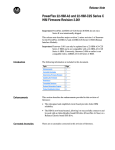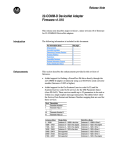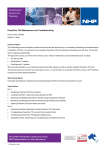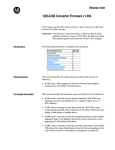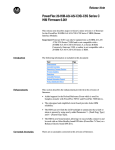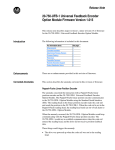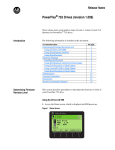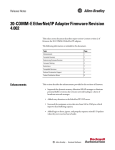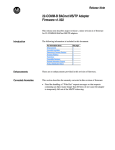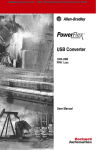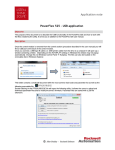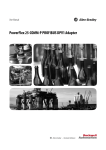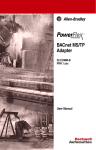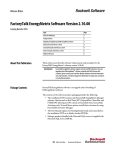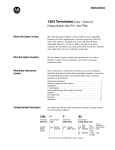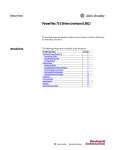Download 22-HIM-** Human Interface Module Firmware v2.005
Transcript
Release Note 22-HIM-** Human Interface Module Firmware v2.005 This release note describes major revision 2, minor revision 5 of firmware for 22-HIM-** Human Interface Modules. Introduction The following information is included in this document: For information about: Enhancements Corrected Anomalies Determining Firmware Revision Firmware Flashing Restrictions Compatible Revisions Rockwell Automation Support Product Satisfaction Return Enhancements See page: 1 1 2 4 6 6 7 7 This section describes the enhancements provided in this revision of firmware: • Enables the external 22-HIM-** to remain connected via the AK-U0-RJ45-SC1 Splitter Cable to the new PowerFlex 4M drive while flashing the drive. • Added support for PowerFlex 4-Class drive Add On Profiles in RSLogix 5000 (v16 or higher). • Added support for the PowerFlex 40P drive when the drive is configured for the Position mode. Corrected Anomalies This section describes the anomalies corrected in this revision of firmware: • Corrected a scaling problem for the Reference/Feedback when converting back and forth between engineering units and display units. 2 22-HIM-** Human Interface Module Firmware v2.005 Determining Firmware Revision This section describes procedures to determine the firmware revision of your external 22-HIM-** module. Using the External LCD HIM (22-HIM-**) Step Key(s) 1. Power up the drive. Then plug the HIM into the drive. The Parameters menu for the drive will be displayed. Example Screens Parameters Groups Linear List Changed Params MEM SEL X MEM HIM SEL X MEM HIM SEL X DIAG PARAM DSEL 2. Press Sel key until the HIM Setup menu is displayed. HIM Setup Parameters Device Version Edit Ref Text Sel PARAM DSEL 3. Press Down Arrow to scroll to Device Version, and then press Enter. and HIM Setup Parameters Device Version Edit Ref Text PARAM DSEL 4. The present firmware version of the HIM is shown on the Firmware line. Device Version 22-HIM-** CopyCat Keypad Series: A Firmware: 2.004.01 22-HIM-** Human Interface Module Firmware v2.005 3 Using DriveExplorer Lite/Full 1. Launch DriveExplorer and go online (via 1203-USB or 22-SCM-232 converter) with the drive that is connected to the HIM. As an alternative when using DriveExplorer Full, you can go online with the drive on Ethernet through a connected 22-COMM-E communication adapter. 2. In the DriveExplorer treeview, click on the 22-HIM-** as shown in Figure 1. 3. Click the information icon to display the HIM’s Properties screen. 4. The “Revision:” field shows the present revision (for example, 2.004) of the HIM firmware. TIP: When clicking on the 22-HIM-** using version 5.01 or higher DriveExplorer Lite/Full, the HIM firmware revision is also shown in the right pane of the DriveExplorer window. Figure 1 Information Icon in DriveExplorer Window Step 3 Step 2 Step 4 4 22-HIM-** Human Interface Module Firmware v2.005 Using DriveExecutive 1. Launch DriveExecutive and go online with the drive that is connected to the HIM. 2. In the DriveExecutive treeview, click on the 22-HIM-** as shown in Figure 2. 3. Click the information icon to display the HIM’s Properties screen. 4. The “Revision:” field shows the present revision (for example, 2.004) of the HIM firmware. Figure 2 Information Icon in DriveExecutive Window Step 3 Step 2 Step 4 Firmware Flashing This section describes procedures to flash upgrade your HIM firmware. Flash kits for drives, communications adapters, and peripherals are provided on the Allen-Bradley Web Updates site located at http://www.ab.com/ support/abdrives/webupdate. ! ATTENTION: Risk of permanent equipment damage exists. Once a flash update has been started, do not remove power from the drive until after the download has completed and the HIM has re-initialized with the connected drive. If power is removed before this occurs, the HIM may be permanently damaged. A HIM that has been damaged in this way cannot be repaired. This 2.005 version of firmware for the 22-HIM-** can only be flashed using HyperTerminal. 22-HIM-** Human Interface Module Firmware v2.005 5 Installing the Flash Kit 1. Install the flash kit utility from the Allen-Bradley Web Updates site for the 22-HIM-** module. (This also automatically installs the latest version of the ControlFLASH utility on your computer.) 2. You are now ready to use HyperTerminal to update the module. Follow the instructions in the section below. Important: Due to present HIM DSI limitations, DriveExplorer and DriveExecutive cannot be used to flash update the 22-HIM-** module. Using HyperTerminal 1. With the Flash Kit installed (see Installing the Flash Kit on page 5), launch HyperTerminal and, using a 1203-USB or 22-SCM-232 converter, go online with the drive that is connected to the 22-HIM-** module. 2. Press the Enter key until the main menu (Figure 3) appears. Figure 3 Main Menu Main Menu - Enter Number for Selection 1> Display Setup Parameters 2> Display Event Queue 3> Flash Upgrade 3. In the main menu, press 3 to flash upgrade. Then press 2 to select the 22-HIM-**, and press Y (for Yes) to update the flash code. The terminal program will start displaying the letter “C”. This signals the XMODEM protocol that the download may proceed. You then have one minute to start the transfer. Press CTRL-X to cancel an update started by mistake. ! ATTENTION: Risk of injury or equipment damage exists. When you perform a flash update, the drive will fault if it is receiving control I/O from the 22-HIM-** module. Verify that the drive has stopped safely or is receiving control I/O from an alternate source before beginning a flash update. 4. Select Transfer > Send File to display the Send File screen (Figure 4). Figure 4 Send File Screen 6 22-HIM-** Human Interface Module Firmware v2.005 5. Click Browse and navigate to the flash file located in: C:\ Program Files\ControlFLASH\0001\007E\80FF 6. Double-click only the “22-HIM-A3_APP_2_005_01.bin” file. Its name appears in the Filename box (see Figure 4). 7. In the Protocol box, select “Xmodem.” 8. Click Send. A dialog box appears and reports the progress of the update. When it is complete, the message “Operation Complete” appears. HyperTerminal also checks the new firmware in the module and resets the module. Important: Keep the 22-HIM-** powered for 15 seconds after the operation has completed or until the HIM has re-initialized with the drive. 9. Press the Enter key to return to the main menu. Restrictions No restrictions apply to this revision of firmware. Compatible Revisions To use this revision of firmware, update your system tools as follows: Update this: DriveExplorer Lite/Full DriveExecutive PowerFlex 4-Class Drive External LCD HIM (22-HIM-**) RSLinx Classic To this version or later: 4.01 3.01 all versions compatible all versions compatible 2.51 22-HIM-** Human Interface Module Firmware v2.005 Rockwell Automation Support 7 Rockwell Automation provides technical information on the web to assist you in using our products. At http://support.rockwellautomation.com, you can find technical manuals, a knowledge base of Frequently Asked Questions (FAQs), technical and application notes, sample code and links to software service packs, and a MySupport feature that you can customize to make the best use of these tools. Rockwell Automation also provides complimentary phone support for drives, communication adapters, and peripherals. If you experience a problem with the HIM, please review the information in its User Manual. For further help in getting your HIM operational, contact a Customer Support representative: United States Outside United States (1) 262.512.8176 Monday – Friday, 7am – 6pm CST Please contact your local Rockwell Automation representative for any technical support issues. For an additional level of technical phone support for installation, configuration and troubleshooting, we offer TechConnect Support programs. For more information, contact your local distributor or Rockwell Automation representative, or visit http://support.rockwellautomation.com. Product Satisfaction Return Rockwell Automation tests all products to ensure that they are fully operational when shipped from the manufacturing facility. However, if your product is not functioning and needs to be returned: United States Outside United States Contact your distributor. You must provide a Customer Support case number (see phone number above to obtain one) to your distributor to complete the return process. Please contact your local Rockwell Automation representative for return procedure. U.S. Allen-Bradley Drives Technical Support - Tel: (1) 262.512.8176, Fax: (1) 262.512.2222, Email: [email protected], Online: www.ab.com/support/abdrives www.rockwellautomation.com Power, Control and Information Solutions Headquarters Americas: Rockwell Automation, 1201 South Second Street, Milwaukee, WI 53204-2496 USA,Tel: (1) 414.382.2000, Fax: (1) 414.382.4444 Europe/Middle East/Africa: Rockwell Automation, Vorstlaan/Boulevard du Souverain 36, 1170 Brussels, Belgium,Tel: (32) 2 663 0600, Fax: (32) 2 663 0640 Asia Pacific: Rockwell Automation, Level 14, Core F, Cyberport 3, 100 Cyberport Road, Hong Kong,Tel: (852) 2887 4788, Fax: (852) 2508 1846 Publication 22HIM-RN002A-EN-P – May, 2007 Copyright © 2007 Rockwell Automation, Inc. All rights reserved. Printed in USA.