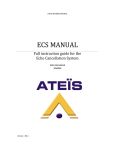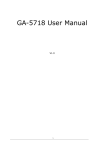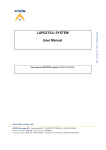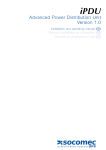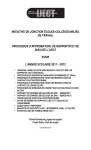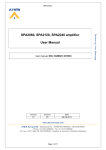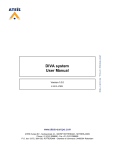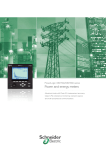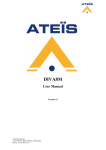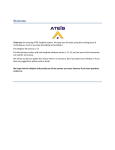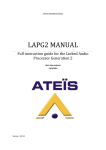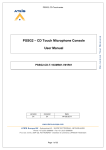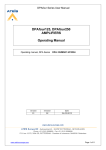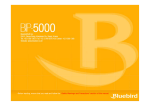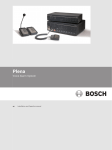Download ECS User Manual v1
Transcript
ECS MANUAL Full instruction guide for the Echo Cancellation System 18/3/2011 Version : EN.2 ECS MANUAL Version EN.2 FOR YOUR SAFETY Please follow the instructions in this chapter to get the optimum results from these units. EXCLUSION OF RESPONSIBILITY Manufacturer, importer, or dealer shall not be liable for any incidental damages including personal injury or any other damages caused by improper use or operation of the ECS. INTERFERENCE Like all computing devices, the ECS uses high frequency digital circuitry that may cause interference on radio or television equipment placed close to the unit. The best solution for problems like this is to relocate the affected parts. WARNING Do not expose the ECS to extreme temperatures, direct sunlight, humidity, or dust, which could cause fire or electrical shock hazard. Keep away water or other liquids from the ECS. Otherwise fire or electrical shock may result. Connect the power cord only to an AC outlet of the type stated in this Owner's Manual or as marked on the unit. Otherwise fire and electrical shock hazard results. When disconnecting the power cord from an AC outlet always grab the plug. Never pull the cord. A damaged power cord is a potential risk of fire and electrical shock hazard. Avoid touching power plugs with wet hands. Doing so is a potential electrical shock hazard. Take care for correct polarity when operating the ECS from a DC power source. Reversed polarity may cause damage to the unit or the batteries. Avoid placing heavy objects on power cords. A damaged power cord is a fire and electrical shock hazard. Do not cut, scratch, bend, twist, pull, or heat the power cord. A damaged power cord is a fire and electrical shock hazard. Ask your ATEÏS dealer for replacement. Turn off the unit immediately, remove the power cord from the AC outlet and consult your ATEÏS dealer in any of the following circumstances: o Smoke, odour, or noise getting out of the unit. o Foreign objects or liquids get inside the ECS. o The unit has been dropped or the shell is damaged. o The power cord is damaged. If you continue using the ECS, fire and electrical shock may result. Do not drop or insert metallic objects or flammable materials into the unit as this may result in fire and electrical shock. Do not remove the ECS s cover, as there are exposed parts inside carrying high voltages that may cause an electrical shock. Contact your ATEÏS dealer if internal inspection, maintenance, or repair is necessary. Do not try to make any modifications to the ECS. This is a potential fire and electrical shock hazard. Avoid the ECS’s ventilation slots to be blocked. Blocking the ventilation slots is a potential fire hazard. 2 ECS MANUAL Version EN.2 CAUTION To prevent the unit from falling down and causing personal injury and/or property damage, avoid installing or mounting the unit in unstable locations. Leave enough space above and below the unit to provide good ventilation of the ECS. If the airflow is not adequate, the ECS will heat up inside and may cause a fire. Operate the ECS in an environment with a free-air temperature of between 0 °C and 40 °C (32 °F and 104 °F). Turn off all audio equipment when making any connections to the ECS, and make sure to use adequate cables. Do not use benzene, thinner, or chemicals to clean the ECS. Use only a soft, dry cloth. If the ECS is moved from a cold place (e.g. overnight in a car) to a warmer environment, condensation may form inside the unit, which may affect performance. Allow the ECS to acclimatize before use. 3 ECS MANUAL Version EN.2 CONTENTS FOR YOUR SAFETY ............................................................................................................................. 2 ATEIS INTRODUCTION ....................................................................................................................... 6 WELCOME ..................................................................................................................................... 6 PRESENTATION ............................................................................................................................. 6 PRODUCTS................................................................................................................................. 6 DEVELOPMENT.......................................................................................................................... 6 ATEÏS Field of applications ............................................................................................................ 6 CONTACTS ..................................................................................................................................... 7 ECS PRESENTATION........................................................................................................................... 8 INSTALLATION ................................................................................................................................... 9 SYSTEM OVERVIEW ......................................................................................................................... 10 MACHINE..................................................................................................................................... 10 AUDIO ......................................................................................................................................... 10 LINKING ....................................................................................................................................... 11 CONTROL..................................................................................................................................... 11 SYSTEM CONFIGURATION ........................................................................................................... 11 PRESET MANAGEMENT............................................................................................................... 12 ATEIS STUDIO .................................................................................................................................. 12 SYSTEM REQUIREMENT .............................................................................................................. 12 SYSTEM CONFIGURATION PROCEDURE ...................................................................................... 12 FIRMWARE UPDATE .................................................................................................................... 14 HARDWARE DESCRIPTION .............................................................................................................. 14 FRONT PANEL .............................................................................................................................. 14 1) JOG-DIAL / DATA ................................................................................................................. 14 2) ENTER BUTTON ................................................................................................................... 14 3) BACK BUTTON ..................................................................................................................... 14 4) NET A / NET B LED ............................................................................................................... 14 5) CONFIGURABLE AUDIO I/O INDICATOR .............................................................................. 14 6) ETHERNET LED .................................................................................................................... 15 7) POWER LED ......................................................................................................................... 15 REAR PANEL ................................................................................................................................ 15 1) POWER SECTION ................................................................................................................. 15 2) LINK CONNECTORS ............................................................................................................. 15 3) RS485 CONNECTORS ........................................................................................................... 15 4) CONTROL INPUT CONNECTORS .......................................................................................... 16 5) LOGIC OUTPUTS CONNECTORS .......................................................................................... 17 6) RS232 CONNECTOR............................................................................................................. 17 7) ETHERNET (RJ45) CONNECTOR ........................................................................................... 18 8) TELEPHONE CONNECTOR ................................................................................................... 18 9) AUDIO INPUT/OUTPUT CONNECTOR ................................................................................. 18 FRONT ACCES (LCD Screen)............................................................................................................. 19 ACOUSTIC ECHO CANCELLATION (AEC) .......................................................................................... 24 ACOUSTIC ECHO EXPLANATION .................................................................................................. 24 ACOUSTIC ECHO CANCELLATION RULES ..................................................................................... 25 AEC APPLICATIONS...................................................................................................................... 27 AEC WITH TWO DEVICES............................................................................................................. 27 Schematic: ............................................................................................................................... 27 4 ECS MANUAL Version EN.2 Design in the ECS: ................................................................................................................... 29 AEC WITH ONE DEVICE ............................................................................................................... 31 Schematic: ............................................................................................................................... 31 Design in the ECS: ................................................................................................................... 31 AEC WITH CODEC SERVER ........................................................................................................... 33 Schematic: ............................................................................................................................... 33 Design in the ECS .................................................................................................................... 35 AEC WITH CODEC SERVER AND LOCAL AMPLIFICATION ............................................................ 36 Schematic: ............................................................................................................................... 36 Design in the ECS: ................................................................................................................... 36 AEC WITH FULL EXAMPLE (2 mics, 2 lines, local amplification) .................................................. 37 Schematic: ............................................................................................................................... 37 Design in the ECS: ................................................................................................................... 37 AEC COMPONENT FUNCTIONS ................................................................................................... 39 AEC Coefficient / Reset ........................................................................................................... 39 Volume display and control .................................................................................................... 39 Non Linear Process (NLP) ........................................................................................................ 40 AEC COMPONENT PARAMETERS ................................................................................................ 41 AEC SETUP PROCEDURE .............................................................................................................. 42 TELEPHONE CARD ........................................................................................................................... 49 Schematic ................................................................................................................................ 49 Schematic TC + AEC................................................................................................................. 50 Design in the ECS .................................................................................................................... 50 TELEPHONE CARD COMPONENT ................................................................................................ 51 TC Transmit Component ......................................................................................................... 51 TC Receive Component ........................................................................................................... 52 VoIP ................................................................................................................................................. 53 Schematic ................................................................................................................................ 53 VoIP COMPONENT ...................................................................................................................... 53 VoIP Transmit Component ...................................................................................................... 54 SIP settings .............................................................................................................................. 55 VoIP Receive Component........................................................................................................ 56 LOCAL ECHO SUPPRESSOR .............................................................................................................. 57 Schematic: ............................................................................................................................... 58 Design in the ECS: ................................................................................................................... 58 LOCAL ECHO SUPPRESSOR COMPONENT ................................................................................... 59 ADDITIONAL DEVICES FOR ECS SYSTEM ......................................................................................... 60 URC (UNIVERSAL REMOTE CONTROL) not available................................................................... 60 PPM-IT5(F) .................................................................................................................................. 60 How to configure the system .................................................................................................. 60 RAC (REMOTE ACCESS CONTROL) ............................................................................................... 61 Rj45 pin out ................................................................................................................................. 61 Connect URC to ECS .................................................................................................................... 62 Connect RAC to ECS .................................................................................................................... 62 5 ECS MANUAL Version EN.2 ATEIS INTRODUCTION WELCOME Thank you for choosing ATEÏS ECS. We hope you will enjoy using this exciting piece of technology as much as we enjoy developing and building it. This manual can be updated at any time without prior notice in order to keep this manual up to date. In case of errors in this manual or not clear process description, feel free to submit us mistakes, suggestions or questions by sending an email: [email protected] subject: ECS manual corrections. This document intends to be a complete manual and we hope that this Help file will provide you all information or answers needed. However if you have any questions, feel free to contact us. PRESENTATION ATEÏS is a leading supplier of high-quality PA/VA audio equipment with distributors and subsidiaries in 23 countries throughout Europe, States, Middle East and Asia. Since 1981 we are manufacturing reliable and high quality loudspeakers, amplifiers, security matrices and other audio components. Our products are manufactured to IS0 9001 standards and, when possible, meet local requirements. With more than twenty years of experience, ATEÏS has quickly established itself as a leading manufacturer of Public Address, Voice Alarm systems and counter intercoms. The constant growth of market share in Europe provides confirmation of the quality of ATEÏS’s commercial and technical approach. PRODUCTS The company now offers a full range of sound equipment: microphones, preamplifiers, digital processors, digital audio matrixes, loud-speaker monitoring systems, amplifiers, IP terminals, etc. ATEÏS designs and manufactures leading products in the voice alarm systems market which have been certified EN60849 compliant by the TÜV. DEVELOPMENT Thanks to a development team that includes thirty engineers, and to constant investment, we are able to respond quickly to the demands of our various markets with specific solutions and cutting edge technology. We have distributors in more than fifteen countries in Europe and the Middle East, with whom we have carried out major projects. In choosing ATEÏS, you are guaranteed a trustworthy partner that can be counted on for the long term. ATEÏS Field of applications ATEÏS's audio systems have been installed into following markets: - Railways - Subways 6 ECS MANUAL Version EN.2 - Airports - High raise buildings - Hotels - Restaurants - Shopping center and Malls - Theme parks - Places of worship - Stadia - Museums - Industrial buildings - Industrial plants - Commercial buildings CONTACTS ATEÏS Europe bv Sydneystraat 42, 3047BP ROTTERDAM - NETHERLANDS Phone: +31 (0)10 2088690 Fax: +31 (0)10 2088699 Web: http://www.ateis-europe.com Ateïs Suisse.SA. Chemin du Dévent, 1024 Ecublens -Switzerland Phone: +41 (0)21 881 25 10 Fax: +41 (0)21 881 25 09 Web: http://www.ateis.ch Mail: [email protected] Ateïs Middle East Building SEA, room 324, DAFZA, DUBAÏ, United Arab Emirats Phone: +971 4609 1325/24 Fax: +971 4609 1326 Web, contact: http://www.ateis.ae Ateïs France 34, avenue de l’Europe, Z.A Font Ratel, CLAIX, FRANCE Phone: +33 (0) 4 76 99 26 30 Fax: +33 (0) 4 76 99 26 31 Web, contact: http://www.ateis-france.fr Ateïs Germany Kirchenstrasse 11 – 82194 Gröbenzell – Deutschland Phone: +49 (0) 8142 305070-30 Fax: +49 (0) 8142 305070-39 Web: http://www.ateis-germany.de/ Mail: [email protected] Ateïs UK Fountain Court, 2 Victoria Square, Victoria Street, St. Albans, Hertfordshire, AL1 3TF, UK phone: + 44 (0) 8456 521 511 Fax: + 44 (0) 8456 522 527 Web, contact: http://www.ateis.co.uk Ateïs China, 亚提斯(中国)技术服务中心 地址:上海市闵行区吴宝路255号力国大厦610室 电话:021-54495191/92 传真 021-54495193 Web, contact: http://www.ateis.com.cn 7 ECS MANUAL Version EN.2 ECS PRESENTATION The ATEÏS ECS is the new Ateïs processor which includes the echo cancellation component in more than general functions of UAPg2 and LAPg2. Designed for Teleconference & Conference applications, the ECS is the new DSP audio Matrix for medium paging application and multi zone audio routing. According to its powerful audio numerical signal treatment the ECS can easily be used in an exigent environment requiring audio quality. Thanks to its Ethernet port you can easily connect and pilot the ECS through an IP network or direct from a PC by using RJ-45 connector. ECS's programming is done through convivial software Ateïs Studio based on graphical Windows® design environment. The signal path is defined by adding DSP components (Equalizer, Gate, Compressor, delay...), simply inserted in a clear and easy graphical window by "drag en drop" operation. You can recreate a complex audio system in a simple 1U space machine. Forget the addition of machines that required racks and too much long cables in the past. Once programmed, you can pilot your system through PC, VITY, Crestron or AMX. You can also disconnect the PC and the networked devices run as a standalone system; however it can be controlled through a range of controllers (logical TTL Input, logical TTL Output, analogical inputs, RS485 network). Wall mounted source selectors, smart controllers and programmable paging microphones are available. 8 ECS MANUAL Version EN.2 INSTALLATION RACK MOUNTING: If needed, fit the rack mounting brackets to each side of the ECS by using the 6 pcs Phillips M3X screws supplied with the package. SITTING The ECS takes only a single 19’’ rack space and generates little heat itself. Consider leaving enough ventilation space above and below the unit. Do not mount the ECS directly above heat generating devices like power supplies or power amplifiers. ECS cooling is provided by a fan at the left side of the unit. Be sure to not to block the air vent holes along the sides of the housing. Normal operation is ensured within a temperature range between 0°C and 40°C (32 °F to 104 °F). POWER CONNECTION: Connect the AC to the mains supply via a power cord. Check your line voltage before plugging in. The power supply of the ECS accepts AC voltages ranging from 100 V to 240 V, 50/60 Hz. 9 ECS MANUAL Version EN.2 SYSTEM OVERVIEW MACHINE The ECS is made of: 6 slots of 4 balanced audio channels 8 (0 to 5 VDC) Control inputs either analog or Logical (contacts) 2 logic outputs (Dry contacts) RS-232 serial interfacing for third party control Ethernet port (RJ-45) TCP/IP based for computer management RS-485 for connecting ATEÏS remote devices (URC, PPM-SP) 90 Mbytes memory Message player (Wave format, 16/24/48kHz, 16bits) ATEIS NET links to connect several devices (Net Port A, Net Port B) Audio and control connections are made via Euro-block connectors on the rear panel of the units. The ECS currently is available in ten different configurations: ECS-111 ECS-211 ECS-212 ECS-312 ECS-222 ECS-322 ECS-313 ECS-413 ECS-514 ECS-604 TC option 4 mic/line inputs, 4 line outputs, 8 mic/line inputs, 4 line outputs, 8 mic/line inputs, 4 line outputs, 12 mic/line inputs, 4 line outputs, 8 mic/line inputs, 8 line outputs, 12 mic/line inputs, 8 line outputs, 12 mic/line inputs, 4 line outputs, 16 mic/line inputs, 4 line outputs, 20 mic/line inputs, 4 line outputs, 24 mic/line inputs, Telephone Card option 1 AEC module (4ch) 1 AEC module (4ch) 2 AEC module (4ch) 1 AEC module (4ch) 2 AEC module (4ch) 2 AEC module (4ch) 3 AEC module (4ch) 3 AEC module (4ch) 4 AEC module (4ch) 3 AEC module (4ch) AUDIO The ECS unit handles 6 slots of 4 balanced audio channels. Each slot can contain either an input board (A/D converters) or an output board (D/A converters); this is a factory hardware configuration. You can choose between them and custom your ECS as you want. The ECS can contain from 1 to 4 AEC boards. Each one has two ADSP 21363 (333 MHz SIMD SHARC Core, capable of 2 GFLOPS peak performance). That's need for the AEC treatments. 10 ECS MANUAL Version EN.2 LINKING If more inputs or outputs are required, it is possible to digitally link several ECS by using the Ateïs Net. This one is explained in the Ateïs Studio manual. CONTROL Depending on your needs, there are several ways of configuring and controlling the ECS. Once a 'System' is stored into the ECSs memories, you can disconnect your PC and run it as a standalone audio network. There is a range of control devices built for the system you can operate. The ECS integrates perfectly into third party control systems like: VITY, AMX, Audace, Crestron, etc. A dialer is under development. SYSTEM CONFIGURATION To tell the machine what to do with audio and control signals there is a Windows® based graphical design and operating environment software called Ateïs Studio. With this all-in-one program you build up the network, design signal processing from a huge library of DSP components and apply control sources for all applications (routing, paging, signal processing, networking, speaker managing, etc) The signal path of the ECS is built from virtual elements called 'Components', providing the functionality of simple preamps, filters, dynamics, delays, or more complex processors like automatic mixers, crossovers or feedback killer. Their control windows hold all the buttons, faders, knobs, meters etc. to set the desired values. The system design and the DSP design are done by drag & drop. 11 ECS MANUAL Version EN.2 There is also the AEC component which is particular to the ECS. It is this component which allows echo cancellation. After selecting, placing and wiring DSP 'Components', your 'System' will be compiled and sent to the ECS via TCP/IP Ethernet port. PRESET MANAGEMENT The ECS includes two types of presets: - The Master presets (Design preset): they enable completely different designs to be restored. Application examples for this feature are hotel meeting rooms with removable walls. - The Sub-Preset presets (Parameter -preset): They enable values of multiple parameters of the same design, such as levels, gains, EQ, etc. to be restored either from the PC software, the remote controllers or the control inputs. These 'Master Presets' and 'Sub-Presets' reside in the ECS's memory which can be accessed in many ways: PC, Logic inputs, Third party. The limitation depends on memory usage. In Ateïs Studio, there is an indication of percentage of used memory ATEIS STUDIO For deep explanation of the Ateïs Studio, please refer to the “Ateïs Studio Manual”. In this manual we will present you how to connect to the ECS and all the ECS’special features. SYSTEM REQUIREMENT The Ateïs Studio software minimum system requirements are: - Windows XP, 7, Vista Processor 2,2 GHerzt PC must have a 10/100baseT NIC SYSTEM CONFIGURATION PROCEDURE 1- Install the Ateïs Studio software on your PC (please check on www.ateis.com for the last version). 2- Plug the PC directly or through a network to the ECS with a CAT-5 cable. 3- Power up ECS device. The power LED will turn red at the front panel section. 4- Start Ateis Studio. 5- Choose the right network card on which the ECS network is linked : Device Management -> Network -> NIC 12 ECS MANUAL Version EN.2 6- Even if your PC is not in the same subnet as your ECS, Ateis Studio is able to discover Ateis devices on the network: Device management -> Search Ateis Studio will return a list of all ATEIS products it will find on the network. 7- Check the IP address of your ECS, written on the front panel screen (device Setting -> Network -> IP Address). The default factory setting of the IP address is the IP address 192.168.100.5. 8- You can modify if needed the IP address of your ECS on the front panel (device Setting -> Network -> IP Address). 9- Now you will need to modify the IP address of your PC to be in the same subnet than your ECS device(s). 10- Select the ECS you want to be connected on, and connect the Ateis Studio to the ECS : Device Management -> Connect You can now: a. start a configuration from scratch : File -> New b. upload (REVERSE) a configuration to modify it : Device Management -> Reverse 11- Configure the ATEIS NET settings: Device management -> ATEIS NET Deploying . This operation gives an ATEIS NET ID to the device even if you don’t use the ATEIS NET. 12- If you start a new configuration, Drag & drop the device into the main window. Double clic on the device in the main window to open the ECS DSP configuration window. 13- Design your system. Please refer to the Ateis Studio Manuel. 14- Once you configuration is done, download it into the ECS: operation -> store (it compiles and uploads the configuration into the device. 13 ECS MANUAL Version EN.2 15- You can now either disconnect the PC or still be connected for on-line settings. FIRMWARE UPDATE Ateïs releases regularly firmware updates. We invite you to check if there is any new firmware available for your ECS on www.ateis.com. The firmware is included in the ATEIS STUDIO. To upgrade your device, please follow this procedure: Once you are connected with ATEIS STUDIO on the ECS, press Update in Device Management -> Update. The firmwares have an .asu file extension. HARDWARE DESCRIPTION FRONT PANEL 1) JOG-DIAL / DATA The jog-dial allows navigation in the menu of the ECS screen. 2) ENTER BUTTON This button is used to enter in a menu or to validate a parameter in the ECS screen. 3) BACK BUTTON This button is used to go out of a menu or out of a parameter in the ECS screen. 4) NET A / NET B LED These independent led turn green when data are received or sent on the port. 5) CONFIGURABLE AUDIO I/O INDICATOR 14 ECS MANUAL Version EN.2 Inside the ECS you have 6 audio slots (named A, B, C, D, E and F). Each of these audios slots receives either 4 audio inputs channels or 4 audio outputs channels. When you switch on the ECS you can see which kind of audio card is fitted in each slots: Green LEDs mean INPUTs Yellow LEDs mean OUTPUTs When a signal passes through an input or an output the corresponding LED will blink. 6) ETHERNET LED Lights when the ECS is connected (on-line) to TCP/IP network. 7) POWER LED Lights when the ECS is switched on. REAR PANEL 1) POWER SECTION Insert provided power cable first into ECS then in the wall power connector. 2) LINK CONNECTORS If you want to put several ECS in your rack (increase the number of input/output or remote controllers) simply use straight CAT5 cable to connect “Net Port B” output to the "Net Port A” input of the next sub-ECS. Close the loop by connecting the last ECS to the first one. Note: this is not a network but a link. The maximum length between two ECS is 100 meters for a CAT5 cable. For bigger distance, please choose a CAT-5 / Fiber Optic adapter and Fiber Optic cabling. 3) RS485 CONNECTORS Here starts the RS485 network (connection for PPM and/or URC): Power: + and – DATA: A and B 15 ECS MANUAL Version EN.2 The RS485 port at the rear side of the unit is used for additional units like the URC (Universal Remote Controller) Note: The maximum cable length depends on the type of cable used and should not exceed 300 m with standard CAT5. This restriction is mostly due to supply voltage drops with low wire gauge in longer cable runs and can be obviated by using external power supplies (Junction Box) or bigger diameter cables. However, we have seen data cable lengths up to 850m working just fine. You will have to put external power every three remote devices or every 300m. Note: It is recommended to not put more than 8 remote devices on one ECS. You can of course use more remote devices, but this increase the response time of the devices and you will have to be very careful in the wiring by adding external power supply. 4) CONTROL INPUT CONNECTORS Either connects logical input (TTL IN, dry contact) or analogical input (10 k Ohm potentiometer). Simply connect the switch or relay or potentiometer between the number (1 and 8) and the G (ground). The number indicates which control logic channel will be used (when you define the action of the control input). If you use control Input as analog input: You can connect Remote Controllers RAC5 or RAC8. Or a simple variable resistor (10K) to the analog control inputs as follows: You can reduce the step by putting a 100uF capacitor in parallel across the contact. If you use control Input as Logic input: The logic In is momentary activate when the contact is closed. Simple activation of the TTL inputs can be made like this: 16 ECS MANUAL Version EN.2 5) LOGIC OUTPUTS CONNECTORS The Contact closes when the Logic Output is active. The logic outputs are simple dry contact or relay contact, with a common rail. The common rail is linked to the ground. Caution: Do not connect voltage (24V) to the common rail. No voltage is provided. Contact rating: (relays EGE type EDR201A0500) Maximum voltage 100 VDC, Maximum switching current 0.5 amps, Maximum switching power 10VA If the RS485 bus is unused, then you can easily use the 24V DC output of the ECS to feed 8 LEDS that each have a 2k2 current limiting resistor. 6) RS232 CONNECTOR Connect third party device (Crestron, AMX, VITY) to pilot some desired features of your ECS system by using the Ateïs Third party protocol. Note: RS232 does support cable lengths up to 15 m. 17 ECS MANUAL Version EN.2 P Signal i n 1 2 3 4 5 6 7 8 9 CD RXD TXD DTR GND DSR RTS CTS RI Text carrier detect (n.c.) receive data transmit data data terminal ready (n.c.) ground data set ready (n.c.) request to send (n.c) clear to send (n.c.) ring indicator (n.c.) (n.c):non connected 7) ETHERNET (RJ45) CONNECTOR For connecting the ECS in a TCP/IP based network or directly to a computer: To load design in a ECS system To configure ECS system To monitor ECS system To stream audio over IP for IP teleconference systems. 8) TELEPHONE CONNECTOR There are two connectors. The left one is to connect the telephone line. The right one is to connect a physical telephone. 9) AUDIO INPUT/OUTPUT CONNECTOR Input and output cards have different connector colours: BLACK = OUTPUT GREEN = INPUT Balanced Audio input or output: S = Shield + = Hot audio signal - = Cold audio signal If you want to use unbalanced signal please connect the Cold (-) pin with the Shield (S) pin. There is a hardware clip operation on input board over 15dBu. The excellent sonic performance is being achieved by advanced 24 bit A/D and D/A converters, together with the 48/96 kHz capable audio processing. Every single analog audio input can be software defined for five different sensitivities (input gain of 0dB, 12dB, 24dB, 40dB or 54dB it means the input device have sensitivities of 0dB, -12dB, -24dB, -40dB or -54dB) and for 48V phantom power operation. This can be set for each single channel and each machine independently. 18 ECS MANUAL Version EN.2 FRONT ACCES (LCD Screen) You can get the access to some functions and parameters of the ECS, by using the JOG-DIAL, the ENTER button and the BACK button. The JOG-DIAL allows moving in the menu, or modifying a parameter. By pushing the ENTER button, you enter in a menu or you select a parameter. If the screen is on rest, the ENTER button displays the root menu. By pushing the BACK button, you get out of a menu or you cancel the selection. On rest the screen displays the ECS logo: Click on ENTER to displays the root menu: Device Setting : enter in the Device Settings DSP function : enter in the DSP function Return : go back on rest Use the JOG-DIAL to move in, and click ENTER. Device Settings > 19 ECS MANUAL Version EN.2 Preset Inf > Information about sub-preset and master-preset Master Preset: at the right is displayed the current master-preset number Sub Preset: at the right is displayed the current sub-preset number Return: go back root menu Fault > Display the current fault and status of the ECS Network > Return: go back to root menu IP Address > Here you can set the IP address of the ECS o Edit : click here to set the IP. o Return: go back to "Network" menu Edit > Type the IP address and click [ENTER] 20 ECS MANUAL Version EN.2 Sub Mask > Here you can set the sub-net mask of the ECS o Edit: click here to set the mask. o Return: go back to "Network" menu Edit > Type the sub-net mask and click [ENTER] Gateway > Here you can set the gateway of the ECS o Edit: click here to set gateway IP. o Return: go back to "Network" menu Edit > Type the gateway IP and click [ENTER] Version > Display the current version numbers MCU Version : displays the version of the MCU DSP Version : displays the version of the DSP Return: go back to root menu 21 ECS MANUAL Version EN.2 Temperature > Display the temperature of the ECS Temperature : displays the current temperature inside the ECS Return: go back to root menu User MG > Allows the user management. ID: click here and type the ID. PX: click here and type the Password Login: Logout: Edit: click here to set the date Return: go back to Root menu Edit: click here to set the time Return: go back to Root menu Date > Time > Device ID > Display the device ID. It's fixed. Return: go back to Root menu 22 ECS MANUAL Version EN.2 Reset > Allows resetting the device Yes: click here to confirm that you want reset the device Cancel: click here to not reset the device, and go back to root menu Sensitivity > Displays the inputs sensitivity of the ECS inputs. (You cannot change them here) Return: go back to Root menu Saver > Here you can choose the saving time. Edit: click here to set the saver time Return: go back to Root menu 23 ECS MANUAL Version EN.2 ACOUSTIC ECHO CANCELLATION (AEC) ACOUSTIC ECHO EXPLANATION In remote conference applications, reflected signals caused by acoustic echo between microphones and speakers are normal, for example, when two people communicate with each other in different places. A's voice from the microphone will travel through the speaker in room B and reflect to the microphone. It would result in acoustic echo. The acoustic echo usually appears when microphones and speakers are in the same space. It can decrease the quality of the conversation. The main idea of AEC is to simulate the impulse response of the echo path included space reflection and time delay. According to this concept, the audio is sampled at the Far-End signal. AEC applies the sampled signal 180 degrees out of phase with the Near-End signal to eliminate it. If the simulation is meeting to the real echo signal, the echo will be deleted and not affect the voice of the user. The following picture aims to eliminate the echo for user B. B will not hear her own voices from the speaker. 24 ECS MANUAL Version EN.2 The purpose of Ateïs AEC is for cancellation the acoustic echo in the remote conference applications. The audio quality is wide bandwidth up to 24 kHz. With the Double Talk Detection, the AEC improves the interactive communication. It can also support the maximum delay time achieved to 128ms and perform the echo cancellation efficiently. Depending of the application, different schematic using the AEC can be made. They are explained in the following chapters. ACOUSTIC ECHO CANCELLATION RULES At first we have to define the signal labeling. Signals Definitions: Near-end signal: The audio signal source on which the echo cancellation process is applied. Generally it's the microphone. Far-End signal: The audio signal used as reference for the echo cancellation process. AEC Rules: Microphones: Every microphone has to use the AEC before to be sent to the transmission through a mixer if necessary. Each microphone needs one AEC channels. The reference of these AEC channels is the Far-End signal after the AEC treatment. After proper adjustment of the level (in the input component, and in the mixer) the volume control of the microphone has to be done with the Near-End Volume parameter of the AEC component. 25 ECS MANUAL Version EN.2 Audio lines: If there are audio lines (like CD/DVD/Radio, etc) in more than the microphones, they don't need to pass through an AEC. They are directly sent to the transmission and the local amplification through mixer if necessary. Far-End signal: If the transmission system uses a codec server, then the Far-End signal must be treated on one AEC channel. The reference of this AEC channels is the mixed signal of all the local audio sources (output of the local mixer). After proper adjustment of the level (in the input component, and in the mixer) the volume control of the Far-End signal has to be done with the Near-End Volume parameter of the AEC component. Local amplification: If there is a local amplification, then each microphone has to pass through a local echo suppressor before to be sent to the local amplification. 26 ECS MANUAL Version EN.2 AEC APPLICATIONS - The principal applications where you will use an ECS are: AEC with a telephone line (see Telephone Card chapter) AEC through a video conference system because the AEC of the ECS is superior to the ones offered by the video system, and if you need a lot of audio inputs. AEC with an internet link (see VoIP chapter) AEC WITH TWO DEVICES Schematic: In a system without video codec, each side receives the incoming signal called "far-end", coming from the other side. Without AEC, this signal contains the audio sources of the other side (microphones, and maybe PC, DVD, etc) and the echo due to the acoustic reflections on the other side. The idea of the AEC is to send a proper signal to the other side. The AEC simulates the local reflections, and removes them from the signal to be sent. The AEC component modifies the signal of the local microphone by using the far-end signal as reference. This is an example of a standard point to point system: 27 ECS MANUAL Version EN.2 On the both sides, there is an AEC component on the microphones, in order to send a proper signal to the other side. The reference signal of the AEC is the signal coming from the other side, called far-end signal. 28 ECS MANUAL Version EN.2 Design in the ECS: Regarding the schematic of a point to point system, here is the corresponding design which must be created with Ateïs Studio software. With two ECS, the same configuration is stored into each ECS. There are linked together with two audio signals in the both directions. 29 ECS MANUAL Version EN.2 The complete system with two ECS is linked like this: 30 ECS MANUAL Version EN.2 AEC WITH ONE DEVICE Schematic: The only difference with the previous chapter, is that here the both AEC components are in the same ECS. The schematic is the same, only the room separation has been moved: There is an AEC component on the both microphones, in order to send a proper signal to the other side. The reference signal of the AEC is the signal coming from the other side, called far-end signal. Design in the ECS: 31 ECS MANUAL Version EN.2 Regarding the schematic of a point to point system, here is the corresponding design using one ECS device. It must be created with Ateïs Studio software. With one ECS device, the both configuration are mixed in one design. The signal coming from the remote room B contain the audio source of the room B, without AEC treatment. The signal sent from room A has to be amplified and send to the loudspeakers. 32 ECS MANUAL Version EN.2 AEC WITH CODEC SERVER Schematic: As internet doesn't provide the multi-cast, the most of time, a multi-point conference system use a video codec server. Each client of this system sends its audio signal to the video codec server. The video codec server mixes all the received signals in one and sends it to each client of the system. That means that each the clients receive the audio signal of every client and also its own signal. It's done like this because otherwise it would take too much process time to send only each signal to its target. In this following schematic you can see that the Client 1 send its signal to the codec server and receive a mixed signal of the client signal 2,3 and 4, including its own signal 1. The first using of the AEC is to send a proper signal to the codec server. It simulates the local reflections, and removes them from the signal to be sent. The AEC component modifies the signal of the local microphone by using the far-end signal as reference. 33 ECS MANUAL Version EN.2 As each client receives its own signal (mixed with the others) then each client has to use an AEC to remove its own signal from the received signal, called "far-end". This is the second using of the AEC. In a system with video codec, each client has to send a proper signal to the video codec and also to remove its own signal from the incoming signal far-end. The following schematic includes all the required functions decrypted above on a client side for a system with video codec. 34 ECS MANUAL Version EN.2 Design in the ECS Regarding the schematic of a system using a codec server, here is the corresponding design which must be created with Ateïs Studio software. The AEC component provides four independent channels. As we need one channel for each microphones signal (if there are several local microphones) and one for the far-end signal, the using of one AEC component is enough. Schematic: Design: It's not easy at first sight, but this design is exactly corresponding to the schematic. The AEC channel 1, linked to the local microphone use the far-end signal as reference. The AEC channel 2, linked to the local loudspeaker use the microphone signal (near-end) as reference. 35 ECS MANUAL Version EN.2 AEC WITH CODEC SERVER AND LOCAL AMPLIFICATION Schematic: With the AEC, the local reflexions are removed on the signal sent to the codec server. If the client wants to hear its own microphone signal by using a loudspeaker (and of course an amplifier), then in order to avoid the local echo reflexion on the local loudspeaker, it is needed to use also the local echo suppressor component (please see Local Echo Suppressor chapter for detail about this component). Design in the ECS: Regarding the schematic of a system using a codec server and a local amplification, here is the corresponding design which must be created with Ateïs Studio software. The AEC component provides four independent channels. As we need one channel for each microphones signal (if there are several local microphones) and one for the far-end signal, the using of one AEC component is enough. 36 ECS MANUAL Version EN.2 AEC WITH FULL EXAMPLE (2 mics, 2 lines, local amplification) In this example we include 2 microphones and 2 audio sources (Radio and CD) in a system with codec server. Microphones: Every microphone has to use the AEC before to be sent to the mixer 1 for the transmission. One microphone needs one AEC channels. The reference of these AEC channels is the Far-End signal after the AEC treatment. If there is a local amplification, each microphone has to use a local echo suppressor before to be sent to the mixer 2 for the local amplification. Audio line: The audio sources which are not microphones don't need use AEC. They are directly sent to the mixer1 and 2, for the transmission and the local amplification. Far-End signal: If the transmission system use a codec server, then the Far-End signal has to use one AEC channel. The reference of this AEC channels is the mixed signal of all the local audio sources (output of mixer 1). Schematic: As the AEC component contains four channels, all these three AEC modules (for mic 1, mic 2 and far-end signal) are in one AEC component. Design in the ECS: Regarding the complete schematic above, here is the corresponding design which must be created with Ateïs Studio software. 37 ECS MANUAL Version EN.2 The AEC component provides four independent channels. As we need one channel for each microphones signal and one for the far-end signal, the using of one AEC component is enough. 38 ECS MANUAL Version EN.2 AEC COMPONENT FUNCTIONS The AEC component provides four fully independent channels. On the component, each channel has one input called "far-in", one output, and one reference called "far-end". The far-end signal will be removed of the far-in signal, in order to send a proper signal to the other room. AEC Coefficient / Reset On each channel you can independently activate the echo cancellation process by setting the "AEC Coefficient" parameter on "Perform". You can also let it working without the process activates, by keeping the AEC coefficient by choosing "Hold". Of course, you can deactivate it on "Off". The reset button is used to reset the AEC coefficient. Volume display and control 39 ECS MANUAL Version EN.2 The far-end volume and near-end volume vu-meters display respectively the far-end and near-end volume level. If you want to modify the volume of a source (near-end inputs), then you have to use the "Near-End Level" knobs in the AEC component. When the system is properly adjusted, it is not advised to change the volume by using another parameter than this one. Non Linear Process (NLP) The microphone captures the sound coming from the loudspeaker and also the speaker's voice. If on the microphone capsule, the sound pressure level of the loudspeaker sound is near of the sound pressure level of the speaker's voice, then the AEC component won't be able to recognize them. In this case the AEC process is stopped and the non-linear process is activated. All you have to do is to choose the type of the non-linear process, soft, medium, aggressive or off. The Microphone Threshold should be set up at the maximum level of the Near-End volume. 40 ECS MANUAL Version EN.2 AEC COMPONENT PARAMETERS This component is used to avoid reflected signals caused by acoustic echo between microphones and speakers, in remote conference applications. The control window of the "AEC" module is opened by a double click on the icon in the DESIGN AREA and appears like this: AEC Parameters Parameter Range Comment Echo Detect led This led lit when an echo is detected. Signal led This led lit when an audio signal is detected. ERLE (dB) AEC Coefficient Echo Return Loss Enhancement. The decrement of echo, it indicates the quality of the AEC. Selector: Function supplied for AEC controlled status. It Perform, offers 4 functions: Bypass, Hold Perform: turn on the AEC function Bypass: turn off the AEC function Hold: hold the parameters of the echo coefficient Reset Button Reset the echo cancellation on the channel Far-End Volume Vu-meter (dB) Audio volume of the Far-end audio signal. Near-End Volume (dB) Vu-meter (dB) Audio volume of the Near-end audio signal. NLP Selector: Soft, Medium, Aggressive, Off NonLinear Process. The purpose is to suppress the remain echo in complex environment. It offers four functions: off: NLP function off soft: weak intensity of remain echo suppression. medium: medium intensity of remain echo suppression. aggressive:aggressive intensity of remain echo suppression. Microphone Threshold (dB) -50 to -20 (dB) The threshold value of the Nonlinear Process. Noise Reduction Enable Button Enable the noise gate NR Threshold -50 to 0 (dB) Threshold of the noise gate 41 ECS MANUAL Version EN.2 AEC SETUP PROCEDURE The design must be stored into the ECS, and your PC on which Ateïs Studio is running must be On-line (live) with the ECS. Now you can start the setup procedure. You can have different kind of ECS use, but the setup procedure idea is the same for all. For example let's take this complete configuration: This procedure is decrypted on several pages but the idea is simple: Turn off local amplification Bypass the AEC Adjust signal coming from the other side Adjust local sources Adjust the local echo suppressors of the local sources Activate the AEC Turn off local amplification 1) If you have a local amplification of the local sources then turn off the local application. Only the far end signal is allowed in the speakers. Mute the local sources in the mixer of the local amplification and just enable the far-end signal coming from the other side. 42 ECS MANUAL Version EN.2 Bypass the AEC 2) In the both AEC, set the AEC coefficient function to "Bypass". 43 ECS MANUAL Version EN.2 Adjust signal coming from the other side 3) Make proper adjustment of the input sensitivity of the far-end signal coming from the other side on the input component. 4) Make proper adjustment of the volume level of the Mixer until the audio from the other side is clear and without feedback noise. 5) In the AEC 2, make proper adjustment of Background Noise Threshold, then To Press Noise reduction Enable button to make noise reduction working. 44 ECS MANUAL Version EN.2 Adjust local sources 6) Make proper adjustment of the input sensitivity of the local microphones on the input component. 7) In the AEC 1, make proper adjustment of Background Noise Threshold, then To Press Noise reduction Enable button to make noise reduction working. 45 ECS MANUAL Version EN.2 Adjust the local echo suppressors of the local sources If you have a local amplification, the purpose of this step is to turn on the local amplifier application and to turn off the signal coming from the other side. Only the far-in signals (microphones) are allowed in the speakers. 10) Enable the local sources in the mixer of the local amplification mute the far-end signal coming from the other side. 11) Make adjustment of Pre-Threshold of LES (Maximum audio level). 12) Make adjustment Post-Threshold of LES (Minimum audio level). By default, the Pre-Threshold and Post-Threshold are set as -22dB and -40dB in table microphones. If output volume of near end in LES is increased, it is essential to decrease Pre-Threshold level to suppress the local audio echo feedback. 46 ECS MANUAL Version EN.2 Active the AEC 13) Enable the local sources in the mixer of the local amplification. 14) In the both AEC, set the AEC coefficient function to "Reset". 15) In the both AEC, set the AEC coefficient function to "Perform". 47 ECS MANUAL Version EN.2 16) When you are talking into the microphone, the near end volume(dB) show you input volume. The Microphone Threshold should be set to the maximum volume displayed in the Near-end volme. The system is ready. 48 ECS MANUAL Version EN.2 TELEPHONE CARD By linking the "Line" connector of the ECS to a telephone line, and by using a microphone and a loudspeaker, then you can use the ECS as a telephone interface. The interface of this telephone is available by using the “Telephone Card” dedicated components, in Ateïs Studio software, which are TC transmit and TC receive. In option, you can also connect a telephone to the "Set" connector of the ECS allowing you to have a physical interface. The telephone line bandwidth is around 300Hz – 3.3kHz. Thanks to the voice enhance we simulate the bandwith up to 8kHz. If a distortion resulting in a metallic sound disturbs the voice, disable the voice enhance. Schematic Connect the direct telephone line or a line coming from a PABX central to the "Line" RJ11 connector of the ECS. In option, you can also connect an analog telephone to the "Set" RJ11 connector of the ECS. Connect a microphone or audio source to an input of the ECS. It will be used as telephone microphone. Connect a listening system (loudspeaker) to an output of the ECS. It will be used as a telephone speaker. 49 ECS MANUAL Version EN.2 Schematic TC + AEC Example ECS with Telephone Card calling a Cellphone Design in the ECS Regarding the basic schematic above, here is the corresponding design which must be created with Ateïs Studio software. The TC Transmit component is the interface between the local microphone (or audio sources) and the telephone line. Its input has to be linked to an input component where the microphone is physically connected to the ECS. The TC Receive component is the interface between the local listening system (loudspeaker) and the telephone line. Its output has to be linked to an output component where the listening system is physically connected to the ECS. You can use any input/output channels of the ECS. 50 ECS MANUAL Version EN.2 TELEPHONE CARD COMPONENT The telephone card component allows using the ECS as a telephone interface. In the ECS configuration design, the telephone card consist of a TC transmit component and a TC receive component. When your PC with Ateïs Studio software is connected live with the ECS, the TC transmit and TC receive component offer a telephone interface allowing you to manage the telephone call. TC Transmit Component The TC transmit component provides the telephone keypad with the standard functions of a telephone. The component is split in two parts: The "User Telephone Area", allowing you to type a telephone number, to start the call and to stop it. The "Machine status Area", which contains several status led showing you the current state of the interface. User Telephone Area Parameters Parameter Range Comment Dial Button Start the telephone call Hang up button Stop the telephone call Current Number display Display the current target telephone number Last Number display Display the previous target telephone number Back Button Delete the last digit 51 ECS MANUAL Version EN.2 ReDail Button Re-start the last telephone call Machine Status Area Parameters Parameter Range Comment Dialling led Light when the ECS is dialling. Connect led Light when the call is established, until the end of the call. Ringing led Light when the telephone is ringing on the other side Busy led Light when the telephone line is busy on the other side Set led Light when you pick up the telephone (if there is one) MCU led Not available Ready led Light when the telephone line is properly connected to the ECS Fault led Light when the telephone line is not connected to the ECS Mute button Mute the telephone line (mic) Flash button Not available Level -15 to 12(dB) Control the volume level of the microphone TC Receive Component The TC receive component allows to see the incoming call with the DTMF Decoder and provides also some controls. Here you can adjust the audio level of the incoming caller signal and of the incoming ringing signal that you will hear in the speaker connect to the TC receive output. The auto-answer function is available, allowing the ECS to automatically answer the incoming call. A Noise suppression can be activated, and also a line echo cancellation in order to reduce the noise and the echo due to the telephone line. 52 ECS MANUAL Version EN.2 Machine Status Area Parameters Parameter Range Comment Caller signals / Mute Button/led Mute the caller signal Caller signals / Level -15 to 12(dB) Level control of the caller signal Ring signals / Mute Button/led Mute the ring signal Ring signals / Level -15 to 12(dB) Auto-answer Level control of the ring signal Active the auto-answer function, by selecting after how many rings the ECS will answer. Noise suppression Button Active the noise suppression on the caller signal Line echo cancellation Button Active the echo cancellation on the line Voice Enhance Button Active the Voice Enhance on the line DTMF signal Button/led Light when a DTMF signal is detected DTMF history Display Display the last DTMF signal received Paging Not available Customized Not available VoIP You can link two ECS devices through an IP network instead of a telephone line. In the ECS configuration design, the Voice over IP (VoIP) consist of a VoIP transmit component and a VoIP receive component. When your PC with Ateïs Studio software is connected live with the ECS, the VoIP transmit and VoIP receive component offer an interface allowing you to manage the VoIP call. Schematic A system using a VoIP link with AEC will have the corresponding design which must be created with Ateïs Studio software. VoIP COMPONENT The VoIP component allows using the ECS as a VoIP phone. In the ECS configuration design, the VoIP consist of a VoIP transmit component and a VoIP receive component. When your PC with Ateïs Studio software is connected live with the ECS, a VoIP 53 ECS MANUAL Version EN.2 transmit component and a VoIP receive component offer an interface allowing you to manage the SIP call. VoIP Transmit Component The VoIP transmit component provides the standard functions to create an IP link. There are two ways of creating this link: - With a SIP call - With a direct call Machine Status Area Parameters 54 ECS MANUAL Version EN.2 Parameter Stream Mute Range Comment button Stop the transmit stream but keep the connection button Mute the transmit signal -60 to 20(dB) Level control of the transmit signal Ring Led Light when the VoIP Receiver is ringing on the other side Transmit signal / Level SIP Led Light when the SIP conversation is started Ready Led Light when the ECS is able to dial & answer Settings Button Open the Setting window Identifier Display Display the name of the destination IP stream Send button Start the SIP call Finish button Stop the SIP call Pause Button Pause the SIP call Phonebook button Open the Contact Manager window Two kind of call can be done: - A direct call. For that, you need to enter the IP destination address and the RTP port used for the audio. - The SIP server. For that you need to check “SERVER”, and to set up correctly the SIP Server settings describe below. SIP settings Before starting a SIP call, you must configure the SIP server. 55 ECS MANUAL Version EN.2 Parameter Range Comment Name Display RTP port Display Display the SIP port, you will use for the audio stream SIP Port Display Display the SIP port, you will use to contact the SIP Server (usually 5060) Codec Display the name of the device which is registered in the SIP Server Select the audio codec you will use for the IP transmission Buffer Display Buffer size to queue audio packets to absorb delay & jitter Agent IP Display IP address of the PPM-IT5 which will allow to control the ECS IP (Server) Display Display the IP address of the SIP Server User IP (Server) Display User ID to be registered on the SIP server Display Display the password to be connected to the SIP Server Display the IP address of the router used if the device in behind a router Password(Ser ver) IP Local Routing Server VoIP Receive Component The VoIP Receive component allows seeing the incoming call and provides also some controls. Here you can adjust the audio level of the incoming caller signal and mute it. The auto-answer function is available, allowing the ECS to automatically answer the incoming call. Machine Status Area Parameters Parameter Mute Received signal / Level Range Comment button Mute the transmit signal -60 to 20(dB) Level control of the received signal Answer Active the auto-answer function Rings Selecting after how many rings the ECS will answer. 56 ECS MANUAL Version EN.2 LOCAL ECHO SUPPRESSOR The local echo suppressor is needed if a microphone is amplified and its signal is sent to a loudspeaker for a local listening. In this case two problems may appear. There is a risk of feedback Larsen, when the microphone receives its own sound highly. The signal will be indefinitely amplified, which result in a high frequency signal on the loudspeaker, very uncomfortable, called Larsen. The pre-processing of the local echo suppressor limits the input to avoid feedback. It didn't stop the feedback. If you want to remove the feedback then you have to use the "feedback" component. The second problem that may appear is the residuals echo. These echoes are due to the local reflections. As the sound in the room is sent to different directions, it reflects in the wall, the ceiling or the floor. So the sound uses different ways between the loudspeaker and the microphone, these ways have different lengths that result by several little echoes. 57 ECS MANUAL Version EN.2 Schematic: To avoid the two problems explained above, a local echo suppressor is added between the microphone and the listening system. The local echo suppressor component is split in two parts. The Pre-Processing part take care of the feedback, and the Post-Processing part take care of residual echoes. Design in the ECS: Regarding the basic schematic above, here is the corresponding design which must be created with Ateïs Studio software. The input of the Local Echo Suppressor has to be linked to an input component where the microphone is physically connected to the ECS. The output of the Local Echo Suppressor has to be linked to an output component where the listening system is physically connected to the ECS. You can use any input/output channels of the ECS. 58 ECS MANUAL Version EN.2 LOCAL ECHO SUPPRESSOR COMPONENT This component is designed for suppressing local Echo and limiting feedback. It's shared in two parts, pre-processing and post-processing. The Pre-Processing limits the level to a threshold above which the gain will be reduced. This is to avoid feedback. The Post-Processing removes the echo below a threshold. This is to avoid the residual echo. The control window of the "Local Suppressor Echo" module is opened by a double click on the icon in the DESIGN AREA and appears like this: Local Echo Suppressor Parameters Parameter Range Comment Bypass Button Switches off the component operations Gain Reduction Display the gain of output volume. Pre-Processing > Threshold (dB) -40 to 0 (dB) When input volume is bigger than Pre-Processing Threshold ,it will Reduce the volume to Threshold. Pre-Processing > Attack Time (ms) 1 to 100 (ms) The time needed to change the volume from original level to the expected level. Pre-Processing > Release Time (ms) 100 to 5k (ms) The time needed to change the volume from expected level to the original level. Post-Processing > Threshold (dB) -40 to -20 (dB) When input volume is smaller than Post-Processing Threshold ,it will suppress the residue echo sound. Post-Processing > Attack Time (ms) 1 to 100 (ms) The time needed to change the volume from original level to the expected level. Post-Processing > Release Time (ms) 100 to 5k (ms) The time needed to change the volume from expected level to the original level. 59 ECS MANUAL Version EN.2 ADDITIONAL DEVICES FOR ECS SYSTEM To maintain simple, secure and intuitive interfaces for operators, the ECS offers different types of remote controllers: Universal Remote Control (URC) Programmable Paging Microphone (PPM-IT5 & PPM-IT5-F) RAC5 or RAC8 URC (UNIVERSAL REMOTE CONTROL) not available URC can be fully programmed via ECS software to adjust every setting you want: volume, mute, preset, components' adjustments... This remote device is connected to the ECS via the RS485 port. PPM-IT5(F) The PPM-IT5 & the PPM-IT5(F) allow you to dial for the ECS. The PPM-IT will be then the remote control of the ECS. How to configure the system 1- Go In the PPM-IT5(F) webpage. For that, enter the IP address in your favourite internet browser the PPM-IT5 IP address. 2- Go in: Setup ->basic settings -> Dial agent: Select Enable, and enter the IP address of the ECS, the PPM should take the control of. 60 ECS MANUAL Version EN.2 3- Open Ateis Studio, and add to the configuration a VoIP Transmit component, even if you are using the ECS in telephone mode only. 4- In the VoIP Transmit component, configure the settings In Agent IP, enter the IP address of the PPM-IT5F. 5- The shortcut icons on the touchscreen of the PPM-IT5 are configured in the PPM-IT5 webpages. To add an icon ( one or several devices to call) go in : Setup -> device list ->Add New Device. Then go in : Setup -> Main window -> Page Content -> Add (a device). RAC (REMOTE ACCESS CONTROL) Allow using analog inputs for selecting a channel among 5 or 8 and setting the volume. RAC5 - Wall-mounted level and 5 sources selectors RAC8 - Wall-mounted level and 8 sources selectors Rj45 pin out 61 ECS MANUAL Version EN.2 For practically all the wiring you'll need straight CAT5 cable (4 pairs): Connect URC to ECS Connect RAC to ECS 62 ECS MANUAL Version EN.2 We all hope at Ateïs you will enjoy using this master piece of technology! We remains at your entire disposal for any comments or request do not hesitate to contact your local dealer for further information. 63