Download User`s Manual
Transcript
Bulletin # FP 206 Comparing Crosscutand RipFirst Yields and Costs FWRC Research Bulletin RIP-Xcut User’s Manual FWRC RIP-Xcut A PROGRAM TO DETERMINE AND COMPARE CROSSCUT-FIRST AND RIP-FIRST ROUGH MILL YIELDS AND COSTS User's Manual Philip H. Steele Professor Forest Products Laboratory Mississippi State University O. Victor Harding Graduate Research Assistant Forest Products Laboratory Mississippi State University Craig Boden Research Assistant Forest Products Laboratory Mississippi State University Charles C. Brunner Associate Professor Department of Forest Products Oregon State University The RIP-X software is copyrighted and contains copyrighted commercial software (LPS-867) for which the Forest Products Laboratory has obtained a license to distribute copies for use on a single PC. Distribution of copies of RIP-X by others than the Forest Products Laboratory or the use of RIP-X on more than a single PC is an infringement of both the RIP-X and the LPS-867 copyrights. Disclaimer RIP-X is believed to provide an accurate simulation and results of rough mill performance. However, the authors are not responsible for user-generated program results. Contents 1. Introduction . . . . . . . . . . . . . . . . . . . . . . . . . . . . . . . . . . . . . . . . . . . . . . . .1 2. System Requirements . . . . . . . . . . . . . . . . . . . . . . . . . . . . . . . . . . . . . . . . . .2 3. Installing RIP-X . . . . . . . . . . . . . . . . . . . . . . . . . . . . . . . . . . . . . . . . . . . . . . .2 4. RIP-X data Worksheet . . . . . . . . . . . . . . . . . . . . . . . . . . . . . . . . . . . . . . . . . .2 5. Running RIP-X . . . . . . . . . . . . . . . . . . . . . . . . . . . . . . . . . . . . . . . . . . . . . . .2 6. Tutorial . . . . . . . . . . . . . . . . . . . . . . . . . . . . . . . . . . . . . . . . . . . . . . . . . . .3 6.1 6.2 6.3 6.4 6.5 6.6 6.7 6.8 6.9 6.10 6.11 6.12 Main Menu . . . . . . . . . . . . . . . . . Mill/Run Identification . . . . . . . . . . Simulation Options . . . . . . . . . . . . Statistical Determination Options . . . Parts Description . . . . . . . . . . . . . Allowable Defects . . . . . . . . . . . . . Fixed Width Cutting Order Editor . . . Salvage Width Specification . . . . . . Current Grade Mix Percentages . . . . Lumber Grade Mix Sorting Method . . Least-Cost Lumber Grade Availability System Cost Differences . . . . . . . . . . . . . . . . . . . . . . . . . . . . . . . . . . . . . . . . . . . . . . . . . . . . . . . . . . . . . . . . . . . . . . . . . . . . . . . . . . . . . . . . . . . . . . . . . . . . . . . . . . . . . . . . . . . . . . . . . . . . . . . . . . . . . . . . . . . . . . . . . . . . . . . . . . . . . . . . . . . . . . . . . . . . . . . . . . . . . . . . . . . . . . . . . . . . . . . . . . . . . . . . . . . . . . . . . . . . . . . . . . . . . . . . . . . . . . . . . . . . . . . . . . . . . . . . . . . . . . . . . . . . . . . . . . . . . . . . . . . . . . . . . . . . . . . . . . . . . . . . . . . . . . . . . . . . . . . . .3 .3 .4 .4 .4 .5 .6 .6 .6 .6 .7 .8 6.13 6.14 6.15 6.16 6.17 6.18 6.19 Production and Overhead Costs . . . . . . . . . . . . . . . . . . . . . . . . . . . . . . .8 Save Data . . . . . . . . . . . . . . . . . . . . . . . . . . . . . . . . . . . . . . . . . . . . .9 Save Least-Cost Information . . . . . . . . . . . . . . . . . . . . . . . . . . . . . . . . .9 Terminate or Continue . . . . . . . . . . . . . . . . . . . . . . . . . . . . . . . . . . . .9 Current Grade Mix Simulation . . . . . . . . . . . . . . . . . . . . . . . . . . . . . . .10 Least-Cost Grade Mix Determination . . . . . . . . . . . . . . . . . . . . . . . . . . .11 Sample Output Results . . . . . . . . . . . . . . . . . . . . . . . . . . . . . . . . . . . .12 7. Running a Previous Analysis . . . . . . . . . . . . . . . . . . . . . . . . . . . . . . . . . . . . . .12 7.1 Open a Saved Data File . . . . . . . . . . . . . . . . . . . . . . . . . . . . . . . . . . .12 7.2 Adjust the Least-Cost Lumber Cost . . . . . . . . . . . . . . . . . . . . . . . . . . . .13 Literature Cited . . . . . . . . . . . . . . . . . . . . . . . . . . . . . . . . . . . . . . . . . . . . . . . .14 Appendix A . . . . . . . . . . . . . . . . . . . . . . . . . . . . . . . . . . . . . . . . . . . . . . . . . . .15 Appendix B . . . . . . . . . . . . . . . . . . . . . . . . . . . . . . . . . . . . . . . . . . . . . . . . . . .18 Least-Cost Grade Mix Summary by Grade Rip-First Page: 1 Grade 1C Lumber Volume (bf) 2769 Part Length (in) Part Width (in) 24.7500 35.5000 48.7500 85.0000 3.5000 2.7500 3.0000 3.7500 Total RIP - Xcut Number of Parts 160 327 433 330 User’s Manual Parts Volume (bf) 96.25 221.69 439.77 730.47 1488.18 1. Introduction This manual describes how to use the computer program RIP-Xcut (RIP-X). RIP-X is intended for rough mill managers and owners who are interested in determining the yield and cost differences between the crosscut-first and rip-first systems. RIP-X will also determine the least-cost grade mix of lumber for both the crosscutfirst and rip-first systems. RIP-X simulates lumber cutup for a user-specified cutting order followed by a comparison between the resulting yields of the crosscut-first and rip-first systems. This comparison can be made either statistically or by observation of the means. Linear programming techniques determine the least-cost grade mix for both the crosscut-first and rip-first systems. The parts yield of the least-cost grade mix is also determined. RIP-X was developed to analyze the cutup of hardwood lumber in a rough mill. Specifically, the program analyzes the cutup of red oak lumber. However, there should be little yield difference by grade for any species graded by the National Hardwood Lumber Association's (NHLA) grading rules. The program can, therefore, help analyze the rough mill cutup of any hardwood lumber species graded by the NHLA rules. RIP-X contains a database of 1,242 digitally described red oak boards from which sample boards are randomly selected for processing by the rough mill simu- Grade Board feet lator. The lumber database was obtained by randomly selecting boards of each grade from four furniture rough mills and two lumber suppliers in Mississippi. The digital board data of the database was developed by digitizing the board periphery and the periphery of all defects on the board on a large digitizing tablet. Defects were described as rectangles in the digital data. Current computer grading software does not allow grading of boards with more than 1/4" of crook. To insure that lumber with greater than 1/4" of crook was accurately graded, an actual size image of each digitally described board was graded by an NHLA inspector. The crook for each board was also digitized and accounted for during the grading process. Table 1 gives the total board feet, the mean board length, and the mean board width by lumber grade for the lumber contained in the database. The RIP-X rough mill simulation is performed by the CORY software which was developed by Brunner et al. (2). Permission to use and distribute CORY in RIP-X has been provided by the Department of Forest Products, Oregon State University. The RIP-X authors gratefully acknowledge this permission. RIP-X incorporates commercially available linear programming software, LPS-867 (1), to determine the least-cost lumber grade mix solution. Mean length (ft.) Mean width (in.) FAS 977 11 8 F1F 1017 11 8 SEL 363 9 5 1C 2284 12 7 2AC 2551 11 8 3AC 1514 11 7 Table 1. Board feet, mean length, and mean width for each grade of the digitized lumber database. 28 1 2. System Requirements 4. RIP-X data Worksheet The minimum system requirements needed to run RIP-X are: ! IBM® compatible PC ! Windows® 95/98/2000/NT* ! Monochrome, color, or VGA adapter ! One 3.5” floppy drive and a hard disk drive Prior to entering data in RIP-X, it may be convenient to summarize all required input data on the Advance Data Worksheet shown in Appendix A. This will help insure that all necessary data are available before running the program. The Advance Data Worksheet is also stored as a Microsoft Word for Windows® document (Worksheet.doc) in the RIP-X directory on your hard drive. RIP-X was written with Microsoft BASIC Professional Development System®, version 7.0 (5). *Note: For the Windows NT operating system, RIP-X may not run in full-screen mode. If this situation occurs, run RIP-X through a window on your desktop. 3. Installing RIP-X 5. Running RIP-X To install RIP-X on your computer, follow these steps: To run RIP-X, follow these steps: 1. Begin at the Windows desktop. 2. Insert RIP-X DISK 1 into your floppy drive. 3. Click the Start button on the taskbar and choose Run… . 4. Type A:\SETUP in the line labeled Open. (If your floppy drive is designated by a letter other than A, substitute that letter for A.) 5. Click the Ok button and follow the on-screen instructions to install RIP-X. 1. Begin at the Windows desktop. 2. Click the Start button and then point to Programs. 3. Click the RIP-X menu item to start the program. Note: When the program begins, it may appear as a window on your desktop. To switch to the full-screen mode, press and hold the Alt key and then press the Enter key. This software was developed by: RIP-X Xcut Philip H. Steele (Forest Products Laboratory, Mississippi State University) O. Victor Harding (Forest Products Laboratory, Mississippi State University) Craig Boden (Forest Products Laboratory, Mississippi State University) Charles C. Brunner (Department of Forest Products, Oregon State University) A PROGRAM TO DETERMINE AND COMPARE ROUGH MILL CROSSCUT-FIRST AND RIP-FIRST SYSTEM YIELDS AND COSTS FOREST PRODUCTS LABORATORY FURNITURE RESEARCH UNIT MISSISSIPPI STATE UNIVERSITY Copyright (c) Philip H. Steele, O. Victor Harding, Craig Boden and Charles C. Brunner The authors acknowledge the programming suggestions of Douglas Ladd, Patrick O’Neal, Brady Warren, Forest Products Laboratory, Mississippi State University; and Chuen-Lung Chen, Department of Industrial Engineering, Mississippi State University. 2001 PRESS ANY KEY TO CONTINUE PRESS ANY KEY TO CONTINUE Figure 2. ACKNOWLEDGEMENTS screen Figure 1. TITLE screen 2 6. Tutorial This section provides a tutorial for executing RIP-X and performing an analysis for a hypothetical facility with example input data. The input data provided for the tutorial analysis are used to provide an example and are not intended to indicate the technical and economic data for an actual facility. Begin the RIP-X program as described in Section 5. When RIP-X begins, the TITLE screen (Figure 1) will appear. To continue, press any key. The ACKNOWLEDGEMENTS screen (Figure 2) will then appear. Press any key and RIP-X will advance to the MAIN MENU screen. and run identification information. Type the information at the prompt and press the Enter key. It is not necessary to give a mill/run name, but it is recommended that a name be given to ensure proper identification of the printout results. After entering the mill/run name, you may choose the New analysis option or the Load a previous analysis option. For each of these options, data-input and query screens will be invoked. All data-input screens are full-screen editors, allowing free movement between fields using the arrow keys. Movement between data-input screens is accomplished by using the PgDn and PgUp keys. The Esc key will return you to the MAIN MENU. The BACKSPACE key can be used to erase characters immediately behind the cursor. Help is available by pressing the F1 key. Figure 4 gives an example of one of the help screens. For the tutorial, choose the New analysis option from the MAIN MENU screen (Figure 3). This will advance RIP-X to the SIMULATION OPTIONS screen. 6.1 MAIN MENU. The MAIN MENU screen (Figure 3) is used to enter the mill/run identification, create and run a new analysis, load a previous analysis from disk, or exit the RIP-X system. To select a menu option, press the highlighted letter associated with that option. 6.2 MILL/RUN IDENTIFICATION. The first option in the MAIN MENU screen is Mill/Run identification. If this option is chosen, a pop-up window will appear that prompts you to enter the name of your mill RIP-X X -- HELP SCREEN RIP-X X -- MAIN MENU There are three cutting quality classes allowed in RIP-X. The first is clear-two-face (C2F). The C2F part quality is often used for show wood parts where both faces are visible. The second quality class is clear-one-face (C1F). The C1F part quality is also used as show wood, but sound defects are allowed on the reverse side that will be hidden from view. The third quality class is sound-two-face (S2F). The S2F part quality is used when the part will be completely hidden from view, as in the case of upholstered furniture parts. Sound defects are allowed on both faces of S2F lumber. Select an option. (M)ill/Run identification (N)ew analysis (L)oad a previous analysis (E)xit Press any key to continue... Figure 3. MAIN MENU Figure 4. HELP SCREEN Example 3 Least-Cost Grade Mix Summary by Grade Crosscut-First Page: 2 RIP-X X -- STATISTICAL DETERMINATION OPTIONS RIP-X X -- SIMULATION OPTIONS Select an option. Select the method to compare the crosscutfirst and rip-first systems. (R)ip vs. crosscut comparison, current grade mix R(I)p vs. crosscut comparison, current and least-cost grade mix (Y)ield estimates only; perform no statistical calculations (L)east-cost only for rip-first system (D)etermine statistical differences Grade 2AC Lumber Volume (bf) 4727 Part Length (in.) Part Width (in.) 12.5000 24.7500 35.5000 48.7500 85.0000 L(E)ast-cost only for crosscut-first system 1.0000 3.5000 2.7500 3.0000 3.7500 Total <F1>-Help <PgUp>-Previous menu <F1>-Help <Esc>-Main menu Figure 5. SIMULATION OPTIONS screen <PgUp>-Previous menu <Esc>-Main menu Figure 6. STATISTICAL DETERMINATION OPTIONS screen 6.3 SIMULATION OPTIONS. The SIMULATION OPTIONS screen (Figure 5) consists of four options that allow you to select the simulation option that you want RIP-X to run. If the first option, Rip vs. crosscut comparison, current grade mix, is chosen, RIP-X will compare rip-first to crosscut-first system yields for the current grade mix. The least-cost grade mix will not be determined if this option is chosen. If the second option, Rip vs. crosscut comparison, current and least-cost grade mix, is chosen, RIP-X will determine both the current grade mix yields and the least-cost grade mix for both the rip-first and crosscut-first systems. The cost of the current grade mix and the cost of the least-cost grade mix will also be compared. If the third option, Least-cost only for rip-first system, is chosen, RIP-X will only determine the least-cost grade mix for the rip-first system. If the fourth option, Least-cost only for crosscut-first system, is chosen, RIP-X will only determine the least-cost grade mix for the crosscut-first system. To select an option, press the highlighted character associated with that option. For the tutorial, press I for the Rip vs. crosscut comparison, current and least-cost grade mix option. The RIP-X least-cost linear programming solution follows the method described by Harding et al. (4) and Hanover et al.(3). form statistical tests that will compare the yields of the crosscut-first and rip-first systems. If the first option, Yield estimates only; perform no statistical calculations, is chosen, RIP-X will compute the yields for the crosscut-first and rip-first systems and no statistical tests will be performed. If the second option, Determine statistical differences, is chosen, RIPX will compute the yield for each system and will determine if there is a statistical difference between the yields. For the tutorial, press D to determine if there is a statistical difference between the yields of the two systems. 6.5 PARTS DESCRIPTION. Information about the parts in the cutting order must be entered in the PARTS DESCRIPTION screen (Figure 7). The first line of the PARTS DESCRIPTION screen prompts you to specify the lumber thickness of the cutting order. The valid range for the lumber thickness is between 3/4 and 10/4 inches. The lumber thickness must be specified in integer values. For example, to specify 3/4 lumber thickness, enter 3; to specify 4/4 lumber thickness, enter 4; and so on. For this tutorial, 4/4 lumber thickness will be used, so enter 4 on the first line. The second line of the PARTS DESCRIPTION screen allows you to specify the cutting quality class. The cutting quality class represents the quality of both faces of the final parts. There are three cutting quality classes considered by RIP-X: clear-two-face (C2F), 6.4 STATISTICAL DETERMINATION OPTIONS. The STATISTICAL DETERMINATION OPTIONS screen (Figure 6) allows choice of one of two options to specify whether or not you want RIP-X to per4 25 Number of Parts 2000 1046 653 440 237 Parts Volume (bf) 173.61 629.63 442.70 446.88 524.61 2217.03 Least-Cost Grade Mix Summary by Grade Crosscut-First Page: 1 Grade 1C Lumber Volume (bf) 3026 Part Length (in.) Part Width (in.) 15.7500 24.7500 35.5000 48.7500 85.0000 1.2500 3.5000 2.7500 3.0000 3.7500 Total Number of Parts 1540 204 347 460 363 Parts Volume (bf) 210.55 122.72 235.25 467.19 803.52 1839.22 that this defect will be allowed in the parts. Pressing the Enter key works as a toggle to select and deselect defects to be allowed in the parts. To deselect any defect type which has been previously selected, move the highlighted bar over the highlighted defect name and press the Enter key. The highlighted defect name will return to its normal brightness and the defect will not be allowed in the parts. For certain defect types allowed in the parts, you must enter a size constraint. These defects include bark pockets, holes, unsound knots, wane, grubholes, sound knots, and wormholes. If any of these defects are selected to be allowed in the parts, RIP-X will prompt you to enter the maximum size allowed for that defect. For some defects, no size constraint is possible. These defects are stain, checks, split, decay, and pith. If any of these defects are allowed in the parts, all occurrences of that particular defect will be allowed. For example, if stain is allowed in the parts, all stain defects will be included and you will not be permitted to specify a maximum size of stain allowed in the parts. Mineral streak is not considered a defect by the National Hardwood Lumber Association grading rules. For this reason, all occurrences of mineral streak are allowed in the parts and the mineral streak defect name will initially be highlighted. If, however, you wish to exclude mineral streak from the parts, turn off the highlighted defect name for mineral streak by using the Enter key as a toggle as previously described. For this tutorial, sound knots not exceeding 0.5 inch in diameter will be allowed in the parts. Therefore, select sound knots from the ALLOWABLE DEFECTS screen. When RIP-X prompts you for the maximum size of sound knot allowed, enter 0.5. Press the PgDn clear-one-face (C1F), and sound-two-face (S2F). Cleartwo-face requires that all parts be free of defects on both sides. Clear-one-face requires that one side of the parts be free of defects and the reverse side free of unsound defects. Sound-two-face allows sound defects on both sides of the parts. The cutting quality class for this tutorial is clear-one-face, so enter C1F on the second line. RIP-X also allows you to specify any defects that are allowed in the rough parts regardless of the specified part quality class. The third line of the PARTS DESCRIPTION screen prompts you to specify whether any defects will be allowed in the parts. If defects will be allowed, enter Y on the third line. Otherwise, enter N. For the tutorial, sound knots not exceeding 0.5 inch will be allowed in the parts, so enter Y. To continue the program, press the PgDn key. 6.6 ALLOWABLE DEFECTS. There are thirteen defect types categorized in RIP-X: bark pocket grubhole pith unsound knot split check hole sound knot wane decay mineral streak stain wormhole If any of these defects are allowed in the rough parts, you must specify those defects and, when applicable, the maximum allowable size of each. The ALLOWABLE DEFECTS screen is given in Figure 8. To select a particular defect to be allowed in both faces of the parts, use the arrow keys to move the highlighted bar over the defect name and press the Enter key. The defect name will then be highlighted indicating RIP-X X -- PARTS DESCRIPTION RIP-X X -- ALLOWABLE DEFECTS Enter the information describing your parts. Use the <BACKSPACE> key to edit in-line, and the <UP> and <DOWN> arrow keys to edit a previous line. 1. Lumber thickness (4=4/4): 2. Cutting quality class (C2F, C1F, S2F): 3. Specify allowable defects in the parts (Y/N)? <F1>-Help Choose the defects allowed in the rough parts. Bark pocket Grubhole Pith Unsound knot Split 4 C1F Decay Mineral streak Stain Wormhole Y <PgUp>-Previous menu <PgDn>-Next menu <Esc>-Main menu <F1>-Help Figure 7. PARTS DESCRIPTION screen 24 Check Hole Sound knot Wane <PgUp>-Previous menu <PgDn>-Next menu <Esc>-Main menu Figure 8. ALLOWABLE DEFECTS screen 5 RIP-X X -- FIXED WIDTH CUTTING ORDER EDITOR Length Width Panel? Salvage? No. 1. 2. 3. 4. 5. 6. 7. 8. 9. 10. 11. 12. 13. 14. 12.5 15.75 24.75 35.5 48.75 85.0 1.00 1.25 3.50 2.75 3.00 3.75 N N N N N N Y Y Y Y Y Y RIP-X X -- SALVAGE WIDTH SPECIFICATION Editor Keys 2000 F1 - Help 1540 F2 - Next 1250 editor page 1000 Del - Clear 900 entire line 600 Move between fields PgUp - Previous menu PgDn - Next menu Esc - Main menu Enter the minimum and maximum widths for the salvage pieces. <F1>-Help Minimum salvage width: 1 Maximum salvage width: 3.75 <PgUp>-Previous menu <PgDn>-Next menu <Esc>-Main menu Figure 10. SALVAGE WIDTH SPECIFICATION screen Figure 9. FIXED WIDTH CUTTING ORDER EDITOR screen size of sound knot allowed, enter 0.5. Press the PgDn key to continue. 6.8 SALVAGE WIDTH SPECIFICATION. After entering the data for the cutting order, the SALVAGE WIDTH SPECIFICATION screen (Figure 10) will appear if you specified in the FIXED WIDTH CUTTING ORDER EDITOR screen (Figure 9) that salvage pieces are to be cut for at least one part length. This screen will prompt you to enter the minimum and maximum widths allowed for salvage pieces. For the tutorial, enter the values shown in Figure 10. Press the PgDn key to continue. 6.7 FIXED WIDTH CUTTING ORDER EDITOR. The FIXED WIDTH CUTTING ORDER EDITOR screen (Figure 9) allows you to enter cutting order part information. Thirty rows are available to enter the information for a maximum of 30 parts. The information which must be entered on each row for a part is: the part length in inches (not to exceed 120 inches), the part width in inches (must be less than 7 inches for those parts which are not panel parts; there is no width limitation for panel parts), whether or not random width panel parts will be cut, whether or not random width salvage parts will be salvaged, and the number of parts needed. If panel parts will be cut to make a particular part, enter Y under the "Panel" column. Otherwise, enter N. If you want random widths of a particular part length to be salvaged for later use in fixed length panels, enter Y under the "Salvage" column. Otherwise, enter N. To specify the cutting order information for the tutorial, enter the data shown in Figure 9. As you enter the data, notice that the cursor moves automatically to the next entry column. If you make an entry error in an earlier column, you can move between the columns using the arrow keys and retype the data. Special keys to control editing are listed on the right-hand side of the editor screen. After all entries for the cutting bill are complete, press the PgDn key to continue. 6.9 CURRENT GRADE MIX PERCENTAGES. The CURRENT GRADE MIX PERCENTAGES screen (Figure 11) allows you to specify the percentage volume of each grade comprising the current grade mix. The sum of the entered percentages must total to 100%. For the tutorial, enter 40% for FAS lumber, 30% for F1F lumber, and 30% for 1C lumber. Press the PgDn key to continue. 6.10 LUMBER GRADE MIX SORTING METHOD. The LUMBER GRADE MIX SORTING METHOD screen (Figure 12) is used to specify the sorting method for the lumber of the current grade mix. The lumber can be processed by either of two sorting methods. The first method, Sorted lumber grades, selects boards of the higher grades to be processed first. This method allows the larger parts to be cut from the higher grades. For the second sorting method, Lumber grades mixed, RIP-X selects a random mix of lumber from your 6 RIP-X X -- CURRENT GRADE MIX PERCENTAGES RIP-X X -- LUMBER GRADE MIX SORTING METHOD Enter the percentage of each grade in the current grade mix for this cutting order. If a grade is not used, leave a blank line. FAS: 40 F1F: 30 Selects: No. 1 Common: No. 2A Common: 30 Select your lumber grade mix sorting method. F1 - Help - Move between fields PgUp -Previous menu (S)orted lumber grades; larger parts from the higher grades PgDn - Next menu (L)umber grades mixed Esc - Main menu No. 3A Common: <F1>-Help Figure 11. CURRENT GRADE MIX PERCENTAGES screen <PgUp>-Previous menu <Esc>-Main menu Figure 12. LUMBER GRADE MIX SORTING METHOD screen sen before RIP-X will leave the LEAST-COST LUMBER GRADE AVAILABILITY screen. When the LEAST-COST LUMBER GRADE AVAILABILITY screen is initially invoked, a U will already be present on the screen for each lumber grade indicating that each of the six grades will be available in an unlimited volume. To change the volume amount of any grade, use the up and down arrow keys to move the cursor to that grade and enter the new value. For determination of the true least-cost grade mix, a U should be entered for all available lumber grades. Specifying an unlimited volume for a grade means that this grade will be used to produce parts as long as it is cost effective to do so. Constraints placed on the availability of a grade will probably result in a suboptimal solution. In the southern U.S. the SEL lumber grade is seldom available. Therefore, for this tutorial, allow all grades except SEL to be available in an unlimited volume by specifying a U for their volume. The SEL lumber grade will not be available for this tutorial run, so enter 0 for this grade's volume. When all values have been entered, press the PgDn key to continue. specified lumber grades. Choose your sorting method by pressing the highlighted character corresponding to that method. For the tutorial, choose the Sorted lumber grades option by pressing S. 6.11 LEAST-COST LUMBER GRADE AVAILABILITY. The LEAST-COST LUMBER GRADE AVAILABILITY screen (Figure 13) allows specification of any possible constraints on the availability of lumber grades for the least-cost determination process. You may select any combination of the six lumber grades for consideration in the least-cost grade mix. The lumber grades that may be specified are First and Seconds (FAS), First and Seconds One Face (F1F), Selects (SEL), Number 1 Common (1C), Number 2A Common (2AC), and Number 3A Common (3AC). Choosing a lumber grade in the LEAST-COST LUMBER GRADE AVAILABILITY screen does not necessarily mean that the grade will be present in the leastcost grade mix. RIP-X considers all lumber grades that are chosen from the LEAST-COST LUMBER GRADE AVAILABILITY screen. Lumber grades are chosen for consideration by entering a U for an unlimited volume or by entering the available lumber volume in board feet for the grades you wish to consider. If you do not want RIPX to consider a grade, a zero should be entered for that grade's volume. At least one lumber grade must be cho- 7 6.12 SYSTEM COST DIFFERENCES. The SYSTEM COST DIFFERENCES screen (Figure 14) consists of two options. The first option, No difference in cost between the two systems, should be chosen if you do not want to enter different costs for the crosscut-first and rip-first systems. If this option is chosen, the PRODUCTION AND OVERHEAD COSTS screen (Figure 15) will appear, allowing you to enter the associated costs. The second option, Enter different costs for the two systems, should be chosen if you want to enter separate costs for the two systems. If this option is chosen, the PRODUCTION AND OVERHEAD COSTS screen (Figure 15) will appear once for the crosscut-first system and once for the rip-first system, allowing you to enter separate costs for each. For the tutorial, enter N for No difference in cost between the two systems. the parts. Production costs might include, but are not restricted to, the labor, capital, and overhead costs required to produce the finished rough parts. Other costs could be storage and handling or any other cost which is believed to influence the cost of producing the parts. Typically, the higher grades of lumber can be processed at lower labor and capital cost than the lower grades because of decreased handling time required to cut the parts. The magnitude of these costs for each grade will have considerable influence on the least-cost grade mix results. For this reason an effort should be made to get a reasonably accurate estimate of by-grade production costs. Simply using the lumber costs as total costs will bias the least-cost results toward the lower lumber grades because these lower grades take substantially more time to process. This increased processing time translates into higher labor, capital, and overhead costs. At the appropriate highlighted prompt enter the total production cost in dollars per MBF for each of the specified grades. For the tutorial, enter the costs given in Figure 15. RIP-X will not allow you to leave this screen until a cost has been entered for each lumber grade previously specified as available in the LEAST-COST LUMBER GRADE AVAILABILITY screen (Figure 13). Press PgDn when all of the costs have been entered. 6.13 PRODUCTION AND OVERHEAD COSTS. The PRODUCTION AND OVERHEAD COSTS screen (Figure 15) will prompt you to enter the total lumber cost for each lumber grade that you specified in the LEASTCOST LUMBER GRADE AVAILABILITY screen (Figure 13). The lumber costs must be specified in per MBF terms, where MBF denotes 1,000 board feet. The lumber costs consist of the production and overhead costs which might affect the manufacturing costs of producing RIP-X X -- LEAST-C COST LUMBER GRADE AVAILABILITY RIP-X X -- SYSTEM COST DIFFERENCES Enter the available lumber volume (bf) by grade. Normally, there is no limit on the volume of lumber of each grade that can be purchased. If you have unusual constraints, change the (U)nlimited default value to the available volume. If a grade in not available, enter ‘0’. F1 - Help FAS: U F1F: U Do you want to enter different costs for the crosscut-first and the rip-first systems? (N)o difference in cost between the two systems - Move between fields PgUp - Previous menu Selects: No. 1 Common: U PgDn - Next menu No. 2A Common: U Esc - Main menu No. 3A Common: U (E)nter different costs for the two systems <F1>-Help Figure 13. LEAST-C COST LUMBER GRADE AVAILABILITY screen <PgUp>-Previous menu <Esc>-Main menu Figure 14. SYSTEM COST DIFFERENCES screen 8 Current Grade Mix Results for Tutorial Crosscut-First RIP-X X -- SAVE DATA RIP-X X -- PRODUCTION AND OVERHEAD COSTS Fixed parts: Enter the cost per MBF for each lumber grade below. Production costs typically include labor, capital, and overhead costs. Lumber Volume Grade FAS F1F 1C Total (bf) 2481 1889 1814 6184 Parts Volume (bf) 1878.44 1236.86 940.95 4056.25 (%)* 40.1 30.5 29.3 Overall yield without salvage: Percent Yield (%) 75.7 65.5 51.9 F1F 1255 F1 - Help PgDn - Continue without saving input data - Move between fields No. 1 Common: 885 PgUp - Previous PgUp - Return to previous menu menu 635 65.6% S PgDn - Next No. 3A Common: 555 Esc - Main menu Figure 16. SAVE DATA screen Figure 15. PRODUCTION AND OVERHEAD COSTS screen Parts Volume (bf) 6.73 163.85 303.65 474.22 Grade FAS F1F 1C Total - Save input data menu Salvage parts: Combined fixed and salvage parts: Lumber Volume (bf) 2481 1889 1814 6183 1355 No. 2A Common: * Due to rounding error the total percentage volume may not add to 100%. Grade FAS F1F 1C Total FAS This is the end of the data entry screens. Parts Volume (bf) 1885.17 1400.71 1244.60 4530.48 Percent Yield (%) 75.9 74.2 68.6 Overall yield with salvage: 73.3% 20 6.14 SAVE DATA. The SAVE DATA screen (Figure 16) consists of three options: Continue without saving input data, Return to previous menu, and Save input data. Saving the input data will allow the cutting order information which you have entered to be retrieved and used rather than requiring you to re-enter this information when making a subsequent RIP-X run that requires similar information. To save the input data press S and enter a file name at the prompt. The file name must be 1 to 8 characters in length. Enter only the file name and not the extension. The file name is the portion of the name appearing before the period (.). The extension, which is the portion appearing after the period, will be added by RIP-X. If you want to continue without saving the input data, press the <PgDn> key. You will be asked to confirm that you do not want to save the input data. For the tutorial, save the data by pressing S and enter a file name. It is recommended to use a file name that is unique to the current cutting order. For example, if the cutting order is for a specific type of chair, you may want to use the model number of the chair as the file name. 6.15 SAVE LEAST-COST INFORMATION. An option to save the least-cost information from the leastcost grade mix run is available in the SAVE LEASTCOST INFORMATION screen (Figure 17). By saving the least-cost information, you will be able to retrieve this data for a subsequent RIP-X run. The least-cost information can be used for the new run if you only want to change the lumber costs. You cannot enter new lumber grades in a new run based on the saved data because the yields for the new grade have not been determined. If you want to save the least-cost information, press Y at the prompt. If you do not want to save the information, press N. This option is only available if you saved the input data in the SAVE DATA screen (Figure 16). For the tutorial, press Y. 6.16 TERMINATE OR CONTINUE. The TERMINATE OR CONTINUE screen (Figure 18) consists of two options: Return to the main menu and Begin lumber cutup process. You can return to the MAIN MENU screen by pressing the <Esc> key if for some reason you have decided to discontinue the current run. If you return to the MAIN MENU screen, however, all data previously entered will be lost unless they were saved earlier in the SAVE DATA screen (Figure 16). You can begin the lumber cut-up process by pressing the PgDn key. For the tutorial, press the PgDn key. 9 RIP-X X -- TERMINATE OR CONTINUE RIP-X X -- SAVE LEAST-C COST INFORMATION The lumber cut-up process is ready to begin. Depending on your computer’s processor speed and the cutting bill length, it can take up to two hours to run. Please select one of the following options. Do you want to save the least-cost grade mix matrix for later use? This will allow you to modify the costs without rerunning RIP-X to determine the by-grade lumber yields? <Esc> - Return to the main menu Yes or No? <PgDn> - Begin lumber cut-up process Input Summary for Tutorial Cutting order: Lumber Thickness: 4/4 Date: 08-04-2000 Cutting Quality: CIF Current Grade Mix Sorting Method: lumber grades sorted Current Grade Mix Percentages: FAS: 40.0% F1F: 30.0% 1C: 30.0% Minimum Salvage Width: 1.00 in. Maximum Salvage Width: 3.75 in. Number of Parts Figure 18. TERMINATE OR CONTINUE screen Figure 17. SAVE LEAST-C COST INFORMATION screen Length (in) RESULTS screen (Figure 19) will appear. This screen gives the yield of each lumber grade in the current grade mix as well as the overall yield for the current grade mix for both the crosscut-first and rip-first systems. If you chose the Determine statistical differences option in the STATISTICAL DETERMINATION OPTIONS screen (Figure 6), RIP-X will print a line at the bottom of the CURRENT GRADE MIX RESULTS screen indicating 6.17 CURRENT GRADE MIX SIMULATION. If the Rip vs. crosscut comparison, current grade mix option or the Rip vs. crosscut comparison, current and least-cost grade mix option was chosen in the SIMULATION OPTIONS screen (Figure 5), RIP-X will determine the yield for each lumber grade of the current grade mix for both the crosscut-first and rip-first systems. When this simulation has finished, the CURRENT GRADE MIX Width (in) Panel Salvage 1.0000 1.2500 3.5000 2.7500 3.0000 3.7500 N N N N N N Y Y Y Y Y Y 12.5000 15.7500 24.7500 35.5000 48.7500 85.0000 2000 1540 1250 1000 900 600 7290 Available Lumber Grades for Least-Cost Grade Mix Determination: RIP-X X -- CURRENT GRADE MIX RESULTS Grade Lumber Grade Crosscut-First Rip-First Yield (%) Yield (%) FAS 76.0 77.1 F1F 74.2 73.1 1C 68.6 64.8 Overall 73.3 72.2 Volume Constraints RIP-X X -- SAVE CURRENT GRADE MIX RESULTS You must save the results or they will be lost after this point. Do you wish to save the results (Y or N)? The mean yields for the rip-first and crosscutfirst systems were determined to be statistically different. FAS F1F 1 Common 2A Common 3A Common Cost ($/MBF) 1355 1255 885 635 555 None None None None None Allowable Defects: Mineral Streak : Sound Knot : all mineral streak defects allowed. maximum diameter of sound know allowed - .5 in. Press any key to continue . . . . Figure 20. SAVE CURRENT GRADE MIX RESULTS screen Figure 19. CURRENT GRADE MIX RESULTS screen 10 19 Parts Volume (bf) 173.61 210.55 751.95 677.95 914.06 1328.13 4056.25 whether or not the overall yields between the two systems differed statistically. Note that the digitally described boards used for the current grade mix simulation are chosen randomly from the board database. Therefore, the yields obtained for the current grade mix simulation will vary slightly for each individual RIP-X run. After you have examined the results, press any key and RIP-X will advance to the SAVE CURRENT GRADE MIX RESULTS screen (Figure 20). This screen allows you to save the current grade mix results to an external file. If you want to save the results, press Y at the given prompt. RIP-X will then prompt you to enter a file name. If you do not want to save the results, press N at the prompt. If a key is not pressed within 10 minutes while in the CURRENT GRADE MIX RESULTS screen, RIP-X will automatically save the current grade mix results to the external file CURRENT.TMP. This feature provides automatic storage of the output file. Appendix B 6.18 LEAST-COST GRADE MIX DETERMINATION. After RIP-X has completed the current grade mix simulation and you have responded to the subsequent prompts, RIP-X will begin the least-cost grade mix determination process for the crosscut-first system, provided the least-cost grade mix option was chosen in the SIMULATION OPTIONS screen (Figure 5). During this process, RIP-X will determine the yields of each lumber grade specified for the least-cost grade mix. The linear programming model will then determine the least-cost grade mix. After the least-cost grade mix determination process has completed for the crosscut-first system, several output screens will be sent to the monitor. These output screens give the least-cost grade mix solution for the crosscut-first system. Examples of these screens are given in Figures 21, 22, and 23. After you have examined the contents of a particular output screen, press any key to proceed to the next output screen. After you have viewed all output screens, RIP-X will prompt you to save the least-cost results. Respond appropriately to this prompt as discussed in the above section. If no key is pressed within 10 minutes from the first output screen, RIP-X will automatically save the least-cost results to the external file LCXCUT.TMP. RIPX will then begin the least-cost determination process for the rip-first system. The steps involved in the least-cost determination process for the rip-first system are the same as those for the crosscut-first system. After the rip-first system portion of the run has completed, several output screens will be sent to the monitor. If no key is pressed from the first output screen within 10 minutes, RIP-X will automatically save the least-cost results to the external file LCRIP.TMP. RIP-X X -- LEAST-C COST GRADE MIX RESULTS Crosscut-F First RIP-X X -- LEAST-C COST GRADE MIX SUMMARY BY GRADE - Crosscut-F First Tutorial Results Part Lumber Volume Overall Grade Cost ($/MBF) (bf) (%)* Cost ($) 1C 885 3026 39.0 2678.01 2AC 635 4727 61.0 3001.65 Total 7753 $5679.66 Number Parts Grade Length (in.) Width (in.) of Parts Volume (bf) 1C *Due to rounding error the total percentage volume may not add to 100%. 15.7500 1.2500 1540 210.55 24.7500 3.5000 204 122.72 35.5000 2.7500 347 235.25 48.7500 3.0000 460 467.19 85.0000 3.7500 363 803.52 Total 1839.22 Press any key to continue . . . . Press any key to continue . . . . Figure 22. LEAST-C COST GRADE MIX SUMMARY BY GRADE for 1C lumber Figure 21. LEAST-C COST GRADE MIX RESULTS screen 18 Part 11 RIP-X X -- LEAST-C COST GRADE MIX SUMMARY BY GRADE - Crosscut-F First RIP-X X -- LOAD PREVIOUS ANALYSIS OPTIONS Parts Description Part Part Number Parts Grade Length (in.) Width (in.) of Parts Volume (bf) 2AC 12.5000 1.0000 2000 173.61 24.7500 3.5000 1046 629.23 35.5000 2.7500 653 442.70 48.7500 3.0000 440 446.88 85.0000 3.7500 237 524.61 Total Select the load option you wish to use. (O)pen a saved data file (A)djust the least-cost lumber costs 2217.03 <F1>-Help Press any key to continue . . . . Figure 23. LEAST-C COST GRADE MIX SUMMARY BY GRADE for 2AC lumber <PgUp>-Previous menu <Esc>-Main menu Figure 24. LOAD PREVIOUS ANALYSIS OPTIONS screen 6.19 SAMPLE OUTPUT RESULTS. Appendix B contains a sample printout of the results obtained by RIP-X for the tutorial run. The first page describes the cutting order and the available lumber grades and their associated costs for the least-cost grade mix determination. The second and third pages give the current grade mix yield results for the crosscut-first and rip-first systems. The fourth page gives a table which summarizes the yield results for both systems. The remaining pages give the least-cost grade mix results for both the crosscut-first and rip-first systems. For each system they consist of one page summarizing, for each lumber grade in the least-cost grade mix, the lumber volumes, production costs, and percentage yields along with a sensitivity analysis cost-range table; two pages describing the total number and volume of parts cut by lumber grade; and one page which compares the cost of producing the current grade mix to that of the least-cost grade mix. The sensitivity analysis cost-range table which is printed in the output results allows you to determine when the least-cost results are no longer valid. If the costs are within the specified ranges, the indicated leastcost grade mix is valid. If future costs fall outside one of the specified ranges for any grade, a new least-cost grade mix should be determined. This can be accomplished by rerunning the simulation or by choosing the Adjust the least-cost lumber costs option described in Section 7. It is also a good practice to examine the range of sensitivity values for each lumber grade before making actual grade-mix decisions. If a grade would leave or enter the solution as a result of a very minor cost change, the decision to either include or exclude this grade should be examined closely. A large difference between the current lumber cost and the minimum and maximum costs indicates that the recommendation for that grade is valid for wide fluctuations in total lumber production cost. Length ______ ______ ______ ______ ______ ______ ______ ______ ______ ______ ______ ______ ______ ______ ______ Width _____ _____ _____ _____ _____ _____ _____ _____ _____ _____ _____ _____ _____ _____ _____ Panel Salvage No. _____ _____ _____ _____ _____ _____ _____ _____ _____ _____ _____ _____ _____ _____ _____ _____ _____ _____ _____ _____ _____ _____ _____ _____ _____ _____ _____ _____ _____ _____ _____ _____ _____ _____ _____ _____ _____ _____ _____ _____ _____ _____ _____ _____ _____ Length ______ ______ ______ ______ ______ ______ ______ ______ ______ ______ ______ ______ ______ ______ ______ Width ______ ______ ______ ______ ______ ______ ______ ______ ______ ______ ______ ______ ______ ______ ______ Panel Salvage No. _____ ______ _____ _____ ______ _____ _____ ______ _____ _____ ______ _____ _____ ______ _____ _____ ______ _____ _____ ______ _____ _____ ______ _____ _____ ______ _____ _____ ______ _____ _____ ______ _____ _____ ______ _____ _____ ______ _____ _____ ______ _____ _____ ______ _____ Salvage Widths Minimum Width ____________ Maximum Width ___________ 7. RUNNING A PREVIOUS ANALYSIS The Load a previous analysis option in the MAIN MENU screen (Figure 3) allows you to load, modify and run an analysis that you have previously created and saved to disk, or modify a least-cost grade mix that has been saved to disk. If this option is chosen, RIP-X will advance to the Load Previous Analysis Options screen. The Load Previous Analysis Options screen (Figure 24) consists of two options: Open a saved data file and Adjust the least-cost lumber costs. 7.1 OPEN A SAVED DATA FILE. When the Open a saved data file option is chosen, RIP-X checks the RIP-X directory for previously saved input data files. A listing of all such files will be printed to the screen, and you may select the desired file. After you have selected an input data file, RIP-X will move through the same series of screens which were described in Section 6 for the New analysis option. 12 Lumber Grade Information Current Grade Mix Least-Cost Grade Mix Grade: FAS Percentage : ____% Volume: _________ Cost: $________ Grade: F1F Percentage : ____% Volume: _________ Cost: $________ Grade: SEL Percentage : ____% Volume: _________ Cost: $________ Grade: 1C Percentage : ____% Volume: _________ Cost: $________ Grade: 2AC Percentage : ____% Volume: _________ Cost: $________ Grade: 3AC Percentage : ____% Volume: _________ Cost: $________ 17 Cutting Bill Information Lumber thickness : ________ Cutting quality class (C2F, C1F, S2F) : _______ Allowable defects in parts (y/n) ? : ____ Current grade mix sorting method (sorted/mixed) : __________ Allowable Defects Specification ________ Bark pocket Maximum length : __________ ________ Grub hole Maximum diameter : __________ 7.2 ADJUST THE LEAST-COST LUMBER COST. When the Adjust the least-cost lumber costs option is chosen, RIP-X will advance to the PREVIOUS LEAST-COST RUN OPTIONS screen (Figure 25). This screen will prompt you to specify either the rip-first or crosscut-first system, for which the previously saved least-cost run will be made. If the rip-first system is chosen, RIP-X will check the RIP-X directory for previously saved rip-first least-cost grade mix files. If the crosscutfirst system is chosen, RIP-X will check the RIP-X directory for previously saved crosscut-first least-cost grade mix files. A listing of all appropriate files will then be printed on the screen allowing you to select the desired file. After you have selected a least-cost grade mix file, RIP-X will advance to the PRODUCTION AND OVERHEAD COSTS screen (Figure 15). This screen will allow you to change the cost per MBF for each available lumber grade. To determine the new least-cost grade mix, press the PgDn key from the PRODUCTION AND OVERHEAD COSTS screen. The results for the new least-cost grade mix will appear on the monitor. The screens which give these results will be similar to Figures 21, 22, and 23. RIP-X will also allow you to save the new least-cost grade mix results. ________ Pith ________ Unsound knot Maximum diameter : __________ RIP-X X -- PREVIOUS LEAST-C COST RUN OPTIONS ________ Split ________ Check ________ Hole Maximum diameter : __________ ________ Sound knot Maximum diameter : __________ ________ Wane Maximum width : __________ Select the desired system for running a saved least-cost run. (C)rosscut-first (R)ip-first ________ Decay <F1>-Help ________ Stain ________ Worm hole Maximum diameter : __________ 16 <PgUp>-Previous menu <Esc>-Main menu Figure 25. PREVIOUS LEAST-C COST RUN OPTIONS screen 13 Literature Cited 1. Applied Automated Engineering Services. 1990. LPS-867 User’s Guide. 54 p. Pennington, NJ. 2. Brunner, C. C., A. Maristany, and J. Anderson. 1990. CORY: A computer program for determining dimension stock yields. Forest Products Journal 39(2):23-24. 3. Hanover, S. J., A. G. Mullin, W. L. Hatley, and R.K. Perrin. 1973. Linear programming and sensitivity analysis for hardwood dimension production. Forest Products Journal 23(11):47-50. 4. Harding, O. V., and P. H. Steele. 1997. RIP-X: Decision software to compare crosscutfirst and rip-first rough mill software. Wood Science and Technology 31(5):367-381. 5. Microsoft Corp. 1989. Microsoft BASIC Professional Development System, Version 7.0. Redmond, WA. 14 Appendix A Advance Data Worksheet 15 Cutting Bill Information Lumber thickness : ________ Cutting quality class (C2F, C1F, S2F) : _______ Allowable defects in parts (y/n) ? : ____ Current grade mix sorting method (sorted/mixed) : __________ Allowable Defects Specification ________ Bark pocket Maximum length : __________ ________ Grub hole Maximum diameter : __________ ________ Pith ________ Unsound knot Maximum diameter : __________ ________ Split ________ Check ________ Hole Maximum diameter : __________ ________ Sound knot Maximum diameter : __________ ________ Wane Maximum width : __________ ________ Decay ________ Stain ________ Worm hole Maximum diameter : __________ 16 Parts Description Length ______ ______ ______ ______ ______ ______ ______ ______ ______ ______ ______ ______ ______ ______ ______ Width _____ _____ _____ _____ _____ _____ _____ _____ _____ _____ _____ _____ _____ _____ _____ Panel Salvage No. _____ _____ _____ _____ _____ _____ _____ _____ _____ _____ _____ _____ _____ _____ _____ _____ _____ _____ _____ _____ _____ _____ _____ _____ _____ _____ _____ _____ _____ _____ _____ _____ _____ _____ _____ _____ _____ _____ _____ _____ _____ _____ _____ _____ _____ Length ______ ______ ______ ______ ______ ______ ______ ______ ______ ______ ______ ______ ______ ______ ______ Width ______ ______ ______ ______ ______ ______ ______ ______ ______ ______ ______ ______ ______ ______ ______ Panel Salvage No. _____ ______ _____ _____ ______ _____ _____ ______ _____ _____ ______ _____ _____ ______ _____ _____ ______ _____ _____ ______ _____ _____ ______ _____ _____ ______ _____ _____ ______ _____ _____ ______ _____ _____ ______ _____ _____ ______ _____ _____ ______ _____ _____ ______ _____ Salvage Widths Minimum Width ____________ Maximum Width ___________ Lumber Grade Information Current Grade Mix Least-Cost Grade Mix Grade: FAS Percentage : ____% Volume: _________ Cost: $________ Grade: F1F Percentage : ____% Volume: _________ Cost: $________ Grade: SEL Percentage : ____% Volume: _________ Cost: $________ Grade: 1C Percentage : ____% Volume: _________ Cost: $________ Grade: 2AC Percentage : ____% Volume: _________ Cost: $________ Grade: 3AC Percentage : ____% Volume: _________ Cost: $________ 17 Appendix B Tutorial Results 18 Input Summary for Tutorial Cutting order: Lumber Thickness: 4/4 Date: 08-04-2000 Cutting Quality: CIF Current Grade Mix Sorting Method: lumber grades sorted Current Grade Mix Percentages: FAS: 40.0% F1F: 30.0% 1C: 30.0% Minimum Salvage Width: 1.00 in. Maximum Salvage Width: 3.75 in. Length (in) Width (in) Panel Salvage 1.0000 1.2500 3.5000 2.7500 3.0000 3.7500 N N N N N N Y Y Y Y Y Y 12.5000 15.7500 24.7500 35.5000 48.7500 85.0000 Number of Parts 2000 1540 1250 1000 900 600 7290 Available Lumber Grades for Least-Cost Grade Mix Determination: Grade FAS F1F 1 Common 2A Common 3A Common Volume Constraints Cost ($/MBF) 1355 1255 885 635 555 None None None None None Allowable Defects: Mineral Streak : Sound Knot : all mineral streak defects allowed. maximum diameter of sound know allowed - .5 in. 19 Parts Volume (bf) 173.61 210.55 751.95 677.95 914.06 1328.13 4056.25 Current Grade Mix Results for Tutorial Crosscut-First RIP-X X -- SAVE DATA RIP-X X -- PRODUCTION AND OVERHEAD COSTS Fixed parts: Enter the cost per MBF for each lumber grade below. Production costs typically include labor, capital, and overhead costs. Lumber Volume Grade FAS F1F 1C Total (bf) 2481 1889 1814 6184 Parts Volume (bf) 1878.44 1236.86 940.95 4056.25 (%)* 40.1 30.5 29.3 Overall yield without salvage: Percent Yield (%) 75.7 65.5 51.9 F1F 1255 F1 - Help PgDn - Continue without saving input data - Move between fields No. 1 Common: 885 PgUp - Previous PgUp - Return to previous menu menu 635 65.6% S PgDn - Next No. 3A Common: 555 Esc - Main menu Figure 16. SAVE DATA screen Figure 15. PRODUCTION AND OVERHEAD COSTS screen Parts Volume (bf) 6.73 163.85 303.65 474.22 Grade FAS F1F 1C Total - Save input data menu Salvage parts: Combined fixed and salvage parts: Lumber Volume (bf) 2481 1889 1814 6183 1355 No. 2A Common: * Due to rounding error the total percentage volume may not add to 100%. Grade FAS F1F 1C Total FAS This is the end of the data entry screens. Parts Volume (bf) 1885.17 1400.71 1244.60 4530.48 Percent Yield (%) 75.9 74.2 68.6 Overall yield with salvage: 73.3% 20 6.14 SAVE DATA. The SAVE DATA screen (Figure 16) consists of three options: Continue without saving input data, Return to previous menu, and Save input data. Saving the input data will allow the cutting order information which you have entered to be retrieved and used rather than requiring you to re-enter this information when making a subsequent RIP-X run that requires similar information. To save the input data press S and enter a file name at the prompt. The file name must be 1 to 8 characters in length. Enter only the file name and not the extension. The file name is the portion of the name appearing before the period (.). The extension, which is the portion appearing after the period, will be added by RIP-X. If you want to continue without saving the input data, press the <PgDn> key. You will be asked to confirm that you do not want to save the input data. For the tutorial, save the data by pressing S and enter a file name. It is recommended to use a file name that is unique to the current cutting order. For example, if the cutting order is for a specific type of chair, you may want to use the model number of the chair as the file name. 6.15 SAVE LEAST-COST INFORMATION. An option to save the least-cost information from the leastcost grade mix run is available in the SAVE LEASTCOST INFORMATION screen (Figure 17). By saving the least-cost information, you will be able to retrieve this data for a subsequent RIP-X run. The least-cost information can be used for the new run if you only want to change the lumber costs. You cannot enter new lumber grades in a new run based on the saved data because the yields for the new grade have not been determined. If you want to save the least-cost information, press Y at the prompt. If you do not want to save the information, press N. This option is only available if you saved the input data in the SAVE DATA screen (Figure 16). For the tutorial, press Y. 6.16 TERMINATE OR CONTINUE. The TERMINATE OR CONTINUE screen (Figure 18) consists of two options: Return to the main menu and Begin lumber cutup process. You can return to the MAIN MENU screen by pressing the <Esc> key if for some reason you have decided to discontinue the current run. If you return to the MAIN MENU screen, however, all data previously entered will be lost unless they were saved earlier in the SAVE DATA screen (Figure 16). You can begin the lumber cut-up process by pressing the PgDn key. For the tutorial, press the PgDn key. 9 Current Grade Mix Results for Tutorial Rip-First Fixed parts: Lumber Volume Grade FAS F1F 1C Total (bf) 2471 1882 1860 6213 Parts Volume (bf) 1898.26 1222.32 935.67 4056.25 (%)* 39.8 30.3 29.9 Overall yield without salvage: Percent Yield (%) 76.8 65.0 50.3 65.3% * Due to rounding error the total percentage volume may not add to 100%. Salvage parts: Parts Volume (bf) 7.41 153.07 269.67 430.14 Grade FAS F1F 1C Total Combined fixed and salvage parts: Grade FAS F1F 1C Total Lumber Volume (bf) 2471 1882 1860 6213 Parts Volume (bf) 1905.67 1375.39 1205.34 4486.40 Percent Yield (%) 77.1 73.1 64.8 Overall yield with salvage: 72.2% 21 RIP-Xcut Analysis for Tutorial RIP-X X -- CURRENT GRADE MIX PERCENTAGES The following table summarizes the percentage yields by lumber grade of the crosscut-first and rip-first systems for the current grade mix. Lumber Grade Crosscut-First Yield(%) Rip-First Yield (%) FAS 76.2 77.1 F1F 74.2 73.1 1C 68.6 64.8 Overall 73.3 72.2 Enter the percentage of each grade in the current grade mix for this cutting order. If a grade is not used, leave a blank line. FAS: 40 F1F: 30 Selects: No. 1 Common: No. 2A Common: The mean yields for the rip-first and crosscut-first systems were determined to be statistically different. RIP-X X -- LUMBER GRADE MIX SORTING METHOD 30 Select your lumber grade mix sorting method. F1 - Help - Move between fields PgUp -Previous menu (S)orted lumber grades; larger parts from the higher grades PgDn - Next menu (L)umber grades mixed Esc - Main menu No. 3A Common: <F1>-Help Figure 11. CURRENT GRADE MIX PERCENTAGES screen <Esc>-Main menu Figure 12. LUMBER GRADE MIX SORTING METHOD screen GRADE AVAILABILITY screen. When the LEAST-COST LUMBER GRADE AVAILABILITY screen is initially invoked, a U will already be present on the screen for each lumber grade indicating that each of the six grades will be available in an unlimited volume. To change the volume amount of any grade, use the up and down arrow keys to move the cursor to that grade and enter the new value. For determination of the true least-cost grade mix, a U should be entered for all available lumber grades. Specifying an unlimited volume for a grade means that this grade will be used to produce parts as long as it is cost effective to do so. Constraints placed on the availability of a grade will probably result in a suboptimal solution. In the southern U.S. the SEL lumber grade is seldom available. Therefore, for this tutorial, allow all grades except SEL to be available in an unlimited volume by specifying a U for their volume. The SEL lumber grade will not be available for this tutorial run, so enter 0 for this grade's volume. When all values have been entered, press the PgDn key to continue. Choose your sorting method by pressing the highlighted character corresponding to that method. For the tutorial, choose the Sorted lumber grades option by pressing S. 6.11 LEAST-COST LUMBER GRADE AVAILABILITY. The LEAST-COST LUMBER GRADE AVAILABILITY screen (Figure 13) allows specification of any possible constraints on the availability of lumber grades for the least-cost determination process. You may select any combination of the six lumber grades for consideration in the least-cost grade mix. The lumber grades that may be specified are First and Seconds (FAS), First and Seconds One Face (F1F), Selects (SEL), Number 1 Common (1C), Number 2A Common (2AC), and Number 3A Common (3AC). Choosing a lumber grade in the LEAST-COST LUMBER GRADE AVAILABILITY screen does not necessarily mean that the grade will be present in the leastcost grade mix. RIP-X considers all lumber grades that are chosen from the LEAST-COST LUMBER GRADE AVAILABILITY screen. Lumber grades are chosen for consideration by entering a U for an unlimited volume or by entering the available lumber volume in board feet for the grades you wish to consider. If you do not want RIPX to consider a grade, a zero should be entered for that grade's volume. At least one lumber grade must be chosen before RIP-X will leave the LEAST-COST LUMBER 22 <PgUp>-Previous menu 7 RIP-X X -- FIXED WIDTH CUTTING ORDER EDITOR Length Width Panel? Salvage? No. 1. 2. 3. 4. 5. 6. 7. 8. 9. 10. 11. 12. 13. 14. 12.5 15.75 24.75 35.5 48.75 85.0 1.00 1.25 3.50 2.75 3.00 3.75 N N N N N N Y Y Y Y Y Y Least-Cost Grade Mix for Tutorial Crosscut-First RIP-X X -- SALVAGE WIDTH SPECIFICATION Editor Keys 2000 F1 - Help 1540 F2 - Next 1250 editor page 1000 Del - Clear 900 entire line 600 Move between fields PgUp - Previous menu PgDn - Next menu Esc - Main menu Lumber Volume Enter the minimum and maximum widths for the salvage pieces. <F1>-Help Minimum salvage width: 1 Maximum salvage width: 3.75 <PgUp>-Previous menu <PgDn>-Next menu <Esc>-Main menu Figure 10. SALVAGE WIDTH SPECIFICATION screen Figure 9. FIXED WIDTH CUTTING ORDER EDITOR screen Grade FAS F1F 1C 2AC 3AC Total Cost ($/MBF) 1355.00 1255.00 885.00 635.00 555.00 (bf) 0 0 3026 4727 0 7753 Parts (%)* Volume (bf) 0.0 0.00 0.0 0.00 39.0 1839.22 61.0 2217.03 0.0 0.00 4056.25 Production Costs ($/MBF) 0.00 0.00 2678.01 3001.65 0.00 $5679.66 Percent Yield 0.00 0.00 60.8 46.9 0.00 *Due to rounding error the total percentage volume may not add to 100%. Overall yield: 52.3% Sensitivity Analysis Crosscut-First key to continue. entering the data for the cutting order, the SALVAGE WIDTH SPECIFICATION screen (Figure 10) will appear if you specified in the FIXED WIDTH CUTTING ORDER EDITOR screen (Figure 9) that salvage pieces are to be cut for at least one part length. This screen will prompt you to enter the minimum and maximum widths allowed for salvage pieces. For the tutorial, enter the values shown in Figure 10. Press the PgDn key to continue. 6.7 FIXED WIDTH CUTTING ORDER EDITOR. The FIXED WIDTH CUTTING ORDER EDITOR screen (Figure 9) allows you to enter cutting order part information. Thirty rows are available to enter the information for a maximum of 30 parts. The information which must be entered on each row for a part is: the part length in inches (not to exceed 120 inches), the part width in inches (must be less than 7 inches for those parts which are not panel parts; there is no width limitation for panel parts), whether or not random width panel parts will be cut, whether or not random width salvage parts will be salvaged, and the number of parts needed. If panel parts will be cut to make a particular part, enter Y under the "Panel" column. Otherwise, enter N. If you want random widths of a particular part length to be salvaged for later use in fixed length panels, enter Y under the "Salvage" column. Otherwise, enter N. To specify the cutting order information for the tutorial, enter the data shown in Figure 9. As you enter the data, notice that the cursor moves automatically to the next entry column. If you make an entry error in an earlier column, you can move between the columns using the arrow keys and retype the data. Special keys to control editing are listed on the right-hand side of the editor screen. After all entries for the cutting bill are complete, press the PgDn key to continue. 6.8 SALVAGE WIDTH SPECIFICATION. After 6.9 CURRENT GRADE MIX PERCENTAGES. The CURRENT GRADE MIX PERCENTAGES screen (Figure 11) allows you to specify the percentage volume of each grade comprising the current grade mix. The sum of the entered percentages must total to 100%. For the tutorial, enter 40% for FAS lumber, 30% for F1F lumber, and 30% for 1C lumber. Press the PgDn key to continue. 6.10 LUMBER GRADE MIX SORTING METHOD. The LUMBER GRADE MIX SORTING METHOD screen (Figure 12) is used to specify the sorting method for the lumber of the current grade mix. The lumber can be processed by either of two sorting methods. The first method, Sorted lumber grades, selects boards of the higher grades to be processed first. This method allows the larger parts to be cut from the higher grades. For the second sorting method, Lumber grades mixed, RIP-X selects a random mix of lumber from your specified lumber grades. 6 The least-cost grade mix estimates provided have been tested by a sensitivity analysis to determine the price ranges for which they remain valid. These price ranges are as follows: Grade FAS Cost ($/MBF) Maximum +Infinity Current 1355.00 Minimum 1128.34 F1F Maximum Current Minimum +Infinity 1255.00 995.47 1C Maximum Current Minimum 997.04 885.00 790.12 2AC Maximum Current Minimum 679.51 635.00 417.58 3AC Maximum Current Minimum +Infinity 555.00 515.80 23 Least-Cost Grade Mix Summary by Grade Crosscut-First Page: 1 Grade 1C Lumber Volume (bf) 3026 Part Length (in.) Part Width (in.) 15.7500 24.7500 35.5000 48.7500 85.0000 1.2500 3.5000 2.7500 3.0000 3.7500 Total Number of Parts 1540 204 347 460 363 Parts Volume (bf) 210.55 122.72 235.25 467.19 803.52 1839.22 that this defect will be allowed in the parts. Pressing the Enter key works as a toggle to select and deselect defects to be allowed in the parts. To deselect any defect type which has been previously selected, move the highlighted bar over the highlighted defect name and press the Enter key. The highlighted defect name will return to its normal brightness and the defect will not be allowed in the parts. For certain defect types allowed in the parts, you must enter a size constraint. These defects include bark pockets, holes, unsound knots, wane, grubholes, sound knots, and wormholes. If any of these defects are selected to be allowed in the parts, RIP-X will prompt you to enter the maximum size allowed for that defect. For some defects, no size constraint is possible. These defects are stain, checks, split, decay, and pith. If any of these defects are allowed in the parts, all occurrences of that particular defect will be allowed. For example, if stain is allowed in the parts, all stain defects will be included and you will not be permitted to specify a maximum size of stain allowed in the parts. Mineral streak is not considered a defect by the National Hardwood Lumber Association grading rules. For this reason, all occurrences of mineral streak are allowed in the parts and the mineral streak defect name will initially be highlighted. If, however, you wish to exclude mineral streak from the parts, turn off the highlighted defect name for mineral streak by using the Enter key as a toggle as previously described. For this tutorial, sound knots not exceeding 0.5 inch in diameter will be allowed in the parts. Therefore, select sound knots from the ALLOWABLE DEFECTS screen. When RIP-X prompts you for the maximum size of sound knot allowed, enter 0.5. Press the PgDn clear-one-face (C1F), and sound-two-face (S2F). Cleartwo-face requires that all parts be free of defects on both sides. Clear-one-face requires that one side of the parts be free of defects and the reverse side free of unsound defects. Sound-two-face allows sound defects on both sides of the parts. The cutting quality class for this tutorial is clear-one-face, so enter C1F on the second line. RIP-X also allows you to specify any defects that are allowed in the rough parts regardless of the specified part quality class. The third line of the PARTS DESCRIPTION screen prompts you to specify whether any defects will be allowed in the parts. If defects will be allowed, enter Y on the third line. Otherwise, enter N. For the tutorial, sound knots not exceeding 0.5 inch will be allowed in the parts, so enter Y. To continue the program, press the PgDn key. 6.6 ALLOWABLE DEFECTS. There are thirteen defect types categorized in RIP-X: bark pocket grubhole pith unsound knot split check hole sound knot wane decay mineral streak stain wormhole If any of these defects are allowed in the rough parts, you must specify those defects and, when applicable, the maximum allowable size of each. The ALLOWABLE DEFECTS screen is given in Figure 8. To select a particular defect to be allowed in both faces of the parts, use the arrow keys to move the highlighted bar over the defect name and press the Enter key. The defect name will then be highlighted indicating RIP-X X -- PARTS DESCRIPTION RIP-X X -- ALLOWABLE DEFECTS Enter the information describing your parts. Use the <BACKSPACE> key to edit in-line, and the <UP> and <DOWN> arrow keys to edit a previous line. 1. Lumber thickness (4=4/4): 2. Cutting quality class (C2F, C1F, S2F): 3. Specify allowable defects in the parts (Y/N)? <F1>-Help Choose the defects allowed in the rough parts. Bark pocket Grubhole Pith Unsound knot Split 4 C1F Decay Mineral streak Stain Wormhole Y <PgUp>-Previous menu <PgDn>-Next menu <Esc>-Main menu <F1>-Help Figure 7. PARTS DESCRIPTION screen 24 Check Hole Sound knot Wane <PgUp>-Previous menu <PgDn>-Next menu <Esc>-Main menu Figure 8. ALLOWABLE DEFECTS screen 5 Least-Cost Grade Mix Summary by Grade Crosscut-First Page: 2 RIP-X X -- STATISTICAL DETERMINATION OPTIONS RIP-X X -- SIMULATION OPTIONS Select an option. Select the method to compare the crosscutfirst and rip-first systems. (R)ip vs. crosscut comparison, current grade mix R(I)p vs. crosscut comparison, current and least-cost grade mix (Y)ield estimates only; perform no statistical calculations (L)east-cost only for rip-first system (D)etermine statistical differences Grade 2AC Lumber Volume (bf) 4727 Part Length (in.) Part Width (in.) 12.5000 24.7500 35.5000 48.7500 85.0000 L(E)ast-cost only for crosscut-first system 1.0000 3.5000 2.7500 3.0000 3.7500 Total <F1>-Help <PgUp>-Previous menu <F1>-Help <Esc>-Main menu Figure 5. SIMULATION OPTIONS screen <PgUp>-Previous menu <Esc>-Main menu Figure 6. STATISTICAL DETERMINATION OPTIONS screen 6.3 SIMULATION OPTIONS. The SIMULATION OPTIONS screen (Figure 5) consists of four options that allow you to select the simulation option that you want RIP-X to run. If the first option, Rip vs. crosscut comparison, current grade mix, is chosen, RIP-X will compare rip-first to crosscut-first system yields for the current grade mix. The least-cost grade mix will not be determined if this option is chosen. If the second option, Rip vs. crosscut comparison, current and least-cost grade mix, is chosen, RIP-X will determine both the current grade mix yields and the least-cost grade mix for both the rip-first and crosscut-first systems. The cost of the current grade mix and the cost of the least-cost grade mix will also be compared. If the third option, Least-cost only for rip-first system, is chosen, RIP-X will only determine the least-cost grade mix for the rip-first system. If the fourth option, Least-cost only for crosscut-first system, is chosen, RIP-X will only determine the least-cost grade mix for the crosscut-first system. To select an option, press the highlighted character associated with that option. For the tutorial, press I for the Rip vs. crosscut comparison, current and least-cost grade mix option. The RIP-X least-cost linear programming solution follows the method described by Harding et al. (4) and Hanover et al.(3). form statistical tests that will compare the yields of the crosscut-first and rip-first systems. If the first option, Yield estimates only; perform no statistical calculations, is chosen, RIP-X will compute the yields for the crosscut-first and rip-first systems and no statistical tests will be performed. If the second option, Determine statistical differences, is chosen, RIPX will compute the yield for each system and will determine if there is a statistical difference between the yields. For the tutorial, press D to determine if there is a statistical difference between the yields of the two systems. 6.5 PARTS DESCRIPTION. Information about the parts in the cutting order must be entered in the PARTS DESCRIPTION screen (Figure 7). The first line of the PARTS DESCRIPTION screen prompts you to specify the lumber thickness of the cutting order. The valid range for the lumber thickness is between 3/4 and 10/4 inches. The lumber thickness must be specified in integer values. For example, to specify 3/4 lumber thickness, enter 3; to specify 4/4 lumber thickness, enter 4; and so on. For this tutorial, 4/4 lumber thickness will be used, so enter 4 on the first line. The second line of the PARTS DESCRIPTION screen allows you to specify the cutting quality class. The cutting quality class represents the quality of both faces of the final parts. There are three cutting quality classes considered by RIP-X: clear-two-face (C2F), 6.4 STATISTICAL DETERMINATION OPTIONS. The STATISTICAL DETERMINATION OPTIONS screen (Figure 6) allows choice of one of two options to specify whether or not you want RIP-X to per4 25 Number of Parts 2000 1046 653 440 237 Parts Volume (bf) 173.61 629.63 442.70 446.88 524.61 2217.03 Least-Cost Grade Mix Results Compared to Current Grade Mix Results Crosscut-First Grade FAS F1F 1C 2AC 3AC Total Cost ($/MBF) 1355 1255 885 635 555 Current Grade Mix Lumber Production Volume Cost (bf) ($) 2481 3362 1889 2371 1814 1605 0 0 0 0 6184 $7338 Least-cost reduction in lumber costs: $1658 Percentage cost reduction: 22.6% 26 Least-Cost Grade Mix Lumber Production Volume Cost (bf) ($) 0 0 0 0 3026 2678 4727 3002 0 0 7753 $5680 2. System Requirements 4. RIP-X data Worksheet The minimum system requirements needed to run RIP-X are: ! IBM® compatible PC ! Windows® 95/98/2000/NT* ! Monochrome, color, or VGA adapter ! One 3.5” floppy drive and a hard disk drive Prior to entering data in RIP-X, it may be convenient to summarize all required input data on the Advance Data Worksheet shown in Appendix A. This will help insure that all necessary data are available before running the program. The Advance Data Worksheet is also stored as a Microsoft Word for Windows® document (Worksheet.doc) in the RIP-X directory on your hard drive. RIP-X was written with Microsoft BASIC Professional Development System®, version 7.0 (5). *Note: For the Windows NT operating system, RIP-X may not run in full-screen mode. If this situation occurs, run RIP-X through a window on your desktop. 3. Installing RIP-X 5. Running RIP-X To install RIP-X on your computer, follow these steps: To run RIP-X, follow these steps: 1. Begin at the Windows desktop. 2. Insert RIP-X DISK 1 into your floppy drive. 3. Click the Start button on the taskbar and choose Run… . 4. Type A:\SETUP in the line labeled Open. (If your floppy drive is designated by a letter other than A, substitute that letter for A.) 5. Click the Ok button and follow the on-screen instructions to install RIP-X. 1. Begin at the Windows desktop. 2. Click the Start button and then point to Programs. 3. Click the RIP-X menu item to start the program. Least-Cost Grade Mix for Tutorial Rip-First Lumber Volume Grade FAS F1F 1C 2AC 3AC Total Cost ($/MBF) 1355.00 1255.00 885.00 635.00 555.00 (bf) 0 0 2769 5187 0 7956 Parts (%)* Volume (bf) 0.0 0.00 0.0 0.00 34.8 1488.18 65.2 2568.07 0.0 0.00 4056.25 Production Costs ($/MBF) 0.00 0.00 2450.56 3293.74 0.00 $5744.31 Percent Yield 0.00 0.00 53.7 49.5 0.00 *Due to rounding error the total percentage volume may not add to 100%. Overall yield: 51.0% Sensitivity Analysis Rip-First Note: When the program begins, it may appear as a window on your desktop. To switch to the full-screen mode, press and hold the Alt key and then press the Enter key. The least-cost grade mix estimates provided have been tested by a sensitivity analysis to determine the price ranges for which they remain valid. These price ranges are as follows: Grade This software was developed by: RIP-X Xcut Philip H. Steele (Forest Products Laboratory, Mississippi State University) O. Victor Harding (Forest Products Laboratory, Mississippi State University) Craig Boden (Forest Products Laboratory, Mississippi State University) Charles C. Brunner (Department of Forest Products, Oregon State University) A PROGRAM TO DETERMINE AND COMPARE ROUGH MILL CROSSCUT-FIRST AND RIP-FIRST SYSTEM YIELDS AND COSTS FOREST PRODUCTS LABORATORY FURNITURE RESEARCH UNIT MISSISSIPPI STATE UNIVERSITY Copyright (c) Philip H. Steele, O. Victor Harding, Craig Boden and Charles C. Brunner The authors acknowledge the programming suggestions of Douglas Ladd, Patrick O’Neal, Brady Warren, Forest Products Laboratory, Mississippi State University; and Chuen-Lung Chen, Department of Industrial Engineering, Mississippi State University. 2001 PRESS ANY KEY TO CONTINUE FAS F1F Maximum Current Minimum +Infinity 1255.00 990.86 1C Maximum Current Minimum 998.62 885.00 809.75 2AC Maximum Current Minimum 685.47 635.00 387.41 3AC Maximum Current Minimum +Infinity 555.00 509.22 PRESS ANY KEY TO CONTINUE Figure 2. ACKNOWLEDGEMENTS screen Figure 1. TITLE screen 2 Cost ($/MBF) Maximum + Infinity Current 1355.00 Minimum 1137.74 27 Least-Cost Grade Mix Summary by Grade Rip-First Page: 1 Grade 1C Lumber Volume (bf) 2769 Part Length (in) Part Width (in) 24.7500 35.5000 48.7500 85.0000 3.5000 2.7500 3.0000 3.7500 Total RIP - Xcut Number of Parts 160 327 433 330 User’s Manual Parts Volume (bf) 96.25 221.69 439.77 730.47 1488.18 1. Introduction This manual describes how to use the computer program RIP-Xcut (RIP-X). RIP-X is intended for rough mill managers and owners who are interested in determining the yield and cost differences between the crosscut-first and rip-first systems. RIP-X will also determine the least-cost grade mix of lumber for both the crosscutfirst and rip-first systems. RIP-X simulates lumber cutup for a user-specified cutting order followed by a comparison between the resulting yields of the crosscut-first and rip-first systems. This comparison can be made either statistically or by observation of the means. Linear programming techniques determine the least-cost grade mix for both the crosscut-first and rip-first systems. The parts yield of the least-cost grade mix is also determined. RIP-X was developed to analyze the cutup of hardwood lumber in a rough mill. Specifically, the program analyzes the cutup of red oak lumber. However, there should be little yield difference by grade for any species graded by the National Hardwood Lumber Association's (NHLA) grading rules. The program can, therefore, help analyze the rough mill cutup of any hardwood lumber species graded by the NHLA rules. RIP-X contains a database of 1,242 digitally described red oak boards from which sample boards are randomly selected for processing by the rough mill simu- Grade Board feet lator. The lumber database was obtained by randomly selecting boards of each grade from four furniture rough mills and two lumber suppliers in Mississippi. The digital board data of the database was developed by digitizing the board periphery and the periphery of all defects on the board on a large digitizing tablet. Defects were described as rectangles in the digital data. Current computer grading software does not allow grading of boards with more than 1/4" of crook. To insure that lumber with greater than 1/4" of crook was accurately graded, an actual size image of each digitally described board was graded by an NHLA inspector. The crook for each board was also digitized and accounted for during the grading process. Table 1 gives the total board feet, the mean board length, and the mean board width by lumber grade for the lumber contained in the database. The RIP-X rough mill simulation is performed by the CORY software which was developed by Brunner et al. (2). Permission to use and distribute CORY in RIP-X has been provided by the Department of Forest Products, Oregon State University. The RIP-X authors gratefully acknowledge this permission. RIP-X incorporates commercially available linear programming software, LPS-867 (1), to determine the least-cost lumber grade mix solution. Mean length (ft.) Mean width (in.) FAS 977 11 8 F1F 1017 11 8 SEL 363 9 5 1C 2284 12 7 2AC 2551 11 8 3AC 1514 11 7 Table 1. Board feet, mean length, and mean width for each grade of the digitized lumber database. 28 1 Contents Least-Cost Grade Mix Summary by Grade Rip-First Page: 2 1. Introduction . . . . . . . . . . . . . . . . . . . . . . . . . . . . . . . . . . . . . . . . . . . . . . . .1 2. System Requirements . . . . . . . . . . . . . . . . . . . . . . . . . . . . . . . . . . . . . . . . . .2 3. Installing RIP-X . . . . . . . . . . . . . . . . . . . . . . . . . . . . . . . . . . . . . . . . . . . . . . .2 4. RIP-X data Worksheet . . . . . . . . . . . . . . . . . . . . . . . . . . . . . . . . . . . . . . . . . .2 Grade 2AC 5. Running RIP-X . . . . . . . . . . . . . . . . . . . . . . . . . . . . . . . . . . . . . . . . . . . . . . .2 6. Tutorial . . . . . . . . . . . . . . . . . . . . . . . . . . . . . . . . . . . . . . . . . . . . . . . . . . .3 6.1 6.2 6.3 6.4 6.5 6.6 6.7 6.8 6.9 6.10 6.11 6.12 Main Menu . . . . . . . . . . . . . . . . . Mill/Run Identification . . . . . . . . . . Simulation Options . . . . . . . . . . . . Statistical Determination Options . . . Parts Description . . . . . . . . . . . . . Allowable Defects . . . . . . . . . . . . . Fixed Width Cutting Order Editor . . . Salvage Width Specification . . . . . . Current Grade Mix Percentages . . . . Lumber Grade Mix Sorting Method . . Least-Cost Lumber Grade Availability System Cost Differences . . . . . . . . . . . . . . . . . . . . . . . . . . . . . . . . . . . . . . . . . . . . . . . . . . . . . . . . . . . . . . . . . . . . . . . . . . . . . . . . . . . . . . . . . . . . . . . . . . . . . . . . . . . . . . . . . . . . . . . . . . . . . . . . . . . . . . . . . . . . . . . . . . . . . . . . . . . . . . . . . . . . . . . . . . . . . . . . . . . . . . . . . . . . . . . . . . . . . . . . . . . . . . . . . . . . . . . . . . . . . . . . . . . . . . . . . . . . . . . . . . . . . . . . . . . . . . . . . . . . . . . . . . . . . . . . . . . . . . . . . . . . . . . . . . . . . . . . . . . . . . . . . . . . . . . . . . . . . . . . .3 .3 .4 .4 .4 .5 .6 .6 .6 .6 .7 .8 6.13 6.14 6.15 6.16 6.17 6.18 6.19 Production and Overhead Costs . . . . . . . . . . . . . . . . . . . . . . . . . . . . . . .8 Save Data . . . . . . . . . . . . . . . . . . . . . . . . . . . . . . . . . . . . . . . . . . . . .9 Save Least-Cost Information . . . . . . . . . . . . . . . . . . . . . . . . . . . . . . . . .9 Terminate or Continue . . . . . . . . . . . . . . . . . . . . . . . . . . . . . . . . . . . .9 Current Grade Mix Simulation . . . . . . . . . . . . . . . . . . . . . . . . . . . . . . .10 Least-Cost Grade Mix Determination . . . . . . . . . . . . . . . . . . . . . . . . . . .11 Sample Output Results . . . . . . . . . . . . . . . . . . . . . . . . . . . . . . . . . . . .12 Lumber Volume (bf) 5187 Part Length (in) Part Width (in) 12.5000 15.7500 24.7500 35.5000 48.7500 85.0000 1.0000 1.2500 3.5000 2.7500 3.0000 3.7500 Total 7. Running a Previous Analysis . . . . . . . . . . . . . . . . . . . . . . . . . . . . . . . . . . . . . .12 7.1 Open a Saved Data File . . . . . . . . . . . . . . . . . . . . . . . . . . . . . . . . . . .12 7.2 Adjust the Least-Cost Lumber Cost . . . . . . . . . . . . . . . . . . . . . . . . . . . .13 Literature Cited . . . . . . . . . . . . . . . . . . . . . . . . . . . . . . . . . . . . . . . . . . . . . . . .14 Appendix A . . . . . . . . . . . . . . . . . . . . . . . . . . . . . . . . . . . . . . . . . . . . . . . . . . .15 Appendix B . . . . . . . . . . . . . . . . . . . . . . . . . . . . . . . . . . . . . . . . . . . . . . . . . . .18 29 Number of Parts 2000 1540 1090 673 467 270 Parts Volume (bf) 173.61 210.55 655.70 456.26 474.30 597.66 2568.07 Least-Cost Grade Mix Results Compared to Current Grade Mix Results Rip-First Grade FAS F1F 1C 2AC 3AC Total Cost ($/MBF) 1355 1255 885 635 555 Current Grade Mix Lumber Production Volume Cost (bf) ($) 2471 3348 1882 2362 1860 1646 0 0 0 0 6213 $7356 Least-cost reduction in lumber costs: $1611 Percentage cost reduction: 21.9% 30 Least-Cost Grade Mix Lumber Production Volume Cost (bf) ($) 0 0 0 0 2769 2451 5187 3294 0 0 7956 $5745 FWRC Forest and Wildlife Research Center Mississippi State University Box 9680 Mississippi State, MS 39762 http://www.cfr.msstate.edu Mississippi State University does not discriminate on the basis of race, color, religion, national origin, sex, age, disability or veteran status. kbrasher 03/01



































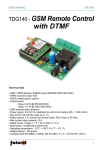
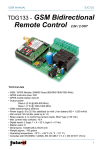
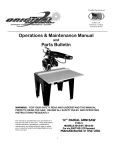
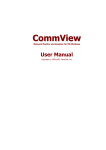

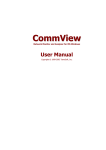
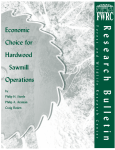
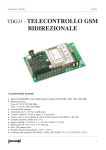
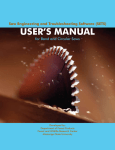
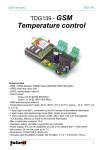


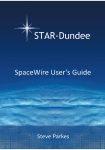
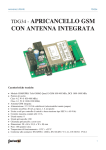
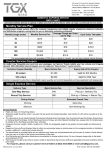
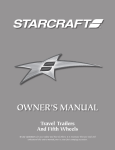




![[ENG] CE16-2 Manuale v2-8](http://vs1.manualzilla.com/store/data/005660444_1-7046d8e9760149eb635bc594076a0e4d-150x150.png)