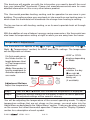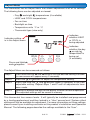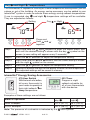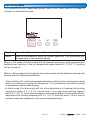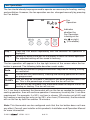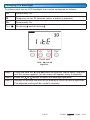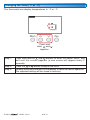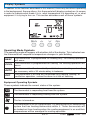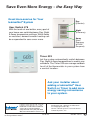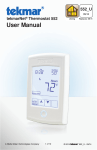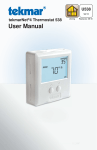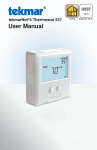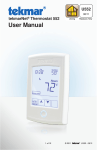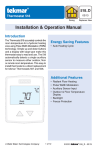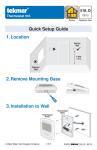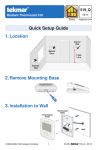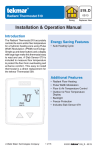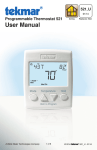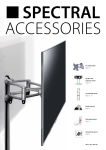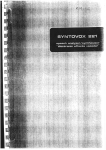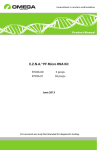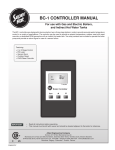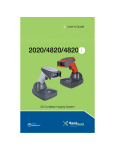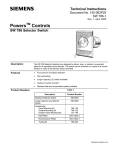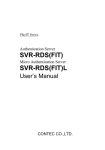Download User Manual - SupplyHouse.com
Transcript
U540 12/11 tekmarNet® Thermostat 540 Zoning Replaces: 08/10 User Manual 1 of 12 © 2011 U 540 - 12/11 This brochure will provide you with the information you need to benefit the most from your tekmarNet® thermostat. Please visit www.tekmarcontrols.com for more detailed information on this or any other tekmar product. This thermostat provides heating, cooling, and fan operation for one zone in your building. The cooling system may send cool air into more than one heating zone, in which case this thermostat will coordinate the change from heating to cooling. The fan can be run with heating, cooling, or on its own to provide fresh air through ventilation. With the addition of one of tekmar’s energy saving accessories, this thermostat can also lower its temperature setting at night or when you are away from the house. Temperature Adjustment This thermostat can operate at day or night temperatures (see “Day or Night Temperatures” section) for HEAT and COOL settings. The temperature can be adjusted as follows: HEAT or COOL displays depending on Mode If in Auto mode, press the Mode button to toggle between Heat or Cool temperature adjustment. Note: Remember to turn the mode back to Auto after adjustments are made. Indicates whether the day or night temperature is being set (if available). Adjustment Buttons Adjust the temperature Step 1: Press the or button until the desired temperature is displayed. Step 2: Release all buttons and wait for the display to return to normal operation. The adjusted settings will be saved in memory. You will be adjusting the temperature of the current operating mode. To adjust temperature settings that are not shown on the screen, you must enter into the Adjust Menu as described in the “Adjust Menu” section. There may be other symbols on the screen that affect thermostat operation. Please see the “Display Symbols” section for a description of each symbol. © 2011 U 540 - 12/11 2 of 12 Adjust Menu This thermostat has an Adjust Menu that allows adjustment of all of its settings. The following items can be adjusted or viewed: • • • • • • Day and night temperatures (if available) HEAT and COOL temperatures Fan on-time Backlight on-time Temperature units °F or °C Thermostat type (view only) Indicates whether HEAT or COOL is being adjusted Indicates setting is in the Adjust menu Indicates whether the day or night temperature is being set (if available). Press and Hold and together The Adjust Menu can be accessed as follows: Step 1: Press and hold the and buttons until the desired setting is shown (a new screen will appear every 2 seconds). Step 2: Press the Step 3: Press and hold the and buttons again to advance to the next adjustable setting. Repeat steps 1 and 2 until all adjustments have been made. Step 4: Release all buttons and wait for the display to return to normal operation. The adjusted settings will be saved in memory. or button to adjust the temperature setting. This thermostat has access levels. It will typically be installed and programmed by a heating professional and then locked in a “User” access level. System critical settings will not be available for adjustment. For more information on these settings, please consult your installing contractor or this product’s Installation and Operation Manual. The following pages describe the settings available to the “User”. 3 of 12 © 2011 U 540 - 12/11 Day and Night Temperatures This thermostat is capable of running at a lower temperature setting when you are asleep or out of the building. An energy saving accessory can be added to your tekmarNet® system in order to activate these energy saving setback temperatures. If one is connected, day and night temperature settings will be available. They are adjusted as follows: Setting Day or Night Press and Hold and together Step 1: Press and hold the and buttons to enter the Adjust Menu, and wait until the desired setting is shown with the day symbol on the screen (a new setting will appear every 2 seconds). Step 2: Press the Step 3: and buttons until the same setting is shown Press and hold the with the night symbol on the screen. Step 4: Press the Step 5: Release all buttons and wait for the display to return to normal operation. The adjusted settings will be saved in memory. or or button to adjust the temperature setting. button to adjust the temperature setting. tekmarNet ® Energy Saving Accessories ---------------------------------479 User Switch With the touch of a button, tell every thermostat in your house to operate at their night setback or Away temperature. 033 Timer Program a night setback schedule for all of your thermostats with one device. Examples of these settings are as follows: Mode of Operation day night HEAT example: 70°F (21°C) 65°F (18°C) COOL example: 78°F (26°C) 85°F (30°C) Note: The presence of a schedule is indicated by the © 2011 U 540 - 12/11 4 of 12 clock symbol. Operating Mode This thermostat has 4 operating modes: Auto, Cool, Heat, and Off. In order to change the thermostat mode: Step 1: Press the Mode button until the desired Mode is displayed. Step 2: Wait for the display to return to normal operation. The thermostat will be operating in the selected Mode. When in Off mode, the thermostat will still operate heating in order to protect the building from freezing. If the air temperature drops below 40°F (4.5°C), heating will be turned on. When in Auto mode, the thermostat will automatically switch between heating and cooling with the following conditions: • There will be a 30 minute interlock period when switching from heating to cooling where no heating or cooling will take place. This is to prevent excessive cycling of equipment and wasted energy. • In Auto mode, the thermostat will not allow adjustment of heating and cooling settings to within 3°F (1.5°C) of each other. If you adjust the heating setpoint within 3°F (1.5°C) of the cooling setpoint, the cooling setpoint will be automatically adjusted to the heating setpoint plus 3°F (1.5°C) and vice versa. This is also to prevent excessive equipment cycling and wasted energy. 5 of 12 © 2011 U 540 - 12/11 Fan Operation The fan should already be programmed to operate as necessary for heating, cooling, and ventilation. However, the fan operation can be changed manually by pressing the Fan button. Fan Operation Indicates whether the Fan Operation is being set for day or night (if available). Step 1: Press the Fan button repeatedly until the desired Fan operation is displayed Step 2: Release all buttons and wait for the display to return to normal operation. The adjusted setting will be saved in memory The fan operation will appear in the top right corner of the screen when the fan button is pressed. The following table describes each mode. Auto On 10-90% Off The fan will operate as programmed when required for heating, cooling, or ventilation. The fan will run continuously. Heating and cooling operation will occur as programmed. This will only be available if ventilation has been programmed to be on. This is the percentage of each hour the fan will run for. This will only be available if the thermostat does not require the fan for heating or cooling. The fan will not run. If a % run time is selected, the thermostat will run the fan as needed for heating or cooling operation, then will continue operation if necessary to satisfy the % run time requirement. For example, if a 50% run time is chosen (30 minutes out of 60) and the heating or cooling has only run for 25% of an hour (15 minutes), the thermostat will run the fan by itself for another 15 minutes. Note: This thermostat can be configured such that the fan button does not have any effect. Consult your installer or this product’s Installation and Operation Manual for more information. © 2011 U 540 - 12/11 6 of 12 Changing the Backlight This thermostat has an LED backlight that can be configured as follows: Off Permanently Off. 30 Temporary on for 30 seconds (when a button is pressed) On Permanently On On + On during and off during Press and Hold and together. Step 1: Press and hold the and buttons to enter the Adjust Menu, and wait until this screen appears (a new screen will appear every 2 seconds). Step 2: Press the or button to adjust the backlight operation. Step 3: Release all buttons and wait for the display to return to normal operation. The adjusted setting will be saved in memory. 7 of 12 © 2011 U 540 - 12/11 Changing the Units (°F or °C) This thermostat can display temperatures in °F or °C. Press and Hold and together. Step 1: Press and hold the and buttons to enter the Adjust Menu, and wait until this screen appears (a new screen will appear every 2 seconds). Step 2: Press the Step 3: Release all buttons and wait for the display to return to normal operation. The adjusted setting will be saved in memory. © 2011 or U 540 - 12/11 button to adjust the units. 8 of 12 Display Symbols In addition to the features described in this manual, there may be others operating in the background. Among others, this thermostat will display symbols on its screen in order to indicate what mode it is in, what temperature it is operating at, or what equipment it is trying to turn on. This section describes each of those symbols. Operating Mode Symbols The operating mode will appear at the bottom left of the display. This indicates how the thermostat will respond to temperature changes in your building. HEAT The thermostat is programmed for heating only. No cooling operation will occur. COOL The thermostat is programmed for cooling. No heating operation will occur. AUTO The thermostat will automatically switch between heating and cooling as necessary with a 30 minute delay in between. OFF The thermostat is off and will not provide any heating, cooling, or ventilation operation, unless the room is at risk of freezing. Equipment Operating Symbols These symbols indicate the current status of the system. The thermostat is requesting heat from the system. The thermostat is requesting cooling from the system. The fan is turned on. The thermostat is an Air Group Master. It is controlling an air-conditioning system that has heating thermostats within it. Those thermostats will be locked out from heating when the cooling equipment is on and their temperatures will be averaged for cooling operation. 9 of 12 © 2011 U 540 - 12/11 Schedule Symbols These symbols appear when a Schedule Master or User Switch is connected to the system. Those devices will tell this thermostat what temperature setting to operate at (day , night , or ). Refer to the “Day and Night Temperatures” section for more information. A Schedule Master is present in the system and this thermostat is following that Master’s programmable schedule. Operating at the Day temperature. If there is no Schedule Master or User Switch in the system, the thermostat will always be in this mode. Operating at the Night temperature. A setback enabling accessory or Schedule Master thermostat has enabled setback. Operating at the Away temperature. If flashing, the temperature cannot be adjusted by pressing the up or down arrows. Consult the Installation and Operation Manual for this product for more information on this feature. If flashing, the system is in Warm Weather Shut Down. The outdoor temperature is above the WWSD setting. No heating will take place while in WWSD. Communication Symbols These symbols appear when this thermostat is part of a network and/or when there is something wrong in the system. The thermostat is communicating with other devices in the network. There is something wrong with the thermostat or the tekmarNet® system. This usually occurs if a control component has failed or is set up incorrectly. Contact your installing contractor for more information or consult the Installation and Operation Manual for this product. © 2011 U 540 - 12/11 10 of 12 Frequently Asked Questions Symptom Look for... H1 Symbol No heat or not enough heat and pressing button does not increase temperature Flashing WWSD H1 symbol indicates heat is on. If the H1 symbol is displayed and you still have no heat, you may have an issue with your heating appliance. Consult your heating professional. Increase WWSD setting on tekmarNet® reset control. Flashing Away Press a user switch button other than Away (typically or ) or go to your Scenes page on you gateway and change the scene to Occ or Unocc Flashing MAX The thermostat has a maximum air temperature set that is preventing the heating system from providing a higher temperature. Call your installer or refer to the Installation and Operation Manual for information on how to adjust maximum room temperature settings. Optimum start “learns” the heat up and cool off rate of the room and starts the heating or cooling early so that the room is comfortable at the scheduled time. Heat on before scheduled time Pressing button does not decrease temperature Corrective Action Flashing MIN There may be a minimum room temperature set. Consult your heating professional. More Information This User Brochure contains standard information on how to make adjustments to an installed product. More detailed information can be found in this product’s Installation and Operation Manual (D540) at www.tekmarcontrols.com 11 of 12 © 2011 U 540 - 12/11 Save Even More Energy - the Easy Way Great Accessories for Your tekmarNet® System Day (Comfort) User Switch 479 With the touch of one button, every part of your home can switch between Day, Night & Away temperature settings. While Away on vacation, domestic water heating can be suspended to save even more. Night (Economy) Away (Best Economy & DHW Suspend) Timer 033 Let the system automatically switch between Day, Night & Away temperatures to match your schedule. The Timer 033 can manage setback for all of the thermostats in your system from a central location. Ask your installer about adding a tekmarNet® User Switch or Timer to add more energy saving convenience to your system. tekmar Control Systems Ltd., Canada tekmar Control Systems, Inc., U.S.A. Head Office: 5100 Silver Star Road Vernon, B.C. Canada V1B 3K4 (250) 545-7749 Fax. (250) 545-0650 Web Site: www.tekmarcontrols.com All specifications are subject to change without notice 12 of 12 Product design, software and literature are Copyright © 2011 by: tekmar Control Systems Ltd. and tekmar Control Systems, Inc. U 540 - 12/11.