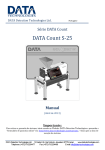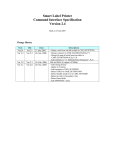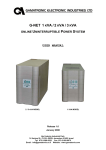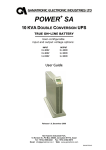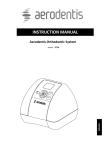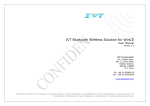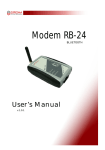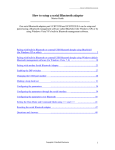Download DATA Count Manager - Data Technologies
Transcript
DATA Count Manager User Manual Version 1.1 Table of Contents CONTENTS Introduction ................................................................................................................. 1 Getting Started ............................................................................................................ 1 Installing the DATA Count Manager software .............................................................. 1 Setting up the Bluetooth connection ............................................................................ 1 Running the DATA Count Manager ............................................................................. 3 Connecting to the DATA Count machine ................................................................. 3 Changing the connection to the DATA Count machine ............................................ 4 Operating the DATA Count remotely........................................................................ 4 Printing labels .......................................................................................................... 4 Settings options ....................................................................................................... 4 Direct printing of the list ........................................................................................... 5 Send results to excel spreadsheet ........................................................................... 5 Reconnecting........................................................................................................... 5 PROPRIETARY AND CONFIDENTIAL Copyright © 2007 by Data Diamond Advanced Technology LTD. 12 Hartom st., Har Hotzvim, Jerusalem 97775, ISRAEL All rights reserved. No part of this manual may be reproduced or copied in any form by any means - graphic, electronic, or mechanical, including photocopying, typing, or information retrieval systems - without written permission of Data Diamond Advanced Technology LTD. INTRODUCTION The DATA Count Manager provides for collection and transfer of results from the counting machine to an excel sheet on a PC using a Bluetooth connection. It also allows for remote control of the counting machine. GETTING STARTED In order for the DATA Count Manager to operate: • • • • • Bluetooth adapter should be connected and operating Bluetooth software (Blue Soleil) should be installed and operating. The BlueSoleil software is included on a CD provided with the DATA Count MACHINE. DATA Count Manager should be installed and operating. It has to be downloaded from our web site or installed by an approved DATA representative. The PC display settings should be set to 96 DPI for best appearance. Make sure there is no other Bluetooth driver installed on the PC. INSTALLING THE DATA COUNT M ANAGER SOFTWARE Run the “setup.exe” file and follow the installation directions. The first time you run the application, you will be asked for registration. Send the email with the registration code. You will receive the registration key back by email. SETTING UP THE BLUETOOTH CONNECTION Ensure the Bluetooth adapter is connected and operating (the BlueSoleil Bluetooth icon at the bottom turns blue. Double click on the Blue Soleil icon to open the Bluetooth program. 1 Press F5 to clear the screen and initiate the search for available devices. DATA Counting machines will be identified by a “DELTA_SPP” or a “CSR – bc4” Bluetooth symbol. The Bluetooth software should locate all devices within 10 meters of the PC. Double click on selected device. Click on the third icon from top left, called “Bluetooth serial port service”. A dialog box will prompt you to “Enter Bluetooth Passkey”. The Bluetooth passkey should be entered as 0000 for “DELTA_SPP” or 0474 for “CSR – bc4”. Click on “OK”. The Bluetooth assigns a virtual Com Port number to the connection. This Com Port number must be entered to the Vibe Manager to make the connection. 2 The Com Port number can also be seen by right clicking on the device in the BlueSoleil screen and selecting status. The procedure can be repeated to connect multiple DATA counting machines to the same PC. Each connection is identified by a unique Com Port number. RUNNING THE DATA COUNT M ANAGER In order to receive results from the DATA Count machine, the DATA Count Manager software must be connected to the relevant DATA Count machine. CONNECTING TO THE DATA COUNT MACHINE Select the appropriate Com Port number identified during the Bluetooth Connection and click on “CONNECT”. The circle on the right bottom corner of the screen will turn blue when the connection is active. Clicking the “DISCONNECT” will disconnect the Bluetooth connection to that DATA Count machine. 3 CHANGING THE CONNECTION TO THE DATA COUNT MACHINE It is possible to connect the PC to multiple DATA count machines. This can be done either by opening a separate DATA Count Manager session for each DATA Count or from a single DATA Count Manager session, by disconnecting from one DATA Count and connecting to another by changing the Com Port number. OPERATING THE DATA COUNT REMOTELY After you connect to the DATA Count machine, you can operate it remotely through the DATA Count Manager software. It will simulate the user interface of the counting machine. PRINTING LABELS Labels containing the counted stones number, selected size, weight (if a scale is connected) and a date & time stamp, can be printed using SLP440 or SLP450 Seiko label printers. You can print labels by selecting the requested rows and clicking print labels. Select multiple rows by using the CTRL key or the SHIFT key for multiple consecutive rows. SETTINGS OPTIONS Pressing the Options button opens a dialog box containing different label and printing options and the scale com port number. You can select the label printer model, label sizes, whether to generate bar codes for each record and whether to automatically print labels when a count is done or not. To connect the software to a scale, you need the correct cable and driver for your scale. You need to know the right com port number. Plus the settings of the scale should be for RS232 1200 baud rate, parity odd, 7 data bits and 1 stop bit. Please refer to your scale user manual for further details. 4 DIRECT PRINTING OF THE LIST To print the result list directly to a printer, just press the “PRINT LIST” button. SEND RESULTS TO EXCEL SPREADSHEET After setting the connection between the DATA Count manager and the DATA Count, counting results can be sent to an excel spreadsheet by selecting “SEND TO EXCEL”. The DATA Count Manager will automatically open an excel spreadsheet which should then be saved with an appropriate file name. From this moment on, each time a counting cycle is finished, the number of counted stones together with a time stamp and the selected size will be sent to the open excel sheet. RECONNECTING If the DATA Count machine is switched off, the Bluetooth connection to the DATA Count Manager is disconnected. To restore the connection when the DATA Count is switched on again, click on disconnect and connect again at the bottom right corner of the DATA Count Manager with the same Com Port number. 5