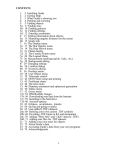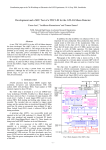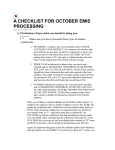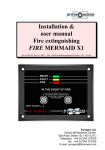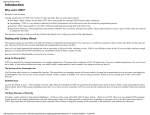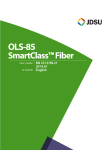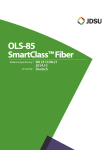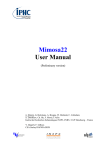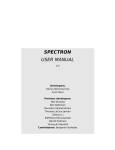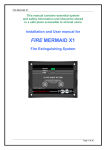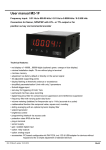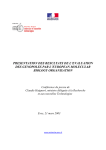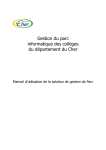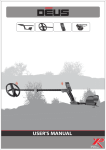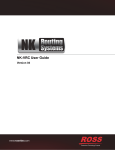Download ADHOC software
Transcript
ADHOC software ADHOCw software for Windows 32 bits Observatoire de Marseille (France) ADHOC is the main software used by the Interferometric Group of Marseille's Observatory to reduce the 3D data coming from Photon Counting or CCD observations. It contains also general 2D modules useful for simple imagery. ADHOC is the acronym for Analyse et Dépouillement Homogène des Observations Cigale. ADHOC software has been designed in 1987 in order to reduce data from the scanning Pérot-Fabry instrument CIGALE build in Marseille's Observatory. Up to 1998, the successive versions of ADHOC run on DOS operating systems. The new version will offer also to reduce TIGER and PYTHEAS observational data. ADHOC was able to reduce data from a number of large telescopes : 3m60 CFHT (Hawaii), 3m60 ESO (Chile), 1m50 ESO (Chile), 6m SAO (Russia), 1m93 OHP (France), 2m60 Byurakan (Armenia), 2m San Pedro Martir (Mexico), 1m50 Bosque Allegre (Argentina), 1m60 Mt file:///C|/ADHOCw/HELP/index.html (1 of 3) [15/02/02 09:33:42] ADHOC software Megantic (Canada), ... About 100 papers in international magazines with external referees could refer to ADHOC software. ADHOC concept is to minimize the training for the users. All the user interface is graphical and a very friendly and complete HTML help is available at every moment. ADHOC software has been written by J. BOULESTEIX (Observatoire de Marseille) : [email protected] . ADHOCw present version is working on Windows 32 bits systems, uses multi-tasking and manages completely file sharing on networks. Direct dialog or macros can be used. There are no size limitations in the 3D dimensions of the data that ADHOCw can reduce. ADHOC works mainly on 4 bytes floating values, witch offers a large dynamics for the data. ADHOCw software is free of use and can be duplicated. Information of the interest of users is welcome and a user list is maintained by [email protected] who will inform regularly of the availability of the new releases. Click here to access to the software description Click here to retrieve the last release Click here to return to Observatory home page Since it was created, this page was accessed file:///C|/ADHOCw/HELP/index.html (2 of 3) [15/02/02 09:33:42] times. ADHOC software file:///C|/ADHOCw/HELP/index.html (3 of 3) [15/02/02 09:33:42] ADHOCw software for Windows 32 bits ADHOCw software for Windows 32 bits Interferometry Group, Observatoire de Marseille (France) Version 2001G [21-sep-2001] What is really new in the last versions ? General information : What is ADHOCw ? ADHOCw worldwide... System and hardware requirements for the Windows version System and hardware requirements for the Linux version Software installation Running ADHOCw The ADHOCw files and suffixes Conventions : null values, coordinates Shared files and network access ADHOCw HTML help Assigning file extensions for direct execution Description of the programs : The ADw2D program : display of 2D images The ADw3D program : display of 3D cubes The ADwT1 program : data reduction file:///C|/ADHOCw/HELP/adhocw.htm (1 of 2) [15/02/02 09:33:43] ADHOCw software for Windows 32 bits The ADwFT program : 2D and 3D data file translation The ADwIPCS program : photon counting real time acquisition Getting data : From VME Chile (photon counting) From GHASP (photon counting) From CFHT (CCD) From Byurakan (CCD) From SAO (photon counting) Reduction procedures : A typical procedure for CCD data or photon counting CIGALE data A typical procedure to reduce TIGER and/or PYTHEAS data User manual How to print your own copy of the User Manual Comment or information : [email protected] Note : all ADHOCw help is in HTML. The present HTML browser is a very simple browser incorporated to ADHOC. But the ADHOCw HTML help can be directly accessible to your favorite HTML browser (Netscape, IExplorer, ...) for extended operations (extraction of text or images, special printings, ...). The ADHOCw HTML help is located in the \adhocw\help\adhocw.htm file. This file is adhocw.htm file:///C|/ADHOCw/HELP/adhocw.htm (2 of 2) [15/02/02 09:33:43] ADw: what is ADHOCw ? ADHOCw Return to main ADHOCw menu What is ADHOC ? ADHOC is a free software developed by the Interferometry Group of Marseille's Observatory. ADHOC is the main software developed and used by the Interferometric Group of Marseille's Observatory to reduce the 3D data coming from Photon Counting or CCD observations. It contains also general 2D modules useful for simple imagery. It is commonly used to reduce CIGALE, TIGER and PYTHEAS observations. ADHOC is the acronym for Analyse et Dépouillement Homogène des Observations Cigale. ADHOC software has been designed in 1987 in order to reduce data from the scanning Pérot-Fabry instrument CIGALE build in Marseille's Observatory. Up to 1998, the successive versions of ADHOC run on DOS operating systems. Since 1998, the software migrated to Windows environnement.. ADHOC is able to reduce data from a number of large telescopes : 3m60 CFHT (Hawaii), 3m60 ESO (Chile), 1m50 ESO (Chile), 6m SAO (Russia), 1m93 OHP (France), 2m60 Byurakan (Armenia), 2m San Pedro Martir (Mexico), 1m50 Bosque Allegre (Argentina), 1m60 Mt Megantic (Canada), ... In 2001, about 150 papers in international magazines with external referees could refer to ADHOC software. ADHOC concept is to minimize the training time for users. All the user interface is graphical and a very friendly and complete HTML help is available at every moment. ADHOC software has been written by J. BOULESTEIX (Observatoire de Marseille) : [email protected] . ADHOCw present version is working on Windows 32 bits systems (95/98/NT/2000), uses multi-tasking and manages completely file sharing on networks. Direct dialog or macros can be used. There are no size limitations in the 3D dimensions of the data that ADHOCw can reduce. ADHOCw works mainly on 4 bytes floating values, witch offers a large dynamics for the data. ADHOCw software is free of use and can be duplicated. Information of the interest of users is welcome and a user list is maintained by [email protected] who will inform regularly of the availability of the new releases. ADHOCw (ADHOC for Windows) code source is written in C with the Borland C++ Builder tool using the classical Microsoft Windows primitives. file:///C|/ADHOCw/HELP/adw_what.htm (1 of 15) [15/02/02 09:33:45] ADw: what is ADHOCw ? ADHOCw allows simultaneous computations at the same time (16 simultaneous tasks maximum) and on the same shared files. ADHOCw accepts batch macros which can be easily edited by the users. System and hardware requirements for the Windows version ADHOCw (ADHOC for windows) must run on Windows 32 bits operating systems (Windows 95/98, Windows NT or Windows 2000). Executable code is compatible with Intel 80386, Intel 80486, Intel Pentium, Intel Pentium Pro, Intel Pentium II, Intel Celeron, Intel Pentium III, Intel Pentium IV, AMD Duron, AMD Althon and other Intel, AMD or Cyrix equivalent chips. Executable code is optimized for speed execution. 16 Mb memory for Windows 95/98 and 32 Mb memory for Windows NT/2000 is a minimum. 32-48 Mb and 64-96 Mb are respectively recommended. Tiny memory increases the frequency of swaps on disk and therefore reduces the execution speed of the programs. 1024 x 768 x 256 screen is recommended for 2D display. 1280 x 1024 x 256 screen is recommended for 3D display. Nevertheless, the software runs always with reduced screen dimensions. The recommended screen parameters for the different ADHOCw programs are : program screen size nb of colors pixels per inch ADw2D 2D display program 1024x768 256 96 ADw3D 3D display program 1280x1024 256 96 ADwT1 data reduction program 800x600 16 96 ADwFT file translation program 640x480 16 96 256 96 ADwIPCS photon counting acquisition program 1280x1024 Printers available inside Windows are used by ADHOCw, but Window print screen programs (Pizzazp, Printscreen, ...) are recommended. One of these tools is available on the ADHOCw Internet access (http://www-obs.cnrs-mrs.fr).. System and hardware requirements for the Linux version The ADHOCl (ADHOC for Linux) version will be available at the end of the year 2001. file:///C|/ADHOCw/HELP/adw_what.htm (2 of 15) [15/02/02 09:33:45] ADw: what is ADHOCw ? Running ADHOCw The main program dispatches tasks on other programs and modules. So only one program gives the access to all functions : its name is ADHOCW.EXE. The best is to run it from the shortcuts created during installation. You can run a program by double-clicking on its name or by selecting it (one clock only) and then clicking on the "Execute" button. The "Help" button gives you access to the global ADHOCw HTML help. Note that the indication below the executable file names represents the optimal screen size and colors. If your system doesn't offer such a screen, or is the resolution is not 96 pixels per inch, a warning screen message will be displayed, but you will nevertheless be able to run the program in a reduced display mode. file:///C|/ADHOCw/HELP/adw_what.htm (3 of 15) [15/02/02 09:33:45] ADw: what is ADHOCw ? Note that several ADHOCw, ADw2D, ADw3D, ADwT1 or ADwFT programs can run at the same time, on the same directory (same data) or on different directories (different simultaneous treatments). Shared files and network access The ADHOC software manages completely the Windows networks : you can access and write (if permitted by the manager) to any data file located on another computer. All the files are completely shared in reading but locked only to one writing user at the same time. A good example of the macro syntax for network input and output files can be seen in the ADwT1 function C04. Batches Data reduction program ADwT1 and File translation program ADwFT allow batches. Batches are operations (macros) which are stored in advance in an ASCII file in order to be sequentially executed later. ADwT1 macros are very easy to create : after filling the parameters box of a given function, you can choose either to execute immediately the function by pressing the "Execute" button , either to write/append the macro code onto a batch/macro ADM ASCII file by pressing the "Store macro" button. The main ADwT1 menu allows you to run a batch/macro ADM file instead of a function by pressing the "Exec a batch file" button. The macros have a simple syntax (a code operation and parameters), as examples show it. Macro comment lines are allowed. The file in which macros can be stored is an ASCII file of ADM suffix (AHOHCw macro). This ADM file can be edited easily by the user in order to generate new sequences. In addition, it is possible to chain different ADM macro files defined in different directories in a global macro batch (ADB file). Null values Null values are values which are not displayed and not taken in account during computations (for example pixels without valid measure). 2D and 3D files can have null values. For files containing floating values (new ADHOC, floating FITS), the null value is -3.1E+38. All values less than -3.0E+38 are considered as null. For files containing integer values (old ADHOC, integer FITS), the null value is -32768. All values less than -32000 are considered as null. file:///C|/ADHOCw/HELP/adw_what.htm (4 of 15) [15/02/02 09:33:45] ADw: what is ADHOCw ? Coordinates The coordinates are numbered from 1 (never from 0) in ADHOCw. For instance, in a 256 x 256 x 24 cube, the valid user coordinates are 1 to 256 in X and Y and 1 to 24 in Z. Input and output data file types Program Accepted input file types Created output file types ADw2D new ADHOCw (AD2,AD3) old ADHOC (DA2,DA3) FITS (any type) new ADHOCw (AD2,AD3) ADw3D new ADHOCw (AD2,AD3) FITS (any type) new ADHOCw (AD2,AD3) ADwT1 new ADHOCw (AD2,AD3) old ADHOC (DA2, DA3) new ADHOC (AD2,AD3) ADwFT new ADHOCw (AD2,AD3) old ADHOC (DA2,DA3) FITS (any type) IDL and binary (any type) ElCcompressed (Chile) new ADHOCw (AD2,AD3) old ADHOC (DA2,DA3) FITS (any type) IDL and binary (any type) ElC compressed (Chili) ADwIPCS new ADHOCw (AD2,AD3) new ADHOCw (AD2,AD3) old ADHOC (DA2,DA3) FITS (any type) IPCS coordinates (ADA, CIG) Read the new ADHOCw format characteristics, the old ADHOC format characteristics, the FITS format characteristics, the IDL/binary format characteristics. ADHOCw files, formats and suffixes All ADHOC files accept long names (up to 256 characters including the path). The extension must be less than 30 characters. All ADHOC files can be shared and read or written from other computers through the network. Suffix Type of file Type of data AD1 1D data (profile) ASCII file:///C|/ADHOCw/HELP/adw_what.htm (5 of 15) [15/02/02 09:33:45] Description click here for AD1 format ADw: what is ADHOCw ? AD2 2D data (image) binary float click here for AD2 structure AD3 3D data (cube) binary float click here for AD3 structure ADA ADwIPCS photon counting acquisition binary int click here for ADA structure ADB ADwT1 global batch macro command ASCII click here for ADB structure ADC ADw2D context binary internal ADHOC system structure ADH ADwT1 Pytheas work binary internal ADHOC system structure ADJ binary internal ADHOC system structure ADK ADw2D kinematical parameters ASCII internal ADHOC system structure ADL ADwT1 general logbook ASCII printable normal ASCII file ADM ADwT1 macro ASCII click here for ADM format ADP ADwT1 parameters ASCII click here for ADP format ADQ ADwT1 parameters (spare) ASCII click here for ADQ format ADR ADwT1 precession object list binary internal ADHOC system structure ADS ADwT1 seeing correction parameters ASCII click here for ADS format ADT ADwIPCS acquisition track logbook ASCII click here for ADT format ADV ADw2D crowns parameters ASCII click here for ADV format ADX ADwT1 photometric correction parameters ASCII click here for ADX format ADZ ADwT1 zones coordinates click here for ADZ format ADw2D/ADw3D 16 colors user palette ASCII ADHOCw HTML help All ADHOCw help is in HTML. An internal simple HTML browser is incorporated to ADHOC. But the ADHOCw HTML help can be directly accessible to your favorite HTML browser (Netscape, IExplorer, ...) for extended operations (extraction of text or images, special printings, ...). The ADHOCw HTML help is located in the \adhocw\help\adhocw.htm file.. The SWHTML software used is a standalone free shareware. The author is [email protected]. You can also easily print your complete copy of the User's Manual. Additional information : structure of the ADHOCw files file:///C|/ADHOCw/HELP/adw_what.htm (6 of 15) [15/02/02 09:33:45] ADw: what is ADHOCw ? This document describes the different formats which are managed by the program ADHOCw File Translator : 1) New ADHOCw format 2) Old ADHOC/Visu2/Visu3 format 3) Elc compressed format 4) IDL and binary formats. In this section examples to read or write data are given for Fortran or C programmers. 5) FITS format =================================================================== 1) New ADHOCw data format : The new ADHOCw data format will be the default files format for the new ADHOCw software (Windows95/WindowsNT). The new ADHOCw structure has been defined in order to optimize the read/write operations from/to the hard disk. a- Principle : . the format is identical for 2-D and 3-D data . data are stored as 4 bytes floating values (-3.4E381 to +3.4E381) . parameters and comment are stored at the end of the file . default suffixes for the new ADHOC files are *.AD2 (for 2-D) and *.AD3 (for 3-D) b- Differences with the old ADHOC/VISU2/VISU3 format : . data dynamics is no more limited to -32767 +32879 . comments can now be 127 characters (78 previously) . separate parameter files are no more used . size of the files is twice the previous c- Compatibility : . the structure is simple, in order to read easily ADHOCw files from user's programs written in Fortran or Basic (without parameters & comments) . the structure is IDL compatible (without parameters & comments) d- C library : . a C++ (object oriented C) library is available for users (binary and C code) e- Structure : . data : lx*ly*lz*4 bytes (lx,ly and lz are the dimension of the cube) (lz=0 for 2-D) . parameters : 128 bytes . comment : 128 bytes ==> so, the total length of the file is (lx*ly*lz)*4+256 bytes f- Coding : . as coding is different from PC and UNIX machines, the 4 first bytes of the parameters (which contain an integer value representing the number of dimensions of the data) will be used as test. g- Parameters : . all values are 4 bytes (integers, floats or character blocks) . all integers are long integers (4 bytes) . 10 first values are common for 2-D and 3-D files . other values are specific to these different files . values are compatible with old ADHOC files (*.DA2 and *.DA3) For all files (2D and 3D) : file:///C|/ADHOCw/HELP/adw_what.htm (7 of 15) [15/02/02 09:33:45] ADw: what is ADHOCw ? location bytes type mnemo description default 0 0-3 integer nbdim nb of dimensions 3 1 4-7 character id1 identification 1/2 "" 2 7-11 character id2 identification 2/2 "" 3 12-15 integer lx dimension in X 256 4 16-19 integer ly dimension in Y 256 5 20-23 integer lz dimension in Z 24 6 24-27 float scale arcsec/pixel 1. 7 28-31 integer ix0 top-left corner 0 8 32-35 integer iy0 bottom-right corner 0 9 36-39 float zoom zoom 1. Note : nbdim can be 2, 3, or -3 2 = 2-D 3 = 3-D ordered in spectra (Z*X*Y) [default for ADHOC] -3 = 3-D ordered in channels (X*Y*Z) For 2-D files : location bytes type mnemo description default 10 40-43 integer modevis last visualization mode 0 11 44-47 float thrshld last threshold 0. 12 47-51 float step last step 1. 13 52-55 integer nbiso last nb of displayed isophotes 256 14 56-59 integer pal last displayed palette 15 60-127 unused 1 Note : these values are just keeping the last displaying parameters (as for *.%%% VISU2 parameter files) For 3-D files : location bytes type mnemo description default 10 40-43 float xl1 lambda of the 1st channel (in Angstroems) 6600. 11 44-47 float xil interfringe (in Angstroems) 8.22 12 47-51 float vr0 mean radial velocity of the object (km/s) 0. 13 52-55 float corrv heliocentric RV correction (km/s) 0. 14 56-59 float p0 PF interference order 793. file:///C|/ADHOCw/HELP/adw_what.htm (8 of 15) [15/02/02 09:33:45] ADw: what is ADHOCw ? 15 60-63 float xlp reference lambda for p0 (in Angstroems) 6563. 16 64-67 float xl0 observed zero-velocity lambda (in Angstroems) 6563. 17 68-71 float vr1 radial velocity of the 1st channel (in km./s) 0. 18 72-75 float xik interfringe (in km/s) 386. 19 76-127 unused Note : these values are similar to *.%%3 ADHOC/VISU3 parameter files h- Comments : . 128 bytes . when read or written, the 128th byte is automatically forced to 0 (for C compatibility) =================================================================== 2) Old ADHOC-DOS/Visu2/Visu3 format : a - structure des fichiers 2-D de type xxxxxxxx.DA2 : nl enregistrements (nl = dimension Y = ydim) de npl valeurs (npl = dimension X = xdim). 1 valeur = 2 octets (integer*2) b - structure des fichiers 3-D de type xxxxxxxx.DA3 : n enregistrements (n = nl*npl = nb de pixels = xdim*ydim) de m valeurs (m = dimension Z = nb de canaux). 1 valeur = 2 octets (integer*2) c - fichier parametre 2-D de type xxxxxxxx.%%% : Il est cree par VISU2 s'il n'existe pas. Ce fichier ASCII est imprimable et peut etre edite. Il contient 2 … 4 lignes : . ligne 1 : dimension X, dimension Y (xdim, ydim) (format libre) . ligne 2 : commentaire (78 caractŠres maxi) (format: a78 ) . ligne 3 : sauvegarde des niveaux de visualisation del'image par VISU2 (ligne eventuelle automatiquement creee si absente).Format libre : contient 12 valeurs :seuil, pas, palette, mode visualisation, mode logarithmique, zoom par rapport a 256, Xo coin HG fenetre, Yo coin HG fenetre, seuil isophotes superposees, pas isophotes superposees, nombre d'isophotes superposees, limite de qualite (masquage) . ligne 4 : sauvegarde des inhibitions de niveaux de visualisation de VISU2 (ligne eventuelle automatiquement creee si absente). Format libre : contient 15 valeurs. d - fichier parametre 3-D de type xxxxxxxx.%%3 : Il peut ‚ventuellement etre cree par la fonction ADHOC No 74 s'il n'existe pas. Ce fichier ASCII est imprimable et peut etre edite. Il contient 5 lignes : . ligne 1 : idim, icarre, ix1, ix2, iy1, iy2, nc . idim = dimension : TOUJOURS 3 . icarre = carre elementaire : TOUJOURS 1 . ix1 = TOUJOURS 1 . ix2 = dimension X . iy1 = TOUJOURS 1 . iy2 = dimension Y . nc = nombre de canaux . ligne 2 : xikms, vr1, ckms, clamb, xlamb1, xilamb (format libre) ou: . xikms = interfrange en km/s a la lambda observee . vr1 = vitesse radiale du premier canal . ckms = km/s par canal a la lambda observae . clamb = A par canal a la lambda observee . xlamb1 = longueur d'onde du premier canal file:///C|/ADHOCw/HELP/adw_what.htm (9 of 15) [15/02/02 09:33:45] ADw: what is ADHOCw ? . xilamb = interfrange en A a la lambda observee . ligne 3 : commentaire (78 caracteres maxi) (format: a78 ) . ligne 4 : identification (5 car.) et nom objet (20 car.) (format: a5,5x,a20 ) . ligne 5 : vitesse de correction au soleil (format libre). Cette cinquieme ligne ne sert (si elle existe) que pour VISU3 pour corriger le tic de la mesure en VR qui se positionne verticalement au dessus du profil trace. Cette cinquieme ligne peut etre absente, auquel cas, il n'y aura pas de decalage de tic dans VISU3. =================================================================== 3) ElC compressed format : These formats are special and come from La Silla Survey or Mexico observations. The are also common on Sun-Unix data reduction software written by Etienne le Coarer. Note that the begining of thses compressed files contains ASCII strings which indicate some precious information (size of the image, scanning wavelength, identification of the object). This information can be read easily from any ASCII text editor. ==================================================================== 4) IDL and binary formats : These formats are extremely simple : The 2D or 3D arrays are written in binary. 4 types of data formats are available : . integers*2 . floats*4 . swapped integers*2 from Unix . swapped floats*4 from Unix Swapped UNix mode has 4 rules : - bytes (and not bits) are swapped - short int 16 values are looked in 4 bytes blocks (byte 1 [ab] and byte 2 [cd] are [abcd]) - 4 bytes blocks (2*int16, 1*int32 or 1*float32) are swapped like this : [abcd] -> [dcba] - characters strings (for instance comments) are not swapped Example of program in Fortran for 2D images and integers*2 and floats*4: integer*2 itab(50) dimension tab(50) lx=50 ly=50 c opening output files open (unit=21,file='int.idl',access='direct', $recl=lx*2,status='unknown') open (unit=22,file='float.idl',access='direct', $recl=lx*4,status='unknown') c array initialization do 1 i=1,lx itab(i)=i tab(i)=i 1 continue c writing the 2D data pixel file:///C|/ADHOCw/HELP/adw_what.htm (10 of 15) [15/02/02 09:33:45] ADw: what is ADHOCw ? do 11 j=1,ly write(21,rec=j)(itab(i),i=1,lx) write(22,rec=j)(tab(i),i=1,lx) 11 continue c closing files close(21) close(22) end Example of program in Fortran for 3D cubes and integers*2 and floats*4: integer*2 itab(50,60) dimension tab(50,60) lx=50 ly=60 lz=24 c opening output files open (unit=21,file='int.idl',access='direct', $recl=lz*2,status='unknown') open (unit=22,file='float.idl',access='direct', $recl=lz*4,status='unknown') c array initialization do 1 k=1,lz itab(k)=k tab(k)=k 1 continue c writing the 3D data profile do 11 j=1,ly do 11 i=1,lx index=(j-1)*lx write(21,rec=index)(itab(k),k=1,lz) write(22,rec=index)(tab(k),k=1,lz) 11 continue c closing files close(21) close(22) end Example of program in C++ for 2D images and integers*2 and floats*4: { int lx=50, ly=60, i, j; float* tab; short int* itab; tab= new float [lx]; itab= new short int [lx]; // opening output files lu_int=sopen("int.idl",O_BINARY,O_RDONLY,SH_DENYNONE); lu_float=sopen("int.float",O_BINARY,O_RDONLY,SH_DENYNONE); // array initialization file:///C|/ADHOCw/HELP/adw_what.htm (11 of 15) [15/02/02 09:33:45] ADw: what is ADHOCw ? for (i=0; i<lx; i++) { itab[i]=i; tab[i]=i; } // writing the 2D data pixel for (j=0; j<ly; j++) { lseek(lu_int,2L*lx*j,SEEK_SET); write(lu_int,itab,2L*lx); lseek(lu_float,4L*lx*j,SEEK_SET); write(lu_float,tab,4L*lx); } // closing files close(lu_int); close(lu_float); delete [] itab; delete [] tab; } Example of program in C++ for 3D cubes and integers*2 and floats*4: { int lx=50, ly=60, lz=24, i, j, k; float* tab; short int* itab; tab= new float [lz]; itab= new short int [lz]; // opening output files lu_int=sopen("int.idl",O_BINARY,O_RDONLY,SH_DENYNONE); lu_float=sopen("int.float",O_BINARY,O_RDONLY,SH_DENYNONE); // array initialization for (k=0; k<lz; k++) { itab[k]=k; tab[k]=k; } // writing the 3D data profile for (j=0; j<ly; j++) { for (i=0; i<lx; i++) { lseek(lu_int,2L*(lx*j*lz+i*lz),SEEK_SET); write(lu_int,itab,2L*lz); lseek(lu_float,4L*(lx*j*lz+i*lz),SEEK_SET); write(lu_float,tab,4L*lz); } } // closing files file:///C|/ADHOCw/HELP/adw_what.htm (12 of 15) [15/02/02 09:33:45] ADw: what is ADHOCw ? close(lu_int); close(lu_float); delete [] itab; delete [] tab; } =================================================================== 5) FITS format ADHOCw File Translator accepts almost all of the FITS formats (floats 32 and 64, integers 8, 16 and 32). FITS was first developed in the late 1970's as a standard data interchange format between various astronomical observatories. Since then FITS has become the defacto standard data format supported by most astronomical data analysis software packages. A FITS file consists of one or more Header + Data Units (HDUs), where the first HDU is called the `Primary HDU', or `Primary Array'. The primary array contains an N-dimensional array of pixels, such as a 1-D spectrum, a 2-D image, or a 3-D data cube. Five different primary datatypes are supported: Unsigned 8-bit bytes, 16 and 32-bit signed integers, and 32 and 64-bit floating point reals. Any number of additional HDUs may follow the primary array; these additional HDUs are called FITS `extensions'. There are currently 3 types of extensions defined by the FITS standard: Image Extension - a N-dimensional array of pixels, like in a primary array ASCII Table Extension - rows and columns of data in ASCII character format Binary Table Extension - rows and columns of data in binary representation In each case the HDU consists of an ASCII Header Unit followed by an optional Data Unit. For historical reasons, each Header or Data unit must be an exact multiple of 2880 8-bit bytes long. Any unused space is padded with fill characters (ASCII blanks or NULs depending on the type of unit). Each Header Unit consists of any number of 80-character keyword records or `card images' (reminiscent of the 80-column punched cards which were prevalent when the FITS standard was developed) which have the general form: KEYNAME = value / comment string The keyword names may be up to 8 characters long and can only contain uppercase letters, the digits 0-9, the hyphen, and the underscore character. The keyword name is (usually) followed by an equals sign and a space character (= ) in columns 9 - 10 of the record, followed by the value of the keyword which may be either an integer, a floating point number, a character string (enclosed in single quotes), or a boolian value (the letter T or F). The last keyword in the header is always the `END' keyword which has no value or comment fields. There are many rules governing the exact format of a keyword record (see the NOST FITS Standard) so it is better to rely on standard interface software like FITSIO to correctly construct or to parse the keyword records rather than try to deal directly with the raw FITS formats. file:///C|/ADHOCw/HELP/adw_what.htm (13 of 15) [15/02/02 09:33:45] ADw: what is ADHOCw ? Each Header Unit begins with a series of required keywords which depend on the type of HDU. These required keywords specify the size and format of the following Data Unit. The header many contain other optional keywords to describe other aspects of the data, such as the units or scaling values. Other COMMENT or HISTORY keywords are also frequently added to further document the data file. The optional Data Unit immediately follows the last 2880-byte block in the Header Unit. Some HDUs do not have a Data Unit and only consist of the Header Unit. If there is more than one HDU in the FITS file, then the Header Unit of the next HDU immediately follows the last 2880-byte block of the previous Data Unit (or Header Unit if there is no Data Unit). =================================================================== 6) ADA and ADT photon counting formats The ADA format (ADHOC Acquisition) is connected the photon counting acquisition program ADwIPCS. The format is binary. There are 3 possible modes, which are automatically recognized by the programs : - simple 256x256 coordinates : 2 bytes - long coordinates : 4 bytes : successively Y and X. - long coordinates and frame count : 8 bytes successively X and Y (2 bytes each one). The 4 remaining bytes is a 30 byte frame count (long integer shifted of 2 bits on the left [to highest bits]). The 2 lowest bits represent the Matrox C80 CPU number which was used for the centroiding of the frame (0 to 3). The ADT file is a log file (ADHOC Track) which contains the information on the Pérot-Fabry scanning and on the Photon Counting acquisition (timing, hardaware position of the interferometer, number of counted photons, number of counted frames, incidents during exposure, user comments, ...). This is an ASCII file which is used by the E01 ADwT1 function in order to build the cubes from the ADA photon files. Comment or information : [email protected] Note : all ADHOCw help is in HTML. The present HTML browser is a very simple browser incorporated to ADHOC. But the ADHOCw HTML help can be directly accessible to your favorite HTML browser (Netscape, IExplorer, ...) for extended operations (extraction of text or images, special printings, ...). The ADHOCw HTML help is located in the \adhocw\help\adhocw.htm file. This file is adw_what.htm file:///C|/ADHOCw/HELP/adw_what.htm (14 of 15) [15/02/02 09:33:45] ADw: what is ADHOCw ? Return to main ADHOCw menu file:///C|/ADHOCw/HELP/adw_what.htm (15 of 15) [15/02/02 09:33:45] ADwT1_task ADwT1 Return to main ADHOCw help Return to main ADwT1 help Task manager window The "task manager window" is the second windows appearing when the ADwT1 program runs. At the beginning, the task manager is empty. When you run a function, a task number is immediately allocated and every second a timer displays the percentage done, the elapsed time, the remaining time and the estimated time. When the program is running, you can - suspend it by clicking on the "Suspend" button. Then you can resume it by clicking on the "Resume" button. - abort it by clicking on the "Abort" button - change its priority by clicking on the "+" or "-" buttons. If the priority becomes "high++" or "critical", the system could have problems to answer to other requests as launching other programs or even control the task manager. - look to informations by clicking on the "Infos" button. In this case the following window will appear : file:///C|/ADHOCw/HELP/adwt1_ta.htm (1 of 2) [15/02/02 09:33:45] ADwT1_task The "macro" box indicated the executed macro. The "Execution parameters" is in fact a more comprehensive explanation of the macro : the macro is here decoded. The "Results" is the logbook limited to this macro (by comparison to the global logbook in the function windows of ADHOCw). You can save this information on an ASCII file (by clicking on the "Save results" button) or print it (by clicking on the "Print results" button). It is necessary to close this window to access to information of another task. The current global history ASCII file name (ADL type) is indicated in the bottom of the window. Comment or information : [email protected] Note : all ADHOCw help is in HTML. The present HTML browser is a very simple browser incorporated to ADHOC. But the ADHOCw HTML help can be directly accessible to your favorite HTML browser (Netscape, IExplorer, ...) for extended operations (extraction of text or images, special printings, ...). The ADHOCw HTML help is located in the \adhocw\help\adhocw.htm file. This file is adwt1_ta.htm Return to main ADHOCw menu Return to main ADwT1 menu file:///C|/ADHOCw/HELP/adwt1_ta.htm (2 of 2) [15/02/02 09:33:45] ADwT1: data processing module ADwT1 ADHOCw program for data processing Return to main ADHOCw help Generalities ADP parameter files Function menu window Task manager window Display control window Executing mask Batches Creation of files of different dimensions Null values Shared files and network access ADHOCw data files Global batch macro command procedure Menu A (General) Menu B (2D/3D operations) Menu C (Cigale) Menu D (Profiles) Menu E (IPCS) Menu F (Tiger) Menu G (Pytheas) Menu H (Miscellaneous) This program requests a minimum screen of 800x600 with 16 colors and 96 pixels per inch. If your system doesn't offer such a screen, a warning screen message will be displayed, but you will nevertheless be able to run the program in a reduced display mode. file:///C|/ADHOCw/HELP/adwt1.htm (1 of 2) [15/02/02 09:33:46] ADwT1: data processing module Comment or information : [email protected] Note : all ADHOCw help is in HTML. The present HTML browser is a very simple browser incorporated to ADHOC. But the ADHOCw HTML help can be directly accessible to your favorite HTML browser (Netscape, IExplorer, ...) for extended operations (extraction of text or images, special printings, ...). The ADHOCw HTML help is located in the \adhocw\help\adhocw.htm file. This file is adwt1.htm Return to main ADHOCw menu file:///C|/ADHOCw/HELP/adwt1.htm (2 of 2) [15/02/02 09:33:46] ADwT1_gene ADwT1 Return to main ADHOCw help Return to main ADwT1 help Generalities When you execute the ADwT1 program of the ADHOC software, the first screen is the following. This program requests a minimum screen of 800x600 with 16 colors. If your system doesn't offer such a screen, a warning screen message will be displayed, but you will nevertheless be able to run the program in a reduced display mode. An .ADP parameters file is absolutely necessary for the data processing. This file has a similar function with the %param%.cig files in the old ADHOC DOS software. file:///C|/ADHOCw/HELP/adwt1_ge.htm (1 of 3) [15/02/02 09:33:46] ADwT1_gene You can open an already existing ADP parameter file or create a new one. When an ADP file exists, it can be changed at every moment by using the A01 function of the ADwT1 program. Note that the ADHOC software manages completely the Windows networks : you can access and write (if permitted by the manager) to any data file located on another computer. All the files are completely shared in reading but locked only to one writing user at the same time. ADHOC ADwT1 can run simultaneously 16 different tasks (including a unique batch task). But several ADHOCw ADwT1 programs can run simultaneously in different directories. Important note : The ADwT1 assumes that the Z size of the cubes (wavelength dimension) is covering completely an interference order, i.e. a not existing additional #n+1 channel will recover the channel #1. All the operations consider that the spectrum can be overlapped with a modulo n. Open an existing ADHOCw parameters file (.ADP) : The user can open an already existing ADP parameter file. The ADP file, can be changed at every moment by using the A01 function of the ADwT1 program. Create a new ADHOCw parameters file (.ADP) : The user create a new ADP parameter file. When created, the ADP file can be changed at every moment by using the A01 function of the ADwT1 program. Execute, create, modify a global macro batch (.ADB command file) : This is the possibility to run global batches on successive directories. These batch files are named .ADB macro batch files and can be edited and run from ADwT1. This is the way to chain successive .ADM macro files located in different directories and referring to different .ADP parameters files. A whole night of automatic work ! One object = one directory = one .ADM macro file. Several objects = different directories = several .ADM files = one unique .ADB macro batch file. file:///C|/ADHOCw/HELP/adwt1_ge.htm (2 of 3) [15/02/02 09:33:46] ADwT1_gene Global macro batch procedure Comment or information : [email protected] Note : all ADHOCw help is in HTML. The present HTML browser is a very simple browser incorporated to ADHOC. But the ADHOCw HTML help can be directly accessible to your favorite HTML browser (Netscape, IExplorer, ...) for extended operations (extraction of text or images, special printings, ...). The ADHOCw HTML help is located in the \adhocw\help\adhocw.htm file. This file is adwt1_ge.htm Return to main ADHOCw menu Return to main ADwT1 menu file:///C|/ADHOCw/HELP/adwt1_ge.htm (3 of 3) [15/02/02 09:33:46] ADw: screen warning ADHOCw Return to main ADHOCw help Return to main ADw2D help Return to main ADw3D help Return to main ADwT1 help Return to main ADwFT help Return to main ADwIPCS help Warning display message file:///C|/ADHOCw/HELP/adw_scr.htm (1 of 4) [15/02/02 09:33:47] ADw: screen warning Such a window appears when you launch the programs ADw2D, ADw3D, ADwT1, ADwFT or ADwIPCS if the screen definition is not sufficient. But you can work nevertheless in reduced display mode. If the screen size is smaller than required, you will need to use the scrollbars on the right and bottom sides of the window to access to the whole window. If the number of colors is smaller than required, the displayed colors can be affected. If the Pixel per Inch value is not 96, the best is to change it now: if not, the graphics and the text could be largely distorted, sometimes unreadible.To change the Pixel Per Inch value, go to the "Control Panel" and then to the "Display" ions of the Window system. Put the fonts to "small fonts" instead of "large fonts". file:///C|/ADHOCw/HELP/adw_scr.htm (2 of 4) [15/02/02 09:33:47] ADw: screen warning Recommended parameters for the different ADHOCw programs : program screen size nb of colors pixels per inch ADw2D 2D display program 1024x768 256 96 ADw3D 3D display program 1280x1024 256 96 ADwT1 data reduction program 800x600 16 96 ADwFT file translation program 640x480 16 96 256 96 ADwIPCS photon counting acquisition program 1280x1024 Comment or information : [email protected] Note : all ADHOCw help is in HTML. The present HTML browser is a very simple browser incorporated to ADHOC. But the ADHOCw HTML help can be directly accessible to your favorite HTML browser (Netscape, IExplorer, ...) for extended operations (extraction of text or images, special printings, ...). The ADHOCw HTML help is located in the \adhocw\help\adhocw.htm file. This file is adwscr.htm Return to main ADHOCw help Return to main ADw2D help Return to main ADw3D help Return to main ADwT1 help file:///C|/ADHOCw/HELP/adw_scr.htm (3 of 4) [15/02/02 09:33:47] ADw: screen warning Return to main ADwFT help Return to main ADwIPCS help file:///C|/ADHOCw/HELP/adw_scr.htm (4 of 4) [15/02/02 09:33:47] ADw2D: 2D display module ADw2D ADHOCw program to display 2D files allows also to superimpose 3D profiles Return to main ADHOCw help file:///C|/ADHOCw/HELP/adw2d.htm (1 of 3) [15/02/02 09:33:47] ADw2D: 2D display module Important note for users: the easiest way to get quickly the best display in ADW2D and ADw3D programs is to use the zoom and unzoom facilities in any image folder. To zoom x2 simply move inside the display the mouse at the pixel that will be located in the center of the new display area and press the right mouse button. To unzoom /2 simply move inside the display the mouse at the pixel that will be located in the center of the new display area and press the right mouse button while pressing the shift key. Direct 2D files versus ADC contexts General functions Main 2D display screen Composition with several 2D images, blink Cross sections Image modification Graph, superposition and modification of 3D profiles Superposition of text and drawings Kinematical functions This program requests a minimum screen of 1024x768 with 256 colors and 96 pixels per inch. If your system doesn't offer such a screen, a warning screen message will be displayed, but you will nevertheless be able to run the program in a reduced display mode. Comment or information : [email protected] file:///C|/ADHOCw/HELP/adw2d.htm (2 of 3) [15/02/02 09:33:47] ADw2D: 2D display module mrs.fr Note : all ADHOCw help is in HTML. The present HTML browser is a very simple browser incorporated to ADHOC. But the ADHOCw HTML help can be directly accessible to your favorite HTML browser (Netscape, IExplorer, ...) for extended operations (extraction of text or images, special printings, ...). The ADHOCw HTML help is located in the \adhoc\help\adhocw.htm file. This file is adw2d.htm Return to main ADHOCw menu file:///C|/ADHOCw/HELP/adw2d.htm (3 of 3) [15/02/02 09:33:47] ADw2D: direct files and ADC contexts ADw2D Return to main ADHOCw help Return to main ADw2D help Direct 2D files versus ADC contexts The following window is the first window to be displayed when the ADw2D.exe program is called. You can open directly images (ADHOC or FITS format) or a context file (*.ADC). A context file is a special binary file which records the exact parameters of a previous display (up to six 2D files and their display levels; up to three 3D superimposed files; overlays, ...). Overlays are texts or drawings (lines, arrows, ...) which are overlayed on the normal displays. When quitting the program, the following window appears in order to let the user save or not the context into an ADC file. file:///C|/ADHOCw/HELP/adw2d_a.htm (1 of 2) [15/02/02 09:33:48] ADw2D: direct files and ADC contexts Comment or information : [email protected] Note : all ADHOCw help is in HTML. The present HTML browser is a very simple browser incorporated to ADHOC. But the ADHOCw HTML help can be directly accessible to your favorite HTML browser (Netscape, IExplorer, ...) for extended operations (extraction of text or images, special printings, ...). The ADHOCw HTML help is located in the \adhocw\help\adhocw.htm file. This file is adw2d_a.htm Return to main ADHOCw menu Return to main ADw2D menu file:///C|/ADHOCw/HELP/adw2d_a.htm (2 of 2) [15/02/02 09:33:48] ADw2D: general functions ADw2D Return to main ADHOCw help Return to main ADw2D help General functions These functions appear on the upper part of the window and are available for any folder. . Setup printer : choose printer and orientation Print : print the window on the current Window printer Save ADC context : saves the current display parameters to a ADC context file. Help : get ADw2D help Export display to BMP : save the current displayed image to a BMP image file. In addition, the user may also save the scale as BMP image file. Quit the program : quit ADw2D Comment or information : [email protected] file:///C|/ADHOCw/HELP/adw2d_y.htm (1 of 2) [15/02/02 09:33:48] ADw2D: general functions Note : all ADHOCw help is in HTML. The present HTML browser is a very simple browser incorporated to ADHOC. But the ADHOCw HTML help can be directly accessible to your favorite HTML browser (Netscape, IExplorer, ...) for extended operations (extraction of text or images, special printings, ...). The ADHOCw HTML help is located in the \adhocw\help\adhocw.htm file. This file is adw2d_y.htm Return to main ADHOCw menu Return to main ADw2D menu file:///C|/ADHOCw/HELP/adw2d_y.htm (2 of 2) [15/02/02 09:33:48] ADw2D: main display screen ADw2D Return to main ADHOCw help Return to main ADw2D help Main 2D display screen After opening a 2D file or a context file, you will get a windows of the following aspect : The original figure of the menu being large, it has been reduced to fit in a printable page and in classical screens. Click here to visualize the figure with full resolution (for help manual on paper, see next page). Page folders : You can access to two pages folders : "Image" (which is the display) and "Parameters" (which are the different files) file:///C|/ADHOCw/HELP/adw2d_b.htm (1 of 3) [15/02/02 09:33:48] ADw2D: main display screen Zoom : The image area can be easily zoomed. The simplest way is to click on the right button on the mouse : it will be a zoom x 2 centered at the mouse location. Similarly, you can unzoom of a factor 2 by clicking on the right button of the mouse, but pressing at the same time the shift key. Another way is to change the "Image area" box which gives the size of the displayed image. Field : You can move the field simply by dragging the white square in the small full image area located on the top (at right). You can also change the X0 and Y0 values. A third way is to use the scroll bars around the image. Palette : You can change the color palette (different rainbows, black and white, color inversions, user palette...). User palette allows the user to define himself the colors. Step, threshold and scale overlap : The correspondence between the values of the image and the colors is obtained from 3 parameters : the threshold (lowest displayed value), the step (space between colors) and the possible overlap. If there is no "scale overlap", all the values larger than the last step are displayed like the last step. If the scale overlap checkbox is checked, there is a modulo to compute the color and the scale begins again from the bottom when the maximum color is reached. To change the step or the threshold, there are two ways : click on the adequate button (+ or - fixed values) or edit yourself the step or threshold field. Then click on "actualize full display". Flip horizontally or vertically : You can inverse the image in X or Y. Visualization mode : There are several possible modes : "square pixels" means that the pixels can be easily recognize when the image is zoomed. "Smoothed pixels" means that the pixel structure disappears when the image is zooms. "Isophotes" are isocontours. "Square pixels + isophotes" superimposes both modes, as well as "Smoothed pixels + isophotes". Zoom area and pixel position/value : On the top of the screen, the left image usually represents the 19x19 pixel zoom of the mouse position. On the right, the values of the XY position and the value of the pixel content are displayed. You can change the cursor size (default 1x1 pixel) : in this case, the pixel content will be the mean value of all the pixels included in the enlarged cursor. Whole image area : On the top of the screen, the right image usually represents the whole image. Inside, the white square indicates the frame of the displayed portion of the image. You can move the displayed portion of the image by dragging the white square inside the whole image area. Comment or information : [email protected] Note : all ADHOCw help is in HTML. The present HTML browser is a very simple browser incorporated to ADHOC. But the ADHOCw HTML help can be directly accessible to your favorite HTML browser (Netscape, IExplorer, ...) for extended operations (extraction of text or images, special printings, ...). The ADHOCw HTML help is located in the \adhocw\help\adhocw.htm file. This file is adw2d_b.htm file:///C|/ADHOCw/HELP/adw2d_b.htm (2 of 3) [15/02/02 09:33:48] ADw2D: main display screen Return to main ADHOCw menu Return to main ADw2D menu file:///C|/ADHOCw/HELP/adw2d_b.htm (3 of 3) [15/02/02 09:33:48] ADw2D : ADw2D_b full size file:///C|/ADHOCw/HELP/ADw2D_bt.htm [15/02/02 09:33:49] ADw2D and ADw3D user palette ADHOCw Return to main ADHOCw help User color palette for ADw2D and ADw3D It not obvious to represent correctly colors on viewgraphs or paper. For that, a user palette has been added to ADw2D and ADw3D palettes. In ADw2D and ADw3D, the palette can be now : "rainbow", "black and white", "black and white inversed", "color1", "color2", "color3" or "user 16 colors". Compared to other palettes, "user 14 color" differs from two points : - the palette is only 16 colors instead of 256 (but the 16 colors are distributed along the same levels as for 256 colors), - the colors of the palette can be changed by the user. To change colors, simply select the palette "user 16 colors". The following window appears every time the palette is selected. The user can let it unchanged or change colors. file:///C|/ADHOCw/HELP/adw_uspa.htm (1 of 3) [15/02/02 09:33:50] ADw2D and ADw3D user palette The palette will be stored and loaded for every ADw2D or ADw3D execution, until it will be changed. In addition, it is possible to record a copy and reload it in a specific ADJ file. To change a color, simply click on the colored square corresponding to this color. With basic colors and also personalized colors, almost all the visible palette of colors (65536) are selectable. file:///C|/ADHOCw/HELP/adw_uspa.htm (2 of 3) [15/02/02 09:33:50] ADw2D and ADw3D user palette Comment or information : [email protected] Note : all ADHOCw help is in HTML. The present HTML browser is a very simple browser incorporated to ADHOC. But the ADHOCw HTML help can be directly accessible to your favorite HTML browser (Netscape, IExplorer, ...) for extended operations (extraction of text or images, special printings, ...). The ADHOCw HTML help is located in the \adhocw\help\adhocw.htm file. This file is adw_uspa.htm Return to main ADHOCw menu file:///C|/ADHOCw/HELP/adw_uspa.htm (3 of 3) [15/02/02 09:33:50] ADw2D: mixing different displays of images ADwT1 Return to main ADHOCw help Return to main ADw2D help Composition with several images The "Parameters" folder allows to define up to 6 image files. For all of these images, you can give all the visualization parameters. These images can be superimposed or blinked. The default mode is superimposition of all the images. The first file is first displayed, then the second, aso... Pixel modes (square or smoothed) overwrite the image area, while isophotes are superposed. When the "Image" folder is selected, the composite image is displayed. A text label indicated what is the pixeltype image which is seen. The step, threshed, scale and other parameters refer to this image and if you change them, only the display parameters of this file will be changed. The original figure of the menu being large, it has been reduced to fit in a printable page and in classical screens. Click here to visualize the figure with full resolution (for help manual on paper, see next page). file:///C|/ADHOCw/HELP/adw2d_c.htm (1 of 5) [15/02/02 09:33:50] ADw2D: mixing different displays of images By this way, it is very easy to superimpose up to 6 2D images. For every 2D file, the different parameters are : Visualization mode : - not visible : the file is not displayed - square pixels : the pixels appear to be square when zoomed - smoothed pixels : the pixels are smoothed when zoomed, the square of the pixel disappears - isophotes : only isophotes are displayed; pixels doesn't appear - square pixels + isophotes : isophotes are superimposed over square pixels - smoothed pixels + isophotes : isophotes are superimposed over smoothed pixels Palette : - rainbow : classical rainbow - black and white - inversed black and white - color 1 : other rainbow - color 2 : 16 levels file:///C|/ADHOCw/HELP/adw2d_c.htm (2 of 5) [15/02/02 09:33:50] ADw2D: mixing different displays of images - color 3 : to discriminate large dynamics Threshold, step, overlapping : The correspondence between the values of the image and the colors is obtained from 3 parameters : the threshold (lowest displayed value), the step (space between colors) and the possible overlap. If there is no "scale overlap", all the values larger than the last step are displayed like the last step. If the scale overlap checkbox is checked, there is a modulo to compute the color and the scale begins again from the bottom when the maximum color is reached. To change the step or the threshold, there are two ways : click on the adequate button (+ or - fixed values) or edit yourself the step or threshold field. Then click on "actualize full display". Color isophotes : color of the isophotes (16 possible basic colors) Nb max isoph : maximum number of isophotes to be displayed from threshold. Avoids to "drown" pixel subjacent image over a too large number of isophotes. Mask file #1 with file #2 values : if the user checks this box, the values of the image #1 are masked by values of image #2. this means that all the pixels for which the value of file #2 is not inside a given range will not display file #1 (null pixels). For this, a box appears in the top left corner of the window : Example of superposition of images : The original figure of the menu being large, it has been reduced to fit in a printable page and in classical screens. Click here to visualize the figure with full resolution (for help manual on paper, see next page). file:///C|/ADHOCw/HELP/adw2d_c.htm (3 of 5) [15/02/02 09:33:50] ADw2D: mixing different displays of images Blink of 2D files If several images files are selected in the "Parameters" folder, then new button box appear in the right button part of the "image" folder window : File #1, File #2, ... File #6, depending of the files selected in the "Parameters" folder. At the first display, all these files are superimposed. But, if you click on a "File #n" button, you will display only one file at the same time. Note that if you click on the "Actualize full display" button, you will leave the blink mode and return automatically to the superposition mode. During the blink, you can let the position of the mouse unchanged and, by the way see the differences of the zoom and of the zoomed pixel value. For this, don't move the mouse to click on the "File #n" boxes (the zoom position will change !) but use the shortcuts to select the blink files : alt-n (alt-1, alt-2,..., alt-6). Comment or information : [email protected] file:///C|/ADHOCw/HELP/adw2d_c.htm (4 of 5) [15/02/02 09:33:50] ADw2D: mixing different displays of images mrs.fr Note : all ADHOCw help is in HTML. The present HTML browser is a very simple browser incorporated to ADHOC. But the ADHOCw HTML help can be directly accessible to your favorite HTML browser (Netscape, IExplorer, ...) for extended operations (extraction of text or images, special printings, ...). The ADHOCw HTML help is located in the \adhocw\help\adhocw.htm file. This file is adw2d_c.htm Return to main ADHOCw menu Return to main ADw2D menu file:///C|/ADHOCw/HELP/adw2d_c.htm (5 of 5) [15/02/02 09:33:50] ADwT1: ADWT1_D full size part 1 file:///C|/ADHOCw/HELP/adw2dd1t.htm [15/02/02 09:33:51] ADW2D: ADW2D_D full size part 2 file:///C|/ADHOCw/HELP/adw2dd2t.htm [15/02/02 09:33:52] ADw2D : cross sections ADw2D Return to main ADHOCw help Return to main ADw2D help Cross sections Cross section mode : The default mouse action mode is the cross section mode. But you must check that the "cross section" mode is running in the "Action of the left button of the mouse box". If not, simply press the corresponding radio button. The thickness box will appear. Cross section procedure : To do a cross section, simply click the left mouse button at the location of one extremity of the desired cross section. Then click again on the other extremity. The cross section drawing appears on the top right location of the window. When you move the mouse inside the drawing, you can get the X and content values of the cross section. A simultaneous second cursor on the image indicates the exact correspondence between the cross section position and the image position. At the same time, the zoom fits with the exact location of the cross section. You can also change the drawing scale by editing directly the minimum and maximum values. You can also draw X or Y grids with the spacing you wish. Another possibility is to print or save on disk the cross section values. file:///C|/ADHOCw/HELP/adw2d_d.htm (1 of 3) [15/02/02 09:33:52] ADw2D : cross sections Thick cross sections : simply edit the thickness value box. The following image illustrates a thick cross section on a dual visualization (square pixels and isophotes). The original figure of the menu being large, it has been reduced to fit in a printable page and in classical screens. Click here to visualize the figure with full resolution (for help manual on paper, see next page). Comment or information : [email protected] Note : all ADHOCw help is in HTML. The present HTML browser is a very simple browser incorporated to ADHOC. file:///C|/ADHOCw/HELP/adw2d_d.htm (2 of 3) [15/02/02 09:33:52] ADw2D : cross sections But the ADHOCw HTML help can be directly accessible to your favorite HTML browser (Netscape, IExplorer, ...) for extended operations (extraction of text or images, special printings, ...). The ADHOCw HTML help is located in the \adhocw\help\adhocw.htm file. This file is adw2dd_d.htm Return to main ADHOCw menu Return to main ADw2D menu file:///C|/ADHOCw/HELP/adw2d_d.htm (3 of 3) [15/02/02 09:33:52] ADw2D: Cross section full size file:///C|/ADHOCw/HELP/adw2di2t.htm [15/02/02 09:33:53] ADw2D : image modifications ADw2D Return to main ADHOCw help Return to main ADw2D help Image modifications This mode allows the modifications of the 2D image itself. The user must change first the "Action of the left button of the mouse" to "Image modification". In this case, the right part of the window will appear like this :. Note that you can only modify the image #01. The other possible superimposed 2D files will remain unchanged. file:///C|/ADHOCw/HELP/adw2d_f.htm (1 of 3) [15/02/02 09:33:53] ADw2D : image modifications One important thing is to know that the cursor size in the zoom area gives the "brush" of the modification. If the cursor size is for instance 7x7 pixels, 49 pixels will be modified at the same time. Modification procedure : when pressing the left button mouse inside the 2D image itself, the replacement value will replace the original values. nevertheless, this will affect only the 2D image memory. The modification of the display is immediate. To modify later the 2D file itself, the user must press the "Save modified 2D file #1" button. Replacement operation : indicated the operation A*old_value+B that will replace the previous in the image. If A=1 and B=0, the value remains unchanged. Set value to NULL : sets the replacement value to -3.1E38 (null value). Undo 2D successive modifications : this is the way to undo previous modifications. Up to 10000 modifications can be recorded and retrieved in case of error. Left/right/top/bottom extensions of the modification : if one of these check boxes is on, all the pixels which are located on the left/right/top/bottom are changed. This allows the user to clean very quickly an image which will be too long to clean only with the cursor size. Save modified 2D file #1 : saves the image memory into the 2D file #01. Other 2D files remain unchanged. The pixels which are modified are all the pixels included inside the cursor box. All these pixels will be put to a unique replacement value. If the user forgets to save on disk the modifications which were done in memory, when living the program, the following window will appear : file:///C|/ADHOCw/HELP/adw2d_f.htm (2 of 3) [15/02/02 09:33:53] ADw2D : image modifications Comment or information : [email protected] Note : all ADHOCw help is in HTML. The present HTML browser is a very simple browser incorporated to ADHOC. But the ADHOCw HTML help can be directly accessible to your favorite HTML browser (Netscape, IExplorer, ...) for extended operations (extraction of text or images, special printings, ...). The ADHOCw HTML help is located in the \adhocw\help\adhocw.htm file. This file is adw2d_f.htm Return to main ADHOCw menu Return to main ADw2D menu file:///C|/ADHOCw/HELP/adw2d_f.htm (3 of 3) [15/02/02 09:33:53] ADw2D : 3D profiles ADw2D Return to main ADHOCw help Return to main ADw2D help Superposition/modification of 3D profiles The "Parameters" folder gives the possibility, in the "3D files" section, to define up to three 3D files for the superposition of the profiles on the 2D image. The original figure of the menu being large, it has been reduced to fit in a printable page and in classical screens. Click here to visualize the figure with full resolution (for help manual on paper, see next page). file:///C|/ADHOCw/HELP/adw2d_e.htm (1 of 8) [15/02/02 09:33:54] ADw2D : 3D profiles Visible : if "No", the profile will not be displayed and modifications will not be allowed. Color : color of the profile drawing (16 basic colors available) Drawing : "direct" means that the color is displayed like this. "complementary" will display at any pixel the complementary color with the 2D image background color. Cell : indicated the square side of the profile integration. for instance, 3 will integrate 9 pixels, 5 will integrate 25 pixels. Normalization : "individual" if the profile is normalized in every cell, "global" if the Y scale of the profiles are identical for all the cells and normalized on the largest one. Background : "yes" or "no" indicate if the background must be drawn or not. If not, all the profiles are substracted from the lowest value of the channels. First chnl and Last chnl : allow to display only channel in a limited range. It is like a zoom in X. As default, First chnl is set to 1 and Last chnl to the maximum channel number. file:///C|/ADHOCw/HELP/adw2d_e.htm (2 of 8) [15/02/02 09:33:54] ADw2D : 3D profiles Chnl offset : allows to shift in X the profile for Pérot-Fabry profiles (modulo) in order to display the maximum of the line at a convenient location. Default Chnl offset value is 0. Positive and negative values are accepted. Intens offset : the profile is shift in Y in order to separate the different profiles coming from other 3D files. The offset value is simply added to the origin value for display. Default Intens offset value is 0. When switching to the "Image" folder, the windows becomes the following. The original figure of the menu being large, it has been reduced to fit in a printable page and in classical screens. Click here to visualize the figure with full resolution (for help manual on paper, see next page). The right side of the window changed : the mode for the "Action of the left button of the mouse" is now "Integration of profile". This means that the user can simply press on the left button of the mouse to select one profile which is immediately displayed on the right part of the window. Pressing again will add profiles. Pressing again on a previously selected profile will substract it. file:///C|/ADHOCw/HELP/adw2d_e.htm (3 of 8) [15/02/02 09:33:54] ADw2D : 3D profiles Measuring the profiles : Moving the mouse in the profile graph allows to get the channel position, the wavelength, the radial velocity and the intensity of the pointed channel. The measure can be "direct" (the exact position of the mouse is taken) or "barycenter" (the barycenter is computed above if emission) or below (absorption) the level defined by the Y mouse position and inside the line defined by the X position. Profile in large window : the user can enlarge the profile, measure in detail lines and zoom details. Press here for more information. Clear selection : pressing this button deselects all previously selected cells Direct : sets mode to direct pointing Barycenter : sets mode to barycenter pointing. The X position of the mouse indicates the line, the Y position the lower (if emission ) or upper (if absorption) level of computation. Il this case, a white tic indicates on the top where the measure was computed. Absorption : this box must be free for emission mode, and must be checked for absorption mode. file:///C|/ADHOCw/HELP/adw2d_e.htm (4 of 8) [15/02/02 09:33:54] ADw2D : 3D profiles Interfringe : the user can choose a value to correct the wavelength and radial velocity values of the modulo of several interfringes (positive or negative). Chop a value to modify later : pressing the left mouse button when inside the profile "freezes" the current value in order to record it later to the 2D image file. Current color and chopped colors corresponding to the current and chopped values are displayed in 2 small rectangles in order to compare to the displayed image. The chopped radial velocity (RV) is also indicated. The 2D image can be modified with these values by pressing the "copy to 2D image #1" button. Copy to 2D image #1 : pressing this button changes the image #1. If several images are displayed, only the image #1 is changed. This modification is only in memory. To change also the disk file, the user must then press the "Save modified 2D file #1" button which appears as soon as the image memory if modified. Undo 2D successive modifications : this is the way to undo previous modifications. Up to 10000 modifications can be recorded and retrieved in case of error. Draw RV tics on profile : is only used for profiles drawing on the 2D image. If this box is checked, a small tic appears at the top of all the profiles, indicating the location of the measure of the 2D file #1 in terms of radial velocity. The tic is normalized in modulo in order to appear always between the channel 1 and the last channel. Modify, replace and store profiles : pressing this button let the following window appears : file:///C|/ADHOCw/HELP/adw2d_e.htm (5 of 8) [15/02/02 09:33:54] ADw2D : 3D profiles Modifying dynamically the profile : with the mouse, approach the summit of a channel value. The cursor, normally a cross, will change to a double vertical arrow. In this case, by dragging (pressing permanently the left button of the mouse), the user can change the value (and the shape) of the profile. The graph will be redrawn when the left mouse button will return to the upper position. The modified value is always red (current value). The origin value is gray. Channel, original value and modified value : are only current values at the mouse location. Graph channel limits : allows a possible zoom in X file:///C|/ADHOCw/HELP/adw2d_e.htm (6 of 8) [15/02/02 09:33:54] ADw2D : 3D profiles Full Y scale : if checked, the graph mini and graph maxi are automatically computed. If not checked, the user can define the Y scale of the drawing. Redraw with parameters above : must be pressed if the Y scale are changed by the user. Store 1D profile (RV) to AD1 : stores onto disk the values of the profile in the AD1 format. X is the radial velocity, Y is the intensity. Store 1D profile (lambda) to AD1 : stores onto disk the values of the profile in the AD1 format. X is the wavelength, Y is the intensity. Store 1D profile (channels) to AD1 : stores onto disk the values of the profile in the AD1 format. X is the channel, Y is the intensity. Print window : print the whole "ADw2D profile" window. Save graph to BMP file : saves the graph area to a BMP graph file. Reload original profile : reloads the original values if they were not already replaced on disk. Replace 3D profile in the AD3 file : modifies the 3D file #11. Other 3D files remain unchanged. The pixels which are modified are all the selected pixels inside the selected cells. All these pixels will be put to a unique profile. Return (quit graph) : returns to the ADw2D "Image" folder. Comment or information : [email protected] Note : all ADHOCw help is in HTML. The present HTML browser is a very simple browser incorporated to ADHOC. But the ADHOCw HTML help can be directly accessible to your favorite HTML browser (Netscape, IExplorer, ...) for extended operations (extraction of text or images, special printings, ...). The ADHOCw HTML help is located in the \adhocw\help\adhocw.htm file. This file is adw2d_e.htm Return to main ADHOCw menu file:///C|/ADHOCw/HELP/adw2d_e.htm (7 of 8) [15/02/02 09:33:54] ADw2D : 3D profiles Return to main ADw2D menu file:///C|/ADHOCw/HELP/adw2d_e.htm (8 of 8) [15/02/02 09:33:54] ADW2D : full size of ADw2D_E part 2 file:///C|/ADHOCw/HELP/adw2di4t.htm [15/02/02 09:33:56] ADw2D : zoom on profiles ADw2D Return to main ADHOCw help Return to main ADw2D help Zoom on profiles This function allows accurate measurements and zooms on details file:///C|/ADHOCw/HELP/adw2d_zp.htm (1 of 7) [15/02/02 09:33:56] ADw2D : zoom on profiles The Y value at cursor position, the channel number, the value at the pointed channel, the current wavelength and the current radial velocity are displayed in real time when the mouse is moved. The direct and barycenter modes are similar of the ones in the mail window. To select zoom : there are 2 ways : select an area to enlarge with the mouse or type directly the coordinates X and Y in the upper editable positions. To select an area to enlarge with the mouse : click and drag with the mouse (right button) and click on the "Zoom area" button above the graph to execute zoom. To select an area to enlarge with the keyboard : type X and Y rectangle values in the corresponding boxes and click on the "Zoom area" button above the graph to execute zoom. An example is shown below : file:///C|/ADHOCw/HELP/adw2d_zp.htm (2 of 7) [15/02/02 09:33:56] ADw2D : zoom on profiles file:///C|/ADHOCw/HELP/adw2d_zp.htm (3 of 7) [15/02/02 09:33:56] ADw2D : zoom on profiles Enlarged graph : file:///C|/ADHOCw/HELP/adw2d_zp.htm (4 of 7) [15/02/02 09:33:56] ADw2D : zoom on profiles To return to the full spectrum : click on the "Full spectrum" button above the graph. To smooth the curve : select the smoothing factor (could be "no smoothing" in the box above of the graph. A example of the result is shown below : file:///C|/ADHOCw/HELP/adw2d_zp.htm (5 of 7) [15/02/02 09:33:56] ADw2D : zoom on profiles To save graph to a BMP file : click on the "Save as BMP" button above of the graph. To save graph to a AD1 file : click on the "Save as AD1" button above of the graph to save in a TXT file which can be edited and displayed by other software's ("ORIGIN", "GRAPH_IN_THE_BOX", ...). Click here for AD1 format. Here, the output format will be 2 floating values per line (lambda and intensity). Example of output AD1 file : 6520.000 405.54056 6520.100 404.75952 6520.200 405.40033 .................. 6609.800 405.24167 6609.900 404.88553 6610.000 404.58234 Comment or information : [email protected] Note : all ADHOCw help is in HTML. The present HTML browser is a very simple browser incorporated to ADHOC. But the ADHOCw HTML help can be directly accessible to your favorite HTML browser (Netscape, IExplorer, ...) for extended operations (extraction of text or images, special printings, ...). The ADHOCw HTML help is located in the \adhocw\help\adhocw.htm file. This file is adw2d_zp.htm Return to main ADHOCw menu Return to main ADw2D menu file:///C|/ADHOCw/HELP/adw2d_zp.htm (6 of 7) [15/02/02 09:33:56] ADw2D : zoom on profiles file:///C|/ADHOCw/HELP/adw2d_zp.htm (7 of 7) [15/02/02 09:33:56] ADw3D : 11 zones ADw3D Return to main ADHOCw help Return to main ADw3D help Defining profile zones in the 2D image This mode corresponds to the "Sum" folder. The user can define up to 11 zones and display the integrated profiles in these zones. The original figure of the menu being large, it has been reduced to fit in a printable page and in classical screens. Click here to visualize the figure with full resolution (for help manual on paper, see next page). file:///C|/ADHOCw/HELP/adw3d_c.htm (1 of 3) [15/02/02 09:33:57] ADw3D : 11 zones It is possible to save the zone coordinates into a ADZ file, which can be read by the ADwT1 program. To display the profiles, the user can define : - the spectral domain by indicating the starting and ending channels to display, - the option to show or not the continuum, - the possibility to normalize profiles all over the 11 zones or only per zone. When the user puts the mouse on a profile, a vertical cursor appears in all the existing zones and the number of the channel is displayed in the upper right part of the image area. The profiles can be stored as ASCII file, in the AD1 format. The values are in intensity per pixel. Here is an example of the AD1 format : 1 2 3 4 5 6 7 1.000000 1.500726 1.516999 1.506340 1.494154 1.480061 1.470169 !Zone !Zone !Zone !Zone !Zone !Zone !Zone #1 #1 #1 #1 #1 #1 #1 file:///C|/ADHOCw/HELP/adw3d_c.htm (2 of 3) [15/02/02 09:33:57] ADw3D : 11 zones 8 1.464281 !Zone #1 9 1.457071 !Zone #1 10 1.458226 !Zone #1 11 1.478108 !Zone #1 12 1.528030 !Zone #1 13 1.646192 !Zone #1 14 1.857755 !Zone #1 15 2.056425 !Zone #1 16 2.109934 !Zone #1 17 1.996847 !Zone #1 18 1.715267 !Zone #1 19 1.504380 !Zone #1 20 1.452300 !Zone #1 21 1.443784 !Zone #1 22 1.438739 !Zone #1 23 1.444460 !Zone #1 24 1.449481 !Zone #1 25 1.459768 !Zone #1 26 1.472471 !Zone #1 27 2.000000 !Zone #1 Comment or information : [email protected] Note : all ADHOCw help is in HTML. The present HTML browser is a very simple browser incorporated to ADHOC. But the ADHOCw HTML help can be directly accessible to your favorite HTML browser (Netscape, IExplorer, ...) for extended operations (extraction of text or images, special printings, ...). The ADHOCw HTML help is located in the \adhocw\help\adhocw.htm file. This file is adw3d_c.htm Return to main ADHOCw menu Return to main ADw3D menu file:///C|/ADHOCw/HELP/adw3d_c.htm (3 of 3) [15/02/02 09:33:57] ADw3D: 3D display module ADw3D ADHOCw program to display 3D files Return to main ADHOCw help You can read or integrate easily cubes. This cubes will stay in the RAM memory: this program needs a large available memory. If you integrate IPCS acquisition or deferred FITS acquisition, the program will first read and display all the ADA, TRIM or FITS files, using for that a background task. If you read AD3 or DA3 cubes, the cubes are just read before display. Important note for users: the easiest way to get quickly the best display in ADW2D and ADw3D programs is to use the zoom and unzoom facilities in any image folder. To zoom x2 simply move inside the display the mouse at the pixel that will be located in the center of the new display area and press the right mouse button. To unzoom /2 simply move inside the display the mouse at the pixel that will be located in the center of the new display area and press the right mouse button while pressing the shift key. file:///C|/ADHOCw/HELP/adw3d.htm (1 of 2) [15/02/02 09:33:57] ADw3D: 3D display module Acquisition modes for the basic cube General functions Main 3D display screen Main 2D display screen Defining profile zones in the 2D image Loading phase Getting wavelength maps Getting monochromatic, continuum and radial velocities maps This program requests a minimum screen of 1280x1024 with 256 colors and 96 pixels per inch. If your system doesn't offer such a screen, a warning screen message will be displayed, but you will nevertheless be able to run the program in a reduced display mode. Comment or information : [email protected] Note : all ADHOCw help is in HTML. The present HTML browser is a very simple browser incorporated to ADHOC. But the ADHOCw HTML help can be directly accessible to your favorite HTML browser (Netscape, IExplorer, ...) for extended operations (extraction of text or images, special printings, ...). The ADHOCw HTML help is located in the\adhocw\help\adhocw.htm file. This file is adw3d.htm Return to main ADHOCw menu file:///C|/ADHOCw/HELP/adw3d.htm (2 of 2) [15/02/02 09:33:57] ADw3D: acquisition modes ADw3D Return to main ADHOCw help Return to main ADw3D help Acquisition modes for the original cube When running the ADw3D program, the following window appears first : Principle : The program can read already built cubes if they are in AD3 or DA3 format. The program can also integrate observations. In this case, a background task is running in order to integrate 2D channel images (slices) as soon they are created by the detector acquisition system. If the user wants only to integrate previous observations, this task is running at the beginning and is simply waiting indefinitively. If the program is called automatically from ADwIPCS, the ADwIPCS program indicated to the ADw3D program the possible parameters of interlacing (channels numbers are not continuously scanned but are interlaced with a factor 2 or 4). IPCS 256x256 : this mode can be used during photon counting observations or later to integrate back already done observations. The program ask for one of the existing channel ADA photon file. From this basic file, it is able to read the ADT acquisition information file. This ADT information file gives important informations on the interlacing for instance and the program will be able to integrate the successive ADA files in the order they were produced. One ADA file has a simple name : Xnnncckk.ADA where X is a literal character ("G" for Ghasp, for instance), nnn is the observation number (from 000 to 999), cc is the cycle number (or "scan" number) (00 to 99) and kk is the channel number (00 to 99). Extended name is also possible (Xnnnnnnncccckkkk.ADA). One single ADA file contains the successive photon addresses obtained during a basic channel acquisition. The ADT file name is Xnnn.ADT. The dialog window appears as : file:///C|/ADHOCw/HELP/adw3d_z.htm (1 of 4) [15/02/02 09:33:58] ADw3D: acquisition modes IPCS 4 or 6 bytes/coordinate : this mode can also be used during photon counting observations or later to integrate back already done observation, for other image formats than 256x256. In this case, the user must indicate the format and the possible presence of the frame count (for deep photon counting statistics). The ADA and ADT file names have the same rules as the IPCS 256x256 case above. See-saw follows the acquisition sequence in see-saw mode. See-saw scanning mode organizes the scanning in order to scan in increasing mode the odd cycles (scans) and in decreasing mode the even cycles. If this box is not checked, all the cycles are scanned in increasing mode. See-saw mode decreases the effects of transparency and seeing variations over the observation. This mode is recommended. The ADw3D program manages the waiting of the channels in every case. The dialog window appears as : CIG or TRI files : these photon counting files are issued from the photon counting acquisition working at the 6m SAO telescope (Russia) and are similar to IPCS 4 bytes ADA files The dialog window appears as : file:///C|/ADHOCw/HELP/adw3d_z.htm (2 of 4) [15/02/02 09:33:58] ADw3D: acquisition modes FITS CCD files : this mode is used in Byurakan and can be easily adapted for other telescopes CCD Cigale acquisitions. As for the IPCS 256x256, the program is able to wait and integrate real time acquisition. The basing FITS files are 2D and contain the image of a channel. One FITS file has a simple name : Xnnncckk.FIT or Xnnncckk.FITS where X is a literal character ("B" for Byurakan, for instance), nnn is the observation number (from 000 to 999), cc is the cycle number (or "scan" number) (00 to 99) and kk is the channel number (00 to 99). The log file is Xnnn.LOG. Interlacing is connected to the sequence of observations. In CCD mode, the observer interlaces frequently the channels in order to minimize the effect of the variation of the transparency and the air mass. Interlacing 2 gives a sequence 1,3,5,...,2,4,6. Interlacing 4 gives a sequence 1,5,9,..., 3,7,11,..., 2,6,10,...,4,8,12,... ADw3D program manages the waiting of the channels in every case. The dialog window appears as : file:///C|/ADHOCw/HELP/adw3d_z.htm (3 of 4) [15/02/02 09:33:58] ADw3D: acquisition modes Comment or information : [email protected] Note : all ADHOCw help is in HTML. The present HTML browser is a very simple browser incorporated to ADHOC. But the ADHOCw HTML help can be directly accessible to your favorite HTML browser (Netscape, IExplorer, ...) for extended operations (extraction of text or images, special printings, ...). The ADHOCw HTML help is located in the \adhocw\help\adhocw.htm file. This file is adw3d_z.htm Return to main ADHOCw menu Return to main ADw3D menu file:///C|/ADHOCw/HELP/adw3d_z.htm (4 of 4) [15/02/02 09:33:58] ADwIPCS ADwIPCS ADHOCw program to acquire photon counting observations launches also ADw3D Return to main ADHOCw help This program acquires IPCS observations (Intensified Photon Counting System) from a TV intensified camera counting the photons. The TV signal enters directly on a MATROX Genesis card PCI in the computer itself. Almost all the TV formats (up to 2000x2000) and frequencies can be managed (see Matrox technical information). The input frame frequency samples the chop. This system is presently used at Haute-Provence Observatory (OHP) for the GHASP experiment and at ESO for the 3m60 CIGALE and 36cm survey of the Milky Way and of the Magellanic Clouds. IPCS acquisition parameters .DEF configuration files TV and interferometer tests THT and shutter management IPCS acquisition Tuning the system before acquisition ADW3D display as slave program of ADwIPCS file:///C|/ADHOCw/HELP/adw_ipcs.htm (1 of 2) [15/02/02 09:33:58] ADwIPCS This program requests a minimum screen of 1280x1024 with 256 colors and 96 pixels per inch. If your system doesn't offer such a screen, a warning screen message will be displayed, but you will nevertheless be able to run the program in a reduced display mode. Comment or information : [email protected] Note : all ADHOCw help is in HTML. The present HTML browser is a very simple browser incorporated to ADHOC. But the ADHOCw HTML help can be directly accessible to your favorite HTML browser (Netscape, IExplorer, ...) for extended operations (extraction of text or images, special printings, ...). The ADHOCw HTML help is located in the \adhocw\help\adhocw.htm file. This file is adwipcs.htm Return to main ADHOCw menu file:///C|/ADHOCw/HELP/adw_ipcs.htm (2 of 2) [15/02/02 09:33:58] ADwIPCS : Parameters ADwIPCS Return to main ADHOCw help Return to main ADwIPCS help IPCS acquisition parameters When ADw3D launched, the following window appears : The original figure of the menu being large, it has been reduced to fit in a printable page and in classical screens. Click here to visualize the figure with full resolution (for help manual on paper, see next page). file:///C|/ADHOCw/HELP/adwi_a.htm (1 of 7) [15/02/02 09:34:00] ADwIPCS : Parameters Identification : The number of the observation can range between 0 and 999. The prefix is a character from "A" to "Z" which will be used for the data and log file names with the observation number. The comment is written in the observation logbook with the timing of the scans. The observation number increments automatically at every run. Pressing on the "Test" button, sets the prefix to "T". Type of acquisition : "2D image" allows to acquire and display a single 2D image. In this case, nevertheless, the structure of the 3D files is maintained : apparently, channels are scanned in order to allow a similar display every second. So the total 2D exposure time will be a function of the "pseudo" number of channels, the "pseudo" exposure time per channel, the "pseudo" number of cycles, taking in account starting channels and cycles. But all these "pseudo" channels images will be of course superimposed. "3D calibration" initializes the default calibration scanning parameters. "3D object" initializes the default object scanning parameters. Type of source : "TV IPCS" integrates the direct photon counting TV. "Random simulation" is a test of simulated photons. The appearing box named "random number of points" indicates the number of simulated photons per frame of 1/25 second. Scanning parameters : "Nb of channels" (forced to 50 for 2D image). Note that if the number of channels is superior to 99, the user must request the appropriate "Data file names" parameters, which is no more the default value. "Exposure time per channel". This value in seconds is treated as an integer : impossible to scan times which are fraction of seconds. "Maximum number of cycles". Note that if the number of cycles is superior to 99, the user must request the appropriate "Data file names" parameters, which is no more the default value. "Starting channel number" : the observer can decide not to begin at channel #1 (as default). "Starting cycle number": the observer can decide not to begin at cycle #1 (as default). "Calibration scanning wavelength". For instance : 6598.953 Å. "Object scanning wavelength". For instance : 6562.78 Å. "Queensgate constant" is different for each controller and each Perot-Fabry interferometer. "See-saw" scanning organizes the scanning in order to scan in increasing mode the odd cycles (scans) and in decreasing mode the even cycles. If this box is not checked, all the cycles are scanned in increasing mode. See-saw mode decreases the effects of transparency and seeing variations over the observation. This mode is recommended. The ADw3D program manages the waiting of the channels in every case. How to switch quickly from "calibration" to "object" parameters (or the inverse): - first, edit correctly the default values under the 3 columns named "2D", "3D calib" and "3D object" in the "Scanning parameters" box. These new values are now default values and will be automatically stored in a system file in order to keep this information. file:///C|/ADHOCw/HELP/adwi_a.htm (2 of 7) [15/02/02 09:34:00] ADwIPCS : Parameters - second, simply click on the correct mode in the "Type of acquisition" box : the current values will immediately change. - if you wish to change at this moment some current values, you can : they will be also kept on the system file until you click again in the "Type of acquisition" box. Perot-Fabry scanning mode : "Scanning" can be performed or not (interferometer is controlled or not). If the scanning is requested with pause, the program stops and requests an action of the user before each channel acquisition. It is very useful for tuning an instrument (for example to tune focus, simply create as many images as channels). Scanning controller CS100 interface : Two different interfaces exist on the CS100 controllers of Marseille's Observatory. "Parallel" is used in Chile or at Byurakan. "Serial" is used at Marseille, OHP, 6m. The serial port can be COM1, COM2, COM3 or COM4. Disk storage : The "directory" is the directory where the data and log files will be written. The dialog allows to create directories. The "data format" can be of two kinds : . only 4 bytes per photon (X and Y coordinated in a 512x512 frame). This is the default. . 8 bytes : XY coordinates + frame number (useful for time resolution applications) The "data file name" code can be of 2 kinds : . Pooocckk.ADA (short name, usually used) . Pooooooocccckkkk.ADA (exceptional long name) where [P=prefix (1 character), ooo=number of the observation (3 or 7 characters), cc=number of the cycle, kk=number of the channel]. If the observation number must be more than 999 or the cycle number more than 99, or the channel number more than 99, the second format must be used. The file log will be Pooo.ADT or Pooooooo.ADT. Matrox board error control : When acquiring in normal mode, there is no information on the possible internal errors of the matrox board (for example when the flux is to high to center correctly). It is not important because the software introduces the notion of "efficiency" which allows to control this. The "full MIL errors" mode is not recommended because it slows the speed down but this mode can be useful to test the system. So the "normal MIL errors" mode if highly recommended. Base default instrument parameters : This allows to quickly get the correct parameters for different sites. New : it is now possible, in case of failure, to inhibit the shutter or THT controls by pressing the "Inhib" corresponding button located at the right of the value. There is also an "Inhib close loop" button. The correct values must be reload from the GHASP or Chile defaults. "THT low level" is the THT voltage which is automatically reached as first step when tuning the very high voltage. Usually there is no risk for the tube at this voltage, even in case of bright illumination. Photons usually don't appear. "THT medium level" is the THT voltage which is automatically reached as second step when tuning the very high voltage. Usually there is a risk for the tube at this voltage for bright illumination, but file:///C|/ADHOCw/HELP/adwi_a.htm (3 of 7) [15/02/02 09:34:00] ADwIPCS : Parameters not for common observations. Photons begin to be visible. "THT maximum" is the physical maximum THT voltage. The user must control the flux on the TV control display and adjust the THT value with the observation brightness. The risk is maximum. "Discri" is the binarization level for the Matrox board. This value must be tuned and set with the "Test Matrox" function. "TV black level" is needed for the Matrox board. This value must be tuned and set with the "Test Matrox" function. "TV white level" is needed for the Matrox board. This value must be tuned and set with the "Test Matrox" function. "CS100 interface" is the manner to drive the Queensgate Controller. It could be parallel or serial. For ESO, it is 0 (parallel interface). For OHP, it is 2(COM2: serial interface). If there is no CS100, the user can put here a dummy value and then indicate on the menu that the "scanning is not performed". "Shutter system" can be 0(no shutter), 1(OHP), 2(Chili), 3(AsGa) or more (depending of the further systems). "THT system" can be 0(no THT system), 1(OHP), 2(Chili), 3(AsGa) or more (depending of the further systems). "CCD X size" is the physical horizontal CCD size to read. It is 768 for Thomson and 512 or 1024 for DALSA (AsGa), depending if there is or not an hardware binning. "CCD Y size" is the physical vertical CCD size to read. It is 288 for Thomson and 512 or 1024 for DALSA (AsGa), depending if there is or not an hardware binning. "Stored image X size" is the size of the recorded photons X addresses. For DALSA (AsGa) it is usually the same value that "CCD X size" (there is no interest to decrease the size of the photon addresses, witch can be binned later by software). For Thomson, this value is 256. "Stored image Y size" is the size of the recorded photons Y addresses. For DALSA (AsGa) it is usually the same value that "CCD Y size" (there is no interest to decrease the size of the photon addresses, witch can be binned later by software). For Thomson, this value is 256. "Frames per second" is used to compute the elementary exposure time and also the photon counting efficiency (based on the frame count). This value is 25 for Thomson, 40 or 80 (high rate) for DALSA-AsGa 512x512 and 20 or 40 (high rate) for DALSA-AsGa 1024x1024. High rate DALSAAsGa is obtained via a switch on the DALSA camera itself. "ADw3D binning display" allows to the display program ADw3D (called by ADwIPCS) to bin observations for quick look. This function is interesting for 1024x1024 in order to get sufficient S/N for the display. If there is no binning, put the value 1. "DALSA high rate swap" indicates to the program to correct the addresses with a X swapping in the right part of the image for DALSA-AsGa camera. This is due to the fact that the high rate (frames per second doubled) uses 2 output devices and that the second produces a X mirror effect. For DALSA-AsGa high rate frames per second, put 1. For all other cases, put 0. "Matrox driver for camera" is a .DCF file indicating the acquisition driver for the camera. The following .DCF files are normally present in the ADwIPCS.EXE directory : CCIR_N.DCF (256x256 non interlaced Thomson camera) CAD41K1T.DCF (DALSA CAD4 camera for AsGa) "Matrox driver for control display" is a .VCF file indicating the monitor driver for the control monitor plugged on the Matrox board. The following .VCF files are normally present in the ADwIPCS.EXE directory : VM101_60.VCF (640x480 60 Hz) not recommended file:///C|/ADHOCw/HELP/adwi_a.htm (4 of 7) [15/02/02 09:34:00] ADwIPCS : Parameters VM101_72.VCF (640x480 72 Hz) not recommended VM103_60.VCF (800x600 60 Hz) OK for Thomson or DALSA 512 VM103_72.VCF (800x600 72 Hz) VM105_60.VCF (1024x768 60 Hz) OK for Thomson, DALSA 512 or 1024 VM105_72.VCF (1024x768 72 Hz) VM107_60.VCF (1280x1024 60 Hz) VM107_72.VCF (1280x1024 72 Hz) VM11C_60.VCF (1600x1200 60 Hz) VM11C_72.VCF (1600x1200 72 Hz) WARNING : THE ADWIPCS PROGRAM NEEDS TO HAVE A CONTROL MONITOR ACCEPTING IMAGES OF THE SAME SIZE THAT THE DETECTOR. If not, there is a Matrox MdigGrab error. Thomson needs at minimum 256 vertical lines. DALSA-AsGa 512x512 needs at minimum 512 vertical lines. DALSA-AsGa 1024x1024 needs at minimum 1024 vertical lines. HOW TO CHECK THE CAPABILITIES OF THE CONTROL MONITOR ? - load a .DEF file with the .VCF chosen driver - press the "Check Matrox + PF" key - ask for "Single message on screen" - if the "OK..." message is visible, this means that the monitor accepts this driver, i.e. the dimensions and scanning rate which are specified in the .VCF driver NOTE : the first lines of the .DCF or .VCF drivers explicit the characteristics of the driver. The configuration .DEF files contain the information of the acquisition system to use. There are some predefined .DEF configuration files : CHILI.DEF for Thomson IPCS 256x256 at ESO GHASP.DEF for Thomson IPCS 256x256 at OHP ESO512.DEF for AsGa IPCS 512x512 40 frames/s at ESO OHP512.DEF for AsGa IPCS 512x512 40 frames/s at OHP QBC512.DEF for AsGa IPCS 512x512 40 frames/s at Megantic ESO1024.DEF for AsGa IPCS 1024x1024 20 frames/s at ESO OHP1024.DEF for AsGa IPCS 1024x1024 20 frames/s at OHP QBC1024.DEF for AsGa IPCS 1024x1024 20 frames/s at Megantic But the user can also write his own .DEF file and load it. A typical .DEF file is as following : 6000 // THT low level 9400 // THT medium level 10800 // THT maximum 20 // Discri file:///C|/ADHOCw/HELP/adwi_a.htm (5 of 7) [15/02/02 09:34:00] ADwIPCS : Parameters 50 // TV black level 255 // TV white level 0 // CS100 interface (0=//, n=COMn:) 0 // shutter system 0 // THT system (0=no control=99999v) 512 // CCD X size 512 // CCD Y size 512 // stored image X size 512 // stored image Y size 40 // frames per second 1 // ADw3D binning display 0 // DALSA high rate swap (1=yes) ccir_n.dcf // Matrox driver for camera vm103_60.vcf // Matrox driver for control display END "OK" button : accept the displayed values and go to the acquisition task. "Abort" button : don't change the values and go (back) to the acquisition task. "Print this window" button : allows to print the parameters as they are shown on the parameters window. "Tests Matrox + PF" button : leads to the tests programs (control and TV level adjustments, control and moving of the Perot-Fabry interferometer). If you press on OK and the comment is not written and the prefix is not "Test", the following error occurs : file:///C|/ADHOCw/HELP/adwi_a.htm (6 of 7) [15/02/02 09:34:00] ADwIPCS : Parameters Comment or information : [email protected] Note : all ADHOCw help is in HTML. The present HTML browser is a very simple browser incorporated to ADHOC. But the ADHOCw HTML help can be directly accessible to your favorite HTML browser (Netscape, IExplorer, ...) for extended operations (extraction of text or images, special printings, ...). The ADHOCw HTML help is located in the \adhocw\help\adhocw.htm file. This file is adwi_a.htm Return to main ADHOCw menu Return to main ADwIPCS menu file:///C|/ADHOCw/HELP/adwi_a.htm (7 of 7) [15/02/02 09:34:00] ADwIPCS : parameters full size file:///C|/ADHOCw/HELP/adwi_1t.htm [15/02/02 09:34:01] ADwIPCS configuration files ADwIPCS Return to main ADHOCw help Return to main ADwIPCS help .DEF configuration files The configuration .DEF files contain the information of the acquisition system to use. There are some predefined .DEF configuration files : CHILI.DEF for Thomson IPCS 256x256 at ESO GHASP.DEF for Thomson IPCS 256x256 at OHP ESO512.DEF for AsGa IPCS 512x512 40 frames/s at ESO OHP512.DEF for AsGa IPCS 512x512 40 frames/s at OHP QBC512.DEF for AsGa IPCS 512x512 40 frames/s at Megantic ESO1024.DEF for AsGa IPCS 1024x1024 20 frames/s at ESO OHP1024.DEF for AsGa IPCS 1024x1024 20 frames/s at OHP QBC1024.DEF for AsGa IPCS 1024x1024 20 frames/s at Megantic But the user can also write his own .DEF file and load it. A typical .DEF file is as following : 6000 // THT low level 9400 // THT medium level 10800 // THT maximum 20 // Discri 50 // TV black level 255 // TV white level 0 // CS100 interface (0=//, n=COMn:) 0 // shutter system 0 // THT system (0=no control=99999v) 512 // CCD X size 512 // CCD Y size 512 // stored image X size 512 // stored image Y size file:///C|/ADHOCw/HELP/adwi_f.htm (1 of 5) [15/02/02 09:34:01] ADwIPCS configuration files 40 1 0 ccir_n.dcf vm103_60.vcf END // // // // // frames per second ADw3D binning display DALSA high rate swap (1=yes) Matrox driver for camera Matrox driver for control display "THT low level" is the THT voltage which is automatically reached as first step when tuning the very high voltage. Usually there is no risk for the tube at this voltage, even in case of bright illumination. Photons usually don't appear. "THT medium level" is the THT voltage which is automatically reached as second step when tuning the very high voltage. Usually there is a risk for the tube at this voltage for bright illumination, but not for common observations. Photons begin to be visible. "THT maximum" is the physical maximum THT voltage. The user must control the flux on the TV control display and adjust the THT value with the observation brightness. The risk is maximum. "Discri" is the binarization level for the Matrox board. This value must be tuned and set with the "Test Matrox" function. "TV black level" is needed for the Matrox board. This value must be tuned and set with the "Test Matrox" function. "TV white level" is needed for the Matrox board. This value must be tuned and set with the "Test Matrox" function. "CS100 interface" is the manner to drive the Queensgate Controller. It could be parallel or serial. For ESO, it is 0 (parallel interface). For OHP, it is 2(COM2: serial interface). If there is no CS100, the user can put here a dummy value and then indicate on the menu that the "scanning is not performed". "Shutter system" can be 0(no shutter), 1(OHP), 2(Chili), 3(AsGa) or more (depending of the further systems). "THT system" can be 0(no shutter), 1(OHP), 2(Chili), 3(AsGa) or more (depending of the further systems). "CCD X size" is the physical horizontal CCD size to read. It is 768 for Thomson and 512 or 1024 for DALSA (AsGa), depending if there is or not an hardware binning. file:///C|/ADHOCw/HELP/adwi_f.htm (2 of 5) [15/02/02 09:34:01] ADwIPCS configuration files "CCD Y size" is the physical vertical CCD size to read. It is 288 for Thomson and 512 or 1024 for DALSA (AsGa), depending if there is or not an hardware binning. "Stored image X size" is the size of the recorded photons X addresses. For DALSA (AsGa) it is usually the same value that "CCD X size" (there is no interest to decrease the size of the photon addresses, witch can be binned later by software). For Thomson, this value is 256. "Stored image Y size" is the size of the recorded photons Y addresses. For DALSA (AsGa) it is usually the same value that "CCD Y size" (there is no interest to decrease the size of the photon addresses, witch can be binned later by software). For Thomson, this value is 256. "Frames per second" is used to compute the elementary exposure time and also the photon counting efficiency (based on the frame count). This value is 25 for Thomson, 40 or 80 (high rate) for DALSA-AsGa 512x512 and 20 or 40 (high rate) for DALSA-AsGa 1024x1024. High rate DALSA-AsGa is obtained via a switch on the DALSA camera itself. "ADw3D binning display" allows to the display program ADw3D (called by ADwIPCS) to bin observations for quick look. This function is interesting for 1024x1024 in order to get sufficient S/N for the display. If there is no binning, put the value 1. "DALSA high rate swap" indicates to the program to correct the addresses with a X swapping in the right part of the image for DALSA-AsGa camera. This is due to the fact that the high rate (frames per second doubled) uses 2 output devices and that the second produces a X mirror effect. For ADLSA-AsGa high rate frames per second, put 1. For all other cases, put 0. "Matrox driver for camera" is a .DCF file indicating the acquisition driver for the camera. The following .DCF files are normally present in the ADwIPCS.EXE directory : CCIR_N.DCF (256x256 non interlaced Thomson camera) CAD41K1T.DCF (DALSA CAD4 camera for AsGa) "Matrox driver for contro display" is a .VCF file indicating the monitor driver for the control monitor plugged on the Matrox board. The following .VCF files are normally present in the ADwIPCS.EXE directory : VM101_60.VCF (640x480 60 Hz) not recommended VM101_72.VCF (640x480 72 Hz) not recommended VM103_60.VCF (800x600 60 Hz) OK for Thomson or DALSA 512 file:///C|/ADHOCw/HELP/adwi_f.htm (3 of 5) [15/02/02 09:34:01] ADwIPCS configuration files VM103_72.VCF VM105_60.VCF VM105_72.VCF VM107_60.VCF VM107_72.VCF VM11C_60.VCF VM11C_72.VCF (800x600 72 Hz) (1024x768 60 Hz) OK for Thomson, DALSA 512 or 1024 (1024x768 72 Hz) (1280x1024 60 Hz) (1280x1024 72 Hz) (1600x1200 60 Hz) (1600x1200 72 Hz) WARNING : THE ADWIPCS PROGRAM NEEDS TO HAVE A CONTROL MONITOR ACCEPTING IMAGES OF THE SAME SIZE THAT THE DETECTOR. If not, there is a Matrox MdigGrab error. Thomson needs at minimum 256 vertical lines. DALSA-AsGa 512x512 needs at minimum 512 vertical lines. DALSA-AsGa 1024x1024 needs at minimum 1024 vertical lines. HOW TO CHECK THE CAPABILITIES OF THE CONTROL MONITOR ? - load a .DEF file with the .VCF chosen driver - press the "Check Matrox + PF" key - ask for "Single message on screen" - if the "OK..." message is visible, this means that the monitor accepts this driver, i.e. the dimensions and scanning rate which are specified in the .VCF driver NOTE : the first lines of the .DCF or .VCF drivers explicit the characteristics of the driver. Comment or information : [email protected] Note : all ADHOCw help is in HTML. The present HTML browser is a very simple browser incorporated to ADHOC. But the ADHOCw HTML help can be directly accessible to your favorite HTML browser (Netscape, IExplorer, ...) for extended operations (extraction of text or images, special printings, ...). The ADHOCw HTML help is located in the\adhocw\help\adhocw.htm file. file:///C|/ADHOCw/HELP/adwi_f.htm (4 of 5) [15/02/02 09:34:01] ADwIPCS configuration files This file is adwi_f.htm Return to main ADHOCw menu Return to main ADwIPCS menu file:///C|/ADHOCw/HELP/adwi_f.htm (5 of 5) [15/02/02 09:34:01] ADwIPCS: tests ADwIPCS Return to main ADHOCw help Return to main ADwIPCS help IPCS, TV and interferometer tests The level determination is very important : it changes even during one night and the user must check in permanence that the efficiency of the system is maximum. This can be done by looking regularly to the second TV VGA monitor which displays the work of the MATROX board. But the user can also check every thing before the observation : file:///C|/ADHOCw/HELP/adwi_b.htm (1 of 4) [15/02/02 09:34:02] ADwIPCS: tests Simple message on screen : checks that the MATROX board is working, even if the TV synchronization is absent. Continuous TV acquisition : checks the TV acquisition Grab images : allows to keep track of tests Grab images and identify photons : is the base of the TV tuning (see window below) Move and test the PF interferometer : to check the Pérot-Fabry (see window below) file:///C|/ADHOCw/HELP/adwi_b.htm (2 of 4) [15/02/02 09:34:02] ADwIPCS: tests file:///C|/ADHOCw/HELP/adwi_b.htm (3 of 4) [15/02/02 09:34:02] ADwIPCS: tests The Discri, Black level and White Level are critical. The user can store the TV levels as "custom" values for acquisition, i.e. transfer these values to the acquisition parameters (Warning : this is not automatical !) To move the channel, the user can give the channel number or the hardware PF value (they are directly connected). Rounding is done. Comment or information : [email protected] Note : all ADHOCw help is in HTML. The present HTML browser is a very simple browser incorporated to ADHOC. But the ADHOCw HTML help can be directly accessible to your favorite HTML browser (Netscape, IExplorer, ...) for extended operations (extraction of text or images, special printings, ...). The ADHOCw HTML help is located in the \adhocw\help\adhocw.htm file. This file is adwi_b.htm Return to main ADHOCw menu Return to main ADwIPCS menu file:///C|/ADHOCw/HELP/adwi_b.htm (4 of 4) [15/02/02 09:34:02] ADwIPCS: THT ADwIPCS Return to main ADHOCw help Return to main ADwIPCS help THT and shutter management During the tests or during the observation, the user can modify the THT value. by pressing on the "Tune THT" buttons that appear in different windows. All these buttons have the same effect. Note that the user can always disable the THT direct tuning (for example to tune the THT manually). For that, simply edit the C:\ADA.DEF ASCII file which contains the running parameters and set the THT system parameter to 0. When pressing the "Tune THT" button, the following window appears : file:///C|/ADHOCw/HELP/adwi_c.htm (1 of 3) [15/02/02 09:34:02] ADwIPCS: THT The THT can be tuned by steps. As the speed of the THT increasing is extremely important for the repetability of the enlargement (scale pixel) of the electrostatically focused integration tubes, the program increases first the THT regularly. First stage is up to 6000V (this value is defined in the GHASP.DEF, CHILI.DEF and C:\ADA.DEF ASCII files) : during this step, there is in principle no danger : even dome illumination has no effect, because the intensification is low. Second stage is up to 9400V (this value is defined in the GHASP.DEF, CHILI.DEF and C:\ADA.DEF ASCII files) : during this step, there is some danger if the light is in the dome. Third stage is up to 10800V (this value is defined in the GHASP.DEF, CHILI.DEF and C:\ADA.DEF ASCII files), which is the maximum THT : during this step, the danger is maximum : the intensification is high and the tube is in counting mode. The user must check continuously the photon images on the TV control screen and decrease THT if necessary. Permanent illumination of a pixel is strongly forbidden because it burns definitively the channeltron, i.e. the pixel the tube will be quickly damaged). When the THT is high, the user can tune the voltage manually with a track bar. If he clicks inside the white task bar, the change is only 1V. Dragging is also possible. Down buttons are urgency buttons and their effect is immediate. The shutter is directly managed from the acquisition window : file:///C|/ADHOCw/HELP/adwi_c.htm (2 of 3) [15/02/02 09:34:02] ADwIPCS: THT It can be opened or closed. It can also be closed automatically if the photon rate exceeds a given value, which is a strong protection to high accidental illuminations. Comment or information : [email protected] Note : all ADHOCw help is in HTML. The present HTML browser is a very simple browser incorporated to ADHOC. But the ADHOCw HTML help can be directly accessible to your favorite HTML browser (Netscape, IExplorer, ...) for extended operations (extraction of text or images, special printings, ...). The ADHOCw HTML help is located in the\adhocw\help\adhocw.htm file. This file is adwi_c.htm Return to main ADHOCw menu Return to main ADwIPCS menu file:///C|/ADHOCw/HELP/adwi_c.htm (3 of 3) [15/02/02 09:34:02] ADwIPCS : acquisition ADwIPCS Return to main ADHOCw help Return to main ADwIPCS help IPCS acquisition During acquisition, the green acquisition window is superimposed on the upper right part of the ADw3D window. Note that the two programs are completely independent: - ADwIPCS acquires the photons and writes ADA and ADT files onto disk - ADw3D displays the arriving channels images. ADw3D can be closed, run again, run simultaneously several times on different data. When ADw3D is run again, it can reintegrate easily the current observation. file:///C|/ADHOCw/HELP/adwi_d.htm (1 of 4) [15/02/02 09:34:03] ADwIPCS : acquisition The acquisition window is the following : The original figure of the menu being large, it has been reduced to fit in a printable page and in classical screens. Click here to visualize the figure with full resolution (for help manual on paper, see next page). The user must first start the acquisition by pressing onto the "Start" button. the acquisition starts when the "channel exposure" counter counts seconds. Current values appear in inversed maroon, while acquisition parameters appear in inversed blue. The left upper part displays the number of the observation, the photon counting status and the possible directives to stop the acquisition. Instantaneous : "photons/s" : counted photons per second. "frames/s" : frames detected per second "counting efficiency" must be as near 100% as possible. High fluxes decrease the efficiency Cycles and channels : "channel exposure" in seconds is incremented at every successive scan. "current channel" indicated the current exposed channel. A sign (">>>>>" or "<<<<<") indicates the sense of channel numbering (see-saw). "current cycle" "scanning wavelength" : from acquisition parameters "Queensgate constant" : from acquisition parameters Cumulated : gives the statistics System priorities : allows to control the Window NT system "ADw+system" must be near 100%. If not, this means that the computer is overloaded and cannot run all the simultaneous tasks with efficiency. Photons can be lost ! THT intensifier : file:///C|/ADHOCw/HELP/adwi_d.htm (2 of 4) [15/02/02 09:34:03] ADwIPCS : acquisition "tune THT" : THT tuning window appears. The user can change the THT manually. "emergency stop" : the THT downs immediately to 0V. Shutter : "open" : opens the shutter "close" : closes the shutter "automatic" : the shutter automatically closes if the photon rate exceeds a given value, which is a strong protection to high accidental illuminations. In any case, if the shutter is closed, a warning appears for the user. TV parameters : "allow modification" wakes up this function which is not usually enabled. It is suggested not to change the TV parameters during the observation. Anyway, the modification is very slow and the user must wait some seconds before any effect. "R4" : stores 4 successive frames to check the remanence. The frames are put in the C:\ root directory. Acquisition buttons : "Start" at beginning or after suspension. "Suspend" after beginning. The acquisition is frozen. A dialog proposes to start again at one channel chosen by the user. "Abort and Quit" This window always stays in front : If, exceptionally, the user wants to let the possibility to load in front of the screen another program, he can allow this. By default, the acquisition window is always in front of the screen, overlapping all other windows. Other buttons : "print window" : prints the acquisition window "see parameters" : opens the parameter window, without allowing to modify the parameters : just to see them. "write on logbook" : this function is very useful : the user can write directly comments on the ADT logbook file during the observations. The comments are written with time information and are mixed in the scanning log informations. "display logbook" : the user can display the content of the ADT logbook file. Comment or information : [email protected] Note : all ADHOCw help is in HTML. The present HTML browser is a very simple browser incorporated to ADHOC. But the ADHOCw HTML help can be directly accessible to your favorite HTML browser (Netscape, IExplorer, ...) for extended operations (extraction of text or images, special printings, ...). The ADHOCw HTML help is located in the \adhocw\help\adhocw.htm file. This file is adwi_d.htm file:///C|/ADHOCw/HELP/adwi_d.htm (3 of 4) [15/02/02 09:34:03] ADwIPCS : acquisition Return to main ADHOCw menu Return to main ADwIPCS menu file:///C|/ADHOCw/HELP/adwi_d.htm (4 of 4) [15/02/02 09:34:03] ADwIPCS : acquisition full size file:///C|/ADHOCw/HELP/adwi_gen.htm [15/02/02 09:34:04] ADwIPCS : tuning ADwIPCS Return to main ADHOCw help Return to main ADwIPCS help Tuning the system before acquisition The level determination is very important : it changes even during one night and the user must check in permanence that the efficiency of the system is maximum. This can be done by looking regularly to the second TV VGA monitor which displays the work of the MATROX board. But the user must check carefully every thing before the observation. file:///C|/ADHOCw/HELP/adwi_e.htm (1 of 4) [15/02/02 09:34:04] ADwIPCS : tuning We suggest the following tests before acquisition. These tests are accessible by pressing the "Test Matrox and IPCS" button on the parameters window. 1 - check that the MATROX board is working : Run the "Simple message on screen" test. If a message is displayed on the second VGA screen, it is OK. If the program answers that it cannot find the Matrox board, you have an hardware problem. 2 - check the TV acquisition : Run the "Continuous TV acquisition" test. If the VGA screen displays the TV, it is OK. If nothing appends, the most probable is that there is no TV synchronization. Do you see any feature on the classical control TV screen ? Is the IPCS TV on ? (not the intensification, only the TV). Is the coaxial cable connected to the Matrox board ? You can also look to the TV signal on an oscilloscope. 3 - check the interferometer : Put THT on the intensifier and get Pérot-Fabry rings. Run the "Move and test the PF interferometer test". Change channel number and press on the "Move PF" button. If the diameter of the ring is changing, it is OK. If not, you have an hardware problem. Is the CS100 on ? Is the CS100 connected to the computer ? 4 - get the TV acquisition parameters : - Tune THT, get a photon counting flux. - Press the "Acquire 1 frame" button of the "Grab image and identify photons" test. The program displays the image and the counted photons (as crosses) on the second VGA display. The Black level and the White Level define the limits of the Matrox digitalization. The Discri is not independent of the Black Level. You must obtain the counting of the apparent photons. "Display source" : displays the TV frame. "Display binarization" : displays the binarized frame that is used to count photons. "Display positions" : displays counted photons as crosses. If the number of crosses is high, you can stop their drawing by pressing the "Abort crosses display" button. The Discri, Black level and White Level are critical. If you change the THT, these parameters varies. - store the TV levels as "custom" values for acquisition, i.e. transfer these values to the acquisition parameters (Warning : this is not automatic ! If you forget, old parameters will file:///C|/ADHOCw/HELP/adwi_e.htm (2 of 4) [15/02/02 09:34:04] ADwIPCS : tuning be used.) Check frequently the TV acquisition parameters : the Signal to Noise is here ! If not, you can loose easily a factor 2 in detection... file:///C|/ADHOCw/HELP/adwi_e.htm (3 of 4) [15/02/02 09:34:04] ADwIPCS : tuning Comment or information : [email protected] Note : all ADHOCw help is in HTML. The present HTML browser is a very simple browser incorporated to ADHOC. But the ADHOCw HTML help can be directly accessible to your favorite HTML browser (Netscape, IExplorer, ...) for extended operations (extraction of text or images, special printings, ...). The ADHOCw HTML help is located in the\adhocw\help\adhocw.htm file. This file is adwi_e.htm Return to main ADHOCw menu Return to main ADwIPCS menu file:///C|/ADHOCw/HELP/adwi_e.htm (4 of 4) [15/02/02 09:34:04] ADw3D_IPCS ADw3D Return to main ADHOCw help Return to main ADwIPCS help ADW3D display as slave program of ADwIPCS When the ADwIPCS acquisition program is executed, the ADw3D display program is automatically launched. The necessary parameters (cube dimensions, name of the ADA or FITS files, interlacing, ...) are automatically transmitted to the display program. The ADW3D program waits for the availability of the acquisition files (there is one file for one basic channel exposure) and updates immediately the 3D display. In the left side upper corner, there is a waiting gap box which allows to tune the minimum waiting time between the search of the next file. This allows eventually to decrease the computer load. . file:///C|/ADHOCw/HELP/adw3d_ip.htm (1 of 2) [15/02/02 09:34:04] ADw3D_IPCS Return to main ADwIPCS help Comment or information : [email protected] Note : all ADHOCw help is in HTML. The present HTML browser is a very simple browser incorporated to ADHOC. But the ADHOCw HTML help can be directly accessible to your favorite HTML browser (Netscape, IExplorer, ...) for extended operations (extraction of text or images, special printings, ...). The ADHOCw HTML help is located in the \adhocw\help\adhocw.htm file. This file is adw3d_ip.htm Return to main ADHOCw menu Return to main ADwIPCS menu file:///C|/ADHOCw/HELP/adw3d_ip.htm (2 of 2) [15/02/02 09:34:04] ADwFT: File translator module ADwFT ADHOCw program to translate 2D and 3D files Return to main ADHOCw help How to transfer observational data The ADHOCw File Translator allows to convert 2D and 3D files. It reads and writes various data file:///C|/ADHOCw/HELP/adwft.htm (1 of 3) [15/02/02 09:34:05] ADwFT: File translator module formats : ADHOC, FITS, IDL, binary and others. If you ignore the type of a file, use the "File_parameters" function to get the information. "3D --> 3D" converts a 3D files (ordered by spectra or ordered by channels).. "2D --> 2D" converts a 2D file. "3D --> 2D slices" converts a 3D into a set of 2D files. "2D slices --> 3D" converts a set of 2D files into a 3D file. "File_parameters" gets the file type, allows to modify its parameters and gets mini & maxi data values. "Dump and modify" give a direct reading and writing access to the data. "Macros" are automatic batches to convert sequentially several files. When you convert files, you can adjust the conversion by using the A and B variables located in the left-bottom part of the main window. The translation is "new_value = A * old_value + B". If the result exceed the dynamics of the output format, values are set to the minimum or maximum possible values. 2D or 3D simple translations 3D slice translations File structure information, minimum and maximum Dumps, files content modifications Macros and batches This program requests a 640 x 480 screen with 96 pixels per inch. If your system doesn't offer such a screen, a warning screen message will be displayed, but you will nevertheless be able to run the program in a reduced display mode. Comment or information : [email protected] Note : all ADHOCw help is in HTML. The present HTML browser is a very simple browser incorporated to ADHOC. But file:///C|/ADHOCw/HELP/adwft.htm (2 of 3) [15/02/02 09:34:05] ADwFT: File translator module the ADHOCw HTML help can be directly accessible to your favorite HTML browser (Netscape, IExplorer, ...) for extended operations (extraction of text or images, special printings, ...). The ADHOCw HTML help is located in the \adhocw\help\adhocw.htm file. This file is adwft.htm Return to main ADHOCw menu file:///C|/ADHOCw/HELP/adwft.htm (3 of 3) [15/02/02 09:34:05] file:///C|/ADHOCw/HELP/adwft_a3.htm ADwFT Return to main ADHOCw help Return to main ADwFT help Getting observational data from VME Chile (photon counting) The format is the ElC compressed. You can directly do a "3D -> 3D" translation in the ADwFT program. from GHASP (photon counting) The format is ADA. You must run the ADwT1 E01 function in order to build cubes with the photometric compensation and the suppression of the remanence. . You can also have a quick view of the ADA integration from the ADw3D program. from CFHT (CCD) The format is FITS. You must use the "2D slices -> 3D" translation in the ADwFT program. Note the possibility to assign directly the channels numbers with the Automatic CFHT ordering checkbox in the 3D slices translation window. from Byurakan (CCD) The format is FITS. You must use the "2D slices -> 3D" translation in the ADwFT program. Note that you will be able in further versions to compensate the seeing and transparency variation all along the exposure by using the guiding CCD log file. For the moment, use the old DOS procedure for that. file:///C|/ADHOCw/HELP/adwft_a3.htm (1 of 2) [15/02/02 09:34:05] file:///C|/ADHOCw/HELP/adwft_a3.htm from SAO (photon counting) The format is TRIM 512x512, which is similar to ADA 2 x 2 bytes. You can directly integrate the data from the ADw3D program. Comment or information : [email protected] Note : all ADHOCw help is in HTML. The present HTML browser is a very simple browser incorporated to ADHOC. But the ADHOCw HTML help can be directly accessible to your favorite HTML browser (Netscape, IExplorer, ...) for extended operations (extraction of text or images, special printings, ...). The ADHOCw HTML help is located in the \adhocw\help\adhocw.htm file. This file is adwft_a3.htm Return to main ADHOCw menu Return to main ADwFT menu file:///C|/ADHOCw/HELP/adwft_a3.htm (2 of 2) [15/02/02 09:34:05] ADwT1: ADA IPCS integration ADwT1 Return to main ADHOCw help Return to main ADwT1 help E01 - Integration of photon counting ADA files This function transforms a set of frame ADA photon counting files into an integrated AD3 file:///C|/ADHOCw/HELP/adwt1_e1.htm (1 of 5) [15/02/02 09:34:06] ADwT1: ADA IPCS integration cube. The program recognizes automatically the different ADA input files, as indicated in the ADT log file : 2 bytes (256x256), 4 bytes or 4 bytes+frame count. Normalize exposure from frame count allows to ponderate the different ADA input files with the real photon counting rate. If the CPU was abnormally busy during acquisition, or if the counting rate was too high, it is possible that some frames were not counted. In this case a photometrical correction is done. This option is strongly recommended. Correct from remanence is an option that doesn't integrate the photons of a given frame if another photon was present at the same location in the previous frame. You can define the location where the pixel is supposed to be remnant : "same pixel", "3w3 pixels", "5x5 pixels" or "7x7 pixels". Be careful : if the flux is high, this option can allow the program to ignore successive photons, even if most of them are not remnant. This option is not suggested for calibrations. Suppress external TV parasites is an option which allows to suppress frames with abnormal counting rates. You can decide of the acceptable sigma. All the frames which have a counting rate larger than the mean value + this acceptable sigma will be suppressed and not counted. The result will be ponderated (i.e. the fact that the frame is missing will be taken in account) if the "Normalize exposure from frame count" option is active. You can integrate successive cycle as you wish by choosing the beginning and ending integration cycles in the Integrate cycle section. Memory needed : in order to increase the speed of the integration, the program creates in memory a global cube. The request memory is therefore large. Counting statistics : these statistics are written in the log book. For one frame, you get for example: #0003 [01.Lower] 18:31:10 moy,sig,discri= 8.9 5.6 37 #0003 [01.Lower] 18:31:10 frame rejected= 56 photons #0003 [01.Lower] 18:31:10 D:\M31_GHASP\G016\G0160101.ADA frames rejected= 1 ; remains without remanence= 85.0% "Moy" is the mean number of photons per frame in the ADA file. "Sig" is the sigma of photons per frame. "Discri" is the maximum accepted. "Frame rejected" indicates individually the number of photons of the rejected frames. file:///C|/ADHOCw/HELP/adwt1_e1.htm (2 of 5) [15/02/02 09:34:06] ADwT1: ADA IPCS integration The for every file, the total number of rejected frames and the final count (in %) without remanence is written. At the end, the final statistics are given : #0003 [01.Lower] 18:31:31 1.01 #0003 [01.Lower] 18:31:31 #0003 [01.Lower] 18:31:42 #0003 [01.Lower] 18:31:42 16.5%) #0003 [01.Lower] 18:31:42 = 195406 ; 80.1 % Normalizing resulting file (energy conservation) : Writing result... Global statistics on photons : Nb photons of remanence with 0 pixel shift = 40145 ( Nb photons read = 244011 ; remnants = 40145 ; final The input file are IPCS files (ADA, ADT). The output file is created as new ADHOCw type (AD3). This function can be execute directly by pressing the "Execute" button or in batch by pressing the "store macro" button. The data files can be shared beween several process or users and can be located on other computers accessible on the network. . Macro definition Example : INTEGR_ADA fin=D:\M31_GHASP\G016\G016.adt fout=D:\M31_GHASP\bidon.ad3 cycle_dep=1 cycle_end=3 norm=1 reman=1 rempix=0 parasit=1 sigma_parasit=5 ; keyword content EXTRACT3D2D fin= frames : ADT input file name (with whole path) fout= cube : 3D output file name (with whole path) file:///C|/ADHOCw/HELP/adwt1_e1.htm (3 of 5) [15/02/02 09:34:06] options ADwT1: ADA IPCS integration cycle_dep= departure cycle number (numbered from 1) cycle_end= ending cycle number (numbered from 1) norm= frame count normalization mode 0 = no 1 = yes reman= correction of remanence 0 = no 1 = yes rempix= delta x/delta y difference of location for remanence (in pixels) [if reman=1] 0 = same pixel 1 = 3x3 pixels 2 = 5x5 pixels 3 = 7x7 pixels parasit= suppress external TV parasites 0 = no 1 = yes sigma_parasites= frame count accepted under mean+sigma_parasites Log book results Excepted the text of the macro and the ending execution message, the following information is recorded : #0003 [01.Lower] 18:31:07 Huge memory : global cube allocated #0003 [01.Lower] 18:31:10 Initializing the 3D array... #0003 [01.Lower] 18:31:10 3D array initialized. #0003 [01.Lower] 18:31:10 moy,sig,discri= 8.9 5.6 37 #0003 [01.Lower] 18:31:10 frame rejected= 56 photons #0003 [01.Lower] 18:31:10 D:\M31_GHASP\G016\G0160101.ADA frames rejected= 1 ; remains without remanance= 85.0% #0003 [01.Lower] 18:31:11 moy,sig,discri= 8.4 4.3 30 #0003 [01.Lower] 18:31:11 D:\M31_GHASP\G016\G0160201.ADA frames rejected= 0 ; remains without remanance= 81.8% #0003 [01.Lower] 18:31:11 moy,sig,discri= 8.4 4.5 31 #0003 [01.Lower] 18:31:11 frame rejected= 33 photons #0003 [01.Lower] 18:31:11 D:\M31_GHASP\G016\G0160301.ADA frames rejected= 1 ; remains without remanance= 81.8% ................................... #0003 [01.Lower] 18:31:31 moy,sig,discri= 9.0 4.9 34 #0003 [01.Lower] 18:31:31 frame rejected= 35 photons #0003 [01.Lower] 18:31:31 frame rejected= 43 photons #0003 [01.Lower] 18:31:31 D:\M31_GHASP\G016\G0160224.ADA frames rejected= 2 ; remains without remanance= 83.2% #0003 [01.Lower] 18:31:31 moy,sig,discri= 8.2 5.1 34 file:///C|/ADHOCw/HELP/adwt1_e1.htm (4 of 5) [15/02/02 09:34:06] ADwT1: ADA IPCS integration #0003 [01.Lower] 18:31:31 frame rejected= 37 photons #0003 [01.Lower] 18:31:31 frame rejected= 46 photons #0003 [01.Lower] 18:31:31 frame rejected= 40 photons #0003 [01.Lower] 18:31:31 D:\M31_GHASP\G016\G0160324.ADA frames rejected= 3 ; remains without remanance= 83.4% #0003 [01.Lower] 18:31:31 Normalizing resulting file (energy conservation) : 1.01 #0003 [01.Lower] 18:31:31 Writing result... #0003 [01.Lower] 18:31:42 Global statistics on photons : #0003 [01.Lower] 18:31:42 Nb photons of remanence with 0 pixel shift = 40145 ( 16.5%) #0003 [01.Lower] 18:31:42 Nb photons read = 244011 ; remnants = 40145 ; final = 195406 ; 80.1 % Comment or information : [email protected] Note : all ADHOCw help is in HTML. The present HTML browser is a very simple browser incorporated to ADHOC. But the ADHOCw HTML help can be directly accessible to your favorite HTML browser (Netscape, IExplorer, ...) for extended operations (extraction of text or images, special printings, ...). The ADHOCw HTML help is located in the\adhocw\help\adhocw.htm file. This file is adwt1_e1.htm Return to main ADHOCw menu Return to main ADwT1 menu file:///C|/ADHOCw/HELP/adwt1_e1.htm (5 of 5) [15/02/02 09:34:06] ADwT1: batchs ADwT1 Return to main ADwT1 help Batches There are two ways to execute ADHOCw ADwT1 functions : the direct execution by pressing the "Execute" button or the deferred batch execution by pressing the "Store macro" button. The file in which macros can be stored is an ASCII file of ADM suffix (AHOHCw macro). This ADM file can be edited easily by the user in order to generate new sequences. The "store macro" button leads the user to this window : file:///C|/ADHOCw/HELP/adwt1_ba.htm (1 of 6) [15/02/02 09:34:07] ADwT1: batchs You must first indicate the file containing the macros (ADM type). If the file doesn't exist, it will be created. If the file already exists, its content will be displayed in the "Present content of the macro file" box. You can then "Overwrite and save" (clean the file and put your unique macro) or "Append and save" (add the last macro command to the content of the ADM file). When you run the "Store macro" the status (existing or not) of the input/output data files is not checked (they could be created by a previous macro which is not yet executed). To execute an existing batch you must press the "Exec a batch file" button in the window displayed below. In this case, the task manager will allocate the task #16 for the batch. This means that only one batch can run at the same time in an ADHOCw session. But several ADHOCw session can run simultaneously in different directories. file:///C|/ADHOCw/HELP/adwt1_ba.htm (2 of 6) [15/02/02 09:34:07] ADwT1: batchs You can also edit a batch file by pressing the "Exec a batch file" button. You will get the following window. file:///C|/ADHOCw/HELP/adwt1_ba.htm (3 of 6) [15/02/02 09:34:07] ADwT1: batchs Principle of the macro syntax A coded batch function has a function name (Ex SMOOTHXY or PHASE) and parameters with assigned values. Parameters and values are separated by an equal sign. All the function end with a space and a semi-colon. Maximum length of a macro is 4096 characters. Maximum length for the macro function code is 16 characters. Maximum length for a parameter is 275 characters: 16 for the parameter name, 1 for "=" , 256 for the parameter value, 1 space and 1 for ";". The parameter value can be a string, a floating constant or an integer constant. Strings are not encapsulated with inverted comas. Blank lines are neutral. Functions can be cut into different lines without additional code : the ending semi-colon separates the file:///C|/ADHOCw/HELP/adwt1_ba.htm (4 of 6) [15/02/02 09:34:07] ADwT1: batchs functions. But the cuts must be put where spaces exist (between parameters, for instance). FUNCTION param1=1. param2=toto ; can be edited as FUNCTION param1=1. param2=toto ; Comment lines Comment lines can be inserted in the text by the user. The are all beginning with two slashes followed by a space and ending with a semi-colon preceded by a space. Example : // This is a comment ; Note the necessity of the termination by a ";" Example of a batch ASCII file The following file was obtained from the "Store macro" button and edited by a common text editor. // This is an example of a batch file for ADHOCw (blank lines are neutral) ; SUM3D2D fin=D:\ADHOCws_plus\BLAISOUS\Oba.da3 fout=D:\ADHOCws_plus\BLAISOUS\toto.ad2 ; // smoothing operation ; SMOOTHXY fin=D:\ADHOCws_plus\BLAISOUS\Oba.da3 fout=D:\ADHOCws_plus\BLAISOUS\toto2.ad3 square=3 ; // phase computation ; PHASE fin=D:\ADHOCws_plus\BLAISOUS\Cal1.da3 ph_bru=D:\ADHOCws_plus\BLAISOUS\Phas_bru.AD2 ph_prb=D:\ADHOCws_plus\BLAISOUS\Phas_prb.AD2 cal_sum=D:\ADHOCws_plus\BLAISOUS\Sum_cal.AD2 cal_rv=D:\ADHOCws_plus\BLAISOUS\Cal_RV.AD2 xl1=6560.000000 xc=257.50 yc=262.50 ellipt=1.00 center=1 elliptCCD=0 p_pf=1162 lmbd_p=6562.780 lmbd_cal=6598.953 lmbd_scancal=6598.953 lmbd_obj=6562.780 lmbd_scanobj=6571.640 minangle=0.000 maxangle=360.000 minradius=0.000 maxradius=99999.000 ; // end of the batch file ; file:///C|/ADHOCw/HELP/adwt1_ba.htm (5 of 6) [15/02/02 09:34:07] ADwT1: batchs Comment or information : [email protected] Note : all ADHOCw help is in HTML. The present HTML browser is a very simple browser incorporated to ADHOC. But the ADHOCw HTML help can be directly accessible to your favorite HTML browser (Netscape, IExplorer, ...) for extended operations (extraction of text or images, special printings, ...). The ADHOCw HTML help is located in the \adhocw\help\adhocw.htm file. This file is adwt1_ba.htm Return to main ADHOCw menu Return to main ADwT1 menu file:///C|/ADHOCw/HELP/adwt1_ba.htm (6 of 6) [15/02/02 09:34:07] ADwFT: slices ADwFT Return to main ADHOCw help Return to main ADwFT help 3D slice translations To build a cube from a set of 2D images ("slices") or to split a cube into a set of 2D images, click on the "2D slices -> 3D" or "3D -> 2D slices" folders. When you select the "slices input files", in the "2D slices -> 3D" mode or when you select the "slices output files" in the "3D -> 2D slices mode", the following screen will appear : file:///C|/ADHOCw/HELP/adwft_a2.htm (1 of 4) [15/02/02 09:34:07] ADwFT: slices file:///C|/ADHOCw/HELP/adwft_a2.htm (2 of 4) [15/02/02 09:34:07] ADwFT: slices In order to define the input or output 2D slices, 3 steps are necessary : 1) to indicate a reference and the total number of channels. A reference slice is a file name on which a mask will be put, in order to obtain the file names corresponding to each one of the slices. If the slice definition is as input, give here an existing slice file name. If the slice definition is as output, give here a typical slice file name : this one will not be created as this, but will give information to create the set of slice files. 2) to indicate the slice mask : This mask is built from the reference file name. You have just to replace some characters by some "?" in order to indicate where the number of the channel will be introduced. You can give a first channel number (default 1) which will be the first number. The number of ? must be sufficient to code the last channel (=first+nb_chan-1). For example : Reference channel : YA120212.FIT First channel : 13 Number of channels : 24 Mask : YA1202?? In this case, the slice files will be YA120213.FIT to YA120236.FIT 3) to validate the file names and their channel order : At this step, a 2D table appears. You can modify as you wish the names of the files inside the table .You can change individually the file names. You can change the channel order. For CFHT observations which are interleaved (i.e. the scanning order is not simply increasing), you can get the true information of the interleave by using the "Automatic CFHT ordering" checkbox. In this case, Fits headers are read in order to find the CURCHAN value which indicates this information. At the end, when you press the key "continue for execution", the existence of the slices are checked if slices are as input. Comment or information : [email protected] Note : all ADHOCw help is in HTML. The present HTML browser is a very simple browser incorporated to ADHOC. But the ADHOCw HTML file:///C|/ADHOCw/HELP/adwft_a2.htm (3 of 4) [15/02/02 09:34:07] ADwFT: slices help can be directly accessible to your favorite HTML browser (Netscape, IExplorer, ...) for extended operations (extraction of text or images, special printings, ...). The ADHOCw HTML help is located in the \adhocw\help\adhocw.htm file. This file is adwft_a2.htm Return to main ADHOCw menu Return to main ADwFT menu file:///C|/ADHOCw/HELP/adwft_a2.htm (4 of 4) [15/02/02 09:34:07] ADwFT: 2D and 3D translations ADwFT Return to main ADHOCw help Return to main ADwFT help 2D or 3D simple translations To translate simply a 2D image or a 3D cube into a different format, click on the "2D -> 2D" folder or the "3D -> 3D" folder, select the input and output formats and execute. 3D input and output accepted formats : ADHOCw (PC) .AD3 floats 32 ordered by spectra (default) ADHOC old .DA3 integers 16 ordered by spectra ElC compressed . new ordered by channels FITS 3D .FIT floats -32 ordered by spectra FITS 3D .FIT floats -32 ordered by channels ADHOCw (PC) .AD3 floats 32 ordered by channels (uncommon) Binary or IDL PC integers 16 ordered by spectra Binary or IDL PC floats 32 ordered by spectra Binary or IDL PC integers 16 ordered by channels Binary or IDL PC floats 32 ordered by channels Binary or IDL Unix integers 16 ordered by spectra Binary or IDL Unix floats 32 ordered by spectra Binary or IDL Unix integers 16 ordered by channels Binary or IDL Unix floats 32 ordered by channels FITS 3D .FIT floats -64 ordered by spectra FITS 3D .FIT floats -64 ordered by channels FITS 3D .FIT integers 8 ordered by spectra FITS 3D .FIT integers 8 ordered by channels FITS 3D .FIT integers 16 ordered by spectra FITS 3D .FIT integers 16 ordered by channels FITS 3D .FIT integers 32 ordered by spectra FITS 3D .FIT integers 32 ordered by channels ADHOCw (Unix) .AD3 floats 32 swapped and by spectra ADHOCw (Unix) .AD3 floats 32 swapped and by channels 2D input and output accepted formats : file:///C|/ADHOCw/HELP/adwft_a1.htm (1 of 2) [15/02/02 09:34:08] ADwFT: 2D and 3D translations ADHOCw (PC) .AD2 Floats 32 ADHOC old .DA2 Integers 16 FITS 2D .FIT/.FITS Floats -32 Binary or IDL PC Integers16 Binary or IDL PC Floats 32 Binary or IDL Unix Integers 16 Binary or IDL Unix Floats 32 FITS 2D .FIT/.FITS Floats -64 FITS 2D .FIT/.FITS Integers 8 FITS 2D .FIT/.FITS Integers 16 FITS 2D .FIT/.FITS Integers 32 ADHOCw (Unix) .AD2 Floats 32 (swapped) Comment or information : [email protected] Note : all ADHOCw help is in HTML. The present HTML browser is a very simple browser incorporated to ADHOC. But the ADHOCw HTML help can be directly accessible to your favorite HTML browser (Netscape, IExplorer, ...) for extended operations (extraction of text or images, special printings, ...). The ADHOCw HTML help is located in the \adhocw\help\adhocw.htm file. This file is adwft_a1.htm Return to main ADHOCw menu Return to main ADwFT menu file:///C|/ADHOCw/HELP/adwft_a1.htm (2 of 2) [15/02/02 09:34:08] ADwFT: files structure ADwFT Return to main ADHOCw help Return to main ADwFT help File structure information, minimum and maximum You can get a full information of the 2D or 3D data files. The file format is automatically recognized. Information on a data file file:///C|/ADHOCw/HELP/adwft_b.htm (1 of 6) [15/02/02 09:34:08] ADwFT: files structure By pressing on the "Information on a data file" button, you see the following window: The dimensions, type and comment are displayed. FITS header By pressing on the "FITS header" button (if the file is of FITS format), you see the following window: file:///C|/ADHOCw/HELP/adwft_b.htm (2 of 6) [15/02/02 09:34:08] ADwFT: files structure Minimum and maximum By pressing on the "mini and maxi" button, you see the following window: file:///C|/ADHOCw/HELP/adwft_b.htm (3 of 6) [15/02/02 09:34:08] ADwFT: files structure ADHOCw parameters By pressing on the "ADHOCw parameters" button (if the file is of ADHOCw format), you see the following window: file:///C|/ADHOCw/HELP/adwft_b.htm (4 of 6) [15/02/02 09:34:08] ADwFT: files structure You can edit the parameters of ADHOC 2D or 3D files and change them. Comment or information : [email protected] Note : all ADHOCw help is in HTML. The present HTML browser is a very simple browser incorporated to ADHOC. But the ADHOCw HTML help can be directly accessible to your favorite HTML browser (Netscape, IExplorer, ...) for extended file:///C|/ADHOCw/HELP/adwft_b.htm (5 of 6) [15/02/02 09:34:08] ADwFT: files structure operations (extraction of text or images, special printings, ...). The ADHOCw HTML help is located in the \adhocw\help\adhocw.htm file. This file is adwft_b.htm Return to main ADHOCw menu Return to main ADwFT menu file:///C|/ADHOCw/HELP/adwft_b.htm (6 of 6) [15/02/02 09:34:08] ADwFT: dump and batchs ADwFT Return to main ADHOCw help Return to main ADwFT help Dumps, files content modifications You can display and modify manually the content of a 2D of 3D file. Note than you must first indicate the line (for 2D files) or the coordinates of the pixel (3D files) and then press on the "Get values" button. file:///C|/ADHOCw/HELP/adwft_c.htm (1 of 2) [15/02/02 09:34:09] ADwFT: dump and batchs You can then modify manually the values inside the displaying window and validate the change by pressing on the "Modify values" button. Comment or information : [email protected] Note : all ADHOCw help is in HTML. The present HTML browser is a very simple browser incorporated to ADHOC. But the ADHOCw HTML help can be directly accessible to your favorite HTML browser (Netscape, IExplorer, ...) for extended operations (extraction of text or images, special printings, ...). The ADHOCw HTML help is located in the \adhocw\help\adhocw.htm file. This file is adwft_c.htm Return to main ADHOCw menu Return to main ADwFT menu file:///C|/ADHOCw/HELP/adwft_c.htm (2 of 2) [15/02/02 09:34:09] ADwFT: Macros and batch ADwFT Return to main ADHOCw help Return to main ADwFT help Macros and batch As for the ADwT1 program, the user has access to macros that can be executed sequentially later. INSTRUCTIONS FOR THE ADHOCw FILE TRANSLATOR MACRO COMMANDS file:///C|/ADHOCw/HELP/adwft_d.htm (1 of 6) [15/02/02 09:34:09] ADwFT: Macros and batch A macro command file is an ASCII file containing macro commands. These macro commands are "C type" commands : . they may continue on several lines . they are always terminated by ";" . parameters are separated by space(s) The default extension for the macro command file names is ".adm". (Ex: MY_MACRO.ADM") Each line of a macro is a command, a parameter or a comment. A Command line begins with "FILTRANS " and ends with ";" A Parameter line begins with "__PARAMS " and ends with ";" A Comment line begins with "// " and ends with ";" [note a space after "//"] A macro file log giving the informations on the executed macros is written in the directory containing the macro ASCII command file. This log file is named ADW_MAC.LOG. ======================================= = Syntax of the __PARAMS command line = ======================================= __PARAMS dd=defdir; defdir is the default directory If no default directory is mentioned BEFORE a FILTRANS command line, "fin" and "fout" file names in FILTRANS will be considered to be located in the directory of the macro command file (if running macros). If no default directory is mentioned and no macro is running, the full path must be given in the "fin" and "fout" parameters of the FILTRANS commands. ======================================= = Syntax of the FILTRANS command line = ======================================= FILTRANS transtype tin=inputtype tout=outputtype fin=filenamein fout=filenameout [lx=dimx] [ly=dimy] [nc=nbchan] [first=chan1] [cfht=valcfht] [a=facta] [b=factb]; FILTRANS is the identification of the command transtype = string (ex: "3D3D", "2D2D", "3Ds" or "s3D") 3D3D (3D-->3D) 2D2D (2D-->2D) 3Ds (3D-->2D slices) s3D (2D slices-->3D) inputtype = format of the input file [integer] outputtype = format of the output file [integer] file:///C|/ADHOCw/HELP/adwft_d.htm (2 of 6) [15/02/02 09:34:09] ADwFT: Macros and batch filenamein = name of the input file filenameout = name of the output file eventual parameters are : lx and ly = dimensions X and Y [integers] (in the case of binary/IDL inputs and slices inputs) nc = number of channels [integer] (in the case of 3D binary/IDL inputs and slices inputs) first = number of first identification channel [integer] [default=1] (in the case of input 2D slices) valcfht = 1 if CURCHAN ordering requested, [integer] 0 (default) if not (in the case of input 2D FITS slices) a = normalization factor [float] b = normalization factor [float] inputtype for 3D files : 0 ADHOCw default [.AD3] [PC or Unix] [float32, spectra] 1 ADHOC old [VISU3] [.DA3] [int16, spectra] 2 ElC compressed [any kind] [channels] 3 FITS any kind [by spectra] [f32, f64, i8, i16, i32] 4 FITS any kind [by channels] [f32, f64, i8, i16, i32] 5 ADHOCw [by channels, unusual !] [PC or Unix] [f32] .AD3 6 Binary or IDL PC [int16,spectra] 7 Binary or IDL PC [float,spectra] 8 Binary or IDL PC [int16,channels] 9 Binary or IDL PC [float,channels] 10 Binary or IDL Unix [int16,spectra] 11 Binary or IDL Unix [float,spectra] 12 Binary or IDL Unix [int16,channels] 13 Binary or IDL Unix [float,channels] outputtype for 3D files : 0 ADHOCw (PC) default [.AD3] [float32,spectra] 1 ADHOC old [VISU3] [.DA3] [int16, spectra] 2 ElC compressed [SUN ("new")][int16] 3 FITS -32 [float32, spectra] 4 FITS -32 [float32, channels] 5 ADHOCw (PC) [float32, channels, unusual !] 6 Binary or IDL PC [int16,spectra] 7 Binary or IDL PC [float,spectra] 8 Binary or IDL PC [int16,channels] 9 Binary or IDL PC [float,channels] 10 Binary or IDL Unix [int16,spectra] 11 Binary or IDL Unix [float,spectra] 12 Binary or IDL Unix [int16,channels] 13 Binary or IDL Unix [float,channels] 14 FITS -64 [float64, spectra] file:///C|/ADHOCw/HELP/adwft_d.htm (3 of 6) [15/02/02 09:34:09] ADwFT: Macros and batch 15 FITS -64 [float64, channels] 16 FITS 8 [int8, spectra] 17 FITS 8 [int8, channels] 18 FITS 16 [int16, spectra] 19 FITS 16 [int16, channels] 20 FITS 32 [int32, spectra] 21 FITS 32 [int32, channels] 22 ADHOCw (Unix) [.AD3] [swapped float32] [by spectra] 23 ADHOCw (Unix) [.AD3] [swapped float32] [by channels] inputtype for 2D files : 0 ADHOCw default [.AD2] [float32] 1 ADHOC old [VISU2] [.DA2] [int16] 2 not used 3 FITS (any type) [float32, float64, int8, int16, int32] 4 not used 5 not used 6 Binary or IDL PC [int16] 7 Binary or IDL PC [float] 8 not used 9 not used 10 Binary or IDL Unix [int16] 11 Binary or IDL Unix [float] 12-23 not used outputtype for 2D files : 0 ADHOCw default [.AD2] (PC) [float32] 1 ADHOC old [VISU2] [.DA2] (PC) [int16] 2 not used 3 FITS -32 [float32] 4 not used 5 not used 6 Binary or IDL PC [int16] 7 Binary or IDL PC [float] 8 not used 9 not used 10 Binary or IDL Unix [int16] 11 Binary or IDL Unix [float] 12 not used 13 not used 14 FITS -64 [float64] 15 not used 16 FITS 8 [int8] 17 not used 18 FITS 16 [int16] 19 not used 20 FITS 32 [int32] 21 not used file:///C|/ADHOCw/HELP/adwft_d.htm (4 of 6) [15/02/02 09:34:09] ADwFT: Macros and batch 22 ADHOCw [.AD2] (Unix) [swapped float32] Warning1! Possible error for 3D->2D_slices or 2D_slices->3D conversions : The inputtype and outputtype for slices must be as 2D inputtypes or 2D outputtypes. Usual error is to give inputtype or outputtype for slices as 3D ordered by channels. This leads to a runtime error. Warning2! lx,ly and nc parameters are OBLIGATORY for slice operations. ============================ = Syntax of a comment line = ============================ // any comment ; Warning : 1) Don't forget the ";" at the end 2) a space (at least) must follow // in order to recognize // as a keyword ============ = Examples = ============ Examples of an ASCII file containing macros : // examples ; // converts an ADHOCw 3D file into a FITS channel/channel file ; // here no default directory was mentioned: full paths are requested ; FILTRANS 3D3D tin=0 tout=4 fin=d:\toto.ad3 fout=d:\travail\essai\tutu.fit ; // sets the default directory ; __PARAMS dd=d:\travail ; // converts an old ADHOC image into a FITS 16 image ; FILTRANS 2D2D tin=1 tout=18 fin=image.DA2 fout=image.fit ; // converts a binary image (floats) ; FILTRANS 2D2D tin=6 tout=0 lx=100 ly=100 fin=image.idl fout=image.ad3 ; // builds a cube from CFHT observations ; FILTRANS s3D tin=18 tout=0 nc=32 first=27 cfht=1 fin=3109??.fit fout=3109.ad3 ; // conversion with normalization ; FILTRANS 3D3D tin=0 tout=1 a=2. b=0. fin=tutu.ad3 fout=tutu.da3; Comment or information : [email protected] file:///C|/ADHOCw/HELP/adwft_d.htm (5 of 6) [15/02/02 09:34:09] ADwFT: Macros and batch Note : all ADHOCw help is in HTML. The present HTML browser is a very simple browser incorporated to ADHOC. But the ADHOCw HTML help can be directly accessible to your favorite HTML browser (Netscape, IExplorer, ...) for extended operations (extraction of text or images, special printings, ...). The ADHOCw HTML help is located in the \adhocw\help\adhocw.htm file. This file is adwft_d.htm Return to main ADHOCw menu Return to main ADwFT menu file:///C|/ADHOCw/HELP/adwft_d.htm (6 of 6) [15/02/02 09:34:09] ADw3D : general functions ADw3D Return to main ADHOCw help Return to main ADw3D help General functions These functions appear on the upper part of the window and are available for any folder. . Printer setup : choose printer and orientation Print screen : print the window on the current Window printer Save 3D data : copies the 3D current cube onto a 3D AD3 file. Help : get ADw3D help Save to BMP : save the current folder image to a BMP image file. In addition, the user may also save the scale as BMP image file. file:///C|/ADHOCw/HELP/adw3d_e.htm (1 of 2) [15/02/02 09:34:10] ADw3D : general functions Quit the program : quit ADw3D Comment or information : [email protected] Note : all ADHOCw help is in HTML. The present HTML browser is a very simple browser incorporated to ADHOC. But the ADHOCw HTML help can be directly accessible to your favorite HTML browser (Netscape, IExplorer, ...) for extended operations (extraction of text or images, special printings, ...). The ADHOCw HTML help is located in the \adhocw\help\adhocw.htm file. This file is adw3d_e.htm Return to main ADHOCw menu Return to main ADw3D menu file:///C|/ADHOCw/HELP/adw3d_e.htm (2 of 2) [15/02/02 09:34:10] ADw3D: main 3D display screen ADw3D Return to main ADHOCw help Return to main ADw3D help Main 3D display screen ("Interferograms") This mode corresponds to the "Interferograms" folder. The original figure of the menu being large, it has been reduced to fit in a printable page and in classical screens. Click here to visualize the figure with full resolution (for help manual on paper, see next page). file:///C|/ADHOCw/HELP/adw3d_a.htm (1 of 4) [15/02/02 09:34:10] ADw3D: main 3D display screen Page folders : You can access to two pages folders : "Interferograms" (this 3D display) and "Sum" (2D display). Here, the folder is "Interferograms". file:///C|/ADHOCw/HELP/adw3d_a.htm (2 of 4) [15/02/02 09:34:10] ADw3D: main 3D display screen Zoom : The image area can be easily zoomed. The simplest way is to click on the right button on the mouse : it will be a zoom x 2 centered at the mouse location. Similarly, you can unzoom of a factor 2 by clicking on the right button of the mouse, but pressing at the same time the shift key. Another way is to change the "Image area" box which gives the size of the displayed image. Graph area : change this to display all the channels at the same time. Field : You can move the field by changing the X0 and Y0 values. Palette : You can change the color palette (different rainbows, black and white, color inversions, user palette...). User palette allows the user to define himself the colors. Step, threshold and scale overlap : The correspondence between the values of the image and the colors is obtained from 3 parameters : the threshold (lowest displayed value), the step (space between colors) and the possible overlap. If there is no "scale overlap", all the values larger than the last step are displayed like the last step. If the scale overlap checkbox is checked, there is a modulo to compute the color and the scale begins again from the bottom when the maximum color is reached. To change the step or the threshold, there are two ways : click on the adequate button (+ or - fixed values) or edit yourself the step or threshold field. Then click on "actualize full display". Zoom area, pixel and channel position/value : On the top of the screen, the left image usually represents the 19x19 pixel zoom of the mouse position. On the right, the values of the XYZ position and the content of the channel are displayed. You can change the cursor size (default 1x1 pixel) : in this case, the pixel content will be the mean value of all the pixels included in the enlarged cursor. Profile area : Moving the mouse in the 3D channel image area allows to obtain the local profile integrated in the square currently defined for the zoom. If the square is 7x7 for instance, the profile of 49 pixels will be added and displayed. A "tic" (small vertical mark) in the upper part of the graph indicates the position of the channel where the mouse is located. Actualize display : useful function to get at any moment the image corresponding to the displayed parameters. Load a new 3D file : reloads a new 3D file (only for AD3/DA3 mode). Comment or information : [email protected] Note : all ADHOCw help is in HTML. The present HTML browser is a very simple browser incorporated to ADHOC. But the ADHOCw HTML help can be directly accessible to your favorite file:///C|/ADHOCw/HELP/adw3d_a.htm (3 of 4) [15/02/02 09:34:10] ADw3D: main 3D display screen HTML browser (Netscape, IExplorer, ...) for extended operations (extraction of text or images, special printings, ...). The ADHOCw HTML help is located in the \adhocw\help\adhocw.htm file. This file is adw3d_a.htm Return to main ADHOCw menu Return to main ADw3D menu file:///C|/ADHOCw/HELP/adw3d_a.htm (4 of 4) [15/02/02 09:34:10] ADw3D : interf full size file:///C|/ADHOCw/HELP/ADw3D_1t.htm (1 of 2) [15/02/02 09:34:12] ADw3D : interf full size file:///C|/ADHOCw/HELP/ADw3D_1t.htm (2 of 2) [15/02/02 09:34:12] ADw3D: main 2D display screen ADw3D Return to main ADHOCw help Return to main ADw3D help Main 2D display screen ("Sum") This mode corresponds to the "Sum" folder. The original figure of the menu being large, it has been reduced to fit in a printable page and in classical screens. Click here to visualize the figure with full resolution (for help manual on paper, see next page). file:///C|/ADHOCw/HELP/adw3d_b.htm (1 of 3) [15/02/02 09:34:12] ADw3D: main 2D display screen . Page folders : You can access to two pages folders : "Interferograms" (3D display) and "Sum" (this 2D display) Zoom : The image area can be easily zoomed. The simplest way is to click on the right button on the mouse : it will be a zoom x 2 centered at the mouse location. Similarly, you can unzoom of a factor 2 by clicking on the right button of the mouse, but pressing at the same time the shift key. Another way is to change the "Image area" box which gives the size of the displayed image. Graph area : change this to display all the channels at the same time. Field : You can move the field by changing the X0 and Y0 values. Palette : You can change the color palette (different rainbows, black and white, color inversions...). Step, threshold and scale overlap : The correspondence between the values of the image and the colors is obtained from 3 parameters : the threshold (lowest displayed value), the step (space between colors) and the possible overlap. If there is no "scale overlap", all the values larger than the last step are displayed like the last step. If the scale overlap checkbox is checked, there is a modulo to compute the color and the scale begins again from the bottom when the maximum color is reached. To change the step or the threshold, there are two ways : click on the adequate button (+ or - fixed values) or edit yourself the step or threshold field. Then click on "actualize full display". Zoom area and pixel position/value : On the top of the screen, the left image usually represents the 19x19 pixel zoom of the mouse position. On the right, the values of the XY position and the value of the image pixel are displayed. You can change the cursor size (default 1x1 pixel) : in this case, the pixel content will be the mean value of all the pixels included in the enlarged cursor. Compute sum again : the sum of the interferograms or of the wavelength maps is computed and displayed. A scrolling box allows to choose the 3D memory to sum (interferograms or wavelength maps). Display 1 channel : you can display one given channel of the interferograms or of the wavelength maps. A scrolling box allows to choose the 3D memory to use (interferograms or wavelength maps). An edit box allows to define the number of the channel (numbered from 1). Display channel movie : you can display a channel movie of the interferograms or the wavelength maps. A scrolling box allows to choose the 3D memory to use (interferograms or wavelength maps). You can stop on a channel, display the previous one or the next one and change the movie speed file:///C|/ADHOCw/HELP/adw3d_b.htm (2 of 3) [15/02/02 09:34:12] ADw3D: main 2D display screen Profile displayed in zoom or image : when you move the mouse, the content of the pointed pixel can be displayed in the upper screen box. A scrolling box allows to choose the 3D memory to display (interferograms or wavelength maps). Save 2D image : allows to save the displayed image in a AD2 file. Load 2D image : allows to load the image from a AD2 file. Comment or information : [email protected] Note : all ADHOCw help is in HTML. The present HTML browser is a very simple browser incorporated to ADHOC. But the ADHOCw HTML help can be directly accessible to your favorite HTML browser (Netscape, IExplorer, ...) for extended operations (extraction of text or images, special printings, ...). The ADHOCw HTML help is located in the \adhocw\help\adhocw.htm file. This file is adw3d_b.htm Return to main ADHOCw menu Return to main ADw3D menu file:///C|/ADHOCw/HELP/adw3d_b.htm (3 of 3) [15/02/02 09:34:12] ADw3D : full size main 2D file:///C|/ADHOCw/HELP/adw3d_2t.htm (1 of 2) [15/02/02 09:34:13] ADw3D : full size main 2D file:///C|/ADHOCw/HELP/adw3d_2t.htm (2 of 2) [15/02/02 09:34:13] ADw3D: full size ADw3D_E file:///C|/ADHOCw/HELP/adw3d_et.htm (1 of 2) [15/02/02 09:34:14] ADw3D: full size ADw3D_E file:///C|/ADHOCw/HELP/adw3d_et.htm (2 of 2) [15/02/02 09:34:14] ADwT1: OH and/or continuum substraction ADwT1 Return to main ADHOCw help Return to main ADwT1 help C04 - Substract OH and/or continuum from given areas This programs allows to substract parasite lines (night sky OH lines, for instance) from the profiles. file:///C|/ADHOCw/HELP/adwt1_c4.htm (1 of 6) [15/02/02 09:34:15] ADwT1: OH and/or continuum substraction The user must notify the input 3D, the output 3D file and the ADZ zones file. The input data file can be of new ADHOCw type (AD2) or old ADHOC type (DA2). The output data file is created as new ADHOCw type (AD2). The ADZ zone file is issued from the ADw3D zone function and is an ASCII file containing the " x1,y1 ; x2,y2 " coordinates of the area to take in account. At the end the coordinates are rearranged in order to have x2>=x1 and y2>=y1, but the original file is not changed. The ADZ zones file is compatible with the oldADHOC-DOS area files (functions #13 and #48). The only change is that the coordinates can be now float (and not limited to integers). 0 or -999 values are not taken in account as well that comment lines at the end. For instance, the following file, which is coming from an old ADHOC sequence, is valid : 35 23 245 101 Zone 1 280 353 532 475 Zone 2 4 175 500 207 Zone 5 5 249 302 351 Zone 7 143 313 241 389 Zone 9 143 453 143 453 Zone 11 0 0 0 0 Zone 3 0 0 0 0 Zone 4 0 0 0 0 Zone 6 0 0 0 0 Zone 8 0 0 0 0 Zone 10 -999 -999 -999 -999 Zone 0 ** zones ** Possible input for numerous ADHOC functions ** but new files (with floating coordinates) as the following are also valid : 171.5 294.78 190 144 area #1 241 445 171.2 349.0 area #2 355 340 361 307 area #3 ADHOCw zones x1,y1 x2,y2 You can use a reference photometric 2D file, which is supposed, for example to give an idea of the flat field through the filter, instrument, detector. If this file is absent, the reference values are considered to be 1. If the reference 2D file has null values, they are not taken in account (the sum of the profile is not incremented). The recommended recurrent substraction is 1 pass with a substraction factor equal to 1. More sophisticated OH suppression can use the multi pass algorithm. You can suppress also the continuum at the last pass at the continuum level you decide. If the checkbox "Use the rough OH profile..." is checked, the program will run immediately and simply integrate the OH profiles in the zones. If the checkbox "build and correct interactively (and graphically) the OH profile" box is checked, the program will first compute the profile and let the user to modify it with the mouse. This option is extremely useful when the object emission and the OH emission are present everywhere in the field. The user can by this way build his own profile, rejecting the object contribution. file:///C|/ADHOCw/HELP/adwt1_c4.htm (2 of 6) [15/02/02 09:34:15] ADwT1: OH and/or continuum substraction During the computation, the following BMP file is generated and can be displayed in real time in the display control window. It is then stored as indicated in the "Output control BMP file" indicated by the user in the menu :. file:///C|/ADHOCw/HELP/adwt1_c4.htm (3 of 6) [15/02/02 09:34:15] ADwT1: OH and/or continuum substraction This function can use an execution mask. When the execution mask doesn't allow the operation, the cube value remains unchanged. This function can be execute directly by pressing the "Execute" button or in batch by pressing the "store macro" button. The data files can be shared beween several process or users and can be located on other computers accessible on the network. Macro definition Example : SUBSTRACT_OH fin=\\Jbx_portable\D\ADHOCWs_plus\BLAISOUS\lmbd_brut.ad3 fout=\\Jbx_portable\D\ADHOCWs_plus\BLAISOUS\lmbd_org.AD3 fzones=\\Jbx_portable\D\ADHOCWs_plus\BLAISOUS\Zones_oh.adz fbmp=\\Jbx_portable\D\ADHOCWs_plus\BLAISOUS\OH.BMP ftxt=\\Jbx_portable\D\ADHOCWs_plus\BLAISOUS\OH.TXT mode_ref=0 nbpass=1 fact1=1.000000 mode_cont=0 mode_prof=1 file:///C|/ADHOCw/HELP/adwt1_c4.htm (4 of 6) [15/02/02 09:34:15] ADwT1: OH and/or continuum substraction fprof=\\Jbx_portable\D\ADHOCWs_plus\BLAISOUS\PROFILOH.AD1 ; keyword content options SUBSTRACT_OH fin= channel to insert : 2D input file name (with whole path) fout= cube to modify : 3D output file name (with whole path) fzones= ADZ area coordinated ASCII file mode_ref= reference mode fref= 2D reference image file (if mode_ref=1) nbpass= number of reference passes 1 to 3 (default is 1) fact1= substraction factor for pass 1 default is 1. fact2= substraction factor for pass 2 (if nbpass >1) fact3= substraction factor for pass 3 (if nbpass >2) mode_cont= substraction of continuum cont= continuum to substract (if mode_cont=2) 0 = no 2D reference file 1 = 2D reference file given in fref 0 = no 1 = total substraction at last pass 2 = partial substraction at last pass (value "cont") Log book results Excepted the text of the macro and the ending execution message, the following information is recorded (for instance in the case oper = 3): #0019 [01.Lower] 22:13:11 Zone#1 x1=100.000000 y1=101.000000 x2=200.000000 y2=201.000000 #0019 [01.Lower] 22:13:11 Zone#2 x1=50.000000 y1=10.000000 x2=100.000000 y2=98.000000 #0019 [01.Lower] 22:13:11 Zone#3 x1=1.000000 y1=2.000000 x2=8.000000 y2=9.100000 Multi pass substractions This mode is left here in order to be compatible with the previous ADHOC-DOS software. In some cases, it is the way to control in the very detail the procedure and to minimize noise. For CCD the photon noise is not so essential and the night sky lines substraction can be done in 1 pass with a file:///C|/ADHOCw/HELP/adwt1_c4.htm (5 of 6) [15/02/02 09:34:15] ADwT1: OH and/or continuum substraction substraction factor of 1.. For photon counting nevertheless, the photon noise is important and the user can compute the substraction in several passes (3 for instance) : first the 1st substraction factor is subtracted, then the second, then the third. It is strongly recommended to fix the last factor to 1. in order to have no residual. The choice of the substraction factor at every pass can be computed from the photon noise. In principle, it is impossible to substract more than [1.-noise/signal] i.e. [1.-sqrt(signal)/signal] = [1.-1./sqrt(signal)], where signal is the mean height of the OH line to substract. This value of the substraction factor P=[1.-1./sqrt(signal)] is maximal and must not be larger. If not, you will substract noise and obtain negative flux values. But it is possible to redo this and substract the residual, doing the P computation for the next passes. If you underestimate the P factor, there is no real importance, and can be even recommended, if you compensate at the next pass and at the end, you substract all the residuals. For example, suppose that the photon number (measure above background) of the OH line is 100./pixel. At the first pass, you will use a substraction factor which will be at maximum P1=1.-1./sqrt(100.)=0.9. At the second pass, the residual will be 100.*(1.-0.9)=10 photons/pixel and P2=1.-1./sqrt(10.)=0.68. At the third pass the residual will be 10.*(1.-0.68)=3.2 photons/pixel and P3=1.-1./sqrt(3.2)=0.44. But as we allow only 3 passes, P3 will be enforced to 1. in order to suppress all residuals. At this step, the OH substraction will be negligible. Note that the computation of P is more complex if spatial or spectral smoothings occurred before. In fact, the smoothing changes the noise. for example, if you have done a spatial rectangular XY smoothing of 5x5 (nx=ny=3) and a spectral Z smoothing of 3 (nz=1), the noise will be diminished of a factor 5 for the spatial smoothing and of a factor sqrt(3.) for the spectral smoothing. So P1=1.-1./(sqrt(100.*25.*3.))=0.988 and P2 will have a similar computation: P2=1.-1./(sqrt(r‚sidu*25.*3.)). As P(n)<P(n-1), the computation has no convergence and the OH substraction is more difficult when the number of passes increases. Nevertheless, the residuals are quickly negligible. Comment or information : [email protected] Note : all ADHOCw help is in HTML. The present HTML browser is a very simple browser incorporated to ADHOC. But the ADHOCw HTML help can be directly accessible to your favorite HTML browser (Netscape, IExplorer, ...) for extended operations (extraction of text or images, special printings, ...). The ADHOCw HTML help is located in the \adhocw\help\adhocw.htm file. This file is adwt1_c4.htm Return to main ADHOCw menu Return to main ADwT1 menu file:///C|/ADHOCw/HELP/adwt1_c4.htm (6 of 6) [15/02/02 09:34:15] ADwT1: control display ADwT1 Return to main ADwT1 help Display control window Some functions create output graphics, usually BMP files. This files can be displayed later with classical image display programs (Ex: Paint), but they are also stored in a temporary buffer which can be displayed or printed from ADHOCw itself, even during the execution of the function. For that, press the "Display control" button on the right of the menu window (just above the "Execute" button). You will get the following dialog window : From this you can display, print or save into a file the graphic. If you display it, you will get something like this : file:///C|/ADHOCw/HELP/adwt1_di.htm (1 of 3) [15/02/02 09:34:15] ADwT1: control display Comment or information : [email protected] file:///C|/ADHOCw/HELP/adwt1_di.htm (2 of 3) [15/02/02 09:34:15] ADwT1: control display Note : all ADHOCw help is in HTML. The present HTML browser is a very simple browser incorporated to ADHOC. But the ADHOCw HTML help can be directly accessible to your favorite HTML browser (Netscape, IExplorer, ...) for extended operations (extraction of text or images, special printings, ...). The ADHOCw HTML help is located in the \adhocw\help\adhocw.htm file. This file is adwt1_di.htm Return to main ADHOCw menu Return to main ADwT1 menu file:///C|/ADHOCw/HELP/adwt1_di.htm (3 of 3) [15/02/02 09:34:15] ADwT1: execution mask ADwT1 Return to main ADHOCw help Return to main ADwT1 help Execution mask Some functions can use an execution mask. file:///C|/ADHOCw/HELP/adwt1_ma.htm (1 of 3) [15/02/02 09:34:16] ADwT1: execution mask The execution mask is available for functions when it is possible. This mask allows the operation on ly on specified pixels, channels or values. You can include a rectangular area (by default the maximum area). You can exclude a rectangular area. You can include channels. Bounds are included. 19-6 is the inverse of 7-18. If the second channel value k2 is smaller than the first channel value k1, this means that the channels k2 to k1 though 1 are selected. You can include values. By default, the maximum range (-3.1E+38 to +3.1E+38) is taken. For 2D files, this is the value of the pixel. For 3D files, this is the value of the channel. You can also use an image mask. This image mask is a 2D image and operation is done only if the value is inside the given fork An operation is done if all the conditions are true at the same time. Macro definition When you request a mask, additional parameters will be add to the macro, if they are not already defaults (in this case, they are not mentioned). Example : maski_x1=2 maski_x2=2 maski_y1=250 maske_y2=250 maske_x1=11 maske_x2=11 maske_y1=21 maske_y2=21 maskf=D:\ADHOCws_plus\BLAISOUS\Zphasprb.ad2 maskf_v1=100 maskf_v2=300 ; keyword content maski_x1= included area. x1 corner coordinate (numbered from 1) maski_x2= included area. x2 corner coordinate (numbered from 1) maski_y1= included area. y1 corner coordinate (numbered from 1) maski_y2= included area. y2 corner coordinate (numbered from 1) maske_x1= excluded area. x1 corner coordinate (numbered from 1) maske_x2= excluded area. x2 corner coordinate (numbered from 1) maske_y1= excluded area. y1 corner coordinate (numbered from 1) maske_y2= excluded area. y2 corner coordinate (numbered from 1) maskc_k1= lower included channels (numbered from 1) maskc_k2= upper included channels (numbered from 1) maskv_v1= lower selected value file:///C|/ADHOCw/HELP/adwt1_ma.htm (2 of 3) [15/02/02 09:34:16] options ADwT1: execution mask maskv_v2= supper select value maskf= image mask file name (with full path) maskf_v1= mask file lower limit value maskf_v2= mask file upper limit value Comment or information : [email protected] Note : all ADHOCw help is in HTML. The present HTML browser is a very simple browser incorporated to ADHOC. But the ADHOCw HTML help can be directly accessible to your favorite HTML browser (Netscape, IExplorer, ...) for extended operations (extraction of text or images, special printings, ...). The ADHOCw HTML help is located in the \adhocw\help\adhocw.htm file. This file is adwt1_ma.htm Return to main ADHOCw menu Return to main ADwT1 menu file:///C|/ADHOCw/HELP/adwt1_ma.htm (3 of 3) [15/02/02 09:34:16] ADw3D : loading phase ADw3D Return to main ADHOCw help Return to main ADw3D help Loading the phase The phase is necessary to compute the wavelength maps from interferograms and to get the rough monochromatic, continuum and velocities maps, specially during observations. The request phase is the parabolic phase (for instance PHAS_PRB.AD2 file which is obtained from the ADwT1 program, function C01). The operation which loads the 2D parabolic phase is available in the "Phase" folder where the phase map can also be displayed (the overlap checkbox is automatically checked in order to display clearly the different interference orders, but, uncheking this box will display really the parabolic phase map). file:///C|/ADHOCw/HELP/adw3d_f.htm (1 of 3) [15/02/02 09:34:16] ADw3D : loading phase . Input format of the parabolic phase map: AD2 file. Comment or information : [email protected] Note : all ADHOCw help is in HTML. The present HTML browser is a very simple browser incorporated to ADHOC. But the ADHOCw HTML help can be directly accessible to your favorite HTML browser (Netscape, IExplorer, ...) for extended operations (extraction of text or images, special printings, ...). The ADHOCw HTML help is located in the \adhocw\help\adhocw.htm file. This file is adw3d_f.htm file:///C|/ADHOCw/HELP/adw3d_f.htm (2 of 3) [15/02/02 09:34:16] ADw3D : loading phase Return to main ADHOCw menu Return to main ADw3D menu file:///C|/ADHOCw/HELP/adw3d_f.htm (3 of 3) [15/02/02 09:34:16] ADwT1: phase computation ADwT1 Return to main ADHOCw help Return to main ADwT1 help C01 - Computation of the phase The original figure of the menu being large, it has been reduced to fit in a printable page and in classical screens. Click here to visualize the figure with full resolution (for help manual on paper, see next page). This is one of the most critic operation of the Cigale data reducing because it is the base of the quality of the metrology. On the file section, the program propose you to create 4 x 2D files. You can change their name if you wish. file:///C|/ADHOCw/HELP/adwt1_c1.htm (1 of 6) [15/02/02 09:34:17] ADwT1: phase computation The rough phase gives you the rough measurement of the calibration channel. It is only a test file that you can display, but it is not used in the further treatment. The values stored in the rough phase are in channels. The parabolic phase is the phase used by other functions : it is the phase map. This is one of the most important files of the CIGALE treatment. Note that, in order to be compatible with the old ADHOC software, you can build back an old ADHOCDOS phase file from this parabolic phase by running the H02 function. The values stored in the parabolic phase are in channels. The sum of the calibration channels is explicit. If the scanning was good, this file must represent a uniform image (only affected by the filter transmission and the quality of the optics of the calibration). The Radial Velocities from the calibration is a test. The values of this file must be near zero. Nevertheless, if the calibration scanning wavelength of very far from the object scanning wavelength (more than 30 Angstroems), some residual rings can appear : they correspond to the part of the spectrum which is not scanned. Usually, this small effect (less than 2 km/s) has a parabolic shape if you draw a cross-section through the image. Note : the cross-section through this file could show 2 effects : - systemic deviation from zero : could be due to a large difference of wavelength and/or scanning beween calibration and object. In this case, as the thickness of the coating layers of the interferometer vary with the wavelength, this could explain a global deviation (up to 20 or 30 km/s) - parabolic cross-section : the program corrects the phase for the object wavelength. In this sense, it computes what would be the exact channels if the phase was scanned at the object wavelength. When looking to the calibration, this gives a "parabolic effect", which is not an error. The output information "Max corr2" in the log file gives the maximum correction, i.e. the maximum amplitude of the parabola. The scanning parameters are important : - the interference order of the interferometer at a given wavelength is a data which is connected to the interferometer itself and is not affected by the observation parameters. - the calibration line is the spectral line which was obtained from the spectral lamp and the calibration scanning wavelength can be found in the logbook of the observation. - the object line is at the zero-velocity and the object scanning wavelength can be found in the logbook of the observation. - the object radial velocity is used here in order to compute later the radial velocities at the correct order. If this value is false, a modulo error of the interfringe can exist. - the heliocentric radial velocity is an additional correction which is obtained from the A03 function. The wavelength of channel 1 will be the reference of channel 1 for dephased cubes. It can be what you wish, but two values are predefined : the calibration wavelength (in case of doubt, the object channel 1 will be in phase with the calibration rings) or, better, the "mid spectrum" (in this case, the object line will be put in the center of the dephased spectrum, which is more comfortable for the 3D displays). file:///C|/ADHOCw/HELP/adwt1_c1.htm (2 of 6) [15/02/02 09:34:17] ADwT1: phase computation The center of the rings is important because it is necessary to modelize the phase during its computation. You can get these coordinated by using the ADw3D program and displaying the calibration cube. These coordinates are numbered from 1 and can be located outside of the images (values <1 or > size XY). The center of the rings can easily be obtained from the visualization of the calibration cube with the ADw3D program. The X/Y pixel ratio (or ellipticity) is dedicated to photon counting observations with non solid TV cameras. In this case, the pixel could be not perfectly square. In case of CCD, check the "X/Y forced to 1" check box. The user must fill the center of the ring and the X/Y pixel ratio (if not forced to 1) with approximate values. These values will be checked automatically and will see if there is some coherence when computing the phase map. At the end of the computation, exact values will replace the approximated. An error message is given if the center location difference is more than 20 pixels and/or the ellipticity difference is more than 10%. In case of difficulties, you can enforced theses values : they will be not changed anyway. The including mask is the way to restraint the computation reference to a smaller area. By this way you can avoid margin of images. Nevertheless, the phase map will be computed on the whole field. More complex mask refers to executing masks. Selective sectors allow to take in account only data of this sector (limitation in angles and radii). angles are counted anti-clockwise from the vertical top line and are in degrees. Radii are in pixels ( center r=0). There are two profile measurement methods : -"slope" : the parameter "nb of channels" indicates the number of successive increasing channels (in the case of emission) or decreasing channels (in the case of absorption) which determines the edge of the profile. The method is the following : beginning from the maximum of the line, the program looks on both left and right channels until he finds "nb of channels" successive channels which inverse the sense of the profile. Default value for the parameter is 2. 1 is better for not noisy profiles. 3 could be preferred for very noisy profiles if the number of channels is sufficient. -"fixed levels": the parameter "Mono % channels" indicates a way to measure the base of the profile. If this value is for instance 20, this means that this base is defined by the value of the channel for which 20% of the channels are more intense (in the case of emission) and 80% are less intense. In this case, the simple barycenter of the line is computed above this level. "Slope" is the default method. If the profile has several maxima or some other measurement problems occur, the result value for the phase is set to a null value. The input null values are not taken in account in this computation.. The input file can be of new ADHOCw type (AD3) or old ADHOC type (DA3). The output file is created file:///C|/ADHOCw/HELP/adwt1_c1.htm (3 of 6) [15/02/02 09:34:17] ADwT1: phase computation as new ADHOCw type (AD2). This function can be execute directly by pressing the "Execute" button or in batch by pressing the "store macro" button. The data files can be shared beween several process or users and can be located on other computers accessible on the network. . Macro definition Example : PHASE fin=D:\ADHOCws_plus\BLAISOUS\Cal1.da3 ph_bru=D:\ADHOCws_plus\BLAISOUS\Phas_bru.AD2 ph_prb=D:\ADHOCws_plus\BLAISOUS\Phas_prb.AD2 cal_sum=D:\ADHOCws_plus\BLAISOUS\Sum_cal.AD2 cal_rv=D:\ADHOCws_plus\BLAISOUS\RV_cal.AD2 xl1=6560.000000 xc=257.50 yc=262.50 ellipt=1.00 center=1 elliptCCD=1 p_pf=1162 lmbd_p=6562.780 lmbd_cal=6598.953 lmbd_scancal=6598.953 lmbd_obj=6562.780 lmbd_scanobj=6571.640 minangle=0.000 maxangle=360.000 minradius=0.000 maxradius=99999.000 algorithm=1 chg_chnls=2 ; keyword content PHASE fin= 3D input file name (with whole path) : calibration cube ph_bru= 2D output file (with whole path) : rough phase ph_prb= 2D output file (with whole path) : parabolic phase cal_sum= 2D output file (with whole path) : sum of the calibration channels cal_rv= 2D output file (with whole path) : radial velocity of the calibration through the parabolic phase xl1= wavelength reference of channel 1 (in Angstroems) xc= approximate center of the rings : X coordinate yc= approximate center of the rings : Y coordinate file:///C|/ADHOCw/HELP/adwt1_c1.htm (4 of 6) [15/02/02 09:34:17] options ADwT1: phase computation ellipt= approximate ellipticity value (X/Y pixel ratio) 0 = check the coherence of approx ellipticity 1 = enforce the values of the ellipticity center= mode for checking the center and ellipticity 0 = check the coherence of approx xc,yc and ellipticity 1 = enforce xc,yc and ellipticity values elliptCCD= special CCD parameter 0 = nothing done 1 = enforce X/Y=1 p_pf= interference order or the interferometer lmbd_p= reference wavelength of "p_pf" lmbd_cal wavelength of the calibration line (in Angstroems) lmbd_scancal= scanning wavelength of the calibration (in Angstroems) lmbd_obj= wavelength of the object line at zero-velocity (in Angstroems) lmbd_scanobj= scanning wavelength of the object (in Angstroems) minangle= minimum angle of the sector (degrees) maxangle= maximum angle of the sector (degrees) minradius= minimum radius (pixels) maxradius= maximum radius (pixels) algorithm= algorithm to analyze the profile 1 = slope change 2 = fixed levels chg_chnls= number of successive inversed channels (in case of algorithm=1) see Note 1 pc_mono= percentage of measured channels (in case of algorithm=2) see Note 1 Note 1 : "chg_chnls" and "pc_mono" exclude themselves. Log book results Excepted the text of the macro and the ending execution message, the following information is recorded : #0238 [01.Lower] 14:18:34 Beginning step 1 : opening/creating files file:///C|/ADHOCw/HELP/adwt1_c1.htm (5 of 6) [15/02/02 09:34:17] ADwT1: phase computation #0238 [01.Lower] 14:18:37 Beginning step 2 : computing the rough phase #0238 [01.Lower] 14:19:14 Measured 262092 / 262144 not masked pixels (100.0 %) #0238 [01.Lower] 14:19:14 Beginning step 3 : computing the center of rings #0238 [01.Lower] 14:25:03 Detail centers ix1,ix2,iy1,iy2= 146 369 151 374 #0238 [0.Lower] 14:25:03 Center of rings X= 258.5 Y= 263.5 #0238 [01.Lower] 14:25:03 Ellipticity (Y/X pixel ratio)= 1.00000 #0238 [01.Lower] 14:25:03 Center coherence was checked and found to be correct (less than 20 pixels deviation) #0238 [01.Lower] 14:25:03 Ellipticity (Y/X pixel ratio) was checked and found to be correct (less than 10% deviation) #0238 [01.Lower] 14:19:14 Beginning step 4 : building the parabolic curve #0238 [01.Lower] 14:19:15 Phase center = 3.18 at mean r=1.3 [12 pixels] #0238 [01.Lower] 14:19:15 Beginning step 5 : computing the parabolic phase map #0238 [01.Lower] 14:19:57 Beginning step 6 : computing scanning corrections #0238 [01.Lower] 14:19:57 Shift calibration from 6598.9531 A ( 6559.2339 A) to 6560.0000 A #0238 [01.Lower] 14:19:57 Shift correction : 3.6640 channels #0238 [01.Lower] 14:19:57 Shift RV : 95.92 #0238 [01.Lower] 14:19:57 Beginning step 7 : correcting the parabolic phase map #0238 [01.Lower] 14:19:58 Beginning step 8 : correcting the RV calibration test #0238 [01.Lower] 14:19:58 Max corr2= 1.00 channels Comment or information : [email protected] Note : all ADHOCw help is in HTML. The present HTML browser is a very simple browser incorporated to ADHOC. But the ADHOCw HTML help can be directly accessible to your favorite HTML browser (Netscape, IExplorer, ...) for extended operations (extraction of text or images, special printings, ...). The ADHOCw HTML help is located in the \adhocw\help\adhocw.htm file. This file is adwt1_c1.htm Return to main ADHOCw menu Return to main ADwT1 menu file:///C|/ADHOCw/HELP/adwt1_c1.htm (6 of 6) [15/02/02 09:34:17] ADwT1 : figure C01 full size file:///C|/ADHOCw/HELP/ADwT1C1t.htm [15/02/02 09:34:18] ADwT1: translation of the phase to old ADHOC format ADwT1 Return to main ADHOCw help Return to main ADwT1 help H02 - Translation of a parabolic phase into an old ADHOC-DOS phase The user must only give the name of the 2D input and output files. The computation is the following ; the parabolic phase value gives the new value by computing the modulo of the number of channels. Than, as the old ADHOC-DOS specification, the value is multiplied by 100 because it will be recorded as an integer. The original null values are set to old ADHOC null values (-32768). The input file can be of new ADHOCw type (AD2) or old ADHOC type (DA2). The output file is created as old ADHOC type (DA2) . file:///C|/ADHOCw/HELP/adwt1_h2.htm (1 of 3) [15/02/02 09:34:18] ADwT1: translation of the phase to old ADHOC format This function can be execute directly by pressing the "Execute" button or in batch by pressing the "store macro" button. The data files can be shared beween several process or users and can be located on other computers accessible on the network. Macro definition Example : OLDPHASE fin=D:\ADHOCws_plus\BLAISOUS\Phas_prb.AD2 fout=D:\ADHOCws_plus\BLAISOUS\Phas_org.DA2 ; keyword content options OLDPHASE fin= parabolic phase : 2D input file name (with whole path) fout= old ADHOC phase : 2D output file name (with whole path) Log book results Excepted the text of the macro and the ending execution message, no information is recorded. Comment or information : [email protected] Note : all ADHOCw help is in HTML. The present HTML browser is a very simple browser file:///C|/ADHOCw/HELP/adwt1_h2.htm (2 of 3) [15/02/02 09:34:18] ADwT1: translation of the phase to old ADHOC format incorporated to ADHOC. But the ADHOCw HTML help can be directly accessible to your favorite HTML browser (Netscape, IExplorer, ...) for extended operations (extraction of text or images, special printings, ...). The ADHOCw HTML help is located in the\adhocw\help\adhocw.htm file. This file is adwt1_h2.htm Return to main ADHOCw menu Return to main ADwT1 menu file:///C|/ADHOCw/HELP/adwt1_h2.htm (3 of 3) [15/02/02 09:34:18] ADwT1: menu GENERAL ADwT1 Return to main ADHOCw help Return to main ADwT1 help General (functions A) A01 function : General parameters of the cubes file:///C|/ADHOCw/HELP/adwt1_a.htm (1 of 2) [15/02/02 09:34:19] ADwT1: menu GENERAL A02 function : Tabulated wavelength and velocity values per channel A03 function : Computation of the heliocentric radial velocity correction Comment or information : [email protected] Note : all ADHOCw help is in HTML. The present HTML browser is a very simple browser incorporated to ADHOC. But the ADHOCw HTML help can be directly accessible to your favorite HTML browser (Netscape, IExplorer, ...) for extended operations (extraction of text or images, special printings, ...). The ADHOCw HTML help is located in the \\adhocw\help\adhocw.htm file. This file is adwt1_a.htm Return to main ADHOCw menu Return to main ADwT1 menu file:///C|/ADHOCw/HELP/adwt1_a.htm (2 of 2) [15/02/02 09:34:19] ADwT1: Basic 3D parameters ADwT1 Return to main ADHOCw help Return to main ADwT1 menu A01 - General parameters of the cubes This function can be called at any moment. The user must know nevertheless that some changes can affect the data reduction and lead to some confusion: changing for example the interference order after the computation of the phase map gives obviously wrong results... file:///C|/ADHOCw/HELP/adwt1_a1.htm (1 of 4) [15/02/02 09:34:19] ADwT1: Basic 3D parameters Identification is a free ASCII text written by the user to recognize his observation. Dimension of the cubes have no limitations. Z is usually the lambda dimension, which is often the number of channels. Extraction corner is a user information which keeps track of a possible further extraction from a larger cube (all positions are numbered from 1). file:///C|/ADHOCw/HELP/adwt1_a1.htm (2 of 4) [15/02/02 09:34:19] ADwT1: Basic 3D parameters Spectral information allows 2 modes : the Perot-Fabry mode and the Spectrography mode. In the Perot-Fabry mode, you give the interference order of the interferometer relative to a given wavelength (which is completely disconnected from the "line" wavelengths or the "scanning" wavelengths). You must also give the line and scanning wavelengths for both calibration and object. When the user press the button "Update values", the interfringe values in Angstroems and in km/s are automatically computed. The wavelength of channel 1 is the reference wavelength for the de-phased cubes. This last parameter can be changed until the phase map computation. In the Spectrography mode, the only useful parameters, which must be given by the user, are the length of the spectrum (in Angstroems) and the wavelength of the first spectral element. When the user press on the button "Update values", the length of the spectrum in km/s is computed. Velocities are necessary to compute the correct radial velocities maps. The mean velocity of the objects allows the program to compute at every pixel the best interference order (avoids modulo). The heliocentric radial velocity correction is relative to the date of he observation and the position of the object. This last value can be computed in the menu A of the program. Other parameters are additional information. The image scale is useful for complex functions as dynamics. It can be changed at any time and many functions don't use this value, which can be let to 1. at the beginning. The modifications must be then saved onto the ADP parameter file. If the ADP parameter file name changes, the history file (ADL) file name also changes, the command numbering will begin to 0 and the ADL file will be created again. file:///C|/ADHOCw/HELP/adwt1_a1.htm (3 of 4) [15/02/02 09:34:19] ADwT1: Basic 3D parameters It is not simple for the user to change path for the new ADP file. It is suggested to quit ADHOCw, to copy the ADP file in another directory (changing its name inside the new directory is suggested) and to run ADHOCw again in the new directory, as suggested in the dialog box which appears if the user wants to write an ADP parameter file in another directory. Comment or information : [email protected] Note : all ADHOCw help is in HTML. The present HTML browser is a very simple browser incorporated to ADHOC. But the ADHOCw HTML help can be directly accessible to your favorite HTML browser (Netscape, IExplorer, ...) for extended operations (extraction of text or images, special printings, ...). The ADHOCw HTML help is located on the \adhocw\help\adhocw.htm file. This file is adwt1_a1.htm Return to main ADHOCw menu Return to main ADwT1 menu file:///C|/ADHOCw/HELP/adwt1_a1.htm (4 of 4) [15/02/02 09:34:19] ADwT1: ADP parameter files ADwT1 Return to main ADHOCw help Return to main ADwT1 help ADP parameter files An .ADP parameters file is absolutely necessary for the data processing. This file has a similar function with the %param%.cig files in the old ADHOC DOS software. This ADP parameters file has a copy which is an ADQ suffix file. If the ADP file is corrupted, the ADQ file replace it automatically. This avoids to loose the parameters file in case of disk or computer program. The parameters of the ADP file can be changed by the user with the ADHOCw function A01. The ADP parameter files contain the following informations : file:///C|/ADHOCw/HELP/adwt1_ad.htm (1 of 5) [15/02/02 09:34:20] ADwT1: ADP parameter files Identification is a free ASCII text written by the user to recognize his observation. Dimension of the cubes have no limitations. Z is usually the lambda dimension, which is often the number of channels. Extraction corner is a user information which keeps track of a possible further extraction from a larger cube (all positions are numbered from 1). file:///C|/ADHOCw/HELP/adwt1_ad.htm (2 of 5) [15/02/02 09:34:20] ADwT1: ADP parameter files Spectral information allows 2 modes : the Perot-Fabry mode and the Spectrography mode. In the Perot-Fabry mode, you give the interference order of the interferometer relative to a given wavelength (which is completely disconnected from the "line" wavelengths or the "scanning" wavelengths). You must also give the line and scanning wavelengths for both calibration and object. When the user press the button "Update values", the interfringe values in Angstroems and in km/s are automatically computed. The wavelength of channel 1 is the reference wavelength for the de-phased cubes. This last parameter can be changed until the phase map computation. In the Spectrography mode, the only useful parameters, which must be given by the user, are the length of the spectrum (in Angstroems) and the wavelength of the first spectral element. When the user press on the button "Update values", the length of the spectrum in km/s is computed. Velocities are necessary to compute the correct radial velocities maps. The mean velocity of the objects allows the program to compute at every pixel the best interference order (avoids modulo) and the heliocentric radial velocity correction is relative to the date of he observation and the position of the object. This last value can be computed in the menu A of the program. The image scale is useful for complex functions as dynamics. It can be changed at any time and many functions don't use this value, which can be let to 1. at the beginning. Examples of ADP or ADQ ASCII files : Dummy object 512 lx dimension X 512 ly dimension Y 27 lz dimension Z 1 ix0 corner X 1 iy0 corner Y 1 iz0 corner Z 1 modefp 1=PF,2=spectro 1162 p PF interference order 6562.7797852 xlp lmd reference p 6598.9531250 xleta lmd calibration line 6598.9531250 xlbeta lmd calibration scan 6562.7797852 xlneb lmd zero object 6571.6401367 xlbneb lmd object scan 5.6454387 xil spectral length/interfringe in Angstroems 6560.0000000 xl1 lmd channel 1 0.0000000 vr0 mean RV of the object in km/s 0.0000000 corrv heliocentric correction to add to measures in km/s 1.0000000 echelle scale ("/pix) 257.5000 xc center rings X file:///C|/ADHOCw/HELP/adwt1_ad.htm (3 of 5) [15/02/02 09:34:20] ADwT1: ADP parameter files 262.5000 yc center rings Y 1.0000000 ellipt X/Y pixel ratio 0 mode_c mode center/ellips of rings (0=normal; 1=enforced) 1 mode_e force ellips to 1 if CCD (0=normal; 1=enforced) 0.0000 min_a min angle for phase 360.0000 max_a max angle for phase 0.0000 min_r min radius for phase 99999.0000 max_r max radius for phase 0 alpha hours 0 alpha minutes 0.0000000 alpha seconds 0 delta degrees 0 delta minutes 0.0000000 alpha seconds 0.0000000 reference year 0.0000000 time minutes 0 time hours 0 time day 0 time month 0 time year 0 dummy 0 dummy 0 dummy 0 dummy 0 dummy 0.0000000 dummy 0.0000000 dummy 0.0000000 dummy 0.0000000 dummy 0.0000000 dummy 183 numcom last command number executed Comment or information : [email protected] Note : all ADHOCw help is in HTML. The present HTML browser is a very simple browser incorporated to ADHOC. But the ADHOCw HTML help can be directly accessible to your favorite HTML browser (Netscape, IExplorer, ...) for extended operations (extraction of text or images, special printings, ...). The ADHOCw HTML help is located in file:///C|/ADHOCw/HELP/adwt1_ad.htm (4 of 5) [15/02/02 09:34:20] ADwT1: ADP parameter files the\adhocw\help\adhocw.htm file. This file is adwt1_ad.htm Return to main ADHOCw menu Return to main ADwT1 menu file:///C|/ADHOCw/HELP/adwt1_ad.htm (5 of 5) [15/02/02 09:34:20] ADwT1: Channels tabulation ADwT1 Return to main ADHOCw help Return to main ADwT1 menu A02 - Tabulate wavelength and radial velocities values per channel This function gives the correspondence between the channels and the wavelength or the radial velocity with heliocentric correction. The interfringe modulo is computed for i = -3 to i = +3. This is an example of the printed or saved text : ADHOCw ADwT1 -- Information on channels [A02] -- 20/02/1999 22:18:34 Parameter file : Blaisous.adp Nb of channels : 27 Interference order : 1162 at 6562.78 Angstroems Calibration reference lambda : 6598.95 Angstroems Calibration scanning lambda : 6598.95 Angstroems Object zero lambda : 6562.78 Angstroems Object scanning lambda : 6571.64 Angstroems Object mean radial velocity : 0.00 km/s Heliocentric correction : 0.00 km/s file:///C|/ADHOCw/HELP/adwt1_a2.htm (1 of 3) [15/02/02 09:34:20] ADwT1: Channels tabulation Object lambda at mean RV : 6562.78 Angstroems for 0.00 km/s Interfringe : 5.65 Angstroems Interfringe : 257.92 km/s One channel : 0.21 Angstroems One channel : 9.55 km/s Reference dephased channel #1 : 6571.64 Angstroems 1) Channels -> wavelength (Angstroems) Chnl 1 2 3 4 5 6 7 8 9 10 11 12 13 14 15 16 17 18 19 20 21 22 23 24 25 26 27 -3 -2 -1 0 +1 +2 +3 6543.06 6548.71 6554.35 6560.00 6565.65 6571.29 6576.94 6543.27 6548.92 6554.56 6560.21 6565.85 6571.50 6577.15 6543.48 6549.13 6554.77 6560.42 6566.06 6571.71 6577.35 6543.69 6549.34 6554.98 6560.63 6566.27 6571.92 6577.56 6543.90 6549.55 6555.19 6560.84 6566.48 6572.13 6577.77 6544.11 6549.75 6555.40 6561.05 6566.69 6572.34 6577.98 6544.32 6549.96 6555.61 6561.25 6566.90 6572.55 6578.19 6544.53 6550.17 6555.82 6561.46 6567.11 6572.75 6578.40 6544.74 6550.38 6556.03 6561.67 6567.32 6572.96 6578.61 6544.95 6550.59 6556.24 6561.88 6567.53 6573.17 6578.82 6545.15 6550.80 6556.45 6562.09 6567.74 6573.38 6579.03 6545.36 6551.01 6556.65 6562.30 6567.95 6573.59 6579.24 6545.57 6551.22 6556.86 6562.51 6568.15 6573.80 6579.45 6545.78 6551.43 6557.07 6562.72 6568.36 6574.01 6579.65 6545.99 6551.64 6557.28 6562.93 6568.57 6574.22 6579.86 6546.20 6551.85 6557.49 6563.14 6568.78 6574.43 6580.07 6546.41 6552.05 6557.70 6563.35 6568.99 6574.64 6580.28 6546.62 6552.26 6557.91 6563.55 6569.20 6574.85 6580.49 6546.83 6552.47 6558.12 6563.76 6569.41 6575.05 6580.70 6547.04 6552.68 6558.33 6563.97 6569.62 6575.26 6580.91 6547.25 6552.89 6558.54 6564.18 6569.83 6575.47 6581.12 6547.45 6553.10 6558.75 6564.39 6570.04 6575.68 6581.33 6547.66 6553.31 6558.95 6564.60 6570.25 6575.89 6581.54 6547.87 6553.52 6559.16 6564.81 6570.45 6576.10 6581.75 6548.08 6553.73 6559.37 6565.02 6570.66 6576.31 6581.95 6548.29 6553.94 6559.58 6565.23 6570.87 6576.52 6582.16 6548.50 6554.15 6559.79 6565.44 6571.08 6576.73 6582.37 2) Channels -> radial velocities (km/s) Chnl 1 2 3 4 5 6 7 8 9 10 11 12 13 14 15 16 17 18 19 20 21 22 23 24 25 26 27 -3 -2 -1 0 +1 +2 +3 -900.77 -642.85 -384.92 -127.00 130.93 388.85 646.78 -891.20 -633.28 -375.38 -117.45 140.47 398.40 656.32 -881.66 -623.73 -365.81 -107.90 150.02 407.95 665.87 -872.11 -614.18 -356.26 -98.33 159.59 417.49 675.42 -862.56 -604.64 -346.71 -88.79 169.14 427.06 684.97 -852.99 -595.09 -337.16 -79.24 178.69 436.61 694.54 -843.44 -585.52 -327.61 -69.69 188.23 446.16 704.08 -833.89 -575.97 -318.04 -60.12 197.78 455.71 713.63 -824.35 -566.42 -308.50 -50.57 207.35 465.26 723.18 -814.80 -556.87 -298.95 -41.02 216.90 474.83 732.75 -805.23 -547.33 -289.40 -31.48 226.45 484.37 742.30 -795.68 -537.76 -279.83 -21.93 236.00 493.92 751.85 -786.13 -528.21 -270.28 -12.36 245.54 503.47 761.39 -776.59 -518.66 -260.74 -2.81 255.11 513.04 770.94 -767.04 -509.11 -251.19 6.74 264.66 522.59 780.51 -757.47 -499.54 -241.64 16.28 274.21 532.13 790.06 -747.92 -489.99 -232.07 25.83 283.76 541.68 799.61 -738.37 -480.45 -222.52 35.40 293.33 551.23 809.15 -728.82 -470.90 -212.97 44.95 302.88 560.80 818.70 -719.25 -461.35 -203.43 54.50 312.42 570.35 828.27 -709.71 -451.78 -193.88 64.05 321.97 579.90 837.82 -700.16 -442.23 -184.31 73.62 331.52 589.44 847.37 -690.61 -432.69 -174.76 83.16 341.09 598.99 856.92 -681.06 -423.14 -165.21 92.71 350.64 608.56 866.49 -671.49 -413.59 -155.67 102.26 360.18 618.11 876.03 -661.94 -404.02 -146.09 111.81 369.73 627.66 885.58 -652.40 -394.47 -136.55 121.38 379.28 637.21 895.13 file:///C|/ADHOCw/HELP/adwt1_a2.htm (2 of 3) [15/02/02 09:34:21] ADwT1: Channels tabulation Comment or information : [email protected] Note : all ADHOCw help is in HTML. The present HTML browser is a very simple browser incorporated to ADHOC. But the ADHOCw HTML help can be directly accessible to your favorite HTML browser (Netscape, IExplorer, ...) for extended operations (extraction of text or images, special printings, ...). The ADHOCw HTML help is located on the \adhocw\help\adhocw.htm file. This file is adwt1_a2.htm Return to main ADHOCw menu Return to main ADwT1 menu file:///C|/ADHOCw/HELP/adwt1_a2.htm (3 of 3) [15/02/02 09:34:21] ADwT1: precessions and heliocentric correction ADwT1 Return to main ADHOCw help Return to main ADwT1 menu A03 - Heliocentric RV and precessions This function allows to compute heliocentric velocity correction and also precessions (always useful !). file:///C|/ADHOCw/HELP/adwt1_a3.htm (1 of 2) [15/02/02 09:34:21] ADwT1: precessions and heliocentric correction The heliocentric correction will be automatically added to measurements. The user must then copy the computed value in the parameters (ADP file). If he forgets, the following message appears : Comment or information : [email protected] Note : all ADHOCw help is in HTML. The present HTML browser is a very simple browser incorporated to ADHOC. But the ADHOCw HTML help can be directly accessible to your favorite HTML browser (Netscape, IExplorer, ...) for extended operations (extraction of text or images, special printings, ...). The ADHOCw HTML help is located on the \adhocw\help\adhocw.htm file. This file is adwt1_a3.htm Return to main ADHOCw menu Return to main ADwT1 menu file:///C|/ADHOCw/HELP/adwt1_a3.htm (2 of 2) [15/02/02 09:34:21] ADw3D : wavelength maps ADw3D Return to main ADHOCw help Return to main ADw3D help Getting wavelength maps The "wavelength maps" folder is enabled only if the phase map is loaded. The display is similar to the "interferograms" folder display. . Recompute : computes the wavelength maps from the parabolic phase and the interferograms. Actualize display : displays the wavelength maps with the new display parameters. Comment or information : [email protected] Note : all ADHOCw help is in HTML. The present HTML browser is a very simple browser incorporated to ADHOC. But the ADHOCw HTML help can be directly accessible to your favorite HTML browser (Netscape, IExplorer, ...) for extended operations (extraction of text or images, special printings, ...). The ADHOCw HTML help is located in the \adhocw\help\adhocw.htm file. This file is adw3d_g.htm file:///C|/ADHOCw/HELP/adw3d_g.htm (1 of 2) [15/02/02 09:34:21] ADw3D : wavelength maps Return to main ADHOCw menu Return to main ADw3D menu file:///C|/ADHOCw/HELP/adw3d_g.htm (2 of 2) [15/02/02 09:34:21] ADw3D : mono,cont,RV ADw3D Return to main ADHOCw help Return to main ADw3D help Getting monochromatic, continuum and radial velocities maps This function is available in the "mono,cont,RV" folder. This folder is enabled only if the parabolic phase map is loaded and the wavelength cube is computed. file:///C|/ADHOCw/HELP/adw3d_h.htm (1 of 4) [15/02/02 09:34:22] ADw3D : mono,cont,RV Displayed 2D image : 3 types of maps can be displayed (with the same zoom, but individual levels and palettes): monochromatic emission, continuum and radial velocities. Note that these maps are only rough, i.e. the computation is optimized to win computing time, because this function is mainly useful for photon counting real time observations, for which the processor power must let available for centroiding operations. So no sorting or deconvolution operation is used. Monochromatic computation : the result is the maximum value - mean value of the spectrum. Continuum computation : the result is mean value - maximum value / number of channels. Radial velocity computation : the result is computed on the maximum position and its two adjacent channels. The radial velocity map can be displayed with a mask in order to get only the velocities of the most intense monochromatic emission pixels. This threshold is in monochromatic map intensity units. Displayed profile in the top zoom box : can be interferograms or wavelength maps. "Wavelength maps" are usually the best. Computation parameters : The user must give the basic parameters. Perot-Fabry parameters. Phase reference wavelength (identical to the ADwT1 C01 parameters, which built the parabolic phase map loaded in the "phase" folder). Scanning wavelength : relative to interferograms. Zero velocity wavelength : relative to the observed object. Mean radial velocity : in order to shift radial velocities in the correct range (modulo of the interference order). RV correction (Ex: heliocentric): can be computed from the A03 ADwT1 function. Profile type : emission or absorption computation. Spatial smoothing : in order to increase the S/N on profiles and measure values in faint areas. Can be none up to 25x25 pixels. OH suppression : if a ADZ zone file is given, the OH can be suppressed from the individual profiles before computation. The ADZ file can be created from the "Sum" folder. In this case, the OH profile in the zones appears on the display : Typical velocity field obtained in real time during observations : file:///C|/ADHOCw/HELP/adw3d_h.htm (2 of 4) [15/02/02 09:34:22] ADw3D : mono,cont,RV Comment or information : [email protected] Note : all ADHOCw help is in HTML. The present HTML browser is a very simple browser incorporated to ADHOC. But the ADHOCw HTML help can be directly accessible to your favorite HTML browser (Netscape, IExplorer, ...) for extended operations (extraction of text or images, special printings, ...). The ADHOCw HTML help is located in the \adhocw\help\adhocw.htm file. This file is adw3d_h.htm Return to main ADHOCw menu file:///C|/ADHOCw/HELP/adw3d_h.htm (3 of 4) [15/02/02 09:34:22] ADw3D : mono,cont,RV Return to main ADw3D menu file:///C|/ADHOCw/HELP/adw3d_h.htm (4 of 4) [15/02/02 09:34:22] Text and overlays ADw2D Return to main ADHOCw help Return to main ADw2D help Text and overlays This function allows to superimpose coordinates, texts or drawings on an image. 1 - Coordinates : file:///C|/ADHOCw/HELP/adw2d_o.htm (1 of 6) [15/02/02 09:34:23] Text and overlays Text coordinates : can be pixels, alpha/delta or arcmin. file:///C|/ADHOCw/HELP/adw2d_o.htm (2 of 6) [15/02/02 09:34:23] Text and overlays Center of the coordinates is defined by X and Y position (in screen coordinates, the screen size being 1-512). Use the running coordinates on the top right of the image to get the good center. Center cross : can be "non", "+ cross" or "X cross" Center cross color : 16 possible colors. Center cross thickness : line width in screen pixels. Center cross width : symbol size in screen pixels. Alpha/delta/epoch : corresponding to the center position Text color : for X and Y labels (16 possible colors). Text size : font size of the X and Y labels Text bold : font of the X and Y labels can be bold or not Vertical and horizontal label spaces : are defined separately. Vertical and horizontal large tics space : space between tics. Large tics usually correspond to the labels. Vertical and horizontal small tics space : space between tics. Small tics usually correspond to subdivisions. Tics thickness : in screen points. Frame square : can be drawn or not. Frame color : 16 possible colors. Frame thickness : in screen points. Legend color : 16 possible colors. Legend text size : font size for the legend. Legend bold : legend font can be bold or not. Legend text : free for the user. file:///C|/ADHOCw/HELP/adw2d_o.htm (3 of 6) [15/02/02 09:34:23] Text and overlays 2 - Text and drawings : Numerous features (text or drawings) can be inserted at any position. For that, press the "swap to overlays" button. Tip : freeze a screen coordinate by pressing the right mouse button. This screen coordinate will be automatically set as default in the overlay dialog box. For features with 2 coordinates (rectangle, ellipse; ...), freeze 2 successive coordinates. file:///C|/ADHOCw/HELP/adw2d_o.htm (4 of 6) [15/02/02 09:34:23] Text and overlays Adding one component : Type : can be : "text", "line", "empty rectangle", "filled rectangle", "circle", "+ cross", "X cross", "* star", "ellipse", "disk", "filled ellipse". Color : 16 possible colors. Width : width of the symbol in screen points. Parameters A, B, C and D : depending of the feature to draw. Text label : free for the user. file:///C|/ADHOCw/HELP/adw2d_o.htm (5 of 6) [15/02/02 09:34:23] Text and overlays Bold and or italic : free for text. To return to the coordinates, press the "swap to coord." button. Saving the coordinates and overlays : Coordinates and overlays are saved in the ADC context file. Don't forget to save the ADC parameters ! Comment or information : [email protected] Note : all ADHOCw help is in HTML. The present HTML browser is a very simple browser incorporated to ADHOC. But the ADHOCw HTML help can be directly accessible to your favorite HTML browser (Netscape, IExplorer, ...) for extended operations (extraction of text or images, special printings, ...). The ADHOCw HTML help is located in the \adhocw\help\adhocw.htm file. This file is adw2d_o.htm Return to main ADHOCw menu Return to main ADw2D menu file:///C|/ADHOCw/HELP/adw2d_o.htm (6 of 6) [15/02/02 09:34:23] ADw2D : kinematical functions ADw2D Return to main ADHOCw help Return to main ADw2D help Kinematical functions This function allows to get rotational curves and mass distribution from a radial velocity 2D file. Important note : - selection of the pixels (position angle in the classical case, or position angle and radius in the extended case) are done on ρ and θ values, which are sky coordinates. ρ is the distance to the center of rotation and θ is the position angle - drawings (RV or RotV points, individual pixels or crowns) are using ρ' and θ' values, which are galactic coordinates. ρ' is the distance to the center of rotation and θ' is the position angle ρ' and θ' are the polar coordinates in the plane of the galaxy, ρ and θ are the polar coordinates in the plane of the sky. θ and θ' are angle with respect to the position angle PA. ρ , θ , ρ' and θ' are connected via the following equations : tg θ' = tan θ / cos i ρ' = θ' . cos θ / cos θ' where i is the inclination with respect to sky plane (0 if the galaxy is face-on and 90 if the galaxy is edge-on) In the kinematical functions, two important extensions are powerful for trained users : full kinematical graph window and user-made crown sectors and kinematical parameters optimization. If the "kinematics of galaxies" radio button is clicked, the right part of the windows appears like this : file:///C|/ADHOCw/HELP/adw2d_k.htm (1 of 6) [15/02/02 09:34:24] ADw2D : kinematical functions When the user press the "redraw graph" button, the window screen will appear like this : file:///C|/ADHOCw/HELP/adw2d_k.htm (2 of 6) [15/02/02 09:34:24] ADw2D : kinematical functions The original figure of the menu being large, it has been reduced to fit in a printable page and in classical screens. Click here to visualize the figure with full resolution (for help manual on paper, see next page). Preliminary note : the kinematical functions work exclusively on the 2D file #01 and, if necessary on the 3D file #11). This assignation is implicit. The data of other files are never taken in account (except normal display and 2D file #02 in case of masking). In case of masking : if the 2D file #01 is masked by the 2D file #02, the masked values (velocities) are not taken in account. Parameter file : the parameter file is of ADK type (special for kinematics, ASCII). Load (parameter) file : loads a previous ADK file and displays the results. Sets the automatic saving function on. Save (parameters) to file : saves kinematical parameters into a ADK file. file:///C|/ADHOCw/HELP/adw2d_k.htm (3 of 6) [15/02/02 09:34:24] ADw2D : kinematical functions Automatic saving : if this checkbox is checked, the parameters file will be saved at any modification of the parameters. Center of rotation : it is usually the center of rotation. Floating values are accepted. The center coordinates are ADw2D compatible (numbered from 1). Systemic velocity : this is the real velocity of the center (coherent with the radial velocities values contained in the 2D file #01). Rotation velocities / radial velocities / projected rotation : the user must choose here what to draw : - rotation velocities are Vrot (ρ') = (RV-Vs) / sin i / cos θ' - radial velocities are RV (directly coming from the 2D file #01) - projected rotation is PR = (RV-Vs) / cos θ' + Vs where : RV is the observed radial velocity, Vs is the object systemic velocity, i is the inclination angle (see below), ρ' and θ' are the polar coordinates in the plane of the galaxy, ρ and θ are the polar coordinates in the plane of the sky. θ and θ' are angle with respect to the position angle PA. ρ , θ , ρ' and θ' are connected via the following equations : tg θ' = tan θ / cos i ρ' = θ' . cos θ / cos θ' Note also the main general basic equation : RV = Vs + Vrot . sin i. sin θ' + Vexp . sin i . sin θ' + Vz . cos i where Vexp is the expansion velocity (radial in the galactic plane) and Vz is the velocity in the direction perpendicular to the galactic plane. Inclination with respect to sky plane : this inclination angle (given here in degrees) is 0 if the galaxy is face-on and 90 if the galaxy is edge-on. Position angle with respect to bottom-top : this position angle (given here in degrees) is 0 if the PA points to the top of the 2D image, 90 if the PA points to the left of the image, 180 if the PA points to the bottom of the image and 270 if the PA points to the right of the image. It is recommended to point to the lower radial velocities (RV-Vs negative) in order to conserve adequate RV colors in the graphs. Half sector angle : this is the half of the sector angle along the position angle PA Quadrants : quadrants are numbered 1, 2, 3 and 4 as graphically shown in the window. Possible modes are : - full image 4 quadrants - only quadrant 2 - quadrant 3 in position 2 (r and V inversed) - quadrant 4 in position 2 (V inversed) - superposition of quadrants 1 and 3 in position 2 - superposition of quadrants 2 and 4 in position 2 file:///C|/ADHOCw/HELP/adw2d_k.htm (4 of 6) [15/02/02 09:34:24] ADw2D : kinematical functions case of 4 quadrants of quadrant 3 in position 2 case Points / crowns : there are 3 possibilities - points are drawn in the same colors than the points of the 2D image, as graphs above: real colors - points are drawn with only 2 colors (blue and red) corresponding to the different quadrants, - points are not drawn but crowns are computed. The mean value and sigma are computed inside crowns of ρ'. The parameter "thickness" of the crown is free. Rmin, Rmax : defines the X limits of the graph Vmin, Vmax : defines the Y limits of the graph Redraw graph : redraws the graph when the values and/or parameters are manually changed. If file:///C|/ADHOCw/HELP/adw2d_k.htm (5 of 6) [15/02/02 09:34:24] ADw2D : kinematical functions the user presses on the shift key, the points are drawn as 4 pixels in order to increase the visibility of the graph on old screens. More / zoom : gives access to a more complex window in which the user can better manage the graph, superimpose polynomial curves and run additional functions. This button gives access to a new window : the full kinematical graph window. Double cursor and mouse displacements inside the selection sectors of the 2D image : when the mouse is moving on the 2D image in a selected sector, a double cursor identifies the exact point drawn in the velocities graph. Params (r) gives access to the possibility to define non linear crows as user-made crown sectors and kinematical parameters optimization. Comment or information : [email protected] Note : all ADHOCw help is in HTML. The present HTML browser is a very simple browser incorporated to ADHOC. But the ADHOCw HTML help can be directly accessible to your favorite HTML browser (Netscape, IExplorer, ...) for extended operations (extraction of text or images, special printings, ...). The ADHOCw HTML help is located in the \adhocw\help\adhocw.htm file. This file is adw2d_k.htm Return to main ADHOCw menu Return to main ADw2D menu file:///C|/ADHOCw/HELP/adw2d_k.htm (6 of 6) [15/02/02 09:34:24] ADw2D : kinematical functions full graph ADw2D Return to main ADHOCw help Return to main ADw2D help Full kinematical graph window When pressing the "more/zoom" key in the kinematical menu, the user opens a new window. file:///C|/ADHOCw/HELP/adw2d_k1.htm (1 of 10) [15/02/02 09:34:26] ADw2D : kinematical functions full graph Left part of the panel : r, RotV or RV current values : are following the mouse location in the graph. Print this window : prints the total graph window. Save graph as BMP : saves the upper graph as a BMP graph file. Help : displays a help text relative to this window. Redraw graph : rereads parameters a re-draws the graph. Quit this window : returns to the basic 2D window. Selection parameters : file:///C|/ADHOCw/HELP/adw2d_k1.htm (2 of 10) [15/02/02 09:34:26] ADw2D : kinematical functions full graph Rotation velocities / radial velocities / projected rotation : the user must choose here what to draw : - rotation velocities are Vrot (ρ') = (RV-Vs) / sin i / cos θ' - radial velocities are RV (directly coming from the 2D file #01) - projected rotation is PR = (RV-Vs) / cos θ' + Vs where : RV is the observed radial velocity, Vs is the object systemic velocity, i is the inclination angle (see below), ρ' and θ' are the polar coordinates in the plane of the galaxy, ρ and θ are the polar coordinates in the plane of the sky. θ and θ' are angle with respect to the position angle PA. ρ , θ , ρ' and θ' are connected via the following equations : tg θ' = tan θ / cos i ρ' = θ' . cos θ / cos θ' Note also the main general basic equation : RV = Vs + Vrot . sin i. sin θ' + Vexp . sin i . sin θ' + Vz . cos i where Vexp is the expansion velocity (radial in the galactic plane) and Vz is the velocity in the direction perpendicular to the galactic plane. Quadrants : quadrants are numbered 1, 2, 3 and 4 as graphically shown in the window. Possible modes are : - full image 4 quadrants - only quadrant 2 - quadrant 3 in position 2 (r and V inversed) - quadrant 4 in position 2 (V inversed) - superposition of quadrants 1 and 3 in position 2 - superposition of quadrants 2 and 4 in position 2 Points / crowns : there are 3 possibilities - points are drawn in the same colors than the points of the 2D image, as graphs above: real colors - points are drawn with only 2 colors (blue and red) corresponding to the different quadrants, - points are not drawn but crowns are computed. The mean value and sigma are computed inside crowns of ρ'. The parameter "thickness" of the crown is free. Inclination with respect to sky plane : this inclination angle (given here in degrees) is 0 if the galaxy is face-on and 90 if the galaxy is edge-on. Center of rotation : it is usually the center of rotation. Floating values are accepted. The center coordinates are ADw2D compatible (numbered from 1). Systemic velocity : this is the real velocity of the center (coherent with the radial velocities values contained in the 2D file #01). Position angle with respect to bottom-top : this position angle (given here in degrees) is 0 if the PA points to the top of the file:///C|/ADHOCw/HELP/adw2d_k1.htm (3 of 10) [15/02/02 09:34:26] ADw2D : kinematical functions full graph 2D image, 90 if the PA points to the left of the image, 180 if the PA points to the bottom of the image and 270 if the PA points to the right of the image. It is recommended to point to the lower radial velocities (RV-Vs negative) in order to conserve adequate RV colors in the graphs. Half sector angle : this is the half of the sector angle along the position angle PA Graph parameters : Vmin, Vmax : defines the Y limits of the graph. Rmin, Rmax : defines the X limits of the graph (in pixels if the X scale is in pixels, in arcsec if the X scale is in arcsec). X scale : pixels or arcsec. In case of arcsec, the scale (arcsec per pixel) is required. Graph size : the scale of the graph can be less than 100 %. In this case, the fonts and symbols are not undersampled as classical programs as "paint" do when they resize an original image. Draw symbols : in "crowns" mode, if this box is checked, the symbols bars are drawn. Draw error bars : in "crowns" mode, if this box is checked, the error bars are drawn (mean deviation). Equidistant r crowns : in "crowns" mode, if this box is checked, the symbols on every side (blue and red) appear at the same r location. This esthetic drawing is discutable because the r drawn is not the exact r (mean r of all the points) but the geometric center of the crown . file:///C|/ADHOCw/HELP/adw2d_k1.htm (4 of 10) [15/02/02 09:34:26] ADw2D : kinematical functions full graph Graph in black : for publication, all the symbols and curves are no more drawn in color, but in black. Bold RV points : in "points" mode, the individual velocity points are bold is this box is checked. Symbol size : width of the drawn symbols (in screen points). Line : width of the drawn line of the symbols (in screen points). Error bar width : width of the drawn line for error bars. "blue" symbol : can be : "no symbol", "open square", "filled square", "+ cross", "X cross", "open circle", "filled circle". "red" symbol : can be : "no symbol", "open square", "filled square", "+ cross", "X cross", "open circle", "filled circle". Superimpose : usually, when redrawing the graph, the graph is first cleared. If this box is checked, it is possible to superimpose several successive graphs (several different polynomial curves, for example). No axis : usually the zero V axis (0 km/s in case of RotV, systemic velocity otherwise) and the r=0 line are drawn in dash style. If this box is checked, the zero axis are not drawn. V-R axis legend : the RV or RotV text (Y axis) is not drawn if this box is not checked. Km/s - pix legend : the r text (X axis) is not drawn if this box is not checked. Line width : width of the outside line of the frame (in screen points) Axis fonts : for publication, axis fonts are totally parametrable. Digits fonts : for publication, digits fonts are totally parametrable. file:///C|/ADHOCw/HELP/adw2d_k1.htm (5 of 10) [15/02/02 09:34:26] ADw2D : kinematical functions full graph Offset for axis digits : in order to get a perfect graph, X-axis and Y-axis labels can be slightly shifted in X of Y. Offset values are in screen points. Legend (text) : the user can write a legend at a given location in the graph. If the text string is null, no text s written. Legend (X and Y) : these are the coordinates of the text of the legend (in screen points). Legend fonts : for publication, legend fonts are totally parametrable. Additional curves : Pressing the "Add TXT curve" button opens the following window : file:///C|/ADHOCw/HELP/adw2d_k1.htm (6 of 10) [15/02/02 09:34:26] ADw2D : kinematical functions full graph and then displays a similar graph : Additional functions : Superposition of a mean curve : Draw a polynomial curve : the user can superimpose a polynomial curve. For this, he must check this box. Important note 1 : Only the visible points or crowns are used in the computation. Nothing which does not appear on the graph is included in the computation, excepted additional points (see further). Important note 2 : If the individual pixels are drawn, all the points have the same weight (1.). If the crowns are drawn, the weight of the crowns is the number of pixels integrated on the crown (without null values). file:///C|/ADHOCw/HELP/adw2d_k1.htm (7 of 10) [15/02/02 09:34:26] ADw2D : kinematical functions full graph n : this is the degree of the polynomial curve. A degree 1 is an horizontal line (constant). A degree 2 is an oblique line. A degree 3 is a parabola. Curve type : can be : V(r) = a0 + a1*r + a2*r^2 + a3*r^3 +... V^2(r) = a0 + a1*r + a2*r^2 + a3*r^3 +... V(r)/r = a1+ a2*r+ a3*r^2 + a3*r^3 +... V^2(r)/r= a1+ a2*r+ a3*r^2 +a3*r^3 +... Additional points : to enforce zero or asymptotic values, it is possible to add points with weight. If this box is checked, the define points are included in the computation. If it is not checked, only visible (drawn) points are used. Define points : by pressing this button, the following window appears : The user can edit the additional points which will not be drawn, but will be taken in account during the computation of the curve. Note that the weight must be coherent with the weight of the points (which is always 1. in points mode) or the weight of the crowns (which is proportional to the number of valid velocities integrated in each crown). Save coefficients/values as TXT : allows to save the coefficients of the curve in a TXT file. Create 2D image from the curve : creates a 2D file with the theoretical velocity field corresponding to the computed curve. Create 2D residuals from the curve : creates a 2D file with the deviation (V_real - V_theoretical) obtained from the 2D file #01 (V real) and the curve (V theoretical). file:///C|/ADHOCw/HELP/adw2d_k1.htm (8 of 10) [15/02/02 09:34:26] ADw2D : kinematical functions full graph Superposition of r-V plots : The r-V plots are isophotes which represent a cross section along the major axis. Only pixels which lie in a narrow band along the major axis are taken in account. Then their ρ (see "Rotation velocities / radial velocities / projected rotation" upper for definition of ρ) is computed and plotted as r. The value of the isophote at a given velocity is the integration of the corresponding channel values at these points. A 3D file is needed : the 3D file #11 is always taken. Draw from 3D file #11 : if this box is checked, the r-V plot is drawn. This appearance is similar to this : file:///C|/ADHOCw/HELP/adw2d_k1.htm (9 of 10) [15/02/02 09:34:26] ADw2D : kinematical functions full graph M.A. thickness (pixels) : thickness of the band along the major axis. 2D threshold : isophotes threshold. 2D step : isophotes step. Recommended values : in order to help the user, the program computed approximate values for threshold and step. From these basic values , which usually "show something", it is possible to improve the expected graph. Nb maxi isophotes : in order to improve the graph, the user can limit the number of isophotes. The lower isophotes will always be drawn. The brighter ones will be absent. Mass distribution : This function is not yet implemented. Comment or information : [email protected] Note : all ADHOCw help is in HTML. The present HTML browser is a very simple browser incorporated to ADHOC. But the ADHOCw HTML help can be directly accessible to your favorite HTML browser (Netscape, IExplorer, ...) for extended operations (extraction of text or images, special printings, ...). The ADHOCw HTML help is located in the \adhocw\help\adhocw.htm file. This file is adw2d_k1.htm Return to main ADHOCw menu Return to main ADw2D menu file:///C|/ADHOCw/HELP/adw2d_k1.htm (10 of 10) [15/02/02 09:34:26] ADw2D : kinematical functions : user-made crowns ADw2D Return to main ADHOCw help Return to main ADw2D help User-made crown sectors and kinematical optimization The user can use self-made crown sectors which have two advantages : - the crowns sectors can be not equidistant in radius - there is the possibility to give different position angles PA(ρ), systemic velocities Vs(ρ) or inclination i(ρ) with respect to the distance to the center ρ in the plane of the sky In this case individual pixel velocities are computed as : - rotation velocities are Vrot(x,y)=Vrot (ρ') = (RV(x,y)-Vs(ρ')) / sin i(ρ') / cos θ' - radial velocities are RV (directly coming from the 2D file #01) - projected rotation is PR(x,y) = (RV-Vs(ρ')) / cos θ' + Vs(ρ') The first operation is to define the crown sectors. The all the displays and different operation on rotational velocities will use these crown sectors instead of the classical fixed kinematical parameters. Then, from these crown sectors, the user can optimize (within each crown sector) the best major axis (MA), systemic velocity Vs and inclination i. Not that global optimal PA, Vs and inclination parameters can be easily obtained by defining very extended crowns in radius (for instance 2 symmetric crown sectors with respect to the nucleus or 1 unique covering all the galaxy). Theses options are accessible by clicking on the "Params (r)" button. The left part of the general display window appears like this : file:///C|/ADHOCw/HELP/adw2d_k2.htm (1 of 12) [15/02/02 09:34:27] ADw2D : kinematical functions : user-made crowns Defining the crown sectors : Then, if the user clicks on the "Edit a params (r) array" button, the following window will appear : file:///C|/ADHOCw/HELP/adw2d_k2.htm (2 of 12) [15/02/02 09:34:27] ADw2D : kinematical functions : user-made crowns file:///C|/ADHOCw/HELP/adw2d_k2.htm (3 of 12) [15/02/02 09:34:27] ADw2D : kinematical functions : user-made crowns There is the possibility to define up to 256 crown sectors. - r min (ρ) is the minimal distance in pixels to the center of the crown sector (in sky polar coordinate ρ) - r max (ρ) is the maximal distance in pixels to the center of the crown sector (in sky polar coordinate ρ) - PA min (ρ) is the minimal position angle in degrees (in sky polar coordinate θ) - PA max (ρ) is the maximal position angle in degrees (in sky polar coordinate θ) - Vs (ρ) is the systemic velocity in km/s - incli (ρ) is the inclination in degrees with respect to the sky plane The user can load a previous ADV file containing the parameters of the crown sectors. He can also save the crown sectors parameters into a ADV file. The user can also redefine a set of crown sectors from fixed parameters, and then edit them. At any moment, the user can edit the array. file:///C|/ADHOCw/HELP/adw2d_k2.htm (4 of 12) [15/02/02 09:34:27] ADw2D : kinematical functions : user-made crowns When the array is validated, the user must press the "Read array and return to image" button. On the image menu, if the "Fixed parameters" button is active, computation and drawings will refer to fixed parameters. If the "Params(r)" button is active, array will be taken in account. ADV crown sectors file : The ADV file is an ASCII file containing rmin, rmax, PAmin, PAmax, Vs and Incli for every crown sector. Last column (number of the crown sector) is facultative. The format is free and the file can easily be edited. Example of ADV file : -120.00 -110.00 15.00 55.00 2320.00 30.00 1 -110.00 -100.00 15.00 55.00 2320.00 30.00 2 -100.00 -90.00 15.00 55.00 2320.00 30.00 3 -90.00 -80.00 15.00 55.00 2320.00 30.00 4 -80.00 -70.00 15.00 55.00 2320.00 30.00 5 -70.00 -60.00 15.00 55.00 2320.00 30.00 6 -60.00 -50.00 15.00 55.00 2320.00 30.00 7 -50.00 -40.00 15.00 55.00 2320.00 30.00 8 -40.00 -30.00 15.00 55.00 2320.00 30.00 9 -30.00 -20.00 15.00 55.00 2320.00 30.00 10 -20.00 -10.00 15.00 55.00 2320.00 30.00 11 -10.00 0.00 15.00 55.00 2320.00 30.00 12 0.00 10.00 18.00 58.00 2320.00 30.00 13 10.00 20.00 21.00 61.00 2320.00 30.00 14 20.00 30.00 24.00 64.00 2320.00 30.00 15 30.00 40.00 27.00 67.00 2320.00 30.00 16 40.00 50.00 30.00 70.00 2320.00 30.00 17 50.00 60.00 33.00 73.00 2320.00 30.00 18 60.00 70.00 36.00 76.00 2320.00 30.00 19 70.00 80.00 15.00 55.00 2320.00 30.00 20 80.00 90.00 15.00 55.00 2320.00 30.00 21 90.00 100.00 15.00 55.00 2320.00 30.00 22 100.00 110.00 15.00 55.00 2320.00 30.00 23 110.00 120.00 15.00 55.00 2320.00 30.00 24 file:///C|/ADHOCw/HELP/adw2d_k2.htm (5 of 12) [15/02/02 09:34:27] ADw2D : kinematical functions : user-made crowns Example of selection (from previous AZDV listed file) : file:///C|/ADHOCw/HELP/adw2d_k2.htm (6 of 12) [15/02/02 09:34:27] ADw2D : kinematical functions : user-made crowns All the display functions (rotational velocities, mouse movement, ...) consider the following : - PA is the mean position [(PA1+PA2)/2] angle of the crown sector - Vs is the systemic velocity of the crown sector - incli is the inclination of the crown sector When selecting a pixel, the computation is the following : - the crown sector is selected (coordinates on the sky) : r >= rmin, r<= rmax, ρ>= PA min, ρ<= PA max - the ρ' and θ' galactic coordinates are computed from sky coordinates ρ and θ. For this PA=(PA1+PA2)/2 of the selected crown sector and i is the inclination of the selected crown sector. - then the velocity is computed as : - rotation velocities are Vrot(x,y)=Vrot (ρ') = (RV(x,y)-Vs(ρ')) / sin i(ρ') / cos θ' - radial velocities are RV (directly coming from the 2D file #01) - projected rotation is PR(x,y) = (RV-Vs(ρ')) / cos θ' + Vs(ρ') The crown sector is selected from the position of the pixel on the sky. The computation is done in galactic coordinates. Optimizing : When crown sectors are defined, the user can optimize the best major axis (MA), system velocity (Vs) and inclination (i) within the deferent crown sectors. For this, press the "Minimize PA(r), Vs(r) and incli(r)" button. file:///C|/ADHOCw/HELP/adw2d_k2.htm (7 of 12) [15/02/02 09:34:27] ADw2D : kinematical functions : user-made crowns When pressing the "Minimize PA(r), Vs(r) and incli(r)" button, the following window will appear : file:///C|/ADHOCw/HELP/adw2d_k2.htm (8 of 12) [15/02/02 09:34:27] ADw2D : kinematical functions : user-made crowns The user can select one to five simultaneous optimizations : - Xc center position - Yc center position - position angle of the major axis - systemic velocity - galactic plane inclination To better optimize the Xc and Yc position, it is possible to symetrize radii (click checkbox). This means that all the positive radii will be folded to negative radii. In this file:///C|/ADHOCw/HELP/adw2d_k2.htm (9 of 12) [15/02/02 09:34:27] ADw2D : kinematical functions : user-made crowns case, the sigma of the rotational velocities is compute with points appearing at the same crown radius range, but in opposite sectors. Note that for Xc and Yc variations, only the computation of the rotation velocity is affected ; the selected sectors remain unchanged. This means that there are two centers : one for the rotation curve, one for the defined geometrical sectors. The computation time varies as the number of iterations. The computation time can be huge if the number of iterations is important. We recommend to the user to begin with a small number of iterations. The principle of this optimization is to minimize the least-square deviation of the rotational velocity within the successive crown sectors. All the cases are computed file:///C|/ADHOCw/HELP/adw2d_k2.htm (10 of 12) [15/02/02 09:34:27] ADw2D : kinematical functions : user-made crowns After computation, the user can check graphically the results, selecting individual crown sectors and pressing the "get detail for crown number" or "Previous" or "Next" buttons. The resulting array can be saved as a TXT file by pressing the "Save results into TXT file" button. The output TXT file is like that : ADHOCw ADW2D Optimization Xc : from Yc : from PA : from Vs : from Incli : from : crowns kinematical optimization parameters 119.0 to 119.0 by step 1.0 129.0 to 129.0 by step 1.0 20.0 to 70.0 by step 2.0 1000.0 to 1000.0 by step 1.0 30.0 to 30.0 by step 1.0 ------------ crown parameters -----------n r1 r2 PA1 PA2 Vs i nbpts 1 -100.0 -80.0 35.0 75.0 1000.0 30.0 1261 2 -80.0 -60.0 35.0 75.0 1000.0 30.0 978 3 -60.0 -40.0 35.0 75.0 1000.0 30.0 694 4 -40.0 -20.0 35.0 75.0 1000.0 30.0 419 5 -20.0 0.0 35.0 75.0 1000.0 30.0 138 6 0.0 20.0 35.0 75.0 1000.0 30.0 140 7 20.0 40.0 35.0 75.0 1000.0 30.0 419 8 40.0 60.0 35.0 75.0 1000.0 30.0 694 9 60.0 80.0 35.0 75.0 1000.0 30.0 978 10 80.0 100.0 35.0 75.0 1000.0 30.0 1259 ================== OPTIMIZATION =================== Xc Yc MA Vs i sig vrot 120.0 130.0 54.2 1000.0 30.0 3.10495 -95.3536 120.0 130.0 54.2 1000.0 30.0 3.49116 -84.142 120.0 130.0 56.2 1000.0 30.0 4.075 -71.2822 120.0 130.0 56.2 1000.0 30.0 5.22381 -55.7213 120.0 130.0 56.2 1000.0 30.0 7.24018 -35.9306 120.0 130.0 54.2 1000.0 30.0 7.26597 -36.0593 120.0 130.0 54.2 1000.0 30.0 5.19757 -55.8124 120.0 130.0 54.2 1000.0 30.0 4.06702 -71.3239 120.0 130.0 54.2 1000.0 30.0 3.48631 -84.1665 120.0 130.0 54.2 1000.0 30.0 3.0985 -95.363 file:///C|/ADHOCw/HELP/adw2d_k2.htm (11 of 12) [15/02/02 09:34:27] ADw2D : kinematical functions : user-made crowns Mean results (weighted Xc center : Yc center : Major axis MA : Systemic velocity Vs : Plane inclination i : with nb of points) : 120.00 pixels 130.00 pixels 54.36 degrees 1000.00 km/s 30.00 degrees Comment or information : [email protected] Note : all ADHOCw help is in HTML. The present HTML browser is a very simple browser incorporated to ADHOC. But the ADHOCw HTML help can be directly accessible to your favorite HTML browser (Netscape, IExplorer, ...) for extended operations (extraction of text or images, special printings, ...). The ADHOCw HTML help is located in the \adhocw\help\adhocw.htm file. This file is adw2d_k2.htm Return to main ADHOCw menu Return to main ADw2D menu file:///C|/ADHOCw/HELP/adw2d_k2.htm (12 of 12) [15/02/02 09:34:27] ADw2D : ADw2D_kin full size file:///C|/ADHOCw/HELP/adw2d_kt.htm [15/02/02 09:34:28] ADwT1 Global macro batch Return to main ADHOCw help Return to main ADwT1 help Global macro batch For global batch execution, the user must first define a .ADB global batch command file. When running the "Execute, create, modify a global macro batch (.ADB command file)" the ADwT1 program loads the ADwT0 global batch monitor program. This monitor allows the user to run batch files successively in different directories. In the normal procedure, an .ADM macro batch file is opened in one single directory and uses a unique .ADP parameter file within this directory. The user must run again the ADwT1 program to process a data reduction for a different object in another directory. With this global procedure, successive .ADM macro batch files can run successively in different directories. The sequence of the commands is located in a .ADB global batch file. One object = one directory = one .ADM macro file. Several objects = different directories = several .ADM files = one unique .ADB macro batch file. A global output logbook file .LOG records the successive calls for the ADwT1 program within the different directories. It is not possible to run ADwT1 non batch tasks in the same process, but note that the user can always run several ADwT1 programs at the same time and so, execute normal ADwT1 work even during a global batch process. file:///C|/ADHOCw/HELP/adwt1_gf.htm (1 of 4) [15/02/02 09:34:29] ADwT1 Global macro batch file:///C|/ADHOCw/HELP/adwt1_gf.htm (2 of 4) [15/02/02 09:34:29] ADwT1 Global macro batch ADB command file structure : It an ASCII file. Each line contains 3 strings : - executing path - ADP parameter file - ADM macro file file:///C|/ADHOCw/HELP/adwt1_gf.htm (3 of 4) [15/02/02 09:34:29] ADwT1 Global macro batch Comment or information : [email protected] Note : all ADHOCw help is in HTML. The present HTML browser is a very simple browser incorporated to ADHOC. But the ADHOCw HTML help can be directly accessible to your favorite HTML browser (Netscape, IExplorer, ...) for extended operations (extraction of text or images, special printings, ...). The ADHOCw HTML help is located in the \adhocw\help\adhocw.htm file. This file is adwt1_gf.htm Return to main ADHOCw menu Return to main ADwT1 menu file:///C|/ADHOCw/HELP/adwt1_gf.htm (4 of 4) [15/02/02 09:34:29] ADwT1: function menu window ADwT1 Return to main ADHOCw help Return to main ADwT1 help Function menu window When the program runs two windows appear : the "function menu window" and the "task manager" window. At any time each one of the windows can be brought to front by pressing the buttons "Bring task manager to front" or "Bring general menu to front". file:///C|/ADHOCw/HELP/adwt1_fc.htm (1 of 3) [15/02/02 09:34:29] ADwT1: function menu window Three areas can be distinguished on the ADHOCw ADwT1 window : The menu, inside several folders (General,...,Miscellaneous) give access to the different functions. Just double-clock on the chosen function to run it. The right area with 6 important buttons : "Execute a function" (executes the highlighted function, which is similar to the double-click mentioned above), "Display control" which allows to access to graphics generated by the program. For this, look to the section Display control. "Quit the program" or "Help" are easy to understand and to use. "Edit a batch file" and "execute a batch file" allow to access to batch programming, witch is the possibility to postpone an execution into a batch. For this, look to the section batches. "Help" which is a complete HTML help branching instantaneously to the detailed help of the displayed function. "Hide task manager window" allows to hide temporarily the task manager window. This cannot be done on the task manager window itself, which has no minimizing icon. Then a button "Show task manager window" will replace the "Hide task manager window" on the function menu window. "Bring task manager to front" allows to switch to the task manager window. The global logbook area is the logbook mixing all the messages of the functions running during the present ADwT1 session. All the session logbooks are also copied (append) into a grand global logbook : an ADL ASCII file. To look back to the logbook relative to previous sessions, you must access yourself to the ADL ASCII file which is the memory of the whole treatment since the creation of the ADP parameter file. The ADL and ADP files have the same name : an MY_OBS.ADP parameter file will create a MY_OBS.ADL log file. Comment or information : [email protected] Note : all ADHOCw help is in HTML. The present HTML browser is a very simple browser incorporated to ADHOC. But the ADHOCw HTML help can be directly accessible to your favorite HTML browser (Netscape, IExplorer, ...) for extended operations (extraction of text or images, special printings, ...). The ADHOCw HTML help is located in the \adhocw\help\adhocw.htm file. This file is adwt1_fc.htm file:///C|/ADHOCw/HELP/adwt1_fc.htm (2 of 3) [15/02/02 09:34:29] ADwT1: function menu window Return to main ADHOCw menu Return to main ADwT1 menu file:///C|/ADHOCw/HELP/adwt1_fc.htm (3 of 3) [15/02/02 09:34:29] ADwT1: Other ADP directory ADwT1 Return to main ADwT1 help Creating files with different dimensions Some functions like C10 (build custom-made lambda cubes), B10 (extraction of a subcube or a sub-image), F02 (TIGER) or G01 (PYTHEAS) will create output files with dimensions that are different from the current ones. But the basis of ADHOCw if to have only an ADP parameter file with specific dimensions in one directory. In this case, the functions will manage the possibility to create the output data file(s) in a different directory and to create here also a new ADP (and ADQ) parameters file. When the user will click on the "Choose file" button of the output file in the function menu, the following window will appear. file:///C|/ADHOCw/HELP/adwT1oth.htm (1 of 4) [15/02/02 09:34:30] ADwT1: Other ADP directory The user must first define the output directory, which must be different of the current one. This directory can be simply opened if it exists or created. Then the user defines the output data file name and the output ADP parameters file name. Then he can return to the calling function menu (return to the previous menu). For example, the windows becomes the following if the user wants to open an already file:///C|/ADHOCw/HELP/adwT1oth.htm (2 of 4) [15/02/02 09:34:30] ADwT1: Other ADP directory existing directory : Comment or information : file:///C|/ADHOCw/HELP/adwT1oth.htm (3 of 4) [15/02/02 09:34:30] ADwT1: Other ADP directory [email protected] Note : all ADHOCw help is in HTML. The present HTML browser is a very simple browser incorporated to ADHOC. But the ADHOCw HTML help can be directly accessible to your favorite HTML browser (Netscape, IExplorer, ...) for extended operations (extraction of text or images, special printings, ...). The ADHOCw HTML help is located in the \adhocw\help\adhocw.htm file. This file is adwt1oth.htm Return to main ADHOCw menu Return to main ADwT1 menu file:///C|/ADHOCw/HELP/adwT1oth.htm (4 of 4) [15/02/02 09:34:30] ADwT1: user cubes ADwT1 Return to main ADHOCw help Return to main ADwT1 help C10 - Creation of special user cubes This function allows to create special cubes, by fixing the first channel reference and the spacing between channels. The user can by this way create cubes with normalized spacing between channels (0.5 Angstroems, 10 km/s, ...). file:///C|/ADHOCw/HELP/adwt1c10.htm (1 of 4) [15/02/02 09:34:30] ADwT1: user cubes As the output cube will have different dimensions, the output cube will take place in a new directory as well as a new ADP parameter file. In this case a special window (creating output cubes with different dimensions) will appear. The input file can be of new ADHOCw type (AD2, AD3) or old ADHOC type (DA2, DA3). This function can be execute directly by pressing the "Execute" button or in batch by file:///C|/ADHOCw/HELP/adwt1c10.htm (2 of 4) [15/02/02 09:34:30] ADwT1: user cubes pressing the "store macro" button. The data files can be shared beween several process or users and can be located on other computers accessible on the network. Macro definition Example : USER_CUBE fin=E:\ADHOCws_plus\BLAISOUS\lambda.ad3 fout=E:\ADHOCws_plus\BLAISOUS\bidon1\toto.ad3 fadp=E:\ADHOCws_plus\BLAISOUS\bidon1\truc.adp nb_channels=20 lambda1=6562.78 delta_lambda=0.28 ; keyword content USER_CUBE fin= 3D input file name (with whole path) fout= 3D output file name (created in the new directory) fadp= ADP output parameters file name (created in the new directory) nb_channels= nb of channels of the output data file lambda1= wavelength of channel 1 of the output data file (in Angstroems) delta_lambda= spacing between 2 channels in the output data file (in Angstroems) Log book results Excepted the text of the macro and the ending execution message, no information is recorded. Comment or information : [email protected] file:///C|/ADHOCw/HELP/adwt1c10.htm (3 of 4) [15/02/02 09:34:30] options ADwT1: user cubes Note : all ADHOCw help is in HTML. The present HTML browser is a very simple browser incorporated to ADHOC. But the ADHOCw HTML help can be directly accessible to your favorite HTML browser (Netscape, IExplorer, ...) for extended operations (extraction of text or images, special printings, ...). The ADHOCw HTML help is located in the\adhocw\help\adhocw.htm file. This file is adwt1c10.htm Return to main ADHOCw menu Return to main ADwT1 menu file:///C|/ADHOCw/HELP/adwt1c10.htm (4 of 4) [15/02/02 09:34:30] ADwT1: sub subes or images ADwT1 Return to main ADHOCw help Return to main ADwT1 help B10 - Extraction of a sub-cube (3D) or a subimage (2D) This function allows to create new cubes or images, extracted from existing cubes or images and therefore of different dimensions. Bounding coordinates are not excluded. The user can indicate a step and choose between "binning" (integrate the values located inside the step) or "individual sampling" (only one pixel is taken to sample the image or the cube). This choice has no meaning if the step is equal to 1. In the case of binning, if one of the value is a null value, this value is not taken in account in the integration. If no binning occurs, the null values are always taken in account. file:///C|/ADHOCw/HELP/adwt1b10.htm (1 of 5) [15/02/02 09:34:31] ADwT1: sub subes or images When the user changes the X, Y or Z values, he lust first "reactualize the dimensions" (a special button appears of data are changed) before execution or generation of the macro. As the output cube will have different dimensions, the output cube will take place in a new directory as well as a new ADP parameter file. In this case a special window (creating output cubes with different dimensions) will appear. file:///C|/ADHOCw/HELP/adwt1b10.htm (2 of 5) [15/02/02 09:34:31] ADwT1: sub subes or images The input file can be of new ADHOCw type (AD2, AD3) or old ADHOC type (DA2, DA3). This function can be execute directly by pressing the "Execute" button or in batch by pressing the "store macro" button. The data files can be shared beween several process or users and can be located on other computers accessible on the network. Macro definition Example for 3D : SUB_ENTITY fin=E:\ADHOCws_plus\BLAISOUS\lambda.ad3 fout=E:\ADHOCws_plus\BLAISOUS\bidon5\toto.ad3 fadp=E:\ADHOCws_plus\BLAISOUS\bidon5\truc.adp nbdim=3 x1=1 x2=256 stepx=2 modex=1 y1=1 y2=128 stepy=4 modey=1 z1=1 z2=27 stepz=2 modez=0 ; Example for 2D : SUB_ENTITY fin=E:\ADHOCws_plus\BLAISOUS\somme.ad2 fout=E:\ADHOCws_plus\BLAISOUS\bidon5\toto2.ad2 fadp=E:\ADHOCws_plus\BLAISOUS\bidon5\truc.adp nbdim=2 x1=1 x2=256 stepx=2 modex=1 y1=1 y2=128 stepy=4 modey=1 ; keyword content options SUB_ENTITY fin= 3D input file name (with whole path) fout= 3D output file name (created in the new directory) fadp= ADP output parameters file name (created in the new directory) nbdim= nb of dimensions x1= starting X coordinate x2= ending X coordinate stepx= spacing between 2 X samplings file:///C|/ADHOCw/HELP/adwt1b10.htm (3 of 5) [15/02/02 09:34:31] 2 (image) or 3 (cube) ADwT1: sub subes or images modex= X sampling mode y1= starting Y coordinate y2= ending Y coordinate stepy= spacing between 2 Y samplings modey= Y sampling mode z1= starting Z coordinate (only if nbdim=3) z2= ending Z coordinate (only if nbdim=3) stepz= spacing between 2 Z samplings (only if nbdim=3) modez= Z sampling mode (only if nbdim=3) 0 = individual sampling 1 = binning 0 = individual sampling 1 = binning 0 = individual sampling 1 = binning Log book results Excepted the text of the macro and the ending execution message, no information is recorded. Comment or information : [email protected] Note : all ADHOCw help is in HTML. The present HTML browser is a very simple browser incorporated to ADHOC. But the ADHOCw HTML help can be directly accessible to your favorite HTML browser (Netscape, IExplorer, ...) for extended operations (extraction of text or images, special printings, ...). The ADHOCw HTML help is located in the \adhocw\help\adhocw.htm file. This file is adwt1b10.htm file:///C|/ADHOCw/HELP/adwt1b10.htm (4 of 5) [15/02/02 09:34:31] ADwT1: sub subes or images Return to main ADHOCw menu Return to main ADwT1 menu file:///C|/ADHOCw/HELP/adwt1b10.htm (5 of 5) [15/02/02 09:34:31] ADwT1: TIGER 2 ADwT1 Return to main ADHOCw help Return to main ADwT1 help F02 - TIGER creation of the 3D wavelength cube How to reduce TIGER Function F02 : This function is the second step for TIGER and PYTHEAS data reductions, after F01. This function created a new cube in a new directory (with new dimensions). Procedure : 1 - the program computes the dispersion curves for every micro-lens spectrum 2 - then the program rejects spectra from the calibration position and the dispersion polynomial 3 - and builds the output 3D file following the output geometrical sampling The result is in a different directory because 3D dimensions are different from the input. To check after execution : - nb rejected spectra from sigma position (log information) - nb total of calibration verification measured spectra (log information) - 2D calibration verification file (ADw2D with on line measurement of the wavelength on the profiles) file:///C|/ADHOCw/HELP/adwt1_f2.htm (1 of 8) [15/02/02 09:34:33] ADwT1: TIGER 2 file:///C|/ADHOCw/HELP/adwt1_f2.htm (2 of 8) [15/02/02 09:34:33] ADwT1: TIGER 2 Input TXT spectra position file : this contains the information which was transmitted from the F01 function to build cubes. The file is TXT because is could be edited manually (to suppress spectra for instance) between the execution of the F01 and F02 functions. Spectrum extension to X left and X right : these parameters are important. When the continuum spectrum is recognized in the F01 function, its length could be smaller than the object spectra. When computing wavelength for the object, it is often necessary to extend the tabulated spectra geometry to the left and to the right (without superposing spectra !) 1 - Calibration parameters : Input 2D calibration file : in case of Pytheas, this is the sum of all the continuum channels Threshold : this threshold must be defined in order to separate TOTALLY the lines (use ADw2D to find this value) Height of measure for one spectrum (+/- pixels) : for calibration, it is not necessary to integrate the full height of the spectra. Smaller height avoid superposition between different spectra. This value if the pixels to add upper and lower the central line of the spectrum. 0 means 1 pixel in height (only central). 1 means 3 pixels in height (central +/- 1). 2 means 5 pixels in height (central +/-2). aso... Sense of wavelength values : increasing or decreasing from the left to the right Calibration wavelengths : use function H10 to get exact wavelength values Polynomial degree : is the degree of the dispersion curve file:///C|/ADHOCw/HELP/adwt1_f2.htm (3 of 8) [15/02/02 09:34:33] ADwT1: TIGER 2 2 - Elimination on calibration positions : Sigma deviation : the position of successive calibration lines is computed for every micro-lens. If the distance between two successive lines is abnormal, the lens is suppressed. Number of the most intense line : if there are many calibration lines, it is possible to avoid elimination from the sigma (as above) if there is a mistake on the sequence of the lines (for example a faint first line missing). The program can take as reference calibration line the most intense. If this value is 0, this procedure is not used. 3 - Geometrical output sampling parameters : This are the parameters defining the output cube. The L, D and alpha angle sampling values are defined as in the upper figure. The define the output image sampling. L is only used in order to find the 3 nearest lenses for a sampled pixel. Use ADw2D on calibration 2D file to compute it. Compute on 10 lenses. As L is only used to reject distant lenses, L could be approximated to a pixel. D is used to define the output sampling. Note that D<L*sqrt(3)/2 is udersampled. The alpha angle is used for the orientation of the output image with the north, for instance. Automatic origin : if not checked, the center of the image is taken. If checked, an arbitrary position can be chosen. The D increment if done from this reference position. Starting wavelength, ending wavelength and step define the wavelength sampling. 4 - Reference zero wavelength : This value is set in the new ADP file in order to compute velocities from the wavelength cube. It is the zero wavelength of the object. 5 - Result : file:///C|/ADHOCw/HELP/adwt1_f2.htm (4 of 8) [15/02/02 09:34:33] ADwT1: TIGER 2 Output 3D wavelength file : as the output cube will have different dimensions, the output cube will take place in a new directory as well as a new ADP parameter file. In this case a special window (creating output cubes with different dimensions) will appear. Output ADP parameter file : this file will be created in the same directory than the output 3D wavelength file. Output eventual PYTHEAS coefficients : this is a binary file, create in the input directory, which is used to transmit to the G01 function all the information on the spectra (position, dispersion, ...) Output verification calibration cube : this file will be created in the same directory than the output 3D wavelength file. It allows to the user to measure the calibration and check that all the output pixels are correctly calibrated This function can be execute directly by pressing the "Execute" button or in batch by pressing the "store macro" button. The data files can be shared beween several process or users and can be located on other computers accessible on the network. Macro definition Example : TIGER_CUBE fcalib=D:\Pytheas\SH152\sum_P039.ad2 fpos=D:\Pytheas\SH152\TIGER_pos.TXT fwl=D:\Pytheas\SH152\TIGER_wl.tmp fverif=D:\Pytheas\SH152\TIGER_measured_calib.AD2 fin=D:\Pytheas\SH152\sum_P038.ad2 threshold=3450 height=0 mode=1 degree=1 x1=0 x2=20 sigma=3 xc=500.000 yc=250.000 wlref=6562.780 mode_ref=1 space=20.00000 angle=0.000 xl1=6520.0000 xl2=6610.0000 stepz=0.5000 lens=27.62800 n=0 fout=D:\Pytheas\SH152\cube\sh152_brut.ad3 fadp=D:\Pytheas\SH152\cube\sh152.brut.adp fpytheas=D:\Pytheas\SH152\PYTHEAS_coefficients.ADH fverif2=D:\Pytheas\SH152\cube\verif_calib.AD3 ; keyword content TIGER_CUBE fcalib= calibration 2D input file name (with whole path) fpos= input TXT position file name (with whole path) from F01 fwl= internal wavelength input file name (with whole path) file:///C|/ADHOCw/HELP/adwt1_f2.htm (5 of 8) [15/02/02 09:34:33] options ADwT1: TIGER 2 fverif= verification 2D output file name (with whole path) fin= input 2D observation file (with whole path) threshold= calibration lines threshold height= pixels +/- to add to the central line for calibrations mode= increasing/decreasing wavelengths degree= dispersion polynomial degree x1= spectrum extension to the left x2= spectrum extension to the right sigma= sigma elimination on positions xc= X sampling origin yc= Y sampling origin wlref= reference object line mode_ref= automatic origin space= D (XY sampling) angle= vertical delta Y xl1= starting wavelength (Angstroems) xl2= ending wavelength (Angstroems) stepz= wavelength step (Angstroems) lens= L (distance between lenses) n= number of the most intense calibration line fout= output 3D file (in a different directory) fadp= new ADP parameters file (in a different directory) fpytheas= binary file to transmit to G01 function fvrerif2= output verification calibration 3D file file:///C|/ADHOCw/HELP/adwt1_f2.htm (6 of 8) [15/02/02 09:34:33] 0 = increasing 1 = decreasing 0 = no 1 = yes 0 = no test ADwT1: TIGER 2 Log book results Excepted the text of the macro and the ending execution message, the following information is recorded : #0134 [16.Batch.Lower] 16:24:18 F02 TIGER_CUBE Info: Opening and creating miscellaneous files... #0134 [16.Batch.Lower] 16:24:19 F02 TIGER_CUBE Info: Reading selected spectra... #0134 [16.Batch.Lower] 16:24:19 F02 TIGER_CUBE Info: Nb of input selected spectra : 547 #0134 [16.Batch.Lower] 16:24:19 F02 TIGER_CUBE Info: Reserving arrays... #0134 [16.Batch.Lower] 16:24:19 F02 TIGER_CUBE Info: Longer selected spectra : 59 pixels #0134 [16.Batch.Lower] 16:24:19 F02 TIGER_CUBE Info: Nb of input calibration lines : 2 #0134 [16.Batch.Lower] 16:24:19 F02 TIGER_CUBE Info: Wavelength #0 : 6532.882 A #0134 [16.Batch.Lower] 16:24:19 F02 TIGER_CUBE Info: Wavelength #1 : 6598.953 A #0134 [16.Batch.Lower] 16:24:19 F02 TIGER_CUBE Info: Integrating calibration spectra... #0134 [16.Batch.Lower] 16:24:19 F02 TIGER_CUBE Info: Rejected coordinates of spectra from sigma dispersion : #0134 [16.Batch.Lower] 16:24:19 F02 TIGER_CUBE Info: Position sigma of lines #1-#2 : 1.72088 pixels #0134 [16.Batch.Lower] 16:24:19 F02 TIGER_CUBE Info: #80 x1=113 y1=85 x2=183 y2=89 deviation= 9.5 pixels #0134 [16.Batch.Lower] 16:24:19 F02 TIGER_CUBE Info: #232 x1=19 y1=224 x2=81 y2=228 deviation= 8.7 pixels #0134 [16.Batch.Lower] 16:24:19 F02 TIGER_CUBE Info: #327 x1=21 y1=307 x2=91 y2=311 deviation= 8.7 pixels #0134 [16.Batch.Lower] 16:24:19 F02 TIGER_CUBE Info: #395 x1=568 y1=368 x2=639 y2=372 deviation= 10.9 pixels #0134 [16.Batch.Lower] 16:24:19 F02 TIGER_CUBE Info: #419 x1=378 y1=389 x2=455 y2=393 deviation= 10.0 pixels #0134 [16.Batch.Lower] 16:24:19 F02 TIGER_CUBE Info: Nb of rejected spectra from sigma position: 5 #0134 [16.Batch.Lower] 16:24:19 F02 TIGER_CUBE Info: Nb of remaining calibrated spectra: 542 #0134 [16.Batch.Lower] 16:24:19 F02 TIGER_CUBE Info: Rejected coordinates of spectra from intensity dispersion : #0134 [16.Batch.Lower] 16:24:19 F02 TIGER_CUBE Info: Output cube dimensions : 53 26 181 #0134 [16.Batch.Lower] 16:24:19 F02 TIGER_CUBE Info: Reference origin position in output frame : 25 12 #0134 [16.Batch.Lower] 16:24:22 F02 TIGER_CUBE Info: Nb total of object measured spectra : 951 #0134 [16.Batch.Lower] 16:24:24 F02 TIGER_CUBE Info: Nb total of calibration verification measured spectra : 951 #0134 [16.Batch.Lower] 16:24:24 F02 TIGER_CUBE Info: Saving eventual ADH Pytheas file... #0134 [16.Batch.Lower] 16:24:24 F02 TIGER_CUBE Info: Correct end Comment or information : [email protected] file:///C|/ADHOCw/HELP/adwt1_f2.htm (7 of 8) [15/02/02 09:34:33] ADwT1: TIGER 2 Note : all ADHOCw help is in HTML. The present HTML browser is a very simple browser incorporated to ADHOC. But the ADHOCw HTML help can be directly accessible to your favorite HTML browser (Netscape, IExplorer, ...) for extended operations (extraction of text or images, special printings, ...). The ADHOCw HTML help is located in the \adhocw\help\adhocw.htm file. This file is adwt1_f2.htm Return to main ADHOCw menu Return to main ADwT1 menu file:///C|/ADHOCw/HELP/adwt1_f2.htm (8 of 8) [15/02/02 09:34:33] ADwT1: menu PYTHEAS ADwT1 Return to main ADHOCw help Return to main ADwT1 help Procedures to reduce TIGER and PYTHEAS TIGER : F01 + F02 PYTHEAS : F01 + F02 + G01 F01 TIGER spectra position extraction from continuum image F02 TIGER creation of the 3D wavelength cube G01 PYTHEAS creation of the 3D wavelength cube file:///C|/ADHOCw/HELP/adwt1_tp.htm (1 of 3) [15/02/02 09:34:33] ADwT1: menu PYTHEAS file:///C|/ADHOCw/HELP/adwt1_tp.htm (2 of 3) [15/02/02 09:34:33] ADwT1: menu PYTHEAS Comment or information : [email protected] Note : all ADHOCw help is in HTML. The present HTML browser is a very simple browser incorporated to ADHOC. But the ADHOCw HTML help can be directly accessible to your favorite HTML browser (Netscape, IExplorer, ...) for extended operations (extraction of text or images, special printings, ...). The ADHOCw HTML help is located in the \adhocw\help\adhocw.htm file. This file is adwt1_tp.htm Return to main ADHOCw menu Return to main ADwT1 menu file:///C|/ADHOCw/HELP/adwt1_tp.htm (3 of 3) [15/02/02 09:34:33] ADwT1: TIGER 1 ADwT1 Return to main ADHOCw help Return to main ADwT1 help F01 - TIGER spectra position extraction from continuum image How to reduce TIGER Function F01 : This function is the first step for TIGER and PYTHEAS data reductions. This function recognize spectra from continuum and tabulates their positions. Procedure : 1 - the program searches individual continuum spectra 2 - it selects them from width and length 3 - selects additionally from the geometry 4 - it builds a TXT editable position file to enter in the F02 function To check after execution : - nb of remaining final spectra (log information) - selected and eliminated spectra in special 2D files . file:///C|/ADHOCw/HELP/adwt1_f1.htm (1 of 8) [15/02/02 09:34:34] ADwT1: TIGER 1 file:///C|/ADHOCw/HELP/adwt1_f1.htm (2 of 8) [15/02/02 09:34:34] ADwT1: TIGER 1 1 - Extraction parameters : Input 2D continuum file : in case of Pytheas, this is the sum of all the continuum channels Output 2D verification file : draws (in superposition of continuum spectra) the shape of the spectra which are found. Displaying it with ADw2D with the same levels as for the continuum file will clearly show the different spectra and the corresponding shapes. Threshold : this threshold must be defined in order to separate TOTALLY the spectra (use ADw2D to find this value) Threshold too low (confusion) Threshold too high Threshold correct (good file:///C|/ADHOCw/HELP/adwt1_f1.htm (3 of 8) [15/02/02 09:34:34] ADwT1: TIGER 1 separation) Maximum spectrum length and width : could be larger than the largest spectrum. These values are used to reject wrong lines or outside defects. Minimum spectrum length and width : used in order to reject small defects 2 - Geometric parameters from lens array : This section is used optionally to reject spectra which could be outside the normal geometry of the lenses. Usually it is not needed and is nor compatible with any geometrical distortion. See below the description of this option. 3 - Output files : Eliminated spectra file : draws (in superposition of continuum spectra) the shape of the spectra which were eliminated from the optional geometric parameters. Remaining spectra file : draws (in superposition of continuum spectra) the shape of the spectra which remain after elimination from the optional geometric parameters. Note : all the final spectra are normalized to a common pixel height. For all these files, displaying with ADw2D with the same levels as for the continuum file will clearly show the different spectra and the corresponding shapes. If there is no elimination from geometry, the output 2D verification file and the output 2D remaining spectra file are identical. Output TXT spectra position file : this contains the information which will be transmitted to the F02 function to build cubes. The file is TXT because is could be edited manually (to suppress spectra for instance) between the execution of the F01 and F02 functions. The structure of this editable TXT file is simple : one line per spectrum, 4 integer coordinates : ix1, iy1, ix2 iy2. Example : 220 3 276 7 337 3 394 7 457 3 514 7 ........... 346 507 397 511 586 507 638 511 712 507 743 511 Example of superimposition of selection and spectra : shape is represented with a high value (1E16) file:///C|/ADHOCw/HELP/adwt1_f1.htm (4 of 8) [15/02/02 09:34:34] ADwT1: TIGER 1 Optional elimination from geometry : file:///C|/ADHOCw/HELP/adwt1_f1.htm (5 of 8) [15/02/02 09:34:34] ADwT1: TIGER 1 Lens array type : presently, only "hexagonal" is working. X and Y central position of one of the spectra : gives coordinates of the starting micro-lens. Other position will be computed from this reference position. DX1, DX2, DY1 and DY2 give the geometrical parameters of the micro-lenses. Position of each found spectrum is checked with respect of the reference position and the delta X and delta Y. This function can be execute directly by pressing the "Execute" button or in batch by pressing the "store macro" button. The data files can be shared beween several process or users and can be located on other computers accessible on the network. Macro definition Example : TIGER_POS fcont=D:\Pytheas\SH152\sum_P040.ad2 fverif=D:\Pytheas\SH152\TIGER_extracted.AD2 fpos=D:\Pytheas\SH152\TIGER_pos.TXT fverif2=D:\Pytheas\SH152\TIGER_selected.AD2 felimin=D:\Pytheas\SH152\TIGER_eliminated.AD2 threshold=3410 length=80 width=7 lmini=30 wmini=1 yc=0.000 xc=0.000 dxh=0.000 dyh=0.000 dxv=0.000 dyv=0.000 mode=0 geo=0 ; keyword content TIGER_POS fcont= continuum 2D input file name (with whole path) fverif= verification 2D output file name (with whole path) fpos= output TXT position file name (with whole path) fverif2= verification 2D output file name (with whole path) file:///C|/ADHOCw/HELP/adwt1_f1.htm (6 of 8) [15/02/02 09:34:34] options ADwT1: TIGER 1 felimin= elimination 2D output file name (with whole path) threshold= continuum threshold length= maximum length width= maximum width lmini= minimum length wmini= minimum width yc= Y central position of the reference lens xc= X central position of the reference lens dxh= horizontal delta X dyh= horizontal delta Y dxv= vertical delta X dyv= vertical delta Y mode= lens array type 0 = hexagonal lens array geo= geometrical correction 0 = no 1 = geometrical correction Log book results Excepted the text of the macro and the ending execution message, the following information is recorded : #0009 [09.Lower] 16:50:39 F01 TIGER_POS Info: Reserving arrays... #0009 [09.Lower] 16:50:39 F01 TIGER_POS Info: Nb of roughly extracted spectra : 2234 #0009 [09.Lower] 16:50:43 F01 TIGER_POS Info: Nb of eliminated spectra (too small) : 1687 #0009 [09.Lower] 16:50:43 F01 TIGER_POS Info: Nb of remaining extracted spectra : 547 #0009 [09.Lower] 16:50:46 F01 TIGER_POS Info: Nb of remaining final spectra : 547 #0009 [09.Lower] 16:50:46 F01 TIGER_POS Info: Nb spectra of width 1 pixels : 0 (0.0%) #0009 [09.Lower] 16:50:46 F01 TIGER_POS Info: Nb spectra of width 2 pixels : 28 (5.1%) #0009 [09.Lower] 16:50:46 F01 TIGER_POS Info: Nb spectra of width 3 pixels : 203 (37.1%) #0009 [09.Lower] 16:50:46 F01 TIGER_POS Info: Nb spectra of width 4 pixels : 273 (49.9%) #0009 [09.Lower] 16:50:46 F01 TIGER_POS Info: Nb spectra of width 5 pixels : 41 (7.5%) #0009 [09.Lower] 16:50:46 F01 TIGER_POS Info: Nb spectra of width 6 pixels : 2 (0.4%) #0009 [09.Lower] 16:50:46 F01 TIGER_POS Info: Nb spectra of width 7 pixels : 0 (0.0%) #0009 [09.Lower] 16:50:46 F01 TIGER_POS Info: All the spectra are normalized to a height of 5 pixels #0009 [09.Lower] 16:50:46 F01 TIGER_POS Info: FINAL : Nb spectra of width 1 pixels : 0 (0.0%) #0009 [09.Lower] 16:50:46 F01 TIGER_POS Info: FINAL : Nb spectra of width 2 pixels : 0 (0.0%) #0009 [09.Lower] 16:50:46 F01 TIGER_POS Info: FINAL : Nb spectra of width 3 pixels : 0 (0.0%) #0009 [09.Lower] 16:50:46 F01 TIGER_POS Info: FINAL : Nb spectra of width 4 pixels : 0 (0.0%) #0009 [09.Lower] 16:50:46 F01 TIGER_POS Info: FINAL : Nb spectra of width 5 pixels : 547 (100.0%) #0009 [09.Lower] 16:50:46 F01 TIGER_POS Info: FINAL : Nb spectra of width 6 pixels : 0 (0.0%) #0009 [09.Lower] 16:50:46 F01 TIGER_POS Info: FINAL : Nb spectra of width 7 pixels : 0 (0.0%) #0009 [09.Lower] 16:50:46 F01 TIGER_POS Info: Writing control images... #0009 [09.Lower] 16:50:46 F01 TIGER_POS Info: Drawing positions... #0009 [09.Lower] 16:50:49 F01 TIGER_POS Info: Storing positions... file:///C|/ADHOCw/HELP/adwt1_f1.htm (7 of 8) [15/02/02 09:34:34] ADwT1: TIGER 1 #0009 [09.Lower] 16:50:49 F01 TIGER_POS Info: Correct end Comment or information : [email protected] Note : all ADHOCw help is in HTML. The present HTML browser is a very simple browser incorporated to ADHOC. But the ADHOCw HTML help can be directly accessible to your favorite HTML browser (Netscape, IExplorer, ...) for extended operations (extraction of text or images, special printings, ...). The ADHOCw HTML help is located in the \adhocw\help\adhocw.htm file. This file is adwt1_f1.htm Return to main ADHOCw menu Return to main ADwT1 menu file:///C|/ADHOCw/HELP/adwt1_f1.htm (8 of 8) [15/02/02 09:34:34] ADwT1: PYTHEAS 1 ADwT1 Return to main ADHOCw help Return to main ADwT1 help G01 - PYTHEAS creation of the 3D wavelength cube How to reduce PYTHEAS Function G01 : This function is the third step for PYTHEAS data reductions, after F01 and F02.. This function creates a new cube in a new directory (with new dimensions). Procedure : 1 - the program computes the exact interference order and the zero wavelength of the first calibration line. For that, it looks to every lens and computes coincidences between calibration lines. Only the range within +/- 5% around the reference interference order is computes. 2 - then the program bufferizes the 3D individual object spectra 3 - and builds the output 3D file following the output geometrical sampling. For every output pixel, the program finds the 3 nearest micro-lenses and computes the final spectrum. In order to set correctly the zero-wavelength, the program takes in account the exact position of the calibrations lines and spots for every micro-lens. The result is in a different directory because 3D dimensions are different from the input. To check before execution : - tuning of the etalon. Use ADw3D on the calibration file and see on different channels if the spots appears simultaneously. This effect is corrected by G01, but it is better to know its importance. file:///C|/ADHOCw/HELP/adwt1_g1.htm (1 of 14) [15/02/02 09:34:35] ADwT1: PYTHEAS 1 To check after execution : - computed exact order (log information) - nb of total measured spectra (log information) - set as input a copy of the calibration file and check the result. This gives insurance that the zero wavelengths and dispersions are correctly computed for every individual microlens. file:///C|/ADHOCw/HELP/adwt1_g1.htm (2 of 14) [15/02/02 09:34:35] ADwT1: PYTHEAS 1 1 - Spectra position parameters : Input PYTHEAS coefficients : this is a binary file, is transmitted by the F02 function and contains all the information on the spectra (position, dispersion, ...) 2 - Calibration parameters : Input 3D calibration file 3 - Object parameters : Approximated interference order at a given wavelength : this is only an approximated value, because the program will compute the exact value around the given value +/- 5%. Don't compute exact interference order : as the etalon could be badly tuned, interference order could vary in the field. In this case, the computation of the exact interference order could be wrong. In this special case, the user can fix the value. The approximate value given above will be used instead of the computed one. Scanning wavelength for object and calibration : in fact, this parameter is not used during file:///C|/ADHOCw/HELP/adwt1_g1.htm (3 of 14) [15/02/02 09:34:35] ADwT1: PYTHEAS 1 data reduction, but value must be theoretically larger than the ending sampling wavelength to complete totally the spectral information. 4 - Sampling parameters : Starting wavelength, ending wavelength and step define the wavelength sampling. Integrate pupil spot along the spectrum : if it is checked, the program takes in account that the pupil is enlarge on the spectrum itself. This option is recommended. The program takes a pupil width which is h/3*2 pixels (h is here the height of one individual spectrum (from F01)). A matrix grid with weight is used to integrate in X and Y on the base of : weight = (10.-x_dist/2.) * (10.-y_dist/2.) where x_dist and y_dist are in pixels of the observation files. If the box is not checked, the spectrum is nevertheless integrated, but only in Y, with a weight in Y which is equal to 10.-y_dist/2. Reference object line : this value is set in the new ADP file in order to compute velocities from the wavelength cube. It is the zero wavelength of the object. 5 - Result : Output 3D wavelength file : as the output cube will have different dimensions, the output cube will take place in a new directory as well as a new ADP parameter file. In this case a special window (creating output cubes with different dimensions) will appear. Output ADP parameter file : this file will be created in the same directory than the output 3D wavelength file. Output TXT verification file (zero wavelength calibration ~ interference order) : this file records the channel number of the first calibration line of individual micro-lenses. Variation in these values indicates a bad tuning of the interferometer. The output format is : Zero wavelength verification file : (numlens, ix1, iy1, ix2, iy2, channel) 0 221 3 292 7 26.667 1 339 3 410 7 26.704 2 457 3 530 7 25.365 .................... 519 582 479 654 483 25.461 520 -1 479 761 483 No measure 521 65 484 132 488 24.411 file:///C|/ADHOCw/HELP/adwt1_g1.htm (4 of 14) [15/02/02 09:34:36] ADwT1: PYTHEAS 1 Output 2D verification file (zero wavelength calibration ~ interference order) : this file records the channel number of the first calibration line corresponding to the nearest microlens. Variation in these values indicates a bad tuning of the interferometer. This function can be execute directly by pressing the "Execute" button or in batch by pressing the "store macro" button. The data files can be shared beween several process or users and can be located on other computers accessible on the network. Macro definition Example : PYTHEAS_CUBE fcalib=D:\Pytheas\SH152\P039.ad3 fin=D:\Pytheas\SH152\P038_no_cosmics.ad3 p_pf=609 lmbd_p=6562.780 lmbd_scanobj=6630.000 mode_order=0 integ=1 xl1=6520.0000 xl2=6610.0000 stepz=0.1000 wlref=6562.780 fout=D:\Pytheas\SH152\pytheas\sh152_pytheas.ad3 fadp=D:\Pytheas\SH152\pytheas\sh152_pytheas.adp fpytheas=D:\Pytheas\SH152\PYTHEAS_coefficients.ADH fverif=D:\Pytheas\SH152\pytheas\PYTHEAS_zero_wl.AD2 fverif2=D:\Pytheas\SH152\pytheas\PYTHEAS_zero_wl.TXT ; keyword content options PYTHEAS_CUBE fcalib= calibration 3D input file name (with whole path) fin= input 3D observation file (with whole path) p_pf= approximated order lmbd_p= reference wavelength for the order lmbd_scanobj= scanning wavelength for object and calibration mode_order= interference order used file:///C|/ADHOCw/HELP/adwt1_g1.htm (5 of 14) [15/02/02 09:34:36] 0 = computed 1 = approximated (given by user) ADwT1: PYTHEAS 1 integ= spot integration xl1= starting wavelength (Angstroems) xl2= ending wavelength (Angstroems) stepz= wavelength step (Angstroems) wlref= reference object line fout= output 3D file (in a different directory) fadp= new ADP parameters file (in a different directory) fpytheas= input binary file to transmitted by F02 function fverif= zero wavelength output 2D verification file fverif2= zero wavelength output TXT verification file 0 = no 1 = yes Log book results Excepted the text of the macro and the ending execution message, the following information is recorded : #0182 [16.Batch.Lower] 18:16:22 G01 PYTHEAS_CUBE Info: Opening and creating miscellaneous files... #0182 [16.Batch.Lower] 18:16:22 G01 PYTHEAS_CUBE Info: Reserving arrays... #0182 [16.Batch.Lower] 18:16:22 G01 PYTHEAS_CUBE Info: Reading ADH Pytheas file... #0182 [16.Batch.Lower] 18:16:22 G01 PYTHEAS_CUBE Info: Mean height of the spectra : 5 #0182 [16.Batch.Lower] 18:16:22 G01 PYTHEAS_CUBE Info: Integration of the pupil spots : width 3 pix ; height 5 pix #0182 [16.Batch.Lower] 18:16:22 G01 PYTHEAS_CUBE Info: Output cube dimensions : 53 26 901 #0182 [16.Batch.Lower] 18:16:22 G01 PYTHEAS_CUBE Info: Reference origin position in output frame : 25 12 #0182 [16.Batch.Lower] 18:16:22 G01 PYTHEAS_CUBE Info: Step 1 : computing file:///C|/ADHOCw/HELP/adwt1_g1.htm (6 of 14) [15/02/02 09:34:36] ADwT1: PYTHEAS 1 reference channels and exact etalon interference order... #0182 [16.Batch.Lower] 18:16:22 G01 PYTHEAS_CUBE Info: microlenses 1-50 / 547 step 10 #0182 [16.Batch.Lower] 18:16:22 G01 PYTHEAS_CUBE Info: microlenses 51-100 / 547 step 10 #0182 [16.Batch.Lower] 18:16:23 G01 PYTHEAS_CUBE Info: microlenses 101-150 / 547 step 10 #0182 [16.Batch.Lower] 18:16:23 G01 PYTHEAS_CUBE Info: microlenses 151-200 / 547 step 10 #0182 [16.Batch.Lower] 18:16:24 G01 PYTHEAS_CUBE Info: microlenses 201-250 / 547 step 10 #0182 [16.Batch.Lower] 18:16:24 G01 PYTHEAS_CUBE Info: microlenses 251-300 / 547 step 10 #0182 [16.Batch.Lower] 18:16:25 G01 PYTHEAS_CUBE Info: microlenses 301-350 / 547 step 10 #0182 [16.Batch.Lower] 18:16:25 G01 PYTHEAS_CUBE Info: microlenses 351-400 / 547 step 10 #0182 [16.Batch.Lower] 18:16:26 G01 PYTHEAS_CUBE Info: microlenses 401-450 / 547 step 10 #0182 [16.Batch.Lower] 18:16:26 G01 PYTHEAS_CUBE Info: microlenses 451-500 / 547 step 10 #0182 [16.Batch.Lower] 18:16:27 G01 PYTHEAS_CUBE Info: microlenses 501-547 / 547 step 10 #0134 [16.Batch.Lower] 18:16:28 G01 PYTHEAS_CUBE Info: Number of the most intense calibration line = 1 #0182 [16.Batch.Lower] 18:16:28 G01 PYTHEAS_CUBE Info: calibration line 6598.953 : channel 25.874 +/- 0.873 #0182 [16.Batch.Lower] 18:16:28 G01 PYTHEAS_CUBE Info: calibration line 6532.882 : channel 24.488 +/- 0.534 #0182 [16.Batch.Lower] 18:16:28 G01 PYTHEAS_CUBE Info: Computing interference orders within a range of 5% from origin #0182 [16.Batch.Lower] 18:16:28 G01 PYTHEAS_CUBE Info: order 578 : deviation = 7.295 channels #0182 [16.Batch.Lower] 18:16:28 G01 PYTHEAS_CUBE Info: order 579 : deviation = 6.971 channels #0182 [16.Batch.Lower] 18:16:28 G01 PYTHEAS_CUBE Info: order 580 : deviation = 6.647 channels #0182 [16.Batch.Lower] 18:16:28 G01 PYTHEAS_CUBE Info: order 581 : deviation = 6.324 channels #0182 [16.Batch.Lower] 18:16:28 G01 PYTHEAS_CUBE Info: order 582 : deviation = 6.000 channels #0182 [16.Batch.Lower] 18:16:28 G01 PYTHEAS_CUBE Info: order 583 : deviation = 5.676 channels file:///C|/ADHOCw/HELP/adwt1_g1.htm (7 of 14) [15/02/02 09:34:36] ADwT1: PYTHEAS 1 #0182 [16.Batch.Lower] 18:16:28 G01 PYTHEAS_CUBE Info: order 584 : deviation = 5.354 channels #0182 [16.Batch.Lower] 18:16:28 G01 PYTHEAS_CUBE Info: order 585 : deviation = 5.030 channels #0182 [16.Batch.Lower] 18:16:28 G01 PYTHEAS_CUBE Info: order 586 : deviation = 4.706 channels #0182 [16.Batch.Lower] 18:16:28 G01 PYTHEAS_CUBE Info: order 587 : deviation = 4.382 channels #0182 [16.Batch.Lower] 18:16:28 G01 PYTHEAS_CUBE Info: order 588 : deviation = 4.059 channels #0182 [16.Batch.Lower] 18:16:28 G01 PYTHEAS_CUBE Info: order 589 : deviation = 3.735 channels #0182 [16.Batch.Lower] 18:16:28 G01 PYTHEAS_CUBE Info: order 590 : deviation = 3.411 channels #0182 [16.Batch.Lower] 18:16:28 G01 PYTHEAS_CUBE Info: order 591 : deviation = 3.088 channels #0182 [16.Batch.Lower] 18:16:28 G01 PYTHEAS_CUBE Info: order 592 : deviation = 2.764 channels #0182 [16.Batch.Lower] 18:16:28 G01 PYTHEAS_CUBE Info: order 593 : deviation = 2.441 channels #0182 [16.Batch.Lower] 18:16:28 G01 PYTHEAS_CUBE Info: order 594 : deviation = 2.117 channels #0182 [16.Batch.Lower] 18:16:28 G01 PYTHEAS_CUBE Info: order 595 : deviation = 1.794 channels #0182 [16.Batch.Lower] 18:16:28 G01 PYTHEAS_CUBE Info: order 596 : deviation = 1.469 channels #0182 [16.Batch.Lower] 18:16:28 G01 PYTHEAS_CUBE Info: order 597 : deviation = 1.146 channels #0182 [16.Batch.Lower] 18:16:28 G01 PYTHEAS_CUBE Info: order 598 : deviation = 0.823 channels #0182 [16.Batch.Lower] 18:16:28 G01 PYTHEAS_CUBE Info: order 599 : deviation = 0.499 channels #0182 [16.Batch.Lower] 18:16:28 G01 PYTHEAS_CUBE Info: order 600 : deviation = 0.175 channels #0182 [16.Batch.Lower] 18:16:28 G01 PYTHEAS_CUBE Info: order 601 : deviation = 0.148 channels #0182 [16.Batch.Lower] 18:16:28 G01 PYTHEAS_CUBE Info: order 602 : deviation = 0.472 channels #0182 [16.Batch.Lower] 18:16:28 G01 PYTHEAS_CUBE Info: order 603 : deviation = 0.797 channels #0182 [16.Batch.Lower] 18:16:28 G01 PYTHEAS_CUBE Info: order 604 : deviation = 1.120 channels file:///C|/ADHOCw/HELP/adwt1_g1.htm (8 of 14) [15/02/02 09:34:36] ADwT1: PYTHEAS 1 #0182 [16.Batch.Lower] 18:16:28 G01 PYTHEAS_CUBE Info: order 605 : deviation = 1.444 channels #0182 [16.Batch.Lower] 18:16:28 G01 PYTHEAS_CUBE Info: order 606 : deviation = 1.767 channels #0182 [16.Batch.Lower] 18:16:28 G01 PYTHEAS_CUBE Info: order 607 : deviation = 2.091 channels #0182 [16.Batch.Lower] 18:16:28 G01 PYTHEAS_CUBE Info: order 608 : deviation = 2.415 channels #0182 [16.Batch.Lower] 18:16:28 G01 PYTHEAS_CUBE Info: order 609 : deviation = 2.737 channels #0182 [16.Batch.Lower] 18:16:28 G01 PYTHEAS_CUBE Info: order 610 : deviation = 3.062 channels #0182 [16.Batch.Lower] 18:16:28 G01 PYTHEAS_CUBE Info: order 611 : deviation = 3.385 channels #0182 [16.Batch.Lower] 18:16:28 G01 PYTHEAS_CUBE Info: order 612 : deviation = 3.709 channels #0182 [16.Batch.Lower] 18:16:28 G01 PYTHEAS_CUBE Info: order 613 : deviation = 4.033 channels #0182 [16.Batch.Lower] 18:16:28 G01 PYTHEAS_CUBE Info: order 614 : deviation = 4.356 channels #0182 [16.Batch.Lower] 18:16:28 G01 PYTHEAS_CUBE Info: order 615 : deviation = 4.680 channels #0182 [16.Batch.Lower] 18:16:28 G01 PYTHEAS_CUBE Info: order 616 : deviation = 5.004 channels #0182 [16.Batch.Lower] 18:16:28 G01 PYTHEAS_CUBE Info: order 617 : deviation = 5.327 channels #0182 [16.Batch.Lower] 18:16:28 G01 PYTHEAS_CUBE Info: order 618 : deviation = 5.651 channels #0182 [16.Batch.Lower] 18:16:28 G01 PYTHEAS_CUBE Info: order 619 : deviation = 5.975 channels #0182 [16.Batch.Lower] 18:16:28 G01 PYTHEAS_CUBE Info: order 620 : deviation = 6.298 channels #0182 [16.Batch.Lower] 18:16:28 G01 PYTHEAS_CUBE Info: order 621 : deviation = 6.621 channels #0182 [16.Batch.Lower] 18:16:28 G01 PYTHEAS_CUBE Info: order 622 : deviation = 6.945 channels #0182 [16.Batch.Lower] 18:16:28 G01 PYTHEAS_CUBE Info: order 623 : deviation = 7.270 channels #0182 [16.Batch.Lower] 18:16:28 G01 PYTHEAS_CUBE Info: order 624 : deviation = 7.592 channels #0182 [16.Batch.Lower] 18:16:28 G01 PYTHEAS_CUBE Info: order 625 : deviation = 7.916 channels #0182 [16.Batch.Lower] 18:16:28 G01 PYTHEAS_CUBE Info: order 626 : deviation = file:///C|/ADHOCw/HELP/adwt1_g1.htm (9 of 14) [15/02/02 09:34:36] ADwT1: PYTHEAS 1 8.239 channels #0182 [16.Batch.Lower] 18:16:28 G01 PYTHEAS_CUBE Info: order 627 : deviation = 8.563 channels #0182 [16.Batch.Lower] 18:16:28 G01 PYTHEAS_CUBE Info: order 628 : deviation = 8.887 channels #0182 [16.Batch.Lower] 18:16:28 G01 PYTHEAS_CUBE Info: order 629 : deviation = 9.210 channels #0182 [16.Batch.Lower] 18:16:28 G01 PYTHEAS_CUBE Info: order 630 : deviation = 9.534 channels #0182 [16.Batch.Lower] 18:16:28 G01 PYTHEAS_CUBE Info: order 631 : deviation = 9.858 channels #0182 [16.Batch.Lower] 18:16:28 G01 PYTHEAS_CUBE Info: order 632 : deviation = 10.181 channels #0182 [16.Batch.Lower] 18:16:28 G01 PYTHEAS_CUBE Info: order 633 : deviation = 10.505 channels #0182 [16.Batch.Lower] 18:16:28 G01 PYTHEAS_CUBE Info: order 634 : deviation = 10.828 channels #0182 [16.Batch.Lower] 18:16:28 G01 PYTHEAS_CUBE Info: order 635 : deviation = 11.153 channels #0182 [16.Batch.Lower] 18:16:28 G01 PYTHEAS_CUBE Info: order 636 : deviation = 11.476 channels #0182 [16.Batch.Lower] 18:16:28 G01 PYTHEAS_CUBE Info: order 637 : deviation = 11.800 channels #0182 [16.Batch.Lower] 18:16:28 G01 PYTHEAS_CUBE Info: order 638 : deviation = 12.124 channels #0182 [16.Batch.Lower] 18:16:28 G01 PYTHEAS_CUBE Info: order 639 : deviation = 12.123 channels #0182 [16.Batch.Lower] 18:16:28 G01 PYTHEAS_CUBE Info: Result : best interference order found is 601 at 6562.780 #0182 [16.Batch.Lower] 18:16:28 G01 PYTHEAS_CUBE Info: This interference order will be used in computations #0182 [16.Batch.Lower] 18:16:28 G01 PYTHEAS_CUBE Info: Step 2 : initializing the 3D output file #0182 [16.Batch.Lower] 18:16:28 G01 PYTHEAS_CUBE Info: Step 3: buffering the individual lens spectra #0182 [16.Batch.Lower] 18:16:28 G01 PYTHEAS_CUBE Info: writing zeros in the temporarily file ... #0182 [16.Batch.Lower] 18:16:40 G01 PYTHEAS_CUBE Info: buffering spectra 1-20 /547 #0182 [16.Batch.Lower] 18:16:43 G01 PYTHEAS_CUBE Info: buffering spectra 21-40 /547 #0182 [16.Batch.Lower] 18:16:45 G01 PYTHEAS_CUBE Info: buffering spectra 41-60 file:///C|/ADHOCw/HELP/adwt1_g1.htm (10 of 14) [15/02/02 09:34:36] ADwT1: PYTHEAS 1 /547 #0182 [16.Batch.Lower] 18:16:47 G01 PYTHEAS_CUBE Info: buffering spectra 61-80 /547 #0182 [16.Batch.Lower] 18:16:49 G01 PYTHEAS_CUBE Info: buffering spectra 81-100 /547 #0182 [16.Batch.Lower] 18:16:51 G01 PYTHEAS_CUBE Info: buffering spectra 101-120 /547 #0182 [16.Batch.Lower] 18:16:53 G01 PYTHEAS_CUBE Info: buffering spectra 121-140 /547 #0182 [16.Batch.Lower] 18:16:55 G01 PYTHEAS_CUBE Info: buffering spectra 141-160 /547 #0182 [16.Batch.Lower] 18:16:58 G01 PYTHEAS_CUBE Info: buffering spectra 161-180 /547 #0182 [16.Batch.Lower] 18:16:59 G01 PYTHEAS_CUBE Info: buffering spectra 181-200 /547 #0182 [16.Batch.Lower] 18:17:06 G01 PYTHEAS_CUBE Info: buffering spectra 201-220 /547 #0182 [16.Batch.Lower] 18:17:09 G01 PYTHEAS_CUBE Info: buffering spectra 221-240 /547 #0182 [16.Batch.Lower] 18:17:11 G01 PYTHEAS_CUBE Info: buffering spectra 241-260 /547 #0182 [16.Batch.Lower] 18:17:12 G01 PYTHEAS_CUBE Info: buffering spectra 261-280 /547 #0182 [16.Batch.Lower] 18:17:14 G01 PYTHEAS_CUBE Info: buffering spectra 281-300 /547 #0182 [16.Batch.Lower] 18:17:16 G01 PYTHEAS_CUBE Info: buffering spectra 301-320 /547 #0182 [16.Batch.Lower] 18:17:18 G01 PYTHEAS_CUBE Info: buffering spectra 321-340 /547 #0182 [16.Batch.Lower] 18:17:20 G01 PYTHEAS_CUBE Info: buffering spectra 341-360 /547 #0182 [16.Batch.Lower] 18:17:22 G01 PYTHEAS_CUBE Info: buffering spectra 361-380 /547 #0182 [16.Batch.Lower] 18:17:23 G01 PYTHEAS_CUBE Info: buffering spectra 381-400 /547 #0182 [16.Batch.Lower] 18:17:25 G01 PYTHEAS_CUBE Info: buffering spectra 401-420 /547 #0182 [16.Batch.Lower] 18:17:26 G01 PYTHEAS_CUBE Info: buffering spectra 421-440 /547 #0182 [16.Batch.Lower] 18:17:27 G01 PYTHEAS_CUBE Info: buffering spectra 441-460 /547 #0182 [16.Batch.Lower] 18:17:29 G01 PYTHEAS_CUBE Info: buffering spectra 461-480 /547 file:///C|/ADHOCw/HELP/adwt1_g1.htm (11 of 14) [15/02/02 09:34:36] ADwT1: PYTHEAS 1 #0182 [16.Batch.Lower] 18:17:30 G01 PYTHEAS_CUBE Info: buffering spectra 481-500 /547 #0182 [16.Batch.Lower] 18:17:32 G01 PYTHEAS_CUBE Info: buffering spectra 501-520 /547 #0182 [16.Batch.Lower] 18:17:33 G01 PYTHEAS_CUBE Info: buffering spectra 521-540 /547 #0182 [16.Batch.Lower] 18:17:35 G01 PYTHEAS_CUBE Info: buffering spectra 541-547 /547 #0182 [16.Batch.Lower] 18:17:35 G01 PYTHEAS_CUBE Info: Step 4: building the 3D output file #0182 [16.Batch.Lower] 18:17:35 G01 PYTHEAS_CUBE Info: Computing line 1/53 #0182 [16.Batch.Lower] 18:17:35 G01 PYTHEAS_CUBE Info: Computing line 2/53 #0182 [16.Batch.Lower] 18:17:35 G01 PYTHEAS_CUBE Info: Computing line 3/53 #0182 [16.Batch.Lower] 18:17:35 G01 PYTHEAS_CUBE Info: Computing line 4/53 #0182 [16.Batch.Lower] 18:17:35 G01 PYTHEAS_CUBE Info: Computing line 5/53 #0182 [16.Batch.Lower] 18:17:35 G01 PYTHEAS_CUBE Info: Computing line 6/53 #0182 [16.Batch.Lower] 18:17:35 G01 PYTHEAS_CUBE Info: Computing line 7/53 #0182 [16.Batch.Lower] 18:17:35 G01 PYTHEAS_CUBE Info: Computing line 8/53 #0182 [16.Batch.Lower] 18:17:35 G01 PYTHEAS_CUBE Info: Computing line 9/53 #0182 [16.Batch.Lower] 18:17:35 G01 PYTHEAS_CUBE Info: Computing line 10/53 #0182 [16.Batch.Lower] 18:17:35 G01 PYTHEAS_CUBE Info: Computing line 11/53 #0182 [16.Batch.Lower] 18:17:35 G01 PYTHEAS_CUBE Info: Computing line 12/53 #0182 [16.Batch.Lower] 18:17:35 G01 PYTHEAS_CUBE Info: Computing line 13/53 #0182 [16.Batch.Lower] 18:17:35 G01 PYTHEAS_CUBE Info: Computing line 14/53 #0182 [16.Batch.Lower] 18:17:35 G01 PYTHEAS_CUBE Info: Computing line 15/53 #0182 [16.Batch.Lower] 18:18:35 G01 PYTHEAS_CUBE Info: Computing line 16/53 #0182 [16.Batch.Lower] 18:19:55 G01 PYTHEAS_CUBE Info: Computing line 17/53 #0182 [16.Batch.Lower] 18:21:22 G01 PYTHEAS_CUBE Info: Computing line 18/53 #0182 [16.Batch.Lower] 18:22:46 G01 PYTHEAS_CUBE Info: Computing line 19/53 #0182 [16.Batch.Lower] 18:24:16 G01 PYTHEAS_CUBE Info: Computing line 20/53 #0182 [16.Batch.Lower] 18:25:46 G01 PYTHEAS_CUBE Info: Computing line 21/53 #0182 [16.Batch.Lower] 18:27:16 G01 PYTHEAS_CUBE Info: Computing line 22/53 #0182 [16.Batch.Lower] 18:28:46 G01 PYTHEAS_CUBE Info: Computing line 23/53 #0182 [16.Batch.Lower] 18:30:07 G01 PYTHEAS_CUBE Info: Computing line 24/53 #0182 [16.Batch.Lower] 18:31:24 G01 PYTHEAS_CUBE Info: Computing line 25/53 #0182 [16.Batch.Lower] 18:32:39 G01 PYTHEAS_CUBE Info: Computing line 26/53 #0182 [16.Batch.Lower] 18:33:57 G01 PYTHEAS_CUBE Info: Computing line 27/53 #0182 [16.Batch.Lower] 18:35:19 G01 PYTHEAS_CUBE Info: Computing line 28/53 #0182 [16.Batch.Lower] 18:36:39 G01 PYTHEAS_CUBE Info: Computing line 29/53 #0182 [16.Batch.Lower] 18:38:01 G01 PYTHEAS_CUBE Info: Computing line 30/53 #0182 [16.Batch.Lower] 18:39:30 G01 PYTHEAS_CUBE Info: Computing line 31/53 #0182 [16.Batch.Lower] 18:40:57 G01 PYTHEAS_CUBE Info: Computing line 32/53 file:///C|/ADHOCw/HELP/adwt1_g1.htm (12 of 14) [15/02/02 09:34:36] ADwT1: PYTHEAS 1 #0182 [16.Batch.Lower] 18:42:24 G01 PYTHEAS_CUBE Info: Computing line 33/53 #0182 [16.Batch.Lower] 18:43:50 G01 PYTHEAS_CUBE Info: Computing line 34/53 #0182 [16.Batch.Lower] 18:45:17 G01 PYTHEAS_CUBE Info: Computing line 35/53 #0182 [16.Batch.Lower] 18:46:36 G01 PYTHEAS_CUBE Info: Computing line 36/53 #0182 [16.Batch.Lower] 18:47:51 G01 PYTHEAS_CUBE Info: Computing line 37/53 #0182 [16.Batch.Lower] 18:49:07 G01 PYTHEAS_CUBE Info: Computing line 38/53 #0182 [16.Batch.Lower] 18:50:26 G01 PYTHEAS_CUBE Info: Computing line 39/53 #0182 [16.Batch.Lower] 18:51:45 G01 PYTHEAS_CUBE Info: Computing line 40/53 #0182 [16.Batch.Lower] 18:52:23 G01 PYTHEAS_CUBE Info: Computing line 41/53 #0182 [16.Batch.Lower] 18:52:27 G01 PYTHEAS_CUBE Info: Computing line 42/53 #0182 [16.Batch.Lower] 18:52:27 G01 PYTHEAS_CUBE Info: Computing line 43/53 #0182 [16.Batch.Lower] 18:52:27 G01 PYTHEAS_CUBE Info: Computing line 44/53 #0182 [16.Batch.Lower] 18:52:27 G01 PYTHEAS_CUBE Info: Computing line 45/53 #0182 [16.Batch.Lower] 18:52:27 G01 PYTHEAS_CUBE Info: Computing line 46/53 #0182 [16.Batch.Lower] 18:52:27 G01 PYTHEAS_CUBE Info: Computing line 47/53 #0182 [16.Batch.Lower] 18:52:27 G01 PYTHEAS_CUBE Info: Computing line 48/53 #0182 [16.Batch.Lower] 18:52:27 G01 PYTHEAS_CUBE Info: Computing line 49/53 #0182 [16.Batch.Lower] 18:52:27 G01 PYTHEAS_CUBE Info: Computing line 50/53 #0182 [16.Batch.Lower] 18:52:27 G01 PYTHEAS_CUBE Info: Computing line 51/53 #0182 [16.Batch.Lower] 18:52:27 G01 PYTHEAS_CUBE Info: Computing line 52/53 #0182 [16.Batch.Lower] 18:52:27 G01 PYTHEAS_CUBE Info: Computing line 53/53 #0182 [16.Batch.Lower] 18:52:27 G01 PYTHEAS_CUBE Info: Nb total of object measured spectra : 968 #0182 [16.Batch.Lower] 18:52:27 G01 PYTHEAS_CUBE Info: Correct end Comment or information : [email protected] Note : all ADHOCw help is in HTML. The present HTML browser is a very simple browser incorporated to ADHOC. But the ADHOCw HTML help can be directly accessible to your favorite HTML browser (Netscape, IExplorer, ...) for extended operations (extraction of text or images, special printings, ...). The ADHOCw HTML help is located in the \adhocw\help\adhocw.htm file. This file is adwt1_g2.htm file:///C|/ADHOCw/HELP/adwt1_g1.htm (13 of 14) [15/02/02 09:34:36] ADwT1: PYTHEAS 1 Return to main ADHOCw menu Return to main ADwT1 menu file:///C|/ADHOCw/HELP/adwt1_g1.htm (14 of 14) [15/02/02 09:34:36] ADwT1: menu OPERATIONS 2D/3D ADwT1 Return to main ADHOCw help Return to main ADwT1 help 2D/3D operations (functions B) file:///C|/ADHOCw/HELP/adwt1_b.htm (1 of 3) [15/02/02 09:34:36] ADwT1: menu OPERATIONS 2D/3D B01 Total sum 3D --> 2D B02 Extract a 2D channel from a 3D file B03 Insert a 2D channel into a 3D file B04 Get minimum and maximum of a 2D or 3D file B05 Arithmetic operations on a 2D or 3D file [Fout=f(F1)] B06 Arithmetic and masking operations between 2D or 3D files [Fout=f(F1,F2)] B07 Arithmetic operations between a 3D file and a 2D file [Fout3D=f(F3D,F2D)] B08 Spectral smoothing on a 3D file B09 Spatial smoothing on a 2D or 3D file B10 Extraction of a sub-cube (3D) or a sub-image(2D) B11 Rotation, scaling, XYZ translation and inversion for 2D or 3D files B12 Sort, eliminate, interpolate profiles on sigma for 3D files (ex: cosmics) B13 Suppression of continuum at pixel level for a 3D file B14 Correction of wrong lines, columns, channels of a 2D or 3D file B15 Photometric correction channel per channel (from ADX file) B16 2D image enhancement (correction of non gaussian defects) B17 2D or 3D mosaic B18 Spectral deconvolution (3D file) B19 Spatial deconvolution (2D or 3D file) Comment or information : [email protected] file:///C|/ADHOCw/HELP/adwt1_b.htm (2 of 3) [15/02/02 09:34:36] ADwT1: menu OPERATIONS 2D/3D Note : all ADHOCw help is in HTML. The present HTML browser is a very simple browser incorporated to ADHOC. But the ADHOCw HTML help can be directly accessible to your favorite HTML browser (Netscape, IExplorer, ...) for extended operations (extraction of text or images, special printings, ...). The ADHOCw HTML help is located in the \adhocw\help\adhocw.htm file. This file is adwt1_b.htm Return to main ADHOCw menu Return to main ADwT1 menu file:///C|/ADHOCw/HELP/adwt1_b.htm (3 of 3) [15/02/02 09:34:36] ADwT1: sum of the channels ADwT1 Return to main ADHOCw help Return to main ADwT1 help B01- Sum of all the channels The user must only give the name of the 3D input file and the 2D output file which will contain the sum of all the channels. The input file can be of new ADHOCw type (AD3) or old ADHOC type (DA3). The output file is created as new ADHOCw type (AD2). This function can be execute directly by pressing the "Execute" button or in batch by pressing the "store macro" button. The data files can be shared beween several process or users and can be located on other computers accessible on the network. file:///C|/ADHOCw/HELP/adwt1_b1.htm (1 of 3) [15/02/02 09:34:37] ADwT1: sum of the channels Macro definition Example : SUM3D2D fin=D:\ADHOCws_plus\BLAISOUS\Oba.da3 fout=D:\ADHOCws_plus\BLAISOUS\sum_oba.ad2 ; keyword content options SUM3D2D fin= 3D input file name (with whole path) fout= 2D output file name (with whole path) Log book results Excepted the text of the macro and the ending execution message, no information is recorded. Comment or information : [email protected] Note : all ADHOCw help is in HTML. The present HTML browser is a very simple browser incorporated to ADHOC. But the ADHOCw HTML help can be directly accessible to your favorite HTML browser (Netscape, IExplorer, ...) for extended operations (extraction of text or images, special printings, ...). The ADHOCw HTML help is located in the \adhocw\help\adhocw.htm file. This file is adwt1_b1.htm file:///C|/ADHOCw/HELP/adwt1_b1.htm (2 of 3) [15/02/02 09:34:37] ADwT1: sum of the channels Return to main ADHOCw menu Return to main ADwT1 menu file:///C|/ADHOCw/HELP/adwt1_b1.htm (3 of 3) [15/02/02 09:34:37] AdwT1 : extraction of a channel ADwT1 Return to main ADHOCw help Return to main ADwT1 help B02 - Extraction of a channel from a cube The user must only notify the input 3D cube, the channel number (numbered from 1) and the 2D output file which will contain the extracted channel. The input file can be of new ADHOCw type (AD3) or old ADHOC type (DA3). The output file is created as new ADHOCw type (AD2). This function can use an execution mask. When the execution mask doesn't allow the file:///C|/ADHOCw/HELP/adwt1_b2.htm (1 of 3) [15/02/02 09:34:37] AdwT1 : extraction of a channel operation, the extracting value is set to a null value. This function can be execute directly by pressing the "Execute" button or in batch by pressing the "store macro" button. The data files can be shared beween several process or users and can be located on other computers accessible on the network. Macro definition Example : EXTRACT3D2D fin=D:\ADHOCws_plus\BLAISOUS\Cal1.da3 fout=D:\ADHOCws_plus\BLAISOUS\cal1_ch8.AD2 chnl=8 ; keyword content options EXTRACT3D2D fin= cube : 3D input file name (with whole path) fout= channel : 2D output file name (with whole path) chnl= number of the channel to extract (numbered from 1) Log book results Excepted the text of the macro and the ending execution message, no information is recorded. Comment or information : [email protected] file:///C|/ADHOCw/HELP/adwt1_b2.htm (2 of 3) [15/02/02 09:34:37] AdwT1 : extraction of a channel Note : all ADHOCw help is in HTML. The present HTML browser is a very simple browser incorporated to ADHOC. But the ADHOCw HTML help can be directly accessible to your favorite HTML browser (Netscape, IExplorer, ...) for extended operations (extraction of text or images, special printings, ...). The ADHOCw HTML help is located in the\adhocw\help\adhocw.htm file. This file is adwt1_b2.htm Return to main ADHOCw menu Return to main ADwT1 menu file:///C|/ADHOCw/HELP/adwt1_b2.htm (3 of 3) [15/02/02 09:34:37] ADwT1: insertion of a channel ADwT1 Return to main ADHOCw help Return to main ADwT1 help B03 - Insertion of a channel into a cube The user must only notify the input 2D file (which contains the image of the channel), the output cube (which will be modified) and the channel number (numbered from 1). The input file can be of new ADHOCw type (AD2) or old ADHOC type (DA2). The output file is created as new ADHOCw type (AD2). This function can use an execution mask. When the execution mask doesn't allow the operation, the cube value remains unchanged. file:///C|/ADHOCw/HELP/adwt1_b3.htm (1 of 3) [15/02/02 09:34:38] ADwT1: insertion of a channel This function can be execute directly by pressing the "Execute" button or in batch by pressing the "store macro" button. The data files can be shared beween several process or users and can be located on other computers accessible on the network. Macro definition Example INSERT2D3D fin=D:\ADHOCws_plus\BLAISOUS\Cal1_ch8.AD2 fout=D:\ADHOCws_plus\BLAISOUS\cal1_new.ad3 chnl=8 ; keyword content options INSERT2D3D fin= channel to insert : 2D input file name (with whole path) fout= cube to modify : 3D output file name (with whole path) chnl= number of the channel to insert (numbered from 1) Log book results Excepted the text of the macro and the ending execution message, no information is recorded. Comment or information : [email protected] Note : all ADHOCw help is in HTML. The present file:///C|/ADHOCw/HELP/adwt1_b3.htm (2 of 3) [15/02/02 09:34:38] ADwT1: insertion of a channel HTML browser is a very simple browser incorporated to ADHOC. But the ADHOCw HTML help can be directly accessible to your favorite HTML browser (Netscape, IExplorer, ...) for extended operations (extraction of text or images, special printings, ...). The ADHOCw HTML help is located in the \adhocw\help\adhocw.htm file. This file is adwt1_b3.htm Return to main ADHOCw menu Return to main ADwT1 menu file:///C|/ADHOCw/HELP/adwt1_b3.htm (3 of 3) [15/02/02 09:34:38] ADwT1: maximum and minimum ADwT1 Return to main ADHOCw help Return to main ADwT1 help B04 - Minimum and maximum of a file This program computes the minimum and maximum of files. It accepts 2D or 3D files (it recognizes automatically the type of the input file). The input file is not modified. The null values are not taken in account. The input null values are not taken in account in this computation.. The input file can be of new ADHOCw type (AD2,AD3) or old ADHOC type (DA2,DA3).. The output information gives the X,Y,Z coordinates of the minimum and maximum. Coordinates are numbered from 1. This function can use an execution mask. file:///C|/ADHOCw/HELP/adwt1_b4.htm (1 of 3) [15/02/02 09:34:38] ADwT1: maximum and minimum This function can be execute directly by pressing the "Execute" button or in batch by pressing the "store macro" button. The data files can be shared beween several process or users and can be located on other computers accessible on the network. Macro definition Example : MINMAX fin=D:\ADHOCws_plus\BLAISOUS\Cal1.da3 ; keyword content options MINMAX fin= 2D or 3D input file name (with whole path) Log book results Excepted the text of the macro and the ending execution message, the following information is recorded : #0230 #0230 #0230 #0230 #0230 [02.Lower] [02.Lower] [02.Lower] [02.Lower] [02.Lower] 11:32:04 11:32:11 11:32:11 11:32:11 11:32:11 Input Nb of Nb of Mini: Maxi: file is 3D not masked pixels= 7077888 NULL (<-3.0E38) pixels= 0 -32763.000000 (i=1 j=401 k=8) 32765.000000 (i=1 j=254 k=15) Comment or information : [email protected] Note : all ADHOCw help is in HTML. The present HTML browser is a very simple browser file:///C|/ADHOCw/HELP/adwt1_b4.htm (2 of 3) [15/02/02 09:34:38] ADwT1: maximum and minimum incorporated to ADHOC. But the ADHOCw HTML help can be directly accessible to your favorite HTML browser (Netscape, IExplorer, ...) for extended operations (extraction of text or images, special printings, ...). The ADHOCw HTML help is located in the \adhocw\help\adhocw.htm file. This file is adwt1_b4.htm Return to main ADHOCw menu Return to main ADwT1 menu file:///C|/ADHOCw/HELP/adwt1_b4.htm (3 of 3) [15/02/02 09:34:38] ADwT1: arithmetic operations ADwT1 Return to main ADHOCw help Return to main ADwT1 help B05 - Arithmetic operations on 2D or 3D files The program accepts 2D or 3D files (it recognizes automatically the type of the input file). The user has the following possibilities in which F1 and F2 represent two 2D or 3D files. F1 is the input file and F2 is the output file. F2 = A * F1 + B file:///C|/ADHOCw/HELP/adwt1_b5.htm (1 of 4) [15/02/02 09:34:39] ADwT1: arithmetic operations F2 F2 F2 F2 F2 F2 F2 = = = = = = = alog10 (F1*A) + B ln(F1*A) + B 10 ** (F1*A) + B exp ( F1 *A) + B A sqrt (F1*A) + B (F1*A) **2 + B The user must provide the names of the input and output files and the values of the floating variables A and B. It is possible to set A or B to a null value (-3.1E+38) by pressing the corresponding button. If the result is less than -3.1E+38, the value is set to -31E+38 (null value). If the result is more than +3.1E+38, the value is set to +3.1E+38. The input file can be of new ADHOCw type (AD2,AD3) or old ADHOC type (DA2,DA3). The output file is created as new ADHOCw type (AD2,DA3). This function can use an execution mask. When the execution mask doesn't allow the operation, the cube value F2 will be set with the F1 value. This function can be execute directly by pressing the "Execute" button or in batch by pressing the "store macro" button. The data files can be shared beween several process or users and can be located on other computers accessible on the network. Macro definition Example : ARITHM fin=D:\ADHOCws_plus\BLAISOUS\Cal1.da3 fout=D:\ADHOCws_plus\BLAISOUS\bidon.ad3 oper=0 a=1.000000 b=0.000000 ; file:///C|/ADHOCw/HELP/adwt1_b5.htm (2 of 4) [15/02/02 09:34:39] ADwT1: arithmetic operations keyword content options ARITHM fin= 2D or 3D input file name (with whole path) fout= 2D or 3D output file name (with whole path) oper= type of the arithmetic operation a= floating variable used in the operation b= floating variable used in the operation 0 -> F2 = A * F1 + B 1 -> F2 = alog10 (F1*A) + B 2 -> F2 = ln(F1*A) + B 3 -> F2 = 10 ** (F1*A) + B 4 -> F2 = exp ( F1 *A) + B 5 -> F2 = A 6 -> F2 = sqrt (F1*A) + B 7 -> F2 = (F1*A) **2 + B Log book results Excepted the text of the macro and the ending execution message, the following information is recorded : #0232 [01.Lower] 11:52:08 Files are 3D [F1=input, F2=output] #0232 [01.Lower] 11:52:08 Operation : F2 = A * F1 + B #0232 [01.Lower] 11:52:08 with a=1.000000 and b=0.000000 Comment or information : [email protected] Note : all ADHOCw help is in HTML. The present HTML browser is a very simple browser file:///C|/ADHOCw/HELP/adwt1_b5.htm (3 of 4) [15/02/02 09:34:39] ADwT1: arithmetic operations incorporated to ADHOC. But the ADHOCw HTML help can be directly accessible to your favorite HTML browser (Netscape, IExplorer, ...) for extended operations (extraction of text or images, special printings, ...). The ADHOCw HTML help is located in the\adhocw\help\adhocw.htm file. This file is adwt1_b5.htm Return to main ADHOCw menu Return to main ADwT1 menu file:///C|/ADHOCw/HELP/adwt1_b5.htm (4 of 4) [15/02/02 09:34:39] ADwT1: masking operations ADwT1 Return to main ADHOCw help Return to main ADwT1 help B06 - Arithmetic and masking operations between 2D or 3D files file:///C|/ADHOCw/HELP/adwt1_b6.htm (1 of 5) [15/02/02 09:34:39] ADwT1: masking operations The program accepts 2D or 3D files (it recognizes automatically the type of the input file). The user has the following possibilities in which F1 and F2 represent two 2D or 3D input files. F3 is the 2D or 3D output file. F3 = F3 = F3 = F3 = F3 = F3 = F3 = F3 = else F3 = else F3 = F3 = F3 = F3 = A * F1 + B * F2 + C A * F1 * F2 + B A* F1 / F2 + B maximum of F1 and F2 minimum of F1 and F2 (null not taken) null if F2 is null value, F1 else null if F2 is null value, F2 else F1 if F2 is inside A and B values, null F1 if F2 is outside A and B values, null F1 F1 F2 F2 if if if if F2 F2 F2 F2 is is is is inside A and B values, F2 else outside A and B values, F2 else inside A and B values, F1 else outside A and B values, F1 els The user must provide the names of the input and output files and the values of the floating variables A, B and C. It is possible to enforce the A or B values to minimum or null value (3.1E+38) or to maximum value (+3.1E+38). If the result is less than -3.1E+38, the value is set to -31E+38 (null value).. If the result is more than +3.1E+38, the value is set to +3.1E+38. The input files can be of new ADHOCw type (AD2,AD3) or old ADHOC type (DA2,DA3). The output file is created as new ADHOCw type (AD2,DA3). file:///C|/ADHOCw/HELP/adwt1_b6.htm (2 of 5) [15/02/02 09:34:39] ADwT1: masking operations This function can use an execution mask. When the execution mask doesn't allow the operation, the cube value F3 is set to value of F1.. This function can be execute directly by pressing the "Execute" button or in batch by pressing the "store macro" button. The data files can be shared beween several process or users and can be located on other computers accessible on the network. . Macro definition Example : ARITHM2 fin1=D:\ADHOCws_plus\BLAISOUS\Cal1.da3 fin2=D:\ADHOCws_plus\BLAISOUS\cal1_p.ad3 fout=D:\ADHOCws_plus\BLAISOUS\bidon.ad3 oper=0 a=1.000000 b=0.000000 c=0.000000 ; keyword content ARITHM fin1= 2D or 3D input file name F1 (with whole path) fin1= 2D or 3D input file name F2 (with whole path) fout= 2D or 3D output file name F3 (with whole path) file:///C|/ADHOCw/HELP/adwt1_b6.htm (3 of 5) [15/02/02 09:34:39] options ADwT1: masking operations oper= type of the arithmetic operation a= floating variable used in the operation b= floating variable used in the operation c= floating variable used in the operation 0 -> F3 = A * F1 + B * F2 + C 1 -> F3 = A * F1 * F2 + B 2 -> F3 = A* F1 / F2 + B 3 -> F3 = maximum of F1 and F2 4 -> F3 = minimum of F1 and F2 (null not taken) 5 -> F3 = null if F2 is null value, F1 else 6 -> F3 = null if F2 is null value, F2 else 7 -> F3 = F1 if F2 is inside A and B values, null else 8 -> F3 = F1 if F2 is outside A and B values, null else 9 -> F3 = F1 if F2 is inside A and B values, F2 else 10 -> F3 = F1 if F2 is outside A and B values, F2 else 11 -> F3 = F2 if F2 is inside A and B values, F1 else 12 -> F3 = F2 if F2 is outside A and B values, F1 else Log book results Excepted the text of the macro and the ending execution message, the following information is recorded : #0252 [01.Lower] 11:50:34 Files are 3D [F1&F2=input, F3=output] #0252 [01.Lower] 11:50:34 Operation : F3 = A * F1 + B * F2 + C file:///C|/ADHOCw/HELP/adwt1_b6.htm (4 of 5) [15/02/02 09:34:39] ADwT1: masking operations #0252 [01.Lower] 11:50:34 with a=1.000000, b=1.000000 and c=0.000000 Comment or information : [email protected] Note : all ADHOCw help is in HTML. The present HTML browser is a very simple browser incorporated to ADHOC. But the ADHOCw HTML help can be directly accessible to your favorite HTML browser (Netscape, IExplorer, ...) for extended operations (extraction of text or images, special printings, ...). The ADHOCw HTML help is located in the \adhocw\help\adhocw.htm file. This file is adwt1_b6.htm Return to main ADHOCw menu Return to main ADwT1 menu file:///C|/ADHOCw/HELP/adwt1_b6.htm (5 of 5) [15/02/02 09:34:39] ADwT1: mixed arithmetic operations ADwT1 Return to main ADHOCw help Return to main ADwT1 help B07 - Arithmetic operation between a 3D and a 2D files file:///C|/ADHOCw/HELP/adwt1_B7.htm (1 of 4) [15/02/02 09:34:40] ADwT1: mixed arithmetic operations This programs allow to treat cubes with the information of images (example: flat fields). The user has the following possibilities in which F1 is the input 3D file and F2 represents the 2D input file. F3 is the 3D output file. F3 F3 F3 F3 = = = = F1 - F2 / A + B A * F1 + B * F2 + C A * F1 * F2 + B A * F1 / F2 + B The user must provide the names of the input and output files and the values of the floating variables A, B and C. It is possible to enforce the B or C values to minimum or null value (3.1E+38) or to maximum value (+3.1E+38). If the result is less than -3.1E+38, the value is set to -3.1E+38 (null value).. If the result is more than +3.1E+38, the value is set to +3.1E+38. The input files can be of new ADHOCw type (AD2,AD3) or old ADHOC type (DA2,DA3). The output file is created as new ADHOCw type (DA3). This function can use an execution mask. When the execution mask doesn't allow the operation, the cube value F3 is set to value of F1.. This function can be execute directly by pressing the "Execute" button or in batch by pressing the "store macro" button. The data files can be shared beween several process or users and can be located on other computers accessible on the network. . Macro definition file:///C|/ADHOCw/HELP/adwt1_B7.htm (2 of 4) [15/02/02 09:34:40] ADwT1: mixed arithmetic operations Example : ARITHM3 fin1=E:\ADHOCws_plus\BLAISOUS\Cal1.da3 fin2=E:\ADHOCws_plus\BLAISOUS\bidon16.ad2 fout=E:\ADHOCws_plus\BLAISOUS\bidon2.ad3 oper=0 a=1.000000 b=0.000000 c=0.000000 ; keyword content options ARITHM3 fin1= 3D input file name F1 (with whole path) fin2= 2D input file name F2 (with whole path) fout= 3D output file name F3 (with whole path) oper= type of the arithmetic operation a= floating variable used in the operation b= floating variable used in the operation c= floating variable used in the operation 0 -> F3 = F1 - F2 / A + B 1 -> F3 = A * F1 + B * F2 + C 2 -> F3 = A * F1 * F2 + B 3 -> F3 = A * F1 / F2 + B Log book results Excepted the text of the macro and the ending execution message, the following information is recorded : #0176 [01.Lower] 09:36:13 Files are : F1&F2=input, F3=output #0176 [01.Lower] 09:36:13 Operation : F3 = F1 - F2 / A + B #0176 [01.Lower] 09:36:13 with a=1.000000, b=0.000000 file:///C|/ADHOCw/HELP/adwt1_B7.htm (3 of 4) [15/02/02 09:34:40] ADwT1: mixed arithmetic operations and c=0.000000 Comment or information : [email protected] Note : all ADHOCw help is in HTML. The present HTML browser is a very simple browser incorporated to ADHOC. But the ADHOCw HTML help can be directly accessible to your favorite HTML browser (Netscape, IExplorer, ...) for extended operations (extraction of text or images, special printings, ...). The ADHOCw HTML help is located in the \adhocw\help\adhocw.htm file. This file is adwt1_b7.htm Return to main ADHOCw menu Return to main ADwT1 menu file:///C|/ADHOCw/HELP/adwt1_B7.htm (4 of 4) [15/02/02 09:34:40] ADwT1: spectral smoothing ADwT1 Return to main ADHOCw help Return to main ADwT1 help B08 - 3D spectral smoothing The original figure of the menu being large, it has been reduced to fit in a printable page and in classical screens. Click here to visualize the figure with full resolution (for help manual on paper, see next page). The smoothing filter values are displayed on the right part of the window. If the patter is larger than 17 pixels, only the central values are displayed. The user can choose different pre-defined smoothings (square, gaussian, lorentzian, 5 pixels patters) or give its own file:///C|/ADHOCw/HELP/adwt1_b8.htm (1 of 4) [15/02/02 09:34:40] ADwT1: spectral smoothing smoothing pattern from an ASCII user file. At any moment, the user can update the displayed values by pressing the "Update matrix" button and print the matrix by pressing the "Print matrix" button. In addition, an execution mask possibility is available. Square mode : it is a Dirac function with a width given in integer pixels. Gaussian mode is a gaussian curve with a width given in floating pixels. Values <1% of the maximum are considered to be 0 in order to minimize matrix size. Lorentzian mode is a lorentzian curve with a width given in floating pixels. Values <1% of the maximum are considered to be 0 in order to minimize matrix size. Smoothing mode are predefined patterns (values are displayed on the right) : "Smooth", "Smooth +", "Blur", "Sharpen", "Detail", "Edge enhance", "Edge enhance +". User smoothing mode is a pattern which is pre-defined by the user and can be simply loaded from an ASCII file (special ASCII format). The user can edit any of the patterns (even the predefined ones) and store them as user patterns in ASCII code in order to use them later as user smoothing patterns. The user must define the names of the 3D input and output files. The null values are not taken in account in this computation.. The input file can be of new ADHOCw type (AD3) or old ADHOC type (DA3). The output file is created as new ADHOCw type (AD3). This function can use an execution mask. This function can be execute directly by pressing the "Execute" button or in batch by pressing the "store macro" button. The data files can be shared beween several process or users and can be located on other computers accessible on the network. User file containing filter values This optional file, which can be stored by pressing the "Save user values" button, retrieved by pressing the "Load file:///C|/ADHOCw/HELP/adwt1_b8.htm (2 of 4) [15/02/02 09:34:40] ADwT1: spectral smoothing user value" button or edited with a common text editor, is an ASCII file. Its structure is the following : 0 ! i= 1 j= 1 ! 0 ! i= 2 j= 1 0 ! i= 3 j= 1 0.131 ! i= 4 j= 0.625 ! i= 5 j= 2.102 ! i= 6 j= 5 ! i= 7 j= 1 8.409 ! i= 8 j= 10 ! i= 9 j= 1 8.409 ! i=10 j= 5 ! i=11 j= 1 2.102 ! i=12 j= 0.625 ! i=13 j= 0.131 ! i=14 j= 0 ! i=15 j= 1 0 ! i=16 j= 1 0 ! i=17 j= 1 Spectral smoothing user file 1 1 1 1 1 1 1 1 The number of values must be 17. Number of spaces is not important and "!" and all what is on right can be suppressed. For compatibility for similar files smoothing in X and Y, j=1 is mentioned. Macro definition Example : SMOOTHZ fin=D:\ADHOCws_plus\BLAISOUS\Cal1.da3 fout=D:\ADHOCws_plus\BLAISOUS\bidon.ad3 square=3 ; keyword content options note SMOOTHZ fin= 3D input file name (with whole path) fout= 3D output file name (with whole path) square= nb of binned adjacent channels see Note 1 below gauss= half-maximum width in channels see Note 1 below lorentz= half-maximum width in channels see Note 1 below other= user= 0 -> smooth 1 -> smooth+ 2 -> blur see Note 1 below 3 -> sharpen 4 -> detail 5 -> edge enhance user file containing the filter values see Note 1 below Note 1 : "square", "gauss", "lorentz", "other" and "user" options exclude themselves. file:///C|/ADHOCw/HELP/adwt1_b8.htm (3 of 4) [15/02/02 09:34:40] ADwT1: spectral smoothing Log book results Excepted the text of the macro and the ending execution message, no information is recorded. Comment or information : [email protected] Note : all ADHOCw help is in HTML. The present HTML browser is a very simple browser incorporated to ADHOC. But the ADHOCw HTML help can be directly accessible to your favorite HTML browser (Netscape, IExplorer, ...) for extended operations (extraction of text or images, special printings, ...). The ADHOCw HTML help is located in the \adhocw\help\adhocw.htm file. This file is adwt1_b8.htm Return to main ADHOCw menu Return to main ADwT1 menu file:///C|/ADHOCw/HELP/adwt1_b8.htm (4 of 4) [15/02/02 09:34:40] ADwT1 : figure B08 full size file:///C|/ADHOCw/HELP/AdwT1B8t.htm [15/02/02 09:34:41] ADwT1: spatial smoothing ADwT1 Return to main ADHOCw help Return to main ADwT1 help B09 - Spatial smoothing for 2D or 3D files The original figure of the menu being large, it has been reduced to fit in a printable page and in classical screens. Click here to visualize the figure with full resolution (for help manual on paper, see next page). file:///C|/ADHOCw/HELP/adwt1_b9.htm (1 of 6) [15/02/02 09:34:42] ADwT1: spatial smoothing The program accepts 2D or 3D input files (it recognizes automatically the type of the input file). The smoothing pattern values are displayed on the right part of the window. If the matrix is larger than 17x17 values, only the central ones are displayed. The user can choose different pre-defined smoothings (square, gaussian, lorentzian, 5 pixels patters) or give its own smoothing pattern from an ASCII user file. At any moment, the user can update the displayed values by pressing the "Update matrix" button and print the matrix by pressing the "Print matrix" button. In addition, an execution mask possibility is available. Square mode : it is a Dirac function with a width given in integer pixels. file:///C|/ADHOCw/HELP/adwt1_b9.htm (2 of 6) [15/02/02 09:34:42] ADwT1: spatial smoothing Gaussian mode is a gaussian curve with a width given in floating pixels. Values <1% of the maximum are considered to be 0 in order to minimize matrix size. Lorentzian mode is a lorentzian curve with a width given in floating pixels. Values <1% of the maximum are considered to be 0 in order to minimize matrix size. Smoothing mode are predefined patterns (values are displayed on the right) : "Smooth", "Smooth +", "Blur", "Sharpen", "Detail", "Edge enhance", "Edge enhance +". User smoothing mode is a pattern which is pre-defined by the user and cans be simply loaded from an ASCII file (special ASCII format). The user can edit any of the patterns (even the predefined ones) and store them as user patterns in ASCII code in order to use them later as user smoothing patterns. The user must define the names of the 2D or 3D input and output files. The type of the input files (2D or 3D) is automatically recognized. The null values are not taken in account in this computation.. The input file can be of new ADHOCw type (AD2,AD3) or old ADHOC type (DA2,DA3). The output file is created as new ADHOCw type (AD2,AD3). This function can use an execution mask. This function can be execute directly by pressing the "Execute" button or in batch by pressing the "store macro" button. The data files can be shared beween several process or users and can be located on other computers accessible on the network. User file containing filter values file:///C|/ADHOCw/HELP/adwt1_b9.htm (3 of 6) [15/02/02 09:34:42] ADwT1: spatial smoothing This optional file, which can be stored by pressing the "Save user values" button, retrieved by pressing the "Load user value" button or edited with a common text editor, is an ASCII file. Its structure is the following : 0.303 ! i= 1 j= 1 ! Spatial smoothing user file 0.342 ! i= 2 j= 1 0.385 ! i= 3 j= 1 0.43 ! i= 4 j= 1 0.476 ! i= 5 j= 1 0.519 ! i= 6 j= 1 0.556 ! i= 7 j= 1 0.58 ! i= 8 j= 1 0.588 ! i= 9 j= 1 0.58 ! i=10 j= 1 0.556 ! i=11 j= 1 0.519 ! i=12 j= 1 0.476 ! i=13 j= 1 0.43 ! i=14 j= 1 0.385 ! i=15 j= 1 0.342 ! i=16 j= 1 0.303 ! i=17 j= 1 0.342 ! i= 1 j= 2 0.392 ! i= 2 j= 2 0.449 ! i= 3 j= 2 ........... 0.476 ! i=13 j=17 0.43 ! i=14 j=17 0.385 ! i=15 j=17 0.342 ! i=16 j=17 0.303 ! i=17 j=17 The number of values must be 289 (17x17). Number of spaces is not important and "!" and all what is on right can be suppressed. Macro definition Example : SMOOTHXY fin=D:\ADHOCws_plus\BLAISOUS\Cal1.da3 fout=D:\ADHOCws_plus\BLAISOUS\bidon.ad3 square=3 ; keyword content file:///C|/ADHOCw/HELP/adwt1_b9.htm (4 of 6) [15/02/02 09:34:42] options note ADwT1: spatial smoothing SMOOTHXY fin= 2D or 3D input file name (with whole path) fout= 2D or 3D output file name (with whole path) square= nb of binned adjacent channels see Note 1 below gauss= half-maximum width in channels see Note 1 below lorentz= half-maximum width in channels see Note 1 below other= user= 0 -> smooth 1 -> smooth+ 2 -> blur see Note 1 below 3 -> sharpen 4 -> detail 5 -> edge enhance user file containing the filter values see Note 1 below Note 1 : "square", "gauss", "lorentz", "other" and "user" options exclude themselves. Log book results Excepted the text of the macro and the ending execution message, no information is recorded. Comment or information : [email protected] Note : all ADHOCw help is in HTML. The present HTML browser is a very simple browser incorporated to ADHOC. But the ADHOCw HTML help can be directly accessible to your favorite file:///C|/ADHOCw/HELP/adwt1_b9.htm (5 of 6) [15/02/02 09:34:42] ADwT1: spatial smoothing HTML browser (Netscape, IExplorer, ...) for extended operations (extraction of text or images, special printings, ...). The ADHOCw HTML help is located in the\adhocw\help\adhocw.htm file. This file is adwt1_b9.htm Return to main ADHOCw menu Return to main ADwT1 menu file:///C|/ADHOCw/HELP/adwt1_b9.htm (6 of 6) [15/02/02 09:34:42] ADWT1 : figure B09 full size file:///C|/ADHOCw/HELP/adwt1b9t.htm [15/02/02 09:34:42] ADwT1: rotation, scaling, XYZ translations ADwT1 Return to main ADHOCw help Return to main ADwT1 help B11 - Rotation, scaling, XYZ translation and inversion for 2D or 3D files The user must only notify the input 2D or 3D as well as the output 2D or 3D files. The program recognizes file:///C|/ADHOCw/HELP/adwt1b11.htm (1 of 4) [15/02/02 09:34:43] ADwT1: rotation, scaling, XYZ translations automatically the type of the input file. The input file can be of new ADHOCw type (AD2) or old ADHOC type (DA2). The output file is created as new ADHOCw type (AD2). You an choose : "simple shift" : only X, Y and Z shifts are computed. Shifts are float values. "inversion" : X, Y and/or Z dimensions are inverted. "rotation + shift + scale" : X, Y and Z shifts, rotation around a center of rotation (units pixels numbered from 1) and scale (enlargement factor) are computed. "superposition of images or cubes": the pixels in the original referential "m" and in the final referential "r" are given. Up to 100 reference pixels can be indicated. A least square computation is done in order to get the values of the shifts, rotation angle and enlargement factor. The ASCII file containing the coordinates to superpose is very simple, of the form " Xm, Ym, Xr Yr " : 1 pixel per line where "m" represents the coordinates to modify and "r" the reference coordinates (which must be the result). It must be 1 pixel per line. Comments can be added at the end of the line. The number of lines (reference pixels) is limited to 100. For example : 44.3 55 32 66 ! 1st star 38 44 55 ! second star or 171 294 190 144 star #1 241 445 171 349 star #2 355 340 361 307 star #3 For shifts, rotations and enlargement, the non existing values are replaced by the "substitution value" which can be the null value if you load it with the "load null into subst" button. This function can use an execution mask. When the execution mask doesn't allow the operation, the cube value remains unchanged. This function can be execute directly by pressing the "Execute" button or in batch by pressing the "store macro" button. The data files can be shared beween several process or users and can be located on other computers accessible on the network. Macro definition file:///C|/ADHOCw/HELP/adwt1b11.htm (2 of 4) [15/02/02 09:34:43] ADwT1: rotation, scaling, XYZ translations Example GEOMETRY oper=3 fin=\\Jbx_portable\D\ADHOCWs_plus\BLAISOUS\b2_c1.ad2 fout=\\Jbx_portable\D\ADHOCWs_plus\BLAISOUS\bidon1.ad2 oper=3 fsuper=\\Jbx_portable\D\ADHOCWs_plus\BLAISOUS\Star.txt subst=-3.1E+38 ; keyword content options GEOMETRY fin= 2D or 3D input file name (with whole path) fout= 2D or 3D output file name (with whole path) oper= operation type fsuper= ASCII pixel reference file (up to 100 lines) shiftX= pixels to shift in X (positive or negative) shiftY= pixels to shift in Y (positive or negative) shiftZ= channels to shift (positive or negative) inversX= X inversion 0 = no 1 = yes inversY= Y inversion 0 = no 1 = yes inversZ= Z inversion 0 = no 1 = yes angle= rotation angle in the direct sense and in degrees (positive or negative) xc= X rotation center (pixel numbered from 1) yc= Y rotation center (pixel numbered from 1) scale= enlargement factor subst= substitution value 0 = simple shift 1 = inversion 2 = rotation + shift + scale 3 = superposition Log book results Excepted the text of the macro and the ending execution message, the following information is recorded (for instance in the case oper = 3): #0017 [01.Lower] 21:33:23 Coordinates #0 to be ref= 190.000000 144.000000 #0017 [01.Lower] 21:33:23 Coordinates #1 to be ref= 171.000000 349.000000 #0017 [01.Lower] 21:33:23 Coordinates #2 to be ref= 361.000000 307.000000 #0017 [01.Lower] 21:33:23 Mean squares : #0017 [01.Lower] 21:33:23 => angle (degrees) : file:///C|/ADHOCw/HELP/adwt1b11.htm (3 of 4) [15/02/02 09:34:43] modified=171.000000 294.000000 ; modified=241.000000 445.000000 ; modified=355.000000 340.000000 ; 330.0203 ; sigma 0.3364 ADwT1: rotation, scaling, XYZ translations #0017 [01.Lower] 21:33:23 => echelle : 1.2460 ; sigma 0.0093 #0017 [01.Lower] 21:33:23 => deltaX : -19.1720 ; sigma 0.8051 #0017 [01.Lower] 21:33:23 => deltaY : 150.9243 ; sigma 0.8190 Comment or information : [email protected] Note : all ADHOCw help is in HTML. The present HTML browser is a very simple browser incorporated to ADHOC. But the ADHOCw HTML help can be directly accessible to your favorite HTML browser (Netscape, IExplorer, ...) for extended operations (extraction of text or images, special printings, ...). The ADHOCw HTML help is located in the \adhocw\help\adhocw.htm file. This file is adwt1b11.htm Return to main ADHOCw menu Return to main ADwT1 menu file:///C|/ADHOCw/HELP/adwt1b11.htm (4 of 4) [15/02/02 09:34:43] ADwT1: sorting, eliminating, interpolating profiles ADwT1 Return to main ADHOCw help Return to main ADwT1 help B12 - Sort, eliminate, interpolate profiles on sigma for 3D files This function is frequently used to suppress cosmic rays on CCD channels file:///C|/ADHOCw/HELP/adwt1b12.htm (1 of 5) [15/02/02 09:34:44] ADwT1: sorting, eliminating, interpolating profiles The input and output files are 3D. The first operation mode simply takes the values for every channel. The second one is better adapted to CCD cosmics : the value which is checked is the mean of the 2 derivatives. For instance, if values for channels 10, 11 and 12 are 1200, 1500 and 1400, the value which is checked for channel 11 in the first mode is 1500 (compared to all channel values), but the value checked for channel 11 in the second mode is 200 ( ((15001200)+(1500-1400))/2 = 200). The values are interpolated if they are strictly higher of lower than the value "mean + A * sigma". The interpolation is linear. If several successive channels must be corrected, they are computed independently from the 2 external channels which are inside the fork. file:///C|/ADHOCw/HELP/adwt1b12.htm (2 of 5) [15/02/02 09:34:44] ADwT1: sorting, eliminating, interpolating profiles The operation can be re-iterated (dialog box "number of iterations"). WARNING : For CCD cosmic rays suppression, the operation must be executed on the original 3D files directly taken from the observation. If there is any smoothing, dephasing, interpolating operation, the abnormal pixel value is smoothed. Specially, if dephased, the unique abnormal channel value pollutes the adjacent channels. The contrast of the wrong value is diminished and the "B12 ADwT1 function is no more efficient. The input file can be of new ADHOCw type (AD2 or AD3) or old ADHOC type (AD2 or DA3). The output file is created as new ADHOCw type (AD2 or AD3). This function can use an execution mask. When the execution mask doesn't allow the operation, the extracting value is set to a null value. This function can be execute directly by pressing the "Execute" button or in batch by pressing the "store macro" button. The data files can be shared beween several process or users and can be located on other computers accessible on the network. Macro definition Example : SIGMA fin=E:\ADHOCws_plus\BLAISOUS\Oba.da3 fout=E:\ADHOCws_plus\BLAISOUS\bidon2.ad3 oper=0 deriv=1 sigma=5 iter=2 ; keyword content SIGMA fin= 3D input file name (with whole path) fout= 3D output file name (with whole path) file:///C|/ADHOCw/HELP/adwt1b12.htm (3 of 5) [15/02/02 09:34:44] options ADwT1: sorting, eliminating, interpolating profiles oper= type of selection (operation) 0 = values > (mean + A*sigma) 1 = values < (mean + A*sigma) 2 = values > (mean + A*sigma) and values < (mean + A*sigma) deriv= operation mode 0 = normal value (channel) 1 = mean of the 2 derivatives sigma= A value iter= nb of iterations Log book results Excepted the text of the macro and the ending execution message, the following information is recorded : #0177 [01.Lower] 10:07:53 Operation : Replace values > mean+a*sigma #0177 [01.Lower] 10:07:53 with a=5.000000 and nb_iter=2 Comment or information : [email protected] Note : all ADHOCw help is in HTML. The present HTML browser is a very simple browser incorporated to ADHOC. But the ADHOCw HTML help can be directly accessible to your favorite HTML browser (Netscape, IExplorer, ...) for extended operations (extraction of text or images, special printings, ...). The ADHOCw HTML help is located in the \adhocw\help\adhocw.htm file. This file is adwt1b12.htm file:///C|/ADHOCw/HELP/adwt1b12.htm (4 of 5) [15/02/02 09:34:44] ADwT1: sorting, eliminating, interpolating profiles Return to main ADHOCw menu Return to main ADwT1 menu file:///C|/ADHOCw/HELP/adwt1b12.htm (5 of 5) [15/02/02 09:34:44] ADwT1: continuum substraction ADwT1 Return to main ADHOCw help Return to main ADwT1 help B13 - Suppression of continuum at pixel level This function suppress a continuum in every pixel, but independently each one. The user gives the input and output 3D files. file:///C|/ADHOCw/HELP/adwt1b13.htm (1 of 4) [15/02/02 09:34:44] ADwT1: continuum substraction Substraction of the mean of the 3 lowest channels : the mean of the 3 lowest channels is computed and substracted from all the channel values. This can give negative results, but the operation is not so sensitive to the noise of the channels. Substraction of the lowest channel : the lowest channel value is substracted from all the channel values. The lowest channel becomes 0. Substraction of the mean of all channels : half of the channel values will become negative... Substraction of the channel #n in the lowest order : the channel values are first ordered in increasing mode. If n=4 for instance, this means that the channel which is in the lowest, but not the lowest really, only the 4th in the order of the lowest will be substracted. If n=1, the operation is similar with the "substraction of the lowest channel". The substraction of the mean of the 3 lowest channels is a mixture with n=1, n=2 and n=3. Absorption : if this checkbox is checked, the highest channel values are taken instead of the lowest. The operation is symmetric. Substraction of "lowest channels" becomes substraction of "highest channels" and the channels values are ordered in decreasing mode. n=1 means in this case the highest channel. If the read value is null value, it is not taken in account in the continuum reference and is also not changed (no substraction occurs). The input file can be of new ADHOCw type (AD3) or old ADHOC type (DA3). The output file is created as new ADHOCw type (AD2). This function can use an execution mask. When the execution mask doesn't allow the operation, the channel value remains unchanged. This function can be execute directly by pressing the "Execute" button or in batch by pressing the "store macro" button. The data files can be shared beween several process or users and can be located on other computers accessible on the network. file:///C|/ADHOCw/HELP/adwt1b13.htm (2 of 4) [15/02/02 09:34:44] ADwT1: continuum substraction . Macro definition Example : SUBSTR_CONT fin=E:\ADHOCws_plus\BLAISOUS\lambda.ad3 fout=E:\ADHOCws_plus\BLAISOUS\bidon.ad3 oper=0 mode_emiss=0 ; keyword content options SUBSTR_CONT fin= 3D input file name (with whole path) fout= 3D output file (with whole path) : oper= type of operation n= channel number in decreasing order only if oper = 3 mode_emiss= emission or absorption 0 = mean 3 lowest channels 1 = lowest channel 2 = mean of all channels 3 = value #n 0 = emission 1 = absorption Note 1 : "chg_chnls" and "pc_mono" exclude themselves. Log book results Excepted the text of the macro and the ending execution message, no information is recorded. Comment or information : file:///C|/ADHOCw/HELP/adwt1b13.htm (3 of 4) [15/02/02 09:34:44] ADwT1: continuum substraction [email protected] Note : all ADHOCw help is in HTML. The present HTML browser is a very simple browser incorporated to ADHOC. But the ADHOCw HTML help can be directly accessible to your favorite HTML browser (Netscape, IExplorer, ...) for extended operations (extraction of text or images, special printings, ...). The ADHOCw HTML help is located in the \adhocw\help\adhocw.htm file. This file is adwt1b13.htm Return to main ADHOCw menu Return to main ADwT1 menu file:///C|/ADHOCw/HELP/adwt1b13.htm (4 of 4) [15/02/02 09:34:44] ADwT1: correction of wrong lines, columns, channels ADwT1 Return to main ADHOCw help Return to main ADwT1 help B14 - Correction of wrong lines, columns or channels file:///C|/ADHOCw/HELP/adwt1b14.htm (1 of 4) [15/02/02 09:34:45] ADwT1: correction of wrong lines, columns, channels The input and output files can be 2D or 3D. The program recognizes automatically the type of the input file. The user must notify the input file and the output corrected file. The program can correct wrong lines or columns or channels. If the user needs several types or correction, the program must be run several times. An array at the right of the dialog box allows to define at maximum 5 corrections (lines, columns or channels). Bounds are included in the correction. For channels, note that if k2<k1, channels from k2 to k1 through 1 are selected (19-6 is the inverse of 7-18). The interpolation is linear. The is no test on the null values. The input file can be of new ADHOCw type (AD2 or AD3) or old ADHOC type (AD2 or DA3). The output file is created as new ADHOCw type (AD2 or AD3). This function can use an execution mask. When the execution mask doesn't allow the operation, the extracting value is set to a null value. This function can be execute directly by pressing the "Execute" button or in batch by pressing the "store macro" button. The data files can be shared between several process or users and can be located on other computers accessible on the network. Macro definition Example : Macro : CORRECT fin=E:\ADHOCws_plus\BLAISOUS\bidon.ad3 fout=E:\ADHOCws_plus\BLAISOUS\bidon2.ad3 oper=0 from1=5 to1=9 from2=35 to2=35 from3=40 to3=50 ; keyword content CORRECT file:///C|/ADHOCw/HELP/adwt1b14.htm (2 of 4) [15/02/02 09:34:45] options ADwT1: correction of wrong lines, columns, channels fin= 2D or 3D input file name (with whole path) fout= 2D or 3D output file name (with whole path) oper= type of operation from1= set 1 of coordinates to1= set 1 of coordinates from2= possible set 2 of coordinates to2= possible set 2 of coordinates from3= possible set 3 of coordinates to3= possible set 3 of coordinates from4= possible set 4 of coordinates to4= possible set 4 of coordinates from5= possible set 5 of coordinates to5= possible set 5 of coordinates 0 = correct lines 1 = correct columns 2 = correct channels Note that "from" or "to" not used values are not needed in the macro. Log book results Excepted the text of the macro and the ending execution message, the following information is recorded : #0178 #0178 #0178 #0178 #0178 [01.Lower] [01.Lower] [01.Lower] [01.Lower] [01.Lower] 10:41:58 10:41:58 10:41:58 10:41:58 10:41:58 Files are 3D Operation : Correction of wrong lines zone #1 from 5 to 9 zone #2 from 35 to 35 zone #3 from 40 to 50 Comment or information : [email protected] file:///C|/ADHOCw/HELP/adwt1b14.htm (3 of 4) [15/02/02 09:34:45] ADwT1: correction of wrong lines, columns, channels Note : all ADHOCw help is in HTML. The present HTML browser is a very simple browser incorporated to ADHOC. But the ADHOCw HTML help can be directly accessible to your favorite HTML browser (Netscape, IExplorer, ...) for extended operations (extraction of text or images, special printings, ...). The ADHOCw HTML help is located in the \adhocw\help\adhocw.htm file. This file is adwt1b14.htm Return to main ADHOCw menu Return to main ADwT1 menu file:///C|/ADHOCw/HELP/adwt1b14.htm (4 of 4) [15/02/02 09:34:45] ADwT1 : Photometric corrrection ADwT1 Return to main ADHOCw help Return to main ADwT1 help B15 - Photometric correction channel per channel This function is applying a linear correction to a 3D file : new_value = a * old_value + b. The a and b values, different for every channel are read from a ADX file. This function is used frequently to correct the CCD observations from the photometric fluctuations : see examples in the CCD procedures and also the C05 function The input file can be of new ADHOCw type (AD3) or old ADHOC type (DA3). The output file is created as new ADHOCw type (AD3). file:///C|/ADHOCw/HELP/adwt1b15.htm (1 of 4) [15/02/02 09:34:45] ADwT1 : Photometric corrrection This function can use an execution mask. When the execution mask doesn't allow the operation, the extracting value is set to a null value. This function can be execute directly by pressing the "Execute" button or in batch by pressing the "store macro" button. The data files can be shared beween several process or users and can be located on other computers accessible on the network. Macro definition Example : PHOTOM_CHNL fin=E:\ADHOCws_plus\BLAISOUS\oba2.ad3 fout=E:\ADHOCws_plus\BLAISOUS\bidon2.ad3 fphotom=E:\ADHOCws_plus\BLAISOUS\bidon.adx ; keyword content options PHOTOM_CHNL fin= 3D input file name (with whole path) fout= 3D output file name (with whole path) fphotom= ASCII ADX photometric parameters file Log book results Excepted the text of the macro and the ending execution message, the following information is recorded : #0272 [01.Lower] 10:31:05 Chnl #1 : New=A*Old+B ; A=1.018870 B=13.970500 #0272 [01.Lower] 10:31:05 Chnl #2 : New=A*Old+B ; A=1.158510 B=7.957540 #0272 [01.Lower] 10:31:05 Chnl #3 : New=A*Old+B ; A=1.085440 file:///C|/ADHOCw/HELP/adwt1b15.htm (2 of 4) [15/02/02 09:34:45] ADwT1 : Photometric corrrection B=3.472970 #0272 [01.Lower] 10.474100 #0272 [01.Lower] 9.615320 #0272 [01.Lower] 2.670230 #0272 [01.Lower] 9.150510 #0272 [01.Lower] 7.525320 #0272 [01.Lower] 2.723190 #0272 [01.Lower] 7.107360 #0272 [01.Lower] 8.040110 #0272 [01.Lower] B=5.417010 #0272 [01.Lower] 15.855700 #0272 [01.Lower] B=0.120650 #0272 [01.Lower] 1.286880 #0272 [01.Lower] 2.659480 #0272 [01.Lower] 10.086500 #0272 [01.Lower] 0.606203 #0272 [01.Lower] 7.439380 #0272 [01.Lower] 5.364240 #0272 [01.Lower] 8.603450 #0272 [01.Lower] 6.188370 #0272 [01.Lower] 6.140290 #0272 [01.Lower] 1.426190 #0272 [01.Lower] 9.212370 #0272 [01.Lower] 10.667800 #0272 [01.Lower] 11.766400 10:31:05 Chnl #4 : New=A*Old+B ; A=1.293210 B=10:31:05 Chnl #5 : New=A*Old+B ; A=1.123900 B=10:31:05 Chnl #6 : New=A*Old+B ; A=1.212280 B=10:31:05 Chnl #7 : New=A*Old+B ; A=0.987761 B=10:31:05 Chnl #8 : New=A*Old+B ; A=1.168820 B=10:31:05 Chnl #9 : New=A*Old+B ; A=1.201140 B=10:31:05 Chnl #10 : New=A*Old+B ; A=1.230740 B=10:31:05 Chnl #11 : New=A*Old+B ; A=1.104150 B=10:31:05 Chnl #12 : New=A*Old+B ; A=1.025610 10:31:05 Chnl #13 : New=A*Old+B ; A=1.125520 B=10:31:05 Chnl #14 : New=A*Old+B ; A=1.008030 10:31:05 Chnl #15 : New=A*Old+B ; A=1.129780 B=10:31:05 Chnl #16 : New=A*Old+B ; A=1.133250 B=10:31:05 Chnl #17 : New=A*Old+B ; A=1.173130 B=10:31:05 Chnl #18 : New=A*Old+B ; A=1.210330 B=10:31:05 Chnl #19 : New=A*Old+B ; A=1.047910 B=10:31:05 Chnl #20 : New=A*Old+B ; A=1.156360 B=10:31:05 Chnl #21 : New=A*Old+B ; A=1.277350 B=10:31:05 Chnl #22 : New=A*Old+B ; A=1.235850 B=10:31:05 Chnl #23 : New=A*Old+B ; A=1.096400 B=10:31:05 Chnl #24 : New=A*Old+B ; A=1.204710 B=10:31:05 Chnl #25 : New=A*Old+B ; A=1.105850 B=10:31:05 Chnl #26 : New=A*Old+B ; A=1.287480 B=10:31:05 Chnl #27 : New=A*Old+B ; A=1.236930 B=- file:///C|/ADHOCw/HELP/adwt1b15.htm (3 of 4) [15/02/02 09:34:45] ADwT1 : Photometric corrrection Comment or information : [email protected] Note : all ADHOCw help is in HTML. The present HTML browser is a very simple browser incorporated to ADHOC. But the ADHOCw HTML help can be directly accessible to your favorite HTML browser (Netscape, IExplorer, ...) for extended operations (extraction of text or images, special printings, ...). The ADHOCw HTML help is located in the \adhocw\help\adhocw.htm file. This file is adwt1b15.htm Return to main ADHOCw menu Return to main ADwT1 menu file:///C|/ADHOCw/HELP/adwt1b15.htm (4 of 4) [15/02/02 09:34:45] ADwT1: photometry from OH ADwT1 Return to main ADHOCw help Return to main ADwT1 help C05 - Get photometric parameters from OH lines (CCD) file:///C|/ADHOCw/HELP/adwt1_c5.htm (1 of 11) [15/02/02 09:34:46] ADwT1: photometry from OH This function is supposed to compute automatically the photometric corrections (sky transparency and sky night background) for CCD observations. This function is only doing the analysis of the correction (generating an ADX output ASCII file), not the correction itself, which must be done later (function B15) Important note : if this method fails, use the C11 "rough" method. This method could fail if there is absolutely no significant OH pattern and/or the variations of the background and transparency are too large compared to the recognizable pattern. The principle is the following : The computation is done only in special areas, which are supposed to be pure background areas. The best is to have OH night sky lines, but the method works also without any sky line, because it can work on the continuum itself. We assume that every CCD channel must be corrected from photometry in the following way : real_value = α * measured_value + β In a first step, we will compute the inverse function : measured_value = a * real_value + b for every channel. For this, the sum of the rephased profile is computed : for every pixel, the profile is rephased from the parabolic phase and summed in a single array. This summed profile is given in the output log file as "k, tabs_ref". This rephased profile is supposed to be the real_value because it is obtained from all the observed channels during the whole observation exposure time. Then every channel is analyzed. For every pixel, the value of the rephased channel is computed. This is the measured_value. By this way, we can draw a graph in which the X is the real_value (of the integrated rephased channel all aver the exposure, normalized with the number of pixels) and Y is the measured value (of the rephased channel, for every pixel). The square mean algorithm gives the a and b values of the measured_value = a * real_value + b equation. There are k equations, k being the number of channels, and therefore k values for a and b. In a second step, a(k) and b(k) values are converted to α(k) and β(k) values in order to convert all the original not rephased (or original not rephased corrected from cosmic rays and/or other basic photometrical or geometrical effects). In this case α(k)=1./a(k) and β(k)=b(k)/a(k). These values are stored in the ADX output ASCII file which can be immediately used to do the correction. file:///C|/ADHOCw/HELP/adwt1_c5.htm (2 of 11) [15/02/02 09:34:46] ADwT1: photometry from OH The pixel beam is the size of the surrounding area where the profiles are added in order to increase the signal to noise ratio. 3x3 or 5x5 are usually correct. High values increase the computation time as the square of To determine this parameters, it is recommended to visualize the input 3D profiles with ADw2D and to integrate several pixels with the ADw2D profile function. The integrated profile must show, if possible, a pattern, which is usually a night sky line. The background noise cut allows to cut the lower values. 0.15 means that the 15% lower values are not taken in account in the computation (they appear as green points in the BMP graphics). The high level cut allows to cut the upper values. 0.90 means that the 90% upper values are not taken in account in the computation (they appear as green points in the BMP graphics). The micro phase correction is the possibility to correct the profiles from the variation of the phase inside the pixel beam. Theoretically, this correction must be done, but the first data reductions show that better results are obtained when this checkbox is not checked. One of the possible reasons is that the profiles are interpolated in the case of the micro phase correction. Nevertheless, if the beam is large ( > 5x5 pixels ?), the user can try to check the box and could obtain other results. The input 3D file must be not dephased (original or simply corrected from cosmic rays). The input phase file is the parabolic phase (see ADHOCw function #C01). The input ADZ zone file is an ASCII file containing the " x1,y1 ; x2,y2 " coordinates of the area to take in account. The ADZ input file can easily be defined from the ADw3D zones function. At the end the coordinates are rearranged in order to have x2>=x1 and y2>=y1, but the original file is not changed. The ADZ zones file is compatible with the old ADHOCDOS area files (functions #13 and #48). The only change is that the coordinates can be now float (and not limited to integers). 0 or -999 values are not taken in account as well that comment lines at the end. For instance, the following file, which is coming from an old ADHOC sequence, is valid : 35 23 245 101 Zone 1 280 353 532 475 Zone 2 4 175 500 207 Zone 5 5 249 302 351 Zone 7 143 313 241 389 Zone 9 143 453 143 453 Zone 11 0 0 0 0 Zone 3 0 0 0 0 Zone 4 0 0 0 0 Zone 6 file:///C|/ADHOCw/HELP/adwt1_c5.htm (3 of 11) [15/02/02 09:34:46] ADwT1: photometry from OH 0 0 0 0 Zone 8 0 0 0 0 Zone 10 -999 -999 -999 -999 Zone 0 ** zones ** Possible input for numerous ADHOC functions ** but new files as the following are also valid : 171.5 294.78 190 144 area #1 241 445 171.2 349.0 area #2 355 340 361 307 area #3 -999 0 0 0 area #4 -999 0 0 0 area #5 -999 0 0 0 area #6 -999 0 0 0 area #7 -999 0 0 0 area #8 -999 0 0 0 area #9 -999 0 0 0 area #10 -999 0 0 0 area #11 ** zones ** Possible input for numerous ADHOC functions ** The output ADX ASCII file is a file which will be used further for the photometric correction. It has the following structure. 1.01887 -13.9705 !channel #1 : A and B for Y=AX+B 1.15851 -7.95754 !channel #2 : A and B for Y=AX+B 1.08544 3.47297 !channel #3 : A and B for Y=AX+B 1.29321 -10.4741 !channel #4 : A and B for Y=AX+B 1.1239 -9.61532 !channel #5 : A and B for Y=AX+B 1.21228 -2.67023 !channel #6 : A and B for Y=AX+B 0.987761 -9.15051 !channel #7 : A and B for Y=AX+B 1.16882 -7.52532 !channel #8 : A and B for Y=AX+B 1.20114 -2.72319 !channel #9 : A and B for Y=AX+B 1.23074 -7.10736 !channel #10 : A and B for Y=AX+B 1.10415 -8.04011 !channel #11 : A and B for Y=AX+B 1.02561 5.41701 !channel #12 : A and B for Y=AX+B 1.12552 -15.8557 !channel #13 : A and B for Y=AX+B 1.00803 0.12065 !channel #14 : A and B for Y=AX+B 1.12978 -1.28688 !channel #15 : A and B for Y=AX+B 1.13325 -2.65948 !channel #16 : A and B for Y=AX+B 1.17313 -10.0865 !channel #17 : A and B for Y=AX+B 1.21033 -0.606203 !channel #18 : A and B for Y=AX+B 1.04791 -7.43938 !channel #19 : A and B for Y=AX+B 1.15636 -5.36424 !channel #20 : A and B for Y=AX+B 1.27735 -8.60345 !channel #21 : A and B for Y=AX+B 1.23585 -6.18837 !channel #22 : A and B for Y=AX+B 1.0964 -6.14029 !channel #23 : A and B for Y=AX+B 1.20471 -1.42619 !channel #24 : A and B for Y=AX+B 1.10585 -9.21237 !channel #25 : A and B for Y=AX+B file:///C|/ADHOCw/HELP/adwt1_c5.htm (4 of 11) [15/02/02 09:34:46] ADwT1: photometry from OH 1.28748 -10.6678 !channel #26 : A and B for Y=AX+B 1.23693 -11.7664 !channel #27 : A and B for Y=AX+B For the computation, it is possible to use a reference photometric 2D file, which is supposed, for example to give an idea of the flat field through the filter, instrument, detector. If this file is absent, the reference values are conspired to be 1. If the reference 2D file has null values, they are not taken in account (the reference sum of the profile is not incremented). The user can create control BMP file for every channel. But, this operation increases largely the computing time... The following picture illustrates this possibility, witch is mainly a control. file:///C|/ADHOCw/HELP/adwt1_c5.htm (5 of 11) [15/02/02 09:34:46] ADwT1: photometry from OH The input file can be of new ADHOCw type (AD2, AD3) or old ADHOC type (DA2, DA3). This function can be execute directly by pressing the "Execute" button or in batch by pressing the "store macro" button. The data files can be shared beween several process or users and can be located on other computers accessible on the network. Macro definition Example : CORREL_OH fin=E:\ADHOCws_plus\BLAISOUS\Oba.da3 ph_prb=E:\ADHOCws_plus\BLAISOUS\Phas_prb.AD2 fzones=E:\ADHOCws_plus\BLAISOUS\Zones.adz fphotom=E:\ADHOCws_plus\BLAISOUS\bidon.adx mode_ref=0 control_bmp=0 beam=5 bkgd=0.15 phase_corr=0 ; keyword content options CORREL_OH fin= 3D input not dephased file name (with whole path) ph_prb= 2D parabolic phase (with whole path) fzones= ADZ input file containing selected areas fphotom= ADX output file to store photometric coefficients mode_ref= mode of 2D reference file fref= 2D photometric reference file (if mode_ref=1) 0 = no file 1 = file indicated in fref control_bmp= mode for the BMP control files 0 = no control 1 = BMP files will be stored beam= for example : "5" is 5x5 pixels pixel beam file:///C|/ADHOCw/HELP/adwt1_c5.htm (6 of 11) [15/02/02 09:34:46] ADwT1: photometry from OH bkgd= background noise cut phase_corr= micro phase correction 0 = no 1 = yes Log book results Excepted the text of the macro and the ending execution message, the following information is recorded : 0181 [01.Lower] 11:08:08 Zone#1 x1=68.000000 y1=79.000000 x2=151.000000 y2=131.000000 #0181 [01.Lower] 11:08:08 Zone#2 x1=37.000000 y1=153.000000 x2=98.000000 y2=219.000000 #0181 [01.Lower] 11:08:08 Zone#3 x1=224.000000 y1=15.000000 x2=325.000000 y2=71.000000 #0181 [01.Lower] 11:08:08 Zone#4 x1=346.000000 y1=77.000000 x2=440.000000 y2=141.000000 #0181 [01.Lower] 11:08:08 Zone#5 x1=340.000000 y1=355.000000 x2=452.000000 y2=439.000000 #0181 [01.Lower] 11:08:08 Zone#6 x1=73.000000 y1=387.000000 x2=161.000000 y2=447.000000 #0181 [01.Lower] 11:08:09 nb pix in the 6 zones : 35629 35629 #0181 [01.Lower] 11:08:09 k,tabz_ref= 0 40.778103 #0181 [01.Lower] 11:08:09 k,tabz_ref= 1 41.312141 #0181 [01.Lower] 11:08:09 k,tabz_ref= 2 41.675987 #0181 [01.Lower] 11:08:09 k,tabz_ref= 3 41.420990 #0181 [01.Lower] 11:08:09 k,tabz_ref= 4 41.245373 #0181 [01.Lower] 11:08:09 k,tabz_ref= 5 40.923092 #0181 [01.Lower] 11:08:09 k,tabz_ref= 6 40.553814 #0181 [01.Lower] 11:08:09 k,tabz_ref= 7 40.396812 #0181 [01.Lower] 11:08:09 k,tabz_ref= 8 40.599205 #0181 [01.Lower] 11:08:09 k,tabz_ref= 9 40.408184 #0181 [01.Lower] 11:08:09 k,tabz_ref= 10 40.749821 #0181 [01.Lower] 11:08:09 k,tabz_ref= 11 41.925278 #0181 [01.Lower] 11:08:09 k,tabz_ref= 12 44.354233 #0181 [01.Lower] 11:08:09 k,tabz_ref= 13 49.084457 #0181 [01.Lower] 11:08:09 k,tabz_ref= 14 54.439568 #0181 [01.Lower] 11:08:09 k,tabz_ref= 15 56.555294 #0181 [01.Lower] 11:08:09 k,tabz_ref= 16 52.874104 #0181 [01.Lower] 11:08:09 k,tabz_ref= 17 45.846287 #0181 [01.Lower] 11:08:09 k,tabz_ref= 18 41.206387 #0181 [01.Lower] 11:08:09 k,tabz_ref= 19 39.592953 #0181 [01.Lower] 11:08:09 k,tabz_ref= 20 39.426067 #0181 [01.Lower] 11:08:09 k,tabz_ref= 21 39.424767 file:///C|/ADHOCw/HELP/adwt1_c5.htm (7 of 11) [15/02/02 09:34:46] ADwT1: photometry from OH #0181 #0181 #0181 #0181 #0181 #0181 #0181 #0181 #0181 #0181 #0181 #0181 #0181 #0181 #0181 #0181 #0181 #0181 #0181 #0181 #0181 #0181 #0181 #0181 #0181 #0181 #0181 #0181 #0181 #0181 #0181 #0181 #0181 #0181 #0181 #0181 #0181 #0181 #0181 #0181 #0181 #0181 #0181 #0181 #0181 #0181 #0181 #0181 #0181 #0181 [01.Lower] [01.Lower] [01.Lower] [01.Lower] [01.Lower] [01.Lower] [01.Lower] [01.Lower] [01.Lower] [01.Lower] [01.Lower] [01.Lower] [01.Lower] [01.Lower] [01.Lower] [01.Lower] [01.Lower] [01.Lower] [01.Lower] [01.Lower] [01.Lower] [01.Lower] [01.Lower] [01.Lower] [01.Lower] [01.Lower] [01.Lower] [01.Lower] [01.Lower] [01.Lower] [01.Lower] [01.Lower] [01.Lower] [01.Lower] [01.Lower] [01.Lower] [01.Lower] [01.Lower] [01.Lower] [01.Lower] [01.Lower] [01.Lower] [01.Lower] [01.Lower] [01.Lower] [01.Lower] [01.Lower] [01.Lower] [01.Lower] [01.Lower] 11:08:09 11:08:09 11:08:09 11:08:09 11:08:09 11:08:09 11:08:09 11:08:09 11:08:09 11:08:10 11:08:10 11:08:11 11:08:11 11:08:11 11:08:11 11:08:12 11:08:12 11:08:12 11:08:12 11:08:13 11:08:13 11:08:14 11:08:14 11:08:14 11:08:14 11:08:15 11:08:15 11:08:15 11:08:15 11:08:16 11:08:16 11:08:16 11:08:16 11:08:17 11:08:17 11:08:18 11:08:18 11:08:18 11:08:18 11:08:19 11:08:19 11:08:19 11:08:19 11:08:20 11:08:20 11:08:21 11:08:21 11:08:21 11:08:21 11:08:22 k,tabz_ref= 22 39.811321 k,tabz_ref= 23 39.908306 k,tabz_ref= 24 40.136875 k,tabz_ref= 25 40.862461 k,tabz_ref= 26 41.045628 measured = a * real + b Analyzing channel #1 a = 0.981483 b= 13.711790 Analyzing channel #2 a = 0.863178 b= 6.868777 Analyzing channel #3 a = 0.921287 b= -3.199606 Analyzing channel #4 a = 0.773271 b= 8.099334 Analyzing channel #5 a = 0.889761 b= 8.555343 Analyzing channel #6 a = 0.824892 b= 2.202654 Analyzing channel #7 a = 1.012390 b= 9.263886 Analyzing channel #8 a = 0.855564 b= 6.438394 Analyzing channel #9 a = 0.832540 b= 2.267165 Analyzing channel #10 a = 0.812519 b= 5.774867 Analyzing channel #11 a = 0.905670 b= 7.281686 Analyzing channel #12 a = 0.975033 b= -5.281760 Analyzing channel #13 a = 0.888480 b= 14.087481 Analyzing channel #14 a = 0.992038 b= -0.119689 Analyzing channel #15 a = 0.885125 b= 1.139048 Analyzing channel #16 a = 0.882421 b= 2.346781 Analyzing channel #17 a = 0.852420 b= 8.597904 Analyzing channel #18 a = 0.826222 b= 0.500858 Analyzing channel #19 a = 0.954282 b= 7.099259 Analyzing channel #20 a = 0.864779 b= 4.638884 Analyzing channel #21 a = 0.782870 b= 6.735388 Analyzing channel #22 a = 0.809161 b= 5.007386 file:///C|/ADHOCw/HELP/adwt1_c5.htm (8 of 11) [15/02/02 09:34:46] ADwT1: photometry from OH #0181 #0181 #0181 #0181 #0181 #0181 #0181 #0181 #0181 #0181 [01.Lower] [01.Lower] [01.Lower] [01.Lower] [01.Lower] [01.Lower] [01.Lower] [01.Lower] [01.Lower] [01.Lower] 11:08:22 11:08:22 11:08:22 11:08:23 11:08:23 11:08:23 11:08:23 11:08:24 11:08:24 11:08:25 Analyzing channel #23 a = 0.912076 b= 5.600414 Analyzing channel #24 a = 0.830078 b= 1.183846 Analyzing channel #25 a = 0.904278 b= 8.330544 Analyzing channel #26 a = 0.776713 b= 8.285838 Analyzing channel #27 a = 0.808451 b= 9.512576 Expected results Suppose that you look to a normal CCD CFHT observation. The analysis with this function will give an ADX file which is for instance : 1.49872 -38.011 !channel #1 : A and B for Y=AX+B 1.09942 -5.81679 !channel #2 : A and B for Y=AX+B 1.14525 1.32008 !channel #3 : A and B for Y=AX+B 1.12021 -3.44743 !channel #4 : A and B for Y=AX+B 1.09088 -8.57343 !channel #5 : A and B for Y=AX+B 1.122 0.80933 !channel #6 : A and B for Y=AX+B 1.3171 -25.1309 !channel #7 : A and B for Y=AX+B 1.12815 -6.2909 !channel #8 : A and B for Y=AX+B 1.13113 0.61405 !channel #9 : A and B for Y=AX+B 1.13371 -3.63261 !channel #10 : A and B for Y=AX+B 1.11665 -9.04831 !channel #11 : A and B for Y=AX+B 1.13577 1.65893 !channel #12 : A and B for Y=AX+B 1.15127 -14.3795 !channel #13 : A and B for Y=AX+B 1.13752 -5.79438 !channel #14 : A and B for Y=AX+B 1.11763 -0.385923 !channel #15 : A and B for Y=AX+B 1.12283 -2.60604 !channel #16 : A and B for Y=AX+B 1.10087 -7.44292 !channel #17 : A and B for Y=AX+B 1.12475 2.49183 !channel #18 : A and B for Y=AX+B 1.0783 -8.80247 !channel #19 : A and B for Y=AX+B 1.12844 -4.93185 !channel #20 : A and B for Y=AX+B 1.14931 -3.25755 !channel #21 : A and B for Y=AX+B 1.13573 -2.55281 !channel #22 : A and B for Y=AX+B 1.10161 -6.69087 !channel #23 : A and B for Y=AX+B 1.12803 1.88395 !channel #24 : A and B for Y=AX+B 1.0461 -6.3895 !channel #25 : A and B for Y=AX+B 1.14096 -4.88995 !channel #26 : A and B for Y=AX+B 1.15071 -7.95798 !channel #27 : A and B for Y=AX+B file:///C|/ADHOCw/HELP/adwt1_c5.htm (9 of 11) [15/02/02 09:34:46] ADwT1: photometry from OH A you see, there are strong variations of the transparency (which varies as A) and of the sky background (which varies as B). Suppose that you correct of these effects with the ADHOCw function B15. You will get a new ADX file which is finally a test. It will be : 1.1491 -6.28713 !channel #1 : A and B for Y=AX+B 1.13856 -5.83771 !channel #2 : A and B for Y=AX+B 1.13556 -5.70954 !channel #3 : A and B for Y=AX+B 1.13716 -5.77753 !channel #4 : A and B for Y=AX+B 1.13925 -5.86712 !channel #5 : A and B for Y=AX+B 1.1345 -5.6654 !channel #6 : A and B for Y=AX+B 1.13815 -5.8198 !channel #7 : A and B for Y=AX+B 1.13691 -5.76748 !channel #8 : A and B for Y=AX+B 1.1382 -5.82134 !channel #9 : A and B for Y=AX+B 1.13664 -5.75597 !channel #10 : A and B for Y=AX+B 1.13615 -5.73435 !channel #11 : A and B for Y=AX+B 1.13693 -5.7684 !channel #12 : A and B for Y=AX+B 1.13916 -5.86309 !channel #13 : A and B for Y=AX+B 1.14296 -6.02491 !channel #14 : A and B for Y=AX+B 1.13863 -5.84072 !channel #15 : A and B for Y=AX+B 1.13714 -5.77738 !channel #16 : A and B for Y=AX+B 1.13726 -5.78197 !channel #17 : A and B for Y=AX+B 1.14985 -6.31892 !channel #18 : A and B for Y=AX+B 1.14439 -6.08583 !channel #19 : A and B for Y=AX+B 1.13708 -5.77425 !channel #20 : A and B for Y=AX+B 1.13581 -5.72021 !channel #21 : A and B for Y=AX+B 1.13936 -5.87165 !channel #22 : A and B for Y=AX+B 1.13178 -5.54861 !channel #23 : A and B for Y=AX+B 1.14082 -5.93448 !channel #24 : A and B for Y=AX+B 1.13496 -5.68456 !channel #25 : A and B for Y=AX+B 1.13539 -5.70234 !channel #26 : A and B for Y=AX+B 1.13764 -5.79859 !channel #27 : A and B for Y=AX+B You see here that A and B are now almost constant. The photometry is within 1%. The reason why A and B are not exactly 1.0 and 0.0 is due to the fact that the summed reference profile is not exactly the mean profile, but it doesn't matter : the result is extremely satisfactory. Comment or information : [email protected] file:///C|/ADHOCw/HELP/adwt1_c5.htm (10 of 11) [15/02/02 09:34:46] ADwT1: photometry from OH Note : all ADHOCw help is in HTML. The present HTML browser is a very simple browser incorporated to ADHOC. But the ADHOCw HTML help can be directly accessible to your favorite HTML browser (Netscape, IExplorer, ...) for extended operations (extraction of text or images, special printings, ...). The ADHOCw HTML help is located in the\adhocw\help\adhocw.htm file. This file is adwt1_c5.htm Return to main ADHOCw menu Return to main ADwT1 menu file:///C|/ADHOCw/HELP/adwt1_c5.htm (11 of 11) [15/02/02 09:34:46] ADHOCw : Typical reduction procedure ADHOCw Return to main ADHOCw menu A typical reduction procedure for CIGALE observations Difference of reduction between CCDs observations and photon counting (IPCS) observations : The CCD data reduction is more complex than the IPCS one because the user must correct from the seeing, transparency and background effects along the exposure. For IPCS, many scans are integrated along the exposure : typically, one elementary image is 10 seconds, so for 24 channels, the scanning time is 4 mn. Then, all the scans are added in order to build one unique cube. In this case, the seeing and transparency conditions are perfectly averaged. this is not the case for CCDs, for which the read out time, and specially the necessity to have minimum exposures of some minutes (in order to minimize the read out noise and to reach better sensitivity) reduces usually the number of scans to 1. The correction of the seeing transparency and background effects is in this case extremely important. Some observational methods (interlaced scans) can decrease these effects, but a rigorous correction is always needed. In fact for CCDs, 3 additional corrections are necessary : - the "cosmic rays" correction - eventually, the "seeing" and "displacement" correction - the "transparency" and "sky background" corrections 1 - Getting the data cubes : At minimum two cubes are necessary to reduce CIGALE data : 1 object cube and 1 calibration cube. The best is to have on calibration before the observation and one after, in order to check the correct functioning of the interferometer. There are different cases, depending of the origin of the data. 2 - Running the ADwT1 program : file:///C|/ADHOCw/HELP/adw_proc.htm (1 of 5) [15/02/02 09:34:47] ADHOCw : Typical reduction procedure When you will run the ADwT1 program, note that you must define first a dedicated subdirectory : There is only one observation in one dedicated sub-directory. This means that all the 2D and 3D files inside one directory have the same dimensions and the cubes or phase maps have the same wavelengths. In fact, there is only one ADP parameter file and only one ADL logbook file in one sub-directory dedicated to one observation. For example, if you extract a portion of a cube (function B10), the basic dimensions will change and it will be necessary to create another sub-directory for the new files and create a new ADP parameter file. 3 - Possible typical procedure : Suppose that you have one object cube OBJ.AD3 and one calibration cube CAL.AD3. A - Get a look on the observation : 1 - check the sum of all object channels : function B01of the ADwT1 program [OBJ.AD3 -> SUM_OBJ.AD2] and then visualize the 2D file with the ADw2D program. Or use the ADW3D program, also convenient for that. Note that it is never necessary to exit from an ADHOCw program (ADwT1, ADw2D, ADw3D, ...) to work on the same files. Simply launch a new executable from ADHOCW.EXE. Even several ADwT1, ADw2D or ADw3D can run at the same time... B - Get the phase map : 2 - check the calibration channels : visualize the CAL.AD3 file with the ADw3D program. in order to check the correct scanning : no special ring feature is expected from the sum. 3 - compute the phase map : - get the scanning wavelength information from the observation and insert these values in the parameters : function A01 of the ADwT1 program - get the approximate center of the rings of the calibration : ADw3D program - compute the phase map function C01 of the ADwT1 program [CAL.AD3 -> PHAS_PRB.AD2] and give here : . the wavelength or channel #1 . the values of the approximate center of the rings . if CCD, X/Y must be forced to 1. If IPCS, it must not be forced. - check the image RV_cal.AD2 with the ADw2D program : the mean value of the background must be around 0 km/s. If the cross section shows a variation from the center to the outer parts, it is normal and comes from the fact that the interfringe is different for the object and for the calibration. 4 - in the case of 2 phase maps (one before observations and one after), simply mix both parabolic phase maps with the function B06 of the ADwT1 program. Parabolic phase can easily be averaged by this simple function. You can enter different weights for every phase map. The resulting parabolic phase map will be used for the next steps instead of one of the parabolic phase maps. C - Get a "clean" original object cube : 5 - for CCDs observations, in any case, correct the pure (not dephased) original object file:///C|/ADHOCw/HELP/adw_proc.htm (2 of 5) [15/02/02 09:34:47] ADHOCw : Typical reduction procedure cube from cosmic rays : function B12 of the ADwT1 program [OBJ.AD3 -> OBJ1.AD3]. Note that for cosmics, it is better to eliminate on the derivatives. A=3. and nb_iter=2 are good starting parameters. 6 - if necessary, for CCDs, clean the wrong columns or lines with the function B14 of the ADwT1 program [OBJ1.AD3 -> OBJ2.AD3] 7 - Eventually only (not recommended for beginners who will go directly to paragraph 8), for CCDs observations, if the seeing conditions or the tracking (displacements) changed, correct from seeing and displacements - identify stars coordinates : ADw2D program displaying the sum of all object channels - compute seeing and displacement parameters for every selected star from the OBJ1.AD3 or OBJ2.AD3 cubes with the function C06 of the ADwT1 program [OBJ.AD3 -> SEEING#n.ADS]. All the created seeing files are of the ADS type. - check if this correction is really necessary : for that, compare the output BMP files from the computation of all the star positions. If features are random, don't correct : you will simply add noise... - merge the ADS seeing parameters files of the different stars into one unique seeing parameters file : function C07 of the ADwT1 program - correct the original not dephased file from the seeing : function C08 of the ADwT1 program [OBJ2.AD3 -> OBJ3.AD3] D - Correct the "clean" cube from the CCDs photometrical variations along the exposure : 8 - the first operation is to identify the areas (zones) which are free from the object spectrum. This can only be done from a dephased cube. So you will built such a temporary cube, just to identify the not polluted areas : - compute a temporary lambda cube : function C02 of the ADwT1 program [OBJ3.AD3 + PHAS_PRB.AD2 -> LMBD_TMP.AD3] - identify areas (zones) which are free from the object spectrum and create a ADZ file from the zone function of the ADw3D program. [display LMBD_TMP.AD3 and define zones in the "sum" folder]. (Note that the ADZ file is compatible with the zone file issued from the old ADHOC-DOS function #48). [You will create for example the file ZONES_OH.ADZ] 9 - correct from the "transparency" and "sky background" variations : - get the photometric parameters for correcting the "transparency" and the "sky background" inside these zones from the not dephased cube (but corrected from cosmics) : function C05 of the ADwT1 program [OBJ3.AD3 + PHAS_PRB.AD2 + ZONES_OH.ADZ -> PHOTOM.ADX]. The photometric parameters are always written as an ADX file. - correct the original not dephased cube (but corrected from cosmics) : function B15 of the ADwT1 program [OBJ3.AD3 + PHOTOM.ADX -> OBJ4.AD3] 10 - test the result : file:///C|/ADHOCw/HELP/adw_proc.htm (3 of 5) [15/02/02 09:34:47] ADHOCw : Typical reduction procedure - passing a second time the analysis for photometric parameters : function C05 of the ADwT1 program [OBJ4.AD3 + ZONES_OH.ADZ -> TEST.ADX] - look to the ASCII PHOTOM.ADX and TEST.ADX files : . PHOTOM.ADX will show random values for A and B . for TEST.ADX, the A and B values will be almost constant. This confirms that the correction was good. E - Get the lambda cube : 11 - compute the lambda maps : function C02 of the ADwT1 program [OBJ4..AD3 + PHAS_PRB.AD2 -> LMBD.AD3] E - Suppress OH : 12 - suppress night sky OH pollution by using the function C04 of the ADwT1 program. [LMBD.AD3 + ZONES_OH.ADZ -> LMBD_OH.AD3]. Use the default parameters as first approach. F - Get the lambda cube and the monochromatic, continuum, radial velocities maps : 13 - compute monochromatic, continuum, radial velocities maps : - put the good heliocentric velocity correction : function A03 of the ADwT1 program. [You can also use the old ADHOC-DOS function #48 and enter the value with the function A01 of the ADwT1 program]. - execute the function C03 of the ADwT1 program [LMBD_OH.AD3 -> MONO_ORG.AD2 + CONT_ORG.AD2 + RV_ORG.AD2 + WIDTH_ORG.AD2]. Use the default parameters as first approach. If you cleaned the cube from CCD photometrical variations along the exposure, look to the efficiency of the method : - build monochromatic, continuum and radial velocity maps from the not corrected cube with the function C03 of the ADwT1 program [LMBD_TMP.AD3 -> MONO_TMP.AD2 + CONT_TMP.AD2 + RV_TMP.AD2]. - use ADW2D function of superposition to compare MONO_TMP.AD2 with MONO_ORG.AD2, CONT_TMP.AD2 with CONT_ORG.AD2 and RV_TMP.AD2 with RV_ORG.AD2. G - "Cook" yourself your files in order to get the expected information : 14 - smooth spectrally and/or spatially the dephased files (like LMBD.AD3). If necessary use the execution masks. 15 - compute again monochromatic, continuum, radial velocities maps like explained above (change only _ORG to another suffix). 16 - extract, if needed, with function B10 one local reduced area in order to minimize the computing time (specially for smoothings) and the file sizes. file:///C|/ADHOCw/HELP/adw_proc.htm (4 of 5) [15/02/02 09:34:47] ADHOCw : Typical reduction procedure Comment or information : [email protected] Note : all ADHOCw help is in HTML. The present HTML browser is a very simple browser incorporated to ADHOC. But the ADHOCw HTML help can be directly accessible to your favorite HTML browser (Netscape, IExplorer, ...) for extended operations (extraction of text or images, special printings, ...). The ADHOCw HTML help is located in the \adhocw\help\adhocw.htm file. This file is adw_proc.htm Return to main ADHOCw menu file:///C|/ADHOCw/HELP/adw_proc.htm (5 of 5) [15/02/02 09:34:47] ADwT1: seeing analysis ADwT1 Return to main ADHOCw help Return to main ADwT1 help C06 - Seeing analysis channel per channel (CCD) This function is supposed to compute automatically the seeing corrections (X Y displacement and seeing value) for CCD observations. This function is only doing the analysis of the correction (generating an ADS output ASCII file), not the correction itself, file:///C|/ADHOCw/HELP/adwt1_c6.htm (1 of 7) [15/02/02 09:34:48] ADwT1: seeing analysis which must be done later. The computation is done channel per channel. So the 3D input file must be not dephased (as original or corrected from flat-field and/or cosmic rays). Coordinates of the star are numbered from 1. The input file can be of new ADHOCw type (AD2, AD3) or old ADHOC type (DA2, DA3). The output ADS seeing parameter file is ASCII and has a special ADS format. This function can be execute directly by pressing the "Execute" button or in batch by pressing the "store macro" button. The data files can be shared between several process or users and can be located on other computers accessible on the network. Macro definition Example : SEEING fin=E:\ADHOCws_plus\BLAISOUS\oba2.ad3 fseeing=E:\ADHOCws_plus\BLAISOUS\bidon.ads fbmp=E:\ADHOCws_plus\BLAISOUS\bidon.bmp xc=217 yc=200 box=21 ; keyword content SEEING fin= 3D input not dephased file name (with whole path) fseeing= output ADS ASCII file fbmp= output BMP control file xc= X center coordinate of the star to analyze (counted from 1) yc= Y center coordinate of the star to analyze (counted from 1) file:///C|/ADHOCw/HELP/adwt1_c6.htm (2 of 7) [15/02/02 09:34:48] options ADwT1: seeing analysis box= size of the analyzing square box Log book results Excepted the text of the macro and the ending execution message, the following information is recorded : #0210 [01.Lower] 09:23:20 seeing=2.256759 pixels #0210 [01.Lower] 09:23:20 seeing=1.954411 pixels #0210 [01.Lower] 09:23:20 seeing=2.523134 pixels #0210 [01.Lower] 09:23:20 seeing=2.256759 pixels #0210 [01.Lower] 09:23:20 seeing=2.256759 pixels #0210 [01.Lower] 09:23:20 seeing=2.523134 pixels #0210 [01.Lower] 09:23:20 seeing=2.523134 pixels #0210 [01.Lower] 09:23:20 seeing=2.523134 pixels #0210 [01.Lower] 09:23:20 seeing=2.523134 pixels #0210 [01.Lower] 09:23:20 seeing=2.256759 pixels #0210 [01.Lower] 09:23:20 seeing=2.256759 pixels #0210 [01.Lower] 09:23:20 seeing=2.256759 pixels #0210 [01.Lower] 09:23:20 seeing=1.595770 pixels #0210 [01.Lower] 09:23:20 seeing=2.523134 pixels #0210 [01.Lower] 09:23:20 seeing=1.954411 pixels #0210 [01.Lower] 09:23:20 seeing=1.954411 pixels #0210 [01.Lower] 09:23:20 seeing=1.954411 pixels #0210 [01.Lower] 09:23:20 seeing=2.256759 pixels #0210 [01.Lower] 09:23:20 seeing=1.954411 pixels Channel #1 dx=-1.324298 dy=-0.766408 Channel #2 dx=-0.118500 dy=0.226305 Channel #3 dx=0.344532 dy=1.197466 Channel #4 dx=0.390465 dy=1.252195 Channel #5 dx=-0.186344 dy=1.025478 Channel #6 dx=-0.967372 dy=-0.673867 Channel #7 dx=-2.614692 dy=-2.003112 Channel #8 dx=-2.529139 dy=-2.725814 Channel #9 dx=-2.424751 dy=-3.098307 Channel #10 dx=-2.262654 dy=-2.747652 Channel #11 dx=-2.162074 dy=-2.273902 Channel #12 dx=-1.501220 dy=-2.094481 Channel #13 dx=-1.625759 dy=-0.967323 Channel #14 dx=-1.236128 dy=-1.128864 Channel #15 dx=-1.319715 dy=-0.939947 Channel #16 dx=-0.994150 dy=-0.901245 Channel #17 dx=-1.389092 dy=-0.950727 Channel #18 dx=-1.366964 dy=-1.100537 Channel #19 dx=-1.977035 dy=-0.879370 file:///C|/ADHOCw/HELP/adwt1_c6.htm (3 of 7) [15/02/02 09:34:48] ADwT1: seeing analysis #0210 [01.Lower] 09:23:20 Channel #20 dx=-1.329942 dy=-1.447687 seeing=1.954411 pixels #0210 [01.Lower] 09:23:20 Channel #21 dx=-1.642878 dy=-1.560732 seeing=1.954411 pixels #0210 [01.Lower] 09:23:20 Channel #22 dx=-1.733310 dy=-1.513467 seeing=1.954411 pixels #0210 [01.Lower] 09:23:20 Channel #23 dx=-1.847989 dy=-1.678005 seeing=1.595770 pixels #0210 [01.Lower] 09:23:20 Channel #24 dx=-1.785484 dy=-1.791716 seeing=1.595770 pixels #0210 [01.Lower] 09:23:20 Channel #25 dx=-2.049300 dy=-1.576296 seeing=1.595770 pixels #0210 [01.Lower] 09:23:20 Channel #26 dx=-0.956918 dy=-1.395879 seeing=1.595770 pixels #0210 [01.Lower] 09:23:20 Channel #27 dx=-0.950780 dy=-0.596855 seeing=1.595770 pixels #0210 [01.Lower] 09:23:20 Saving control curves into BMP file #0210 [01.Lower] 09:23:21 Control graphic is buffered and can be displayed by pressing on the "Display control" button Display control The BMP graphic control file can be displayed during the data reduction or later (BMP file). During the data reduction, the user can display or print the graphic in the display control window. The BMP graphic looks like this : file:///C|/ADHOCw/HELP/adwt1_c6.htm (4 of 7) [15/02/02 09:34:48] ADwT1: seeing analysis ADS file The output ADS file gives the delta X and delta Y to correct (in pixels), plus the seeing (in pixels) and the channel number. Note that the delta X and delta Y are here the correction to apply, i.e. the inverse of the values given in the logbook, which are the displacement. By this way, the ADS file can immediately be used to shift the image with the appropriate function (C08 for instance). Its content is like this : 1.3243 0.76641 2.2568 1 file:///C|/ADHOCw/HELP/adwt1_c6.htm (5 of 7) [15/02/02 09:34:48] ADwT1: seeing analysis 0.1185 -0.22631 1.9544 2 -0.34453 -1.1975 2.5231 3 -0.39046 -1.2522 2.2568 4 0.18634 -1.0255 2.2568 5 0.96737 0.67387 2.5231 6 2.6147 2.0031 2.5231 7 2.5291 2.7258 2.5231 8 2.4248 3.0983 2.5231 9 2.2627 2.7477 2.2568 10 2.1621 2.2739 2.2568 11 1.5012 2.0945 2.2568 12 1.6258 0.96732 1.5958 13 1.2361 1.1289 2.5231 14 1.3197 0.93995 1.9544 15 0.99415 0.90125 1.9544 16 1.3891 0.95073 1.9544 17 1.367 1.1005 2.2568 18 1.977 0.87937 1.9544 19 1.3299 1.4477 1.9544 20 1.6429 1.5607 1.9544 21 1.7333 1.5135 1.9544 22 1.848 1.678 1.5958 23 1.7855 1.7917 1.5958 24 2.0493 1.5763 1.5958 25 0.95692 1.3959 1.5958 26 0.95078 0.59686 1.5958 27 ADHOCw seeing file : dx, dy, seeing, channel# Note : the presence of a last text line [ADHOCw seeing file...] (whatever it contains) is necessary to read later correctly the file. Comment or information : [email protected] Note : all ADHOCw help is in HTML. The present HTML browser is a very simple browser incorporated to ADHOC. But the ADHOCw HTML help can be directly accessible to your favorite HTML browser (Netscape, IExplorer, ...) for extended operations (extraction of text or images, special printings, ...). The ADHOCw HTML help is located in the \adhocw\help\adhocw.htm file. file:///C|/ADHOCw/HELP/adwt1_c6.htm (6 of 7) [15/02/02 09:34:48] ADwT1: seeing analysis This file is adwt1_c6.htm Return to main ADHOCw menu Return to main ADwT1 menu file:///C|/ADHOCw/HELP/adwt1_c6.htm (7 of 7) [15/02/02 09:34:48] ADwT1: mixing ADS seeing files ADwT1 Return to main ADHOCw help Return to main ADwT1 help C07 - Merging several ADS seeing files file:///C|/ADHOCw/HELP/adwt1_c7.htm (1 of 5) [15/02/02 09:34:50] ADwT1: mixing ADS seeing files This function is supposed to mix several ADS seeing files (obtained from the ADHOCw function C06) with different weights. The output result is an ADS file and is normalized. This function is useful to mix the seeing result obtained from different stars in the same field. Important note : displacements are normally computed; but for seeing, the seeing obtained from different stars can be largely different. THIS IS NOT IMPORTANT, because the seeing correction of the ADHOCw function C08 is relative. So only the relative value of the seeing is important. The user can easily mix different ADS files issued from different stars with different seeing. The output ADS seeing parameter file is ASCII and has a special ADS format.. The output BMP file is similar with the ADHOCw function C06 one. This function can be execute directly by pressing the "Execute" button or in batch by pressing the "store macro" button. The data files can be shared beween several process or users and can be located on other computers accessible on the network. Macro definition Example : MIX_SEEING f1=E:\ADHOCws_plus\BLAISOUS\bidon.ads fact1=1.000000 f2=E:\ADHOCws_plus\BLAISOUS\bidon2.ads fact2=0.870000 f3=E:\ADHOCws_plus\BLAISOUS\bidon3.ads fact3=1.450000 fseeing=E:\ADHOCws_plus\BLAISOUS\toto.ads file:///C|/ADHOCw/HELP/adwt1_c7.htm (2 of 5) [15/02/02 09:34:50] ADwT1: mixing ADS seeing files fbmp=E:\ADHOCws_plus\BLAISOUS\Seeing.BMP ; keyword content options f1= 1st ADS input file optional fact1= weight for f1 optional f2= 2nd ADS input file optional fact2= weight for f2 optional f3= 3rd ADS input file optional fact3= weight for f3 optional f4= 4th ADS input file optional fact4= weight for f4 optional f5= 5th ADS input file optional fact5= weight for f5 optional f6= 6th ADS input file optional fact6= weight for f6 optional f7= 7th ADS input file optional fact7= weight for f7 optional f8= 8th ADS input file optional fact8= weight for f8 optional fseeing= output ADS ASCII file fbmp= output BMP control file MIX_SEEING Log book results Excepted the text of the macro and the ending execution message, the following information is recorded : #0210 [01.Lower] 09:23:19 Total weight : 3.320000 #0210 [01.Lower] 09:23:20 Channel #1 dx=-1.324298 dy=-0.766408 file:///C|/ADHOCw/HELP/adwt1_c7.htm (3 of 5) [15/02/02 09:34:50] ADwT1: mixing ADS seeing files seeing=2.256759 pixels #0210 [01.Lower] 09:23:20 seeing=1.954411 pixels #0210 [01.Lower] 09:23:20 seeing=2.523134 pixels #0210 [01.Lower] 09:23:20 seeing=2.256759 pixels #0210 [01.Lower] 09:23:20 seeing=2.256759 pixels #0210 [01.Lower] 09:23:20 seeing=2.523134 pixels #0210 [01.Lower] 09:23:20 seeing=2.523134 pixels #0210 [01.Lower] 09:23:20 seeing=2.523134 pixels #0210 [01.Lower] 09:23:20 seeing=2.523134 pixels #0210 [01.Lower] 09:23:20 seeing=2.256759 pixels #0210 [01.Lower] 09:23:20 seeing=2.256759 pixels #0210 [01.Lower] 09:23:20 seeing=2.256759 pixels #0210 [01.Lower] 09:23:20 seeing=1.595770 pixels #0210 [01.Lower] 09:23:20 seeing=2.523134 pixels #0210 [01.Lower] 09:23:20 seeing=1.954411 pixels #0210 [01.Lower] 09:23:20 seeing=1.954411 pixels #0210 [01.Lower] 09:23:20 seeing=1.954411 pixels #0210 [01.Lower] 09:23:20 seeing=2.256759 pixels #0210 [01.Lower] 09:23:20 seeing=1.954411 pixels #0210 [01.Lower] 09:23:20 seeing=1.954411 pixels #0210 [01.Lower] 09:23:20 seeing=1.954411 pixels #0210 [01.Lower] 09:23:20 seeing=1.954411 pixels #0210 [01.Lower] 09:23:20 seeing=1.595770 pixels #0210 [01.Lower] 09:23:20 seeing=1.595770 pixels #0210 [01.Lower] 09:23:20 seeing=1.595770 pixels #0210 [01.Lower] 09:23:20 Channel #2 dx=-0.118500 dy=0.226305 Channel #3 dx=0.344532 dy=1.197466 Channel #4 dx=0.390465 dy=1.252195 Channel #5 dx=-0.186344 dy=1.025478 Channel #6 dx=-0.967372 dy=-0.673867 Channel #7 dx=-2.614692 dy=-2.003112 Channel #8 dx=-2.529139 dy=-2.725814 Channel #9 dx=-2.424751 dy=-3.098307 Channel #10 dx=-2.262654 dy=-2.747652 Channel #11 dx=-2.162074 dy=-2.273902 Channel #12 dx=-1.501220 dy=-2.094481 Channel #13 dx=-1.625759 dy=-0.967323 Channel #14 dx=-1.236128 dy=-1.128864 Channel #15 dx=-1.319715 dy=-0.939947 Channel #16 dx=-0.994150 dy=-0.901245 Channel #17 dx=-1.389092 dy=-0.950727 Channel #18 dx=-1.366964 dy=-1.100537 Channel #19 dx=-1.977035 dy=-0.879370 Channel #20 dx=-1.329942 dy=-1.447687 Channel #21 dx=-1.642878 dy=-1.560732 Channel #22 dx=-1.733310 dy=-1.513467 Channel #23 dx=-1.847989 dy=-1.678005 Channel #24 dx=-1.785484 dy=-1.791716 Channel #25 dx=-2.049300 dy=-1.576296 Channel #26 dx=-0.956918 dy=-1.395879 file:///C|/ADHOCw/HELP/adwt1_c7.htm (4 of 5) [15/02/02 09:34:50] ADwT1: mixing ADS seeing files seeing=1.595770 pixels #0210 [01.Lower] 09:23:20 Channel #27 dx=-0.950780 dy=-0.596855 seeing=1.595770 pixels #0210 [01.Lower] 09:23:20 Saving control curves into BMP file #0210 [01.Lower] 09:23:21 Control graphic is buffered and can be displayed by pressing on the "Display control" button Comment or information : [email protected] Note : all ADHOCw help is in HTML. The present HTML browser is a very simple browser incorporated to ADHOC. But the ADHOCw HTML help can be directly accessible to your favorite HTML browser (Netscape, IExplorer, ...) for extended operations (extraction of text or images, special printings, ...). The ADHOCw HTML help is located in the \adhocw\help\adhocw.htm file. This file is adwt1_c7.htm Return to main ADHOCw menu Return to main ADwT1 menu file:///C|/ADHOCw/HELP/adwt1_c7.htm (5 of 5) [15/02/02 09:34:50] ADwT1 ADwT1 Return to main ADHOCw help Return to main ADwT1 help C08 - Seeing correction This function is used to correct CCD observations from the variations of the seeing. WARNING : the execution of this function is very long (1h30 with a Pentium II/450 MHz for 512x512x27, 45mn without interpolations). The input ADS seeing parameter file is issued from ADHOCw functions C06 or C07, is ASCII and has a file:///C|/ADHOCw/HELP/adwt1_c8.htm (1 of 4) [15/02/02 09:34:50] ADwT1 special ADS format.. When the ADS file name is given, the program first scans the seeing values in order to indicate the channel with the worst seeing (larger value) and inserts this value in the "Maximum seeing allowed" box. In principle, all the channels must be corrected in order to fit with the worst seeing. But, if only 1 or 2 channels have an extremely bad seeing compare to the others, the user can change the "maximum seeing allowed" value in order not to decrease too much the spatial resolution. In this case, all the channel with a seeing lower than the "maximum seeing allowed" value will be changes (spatially degraded) and the channels with a seeing larger than the "maximum seeing allowed" value will remain unchanged. In order to guide the user, it is possible to scan all the seeing values, channel per channel in an array, which appears in the right part of the window. Then the computation is the following : for every pixel, every channel is computed separately. The adjacent pixels supposed to enter in the seeing image are searched and are multiplied by a gaussian factor in order to degrade the image up to the "maximum seeing allowed" value. Suppose that this value is msa and that the seeing of the channel is sch, the gaussian convolution is computed for a half maximum width hma = sqrt (msa**2-sch**2). Then the profile or every individual adjacent pixel is corrected from the difference of phase beween the new location and the old one in order to take in account the variation of phase beween adjacent points. All the values are linearly interpolated from the spatial and spectral coordinates (which explains the long computation). If the user choose the option avoiding interpolations, the computational time is reduced with a factor 2 minimum. In this case, the nearest integer values are taken for the pixel intensities and the rephased channels, instead of the spatial and spectral linear interpolations. By this way, the original cube is perfectly corrected : 1 - from the seeing and displacements variations 2 - from the variation of the phase map when correcting from the seeing variations This function can use an execution mask. When the execution mask doesn't allow the operation, the extracting value is set to a null value. This function can be execute directly by pressing the "Execute" button or in batch by pressing the "store macro" button. The data files can be shared beween several process or users and can be located on other computers accessible on the network. Macro definition Example : CORRECT_SEEING fin=E:\ADHOCws_plus\BLAISOUS\oba2.ad3 fout=E:\ADHOCws_plus\BLAISOUS\bidon2.ad3 fseeing=E:\ADHOCws_plus\BLAISOUS\bidon.ads ph_prb=E:\ADHOCws_plus\BLAISOUS\Phas_prb.AD2 oper=0 seeing_max=2.523 interp=1 ; file:///C|/ADHOCw/HELP/adwt1_c8.htm (2 of 4) [15/02/02 09:34:50] ADwT1 keyword content options CORRECT_SEEING fin= input 3D file fout= output 3D file (corrected) ph_prb= input 2D parabolic phase fseeing= ADS input file oper= operation type seeing_max= maximum seeing allowed value (in pixels) interp= interpolation mode 0 = seeing and displacement corrections 1 = seeing correction only 2 = displacement correction only 0 = no interpolation (nearest integer) 1 = spatial and spectral linear interpolations (default) Log book results Excepted the text of the macro and the ending execution message, the following information is recorded : #0271 #0271 #0271 #0271 #0271 [01.Lower] [01.Lower] [01.Lower] [01.Lower] [01.Lower] 15:42:43 15:42:51 15:42:51 15:42:51 15:42:51 Creating output files... Reserving arrays... Reading ADS seeing file... Building gaussian arrays... Computing result... Comment or information : [email protected] Note : all ADHOCw help is in HTML. The present HTML browser is a very simple browser incorporated to ADHOC. But the ADHOCw HTML help can be directly accessible to your favorite HTML browser (Netscape, IExplorer, ...) for extended operations (extraction of text or images, special printings, ...). The ADHOCw HTML help is located in the \adhocw\help\adhocw.htm file. This file is adwt1_c8.htm Return to main ADHOCw menu file:///C|/ADHOCw/HELP/adwt1_c8.htm (3 of 4) [15/02/02 09:34:50] ADwT1 Return to main ADwT1 menu file:///C|/ADHOCw/HELP/adwt1_c8.htm (4 of 4) [15/02/02 09:34:50] AdwT1: wavelength computation ADwT1 Return to main ADHOCw help Return to main ADwT1 help C02 - Computation of the wavelength cube The program computes a dephased cube from an observation cube and the parabolic phase map obtained from the function C01 The input files can be of new ADHOCw type (AD2,AD3) or old ADHOC type (DA2,DA3). The output file is created as new ADHOCw type (AD3). file:///C|/ADHOCw/HELP/adwt1_c2.htm (1 of 3) [15/02/02 09:34:51] AdwT1: wavelength computation This function can be execute directly by pressing the "Execute" button or in batch by pressing the "store macro" button. The data files can be shared beween several process or users and can be located on other computers accessible on the network. Macro definition Example : LAMBDA fin=D:\ADHOCws_plus\BLAISOUS\Cal1.da3 ph_prb=D:\ADHOCws_plus\BLAISOUS\Phas_prb.AD2 fout=D:\ADHOCws_plus\BLAISOUS\cal1_p.ad3 ; keyword content options LAMBDA fin= 3D input file name (with whole path) : phased cube ph_prb= 2D input file name (with whole path) : parabolic phase fout= 3D output file name (with whole path) : dephased cube Log book results Excepted the text of the macro and the ending execution message, no information is recorded. . Comment or information : [email protected] Note : all ADHOCw help is in HTML. The present file:///C|/ADHOCw/HELP/adwt1_c2.htm (2 of 3) [15/02/02 09:34:51] AdwT1: wavelength computation HTML browser is a very simple browser incorporated to ADHOC. But the ADHOCw HTML help can be directly accessible to your favorite HTML browser (Netscape, IExplorer, ...) for extended operations (extraction of text or images, special printings, ...). The ADHOCw HTML help is located in the \adhocw\help\adhocw.htm file. This file is adwt1_c2.htm Return to main ADHOCw menu Return to main ADwT1 menu file:///C|/ADHOCw/HELP/adwt1_c2.htm (3 of 3) [15/02/02 09:34:51] ADwT1: menu CIGALE ADwT1 Return to main ADHOCw help Return to main ADwT1 help Cigale (functions C) file:///C|/ADHOCw/HELP/adwt1_c.htm (1 of 3) [15/02/02 09:34:51] ADwT1: menu CIGALE C01 Compute 2D phase map C02 Compute wavelength 3D maps C03 Compute monochromatic, continuum, radial velocities, line widths 2D maps C04 Substract OH and/or continuum from given areas C05 Get photometric parameters from OH lines (case of CCD) C06 Get seeing analysis channel/channel (case of CCD) C07 Merging several ADS seeing parameters files C08 Photometric correction channel per channel (from seeing ADS files) C09 Compute the calibration Finesse C10 Build custom-made lambda cubes C11 Get photometric parameters from rough analysis of non dephased channels C12 Continuum substraction from given area Comment or information : [email protected] Note : all ADHOCw help is in HTML. The present HTML browser is a very simple browser incorporated to ADHOC. But the ADHOCw HTML help can be directly accessible to your favorite HTML browser (Netscape, IExplorer, ...) for extended operations (extraction of text or images, special printings, ...). The ADHOCw HTML help is located in the \adhocw\help\adhocw.htm file. This file is adwt1_c.htm Return to main ADHOCw menu file:///C|/ADHOCw/HELP/adwt1_c.htm (2 of 3) [15/02/02 09:34:51] ADwT1: menu CIGALE Return to main ADwT1 menu file:///C|/ADHOCw/HELP/adwt1_c.htm (3 of 3) [15/02/02 09:34:51] ADwT1: monochromatic, continuum, RV maps ADwT1 Return to main ADHOCw help Return to main ADwT1 help C03 - Computation of the monochromatic, continuum, radial velocities and widths 2D maps As for the old ADHOC, the program proposes to give the same file name end ("output suffix name") to the 4 x 2D files which are created. You can easily edit this "output suffix name" and the effect will be immediately seen on the file names themselves. The type of line to measure can be emission or absorption. There are two profile analysis methods : -"slope change" : the parameter "nb of successive channels" indicates the number of successive file:///C|/ADHOCw/HELP/adwt1_c3.htm (1 of 4) [15/02/02 09:34:52] ADwT1: monochromatic, continuum, RV maps increasing channels (in the case of emission) or decreasing channels (in the case of absorption) which determines the edge of the profile. The method is the following : beginning from the maximum of the line, the program looks on both left and right channels until he finds "nb of successive channels" which inverse the sense of the profile. Default value for the parameter is 2. 1 is better for not noisy profiles. 3 could be preferred for very noisy profiles if the number of channels is sufficient. -"fixed levels": the parameter "Mono % channels" indicates a way to measure the base of the profile. If this value is for instance 20, this means that this base is defined by the value of the channel for which 20% of the channels are more intense (in the case of emission) and 80% are less intense. In this case, the simple barycenter of the line is computed above this level. "Slope change" is the default method. The continuum computation can be done with 3 methods : - "mean of the 3 lowest channels" (if in emission, and mean of the 3 brightest channels if in absorption) is the default value. - "from intensity histogram" is a method is a similar computation as the "fixed levels" above. If the value is 10%, this means that 10% of the channels are lower that the continuum and 90% of the channels are above. - "value of the lowest channel" (in case of emission, or value of the brightest channel in case of absorption). The continuum is computed separately. Be careful : the mode "from intensity histogram" can give high values if the line is not well defined : the increasing slope will occur very near the maximum... At the beginning, use the default mode "mean of the 3 lowest channels" which gives every time a good result. The radial velocities and line widths are both computed at the same time. If the profile has several maxima or some other measurement problems occur, the result value for the radial velocities and line width are set to a null value. The monochromatic flux is computed from the threshold used for the profile analysis, when computing the radial velocities. When there is no velocity, the monochromatic flux is set to zero. The input file can be of new ADHOCw type (AD3) or old ADHOC type (DA3). The output file is created as new ADHOCw type (AD2). This function can be execute directly by pressing the "Execute" button or in batch by pressing the "store macro" button. The data files can be shared beween several process or users and can be located on other computers accessible on the network. . file:///C|/ADHOCw/HELP/adwt1_c3.htm (2 of 4) [15/02/02 09:34:52] ADwT1: monochromatic, continuum, RV maps Macro definition Example : MONORV fin=D:\ADHOCws_plus\BLAISOUS\cal1_p.ad3 fmono=D:\ADHOCws_plus\BLAISOUS\Mono_ORG.AD2 fcont=D:\ADHOCws_plus\BLAISOUS\Cont_ORG.AD2 frv=D:\ADHOCws_plus\BLAISOUS\VR_ORG.AD2 fwidths=D:\ADHOCws_plus\BLAISOUS\Width_ORG.AD2 mode_emiss=0 algorithm=1 chg_chnls=2 cont=2 ; keyword content options MONORV fin= 3D input file name (with whole path) : dephased cube fmono= 2D output file (with whole path) : rough phase fcont= 2D output file (with whole path) : parabolic phase frv= 2D output file (with whole path) : sum of the calibration channels fwidths= 2D output file (with whole path) : radial velocity of the calibration through the parabolic phase mode_emiss= emission or absorption 0 = emission 1 = absorption algorithm= algorithm to analyze the profile 1 = slope change 2 = fixed levels chg_chnls= number of successive inversed channels (in case of algorithm=1) see Note 1 pc_mono= percentage of measured channels (in case of algorithm=2) cont= mode to compute continuum pc_cont= percentage of measured channels for continuum (only if cont=1) see Note 1 1 = percentage of channels 2 = mean of the 3 lowest channels 3 = value of the lowest channel Note 1 : "chg_chnls" and "pc_mono" exclude themselves. Log book results Excepted the text of the macro and the ending execution message, no information is recorded. file:///C|/ADHOCw/HELP/adwt1_c3.htm (3 of 4) [15/02/02 09:34:52] ADwT1: monochromatic, continuum, RV maps Comment or information : [email protected] Note : all ADHOCw help is in HTML. The present HTML browser is a very simple browser incorporated to ADHOC. But the ADHOCw HTML help can be directly accessible to your favorite HTML browser (Netscape, IExplorer, ...) for extended operations (extraction of text or images, special printings, ...). The ADHOCw HTML help is located in the \adhocw\help\adhocw.htm file. This file is adwt1_c3.htm Return to main ADHOCw menu Return to main ADwT1 menu file:///C|/ADHOCw/HELP/adwt1_c3.htm (4 of 4) [15/02/02 09:34:52] ADwT1: Finesse ADwT1 Return to main ADHOCw help Return to main ADwT1 help C09 - Calibration Finesse file:///C|/ADHOCw/HELP/adwt1_c9.htm (1 of 5) [15/02/02 09:34:52] ADwT1: Finesse The user indicates the calibration cube and the phase. The integration is within an area in which the bounds are computed. If the phase value of a pixel is a null value , the profile of the pixel is not taken in account in the computation.. The input file can be of new ADHOCw type (AD3) or old ADHOC type (DA3). When the user press on the "Execute" button, the Finesse is computed and its drawing appears. file:///C|/ADHOCw/HELP/adwt1_c9.htm (2 of 5) [15/02/02 09:34:52] ADwT1: Finesse Save profile to AD1 : saves the profile values to an AD1 file. Click here for AD1 format. Print the graph : prints the window Save the graph into BMP : saves the graph area into a BMP image file. Quit this function : returns to main ADwT1 menu. file:///C|/ADHOCw/HELP/adwt1_c9.htm (3 of 5) [15/02/02 09:34:52] ADwT1: Finesse Example of AD1 file output : 1 2 3 4 5 6 7 8 9 10 11 12 13 14 15 16 17 18 19 20 21 22 23 24 25 26 27 2.387E+07 1.729E+07 1.373E+07 1.159E+07 1.018E+07 9.204E+06 8.505E+06 8.012E+06 7.666E+06 7.431E+06 7.313E+06 7.3E+06 7.408E+06 7.663E+06 8.119E+06 8.844E+06 9.94E+06 1.165E+07 1.44E+07 1.901E+07 2.765E+07 4.746E+07 9.677E+07 1.66E+08 1.514E+08 7.655E+07 3.835E+07 Comment or information : [email protected] Note : all ADHOCw help is in HTML. The present HTML browser is a very simple browser incorporated to ADHOC. But the ADHOCw HTML help can be directly accessible to your favorite HTML browser (Netscape, IExplorer, ...) for file:///C|/ADHOCw/HELP/adwt1_c9.htm (4 of 5) [15/02/02 09:34:52] ADwT1: Finesse extended operations (extraction of text or images, special printings, ...). The ADHOCw HTML help is located in the \adhocw\help\adhocw.htm file. This file is adwt1_c9.htm Return to main ADHOCw menu Return to main ADwT1 menu file:///C|/ADHOCw/HELP/adwt1_c9.htm (5 of 5) [15/02/02 09:34:52] ADwT1: rough photometry ADwT1 Return to main ADHOCw help Return to main ADwT1 help C11 - Get photometric parameters from non dephased channels (CCD) file:///C|/ADHOCw/HELP/adwt1c11.htm (1 of 8) [15/02/02 09:34:53] ADwT1: rough photometry This function is supposed to compute the photometric corrections from zones profiles. This function is only doing the analysis of the correction (generating an ADX output ASCII file), not the correction itself, which must be done later (function B15). This method of "rough" photometry takes only in account the total sum of profiles inside given areas to correct individual channel photometry. This method is not so pure than the C11 function method. The principle is the following : the profiles are summed inside area which are defined in an ADZ input file. Then the user gives or not a background value to suppress to the profile channels. The correction Ax+B which is written in the ADX output ASCII file is A=1./minimal_channel_value and B=0. With this method, it is possible to correct roughly from photometry variations when the more complex C05 function method Ax+B, based on the OH lines, gives bad results. The input 3D file must be not dephased (original or simply corrected from cosmic rays). The input ADZ zone file is an ASCII file containing the " x1,y1 ; x2,y2 " coordinates of the area to take in account. The ADZ input file can easily be defined from the ADw3D zones function. At the end the coordinates are rearranged in order to have x2>=x1 and y2>=y1, but the original file is not changed. The ADZ zones file is compatible with the old ADHOCDOS area files (functions #13 and #48). The only change is that the coordinates can be now float (and not limited to integers). 0 or -999 values are not taken in account as well that comment lines at the end. For instance, the following file, which is coming from an old ADHOC sequence, is valid : 35 23 245 101 Zone 1 280 353 532 475 Zone 2 4 175 500 207 Zone 5 5 249 302 351 Zone 7 143 313 241 389 Zone 9 143 453 143 453 Zone 11 0 0 0 0 Zone 3 0 0 0 0 Zone 4 0 0 0 0 Zone 6 0 0 0 0 Zone 8 0 0 0 0 Zone 10 -999 -999 -999 -999 Zone 0 file:///C|/ADHOCw/HELP/adwt1c11.htm (2 of 8) [15/02/02 09:34:53] ADwT1: rough photometry ** zones ** Possible input for numerous ADHOC functions ** but new files as the following are also valid : 171.5 294.78 190 144 area #1 241 445 171.2 349.0 area #2 355 340 361 307 area #3 -999 0 0 0 area #4 -999 0 0 0 area #5 -999 0 0 0 area #6 -999 0 0 0 area #7 -999 0 0 0 area #8 -999 0 0 0 area #9 -999 0 0 0 area #10 -999 0 0 0 area #11 ** zones ** Possible input for numerous ADHOC functions ** The output ADX ASCII file is a file which will be used further for the photometric correction. It has the following structure. 1.01887 -13.9705 !channel #1 : A and B for Y=AX+B 1.15851 -7.95754 !channel #2 : A and B for Y=AX+B 1.08544 3.47297 !channel #3 : A and B for Y=AX+B 1.29321 -10.4741 !channel #4 : A and B for Y=AX+B 1.1239 -9.61532 !channel #5 : A and B for Y=AX+B 1.21228 -2.67023 !channel #6 : A and B for Y=AX+B 0.987761 -9.15051 !channel #7 : A and B for Y=AX+B 1.16882 -7.52532 !channel #8 : A and B for Y=AX+B 1.20114 -2.72319 !channel #9 : A and B for Y=AX+B 1.23074 -7.10736 !channel #10 : A and B for Y=AX+B 1.10415 -8.04011 !channel #11 : A and B for Y=AX+B 1.02561 5.41701 !channel #12 : A and B for Y=AX+B 1.12552 -15.8557 !channel #13 : A and B for Y=AX+B 1.00803 0.12065 !channel #14 : A and B for Y=AX+B 1.12978 -1.28688 !channel #15 : A and B for Y=AX+B 1.13325 -2.65948 !channel #16 : A and B for Y=AX+B 1.17313 -10.0865 !channel #17 : A and B for Y=AX+B 1.21033 -0.606203 !channel #18 : A and B for Y=AX+B 1.04791 -7.43938 !channel #19 : A and B for Y=AX+B 1.15636 -5.36424 !channel #20 : A and B for Y=AX+B 1.27735 -8.60345 !channel #21 : A and B for Y=AX+B 1.23585 -6.18837 !channel #22 : A and B for Y=AX+B 1.0964 -6.14029 !channel #23 : A and B for Y=AX+B 1.20471 -1.42619 !channel #24 : A and B for Y=AX+B 1.10585 -9.21237 !channel #25 : A and B for Y=AX+B 1.28748 -10.6678 !channel #26 : A and B for Y=AX+B 1.23693 -11.7664 !channel #27 : A and B for Y=AX+B file:///C|/ADHOCw/HELP/adwt1c11.htm (3 of 8) [15/02/02 09:34:53] ADwT1: rough photometry From this C11 program B is always equal to 0 For the computation, it is possible to use a reference photometric 2D file, which is supposed, for example to give an idea of the flat field through the filter, instrument, detector. If this file is absent, the reference values are considered to be 1. If the reference 2D file has null values, they are not taken in account (the reference sum of the profile is not incremented). The input file can be of new ADHOCw type (AD2, AD3) or old ADHOC type (DA2, DA3). This function can be execute directly by pressing the "Execute" button or in batch by pressing the "store macro" button. The data files can be shared beween several process or users and can be located on other computers accessible on the network. Macro definition Example : ROUGH_PHOTOM fin=D:\Data\IKI\neb2_cos.ad3 fzones=D:\Data\IKI\zones2.adz mode_ref=0 fphotom=D:\Data\IKI\truc.adx fbmp=D:\Data\IKI\truc.bmp bkgd=0 ; keyword content options ROUGH_PHOTOM fin= 3D input not dephased file name (with whole path) fzones= ADZ input file containing selected areas fphotom= ADX output file to store photometric coefficients mode_ref= mode of 2D reference file fref= 2D photometric reference file (if mode_ref=1) fbmp= output BMP control file file:///C|/ADHOCw/HELP/adwt1c11.htm (4 of 8) [15/02/02 09:34:53] 0 = no file 1 = file indicated in fref ADwT1: rough photometry bkgd= background to substract from individual channel profiles Log book results Excepted the text of the macro and the ending execution message, the following information is recorded : ADHOCw Command 0173 Task 01 #0173 [01.Lower] 17:58:13 Starting function Macro : ROUGH_PHOTOM fin=D:\Data\IKI\neb2_cos.ad3 fzones=D:\Data\IKI\zones2.adz mode_ref=0 fphotom=D:\Data\IKI\truc.adx fbmp=D:\Data\IKI\truc.bmp bkgd=0 ; #0173 [01.Lower] 17:58:13 Zone#1 x1=49.000000 y1=119.000000 x2=158.000000 y2=183.000000 #0173 [01.Lower] 17:58:13 Zone#4 x1=31.000000 y1=248.000000 x2=90.000000 y2=338.000000 #0173 [01.Lower] 17:58:13 Zone#8 x1=395.000000 y1=296.000000 x2=463.000000 y2=381.000000 #0173 [01.Lower] 17:58:13 Zone#11 x1=352.000000 y1=131.000000 x2=463.000000 y2=202.000000 #0173 [01.Lower] 17:58:18 nb pix in the 4 zones : 26608 26608 #0173 [01.Lower] 17:58:19 k,tabz_ref= 0 912.281189 #0173 [01.Lower] 17:58:19 k,tabz_ref= 1 912.271973 #0173 [01.Lower] 17:58:19 k,tabz_ref= 2 912.317261 #0173 [01.Lower] 17:58:19 k,tabz_ref= 3 912.366943 #0173 [01.Lower] 17:58:19 k,tabz_ref= 4 912.372070 #0173 [01.Lower] 17:58:19 k,tabz_ref= 5 912.347839 #0173 [01.Lower] 17:58:19 k,tabz_ref= 6 912.459045 #0173 [01.Lower] 17:58:19 k,tabz_ref= 7 912.474243 #0173 [01.Lower] 17:58:19 k,tabz_ref= 8 912.343872 #0173 [01.Lower] 17:58:19 k,tabz_ref= 9 912.323120 #0173 [01.Lower] 17:58:19 k,tabz_ref= 10 912.398621 #0173 [01.Lower] 17:58:19 k,tabz_ref= 11 912.370605 #0173 [01.Lower] 17:58:19 k,tabz_ref= 12 912.381348 #0173 [01.Lower] 17:58:19 k,tabz_ref= 13 912.407166 #0173 [01.Lower] 17:58:19 k,tabz_ref= 14 912.417664 #0173 [01.Lower] 17:58:19 k,tabz_ref= 15 912.440063 #0173 [01.Lower] 17:58:19 k,tabz_ref= 16 912.358032 #0173 [01.Lower] 17:58:19 k,tabz_ref= 17 912.301514 #0173 [01.Lower] 17:58:19 k,tabz_ref= 18 912.318054 #0173 [01.Lower] 17:58:19 k,tabz_ref= 19 912.425293 #0173 [01.Lower] 17:58:19 k,tabz_ref= 20 912.370117 #0173 [01.Lower] 17:58:19 k,tabz_ref= 21 912.395813 file:///C|/ADHOCw/HELP/adwt1c11.htm (5 of 8) [15/02/02 09:34:53] ADwT1: rough photometry #0173 #0173 #0173 #0173 #0173 #0173 #0173 #0173 #0173 #0173 #0173 #0173 #0173 #0173 #0173 #0173 #0173 #0173 #0173 #0173 #0173 #0173 #0173 #0173 #0173 #0173 #0173 #0173 [01.Lower] [01.Lower] [01.Lower] [01.Lower] [01.Lower] [01.Lower] [01.Lower] [01.Lower] [01.Lower] [01.Lower] [01.Lower] [01.Lower] [01.Lower] [01.Lower] [01.Lower] [01.Lower] [01.Lower] [01.Lower] [01.Lower] [01.Lower] [01.Lower] [01.Lower] [01.Lower] [01.Lower] [01.Lower] [01.Lower] [01.Lower] [01.Lower] 17:58:19 17:58:19 17:58:19 17:58:19 17:58:19 17:58:19 17:58:19 17:58:19 17:58:19 17:58:19 17:58:19 17:58:19 17:58:19 17:58:19 17:58:19 17:58:19 17:58:19 17:58:19 17:58:19 17:58:19 17:58:19 17:58:19 17:58:19 17:58:19 17:58:19 17:58:19 17:58:19 17:58:19 k,tabz_ref= 22 912.445496 k,tabz_ref= 23 912.395569 k,tabz_ref= 24 912.436584 k,tabz_ref= 25 912.365112 k,tabz_ref= 26 912.429810 k,tabz_ref= 27 912.474121 k,tabz_ref= 28 912.772522 k,tabz_ref= 29 912.410828 k,tabz_ref= 30 912.415527 k,tabz_ref= 31 912.427490 k,tabz_ref= 32 912.459229 k,tabz_ref= 33 912.577087 k,tabz_ref= 34 912.599121 k,tabz_ref= 35 912.571655 k,tabz_ref= 36 912.614807 k,tabz_ref= 37 912.673584 k,tabz_ref= 38 912.645996 k,tabz_ref= 39 912.669434 k,tabz_ref= 40 912.611084 k,tabz_ref= 41 912.702515 k,tabz_ref= 42 912.645508 k,tabz_ref= 43 912.669250 k,tabz_ref= 44 912.756165 k,tabz_ref= 45 912.714172 k,tabz_ref= 46 912.754822 k,tabz_ref= 47 912.763916 Correct end Ending function Expected results Suppose that you look to a normal CCD CFHT observation. The analysis with this function will give an ADX file which is for instance : The following correction values are from the tabz_ref values above (=val/val_min) 0.99999 0 !channel #1 : A and B for Y=AX+B 1 0 !channel #2 : A and B for Y=AX+B 0.99995 0 !channel #3 : A and B for Y=AX+B 0.999896 0 !channel #4 : A and B for Y=AX+B 0.99989 0 !channel #5 : A and B for Y=AX+B 0.999917 0 !channel #6 : A and B for Y=AX+B 0.999795 0 !channel #7 : A and B for Y=AX+B 0.999778 0 !channel #8 : A and B for Y=AX+B 0.999921 0 !channel #9 : A and B for Y=AX+B file:///C|/ADHOCw/HELP/adwt1c11.htm (6 of 8) [15/02/02 09:34:53] ADwT1: rough photometry 0.999944 0 !channel #10 : A and B for Y=AX+B 0.999861 0 !channel #11 : A and B for Y=AX+B 0.999892 0 !channel #12 : A and B for Y=AX+B 0.99988 0 !channel #13 : A and B for Y=AX+B 0.999852 0 !channel #14 : A and B for Y=AX+B 0.99984 0 !channel #15 : A and B for Y=AX+B 0.999816 0 !channel #16 : A and B for Y=AX+B 0.999906 0 !channel #17 : A and B for Y=AX+B 0.999968 0 !channel #18 : A and B for Y=AX+B 0.999949 0 !channel #19 : A and B for Y=AX+B 0.999832 0 !channel #20 : A and B for Y=AX+B 0.999892 0 !channel #21 : A and B for Y=AX+B 0.999864 0 !channel #22 : A and B for Y=AX+B 0.99981 0 !channel #23 : A and B for Y=AX+B 0.999864 0 !channel #24 : A and B for Y=AX+B 0.99982 0 !channel #25 : A and B for Y=AX+B 0.999898 0 !channel #26 : A and B for Y=AX+B 0.999827 0 !channel #27 : A and B for Y=AX+B 0.999778 0 !channel #28 : A and B for Y=AX+B 0.999452 0 !channel #29 : A and B for Y=AX+B 0.999848 0 !channel #30 : A and B for Y=AX+B 0.999843 0 !channel #31 : A and B for Y=AX+B 0.99983 0 !channel #32 : A and B for Y=AX+B 0.999795 0 !channel #33 : A and B for Y=AX+B 0.999666 0 !channel #34 : A and B for Y=AX+B 0.999642 0 !channel #35 : A and B for Y=AX+B 0.999672 0 !channel #36 : A and B for Y=AX+B 0.999624 0 !channel #37 : A and B for Y=AX+B 0.99956 0 !channel #38 : A and B for Y=AX+B 0.99959 0 !channel #39 : A and B for Y=AX+B 0.999564 0 !channel #40 : A and B for Y=AX+B 0.999628 0 !channel #41 : A and B for Y=AX+B 0.999528 0 !channel #42 : A and B for Y=AX+B 0.999591 0 !channel #43 : A and B for Y=AX+B 0.999565 0 !channel #44 : A and B for Y=AX+B 0.99947 0 !channel #45 : A and B for Y=AX+B 0.999516 0 !channel #46 : A and B for Y=AX+B 0.999471 0 !channel #47 : A and B for Y=AX+B 0.999461 0 !channel #48 : A and B for Y=AX+B As expected (on the contrary of C05 function), output B is always zero with C11 function. Comment or information : [email protected] file:///C|/ADHOCw/HELP/adwt1c11.htm (7 of 8) [15/02/02 09:34:53] ADwT1: rough photometry Note : all ADHOCw help is in HTML. The present HTML browser is a very simple browser incorporated to ADHOC. But the ADHOCw HTML help can be directly accessible to your favorite HTML browser (Netscape, IExplorer, ...) for extended operations (extraction of text or images, special printings, ...). The ADHOCw HTML help is located in the \adhocw\help\adhocw.htm file. This file is adwt1c11.htm Return to main ADHOCw menu Return to main ADwT1 menu file:///C|/ADHOCw/HELP/adwt1c11.htm (8 of 8) [15/02/02 09:34:53] ADwT1 : Photometric corrrection ADwT1 Return to main ADHOCw help Return to main ADwT1 help B17 - 2D or 3D mosaic This function allows to build mosaics. First create a directory and a null file (function #H03) of the final dimensions. Then you can replace or add any file of different dimensions. Replace means that the value of the added file replaces the original one. Superimpose means that there is a combination of original and added values. Transparent value means that if the added file contains this value, no operation is done. Virtual pixel position is in final frame and represents the displacements. file:///C|/ADHOCw/HELP/adwt1b17.htm (1 of 3) [15/02/02 09:34:54] ADwT1 : Photometric corrrection Mosaic operations adding mode reference value value to add replacement V1 (anyone) V2 (anyone) resulting value V2 superimpose V1 (anyone) V2 V1 (transparent) superimpose V1 (null) V2 (null) null superimpose V1 (null) V2 (not null nor transparent) V2*b superimpose V1 (not null V2 (null) nor transparent) V1*a superimpose V1 (not null V2 (not null nor nor transparent) transparent) (V1*a+V2*b)/2 This function can be execute directly by pressing the "Execute" button or in batch by pressing the "store macro" button. The data files can be shared beween several processor users and can be located on other computers accessible on the network. Macro definition Example : MOSAIC fin1=G:\Observations\Nancy\12nov2000\l2.ad3 fin2=G:\Observations\Nancy\12nov2000\l6.ad3 fout=G:\Observations\Nancy\12nov2000\l7.ad3 mode=1 a=0.887 b=0.113 c=-3.1E+38 x0=1 y0=1 lx=512 ly=512 lz=64 ; keyword content options MOSAIC fin1= 2D or 3D origin input file name (with whole path) fin2= 2D or 3D added file (with whole path) fout= 2D or 3D output file name (with whole path) mode= adding mode file:///C|/ADHOCw/HELP/adwt1b17.htm (2 of 3) [15/02/02 09:34:54] 0 = replace 1 = superimpose ADwT1 : Photometric corrrection a= multiplying coefficient for original values b= multiplying coefficient for added values c= transparent value x0= X virtual pixel position (in final frame) = X displacement y0= Y virtual pixel position (in final frame) = Y displacement lx= X dimension of the added file ly= Y dimension of the added file lz= Z dimension of the added file (only of 3D) Log book results Excepted the text of the macro and the ending execution message, no information is recorded : Comment or information : [email protected] Note : all ADHOCw help is in HTML. The present HTML browser is a very simple browser incorporated to ADHOC. But the ADHOCw HTML help can be directly accessible to your favorite HTML browser (Netscape, IExplorer, ...) for extended operations (extraction of text or images, special printings, ...). The ADHOCw HTML help is located in the \adhocw\help\adhocw.htm file. This file is adwt1b17.htm Return to main ADHOCw menu Return to main ADwT1 menu file:///C|/ADHOCw/HELP/adwt1b17.htm (3 of 3) [15/02/02 09:34:54] ADwT1: menu PROFILES ADwT1 Return to main ADHOCw help Return to main ADwT1 help Profiles (functions D) For the moment no function is implemented in this section. file:///C|/ADHOCw/HELP/adwt1_d.htm (1 of 2) [15/02/02 09:34:55] ADwT1: menu PROFILES Comment or information : [email protected] Note : all ADHOCw help is in HTML. The present HTML browser is a very simple browser incorporated to ADHOC. But the ADHOCw HTML help can be directly accessible to your favorite HTML browser (Netscape, IExplorer, ...) for extended operations (extraction of text or images, special printings, ...). The ADHOCw HTML help is located in the \adhocw\help\adhocw.htm file. This file is adwt1_d.htm Return to main ADHOCw menu Return to main ADwT1 menu file:///C|/ADHOCw/HELP/adwt1_d.htm (2 of 2) [15/02/02 09:34:55] ADwT1: menu IPCS ADwT1 Return to main ADHOCw help Return to main ADwT1 help IPCS [photon counting observations] (functions E) E01 Integration, time normalization and remanence cleaning of ADA files file:///C|/ADHOCw/HELP/adwt1_e.htm (1 of 2) [15/02/02 09:34:55] ADwT1: menu IPCS Comment or information : [email protected] Note : all ADHOCw help is in HTML. The present HTML browser is a very simple browser incorporated to ADHOC. But the ADHOCw HTML help can be directly accessible to your favorite HTML browser (Netscape, IExplorer, ...) for extended operations (extraction of text or images, special printings, ...). The ADHOCw HTML help is located in the \adhocw\help\adhocw.htm file. This file is adwt1_e.htm Return to main ADHOCw menu Return to main ADwT1 menu file:///C|/ADHOCw/HELP/adwt1_e.htm (2 of 2) [15/02/02 09:34:55] ADwT1: menu TIGER ADwT1 Return to main ADHOCw help Return to main ADwT1 help Tiger (functions F) How to reduce TIGER file:///C|/ADHOCw/HELP/adwt1_f.htm (1 of 2) [15/02/02 09:34:56] ADwT1: menu TIGER F01 TIGER spectra position extraction from continuum image F02 TIGER creation of the 3D wavelength cube Comment or information : [email protected] Note : all ADHOCw help is in HTML. The present HTML browser is a very simple browser incorporated to ADHOC. But the ADHOCw HTML help can be directly accessible to your favorite HTML browser (Netscape, IExplorer, ...) for extended operations (extraction of text or images, special printings, ...). The ADHOCw HTML help is located in the \adhocw\help\adhocw.htm file. This file is adwt1_f.htm Return to main ADHOCw menu Return to main ADwT1 menu file:///C|/ADHOCw/HELP/adwt1_f.htm (2 of 2) [15/02/02 09:34:56] ADwT1: menu PYTHEAS ADwT1 Return to main ADHOCw help Return to main ADwT1 help Pytheas (functions G) How to reduce PYTHEAS file:///C|/ADHOCw/HELP/adwt1_g.htm (1 of 2) [15/02/02 09:34:57] ADwT1: menu PYTHEAS G01 PYTHEAS creation of the 3D wavelength cube Comment or information : [email protected] Note : all ADHOCw help is in HTML. The present HTML browser is a very simple browser incorporated to ADHOC. But the ADHOCw HTML help can be directly accessible to your favorite HTML browser (Netscape, IExplorer, ...) for extended operations (extraction of text or images, special printings, ...). The ADHOCw HTML help is located in the \adhocw\help\adhocw.htm file. This file is adwt1_g.htm Return to main ADHOCw menu Return to main ADwT1 menu file:///C|/ADHOCw/HELP/adwt1_g.htm (2 of 2) [15/02/02 09:34:57] ADwT1: menu MISCELLANEOUS ADwT1 Return to main ADHOCw help Return to main ADwT1 help Miscellaneous (functions H) H01 function : Dummy operation for tests of the ADwT1 task nucleus file:///C|/ADHOCw/HELP/adwt1_h.htm (1 of 2) [15/02/02 09:34:58] ADwT1: menu MISCELLANEOUS H02 function : Translation of a parabolic phase into an old ADHOC-DOS phase H03 function : Create a dummy homogeneous 2D or 3D file H04 function : Instrument tuning using image sequences H05 function : Various peculiar cube corrections H06 function : Precessions and object visibility H07 function : Sideral time clock H08 function : Interference filters selection H09 function : Perot-Fabry etalons characteristics and Queensgate constants H10 function : Common nebular and calibration wavelengths Comment or information : [email protected] Note : all ADHOCw help is in HTML. The present HTML browser is a very simple browser incorporated to ADHOC. But the ADHOCw HTML help can be directly accessible to your favorite HTML browser (Netscape, IExplorer, ...) for extended operations (extraction of text or images, special printings, ...). The ADHOCw HTML help is located in the\adhocw\help\adhocw.htm file. This file is adwt1_h.htm Return to main ADHOCw menu Return to main ADwT1 menu file:///C|/ADHOCw/HELP/adwt1_h.htm (2 of 2) [15/02/02 09:34:58] ADwT1 : creation a dummy homogeneous file ADwT1 Return to main ADHOCw help Return to main ADwT1 help H03- Creation of a (dummy) homogeneous 2D or 3D file This program creates a 2D or 3D file which will be filled with a constant value. This function is interesting in order to create execution masks from nothing and edit them with the ADw2D program. The user must only give the name of the 2D or 3D output. The output file is created as new file:///C|/ADHOCw/HELP/adwt1_h3.htm (1 of 3) [15/02/02 09:34:58] ADwT1 : creation a dummy homogeneous file ADHOCw type (AD2 or AD3). This function can be execute directly by pressing the "Execute" button or in batch by pressing the "store macro" button. The data files can be shared beween several process or users and can be located on other computers accessible on the network. Macro definition Example : FILL_DUMMY fout=E:\ADHOCws_plus\BLAISOUS\bidon.ad3 nbdim=3 value=3.1E+38 ; keyword content options FILL_DUMMY fout= 2D or 3D output file name (with whole path) nbdim= nb of dimensions value= filling float value 2 or 3 Log book results Excepted the text of the macro and the ending execution message, no information is recorded. Comment or information : file:///C|/ADHOCw/HELP/adwt1_h3.htm (2 of 3) [15/02/02 09:34:58] ADwT1 : creation a dummy homogeneous file [email protected] Note : all ADHOCw help is in HTML. The present HTML browser is a very simple browser incorporated to ADHOC. But the ADHOCw HTML help can be directly accessible to your favorite HTML browser (Netscape, IExplorer, ...) for extended operations (extraction of text or images, special printings, ...). The ADHOCw HTML help is located in the \adhocw\help\adhocw.htmfile. This file is adwt1_h3.htm Return to main ADHOCw menu Return to main ADwT1 menu file:///C|/ADHOCw/HELP/adwt1_h3.htm (3 of 3) [15/02/02 09:34:58] ADwT1: tuning ADwT1 Return to main ADHOCw help Return to main ADwT1 help H04- Instrument tuning using image sequences file:///C|/ADHOCw/HELP/adwt1_h4.htm (1 of 4) [15/02/02 09:34:59] ADwT1: tuning This program gets horizontal/vertical cuts or a box analysis in order to tune the instrument. Up to 15 2D files are analyzed. The user must first decompose the 3D file into 2D slices (see the ADwFT slice function) Cuts are useful to tune interferometer : one can see different profiles corresponding for instance to different optical tunings. The half maximum width is drawn. Box analysis is useful to get the focus on the telescope : the seeing is computed. When giving the 2D input file names, if the first (#01) name is in the format Znnncckk.* (where Znnn is the identification, cc is the cycle and kk is the channel), with extension ADA, AD2, FIT or FITS, the following file names will be automatically incremented. file:///C|/ADHOCw/HELP/adwt1_h4.htm (2 of 4) [15/02/02 09:34:59] ADwT1: tuning This function can be execute directly by pressing the "Execute" button or in batch by pressing the "store macro" button. The data files can be shared beween several process or users and can be located on other computers accessible on the network. Macro definition Example : Macro : TUNE_INSTR format=3 mode=0 line1=240 line2=240 col1=160 col2=210 f1=D:\Data\Godbout\cal12.ad2 f2=D:\Data\Godbout\cal13.ad2 f3=D:\Data\Godbout\cal14.ad2 f4=D:\Data\Godbout\cal15.ad2 f5=D:\Data\Godbout\cal16.ad2 f6=D:\Data\Godbout\cal17.ad2 f7=D:\Data\Godbout\cal18.ad2 f8=D:\Data\Godbout\cal19.ad2 f9=D:\Data\Godbout\cal20.ad2 f10=D:\Data\Godbout\cal21.ad2 f11=D:\Data\Godbout\cal22.ad2 f12=D:\Data\Godbout\cal23.ad2 f13=D:\Data\Godbout\cal24.ad2 f14=D:\Data\Godbout\cal25.ad2 f15=D:\Data\Godbout\cal26.ad2 ; keyword content options format= data format 0 = ADA 2 bytes 1 = ADA 4 bytes 2 = ADA 8 bytes 3 = AD2 4 = FITS mode= type of analysis line1= X1 coordinate line2= X2 coordinate col1= Y1 coordinate col2= Y2 coordinate f1= 2D input file #01 name (with whole path) f2= 2D input file #02 name (with whole path) f3= 2D input file #03 name (with whole path) f4= 2D input file #04 name (with whole path) f5= 2D input file #05 name (with whole path) f6= 2D input file #06 name (with whole path) f7= 2D input file #07 name (with whole path) f8= 2D input file #08 name (with whole path) f9= 2D input file #09 name (with whole path) TUNE_INSTR file:///C|/ADHOCw/HELP/adwt1_h4.htm (3 of 4) [15/02/02 09:34:59] 0 = horizontal cut 1 = vertical cut 2 = box ADwT1: tuning f10= 2D input file #10 name (with whole path) f11= 2D input file #11 name (with whole path) f12= 2D input file #12 name (with whole path) f13= 2D input file #13 name (with whole path) f14= 2D input file #14 name (with whole path) f15= 2D input file #15 name (with whole path) Log book results Excepted the text of the macro and the ending execution message, no information is recorded. Comment or information : [email protected] Note : all ADHOCw help is in HTML. The present HTML browser is a very simple browser incorporated to ADHOC. But the ADHOCw HTML help can be directly accessible to your favorite HTML browser (Netscape, IExplorer, ...) for extended operations (extraction of text or images, special printings, ...). The ADHOCw HTML help is located in the \adhocw\help\adhocw.htm file. This file is adwt1_h4.htm Return to main ADHOCw menu Return to main ADwT1 menu file:///C|/ADHOCw/HELP/adwt1_h4.htm (4 of 4) [15/02/02 09:34:59] ADwT1: Peculiar corrections ADwT1 Return to main ADHOCw help Return to main ADwT1 help H05- Various cube peculiar corrections This program corrects peculiarly cubes. Megantic scanning shift : If half is the half of the number of channels, and number is the number of channels, channels #1 to #half-1 remain unchanged, channels #half to #number-1 are shifted (#half = #(half+1), #(half+1) = #(half +2), ...) channel "number is interpolated (#(number-1) + #1) /2 Megantic scanning interpolation : file:///C|/ADHOCw/HELP/adwt1_h5.htm (1 of 3) [15/02/02 09:35:00] ADwT1: Peculiar corrections If half is the half of the number of channels, number is the number of channels, and k is the number of one given channel, channels #1 to #half-1 remain unchanged, channels #half to #number are interpolated as following : a=13.5/(13.5+11.)*1.2 b=a+(1.-a)*(k-half)/float(number-half) value_of #k = value_of #k * b + value_of #(k+1) * (1.-b); This function can be execute directly by pressing the "Execute" button or in batch by pressing the "store macro" button. The data files can be shared beween several process or users and can be located on other computers accessible on the network. Macro definition Example : Macro : PECULIAR_CORR fin=D:\Data\Godbout\512_512_calib.ad3 fout=D:\Data\Godbout\512_512\un.ad3 oper=1 ; keyword content options PECULIAR_CORR fin= 3D input file name (with whole path) f2= 3D output file name (with whole path) oper= operation mode 0 = Megantic scanning shift 1 = Megantic scanning interpolation Log book results Excepted the text of the macro and the ending execution message, no information is recorded. file:///C|/ADHOCw/HELP/adwt1_h5.htm (2 of 3) [15/02/02 09:35:00] ADwT1: Peculiar corrections Comment or information : [email protected] Note : all ADHOCw help is in HTML. The present HTML browser is a very simple browser incorporated to ADHOC. But the ADHOCw HTML help can be directly accessible to your favorite HTML browser (Netscape, IExplorer, ...) for extended operations (extraction of text or images, special printings, ...). The ADHOCw HTML help is located in the \adhocw\help\adhocw.htm file. This file is adwt1_h5.htm Return to main ADHOCw menu Return to main ADwT1 menu file:///C|/ADHOCw/HELP/adwt1_h5.htm (3 of 3) [15/02/02 09:35:00] ADwT1: Precessions ADwT1 Return to main ADHOCw help Return to main ADwT1 help H06- Precessions and object visibility This program allows to compute precessions and gives indication on the visibility of the object in a given site. The user can build a list of objects. This list is kept for the next execution of the program. It is very easy to add an object to the list. file:///C|/ADHOCw/HELP/adwt1_h6.htm (1 of 3) [15/02/02 09:35:00] ADwT1: Precessions Then, the user has only to click on the given object in the list. A new window opens. the user must choose the site, the date and the graph width (16 or 24 hours). Pressing "Execute" shows the visibility graph with the air mass values. Moving the mouse inside the graph indicates more accurately the air mass. Log book results None. file:///C|/ADHOCw/HELP/adwt1_h6.htm (2 of 3) [15/02/02 09:35:00] ADwT1: Precessions Comment or information : [email protected] Note : all ADHOCw help is in HTML. The present HTML browser is a very simple browser incorporated to ADHOC. But the ADHOCw HTML help can be directly accessible to your favorite HTML browser (Netscape, IExplorer, ...) for extended operations (extraction of text or images, special printings, ...). The ADHOCw HTML help is located in the \adhocw\help\adhocw.htm file. This file is adwt1_h6.htm Return to main ADHOCw menu Return to main ADwT1 menu file:///C|/ADHOCw/HELP/adwt1_h6.htm (3 of 3) [15/02/02 09:35:00] ADwT1: sideral clock ADwT1 Return to main ADHOCw help Return to main ADwT1 help H07- Sideral Time clock file:///C|/ADHOCw/HELP/adwt1_h7.htm (1 of 3) [15/02/02 09:35:01] ADwT1: sideral clock This program displays a real sideral time clock. Site information : choose the observatory site Computer information : indicate the difference between the internal computer clock and the Universal Time Adjust computer clock : preselect the values and press the button "Adjust computer clock" at the second in order to set the internal computer clock Log book results None. Comment or information : [email protected] Note : all ADHOCw help is in HTML. The present HTML browser is a very simple browser incorporated to ADHOC. But the ADHOCw HTML help can be directly accessible to your favorite HTML browser (Netscape, IExplorer, ...) for extended operations (extraction of text or images, special printings, ...). The ADHOCw HTML help is located in the \adhocw\help\adhocw.htm file. This file is adwt1_h7.htm file:///C|/ADHOCw/HELP/adwt1_h7.htm (2 of 3) [15/02/02 09:35:01] ADwT1: sideral clock Return to main ADHOCw menu Return to main ADwT1 menu file:///C|/ADHOCw/HELP/adwt1_h7.htm (3 of 3) [15/02/02 09:35:01] ADwT1: Interference filters ADwT1 Return to main ADHOCw help Return to main ADwT1 help H08- Interference filters file:///C|/ADHOCw/HELP/adwt1_h8.htm (1 of 6) [15/02/02 09:35:02] ADwT1: Interference filters The user can select a list of filters from an ASCII file : - previous list (stored at every execution of the program) - ADHOC generic filter list (ASCII file "adw_lfi.txt") - external user filter list file:///C|/ADHOCw/HELP/adwt1_h8.htm (2 of 6) [15/02/02 09:35:02] ADwT1: Interference filters The user can set "active" or "not active" each one of the filters by clicking with the left mouse button on the active box (relative to one of the filters). This function is toggle. Then, to see the curves, press "Execute". file:///C|/ADHOCw/HELP/adwt1_h8.htm (3 of 6) [15/02/02 09:35:02] ADwT1: Interference filters First select the telescope or aperture ratio or mean inclination angle. (warning : aperture ratio doesn't take in account any central obturation). If necessary, update the mean inclination value by pressing the update appropriate button. Then, select the object parameters, from radial velocity, z redshift or final observed wavelength. If necessary, update the wavelength value by pressing the update appropriate button. Chose the temperature of the filter. Chose the drawing scales. % transm max allows a selection of the largest transmission in order to get a clearer drawing. The press execute. To display or not a filter, toggle by clicking in the name box of the filter : the curve will disappear and reappear. Night sky spectrum is displayed in the bottom. One possibility is to tilt filters to fit correctly with the observed wavelength. This can only be used when the filter wavelength (corrected from temperature) is larger than the wavelength of observation. In this case, press the button "Compute exact tilt", and then, after setting the observed wavelength and/or filter name, press "Execute computation". Results indicates the additional tilt angle and its declination into millimeters relative to a filter diameter. file:///C|/ADHOCw/HELP/adwt1_h8.htm (4 of 6) [15/02/02 09:35:02] ADwT1: Interference filters Log book results None. Comment or information : [email protected] Note : all ADHOCw help is in HTML. The present HTML browser is a very simple browser incorporated to ADHOC. But the ADHOCw HTML help can be directly accessible to your favorite HTML browser (Netscape, IExplorer, ...) for extended operations (extraction of text or images, special file:///C|/ADHOCw/HELP/adwt1_h8.htm (5 of 6) [15/02/02 09:35:02] ADwT1: Interference filters printings, ...). The ADHOCw HTML help is located in the \adhocw\help\adhocw.htm file. This file is adwt1_h8.htm Return to main ADHOCw menu Return to main ADwT1 menu file:///C|/ADHOCw/HELP/adwt1_h8.htm (6 of 6) [15/02/02 09:35:02] ADwT1: Perot-Fabry étalons ADwT1 Return to main ADHOCw help Return to main ADwT1 help H09- Perot-Fabry etalons characteristics and Queensgate constants PF characteristics and Queensgate constants are regularly updated in successive ADHOCw versions ! file:///C|/ADHOCw/HELP/adwt1_h9.htm (1 of 3) [15/02/02 09:35:03] ADwT1: Perot-Fabry étalons The user can select an interferometers from a list and draw the transmission and Finesse curves. The user can modify the drawing limits and scales. Moving the mouse inside the graph allows to get current values of the interferometer at the given wavelength. When pressing the "Show QG constants", the user has access to an array of scanning constants for different etalons and CS100 controllers. file:///C|/ADHOCw/HELP/adwt1_h9.htm (2 of 3) [15/02/02 09:35:03] ADwT1: Perot-Fabry étalons Log book results None. Comment or information : [email protected] Note : all ADHOCw help is in HTML. The present HTML browser is a very simple browser incorporated to ADHOC. But the ADHOCw HTML help can be directly accessible to your favorite HTML browser (Netscape, IExplorer, ...) for extended operations (extraction of text or images, special printings, ...). The ADHOCw HTML help is located in the \adhocw\help\adhocw.htm file. This file is adwt1_h9.htm Return to main ADHOCw menu Return to main ADwT1 menu file:///C|/ADHOCw/HELP/adwt1_h9.htm (3 of 3) [15/02/02 09:35:03] ADwT1: Common wavelengths ADwT1 Return to main ADHOCw help Return to main ADwT1 help H10 - Common nebular and calibration wavelengths file:///C|/ADHOCw/HELP/adwt1h10.htm (1 of 3) [15/02/02 09:35:04] ADwT1: Common wavelengths Nebular wavelengths H alpha 6562.78 Å H bêta 4861.32 Å H delta 4101.73 Å [NII] 6583.37 Å [NII] 6527.4 Å [OIII] 5006.86 Å [OIII] 4931.0 Å [OII] 3726.04 Å [OII] 7330.19 Å [SII] 6716.4 Å [OI] 6363.82 Å [OI] 5577.35 Å Ly alpha 1215.67 Å H gamma 4340.46 Å H epsi 3970.07 Å [NII] 6548.06 Å [NII] 5754.57 Å [OIII] 4958.93 Å [OIII] 4363.19 Å [OII] 3728.80 Å [OII] 7319.92 Å [SII] 6730.8 Å [OI] 6300.31 Å Calibration wavelengths Néon : 4537.754 Å 4704.395 Å 4708.862 Å (Ne I) 4710.067 Å 4712.066 Å 4715.346 Å 4788.927 Å 4827.344 Å 4884.917 Å 4957.033 Å 5330.777 Å 5341.094 Å 5343.284 Å 5400.562 Å 5764.419 Å 5852.488 Å 5881.895 Å 5975.534 Å 6029.997 Å 6074.338 Å 6143.062 Å 6163.594 Å 6217.281 Å 6266.495 Å 6334.428 Å 6382.991 Å 6402.246 Å 6598.953 Å 6929.467 Å 7032.413 Å 7173.938 Å 7245.166 Å 8300.325 Å 8495.359 Å 8634.647 Å 8654.384 Å 8679.490 Å 8681.922 Å 8780.622 Å 8783.754 Å 8853.877 Å 8865.756 Å 9148.68 Å 9201.76 Å 9300.85 Å 9326.52 Å 9425.38 Å 9486.680 Å 9534.167 Å 9665.424 Å 10562.43 Å 10844.54 Å 11143.09 Å 11177.59 Å 18276.59 Å 18282.58 Å 18385.17 Å file:///C|/ADHOCw/HELP/adwt1h10.htm (2 of 3) [15/02/02 09:35:04] ADwT1: Common wavelengths Hélium : 3888.648 Å 4471.479 Å 5015.678 Å (He I) 5875.691 Å 5875.966 Å 6678.151 Å 7065.190 Å 10829.088 Å 10830.248 Å 10830.337 Å 17002.38 Å 18685.96 Å 18696.94 Å Sodium : 4324.615 Å 4390.029 Å 4393.340 Å (Na I) 4423.246 Å 4494.177 Å 4497.658 Å 4541.633 Å 4545.186 Å 5688.205 Å 5889.950 Å 5895.924 Å 8194.824 Å 8649.922 Å 9961.281 Å 10746.44 Å 10749.29 Å 10834.87 Å 11381.45 Å 11403.78 Å 14767.48 Å 22056.44 Å Log book results None. Comment or information : [email protected] Note : all ADHOCw help is in HTML. The present HTML browser is a very simple browser incorporated to ADHOC. But the ADHOCw HTML help can be directly accessible to your favorite HTML browser (Netscape, IExplorer, ...) for extended operations (extraction of text or images, special printings, ...). The ADHOCw HTML help is located in the \adhocw\help\adhocw.htm file. This file is adwt1h10.htm Return to main ADHOCw menu Return to main ADwT1 menu file:///C|/ADHOCw/HELP/adwt1h10.htm (3 of 3) [15/02/02 09:35:04] ADHOCw: new in the last versions ADHOCw What is really new in the last versions Return to main ADHOCw help Here are new functions of the last versions. Click on the theme to get a full description. Look also to the history.txt file for minor modifications and corrections of bugs. ADHOCw Version 2001F manages totally PYTHEAS data reduction Version 2001G (21-sep-2001) : Correcting minor bugs Version 2001F (01-sep-2001) : adwt1 : new functions : full TIGER data reduction (F01, F02) adwt1 : new functions : full PYTHEAS data reduction (G01) adw2d : new possibility : zoom and measure in detail selected profiles Version 2001E (20-may-2001) : adw2d, adw3d : additional user defined color palette adw2d : new possibility : coordinates and user overlays (text, drawings) to the image adw2d : new possibility : equidistant crowns in rotational curves adw2d : new possibility : choice of fonts, colors and sizes in the rotational curve graph file:///C|/ADHOCw/HELP/adw_new.htm (1 of 3) [15/02/02 09:35:04] ADHOCw: new in the last versions Version 2000M (13-nov-2000) : adwt1 : new function B17 : 2D or 3D mosaic Version 2000L (06-nov-2000) : adw3d : now managing floats (4 bytes) for data reduction and short integers (2 bytes) for data acquisition adwt1 : new function H09 : Perot-Fabry characteristics and Queensgate constants adwt1 : new function H10 : common nebular and calibrations wavelengths Version 2000K (18-oct-2000) : adwt1 : new functionH06 : precessions and object visibility adwt1 : new function H07 : sideral time clock adwt1 : new function H08 : interference filters adw2d : possibility to display external rotation curves Version 2000I (19-jul-2000) : adw2d,adw3D : assigning file extensions to ADHOCw programs in order to open files directly from the Explorer Version 2000H (19-jun-2000) : adw2d : user-made crown sectors for kinematical analysis (free r, PA, Vs, incli) adw2d : optimization of the basic kinematical parameters MA, Vs and incli Version 2000G (01-jun-2000) : adwt1 : new function C11 to analyze CCD photometry creating an ADX file with only one variable (transparency for example) Version 2000D (12-may-2000) : file:///C|/ADHOCw/HELP/adw_new.htm (2 of 3) [15/02/02 09:35:04] ADHOCw: new in the last versions adwt1 : global batches (ADB files) chaining local batches in different directories Comment or information : [email protected] Note : all ADHOCw help is in HTML. The present HTML browser is a very simple browser incorporated to ADHOC. But the ADHOCw HTML help can be directly accessible to your favorite HTML browser (Netscape, IExplorer, ...) for extended operations (extraction of text or images, special printings, ...). The ADHOCw HTML help is located in the \adhocw\help\adhocw.htm file. This file is adw_new.htm Return to main ADHOCw menu file:///C|/ADHOCw/HELP/adw_new.htm (3 of 3) [15/02/02 09:35:04] ADw2D: 2D display module ADHOCw Return to main ADHOCw help Assigning file extensions to ADHOCw programs If the user assigns file extensions, it is possible to click simply on the file icon in the Explorer to immediately display the 2D or 3D file(s) without any dialog. .DA2, .AD3 and .ADC extensions can be accessed. Procedure : In the Explorer system program, open "Affichage" ("View" or "Display") and "Options", then "Types de fichiers" (Files types"). The procedure is similar for .AD2, .AD3 and .ADC extensions. .AD2 and .ADC run ADw2D.exe. .AD3 run ADw3D.exe. Nevertheless, for .ADC, it is necessary also to change the icon. It is also suggested to do similar operations for FITS files. .AD2 extension : file:///C|/ADHOCw/HELP/adw_ass.htm (1 of 6) [15/02/02 09:35:05] ADw2D: 2D display module Click on "Nouveau Type" ("New type") file:///C|/ADHOCw/HELP/adw_ass.htm (2 of 6) [15/02/02 09:35:05] ADw2D: 2D display module The "Nouveau" ("New") : add "open" and click on "Modifier" ("Modify") The application for the specified action must be the program location and name and "%1" (which means to specify the name of the file to display). file:///C|/ADHOCw/HELP/adw_ass.htm (3 of 6) [15/02/02 09:35:05] ADw2D: 2D display module .ADC extension : For .ADC : then, give the ADC icon : press "Changer d'icône" ("Change icon") and choose ADHOCw.ICO which is distributed in the same directory that the executable programs. file:///C|/ADHOCw/HELP/adw_ass.htm (4 of 6) [15/02/02 09:35:05] ADw2D: 2D display module .AD3 extension : .FIT or .FITS extensions : 2D FITS files can be open the same way. Take example of the .AD2 extension procedure. file:///C|/ADHOCw/HELP/adw_ass.htm (5 of 6) [15/02/02 09:35:05] ADw2D: 2D display module Comment or information : [email protected] Note : all ADHOCw help is in HTML. The present HTML browser is a very simple browser incorporated to ADHOC. But the ADHOCw HTML help can be directly accessible to your favorite HTML browser (Netscape, IExplorer, ...) for extended operations (extraction of text or images, special printings, ...). The ADHOCw HTML help is located in the \adhocw\help\adhocw.htm file. This file is adw_ass.htm Return to main ADHOCw menu file:///C|/ADHOCw/HELP/adw_ass.htm (6 of 6) [15/02/02 09:35:05] ADHOCw is used in about 30 sites in the world ADHOCw runs in about 30 sites in the world file:///C|/ADHOCw/HELP/adwworld.htm [15/02/02 09:35:06] ADHOCw : software installation ADHOCw Return to main ADHOCw help Software installation This is the readme.txt file for software installation : The ADHOC software is available freely on the Web at the adress : http://www-obs/cnrs-mrs.fr/adhoc/adhoc.html in a unique compressed ZIP file of 6 Mb. The sucessive versions are numbered 98A, 98B, ..., 99A, 99B, 99C, ... 00A, 00B, ... depending of the year of release. The zip file name refers to the version : ADW_99A.ZIP for instance. The following files must be retrieved : - adw_99A.zip executables and help - readme.txt this file - history.txt history of the modifications - copy_scr.zip screen copy utility 1 - To install the software, unzip ADw99A.ZIP (or further version) with a WinZip like program (http://www.winzip.com). Note that the full directory (folder) name must be extracted in order to put correctly the files in the \ADHOCW and \ADHOCW\HELP directories. See at the end of this text the different files expected in the different directories at the end of the decompression. 2 - As the ADHOCW.EXE program is the unique entry of the software, add the ADHOCw program to the "start menu" : - click on the START icon on the bottom toolbar with the RIGHT mouse button. - select OPEN (a window opens) - select PROGRAMS (a new window opens) - select FILE - NEW - SHORTCUT - browse and select \ADHOCw\ADHOCw.exe. Continue as "next". - give "ADHOCw" as shortcut name - TERMINATE Now ADHOCw program is included in your START menu. You can also add the ADHOCw program to the dekstop, the process is similar. - click with the RIGHT mouse button on the background deskstop screen. - select NEW - SHORTCUT - browse ... as above. The ADHOCw program will be also visible on your dekstop. file:///C|/ADHOCw/HELP/adw_inst.htm (1 of 3) [15/02/02 09:35:06] ADHOCw : software installation 3 - run ADHOCw and click immediately on the "new users" button to get a full help. 4 - inform J. BOULESTEIX ([email protected]) of your ADHOC use and possible difficulties. Request to be recorded on the "ADHOCw user list" in order to be informed of the new releases and of the solution of problems. JBx 19/02/99 ============================================================================= After installation, the following files must be present : 1 - Directory \ADHOCW : ADHOCW.EXE ADW2D.EXE ADW3D.EXE ADWFT.EXE ADWT1.EXE ADWIPCS.EXE (only for photon counting Matrox acquisition) CCIR_N.DCF (if ADWIPCS.EXE is present) AXDRV.INI (if ADWIPCS.EXE is present) CHILI.DEF (if ADWIPCS.EXE is present) GHASP.DEF (if ADWIPCS.EXE is present) 2 - Directory \ADHOCW\HELP : numerous HTM files numerous GIF files some JPG files #HACCESS.CTL SWHTML.EXE ILIB31HT.DLL ADHOCMAN.DOC Comment or information : [email protected] Note : all ADHOCw help is in HTML. The present HTML browser is a very simple browser incorporated to ADHOC. But the ADHOCw HTML help can be directly accessible to your favorite HTML browser (Netscape, IExplorer, ...) for extended operations (extraction of text or images, special printings, ...). The ADHOCw HTML help is located in the \adhocw\help\adhocw.htm file. This file is adw_inst.htm Return to main ADHOCw menu file:///C|/ADHOCw/HELP/adw_inst.htm (2 of 3) [15/02/02 09:35:06] ADHOCw : software installation file:///C|/ADHOCw/HELP/adw_inst.htm (3 of 3) [15/02/02 09:35:06] ADHOCw: Users manual ADHOCw Return to main ADHOCw help Printing your own copy of the User's Manual If you plan to work regularly with ADHOC, it is an evidence that the paper User's Manual can help you a lot, even if the totality of this manual is available on line during the execution of the programs. Here is explained how to create your personal copy which is exactly similar to the printed User's Manual available at Marseille Observatory. You will find all the components in the ADHOC\HELP directory. The operation is easy and takes less than half an hour. The only thing is to print : - headers of the manual and of the different chapters from a small Word document : ADHOCMAN.DOC. This document has only 13 pages (2 flyleaves, 8 chapter pages and 3 for the tables of content). It is suggested to print the 8 chapter pages on colored paper in order to separate clearly the different programs. - HTML files. It is recommended to use Netscape or IEplorer which manage correctly the text. The manual is about 350 pages. Some pages must be printed in landscape format because they are full size images that cannot fit in a portrait format. The ordering of the User's Manual is the following : -> page 1 of -> page 2 of adhoc.doc -> page 3 of adhocw.htm adwworld.htm adw_what.htm adw_scr.htm adw_inst.htm adw_man.htm -> page 4 of adwft_a3.htm adw_proc.htm -> page 5 of adwft.htm adwft_a3.htm adwft_a1.htm adwft_a2.htm adwft_b.htm adhocman.doc adhocman.doc adhocman.doc (1-ADHOCw generalities) coloured paper if possible adhocman.doc (2-Reduction procedures) coloured paper if possible adhocman.doc (3-Program ADwFT) coloured paper if possible file:///C|/ADHOCw/HELP/adw_man.htm (1 of 4) [15/02/02 09:35:07] ADHOCw: Users manual adwft_c.htm adwft_d.htm -> page 6 of adw2d.htm adw2d_a.htm adw2d_y.htm adw2d_b.htm adw2d_bt.htm adw2d_c.htm adw2dd1t.htm adw2dd2t.htm adw2d_d.htm adw2di2t.htm adw2d_f.htm adw2d_e.htm adw2di3t.htm adw2di4t.htm adw2d_k.htm adw2d_kt.htm adw2d_k1.htm adw2d_k2.htm adw_uspa.htm -> page 7 of adw3d.htm adw3d_z.htm adw3d_e.htm adw3d_a.htm adw3d_1t.htm adw3d_b.htm adw3d_c.htm adw3d_et.htm adw3d_f.htm adw3d_g.htm adw3d_h.htm adhocman.doc (4-Program ADw2D) coloured paper if possible ("landscape" printing) inserted after the page 1 of adw2d_b.htm ("landscape" printing) inserted after the page 1 of adw2d_c.htm ("landscape" printing) inserted after the page 2 of adw2d_c.htm ("landscape" printing) ("landscape" printing) inserted after the page 1 of adw2d_e.htm ("landscape" printing) inserted after the page 2 of adw2d_e.htm adhocman.doc (5-Program ADw3D) coloured paper if possible ("landscape" printing) inserted after the page 1 of adw3d_a.htm ("landscape" printing) inserted after the page 1 of adw3d_c.htm adw_uspa.htm -> page 8 of adhocman.doc (6-Program ADwT1) coloured paper if possible adwt1.htm adwt1_ge.htm adwt1_gf.htm adwt1_ad.htm adwt1_fc.htm adwt1_ta.htm adwt1_di.htm adwt1_ma.htm adwt1_ba.htm adwt1oth.htm adw_supp.htm adwt1_a.htm adwt1_a1.htm adwt1_a2.htm adwT1_a3.htm adwt1_b.htm adwt1_b1.htm adwt1_b2.htm adwt1_b3.htm adwt1_b4.htm file:///C|/ADHOCw/HELP/adw_man.htm (2 of 4) [15/02/02 09:35:07] ADHOCw: Users manual adwt1_b5.htm adwt1_b6.htm adwt1_b7.htm adwt1_b8.htm adwt1_b8t.htm ("landscape" printing) inserted after the page 1 of adw3d_b8.htm adwt1_b9.htm adwt1_b9t.htm ("landscape" printing) inserted after the page 1 of adw3d_b9.htm adwt1b10.htm adwt1b11.htm adwt1b12.htm adwt1b14.htm adwt1b15.htm adwt1b16.htm adwt1b17.htm adwt1_c.htm adwt1_c1.htm adwt1c1t.htm ("landscape" printing) inserted after the page 1 of adw3d_c1.htm adwt1_c2.htm adwt1_c3.htm adwt1_c4.htm adwt1_c5.htm adwt1_c6.htm adwt1_c7.htm adwt1_c8.htm adwt1_c9.htm adwt1c10.htm adwt1c11.htm adwt1_d.htm adwt1_e.htm adwt1_e1.htm adwt1_f.htm adwt1_f1.htm adwt1_f2.htm adwt1_g.htm adwt1_g1.htm adwt1_h.htm adwt1_h1.htm adwt1_h2.htm adwt1_h3.htm adwt1_h4.htm adwt1_h5.htm adwt1_h6.htm adwt1_h7.htm adwt1_h8.htm adwt1_h9.htm adwt1h10.htm -> page 9 of adhocman.doc (7-Program ADwIPCS) coloured paper if possible adw_ipcs.htm adwi_a.htm adwi_1t.htm ("landscape" printing) inserted after the page 1 of adwi_a.htm adwi_f.htm adwi_b.htm adwi_c_htm adwi_d.htm adwi_gen.htm ("landscape" printing) inserted after the page 1 of adwi_d.htm adwi_e.htm file:///C|/ADHOCw/HELP/adw_man.htm (3 of 4) [15/02/02 09:35:07] ADHOCw: Users manual -> page 10 of adhocman.doc (Table of contents) coloured paper if possible -> pages 11 to 13 of adhocman.doc (detail of the table of contents) Comment or information : [email protected] Note : all ADHOCw help is in HTML. The present HTML browser is a very simple browser incorporated to ADHOC. But the ADHOCw HTML help can be directly accessible to your favorite HTML browser (Netscape, IExplorer, ...) for extended operations (extraction of text or images, special printings, ...). The ADHOCw HTML help is located in the \adhocw\help\adhocw.htm file. This file is adw_man.htm Return to main ADHOCw menu file:///C|/ADHOCw/HELP/adw_man.htm (4 of 4) [15/02/02 09:35:07]