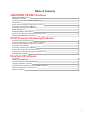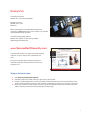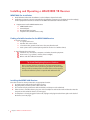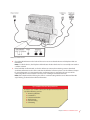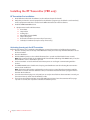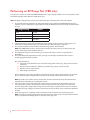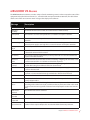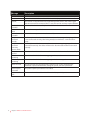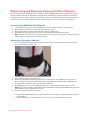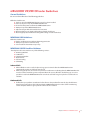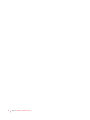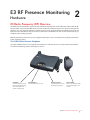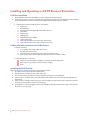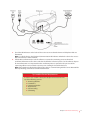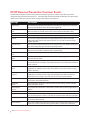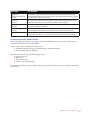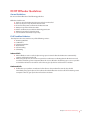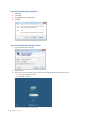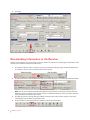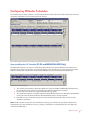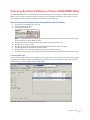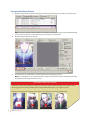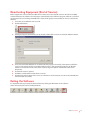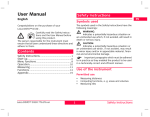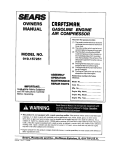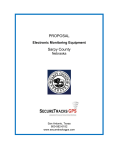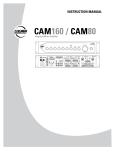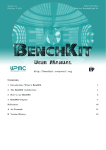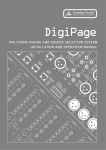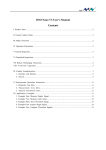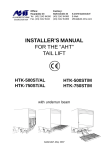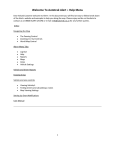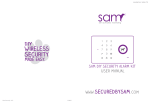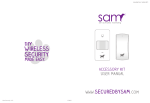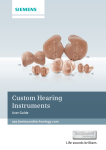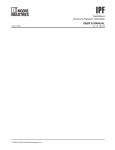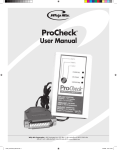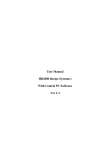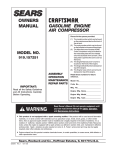Download MEMS 3000 User Guide
Transcript
ElmoTech User Guide TrackerPAL™ User Guide MEMS3000 & E3 Presence Monitoring . ii Table of Contents MEMS3000 VB/VBR Hardware MEMS3000 VB\VBR Overview MEMS3000 at a Glance Installing and Operating a MEMS3000 VB Receiver RF Transmitter RF Transmitter Installation Components at a Glance Installing the RF Transmitter (VBR only) Performing an RF Range Test (VBR only) MEMS3000 VB Alarms MEMS3000 VBR Transmitter Alarms Deactivating and Removing Equipment (End of Service) MEMS3000 VB/VBR Offender Guidelines E3 RF Presence MonitoringHardware E3 Radio Frequency (RF) Overview Installing and Operating an E3 RF Receiver/Transmitter RF Transmitter Installation Components at a Glance Installing the RF Transmitter Performing an RF Range Test (VBR only) E3 RF Receiver/Transmitter Common Events Deactivating and Removing Equipment (End of Service) E3 RF Offender Guidelines ElmoTech E3 Software Logging In Enrolling a New Offender Downloading Information to the Receiver Configuring Offender Schedules Capturing Enrollment Reference Picture (MEMS3000 Only) Deactivating Equipment (End of Service) Exiting the Software 1 1 2 4 5 6 8 9 11 12 13 15 16 18 19 21 22 24 25 27 29 30 31 33 35 35 iii iv Contact Us SecureAlert Corporate 866 451-6141 | M-F 8am-5pm (MST) Monitoring Center 800 466-1377 | 24/7 Officer ID: When contacting the SecureAlert Monitoring Center concerning a MEMS3000 device, please request to speak with an Alcohol Monitoring Specialist. SecureAlert Training Department 800 451-6141 Option 4 | M-F 8am-5pm (MST) [email protected] www.SecureAlertUniversity.com SecureAlert Unvierstiy is an online resource for training materials, resources and job aids, certification and more. Our goal is to provide these training materials in a myriad of methods to meet the diverse needs of our customer base. To log on for the first time 1. Visit www.securealertuniversity.com 2. Click the Create Account link in the top right corner of the window. 3. Enter the required information, create a password and click Create Account. Your account will be evaluated for approval within one business day. You will be notified by email when your account is approved. 4. Once your account has been approved, return to www.securealertuniversity.com and enter your email address and the password you created and click submit to login. v vi MEMS3000 VB/VBR Hardware 1 MEMS3000 VB\VBR Overview The MEMS3000 Receiver is a highly sensitive alcohol monitoring device (to .019%) that combines breath alcohol testing with video identity verification. The device automatically transmits breath alcohol test results and user images taken at the time of the test to the SecureAlert monitoring center for identify verification. The MEMS3000 VBR also contains a radio frequency component which enables it to be used in conjunction with an RF transmitter for home confinement. There are two different versions of the MEMS3000 VB and VBR to meet offenders’ needs. One that communicates using a regular telephone landline and one that uses a cellular connection to communicate. MEMS3000 at a Glance Camera Mirror Panel Offenders should face this panel when taking a test. The mirror is surrounded by flash leds. Camera LED Indicates that a test is in progress. Operation Panel Offenders press Start to begin the test (or initiate a self test) and then follow the illuminated instructions on this panel to complete the breath alcohol test. Breath Alcohol Test Straw When taking a test, offenders blow into the straw to have their breath alcohol level measured. Chapter 1 MEMS3000 VB\VBR Hardware 1 Installing and Operating a MEMS3000 VB Receiver MEMS3000 Pre-installation 1. Enroll offender in ElmoTech E3 software (see the Software chapter for details) 2. Verify that you have the correct equipment for the offender’s program type and that the serial number(s) on the equipment match those selected on the Offender Details tab in the E3 software SS Equipment to install a MEMS3000 Receiver: SS MEMS3000 Receiver SS Power Adapter SS Breath Alcohol Test Straw SS Telephone line (landline devices only) Finding a Suitable Location for the MEMS 3000 Receiver SS Place the receiver: SS In a quiet, well lit area SS On a flat and secure surface SS 3 feet above the ground and at least 1 foot away from the wall. SS Near a power source (and telephone jack if the receiver is a landline device) SS Avoid placing the receiver near: Television sets, microwaves, computers and other electrical equipment Heat sources (e.g., radiators, air ducts, direct sunlight) Mirrors and other reflective materials Tip: Avoid Backlighting\Exposure Problems Once a location has been selected, it’s also important to position the receiver with the mirror panel facing away from any direct light. Doing so will ensure that pictures are taken at the correct exposure and that the offender’s photo is captured with sufficient detail. Installing the MEMS 3000 Receiver Once the receiver has been positioned in an appropriate location: 1. Insert the power cord into the back of the receiver. 2. Plug the power cord into a power outlet in the wall. 3. The receiver will play audio tones while it initializes and beep once it has finished. 4. If the receiver is a landline device, plug one end of a telephone cord into the wall and the other into the Line jack on the back of the device (see next page). 5. If a telephone is already plugged in to the wall, unplug it and plug it into the Phone jack on the back of the device (see next page). 2 Chapter 1 MEMS3000 VB\VBR Hardware MEMS3000 Landline Receiver 6. Check the LED indicators on the back of the receiver to ensure that the Power and Telephone LEDs are illuminated. Note: For cellular devices, the Telephone LED indicates whether the device has successfully connected to a cellular network. 7. Once both LEDs are illuminated, use the E3 software or contact the monitoring center to download enrollment information to the device and take the offender’s reference picture. See the Software chapter for more information. It is important that the enrollment picture is captured in the presence of the supervising officer to ensure that the correct person is taking the breath alcohol tests. Note: If the telephone LED is flashing, the device is communicating with the server. Wait until the LED stops flashing, to download enrollment information. Tip: Landline Device Requirements In order to use a landline device, the telephone line must not have any of the following services: SS Answering Machine SS Fax Machine SS Fax\Internet Modem SS ADSL Internet SS Call Forwarding SS Call Waiting Chapter 1 MEMS3000 VB\VBR Hardware 3 Performing a Breath Alcohol Test Breath alcohol tests can be scheduled in the E3 software or administered manually by pressing the Press Start button on the front of the receiver. 1. When the device receives the command to administer a test, it produces an audio siren. 2. Press Start. 3. The device beeps and the Blow and Face the Mirror LEDs illuminate on the front panel. 4. Blow into the breath alcohol test straw 5. During the test, the camera flash will trigger and a picture will be taken for video ID 6. The device will beep when the test is completed and the Test Completed LED will illuminate on the front panel The picture and results will then appear in the software where they can be evaluated and compared with (or saved as) a reference picture. MEMS3000 Receiver Front Panel Note: Pictures should clearly display the offender’s face without obstruction. Offenders should refrain from wearing appearance altering clothing while taking breath alcohol tests (e.g., sunglasses, hats). Offenders may not touch the straw while the test is being administered. RF Transmitter The MEMS3000 VBR can be used in conjunction with a transmitter to confine an offender to an area near the receiver. The transmitter sends Radio Frequency (RF) signals to the MEMS3000 receiver every 20 seconds. If the receiver doesn’t receive the signal it will generate an event message in the software and alert the monitoring center. E3 RF Transmitter 4 Chapter 1 MEMS3000 VB\VBR Hardware RF Transmitter Installation Components at a Glance Locking Clips Used to lock the transmitter straps around the offender’s ankle and complete the anti-tamper circuit. Manual Reset Device (MRD) Used to turn on, calibrate and turn off a transmitter. Strap Locking Tool Used to secure the locking clips into place. Snake Eye Screwdriver Used to remove and attach straps to the transmitter. Flat Head Screwdriver Used to open locking clips if necessary. Chapter 1 MEMS3000 VB\VBR Hardware 5 Installing the RF Transmitter (VBR only) RF Transmitter Pre-installation 1. Enroll offender in ElmoTech E3 software (see the software chapter for details). 2. Verify that you have the correct equipment for the offender’s program type and that the serial number(s) on the equipment match those selected on the Offender Details tab in the E3 software. 3. Install the MEMS3000 VBR receiver. SS Equipment to install an RF Transmitter: SS Transmitter SS Strap Holder SS Locking Clips SS Manual Reset Device (MRD) SS Strap Locking Tool SS Flat Head Screwdriver (to remove clips if necessary) SS Snake Eye Screwdriver (to replace straps if necessary) Activating (turning on) the RF Transmitter Before the Transmitter can be attached to the Offender, you must first activate and calibrate the transmitter. 1. Press the contact points on the top of the MRD to the metal pins on the strap with the ON button closest to the transmitter. 2. Press the ON button 3. Hold the MRD in position as the red LED illuminates for 2 seconds and then blinks for two seconds. Note: If the command failed, the the MRD LED will shut off without blinking. If the MRD battery is low, the LED will blink as soon as the button is pressed. 4. Set the transmitter on its side while the transmitter powers on and begins communicating with the receiver. 5. The MEMS30000 Receiver should emit a beeping sound within 60 seconds indicating that communication has been established Note: The beeping will continue each time the receiver receives a signal from the transmitter until the transmitter is secured around an offender’s ankle, or until the devices downloads the program information from the E3 software. 6. Leave the transmitter laying on its side until you are ready to install it. Once the transmitter is moved, you have two minutes to attach it to the offender’s ankle. 7. If you do not install the transmitter successfully within two minutes. Turn the transmitter off (see page 12), wait 15 seconds, then repeat the activation/installation process. 6 Chapter 1 MEMS3000 VB\VBR Hardware Attaching the Transmitter 1. Place a strap holder over the short strap (pin side) of the Transmitter. Strap Holder 2. Attach the female Clip to the underside of the Transmitter’s short strap (to lie against the Offenders skin). 3. Wrap the Transmitter around the narrowest point of the offender’s ankle. 4. Lay the long strap over the other strap, ensuring that the pins are protruding through both straps. 5. Push the other side (male) of the locking clip into place, securing the strap into position around the offender’s ankle 6. Slide the strap holder over the end of the long strap to hold it in place. Tip: Fitting the Transmitter The Transmitter must fit tightly around the offender’s ankle, but not squeezing. It is also permissible for an offender to wear a sock underneath the ankle Transmitter. Try to mount the Transmitter over the sock before it is fastened. Keep in mind that if the strap is too loose, the transmitter may report false strap tamper alarms. 7. Finally, clamp the two clips together using the Strap Locking Tool. The clips will click together indicating that the clips are fastened properly 8. If you haven’t done so already, use the E3 software or contact the monitoring center to download enrollment information to the device and take the offender’s reference picture. Also, ask the monitoring center to confirm that the transmitter was successfully calibrated before moving on. Chapter 1 MEMS3000 VB\VBR Hardware 7 Performing an RF Range Test (VBR only) A range test is used to ensure that the MEMS3000 Receiver’s range setting is sufficient to receive signals from the transmitter throughout the offender’s confinement area. Note: The Range setting for the receiver can be adjusted by the monitoring center in the E3 software. 1. Use the table below to determine an appropriate initial range setting for the MEMS3000 Receiver (e.g. medium). Select a setting that is big enough to include the offender’s home but not big enough for them to leave. Range Setting Radius Short 15-45ft Medium 45-80ft Long 80-145ft Maximum 145-260ft 2. Call the monitoring center and request that the range settings for the receiver be adjusted (per your estimation) and request that they send a command to the device to begin a range test. 3. The receiver will beep 3 times to indicate thath the range test has been initiated. Note: If the MEMS3000 receiver is connected to a landline, the phone will ring 2-3 times before the reciever picks up the call and initiates the test. 4. Throughout the test, the receiver will beep every 20 seconds when it receives a signal from the transmitter 5. Escort the offender throughout the location, pausing occaisionally to confirm that the receiver is receiving signal from the transmitter. Pay special attention to: SS Places where the offender may be located for long periods of time (e.g., living room, bedroom, bathroom) SS Remote locations where the offender is permitted (e.g., garage, cellar back yard) SS Extreme corners of the location SS Behind large metal objects In these locations, pause long enough for the transmitter to beep 4 times (two minutes) to ensure that there is sufficient signal strength for the transmiter to consistenly communicate with the receiver Note: If possible, have another person stand by the receiver to listen for the beeps that indicate that signals from the transmitter are reaching the receiver. 6. If you do not hear a beep after waiting for one minute in a test location, the transmitters signals are not reaching the receiver in that location. Call the monitoring center and request an increase in the receiver’s range and to begin another range test once the range is updated. If the receiver is already at the maximum range setting, try to find a new place for the receiver that is more central to the offender’s location 7. Once the range test is completed, call the monitoring center and ask them to end the range test. Note: The range test automatically terminates after 15 minutes. If the test isn’t completed when the test expires, contact the monitoring center to request another range test. 8 Chapter 1 MEMS3000 VB\VBR Hardware MEMS3000 VB Alarms The MEMS3000 Receiver initiates a routine sanity call to the monitoring center in order to report the status of the equipment and upload all stored events (i.e., events that did not require immediate attention). The table below details some of the most common event messages that display in the software. Message Description BAT Failed The Breath Alcohol test has failed (exceeded allowed alcohol limit) BAT Failed – Last Retry The Breath Alcohol test has failed (exceeded number of allowed retries) Case opened The receiver’s case has been opened. This is a violation and requires attention. Case is still open The receiver’s case is still open. This is cause for concern and requires immediate attention. Power too high The receiver has indicated that the electrical current that is being received from the external power supply is too high. This is a cause for concern and requires attention. BAT Request Failed The BAT request has failed. Buffer Full The MEMS 3000 HomeStation memory is full. Cannot store any additional pictures. Send a download command to the receiver. Low battery The receiver’s internal backup battery is low on power. This is a cause for concern and requires immediate attention. Phone line failure The phone line that connects the receiver to incoming / outgoing calls has failed, or has been disconnected. This is a violation and should be reported. Phone line restored The phone line that connects the receiver to incoming / outgoing calls has been reconnected after having been defined as failed or disconnected. Power failure The power cable that connects the receiver to the external power supply has failed, or has been disconnected. Power restored The power cable that connects the receiver to the external power supply has been replaced or reconnected after having been defined as failed or disconnected. End of Service The receiver has been deactivated and servce has halted Receiver Missed Call The system has indicated that the receiver did not perform its pre-defined status call-in (sanity call) procedure. Alcohol Sensor Failure The alcohol sensor has failed during the test. Because the picture mechanism works according to the alcohol sensor, this could mean that no picture was taken or this could be due to sensor warm up period. If detected unit will prompt for another test immediately Alcohol Test activated The alcohol test has been activated. Alcohol Test Cancelled The Breath Alcohol test has been cancelled Alcohol Test Suspended The alcohol test was suspended. BAT failed – request time out The breath alcohol test request has been defined as failed. This is activated when the number of test request attempts has exceeded the defined time out parameter. Chapter 1 MEMS3000 VB\VBR Hardware 9 10 Message Description BAT Succeeded The breath alcohol test has succeeded (alcohol level did not exceed allowed limit) Case closed The receiver’s case has been closed after it was initially opened. Case Tilt The receiver is not positioned on its original flat (parallel) surface. This could suggest that the receiver has been moved. This is a cause for concern and may require attention. Download Successful All events have been successfully downloaded from the receiver. Init Enrolment failed The enrolment request failed. Init Enrolment Successful The enrolment request was initiated successfully. Line / phone connected correctly The line or phone lines that connect the receiver to all incoming and outgoing calls has been reconnected correctly, after having initially been defined as connected incorrectly. Line / phone connected incorrectly, requires switch The line / phone cables that connect the receiver to incoming / outgoing calls has been connected incorrectly. The cables will have to be disconnected and then reconnected correctly. New version installed The receiver has indicated that a new software version has been installed successfully. Offender start monitoring The monitored individual’s monitoring program has started. Offender stop monitoring The monitored individual’s monitoring program has been stopped. Phone was used The phone line that is connected to the receiver was in use. This means that any download or upload of information, during this period, cannot be performed. Picture Capture Succeeded The picture capture procedure has succeeded. Receiver is still in tilt The receiver has indicated that it is still in a tilted (non parallel) position. Chapter 1 MEMS3000 VB\VBR Hardware MEMS3000 VBR Transmitter Alarms The table below details some of the event messages that are specific to the RF component of the MEMS3000 VBR. See the previous table for MEMS3000 related events. Message Description Body tamper The monitored individual’s transmitter has possibly been removed or installed to loose on the individual’s ankle. Re-install to a tighter fit. Body tamper reset The transmitter body tamper sensor has been reset (re-attached to the ankle) after the tag was initially removed from the monitored individual’s ankle. Strap tamper The monitored individual’s transmitter has been opened or cut. and should be reported. Check to ensure there are no cuts/nicks/re-calibrate and or replace straps Strap tamper reset The transmitter’s strap has been closed, after initially being opened or cut. Left during curfew The monitored individual has left the curfew location during a curfew schedule. Verify Schedule is correct. Returned after absence The monitored individual has returned the curfew location, after being defined as absent. Verify Schedule is correct. Did not return The monitored individual has not returned in time for the defined curfew frame. Transmitter Tamper The transmitter has indicated both Strap tamper and Body Tamper have occurred at the same time. This is a cause for concern and requires immediate attention. Responding to Strap Tamper Events If the monitoring center detects a Strap Tamper event for the Offender’s Transmitter, the Transmitter must be reset (turned off and back on) using the MRD. Tamper events can be caused by the following issues: SS The offender tried to cut, open, or otherwise tamper with the transmitter SS The transmitter straps are defective Check the transmitter for any signs of tampering, such as: SS Cracks on the clip SS Broken pins SS Tearing in the straps SS Cracks on the transmitter body If it is determined that the straps are defective, they can be replaced using the snake eye screwdriver included in your tool kit. Chapter 1 MEMS3000 VB\VBR Hardware 11 Deactivating and Removing Equipment (End of Service) Before any equipment is removed from the offender’s location, the MEMS3000 receiver should receive an End of Service (EOS) command. This will happen automatically on the offender’s program end date as recorded on the Details tab (see the softare chapter). A manual EOS can also be sent from the E3 software by the monitoring center. The device must recive the End of Service command before it can be reassigned to a new offender. Disconnecting a MEMS3000 VB\VBR Receiver 1. 2. 3. 4. Call the monitoring center to confirm that the device has received the End of Service command. Unplug the power cord from the wall and the back of the receiver. Unplug the telephone cord from the back of the receiver (landline only). Pack the device and cables into the carrying case including the Breath Alcohol Test Straw. Note: The straw can be discarded once you’ve returned to your agency. It is best not to discard any equipment until you have departed the offender’s location. Removing the Transmitter (VBR only) 1. Insert a the tip of a flathead screwdriver into the grooves of the clip and gently pry the clip open. Take care not to damage or cut the strap. 2. Collect all the fragments of the broken clip. 3. Deactivate (turn off ) the transmitter by pressing the contact points on the MRD to the metal pins on the strap and pressing the OFF button. Make sure that the MRD is positioned so that the OFF button is closest to the free end of the strap (away from the transmitter). 4. Hold the MRD in position as the red LED illuminates for 2 seconds and then blinks for two seconds. Note: If the command failed, the the MRD LED will shut off without blinking. If the MRD battery is low, the LED will blink as soon as the button is pressed. 5. Pack the transmitter into the carrying case. SS SS 12 If desired, the MEMS3000 Receiver and Transmitter can be cleaned after use by wiping with an alcohol based solution. One or both straps can be replaced if there is excessive wear or visible damage to the strap. Chapter 1 MEMS3000 VB\VBR Hardware MEMS3000 VB/VBR Offender Guidelines General Guidelines Be sure to inform offenders of the following guidelines Offenders should never: SS Touch or move the MEMS3000 Receiver once it has been installed SS Place any objects on top of the MEMS3000 Receiver SS Disconnect the power cord from the MEMS3000 Receiver SS Attempt to open the MEMS3000 Receiver SS Adjust or tamper with the breath alcohol rest straw SS Obstruct their faces or identiy while taking a breath alcohol test SS Wear inappropriate/insufficient clothing while taking a breath alcohol test MEMS3000 VBR Guideliness Offenders should never: SS Exit the confinement area without obtaining permission SS Attempt to open the Transmitter strap SS Cut or break the Transmitter strap or clip MEMS3000 VB/VBR Landline Guideines The telephone line must not have any of the following services: SS Answering Machine SS Fax Machine SS Fax\Internet Modem SS ADSL Internet SS Call Forwarding SS Call Waiting Inbound Calls SS SS When offenders receive a call, the phone rings up to six times before the MEMS3000 Receiver automatically answers and disconnects the call While using the phone, the receiver may emit short audio tones indicating that the MEMS3000 Receiver needs to call the monitoring center computer. When this occurs, offenders should hang up as soon as possible to enable the MEMS3000 Receiver to make its call. Failure to give up the line could result in a violation. Outbound Calls SS If offenders try to perform an outbound call and hears sharp modem/fax sounds, they should immediately hang up the phone. This indicates that the MEMS3000 Receiver needs to call the monitoring center computer. Failure to give up the line will result in a violation. Chapter 1 MEMS3000 VB\VBR Hardware 13 14 Chapter 1 MEMS3000 VB\VBR Hardware E3 RF Presence Monitoring Hardware 2 E3 Radio Frequency (RF) Overview The E3 RF Presence Monitoring system consists of the RF Transmitter worn on the offenders’ ankle and the E3 RF Receiver which is placed in the offender’s home and monitors the offender’s presence (or absence). Using the E3 software, users can upload an offender’s schedule to the receiver, designating when the offender must be in and if there are times the offender may (or must) be out of his/her confinment area. The receiver will then report any violations to the monitoring center. Both the transmitter and receiver are also equipped with tamper sensors and will report any detected violations to the monitoring center. The E3 RF Cellular Receiver Telephone The E3 RF Cellular Receiver is also equiped with a telephone receiver that can be used to communicate with the SecureAlert monitoring center and emergency services. Call Button Press this button to contact the SecureAlert monitoring center. This button also answers incoming calls. End Call Button Press this button to end a call. Emergency button Press this button to dial 911 for emergency purposes. RF Transmitter Worn on the offender’s ankle and sends RF signals to the reciever. Chapter 2 E3 RF Presence Monitoring 15 Installing and Operating an E3 RF Receiver/Transmitter E3 RF Pre-installation 1. Enroll offender in ElmoTech E3 software (see the software chapter for details) 2. Verify that you have the correct equipment for the offender’s program type and that the serial number(s) on the equipment match those selected on the Offender Details tab in the E3 software SS Equipment to install an E3 RF Receiver / Transmitter: SS E3 Receiver SS Power Adapter SS Telephone line (only applicible for landline devices) SS Transmitter SS Strap Holder SS Locking Clips SS Manual Reset Device (MRD) SS Strap Locking Tool SS Flat Head Screwdriver (to remove clips if necessary) SS Snake Eye Screwdriver (to replace straps if necessary) Finding a Suitable Location for the E3 RF Receiver SS Place the receiver: SS In a central location of the offender’s home SS On a flat and secure surface SS 3 feet above the ground and at least 1 foot away from the wall. SS Near a power source (and telephone jack if the receiver is a landline device) SS Avoid placing the receiver near: Television sets, microwaves, computers and other electrical equipment Heat sources (e.g., radiators, air ducts, direct sunlight) Sinks Installing the E3 RF Receiver Once the receiver has been positioned in an appropriate location: 1. Insert the power cord into the back of the device 2. Plug the power cord into a power outlet in the wall 3. The receiver will play audio tones while it initializes and beep once it has finished 4. If the receiver is a cellular device, check the LEDs on the back to ensure that the left and right LEDs are illuminated 5. If the receiver is a landline device, plug one end of a telephone cord into the wall and the other into the Line jack on the back of the device (see next page). 6. If a telephone is already plugged in to the wall, unplug it and plug it into the Phone jack on the back of the device (see next page). 16 Chapter 2 E3 RF Presence Monitoring E3 Landline Receiver 7. Check the LED Indicators on the back of the receiver to ensure that the Power and Telephone LEDs are illuminated. Note: For cellular devices, the Telephone\Communication LED indicates whether the device has successfully connected to a cellular network. 8. If both LEDs are illuminated, use the E3 software or contact the monitoring center to download enrollment information to the device and take the offender’s reference picture. See the software chapter for more information. It is important that the enrollment picture is captured in the presence of the supervising officer to ensure that the correct person is taking the breath alcohol tests. Note: If the telephone\cellular LED is flashing, the device is communicating with the server. Wait until the LED stops flashing, to download enrollment information. Tip: Landline Device Requirements In order to use a landline device, the telephone line must not have any of the following services: SS Answering Machine SS Fax Machine SS Fax\Internet Modem SS ADSL Internet SS Call Forwarding SS Call Waiting Chapter 2 E3 RF Presence Monitoring 17 RF Transmitter Installation Components at a Glance Locking Clips Used to lock the transmitter straps around the offender’s ankle and complete the anti-tamper circuit. Manual Reset Device (MRD) Used to turn on, calibrate and turn off a transmitter. 18 Chapter 2 E3 RF Presence Monitoring Strap Locking Tool Used to secure the locking clips into place. Flat Head Screwdriver Used to open locking clips if necessary. Snake Eye Screwdriver Used to remove and attach straps to the transmitter. Installing the RF Transmitter RF Transmitter Pre-installation 1. Enroll offender in ElmoTech E3 software (see software chapter for details) 2. Verify that you have the correct equipment for the offender’s program type and that the serial number(s) on the equipment match those selected on the Offender Details tab in the E3 software 3. Install the E3 RF Receiver SS Equipment to install the Transmitter: SS Transmitter SS Strap Holder SS Locking Clips SS Manual Reset Device (MRD) SS Strap Locking Tool SS Flat Head Screwdriver (to remove clips if necessary) SS Snake Eye Screwdriver (to replace straps if necessary) Activating (turning on) the RF Transmitter Before the Transmitter can be attached to the Offender, you must first activate and calibrate the transmitter. 1. Press the contact points on the top of the MRD to the metal pins on the strap with the ON button closest to the transmitter. 2. Press the ON button 3. Hold the MRD in position as the red LED illuminates for 2 seconds and then blinks for two seconds. Note: If the command failed, the the MRD LED will shut off without blinking. If the MRD battery is low, the LED will blink as soon as the button is pressed. 4. Set the transmitter on its side while the transmitter powers on and begins communicating with the receiver. 5. The E3 Receiver should emit a beeping sound within 60 seconds indicating that communication has been established Note: The beeping will continue each time the receiver receives a signal from the transmitter until the transmitter is secured around an offender’s ankle, or until the devices downloads the program information from the E3 software. 6. Leave the transmitter laying on its side until you are ready to install it. Once the transmitter is moved, you have two minutes to attach it to the offender’s ankle. 7. If you do not install the transmitter successfully within two minutes. Turn the transmitter off (see page 12), wait 15 seconds, then repeat the activation/installation process. Chapter 2 E3 RF Presence Monitoring 19 Attaching the Transmitter 1. Place a strap holder over the short strap (pin side) of the Transmitter. Strap Holder 2. Attach the female Clip to the underside of the Transmitter’s short strap (to lie against the Offenders skin). 3. Wrap the Transmitter around the narrowest point of the offender’s ankle. 4. Lay the long strap over the other strap, ensuring that the pins are protruding through both straps. 5. Push the other side (male) of the locking clip into place, securing the strap into position around the offender’s ankle 6. Slide the strap holder over the end of the long strap to hold it in place. Tip: Fitting the Transmitter The Transmitter must fit tightly around the offender’s ankle, but not squeezing. It is also permissible for an offender to wear a sock underneath the ankle Transmitter. Try to mount the Transmitter over the sock before it is fastened. Keep in mind that if the strap is too loose, the transmitter may report false strap tamper alarms. 7. Finally, clamp the two clips together using the Strap Locking Tool. The clips will click together indicating that the clips are fastened properly. 8. If you haven’t done so already, use the E3 software or contact the monitoring center to download enrollment information and schedule to the device. See the Software for more information. 20 Chapter 2 E3 RF Presence Monitoring Performing an RF Range Test (VBR only) A range test is used to ensure that the receiver’s range setting is sufficient to receive signals from the transmitter throughout the offender’s confinement area. Note: The Range setting for the receiver can be adjusted by the monitoring center in the E3 software. 1. Use the table below to determine an appropriate initial range setting for the E3 Receiver (e.g. medium). Select a setting that is big enough to include the offender’s home but not big enough for them to leave. Range Setting Radius Short 15-45ft Medium 45-80ft Long 80-145ft Maximum 145-260ft 2. Call the monitoring center and request that the range settings for the receiver be adjusted (per your estimation) and request that they send a command to the device to begin a range test. 3. The receiver will beep 3 times to indicate thath the range test has been initiated. Note: If the receiver is connected to a landline, the phone will ring 2-3 times before the reciever picks up the call and initiates the test. 4. Throughout the test, the receiver will beep every 20 seconds when it receives a signal from the transmitter. 5. Escort the offender throughout the location, pausing occaisionally to confirm that the receiver is receiving signal from the transmitter. Pay special attention to: SS Places where the offender may be located for long periods of time (e.g., living room, bedroom, bathroom) SS Remote locations where the offender is permitted (e.g., garage, cellar back yard) SS Extreme corners of the location SS Behind large metal objects In these locations, pause long enough for the transmitter to beep 4 times (two minutes) to ensure that there is sufficient signal strength for the transmiter to consistenly communicate with the receiver. Note: If possible, have another person stand by the receiver to listen for the beeps that indicate that signals from the transmitter are reaching the receiver. 6. If you do not hear a beep after waiting for one minute in a test location, the transmitters signals are not reaching the receiver in that location. Call the monitoring center and request an increase in the receiver’s range and to begin another range test once the range is updated. If the receiver is already at the maximum range setting, try to find a new place for the receiver that is more central to the offender’s location. 7. Once the range test is completed, call the monitoring center and ask them to end the range test. Note: The range test automatically terminates after 15 minutes. If the test isn’t completed when the test expires, contact the monitoring center to request another range test. Chapter 2 E3 RF Presence Monitoring 21 E3 RF Receiver/Transmitter Common Events The E3 Receiver initiates a routine sanity call to the monitoring center in order to report the status of the equipment and upload all stored events (i.e., events that did not require immediate attention). The table below details some of the most common event messages that display in the software. 22 Message Description Body tamper The monitored individual’s transmitter has possibly been removed or installed to loose on the individual’s ankle. Re-install to a tighter fit. Body tamper reset The transmitter body tamper sensor has been reset (re-attached to the ankle) after the transmitter was initially removed from the monitored individual’s ankle. Case opened The receiver’s case has been opened. Case closed The receiver’s case has been closed after it was initially opened. Case Tilt The receiver is not positioned on its original flat (parallel) surface. This could suggest that the receiver has been moved. This is a cause for concern and may require attention. Receiver not in tilt The receiver has indicated that it has been returned to its non-tilted (parallel) position, after initially being in a tilted (non parallel) position. Strap tamper The monitored individual’s transmitter has been opened or cut. Check to ensure there are no cuts/nicks/re-calibrate and or replace straps Strap tamper reset The transmitter’s strap has been closed, after initially being opened or cut. Phone line failure The phone line that connects the receiver to incoming/outgoing calls has failed, or has been disconnected. Event buffer full The receiver’s event memory buffer is full. The receiver is unable to store any more event information and requires immediate attention. Send a download command to the receiver. GSM connection failed The receiver has indicated that it is unable to connect to the cellular network (applicable to cellular receivers only). This could be a cause for concern and may require attention. GSM connection restored The receiver has indicated that it is now able to connect to the cellular network (applicable to cellular receivers only), after initially being unable to perform a connection. This could be a cause for concern and may require attention. Receiver Low battery The receiver’s internal backup battery is low on power. This is a cause for concern and requires immediate attention. Left during curfew The monitored individual has left the curfew location during a curfew schedule. Verify Schedule is correct. Returned after absence The monitored individual has returned the curfew location, after being defined as absent. Did not return The monitored individual has not returned in time for the defined curfew frame. Receiver Miss Call The monitored individual receiver did not check in with the server as schedule, this is a cause for concern as there is currently not communication with the equipment. Power failure The power cable that connects the receiver to the external power supply has failed, or has been disconnected. Power restored The power cable that connects the receiver to the external power supply has been replaced or reconnected after having been defined as failed or disconnected. Chapter 2 E3 RF Presence Monitoring Message Description Download offender failed/request time out The receiver unit has indicated that it has failed to receive the information the downloaded offender’s details. This could be caused due to phone features on the line. All features should be removed. Phone line restored. The phone line that connects the receiver to incoming/outgoing calls has been reconnected after having been defined as failed or disconnected. No cell net coverage The receiver’s cellular network coverage is currently unavailable. This is a cause for concern and requires attention. Cell net coverage restored. The receiver’s cellular network coverage has been restored after it was reported to be unavailable. This could be a cause for concern and may require attention. Transmitter Tamper The transmitter has indicated both Strap tamper and Body Tamper have occurred at the same time. This is a cause for concern and requires immediate attention. Responding to Strap Tamper Events If the monitoring center detects a Strap Tamper event for the Offender’s Transmitter, the Transmitter must be reset (turned off and back on) using the MRD. Tamper events can be caused by the following issues: SS The offender tried to cut, open, or otherwise tamper with the transmitter SS The transmitter straps are defective Check the transmitter for any signs of tampering, such as: SS Cracks on the clip SS Broken pins SS Tearing in the straps SS Cracks on the transmitter body If it is determined that the straps are defective, they can be replaced using the snake eye screwdriver included in your tool kit. Chapter 2 E3 RF Presence Monitoring 23 Deactivating and Removing Equipment (End of Service) Before any equipment is removed from the offender’s location, the E3 receiver should receive an End of Service (EOS) command. This will happen automatically on the offender’s program end date as recorded on the Details tab (see the softare chapter). A manual EOS can also be sent by the monitoring center from the E3 software. The device must recive the End of Service command before it can be reassigned to a new offender. Disconnecting an E3 Receiver 1. 2. 3. 4. Call the monitoring center to confirm that the device has received the End of Service command. Unplug the power cord from the wall and the back of the receiver. Unplug the telephone cord from the back of the receiver (landline only). Pack the device and cables into the carrying case Removing the Transmitter 1. Insert a the tip of a flathead screwdriver into the grooves of the clip and gently pry the clip open. Take care not to damage or cut the strap. 2. Collect all the fragments of the broken clip. Do not leave broken clips or other equipment at the offender’s home. 3. Deactivate (turn off ) the transmitter by pressing the contact points on the MRD to the metal pins on the strap and pressing the OFF button. Make sure that the MRD is positioned so that the OFF button is closest to the free end of the strap (away from the transmitter). 4. Hold the MRD in position as the red LED illuminates for 2 seconds and then blinks for two seconds. Note: If the command failed, the the MRD LED will shut off without blinking. If the MRD battery is low, the LED will blink as soon as the button is pressed. 5. Pack the transmitter into the carrying case SS SS 24 If desired, the E3 Receiver and Transmitter can be cleaned after use by wiping with an alcohol based solution. One or both straps can be replaced if there is excessive wear or visible damage to the strap. Chapter 2 E3 RF Presence Monitoring E3 RF Offender Guidelines General Guidelines Be sure to inform offenders of the following guidelines Offenders should never: SS Touch or move the E3 Receiver Unit once it has been installed SS Place any objects on top of the E3 Receiver Unit SS Disconnect the power cord from the E3 Receiver Unit SS Attempt to open the E3 Receiver Unit SS Exit the confinement area without obtaining permission SS Attempt to open the Transmitter strap SS Cut or break the Transmitter strap or clip E3 RF Landline Guideines The telephone line must not have any of the following services: SS Answering Machine SS Fax Machine SS Fax\Internet Modem SS ADSL Internet SS Call Forwarding SS Call Waiting Inbound Calls SS SS When offenders receive a call, the phone rings up to six times before the E3 Receiver automatically answers and disconnects the call While using the phone, the receiver may emit short audio tones indicating that the E3 Receiver needs to call the monitoring center computer. When this occurs, offenders should hang up as soon as possible to enable the E3 Receiver to make its call. Failure to give up the line could result in a violation. Outbound Calls SS If offenders try to perform an outbound call and hears sharp modem/fax sounds, they should immediately hang up the phone. This indicates that the E3 Receiver needs to call the monitoring center computer. Failure to give up the line will result in a violation. Chapter 2 E3 RF Presence Monitoring 25 26 Chapter 2 E3 RF Presence Monitoring 3 ElmoTech E3 Software The ElmoTech E3 software is used to enroll offenders and manage their profiles, assign and activate equipment, administer breath alcohol tests, and create an offender’s confinement schedules for breath alcohol tests and radio frequency devices. Logging In Logging into the softare is a two step process: 1. Logging into the server by establishing a windows Remote Desktop Connection 2. Logging into the E3 ElmoTech software using the login provided to you by the monitoring center Update Remote Desktop (first time only) Before logging in for the first time, you need to ensure that you have the most up to date version of Remote Desktop. 1. Visit http://support.microsoft.com/kb/969084 2. Select the appropriate update for your version of windows. Select the appropriate update Launch Remote Desktop (Option 1) 1. Click Start. 2. Select All Programs > Accessories > Communications > Remote Desktop Connection Select Remote Desktop Connection Chapter 3 Software 27 Launch Remote Desktop (Option 2) 1. 2. 3. 4. Click Start. Select Run. Type mstsc in the available field. Click OK. Connect to the Remote Desktop Server 1. Type elmotech.securealert.com 2. Click Connect. 3. Once you’ve connected to the server, login using the following username and password: SS Username: elmotech\vendor SS Password: SaVe001! Enter the login information and click the arrow 28 Chapter 3 Software Log In to the ElmoTech E3 Software Upon logging in to the remote desktop server, the system automatically launches the ElmoTech E3 software login screen. Enter your username and password to login. Enrolling a New Offender 1. Click the List drop-down button 2. Click Add 3. Complete all required fields (see the table below) Fields Description OID Offender Identification Number. Enter a number used to identify the offender (e.g., the offender’s case number). Must be unique to each offender. First/Last Name Enter the offender’s name. Officer Select the supervision officer from the drop-down menu. Address Fields Enter the offender’s address. Note that you must select the State, before you can select the correct city. Phone Number If the device uses a landline, the home number is the number used to communicate with the device and must be entered before selecting the Program Type. If the device is celluar, select the Program Type first. Then, enter the correct contact phone number for the offender. Program Start/ End dates Defaults to a 4 month period that begins with today’s date. The device automatically performs an End of Service on the Program End date. Program Type Select the type of device that will be assigned to the offender (e.g., MEMS3000 VB). Equipment Fields Click the button to select the device(s) that will be assigned to the offender. Devices are identified by unique serial numbers. Required fields and their definitions. All other fields are preselected or not required. Chapter 3 Software 29 4. Click Save. Once all required fields are completed, click Save. Downloading Information to the Receiver Clicking the Save button only saves changes in the E3 software. To activate and send program information to the receiver, send a download command to the device. 1. The software indicates when a receiver has not been activated by displaying the enrollment information in red. Once a device has been activated, the text turns black. 2. To activate the device, click the Download drop-down at the top of the screen and select Download Now. Note: The receiver should be installed at the offender’s home before it is activated. To do this from the offender’s location, install the receiver, then call the SecureAlert monitoring center and request that they send a download command to the receiver. 3. The offender’s phone will ring when the software communicates to the receiver and the receiver will automatically answer after 6 rings (landline only). 4. To refresh what is being displayed in the software, click the Get Data button. 30 Chapter 3 Software Configuring Offender Schedules The Schedules tab in the E3 software is used to establish when breath alcohol tests will be administered and any exceptions to offenders’ home confinement (for RF devices). The Schedule tab. The top half is the RF schedule, the bottom half is the breath alcohol test schedule. Enter the Offender’s RF Schedule (E3 RF and MEMS3000 VBR Only) The default RF schedule is an always on confinement zone which means that the offender’s transmitter must be within range of the recevier all day, every day. Exceptions to the schedule can be entered in the From and To fields for each day of the week for the duration of the offender’s program (indicated on the Details tab). The RF section of the Schedule tab. SS SS SS SS The schedule pictured above allows the offender to leave from 8 AM to 5 PM Monday through friday for work and Tuesdays, Thursdays and Sundays for Alcoholics Anonymous meetings. From and To entries must be in 4 digit/24 hour format (e.g., 08:00). The checkboxes next to the schedules indicate that the offender must be out during the specified time. Leaving the boxes unchecked indicates that the offender may be out (not required). Remember to save all schedule changes and send a download command to the receiver once the schedule is completed. Note: The RF schedule is unique for each calendar day. Creating a schedule for one day of the week does not automatically cause the schedule to recur (e.g., creating a schedule for a specific Monday does not adjust the schedule for all Mondays.) Chapter 3 Software 31 Offender RF Schedule Controls at a Glance Jump to Beginning Jumps to the first week of the offender’s schedule Delete Schedule Erases all entries on the offender’s schedule, including those for previous weeks Previous Week Goes back one week Move Entry Up Shifts the currently selected From and To entry to the row above Next Week Goes forward one week Move Entry Down Shifts the currently selected From and To entry to the row below Jump to end Jumps to the final week of the offender’s program Fill Schedule with Current Schedule Copies the currently viewed week to all of the offender’s weeks, useful for recurring appointments (e.g., work) Jump to specific week Opens a dialog box which allows users to jump to a specific week by entering a week number or date Delete Row Deleted the selected row from the schedule Schedule Change Reason Allows users to enter a reason for the schedule change Add a Row Adds a row to the the schedule Enter the Offender’s Breath Alcohol Test Schedule (MEMS3000 Only) The breath alcohol test section of the Schedule tab allows users to enter how many tests will be administered to an offender per day and how they will be distributed throughout the day. This portion of the Schedule tab is different than the RF section in that it is a recurring weekly schedule and is not tied to specific dates. The MEMS3000 section of the Schedule tab. SS SS SS SS SS Enter From and To times to designate when tests will be administered. The third column (#) indicates how many tests will be administered during the specified interval, with a maximum of 9. Tests are randomized within each time interval. It is a good practice to create several small intervals spaced evenly throughout the day rather than one long interval. This facilitates even coverage throughout the day. Note: In the event that an offender fails a breath alcohol test, the software will automatically send 3 additional tests every 10 minutes in order to measure the rate that the alcohol burns off. This is to prevent/reduce false positives (e.g., mouthwash). Tip: Copy and Paste Note: Because it could take 30 minutes to You can copy and paste an offender's schedule from one complete all 4 tests, you can only schedule day to the next. 1 test for every 30 minutes (e.g., you can only 1. Hold the Control (Ctrl) key on the keyboard and schedule 4 tests in a 2 hour window). click the blue bar at the top of the day that you Remember to save all schedule changes and would like to copy. send a download command to the receiver 2. The copied day turns gray. once it is installed in the offender's home. 3. Hold the Shift key on the keyboard and click another day to paste the copied schedule. 32 Chapter 3 Software Capturing Enrollment Reference Picture (MEMS3000 Only) Once the MEMS3000 reciver is installed and activated, the offender must complete a breath alcohol test with an officer present, so that an enrollment reference picture can be saved in the E3 Software. This picture is used by the monitoring center for identity verification for all future breath alcohol tests. Administering the Enrollment Picture command from the E3 Software 1. Select the correct offender on the List tab. 2. Click the Actions drop-down. 3. Select Enrollment Alc./Pic. 4. 5. 6. 7. 8. 9. Note: It is a good practice to call the monitoring center to request that they complete the previous steps for you while you're at the offender's home. Once the command reaches the receiver, the receiver will emit and audio siren. The offender should press Start. The device beeps and the Blow and Face the Mirror LEDs illuminate on the front panel. The offender blows into the breath alcohol test straw. During the test, the camera flash triggers and a picture is taken for video ID. The device beeps when the test is completed and the Test Completed LED illuminates on the front panel. Current Status Tab The Current Status tab makes it easy to quickly assess the status of the receiver and see all recent event messages pertaining to the offender’s device, including breath alcohol test results. For descriptions of the most common event messages, see the hardware sections of this guide. The Current Status tab displays event messages pertaining to the device. Chapter 3 Software 33 Saving the Enrollment Picture 1. On the Current Status tab, double-click the event message "Enrollment Sucessfull" to open the event. Note: The Status column indicates whether an event has been Handled by the SecureAlert Monitoring center. In this example, the event is New because it hasn't been opened yet. 2. The Event Picture displays on the left. 3. Save the picture as the offender's enrollment picture by clicking Save as New. Note: Even though this is an enrollment picture request, a breath alcohol test is conducted and results are displayed on the right side of the screen. Tip: Breath Alcohol Test Pictures All Pictures should clearly display the offender’s face without obstruction. Offenders should refrain from wearing appearance altering clothing while taking breath alcohol tests (e.g., sunglasses, hats). Offenders may not touch or obstruct view of the straw while the test is being administered. û 34 Chapter 3 Software û û ü Deactivating Equipment (End of Service) Before equipment is removed from the offender’s location, the receiver should receive an End of Service (EOS) command from the E3 Software. This will happen automatically on the offender’s program end date as recorded on the Details tab (see Enrolling a New Offender section of this guide). A manual EOS can also be sent from the software. 1. Select the correct offender on the List tab. 2. Click the EOS button. 3. A dialog box appears which allows you to select the Status of the receiver and include additional details. 4. Select Successful if the offender has completed his/her program successfully. Select Unsuccessful if the service is being terminated for an equipment failure or if it is being terminated early due to offender violations. The selection made in the status section changes the options available from the reason drop-down. 5. The Remark section is optional. 6. Click OK to send the EOS command to the receiver. 7. Click Get Data at the bottom of the screen, to refresh the Current Status tab and ensure that the EOS was communicated successfully. Exiting the Software It is important that you properly exit the E3 software by clicking the Exit button in the software (rather than closing the remote desktop window). Chapter 3 Software 35