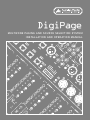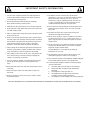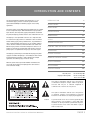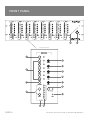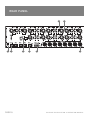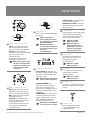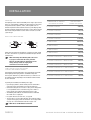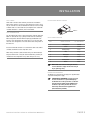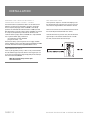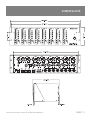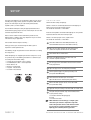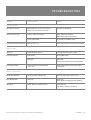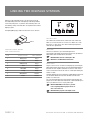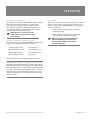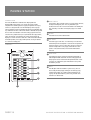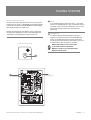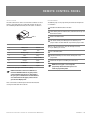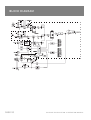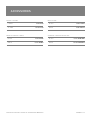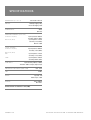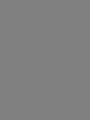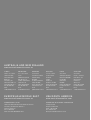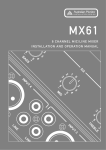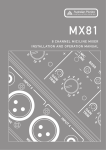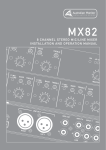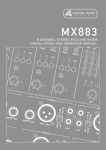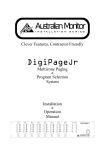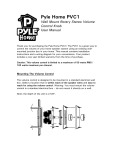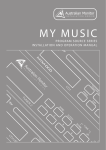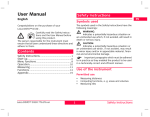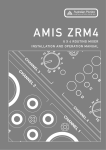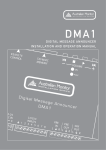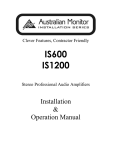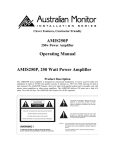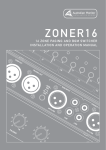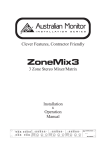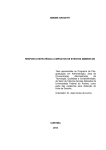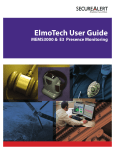Download DigiPage Manual
Transcript
DigiPage MULTIZONE PAGING AND SOURCE SELECTION SYSTEM INSTALLATION AND OPERATION MANUAL IMPORTANT SAFETY INFORMATION 1. Save the carton and packing material even if the equipment has arrived in good condition. Should you ever need to ship the unit, use only the original factory packing. 2. Read all documentation before operating your equipment. Retain all documentation for future reference. 3. Follow all instructions printed on unit chassis for proper operation. 4. Do not spill water or other liquids into or on the unit, or operate the unit while standing in liquid. 5. Make sure power outlets conform to the power requirements listed on the back of the unit. 6. Do not use the unit if the electrical power cord is frayed or broken. The power supply cords should be routed so that they are not likely to be walked on or pinched by items placed upon or against them, paying particular attention to cords and plugs, convenience receptacles, and the point where they exit from the appliance. 7. Always operate the unit with the AC ground wire connected to the electrical system ground. Precautions should be taken so that the means of grounding of a piece of equipment is not defeated. 8. Mains voltage must be correct and the same as that printed on the rear of the unit. Damage caused by connection to improper AC voltage is not covered by any warranty. 9. Have gain controls on amplifiers turned down during power-up to prevent speaker damage if there are high signal levels at the inputs. 10. Power down & disconnect units from mains voltage before making connections. 11. Never hold a power switch in the “ON” position if it won’t stay there itself! 12. Do not use the unit near stoves, heat registers, radiators, or other heat producing devices 13. Do not block fan intake or exhaust ports. Do not operate equipment on a surface or in an environment which may impede the normal flow of air around the unit, such as a bed, rug, weathersheet, carpet, or completely enclosed rack. If the unit is used in an extremely dusty or smoky environment, the unit should be periodically “blown free” of foreign matter. 14. Do not remove the cover. Removing the cover will expose you to potentially dangerous voltages. There are no user serviceable parts inside. 15. Do not drive the inputs with a signal level greater than that required to drive equipment to full output. 16. Do not connect the inputs / outputs of amplifiers or consoles to any other voltage source, such as a battery, mains source, or power supply, regardless of whether the amplifier or console is turned on or off. 17. Do not run the output of any amplifier channel back into another channel’s input. Do not parallel- or series-connect an amplifier output with any other amplifier output. Australian Monitor Inc is not responsible for damage to loudspeakers for any reason. 18. Do not ground any red (“hot”) terminal. Never connect a “hot” (red) output to ground or to another “hot” (red) output! 19. Non-use periods. The power cord of equipment should be unplugged from the outlet when left unused for a long period of time. 20. Service Information Equipment should be serviced by qualified service personnel when: A. B. C. D. E. The power supply cord or the plug has been damaged. Objects have fallen, or liquid has been spilled into the equipment The equipment has been exposed to rain The equipment does not appear to operate normally, or exhibits a marked change in performance The equipment has been dropped, or the enclosure damaged. THIS SAFETY INFORMATION IS OF A GENERAL NATURE AND MAY BE SUPERSEDED BY INSTRUCTIONS CONTAINED WITHIN THIS MANUAL INTRODUCTION AND CONTENTS The Australian Monitor Installation Series DigiPage is a 3 rack unit multizone paging and source selection system that offers unprecedented flexibility for multizone paging & source routing applications. Six program inputs and one dedicated local mic/line input are available to each of eight zone outputs. With LED indication for program/local input selection, zone output level, paging enable/disable and network busy LED, the DigiPage provides extensive status indication to the user. The DigiPage is also expandable to 16 zones via a simple link cable to a second unit. Paging stations are available in 8 zone and 16 Zone models allowing paging into any individual zone, any combination of zones or All Call. Remote control panels are also available, allowing source selection and volume control from within each remote zone. Both the Paging stations and remote control panels connect via an inexpensive and industry standard CAT5 cable network. An overall priority input is also provided for emergency or evacuation signals. The DigiPage is powered by an (included) external plug-pack power supply or via 24VDC. The DigiPage is an incredibly versatile and well featured product that provides a simple solution to the complex applications of multizone paging and source routing. We thank you for choosing Australian Monitor Installation Series and as with all our products, the DigiPage offers clever features and is contractor friendly. INTRODUCTION 3 FRONT PANEL 4 REAR PANEL 6 INSTALLATION 8 DIMENSIONS 11 SETUP 12 TROUBLESHOOTING 13 LINKING TWO DIGIPAGE SYSTEMS 14 OPERATION 15 PAGING STATION 16 REMOTE CONTROL PANEL 18 BLOCK DIAGRAM 20 ACCESSORIES 21 SPECIFICATIONS 22 AUS, EUR, USA Copyright 27th May 2003 Rev A: 27th May 2003 Rev B: 11th Aug 2004 Rev C: 13th Jan 2006 This symbol is intended to alert the user to the presence of uninsulated “dangerous voltage” within the product’s enclosure that may be of sufficient magnitude to constitute a risk of electric shock to persons. This symbol is intended to alert the user to the presence of important operation and maintenance (servicing) instructions in the literature accompanying the appliance. Caution: DIGIPAGE INSTALLATION & OPERATION MANUAL To prevent electric shock do not use this (polarised) plug with an extension cord, receptacle or other outlet unless the blades can be fully inserted to prevent blade exposure. To prevent electric shock, match wide blade of plug to wide slot, fully insert. PAGE 3 FRONT PANEL 5 6 Expanded View 1 6 7 2 8 9 10 3 5 4a 11 4 PAGE 4 4b DIGIPAGE INSTALLATION & OPERATION MANUAL FRONT PANEL The controls detailed below (1-12) apply to each output zone, as indicated by ZONE 1 to ZONE 8 on the front panel. 1 LOCAL 5 PAGE ENABLE This switch will turn the local input on or off in the zone. The local input is for exclusive use in the zone (eg Local Input 3 to Zone 3). The Local switch operates independently of the program switches. The local input can be mic or line; see Rearpanel on page 6. This switch allows the zone to be included in or isolated from the paging stations. You may want to do this when a zone is for an area such as a function room that occasionally may need to be isolated from paging. When this button is pressed, the adjacent green indicator lights, indicating that the zone is able to receive paging. 2 PROG 1–6 This series of program switches (PROG 1– PROG 6) allows the connected program sources to be switched to the desired zone. Program inputs may be mic or line, see Rearpanel on page 6. The program sources can be selected individually, or multiple program sources can be mixed together. Operation is as follows: Select one program source Press momentarily Add another program source Press and hold for 2 secs Deselect program source Press and hold for 2 secs Turn off all program sources Press Prog Off 6 TREBLE The treble control has 9dB of cut or boost at 10kHz. The treble control affects the entire zone. ☛ NOTE: That ‘center’ is to the left (9 o’clock), not the top (12 o’clock). 10 PAGE This control adjusts the paging mic level into the zone. 11 BUSY This LED indicates that the control network is busy in this zone. The zone is currently being paged or adjusted. Located at the right-hand end of the unit, these controls affect all zones. 12 ON This LED indicates there is power to the unit. ☛ 7 BASS The bass control has 12dB of cut or boost at 100Hz. The bass control affects the entire zone. ☛ NOTE: That ‘center’ is to the left (9 o’clock), not the top (12 o’clock). NOTE: When 24VDC emergency power is supplied this LED will always be on. 13 POWER This switches power from the power supply (included). ☛ NOTE: When 24VDC emergency power is supplied, the unit is on regardless of the switch position 8 LOCAL 3 PROG OFF This switches program off in the desired zone. This control adjusts the level of the local input into the zone. 9 PROG 4 MASTER 1–8 4a Up/Down These buttons increase and decrease the zone output level. 4b Master volume control position indication. ☛ NOTE: This is NOT a signal level meter. It indicates relative volume position. This control adjusts the overall level of all program sources into the zone. ☛ NOTE: To balance the differing levels of each program input, the program trim controls on the rear panel should be used (see rear panel and setup sections) DIGIPAGE INSTALLATION & OPERATION MANUAL PAGE 5 REAR PANEL 1 8 7 PAGE 6 6 5 4 2 3 DIGIPAGE INSTALLATION & OPERATION MANUAL REAR PANEL PIN 1 GND PIN 2 HOT + MALE XLR PIN 3 COLD _ 3 ZONE OUTPUTS PIN 2 HOT + PIN 3 COLD - PIN 1 GND FEMALE XLR 1 LOCAL 1–8 INPUT SECTION LINE The pair of RCA sockets accepts unbalanced line level inputs. Stereo signals are internally summed to mono. MIC/LINE The switch selects the sensitivity of the balanced XLR input ONLY. Switch in: microphone level Switch out: line level The XLR socket accepts balanced microphone or line level signals. ☛ NOTE: The Local Input is routed only to the same numbered zone output and is switched on or off via the front panel or remote control panel. There is a balanced XLR line level output for each zone. ☛ ☛ NOTE: If connecting to an unbalanced input, the negative pin (3) should not be connected to ground but left floating. NOTE: When operating as a slave unit, outputs labelled 1 to 8 will correspond to zones 9 to 16, respectively. (see Linking Section) SUM INPUT LEVEL This recessed trimpot sets the level of the sum input. TONE GEN OUTPUT LEVEL This recessed trim pot controls the output level of the tones and the chime. 5 CAT 5 RUN 1–4 These RJ45 inputs accept the CAT5 cables coming from the paging microphone stations and the remote control panels. See page 10 for more information. ☛ ☛ NOTE: These are NOT Ethernet connections. NOTE: Connecting and disconnecting these inputs while the unit is on may cause the unit to lock up requiring system power to be cycled. 6 PROG LINKS These RJ45 sockets allow linking of the program sources when using a Master/Slave configuration. (see Linking Section) ☛ 4 EUROBLOCK CONNECTOR 24V DC / GROUND This input pair is for connection to a 24VDC emergency power supply and is not switched by the front panel power switch. ☛ NOTE: The 24V DC input does not provide a trickle-charge facility. NOTE: These are NOT Ethernet connections. 7 DATA LINK This socket is used to link two units in a Master/Slave configuration. (see Linking Section) ☛ NOTE: These are NOT Ethernet connections. 8 MASTER/SLAVE 2 PROG 1–6 INPUT SECTION LINE The pair of RCA sockets accepts unbalanced line level inputs. Stereo signals are internally summed to mono. MIC The XLR socket accepts balanced microphone level signals. PROG GAIN The trimpot controls the input gain of BOTH the balanced and unbalanced program inputs. In a Master/Slave configuration, these also control program linked inputs. (see Linking Section) ALERT/EVAC/COMMON These connections are used to trigger the internal tones. Only one tone can be triggered at a time. Triggering occurs by connecting the ALERT or EVAC terminal to COMMON. GROUND/SUM IN This is an unbalanced line level input which may be used for emergency priority signals. It feeds all outputs independent of output level settings and page enable status. ☛ NOTE: Signal on the SUM IN will cause other signals to be muted. DIGIPAGE INSTALLATION & OPERATION MANUAL This switch is used when linking 2 units in Master/Slave configuration. (see Linking Section) 9 POWER IN VAC This 2.1mmx5.5mm power socket accepts the 20VAC power supply provided with the unit. PAGE 7 INSTALLATION OVERVIEW The DigiPage features extensive flexibility in the range of input sources that it can accommodate. In addition, the zone outputs may be used to feed power (booster) amplifiers, mixers, mixer amplifiers etc. It is therefore important to think about the interfacing of the DigiPage with the other equipment if optimum performance is to be achieved. Use the Back Panel and Specifications sections of this manual to assist with system design. COMBINATION OF DEVICES ON SINGLE CAT5 RUN MAX DISTANCE TO END UNIT (M/FT) 1 x PAGING STATION 250m/820ft 2 x PAGING STATIONS 125m/410ft 3 x PAGING STATIONS 80m/260ft 4 x PAGING STATIONS 62.5m/205ft 1 x WALLPLATE 500m/1640ft NOTE: XLR CONFIGURATION PIN 2 HOT + PIN 1 GND PIN 1 GND PIN 2 HOT + 2 x WALLPLATES 250m/820ft 3 x WALLPLATES 165m/540ft 4 x WALLPLATES 125m/410ft 1 x PAGING STATION & 1 x WALLPLATE 165m/540ft 1 x PAGING STATION & 2 x WALLPLATES 125m/410ft 1 x PAGING STATION & 3 x WALLPLATES 100m/330ft CABLE INSTALLATION FOR PAGING STATIONS AND REMOTE PANELS 2 x PAGING STATIONS & 1 x WALLPLATES 100m/330ft Four RJ45 ports (labeled CAT 5 RUN 1-4) are provided for connection to the DigiPage Zone Paging Stations and Remote wall panels. The four ports allow for easy cable infrastructure, as CAT5 runs can be of differing lengths depending on the installation and the number of units connected. 2 x PAGING STATIONS & 2 x WALLPLATES 80m/260ft 3 x PAGING STATIONS & 1 x WALLPLATE 70m/230ft PIN 3 COLD - FEMALE XLR MALE XLR PIN 3 COLD - When wiring the outputs on the DigiPage as unbalanced, Pin2 should be used as hot and Pin1 as ground. Pin3 should be left open and NOT shorted to Pin1. ☛ NOTE: If installing and terminating CAT5 cable is new to you, please take note of the various points that follow. As the CAT5 cabling for the DigiPage carries voltage, damage could occur if your pin-pin connections are not made correctly. In planning the installation, the following rules apply: • Up to 4 Paging Stations, remote control panels or combinations of the two may be connected to each of the four CAT5 runs. • Connections along the runs must be in a daisy-chain configuration. It is acceptable to create a short branch (eg, from a wall to a paging station). The maximum length of the branch is 10m. • The following table indicates the maximum distance allowable for a CAT5 run on a single port. • For greater distances or more units, see page 10 • The last unit on a run must be terminated. This is done by moving a jumper on the paging station or remote unit. See ‘Paging Station’ on pages 16-17 or ‘Remote Control Panel’ on pages 18-19. ☛ NOTE: These are NOT Ethernet connections. PAGE 8 DIGIPAGE INSTALLATION & OPERATION MANUAL INSTALLATION CAT5 CABLE DIGIPAGE NETWORK CABLING CAT5 cable is the blue cable commonly used for data installations (other colours do exist). It consists of four twisted pairs of wires: this is why it is referred to as UTP (Unshielded Twisted Pair). The most readily available cable uses solid conductors, like telephone wire. Cable with stranded conductors is available, and is more flexible. “PIN 1” CAT5 TERMINATION Pre-wired CAT5 cable comes in two configuration standards, 568A and 568B. It is advisable to carry a good pre-wired cable for fault-finding. Both configurations will work with the DigiPage provided both ends have the same configuration. Be careful not to use a crossover cable which has one configuration at one end and the other configuration at the other end. Ensure that the RJ45 connectors are suited to the cable used (solid or stranded) and that the correct crimp tool is used. When wiring connectors, 568A standard wiring is recommended (see diagram). Note that this is only the recommended wiring and that you should check the configuration of any cables that you are using. 568A CONFIGURATION PIN WIRE COLOUR DP NETWORK 1 White/Green Ground 2 Green Power 3 White/Orange Data+ 4 Blue Busy- 5 White/Blue Busy+ 6 Orange Data+ 7 White/Brown Voice+ 8 Brown Voice- ☛ NOTE: CAT5 cable consists of four pairs of wires: it is not sufficient to simply wire the two ends pin for pin, ignoring pairing. POWER REQUIREMENTS The DigiPage can operate from the plug pack supplied and/or a separate 24V DC power supply. ☛ DIGIPAGE INSTALLATION & OPERATION MANUALL A NOTE ABOUT GROUNDING: It may be necessary in some circumstances to ground the DigiPage to eliminate noise in the system. This can be done using the negative terminal of the 24VDC IN euro connector or by making sure that the chassis is electrically connected to the equipment rack (which should be grounded). PAGE 9 INSTALLATION EXTENDING CAT5 CABLE RUN DISTANCES & PRE-ANNOUNCE CHIME ADDING MORE PAGING STATIONS & DPRMS The only internal setup that is available in the DigiPage is for the configuration of the chime tone that sounds in each zone. The unit comes shipped with the chime enabled in all zones. The maximum distances quoted in the Table #1 are due to DC current limitations, not data transmission limitions. If distances greater than these are required, the paging stations and DPRM’s can be locally powered. This will extend the maximum distances to 1000m per CAT5 RUN. Alternatively, if more than 4 paging stations or DPRM’s are required on a single run, local powering can be used. This will increase the maximum number of paging stations and DPRM’s on a single CAT5 RUN. Use a regulated 12VDC supply connected as pin1 (white/green in CAT5)- GROUND pin2 (green in CAT5) - +12V Disconnect incoming +V, but not ground. The 12V supply should be rated at 150mA per paging stating being powered and 90mA per DPRM. For further information email [email protected]. A link can be found on each zone control board at the front of the unit (the longer board behind the zone section). To disable the chime to a particular zone, move the link to the upper two pins on the relevant control board. To re-enable the chime, move the link to the lower two pins. TONE GENERATOR INPUTS Tones may be triggered by closing a switch or relay contact between the selected tone trigger input and common. These trigger inputs are 5V TTL and may alternatively be triggered by pulling the desired input low referenced to the COMMON. NOTE: The maximum voltage on these inputs must not exceed 5.5V PAGE 10 DIGIPAGE INSTALLATION & OPERATION MANUAL DIMENSIONS DIGIPAGE INSTALLATION & OPERATION MANUAL PAGE 11 SETUP The inputs of the DigiPage can accommodate a wide range of sources including active paging stations, dynamic microphones, DVD and CD players. The zone outputs may be used to drive power (booster) amplifiers, mixers, or mixer amplifiers. Each installation will require setting the appropriate relative mix of levels between paging, program sources and local inputs for each zone and balancing between the zones. Because of the variation in levels between the possible sources, DigiPage offers a number of gain stage adjustment so you can set the correct levels for your application. Also consider what the outputs are driving … STEP BY STEP SETUP Confirm the initial settings of DigiPage. Choose a zone that is conveniently located near to the DigiPage or further away if you feel you need the exercise. This will be the referred to as “TEST ZONE”. Ensure that all amplifiers connected to the DigiPage are set to provide required sound levels with a line level input signal. Choose a consistent program source, eg CD or tuner. This will be the referred to as “TEST PROG”. 1 Select TEST PROG in the TEST ZONE [front PROG 1-6]. Set the MASTER volume in the TEST ZONE to half way. Setting up correct gain structure through the whole system is important to achieve optimal results. The following step by step procedure has been devised to assist during the setup process. When the DigiPage was shipped to you from the factory it was set up in a particular way. In the following procedure it is essential that you are starting from these initial settings. • Program Input Gain Controls - half (12 o’clock) • Local XLR Mic/Line switch - source dependant • Master Volume - off • Mic level - half (9 o’clock) • Prog level - half (9 o’clock) • Local level - half (9 o’clock) 2 Adjust the rear PROG GAIN for the TEST PROG input to achieve the required sound level in the TEST ZONE. 3 Select PROG TEST in all other zones. 4 Bring up the MASTER volume in all other zones and check for required sound levels. 5 Do a test page in the TEST ZONE and check the level relative to the program level. 6 Adjust the page level as desired [front panel PAGE]. 7 Set the input level type of any local inputs being used [rear panel LOCAL MIC/LINE]. 8 Select and check the local inputs in each zone. Adjust the local level as desired [front panel LOCAL]. 9 Balance the other program sources in the TEST ZONE [rear panel PROG GAIN] 10 Apply the front panel settings from TEST ZONE to all other zones. 11 Using the front panel controls only set the individual zones to your preferred settings a. Set balance between local/prog/page b. Set Eq c. Set final master level ☛ PAGE 12 NOTE: A full discussion of setting up a complex system with correct gain structure is beyond the scope of this manual. The procedure above assumes that the installer has correctly set up external equipment connected to DigiPage proir to initiating the set up procedure. DIGIPAGE INSTALLATION & OPERATION MANUAL TROUBLESHOOTING TROUBLE LIKELY CAUSE REMEDY No response to controls Mains brownouts or incorrect connection of devices may cause processor to lock-up Cycle power on the DigiPage Poor signal to noise ratio Incorrect system gain structure - Check settings of all equipment - Revisit Step-by-Step Setup Procedure Lack of system ground See Grounding in Installation section Main unit set to slave Set main unit master/slave switch to master (switch in) LED’s chase Initialisation (boot) sequence Normal operation when power is applied Inconsistent operation Cable too long See Installation section Cable fault - Check cable. - Check Paging Station with good cable at DigiPage Station lock-up due to connection while system is live With all Paging Stations connected, cycle power on the DigiPage No effect:busy LED blinks Actually controlling a different zone Program correctly (factory setting is zone 1) Busy LED never blinks Cable fault - Check cable - Check Remote Panel with good cable at DigiPage Busy LED on Another device has control of the zone - Check other units - Cycle power if suspect system lock-up DigiPage System All Call works but Zone Page does not Paging Station Emits high-pitch whine Remote Control Panel DIGIPAGE INSTALLATION & OPERATION MANUAL PAGE 13 LINKING TWO DIGIPAGE SYSTEMS DigiPage is fully expandable to form a 16 zone paging system by the simple linking of two units. One DigiPage is then designated the master unit, driving zones 1-8, with the slave unit driving zones 9-16. The following settings and connections are required to form a linked DigiPage system. The DigiPageM16 paging station must be used to access all zones. MASTER/SLAVE This switches the unit from master (switch in) to slave (switch out). When set as master the unit acts as zones 1 to 8. When set as slave the unit acts as zones 9 to 16. This switch should only be operated when the unit is powered off. “PIN 1” PROGRAM SOURCE WIRING DATA LINK 568A CONFIGURATION This link is essential. Use a pre-wired CAT5 patch lead. The maximum cable length for the data link cable is 10m, but note that PROG LINKS cable is limited to 0.5m (see below). PIN WIRE COLOUR PROG WIRING 1 White/Green Prog 1 2 Green Prog 2 ☛ ☛ 3 White/Orange Prog 3 PROG LINKS 4 Blue Prog 4 5 White/Blue Prog 5 6 Orange Prog 6 7 White/Brown Ground 8 Brown Ground Program sources can be sent to the slave DigiPage by connecting the PROG LINKS OUTPUT on the Master unit to the PROG LINKS INPUT on the Slave unit. This simplifies connection of sources as all 6 sources can be sent from the master to the slave via 1 CAT5 cable avoiding the need for Y-cables The PROG TRIM on the slave unit operates independently of the master unit. The PROG TRIM on the slave unit should be set to the same position as on the master. Use a pre-wired CAT5 patch lead. The maximum cable length for the program source link cable is 0.5m however this cable should be kept as short as possible because it is carrying audio signal. ☛ ☛ PAGE 14 NOTE: Maximum data link cable length is 10m NOTE: These are NOT Ethernet connections. NOTE: If PROG LINKS is not used, it is possible to use completely different program sources in zones 1-8 to zones 9-16. NOTE: Maximum prog link cable length is 0.5m DIGIPAGE INSTALLATION & OPERATION MANUAL OPERATION CHANGING VOLUME LEVELS BUSY SIGNAL: The output level is controlled by a digital up/down switch arrangement. There are 32 levels from off to maximum in a non linear audio configuration. The master LED’s indicate this volume setting but because there are only 8 LED’s, a change to the volume (pressing up or down) may not show a change in the LED’s. The level must step 4 times before the LED indication changes. When a zone is busy, the volume control and program source selection becomes inactive. Changes cannot be made while the zone is busy. A zone is made busy when a peripheral device is accessing the zone. This can be in two forms: ☛ NOTE: The LED’s are an indication of master volume setting and not an indication of signal level or presence. CHANGING PROGRAM SOURCES OR LOCAL: The program sources can be selected individually, or multiple program sources can be mixed together. Operation is as follows: Select one program source Press momentarily Add another program source Press and hold for 2 secs Deselect program source Press and hold for 2 secs Turn off all program sources Press Prog Off 1. When someone is paging to the zone. The busy led will then glow steady. 2. When someone is making changes using the remote wall panel. The busy led will then blink rapidly. ☛ NOTE: The paging stations for the DigiPageJr are different to the DigiPage and cannot be mixed. The same applies to DPRM’s which cannot be used with the DigiPageJr. Local is not affected and is controlled by toggling either on or off. REMEMBERING SETTINGS / POWERING UP AND DOWN: The DigiPage is designed to remember it’s last setting when powering down. Due to the nature of memory storage, the unit should be left on for at least 15 seconds after a change is made to allow the unit to store the changes. The unit should also be allowed to stand for 15 seconds before turning back on to allow all voltages to discharge. This is not required if cycling the mains to clear a lockup but only to ensure that changes are stored. DIGIPAGE INSTALLATION & OPERATION MANUAL PAGE 15 PAGING STATION INTRODUCTION 1 ZONE SELECT The Australian Monitor Installation Series DigiPage8M and DigiPage16M Paging Stations are 8 and 16 zone paging stations complete with a slimline gooseneck paging microphone. The Paging stations are designed to be used with the DigiPage Zone Paging & Source Selection System and will allow paging into any individual zone, any combination of zones or All Call to all zones. LED indicators provide the user with visual feedback of the zones being paged or if the zone selected is busy. Ample label space is provided on the Paging Station, which also provides a microphone gain control. Connection to the DigiPage is via low cost CAT 5 cable and as with all Australian Monitor installation products, the Paging Station provides an elegant solution at a contractor friendly price. CONTROLS These buttons allow selection of zones for paging. When selected, the adjacent LED glows green. Pressing the button again deselects the zone. The area next to the button is for labelling the zone. Selecting a zone does not instigate paging. See 4. ZONE PAGE. 2 CLEAR This button clears all the selected zones. 3 ALL PAGE This button pages to all zones. It is momentary so must be held while talking into the microphone. It activates the microphone and mutes the program sources. It does NOT clear the current zone selection configuration so the paging station will return to its previous state (selected zones) once the ALL PAGE button is released. 4 ZONE PAGE 5 2 3 This button pages to the current zone selection configuration as indicated by the ZONE select LEDs. The zones being paged have their program sources muted and the microphone becomes active. If no zones are selected the system will still show as busy when this button is pressed. 5 BUSY This LED glows when the network or system is busy. This can be caused by the local paging station (you are making a page), another paging station, or a remote control panel being in use. Paging is not possible while the system is busy, however zone selections can still be made. 4 1 PAGE 16 DIGIPAGE INSTALLATION & OPERATION MANUAL PAGING STATION INSTALLATION AND SETUP 6 GAIN The CAT5 cable connects to the RJ45 socket on the rear panel of the paging station. This socket is a NEUTRIKTM connector designed to be used with the XLR style housing (model NE8MC) to improve reliability. Normal RJ45 connectors can also be used. Plugging and unplugging the cable while the system is powered up may result in the system locking up and is not recommended. If this should happen, reset the DigiPage by switching off, then on. To accommodate different speech levels, there is a gain control on the base of the DigiPageM. This ships set to minimum and may be adjusted to suit. Increasing this control too far may cause the paging station to distort if loud or close speech levels are encountered. 7 TERMINATING In an RS485 network (of which the DigiPage is part of) it is important to terminate the last device in each CAT5 RUN. Two jumpers are provided for the data transmission and the voice transmission to be terminated if that Paging Station is at the end of a CAT5 RUN (see diagram).Shipped as terminated. BASE PLATE SECTION When making changes be sure to power off the system and disconnect from the network. ☛ NOTE: these stations are not compatible with the DigiPageJr network system. 6 7 Voice Data (shown as terminated) DIGIPAGE INSTALLATION & OPERATION MANUAL Gain Pot (accessible through base plate) PAGE 17 REMOTE CONTROL PANEL INTRODUCTION The Australian Monitor Installation Series DPRM Remote Control Panel is a control surface that is designed to be used with the DigiPage Zone Paging and Source Selection System. The DPRM allows control over program source selection, local input selection and volume control from a remote location. LED illumination provides the user with visual feed back if the system is busy. Connection to the DigiPage is via low cost CAT 5 cable and as with all Australian Monitor Installation products, the Remote Control Panel provides an elegant solution at a contractor friendly price. CONTROLS All the controls correspond only to the zone for which the panel is programmed by the installer. (see programming section) 1 1 PROG 1–6 This row of 6 buttons selects the numbered program source. They are electrically interlocking meaning that selecting one source will deselect the previously selected source. 2 PROG OFF This button will turn off the program source that is currently selected . 2 3 4 5 3 LOCAL ON/OFF This button toggles the local input on or off. 4 BUSY Holes for securing cable This LED lights when the system network is busy. The remote control panel is disabled while the system is busy unless it is the panel in use generating the busy indication. Terminal block for CAT5 wiring 5 VOLUME UP/DOWN These two buttons increase or decrease the volume within the zone. 6 TERMINATING In an RS485 network (of which the DigiPage is part of) it is important to terminate the last device in the network CAT5 RUN. A jumper is provided for the data transmission to be terminated if that Remote Control Panel is at the end of a CAT5 RUN. Shipped as terminated. PAGE 18 6 Data (shown as terminated) Reset Button DIGIPAGE INSTALLATION & OPERATION MANUAL REMOTE CONTROL PANEL INSTALLATION PROGRAMMING The CAT5 cable connects to the screw terminals numbered 1-6. These numbers correspond to the pins of the RJ45 connector on the main unit. If following the 568A convention, the wire colours are wired as: The following steps are for programming the remote control panel for use in ZONE X: 1 Hold down the RESET button on the back. 2 While holding down the RESET button, hold down both the Up and Down volume buttons. “PIN 1” 3 Release the RESET button. 4 The remote control panel will beep 3 times indicating it is in program mode. The BUSY LED will stay lit while in program mode. PIN WIRE COLOUR DP NETWORK 5 Press the Up button X times (the unit will beep each time). 1 White/Green Ground 2 Green +18V 3 White/Orange Data+ 4 Blue Busy- 5 White/Blue Busy+ (+18V) 6 Orange Data- 7 White/Brown Spare 8 Brown Spare Eg. for ZONE 4, press 4 times 6 Press the Down button. Ensure that the spare pair cannot short to anything. ☛ 7 The BUSY LED will go out. The remote control panel is now programmed. 8 Confirm that the panel is controlling the correct zone. ☛ NOTE: You have approx. 2 secs to begin the programming and between button presses else it will exit programming mode. NOTE: If the Remote Control Panel is NOT the last unit in the CAT5 RUN and there are paging stations connected further down the run it is important that the spare pair is continued to the next unit otherwise voice information from the paging stations will not get to the main DigiPage unit. There are two holes available adjacent to the terminal block for securing the CAT5 cable with a cable tie. DIGIPAGE INSTALLATION & OPERATION MANUAL PAGE 19 BLOCK DIAGRAM PAGE 20 DIGIPAGE INSTALLATION & OPERATION MANUAL ACCESSORIES PAGING STATIONS INPUT PLATE 8 ZONE Cat No. DP8M BLACK Cat No. DPRIPB 16 ZONE Cat No. DP16M WHITE Cat No. DPRIPW REMOTE CONTROL PANELS STANDOFF SURFACE MOUNT BOX BLACK Cat No. DPRMB BLACK Cat No. DPRMSMBB WHITE Cat No. DPRMW WHITE Cat No. DPRMSMBW DIGIPAGE INSTALLATION & OPERATION MANUAL PAGE 21 SPECIFICATIONS 133.0 x 483.0 x 180.5 mm DIMENSIONS (h x w x d) Net 6.0kg Shipping 7.0kg Net 13.2lb Shipping 15.4lb WEIGHT 20VAC 30VA max POWER INPUT PROGRAM SOURCES (trim max) Unbalanced (RCA) Balanced (XLR) LOCAL SOURCE Unbalanced (RCA) Input Impedance:100kohm Sensitivity: 150mV (-14dBu) Input Impedance: 1k3ohm Sensitivity: 1mV (-57dBu) Min Trim: -46dB Input Impedance: 100kohm Sensitivity: 1.55V (+6dBu) Balanced (XLR) MIC Input Impedance: 1k3ohm Sensitivity: 11mV (-37dBu) Input Impedance: 45kohm Sensitivity: 350mV (-7dBu) LINE SUM INPUT Input Sensitivity: 160mV (-13.5dBu) Threshold: -46dBu (at output, indpt of input) FREQUENCY RESPONSE (0DB/-3DB) THD NOISE OUTPUT: 15Hz - 17kHz 0.005% Page Mic: -84d BOther Inputs: -89dB 1.5Vrms 600ohm Max: 9Vrms All measurements are reference to 1.5V (+6dBu) PAGE 22 DIGIPAGE INSTALLATION & OPERATION MANUAL AUSTRALIA AND NEW ZEALAND www.australianmonitor.com.au SYDNEY MELBOURNE BRISBANE ADELAIDE PERTH AUCKLAND (NSW & ACT SALES) (VIC & TAS SALES) (QLD SALES) (SA & NT SALES) (WA SALES) (NZ SALES) 149 Beaconsfield Street Silverwater NSW 2128 Private Bag 149 Silverwater NSW 1811 Phone: (02) 9647 1411 Fax: (02) 9648 3698 Email: [email protected] 22/277 Middleborough Road Box Hill VIC 3128 PO Box 151 Blackburn South VIC 3130 Phone: (03) 9890 7477 Fax: (03) 9890 7977 Email: [email protected] 42 Commercial Road Fortitude Valley QLD 4006 PO Box 871 Fortitude Valley QLD 4006 Phone: (07) 3852 1312 Fax: (07) 3252 1237 Email: [email protected] 31 Walsh Street Thebarton SA 5031 PO Box 157 Hindmarsh SA 5007 Phone: (08) 8352 4444 Fax: (08) 8352 4488 Email: [email protected] 299 Fitzgerald Street West Perth WA 6005 PO Box 404 North Perth WA 6906 Phone: (08) 9228 4222 Fax: (08) 9228 4233 Email: [email protected] Unit B, 11 Piermark Drive Albany 1331 New Zealand PO Box 512 Albany 1331 Phone: (09) 415 9426 Fax: (09) 415 9864 Email: [email protected] EUROPE/ASIA/MIDDLE EAST USA/SOUTH AMERICA www.australianmonitor.com.au www.australianmonitor.com INTERNATIONAL SALES SENNHEISER ELECTRONIC CORPORATION 149 Beaconsfield Street Silverwater NSW 2128 Australia Private Bag 149 Silverwater NSW 1811 Phone: 61 2 9647 1411 Fax: 61 2 9648 3698 Email: [email protected] 1 Enterprise Drive Old Lyme CT 06371 USA Phone: 1 860 434 9190 Fax: 1 860 434 1759 Email: [email protected]