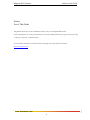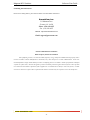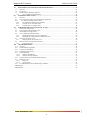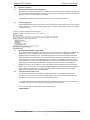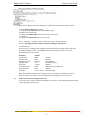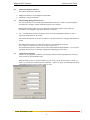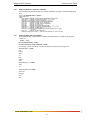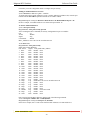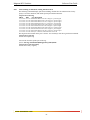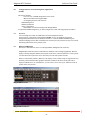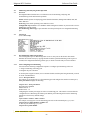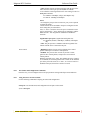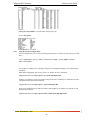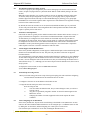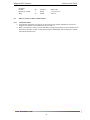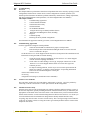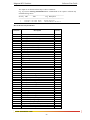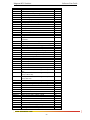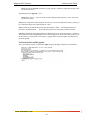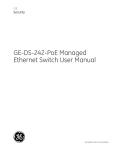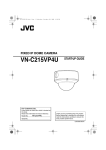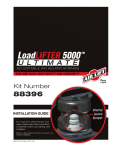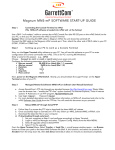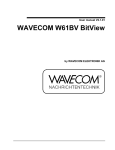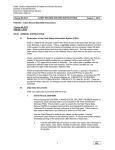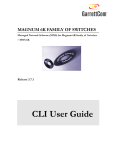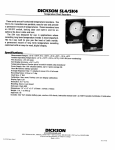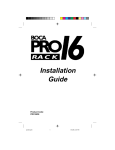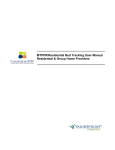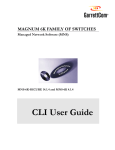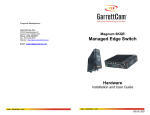Download Magnum 6K25 Switches Software User Guide MNS-6K
Transcript
Magnum 6K25 Switches Software User Guide MNS-6K GarrettCom, Inc. 213 Hammond Ave. Fremont, CA 94539 Phone: (510) 438-9071 Fax: (510) 438-9072 Email: [email protected] www.GarrettCom.com Magnum 6K25 Switches Software User Guide Preface Use of This Guide This guide describes how to use the command line interface (CLI), for the Magnum 6K25 Switches. If you need information on a specific command in the CLI, type the command name after you type the word “help” (help <command> ) or just type <command> [Enter]. If you need further information on GarrettCom switch technology, refer to the GarrettCom website at: http://www.garrettcom.com www ..GarrettCom com -2- Magnum 6K25 Switches Software User Guide Magnum? 6K-Series 6K25 Switch Software (MNS) Software User Guide Part #: 84-00130 Trademarks Ethernet is a trademark of Xerox Corporation NEBS is a trademark of Telcordia Technologies UL is a registered trademark of Underwriters Laboratories GarrettCom, Magnum and Personal Switch are trademarks and Personal Hub is a registered trademark of GarrettCom, Inc. Copyright ? 2001 GarrettCom, Inc. All rights reserved. No part of this publication may be reproduced without prior written permission from GarrettCom, Inc. Printed in the United States of America. www ..GarrettCom com -3- Magnum 6K25 Switches Software User Guide Contacting GarrettCom, Inc Please use the mailing address, phone and fax numbers and email address listed below: GarrettCom, Inc. 213 Hammond Ave. Fremont, CA 94539 Phone (510) 438-9071 Fax (510) 438-9072 Website: http://www.GarrettCom.com Email: [email protected] Federal Communications Commission Radio Frequency Interference Statement This equipment generates, uses and can radiate frequency energy and if not installed and used properly, that is in strict accordance with the manufacturer's instructions, may cause interference to radio communication. It has been tested and found to comply with the limits for a Class A computing device in accordance with the specifications in Subpart J of Part 15 of FCC rules, which are designed to provide reasonable protection against such interference when operated in a commercial environment. Operation of this equipment in a residential area is likely to cause interference, in which case the user at his own expense will be required to take whatever measures may be required to correct the interference. www ..GarrettCom com -4- Magnum 6K25 Switches Software User Guide Table of Contents ................................................................................................. Page 1.1 Getting Started with Switch Configuration...................................................................................................... 7 1.2 Software Upgrade ............................................................................................................................................ 7 1.3 Recommended Minimal Configuration ........................................................................................................... 7 1.4 Using the Console Setup Screen...................................................................................................................... 7 1.5 To Recover from a Lost Manager Password:................................................................................................... 8 2.0 CONSOLE MANAGEMENT INTERFACE................................................................................................... 9 2.1 Understanding Management Interfaces............................................................................................................ 9 2.2 Console Port Connection................................................................................................................................. 9 2.3 Advantages of Using the CLI ........................................................................................................................ 10 2.4 CLI Usage...................................................................................................................................................... 10 3.1 Accessing the CLI.......................................................................................................................................... 11 3.2 Using the CLI ................................................................................................................................................ 11 3.3 Privilege Levels at Logon .............................................................................................................................. 11 3.4 Listing Commands and Command Options ................................................................................................... 12 3.4.1 Operator Privilege................................................................................................................................. 12 3.4.2 Manager Privilege................................................................................................................................. 12 3.4.5 Displaying Help for an Individual Command. ...................................................................................... 13 3.4.7 Displaying Help with all possibilities. .................................................................................................. 14 4.1 IP Configuration ............................................................................................................................................ 15 4.1.1 IP Address and Subnet Mask. ............................................................................................................... 15 4.1.2 Default Gateway Operation................................................................................................................... 15 4.2 A Quick Start ................................................................................................................................................. 15 4.3 Interface Access: Console/Serial Link, Features............................................................................................ 15 4.4 System Information........................................................................................................................................ 15 4.4.1 System Contact and Location: .............................................................................................................. 16 4.4.2 Time Zone:............................................................................................................................................ 16 4.5 CLI: Listing the Current System Information. ............................................................................................... 16 4.5.1 List the current system information settings. ........................................................................................ 16 4.5.2 Configure the Time Zone and Daylight Time Rule............................................................................... 16 4.5.3 Configure the Date................................................................................................................................ 16 4.6 SNTP......................................................................................................................................................... 16 5.0 SECURITY FEATURES................................................................................................................................. 17 5.1 Manager and Operator passwords:................................................................................................................. 17 5.2 Console access interface and the CLI. ........................................................................................................... 17 5.2.1 Manager ................................................................................................................................................ 17 5.2.2 Operator ................................................................................................................................................ 17 5.3 To use password security:.............................................................................................................................. 17 5.4 CLI: Setting Manager and Operator Passwords............................................................................................. 17 5.4.1 Configuring Manager and Operator Passwords .................................................................................... 17 5.5 Access Levels ................................................................................................................................................ 17 5.6 Configuring and Monitoring Port Security.................................................................................................... 18 5.6.1 Basic Operation .................................................................................................................................... 18 5.6.2 Blocking Unauthorized Traffic ............................................................................................................. 18 5.6.3 Planning For Port Security.................................................................................................................... 18 5.7.1 Configuring Port Security..................................................................................................................... 18 5.8 Reading Intrusion Alerts and Resetting Alert Flags....................................................................................... 20 5.8.1 Notice of Security Violations................................................................................................................ 20 5.8.2 How the Intrusion Log Operates........................................................................................................... 20 6.0 CONFIGURATION FOR NETWORK MANAGEMENT APPLICATIONS............................................ 22 6.1 Overview ....................................................................................................................................................... 22 6.2 BitView and HubView .................................................................................................................................. 22 6.3 SNMP Management Features ........................................................................................................................ 23 6.4 Configuring for SNMP Access to the Switch ................................................................................................ 23 6.5 CLI: Viewing and Configuring Community Names ...................................................................................... 23 6.5.1 Listing Community Names ................................................................................................................... 23 6.6 Configuring Community Names and Values ................................................................................................. 23 6.6.1 Adding SNMP Communities in the Switch .......................................................................................... 23 6.6.2 Adding SNMP Traps in the Switch....................................................................................................... 23 6.7 Using the CLI To List Current SNMP Trap Receivers .................................................................................. 24 6.8 RMON ........................................................................................................................................................... 24 6.8.1 Adding RMON Communities in the Switch ......................................................................................... 24 www ..GarrettCom com -5- Magnum 6K25 Switches Software User Guide 7.0 MONITORING AND ANALYZING SWITCH OPERATION.................................................................... 25 7.1 Overview ....................................................................................................................................................... 25 7.2 CLI Access .................................................................................................................................................... 25 7.3 Port Monitoring (Mirroring) Features ........................................................................................................... 25 7.3.1 CLI: Configuring Port Monitoring........................................................................................................ 25 8.0 OPTIMIZING PORT USAGE........................................................................................................................ 26 8.1 Overview ....................................................................................................................................................... 26 8.2 CLI: Viewing Port Status and Configuring Port Parameters ......................................................................... 26 8.2.1 Port Status and Configuration Features ................................................................................................... 26 8.2.2 Port Status and Configuration Commands............................................................................................ 27 8.2.3 Using the CLI to View Port Status ....................................................................................................... 27 8.2.4 Using the CLI To Configure Ports........................................................................................................ 28 9.0 PORT-BASED VIRTUAL LANS (STATIC VLANS) .................................................................................. 29 9.1 General Use and Operation............................................................................................................................ 29 9.2 VLAN Support and the Default VLAN ......................................................................................................... 29 9.3 General Steps for Using VLANs ................................................................................................................... 29 9.4 CLI: Configuring VLAN Parameters............................................................................................................. 29 9.4.1 Displaying the Switch’s VLAN Configuration. .................................................................................... 30 9.4.2 Displaying the Configuration for a Particular VLAN ........................................................................... 30 9.5 Creating a New Static VLAN ........................................................................................................................ 30 9.5.1 Changing the VLAN Context Level...................................................................................................... 30 9.6 Effect of VLANs on Other Switch Features .................................................................................................. 31 9.6.1 VLAN Restrictions ............................................................................................................................... 31 10.0 TROUBLESHOOTING ................................................................................................................................. 32 10.1 Overview ....................................................................................................................................................... 32 10.2 Troubleshooting Approaches......................................................................................................................... 32 10.3 Console Access Problems.............................................................................................................................. 32 10.4 Unusual Network Activity ............................................................................................................................. 32 10.5 General Problems .......................................................................................................................................... 33 10.5.1 Duplicate IP Addresses ......................................................................................................................... 33 10.5.2 SNTP or Gateway Problems ................................................................................................................. 33 10.6 Using the Event Log To Identify Problem Sources ....................................................................................... 33 10.7 Diagnostic Tools............................................................................................................................................ 36 10.7.1 Ping Test ............................................................................................................................................... 36 10.7.2 CLI: Ping Test....................................................................................................................................... 36 10.8 CLI Administrative and Troubleshooting Commands ................................................................................... 36 APPENDIX A............................................................................................................................................................. 37 APPENDIX B............................................................................................................................................................. 38 www ..GarrettCom com -6- Magnum 6K25 Switches 1.0 Software User Guide GETTING STARTED 1.1 Getting Started with Switch Configuration This section is a guide for using the console Switch Setup commands to quickly assign an IP (Internet Protocol) address and subnet mask to the switch. You can also set a Manager password and configure other basic features from Switch Setup commands. For Hardware Installation and configuration, please see the user guide for hardware. 1.2 Software Upgrade If your Magnum 6K already has the software then you will get the Login prompt when you boot up the switch, otherwise you will get the Boot prompt and you will have to upgrade the software (For details refer Appendix D) Below is a screen example of the boot prompt. 1.3 1.4 Recommended Minimal Configuration In the factory default configuration, the switch has no IP (Internet Protocol) address and subnet mask. In this state, it can be managed only through a direct console connection. To manage the switch through in-band (networked) access, you should configure the switch with an IP address and subnet mask compatible with your network. Also, you should change the Manager password to control access privileges from the console. The default password is “manager” for the Manager user and “operator” for the Operator user respectively. Many other features such as optimizing the switch’s performance, enhancing your control of the network traffic, and improving network security can be configured through the switch’s console interface. Once an IP address has been configured on the switch, these features can be accessed more conveniently through an SNMP network management station running a network management program. For a listing of switch features available with and without an IP address, refer to Chapter: “How IP Configuration”. Using the Console Setup Screen The quickest and easiest way to minimally configure the switch for management and password protection in your network is to use the following sequence. Use a direct console connection to the switch, start a console session, and access the Switch Setup screen. 1. Using the method described in the preceding section, connect a terminal device to the switch and it will display the switch console command (CLI) prompt (the default display). The CLI prompt appears displaying the switch model number: Magnum6K25# www ..GarrettCom com -7- Magnum 6K25 Switches Software User Guide Below is an example of the above prompt. Below is the sequence of activities that must be completed for the network to find your switch. 2. Set the Manager Password (optional). 3. Configure the IP Address and enter the IP address that is compatible with your network. 4. Configure the Subnet Mask and enter the subnet mask used for your network. 5. Configure the Default Gateway of your Network. Syntax: ipconfig ip=<ipaddress> mask=<subnet mask> dgw=<default-gateway> Example: ipconfig ip=192.168.1.150 mask=255.255.255.0 dgw=192.168.1.10 6. Restart the unit. The switch is now configured with a Manager password, IP address, and subnet mask, and can be accessed through the Console or an SNMP-based network management tools. Here is some information about the basic fields. Parameter System Name System Contact Manager Password Logon Default Time Zone Community Name Default Gateway IP Address Default blank blank manager CLI 0 (none) public blank xxx.xxx.xxx.xxx Optional; Optional; Recommended; The default setting . Optional; Default setting recommended. Optional Recommended; Note: The IP address and subnet mask assigned for the switch must be compatible with the IP addresses used in your network. For more information on IP addressing, see the Chapter 3. 1.5 To Recover from a Lost Manager Password: If you cannot start a console session at the manager level because of a lost Manager password, Please contact [email protected]. www ..GarrettCom com -8- Magnum 6K25 Switches 2.0 Software User Guide Console Management Interface This chapter describes the following: ?? Management interfaces for the Magnum Switch 6K25. ?? Advantages of using CLI interface. 2.1 Understanding Management Interfaces The console interface is accessed through the DB-9 RS232 connector. Attach a VT100 compatible terminalor a PC running a terminal emulation program to the serial port. Management interfaces enable you to reconfigure the switch and to monitor switch status and performance. The Magnum switch 6K25 offers the CLI interface: ?? CLI – A command line interface offering the full set of switch commands through the VT-100 or equivalent console built into the switch. This manual describes how to use the CLI and how to use these interfaces to configure and monitor the switch. The MNS software supports a command-line interface (CLI) through the serial port. Note: In Release 2 the CLI will also be accessible through Telnet. The command-line interface enables local or remote unit installation and maintenance. A set of system commands allows effective monitoring, configuration and debugging of the device. 2.2 Console Port Connection Attach a VT100 compatible terminal or a PC running a terminal emulation program to the serial port on the switch. Use the null-modem cable. When attaching to a PC, set terminal emulation type to VT100, specify the port used by your PC (i.e, COM 1~4), and then set communications to 8 data bits, 1 stop bit, no parity, and 38400 bps (for initial configuration). Also be sure to set flow control to ‘none’. www ..GarrettCom com -9- Magnum 6K25 Switches 2.3 Software User Guide Advantages of Using the CLI Magnum6K25> Operator Level Magnum6K25# Manager Level Magnum6K25## Configuration Level ?? Provides access to the complete set of switch configuration, performance, and diagnostic features. ?? Enables quick management level access of the detailed system configuration to system operators and administrators experienced in command prompt interfaces. ?? Provides help at each level for determining available options and variables. 2.4 CLI Usage ?? To perform specific procedures such as configuring IP addressing or VLAN. ?? To monitor and analyze switch operations. ?? For more information on individual CLI commands, refer to the Index or to the “Command Line Interface Reference Guide” available on GarrettCom’s web site. www ..GarrettCom com -10- Magnum 6K25 Switches 3.0 Software User Guide Using the Command Line Interface (CLI) The CLI (Command Line Interface) is a text-based command interface for configuring and monitoring the switch. The CLI gives you access to the switch’s full set of commands while providing password protection. The switch executes a multi-tasking operating system on its control processor that manages all system activities. This system allows the administrator to query and configure the switch from either an attached terminal or any of its attached network interfaces. 3.1 Accessing the CLI This section provides information on how to access the console commands and set or enable the advanced configuration features in the switch. The CLI is accessed through the switch console. You can access the console out-of-band by directly connecting a terminal device to the switch, or in-band by using Telnet (R2) either from a terminal device or through the network interface. 3.2 Using the CLI The CLI offers the following privilege levels to prevent unauthorized access to the switch: Operator Manager When you use the CLI mode to make a configuration change, the switch writes the changes to the Running Configuration file in volatile memory. This allows you to test your configuration changes before making them permanent. To make changes permanent, you must use the save command to save them to the Startup Configuration file in non-volatile memory. If you reboot the switch without first using save, all changes made since the last reboot or save (whichever is later) will be lost. 3.3 Privilege Levels at Logon Privilege levels control the type of access to the CLI. To implement this control, you must set the Manager password (By default, the manager password is “manager”. If passwords are set when you use the CLI to log on to the switch, you will be prompted to enter a user then enter a password. For example: 3.3.a Example of CLI Login Screen In the above case, you will enter the CLI at the level corresponding to the user and password combination you provide (operator or manager). Suppose you log onto the CLI at the Manager level, the following prompt will appear: Magnum6K25#_ We strongly recommend that you change both the Manager and the operator password. Note that changing only an Operator password does not prevent access to the Manager level by intruders who have the Manager password. Operator Privileges At the Operator level you can examine the current configuration and move between interfaces without being able to change the configuration. A ">" character delimits the Operator-level prompt. www ..GarrettCom com -11- Magnum 6K25 Switches Software User Guide For example: Magnum6K25>_ (Example of the Operator prompt.) Manager Privileges Manager privileges give you an additional level of access: A "#" character delimits any Manager prompt. For example: Magnum6K25#_ (Example of the Manager prompt.) The above prompt provides all Operator level privileges plus the ability to perform system-level actions that do not require saving changes to the system configuration file. The prompt for the Manager level contains only the system name and the "#" delimiter, as shown above. To go to configuration mode, enter the configure command. You will get the “##” delimiter, as shown below. Magnum6K25# configure vlan type=port Magnum6K25(vlan-port)##_ (The Configuration Prompt) 3.4 Listing Commands and Command Options At any privilege level you can: ?? List all of the commands available at that level ?? List the options for a specific command Listing Commands Available at Any Privilege Level At a given privilege level you can execute the commands that level offers plus all of the commands available at preceding levels. For example, at the Operator level you can list and execute only the Operator level commands. However, at the Manager level you can list and execute the commands available at both the Operator and Manager levels. Privilege Level Example of Prompt and Permitted Operations 3.4.1 Operator Privilege -View status and configuration information. -Perform connectivity tests. -Move from the Operator level to the Manager level using the ‘enable’ command. -Exit from the CLI interface and terminate the console session using the ‘logout’ command. For a list of available commands, enter ‘help’ at the prompt. For example, to view status and configuration information of the Operator Level use the show command: Magnum6K25> show <command> 3.4.2 Manager Privilege At the Manager Level (Magnum6K25#) prompt you can perform system-level actions such as system control, configuration, monitoring, and diagnostic commands, plus any of the Operator-level commands. For a list of available commands, enter ‘help’ at the prompt. At the Configuration (Magnum6K25##) prompt you can execute configuration commands, plus all Operator and Manager commands. For a list of available commands, enter ‘help’ at the Context Configuration prompt. www ..GarrettCom com -12- Magnum 6K25 Switches 3.4.3 Software User Guide Type "help" To List Available Commands. Typing the ‘help’ command lists the commands you can execute at the current privilege level. For example, typing ‘help’ at the Operator level produces this listing: Magnum6K25> help Typing ‘help’ at the Manager level produces this listing Magnum6K25# help 3.4.4 ?? ?? ?? ?? 3.4.5 Displaying CLI "Help" CLI Help provides four types of context-sensitive information: Command list with a brief summary of each command’s purpose. Detailed information on how to use individual commands. Command line verbosity with possible options. Command usage of specific commands. Displaying Help for an Individual Command. You can display Help for any command that is available at the current context level by typing help then entering enough of the command string to identify the command. Syntax: help <command string> For example, to list the Help for the set time command at the Configuration privilege level type: Magnum6K25# help set time www ..GarrettCom com -13- Magnum 6K25 Switches Software User Guide 3.4.6 Displaying Help for a particular command. You can display the command usage of a specific command by typing the command and pressing enter. Syntax: <Command Name> <Enter> 3.4.7 Displaying Help with all possibilities. You can display Help for all possible commands and options that are available by pressing the <TAB> key. Syntax: <TAB> Or <Command string> <TAB> Or <First character of the command> <TAB> For example, <TAB> will list the available commands in the particular privilege level: Magnum 6K25> <TAB> exit logout show set help enable clear Magnum 6K25> s <TAB> show set Magnum 6K25# set <TAB> password daylight time date www ..GarrettCom com -14- Magnum 6K25 Switches Software User Guide 4.0 Configuring IP Addressing, Interface Access, and System Information 4.1 IP Configuration 4.1.1 IP Address and Subnet Mask. Configuring the switch with an IP address expands your ability to manage the switch and use its features. To configure IP addressing, use the menu interface (R2 only) or the CLI to manually configure the initial IP values. 4.1.2 Default Gateway Operation. The default gateway is required when a router is needed for tasks such as reaching off-subnet destinations or forwarding traffic across multiple VLANs. The gateway value is the IP address of the next-hop gateway node for the switch, which is used if the requested destination address is not on a local subnet/VLAN. 4.2 A Quick Start If you just want to give the switch an IP address so that it can communicate on your network, or if you are not using VLANs, GarrettCom recommends that you use the CLI commands to quickly configure IP addressing. To do so, do one of the following: Enter the following command at the CLI Manager level prompt. Magnum6K25# ipconfig ip = <ipaddress> mask = <subnet-mask> dgw= <default-gateway> Syntax: show ipconfig For example, in the factory-default configuration (no IP addressing assigned) the switch’s IP addressing appears as: Magnum6K25> show ipconfig IP Address : 192.168.1.25 Subnet Mask : 255.255.255.0 Default Gateway : 192.168.1.10 4.3 Interface Access: Console/Serial Link, Features In most cases, the default configuration is acceptable for standard operation. Note Basic switch security is through passwords. You can gain additional security using IP authorized managers. However if unauthorized access is gained to the switch through in-band (Telnet), then you can disallow in-band access (as described in this section) and install the switch in a locked environment. Feature Default Inactivity Time 0 Minutes(disabled) Terminal Type VT-100 Event Log event types to list (Displayed Events) All Baud Rate 38400 Flow Control None 4.4 System Information Configuring system information is optional, but recommended. System Name: Using a unique name helps you to identify individual devices in stacking environments and when using SNMPc, HP Open View or any other NMS software for Hubs & Switches. www ..GarrettCom com -15- Magnum 6K25 Switches Software User Guide 4.4.1 System Contact and Location: This information is helpful for identifying the person administratively responsible for the switch and for identifying the locations of individual switches. 4.4.2 Time Zone: The number of minutes your time zone location is to the West (+) or East (-) of Coordinated Universal Time (formerly GMT). The default 0 means no time zone is configured. CLI: Listing the Current System Information. 4.5 4.5.1 List the current system information settings. type: show setup This example shows the switch’s default console configuration. 4.5.2 Configure the Time Zone and Daylight Time Rule. These commands: ?? Set the time zone you want to use ?? Define the daylight time rule for keeping the correct time when daylight-saving-time shifts occur. Syntax: set time zone=<string> hour=<0-23> min=<0-59> sec=<059> format=<12|24> set daylight country=<string> 4.5.3 Configure the Date. The switch uses the date command to configure the date. Note that the CLI uses either a 12 or 24hour clock scheme; that is, hour (hh) values from 1 p.m. to midnight are input either as 1 or 13. You can set the format with the help of the set time command. Syntax: set date year=<2000-2036> month=<1-12> day=<1-31> format=<ddmmyyyy|mmddyyyy|yyyymmdd> For example, to set the switch to 3:45 p.m. on October 1, 2001 in California USA input “GMT – 08:00” : Magnum6K25## set time zone= GMT-08:00 hour=15 min=45 sec=0 format=12 Magnum6K25## set date year=2001 month=10 day=1 format=mmddyyy Note: Executing reboot resets the time and date to their default startup values. 4.6 SNTP Simple Network Time Protocol The SNTP protocol is used to allow network access to accurate clocks and other sources of time base information that is an adaptation of the Network Time Protocol (NTP) used to synchronize device clocks in the Internet. The SNTP client of the Magnum 6K25 has the ability to set the SNTP server IP address. The SNTP client synchronizes the time and date with the SNTP server. CLI Commands Syntax: Magnum6K25# setsntp server = <ipaddress> timeout = <1-10> retry = <1-3> E.g., Magnum6K25# setsntp server = 204.65.129.201 timeout = 3 retry = 3 Once the IP address of SNTP assigned then enable the SNTP service. Syntax: Magnum6K25# sntp <enable|disable> www ..GarrettCom com -16- Magnum 6K25 Switches Software User Guide 5.0 Security Features 5.1 Manager and Operator passwords: You can gain access and privileges for the command line and menu interfaces (R2) through either the console port or through the network by using Telnet (R2). The features described in this chapter enhance security controls against unauthorized access through the network. 5.2 Console access interface and the CLI. There are two levels of console access: Manager and Operator. For security, you can set a password on each of these levels. 5.2.1 Manager This level allows access to all console interface areas. Please change the default Manager Password to limit access of unauthorized people to the configuration area of the console interface. 5.2.2 Operator This level allows access to the Status, Event Log, and CLI levels but does not allow Configuration capabilities. On the Operator level, the Configuration Context, Download Application, and Reboot Switch option are not accessible. 5.3 To use password security: 1.Set a Manager password (and an Operator password, if applicable for your system). 2.Exit from the current console session. A Manager password will now be needed for full access to the console. Assuming that both a Manager password and an Operator password have been set, the level of access to the console interface will be determined by which password is entered in response to the prompt. The manager and operator passwords control access to the menu interface (R2), and the CLI. Note: Passwords are case-sensitive. 5.4 CLI: Setting Manager and Operator Passwords 5.4.1 Configuring Manager and Operator Passwords This procedure prompts you to enter a password twice to help verify that you have correctly entered the desired characters. Syntax: set password Magnum6K25# set password Enter old password:******** Enter new password:********* Confirm password :********* Password changed successfully Note: Password must be 4-10 characters 5.5 Access Levels For each authorized user, the Manager & Operator have specific access levels (For Details, Please see Chapter 2). www ..GarrettCom com -17- Magnum 6K25 Switches Software User Guide 5.6 Configuring and Monitoring Port Security The port security feature can be used to block input to an Ethernet, Fast Ethernet, or Gigabit Ethernet port when the MAC (Media Control Address) of the station attempting to access the port is different from any of the MAC addresses specified for that port. In the event of security violation, the port can be configured to go into the disable mode or drop mode. The drop mode allows the user to configure the port to remain enabled during a security violation and drop only packets that are coming in from insecure hosts. 5.6.1 Basic Operation Default Port Security Operation: The default port security setting for each port is off. That is, any device can access a port without causing a security reaction. Intruder Protection: A port that detects an “ intruder” blocks the intruding device or drops the packets from transmitting to the network through that port. General Operation for Port Security: On a per-port basis, you can set up security measures to block unauthorized devices and send notice of security violations. Once you have configured port security, you can then monitor the network for security violations through the Event Log. For any port, you can configure the following: Authorized (MAC) Addresses: Specify devices (MAC addresses) that are allowed to send inbound traffic through the port. This feature: • Closes the port to inbound traffic from any unauthorized devices that are connected to the port. • Provides the option for sending information to the log of a detected attempted security violation to a network management station and disables the port. Note: There is a limitation of 10 MAC addresses per port for Port Security. The more MAC addresses programmed, the larger the burden on the CPU. 5.6.2 Blocking Unauthorized Traffic Unless you configure the switch to disable a port or drop the packets when a security violation is detected, the switch security only blocks unauthorized traffic without disabling the port. This feature enables you toapply the security configuration to ports on which hubs, switches, or other devices are connected and maintain security while also maintaining network access to authorized users. 5.6.3 Planning For Port Security 1.Plan your port security configuration and monitoring according to the following: a. On which ports do you want to configure port security? b. Which devices (MAC addresses) are authorized on each port? c. For each port, what security actions do you want? (The switch automatically blocks intruders detected on that port from transmitting to the network.) The switch can be configured to (i) Send intrusion alarms to the event Log and (ii) optionally disable the port on which the intrusion was detected. d. How do you want to learn of the security violation attempts the switch detects? You can use the Event Log (through the CLI show log command) to see the intrusion. 2. Use the CLI commands to configure port security operating and address controls. 5.7 CLI: Port Security Command Options and Operation 5.7.1 Configuring Port Security Syntax: configure port-security Magnum6K25# configure port-security www ..GarrettCom com -18- Magnum 6K25 Switches Software User Guide It will take you to the configuration mode to configure the port security. Adding an Authorized Device to a Port. Syntax: allow macs <addresses> port = <number> To simply add a device (MAC address) to a port’s existing Authorized Addresses list, enter the port number with the mac-address parameter and the device’s MAC address. Magnum6K25(port-security)## allow macs 00:c1:00:7f:ec: 00 00:60:b0:88:9e:00 port = 18 In above example, two authorized devices are allowed for port number 18. To See the Authorized Devices Syntax: show port-security Magnum6K25# show port-security port=18 After executing the above command, the security configuration for port 18 would be: Port :18 Action :Disable Signal :Log Learn Mode :Enable MAC_Addresses: 00:c1:00:7f:ec:00 00:60:b0:88:9e:00 To see all the Ports, Magnum6K25# show port-security Status: Port-security Disabled Port Action Signal Learn_Mode Mac_Address 1 None None Disable None 2 None None Disable None 3 None None Disable None 4 None None Disable None 5 None None Disable None 6 None None Disable None 7 None None Disable None 8 None None Disable None 9 None None Disable None 10 None None Disable None 11 None None Disable None 12 None None Disable None 13 None None Disable None 14 None None Disable None 15 None None Disable None 16 None None Disable None 17 Drop Log Enable None 18 Drop Log Enable00:c1:00:7f:ec:00 00:60:b0:88:9e:00 19 Drop Log Enable None 20 Drop Log Enable None 21 Drop Log Enable None 22 Drop Log Enable None 23 Disable Log Enable 00:e0:29:6c:a4:fd 24 Drop Log Enable None 25 None None Disable None Ports can also learn the MAC addresses with the help of the following command. Syntax: learn port=<number-list> <enable|disable> Magnum6K25(port-security)## learn port=17,18 enable In the above example, Port 17 and 18 start learn the MAC addresses of connected devices. www ..GarrettCom com -19- Magnum 6K25 Switches Software User Guide Removing a Device From the “ Authorized” List for a Port. This command option removes unwanted devices (MAC addresses) from the Authorized Addresses list. (An Authorized Address list is available for each port where Learn Mode is set to “ Static” To use the CLI to remove a device that is no longer authorized: Example: suppose port 18 is configured as shown below and you want to remove 00c100-123456 from the Authorized Address list: Magnum6K25# show port-security port=18 Port :18 Action :Disable Signal :Log Learn Mode :Disable MAC_Addresses: 00:c1:00:7f:ec:00 00:60:b0:88:9e:00 The following command serves this purpose by removing 00:c1:00:7f:ec:00 Magnum6K25(port-security)## remove mac 00:c1:00:7f:ec:00 port 18 The above command sequence results in the following configuration for port 18: Magnum6K25# show port-security port=18 Port :18 Action :Disable Signal :Log Learn Mode :Disable MAC_Addresses:00:60:b0:88:9e:00 5.8 Reading Intrusion Alerts and Resetting Alert Flags 5.8.1 Notice of Security Violations When the switch detects an intrusion on a port, it sets an “ alert flag” for that port and makes the intrusion information available as described below. When a security violation occurs on a port configured for Port Security, the switch logs the intruder activity in the event log. – The show log command displays the Intrusion Log and the Event Log with different options. 5.8.2 How the Intrusion Log Operates When the switch detects an intrusion attempt on a port, it enters a record of this event in the event Log. The event Log lists the most recently detected security violation attempts. This gives you a history of past intrusion attempts also. Example: S Date Time Log Description A 01-01-2001 12:05:52 AM PS:INTRUDER 00:e0:29:6c:a4:fd@port19, packet dropped A 01-01-2001 12:07:04 AM PS:INTRUDER 00:50:0f:02:33:b6@port17, packet dropped A 01-01-2001 12:07:16 AM PS:INTRUDER 00:e0:29:2a:f0:3a@port17, packet dropped A 01-01-2001 12:07:16 AM PS:INTRUDER 00:01:03:e2:27:89@port17, packet dropped A 01-01-2001 12:07:30 AM PS:INTRUDER 00:e0:29:08:d7:e9@port17, packet dropped A 01-01-2001 12:07:32 AM PS:INTRUDER 00:10:dc:6e:52:95@port17, packet dropped A 01-01-2001 12:07:34 AM PS:INTRUDER 00:e0:29:08:d6:43@port17, packet dropped The above is an example of Multiple Intrusion Log Entries for the Same Port The log shows the most recent intrusion at the top of the listing. Instead, if the log is filled when the switch detects a new intrusion, the oldest entry is dropped off the listing and the newest entry appears at the top of the listing. www ..GarrettCom com -20- Magnum 6K25 Switches 5.8.3 Software User Guide CLI: Checking for Intrusions, Listing Intrusion Alerts The following commands display port status including, whether there are intrusion alerts for any port(s), a list of the intrusions, and which specific ports had the intrusions. Magnum6K25# show log S Date Time Log Description A 01-01-2001 12:05:18 AM PS:INTRUDER 00:50:0f:02:33:b6@port17, packet dropped A 01-01-2001 12:05:26 AM PS:INTRUDER 00:02:b3:1d:05:dc@port17, packet dropped A 01-01-2001 12:05:36 AM PS:INTRUDER 00:01:03:e2:27:89@port17, packet dropped A 01-01-2001 12:05:40 AM PS:INTRUDER 00:e0:29:11:1b:af@port17, packet dropped A 01-01-2001 12:05:44 AM PS:INTRUDER 00:02:b3:64:d8:cf@port17, packet dropped A 01-01-2001 12:05:44 AM PS:INTRUDER 00:e0:29:09:5d:be@port17, packet dropped A 01-01-2001 12:05:48 AM PS:INTRUDER 00:02:b3:08:d2:22@port17, packet dropped A 01-01-2001 12:05:48 AM PS:INTRUDER 00:e0:29:2a:f0:3a@port17, packet dropped A 01-01-2001 12:05:56 AM PS:INTRUDER 00:10:dc:40:57:95@port17, packet dropped A 01-01-2001 12:06:02 AM PS:port 18 disabled, INTRUDER 00:e0:29:2a:f1:bd This log shows the intrusion at the port 17 and 18. You can always clear the log with clear command. Magnum6K25# clear log It clears the complete log. You can also clear the specific part of the Log. Syntax: clear log <informational|debug|activity|critical|fatal> Magnum6K25# clear log activity It clears the ‘activity’ log only. www ..GarrettCom com -21- Magnum 6K25 Switches 6.0 Software User Guide Configuration for Network Management Applications (SNMP) This chapter includes: ??An overview of SNMP management for the switch ??Bitview and Hubview through SNMPc. ??Configuring the Series 6K switch for: • SNMP management • SNMP Communities • Traps Configuration ??Information on advanced management through RMON To implement SNMP management, you must configure the switch with an appropriate IP address. 6.1 Overview You can manage the switch via SNMP from a network management station. For this purpose, GarrettCom recommends the SNMPc, an easy-to-install and use network management platform that runs on Windows based PC’s. It uses the SNMP and RMON agents statistical sampling software that is included in the switch to provide powerful, but easy-to-use traffic monitoring and network activity analysis tools. 6.2 BitView and HubView The BitView and HubView can be seen through SNMPc (Management PC Software). Magnum6K25’s that have BitView and HubView definitions can be managed graphically. BitView displays a bitmap image that matches the faceplate of the device, whereas HubView is a more generic view that shows the layout of the device, but always uses the same picture elements BitView is functionally similar to HubView, but displays a more realistic image of supported devices. Generally, all the LEDs and other graphical elements available on the device front panel can be displayed with BitView. As with HubView, you can select a device slot or port, and then a menu to operate on the selected item. Magnum6K25: Bitview Magnum6K25: Hubview www ..GarrettCom com -22- Magnum 6K25 Switches 6.3 Software User Guide SNMP Management Features SNMP management features on the switch include: SNMP version 1 Security via configuration of SNMP communities Event reporting via SNMP Managing the switch with an SNMP network management tool Supported Standard MIBs include: • SNMP MIB-II (RFC 1213) • Bridge MIB (RFC 1493) ifGeneralGroup, ifRcvAddressGroup, ifStackGroup • RMON MIB (RFC 1757) • RMON: groups 1, 2, 3, and 9 (Statistics, Events, Alarms, and History) • Version 1 traps (Warm Start, Cold Start, Link Up, Link Down, Authentication Failure, Rising Alarm, Falling Alarm) • GarrettCom Proprietary MIB 6.4 Configuring for SNMP Access to the Switch SNMP access requires an IP address and subnet mask configured on the switch. In other words, Network stacks should be configured with an IP address and subnet mask. Once an IP address has been configured, we can follow the same steps as configuring the CLI (see CLI section 6.5) to configure the SNMP Access. To configure and add the appropriate traps please see the CLI section of this chapter. 6.5 CLI: Viewing and Configuring Community Names Listing Current Community Names and Values 6.5.1 Listing Community Names This command lists the data for currently configured SNMP community names. Syntax: show snmp <community|traps> Magnum6K25# show snmp This example lists the data for all communities in a switch; that is, both the default "public" community name and another community named "private". The configured community values are Read Public Write Private Trap netman Traps not configured 6.6 Configuring Community Names and Values If you do not specify restricted or unrestricted for the read/write MIB access, the switch automatically restricts the community to read access for the MIB. 6.6.1 Adding SNMP Communities in the Switch The following SNMP command add new SNMP communities: Syntax: community [write=<string>] [read=<string>] [trap=<string>] Magnum6K25(snmp)## community write=”private” read=”public” trap=”netman” 6.6.2 Adding SNMP Traps in the Switch The following SNMP command adds a new SNMP Trap: Syntax: traps add type=rmon|snmp|rmon,snmp|snmp,rmon|all ipaddress=<ipaddr> Magnum6K25(snmp)## traps add type=all ipaddress=192.168.1.2 www ..GarrettCom com -23- Magnum 6K25 Switches Software User Guide 6.7 Using the CLI To List Current SNMP Trap Receivers This command lists the currently configured trap receivers along with the current SNMP community name data. Syntax: show snmp In the next example, the show snmp command shows that the switch has been previously configured to send SNMP traps to management stations belonging to the “public” and “private” communities. Magnum6K25(snmp)## show snmp The configured community values are Read public Write private Trap netman Traps are configured in the following way Host Traps 192.168.1.20 all 6.8 RMON The switch supports RMON (Remote Monitoring) on all connected network segments. This allows for troubleshooting and optimizing your network. The Magnum 6K25 switch provides hardware-based RMON counters in the switch chipset. The switch manager CPU polls these counters periodically to collect the statistics in a format that compiles with the RMON MIB definition. The following RMON groups are supported: ?? Ethernet Statistics Group - maintains utilization and error statistics for the switch port being monitored. ?? History Group – gathers and stores periodic statistical samples from previous Statistics Group. ?? Alarm Group – allows a network administrator to define alarm thresholds for any MIB variable. ?? Log and Event Group – allows a network administrator to define actions based on alarms. SNMP Traps are generated when RMON Alarms are triggered. The RMON agent automatically runs in the switch. Use the RMON management station on your network to enable or disable specific RMON traps and events. 6.8.1 Adding RMON Communities in the Switch The following RMON commands add new RMON communities: history def-owner = <string> statistics def-owner = <string> alarm def-owner = <string> event def-owner = <string> e.g., Magnum6K25(rmon)## event def-owner = “test” The show command lists the RMON data of specified type. Syntax: show rmon <stats|hist|event|alarm> Magnum6K25# show rmon stats IFS 1 2 3 . . . 24 25 STATUS Valid Valid Valid Valid Valid www ..GarrettCom com -24- Magnum 6K25 Switches 7.0 7.1 Software User Guide Monitoring and Analyzing Switch Operation Overview The Magnum 6K25 Switches have several built-in tools for monitoring, analyzing, and troubleshooting switch and network operations: Status: Includes options for displaying general Switch information, management address data, and MAC addresses. Event Log: Lists Switch operating events and Alert events. Configurable trap receivers: Uses SNMP to enable management stations on your network to receive SNMP traps from the Switch. Port monitoring (mirroring): Copies all traffic from the specified ports to a designated monitoring port. 7.2 CLI Access Syntax: show setup 7.3 Port Monitoring (Mirroring) Features You can designate a port for monitoring traffic of one or more ports on the Switch. The Switch monitors the network activity by copying all traffic from the specified monitoring sources (ports or VLAN) to the designated monitoring (mirror) port, to which a network analyzer can be attached. 7.3.1 CLI: Configuring Port Monitoring You must use the following configuration sequence to configure port monitoring in the CLI: 1. Assign a monitoring (mirroring) port. 2. Designate the port to monitor. To list the ports assigned to mirror (receive monitored traffic) and the ports being monitored you need to use the command below: Syntax: show port-mirror For example, if you assign port 12 as the monitoring port and configure the Switch to monitor port 3, show port-mirror displays the following: Magnum 6K25> show port-mirror Port mirroring is Enabled Monitor Port is : 3 Sniffer Port is : 12 Configuring the monitor port assigns or removes a monitoring port. This must be executed from the configuration level. Removing the monitor port disables port monitoring and resets the monitoring parameters to their factory-default settings. Syntax: setport monitor=<number> sniffer=<number> For example, to assign port 12 as the monitoring port and 3 as the monitored port, type syntax: Magnum6K25## setport monitor=3 sniffer=12 To turn off port monitoring type syntax: Magnum6K25# prtmr disable www ..GarrettCom com -25- Magnum 6K25 Switches Software User Guide 8.0 Optimizing Port Usage 8.1 Overview This chapter includes: ?? Configuring port, status, mode (speed and duplex), and flow control parameters. ?? Configuration screens corresponding to the port numbers on the front of the switch. 8.2 CLI: Viewing Port Status and Configuring Port Parameters From the CLI commands, you can configure and view all port parameter settings and view all port status indicators. Port Status and Configuration Features Status or Parameter Description ----------------------------------------------------Status Enable (default): The port is ready for a network connection. Disable: The port will not operate even when properly connected in a network. Use this setting if the port needs to be shut down for diagnostic purposes or while you are making topology changes. 8.2.1 Link Up: The port senses a linkbeat. Down: The port is not enabled, has no cables connected, or is experiencing a network error. For troubleshooting information, see the installation manual you received with the switch. See also chapter 9, “ Troubleshooting” (in this manual). Mode The port’s speed and duplex (data transfer operation) setting. 10/100Base-T ports: • Auto (default): Senses speed and negotiates with the port at the other end of the link for data transfer operation (half-duplex or full-duplex). Note: Ensure that the device attached to the port is configured for the same setting that you selected here. Also, if “ Auto” is used, the device to which the port is connected must operate in compliance with the IEEE 802.3u “Auto Negotiation” standard for 100Base-T networks. If the other device does not comply with the 802.3u standard, or is not set to “Auto”, then the port configuration on the switch must be manually set to match the port configuration on the other device. To see what the switch negotiated for the Auto setting, use the CLI show port command. Possible port setting combinations for copper ports. ?? 10HDx: 10 Mbps, Half-Duplex ?? 10FDx: 10 Mbps, Full-Duplex ?? 100HDx: 100 Mbps, Half-Duplex ?? 100FDx: 100 Mbps, Full-Duplex Possible port settings for 100FX ports: ?? 100FDx (default): 100 Mbps, Full-Duplex ?? 100HDx: 100 Mbps, Half-Duplex Possible port settings for 10FL ports: ?? 10HDx (default): 10 Mbps, Half-Duplex ?? 10FDx: 10 Mbps, Full-Duplex 100/1000Base-T ports: www ..GarrettCom com -26- Magnum 6K25 Switches Software User Guide • Auto (default): Senses speed and negotiates with the port at the other end of the link for port operation (MDI-X or MDI). To see what the switch negotiated for the Auto setting, use the CLI show port command. ?? 1000Fdx: 1000 Mbps (1Gbps), Full-Duplex only ?? 100Fdx: 100 Mbps, Full-Duplex Notes: • To change the port speed on a transceiver port you are required to reboot the switch. • Ensure that the device attached to the port is configured for the same setting that you selected here. Also, if “ Auto” is used, the device the port is connected to must also be configured to “ Auto” and operate in compliance with the IEEE 802.3ab “ Auto Negotiation” standard for 1000Base-T networks. Gigabit fiber-optic ports (Gigabit-SX and Gigabit-LX): ?? 1000FDx (default): 1000 Mbps (1 GBPS), Full Duplex only • Auto: The port operates at 1000FDx and auto-negotiates flow control with the device connected to the port. Flow Control • Disabled (default): The port will not generate flow control packets and drops received flow control packets. • Enabled: The port uses 802.3x Link Layer Flow Control, generates flow control packets, and processes received flow control packets. With the port mode set to “Auto” (the default) and “Flow Control” set to enabled, the switch negotiates Flow Control on the indicated port. If the port mode is not set to “Auto”, or if “Flow Control” is disabled on the port, then Flow Control is not used. 8.2.2 Port Status and Configuration Commands From the CLI, you can configure and view all port parameter settings and all port status indicators. 8.2.3 Using the CLI to View Port Status Use the following commands to display port status and configuration: show port: Lists the full status and configuration for all ports on the switch. Syntax: show port www ..GarrettCom com -27- Magnum 6K25 Switches Software User Guide show port=<Port number>: Lists the status of the specific port. Syntax: show port=2 8.2.4 Using the CLI To Configure Ports You can configure one or more of the following port parameters. For details on each option, see Table above. Syntax: setport port=<port-list> status=<enable|disable> speed=<10|100> duplex=<half|full> auto=<enable|disable> For example, to configure ports 1 through 4 and port 7 for 100Mbps full-duplex, you would enter this command: Note: Before changing the port setting, you have to ‘disable’ the auto- negotiation. Magnum6K25(device)## setport port=1- 4,7 speed=100 duplex=full Similarly, to configure a single port with the settings in the above command, you could enter the same command with only the one port identified. Magnum6K25(device)## setport port=7 speed=100 duplex=full If port 8 was disabled, and you wanted to enable it and configure it for 100FDx you could do so with the following command. Magnum6K25(device)## setport port=8 status=enable speed=100 duplex=full www ..GarrettCom com -28- Magnum 6K25 Switches 9.0 Software User Guide Port-Based Virtual LANs (Static VLANs) A VLAN is a group of ports designated by the switch as belonging to the same broadcast domain. (That is, all ports carrying traffic for a particular subnet address would normally belong to the same VLAN.) Note This section describes static VLANs, which are VLANs you manually configure with a name, VLAN ID (VID), and port assignments. Using a VLAN, you can group users by logical function instead of physical location. This helps to control bandwidth usage by allowing you to group highbandwidth users on low-traffic segments and to organize users from different LAN segments according to their need for common resources. By default, the Series 6K switches are VLAN (Port based) enabled and allow up to 32 port-based VLANs. The port-based nature of the configuration allows interoperation with older switches that require a separate port for each VLAN. 9.1 General Use and Operation. Port-based VLANs are typically used to enable broadcast traffic reduction and to increase security. A group of network users assigned to a VLAN form a broadcast domain that is separate from other VLANs that may be configured on a switch. Packets are forwarded only between ports that are designated for the same VLAN. Thus, all ports carrying traffic for a particular subnet address should be configured to the same VLAN. Cross-domain broadcast traffic in the switch is eliminated and bandwidth is saved by not allowing packets to flood out all ports. An external router is required to enable separate VLANs on a switch to communicate with each other. 9.2 VLAN Support and the Default VLAN In the factory default configuration, VLAN support is enabled and all ports on the switch belong to the default VLAN (named DEFAULT-VLAN). This places all ports in the switch into one physical broadcast domain. You can partition the switch into multiple virtual broadcast domains by adding one or more additional VLANs and moving ports from the default VLAN to the new VLANs. (The switch supports up to 32 VLANs.) You can change the name of the default VLAN, but you cannot change the default VLAN’s VID (which is always “ 1” ). Although you can remove all ports from the default VLAN, this VLAN is always present. To display the current VLAN, use the CLI show vlan command. Syntax: show vlan type=port 9.3 General Steps for Using VLANs 1.Plan your VLAN strategy and create a map of the logical topology that will result from configuring VLANs. Include consideration for the interaction between VLANs . 2. Configure at least one VLAN in addition to the default VLAN. 3. Assign the desired switch ports to the new VLAN(s). Notes on Using VLANs ?? You can rename the default VLAN, but you cannot change its VID (1) or delete it from the switch. ?? Any ports not specifically assigned to another VLAN will remain assigned to the DEFAULT-VLAN. ?? Changing the number of VLANs supported on the switch requires the SAVE command. 9.4 CLI: Configuring VLAN Parameters In the factory default state, all ports on the switch belong to the default VLAN (DEFAULT-VLAN) and are in the same broadcast/multicast domain. You can configure up to 31 additional static VLANs by adding new VLAN names, and then assigning one or more ports to each VLAN. (The switch accepts a maximum of 32 VLANs, including the default VLAN ). www ..GarrettCom com -29- Magnum 6K25 Switches Software User Guide Steps: Go to Configuration mode Syntax: configure vlan type=port Set default Vlan Type Syntax: setvlan type=port Add VLAN Syntax: add vlan=<vid> name=<name> port=<port list> Start Vlan Syntax: start vlan=<vid> Save the configuration Syntax: save 9.4.1 Displaying the Switch’s VLAN Configuration. The next command lists the VLANs currently running in the switch, with VID, VLAN name, and VLAN status. Syntax: show vlan Magnum6K25# show vlan Current vlan is set to Port Magnum6K25# show vlan type=port NAME ID STATUS PORT LIST DEFAULT-VLAN 1 Enable 1,2,3,4,5,6,7,8,9,10 Engg-Vlan 2 Enable 11,12,13,14,15 Fin-Vlan 3 Enable 8,9,10,116,17,18 9.4.2 Displaying the Configuration for a Particular VLAN This command uses the VID to identify and display the data for a specific static VLAN. Syntax: show vlan type=port name=<vlan-name> Magnum6K25# show vlan type=port name=”Engg-Vlan” NAME : Engg-Vlan VLAN ID :2 PORT LIST : 11,12,13,14,15 STATUS : Enable 9.5 Creating a New Static VLAN 9.5.1 Changing the VLAN Context Level. With this command, entering a new VID creates a new static VLAN. Entering the VID or name of an existing static VLAN places you in the context level for that VLAN. Syntax: add id=<number> name=<name-str> port=<number-list> Creates a new static VLAN if a VLAN with that VID does not already exist, and places you in that VLAN’s context level. If you do not use the name option, the switch uses “ VLAN” and the new VID to automatically name the VLAN. If the VLAN already exists, the switch places you in the context level for that VLAN. For example, to create a new static VLAN with a VID of 32: Magnum6K25(vlan-port)## add id=32 name=”Mktg” port=10,11,12 Port vlan added successfully Magnum6K25# show vlan type=port NAME ID STATUS DEFAULT-VLAN 1 Enable Mktg 32 Disable PORT LIST 1,2,3,4,5,6,7,8,9 10,11,12 To enable the new VLAN type the following: Magnum6K25(vlan-port)## start vlan =<ID or port list> For example, Magnum6K25(vlan-port)## start vlan = 32 www ..GarrettCom com -30- Magnum 6K25 Switches Resulting, NAME DEFAULT-VLAN Mktg 9.6 Software User Guide ID 1 32 STATUS Enable Enable PORT LIST 1,2,3,4,5,6,7,8,9 10,11,12 Effect of VLANs on Other Switch Features 9.6.1 VLAN Restrictions ?? A port must be a member of at least one VLAN. In the factory default configuration, all ports are assigned to the default VLAN (DEFAULT-VLAN; VID = 1). ?? Before you can delete a VLAN, you can optionally re-assign all ports in the VLAN to another VLAN. Ports that are members of other VLANs will retain these memberships while all other ports will fall back into the default VLAN. www ..GarrettCom com -31- Magnum 6K25 Switches 10.0 10.1 Software User Guide Troubleshooting Overview This chapter addresses performance-related network problems that can be caused by topology, Switch configuration, and the effects of other devices or their configurations on Switch operation. (For Switch-specific information on hardware problems indicated by LED behavior, cabling requirements, and other potential hardware-related problems, refer to the Magnum 6K25 User Manual.) This chapter includes: ?? Troubleshooting Approaches ?? Console Interface Problems ?? Unusual Network Activity ?? General Problems ?? VLAN-Related Problems ?? Using the Event Log To Identify Problem Sources ?? Diagnostics and Management Tools, including: ?? Ping test ?? Command prompt ?? Restoring the factory default configuration For information on support and warranty provisions, see the Magnum 6K25 User Manual 10.2 Troubleshooting Approaches Use these approaches to diagnose Switch problems: ?? Check the Switch LEDs for indications of proper Switch operation: ?? Each Switch port has a Link LED that should light whenever an active network device is connected to the port. See the Hardware User Guide shipped with the Switch for a description of the LED behavior and information on using the LEDs for trouble-shooting. ?? Check the network topology/installation. See the Hardware User Guide shipped with the Switch for topology information. ?? Check cables for visible damage, correct type, and proper connections. See the Hardware User Guide shipped with the Switch for correct cable types and connector pin-outs. ?? For help in isolating problems, use the easy-to-access console port built into the Switch. See chapter 2, “Using the Console Interface” for operating information. These tools are available through the console port. • Status and Counters screens • Event Log • Diagnostics tools (Ping test, and advanced user commands) 10.3 Console Access Problems The Switch may not have the correct IP address, subnet mask, or gateway. Verify the problem by connecting a console to the Switch’s Console port and check the IP configuration. 10.4 Unusual Network Activity Network activity that exceeds accepted norms may indicate a hardware problem with one or more of the network components, possibly including the Switch. Unusual network activity is indicated by the light patterns of the LEDs on the front of the Switch. This unusual activity can be measured with the Switch console interface or with a network management tool. Refer to the Hardware User Guide you received with the Switch for information on using LEDs to identify unusual network activity. A topology loop can also cause excessive network activity. The event log messages can be indicative of this type of problem. Please see Using the Event Log To Identify Problem Sources section of this chapter for more detail. www ..GarrettCom com -32- Magnum 6K25 Switches Software User Guide 10.5 General Problems If you experience problems such as “the network runs slow; processes fail; or users cannot access servers or other devices” then Broadcast storms may be occurring in the network. These may be due to redundant links between nodes. 10.5.1 Duplicate IP Addresses This is indicated by this Event Log message: TCP/IP: duplicate IP Addresses [IP address] sent from Ethernet address [MAC address]. The IP Address above is the same IP address of both devices, indicating the Switch’s IP address has been duplicated somewhere on the network. 10.5.2 SNTP or Gateway Problems If problems such as “The Switch Cannot Find the SNTP Server or the Configured Gateway” occur then your primary VLAN to the ports may have moved. SNTP and Gateway access are through the VLAN, which in the default configuration is the DEFAULT-VLAN. If the primary VLAN has been moved to another VLAN, it may be disabled or does not have ports assigned to it. 10.6 Using the Event Log To Identify Problem Sources The Event Log records operating events as single-line entries listed in chronological order, and serves as a tool for isolating problems. Each Event Log entry is composed of four fields: Severity Date Time Description Severity is one of the following levels: I (Information) indicates routine events. A (Activity) indicates the activity on Switch. D (Debug). reserved for Magnum internal diagnostic information. C (Critical) indicates that a severe Switch error has occurred. F (Fatal). indicates that a service has behaved unexpectedly. Date is the date in mm/dd/yy format (as per configured) that the entry was placed in the log. Time is the time in hh:mm:ss format (as per configured) that the entry was placed in the log. Source Name is the name of the node, computer, device or the user. Description is a brief description of the operating event. The event log holds up to 1000 lines in chronological order, from the oldest to the newest. Each line consists of one complete event message. Once the log has received 1000 entries, it discards the current oldest line (with information level severity only) each time a new line is received. The event log window contains 22 log entry lines and can be positioned to any location in the log. The event log is not erased by using the “Reboot Command” in the Main CLI. CLI Command to see the Event Log Type Syntax: show log <option> ---------------------------------------------------------------------------------------------Severity Date Time Log Description ---------------------------------------------------------------------------------------------D I I A 21-09-2001 21-09-2001 21-09-2001 22-09-2001 11:18:18 AM System X 11:18:18 AM Rajesh 11:18:18 AM Server1 12:00:03PM Device System is resetted Rajesh is now on line network enabled on 192.168.1.16 Port 17 disabled ---------------------------------------------------------------------------------------------- www ..GarrettCom com -33- Magnum 6K25 Switches Software User Guide The output can be filtered with the help of “Show Commands”. E.g., Type Syntax: show log informational where “informational” is the <option> will show only informational log entries. ---------------------------------------------------------------------------------------------Severity Date Time Log Description ---------------------------------------------------------------------------------------------I I 21-09-2001 11:18:18 AM 21-09-2001 11:18:18 AM Rajesh Server1 Rajesh is now on line network enabled on 192.168.1.16 Here is the List of System Events: Subsystem SNTP SNTP SNTP SNTP SNTP DEVICE DEVICE SNMP SNMP PRTMR PRTMR VLAN VLAN VLAN VLAN VLAN VLAN VLAN TCP/IP BRIDGE BRIDGE DEVICE DEVICE DEVICE DEVICE SNMP SNMP SNMP DEVICE DEVICE CLI CLI CLI CLI SNMP SNMP SNMP RMON RMON SNMP Severity Description client started client stopped..disabled by user client stopped..server not configured Request timed out Retrying.. System started Network Stack not yet configured Snmp.snmpEnableAuthenTraps is set to enabled Snmp.snmpEnableAuthenTraps is set to disabled Enabled by user monitor = x , sniffer = y Disabled by user Type set to port Type set to mac Type set to tag Type set to none Pvlan: port based vlan started Pvlan: default vlan is modified Tvlan: Tag based vlan started Failed to initialize the interface x Bridge init failed for ethx Bridge enable for ethx failed IP address a.b.c.d configured subnetmask a.b.c.d configured Default gateway a.b.c.d configured Switch rebooted by user System.sysName configured System.sysLocation configured System.sysContact configured Port x enabled Port x disabled Manager login at console Operator login at console Manager password changed Operator password changed read community string changed write community string changed trap community string changed rising alarm trap sent to a.b.c.d by alarm entry X falling alarm trap sent to a.b.c.d by alarm entry X authentication failure trap sent to a.b.c.d www ..GarrettCom com -34- I I I I I I I A A I I I I I I I I I F F F I I I I A A A A A I I I I I I I I I I Magnum 6K25 Switches SNMP SNMP DEVICE DEVICE SNMP SNMP SNMP SNMP SNMP DEVICE DEVICE DEVICE DEVICE DEVICE RMON BRIDGE TCP/IP TCP/IP TCP/IP TCP/IP TCP/IP TCP/IP TCP/IP TCP/IP SNTP RMON RMON RMON RMON RMON RMON RMON RMON RMON RMON RMON RMON RMON DEVICE DEVICE DEVICE DEVICE BRIDGE BRIDGE DEVICE DEVICE DEVICE DEVICE PS PS PS Software User Guide Trap receiver a.b.c.d added Trap receiver a.b.c.d deleted No saved system logs Failed to read saved system logs Coldstart trap sent to a.b.c.d Warmstart trap sent to a.b.c.d Port X link up trap sent to a.b.c.d Port X Link down trap sent to a.b.c.d Configuring IP address in trap receivers list failed Timezone set to x Country set to x (no DST) Country set to x (DST valid) Time set to x : y : z (HH:MM:SS) tz = a Date set to x : y : z (HH:MM:YYYY) RMON init is done Bridge MIB init is done Duplicate IP a.b.c.d sent from MAC address XXXXXX IP packet of version X is dropped IP packet from a.b.c.d , with checksum error dropped Bad IP fragments from a.b.c.d dropped UDP checksum error in the received packet a.b.c.d TCP checksum error in the received packet a.b.c.d Unable to allocate memory for an ICMP packet ICMP checksum error in the received packet Time synchronized through SNTP history : control entry X is set to valid history : control entry X is set to invalid Event : entry X is set to valid Event : entry X is set to invalid Alarm : entry X is set to valid Alarm : entry X is set to invalid Alarm : internal error , unable to get memory Alarm : internal error, unable to get memory for alarm entry History : internal error, unable to get memory for history control entry History : internal error, unable to get memory for history data entry History : internal error, unable to get memory Event : unable to get memory for event entry Alarm : unable to get memory for RMON logs Ethernet DMA init failure Ethernet hardware error Ethernet interrupt init failure Ethernet counters init failure Unable to delete MAC address from FDB Unable to insert MAC address to FDB Unable to access ethernet counters Unable to allocate ethernet memory Port X link down Port X link up INTRUDER a:b:c:d:e:f @ port X , port disabled INTRUDER a:b:c:d:e:f @ port X , port disabled Resetting MAC a:b:c:d:e:f at port X failed www ..GarrettCom com -35- I I I D I I A A D I I I I I I I C I D D D D C D I I I I I I I F F F F F F F F F F C D D C F A A A A C Magnum 6K25 Switches PS PS PS VLAN VLAN VLAN VLAN VLAN VLAN VLAN VLAN VLAN VLAN VLAN Software User Guide Unable to delete learnt MACs in hardware Port security enabled port security disabled pvlan:vlan X enabled pvlan:vlan X disabled pvlan:vlan X deleted pvlan:port based VLAN started pvlan:port based VLAN stopped pvlan:default vlan is modified tvlan:vlan X deleted tvlan:vlan X enabled tvlan:vlan X disabled tvlan:tag based VLAN stopped tvlan:tag based VLAN started D A A I I I I I I I I I I I 10.7 Diagnostic Tools 10.7.1 Ping Test The Ping test is a point-to-point test between your Switch and another IEEE 802.3-compliant device on your network. These tests can tell you whether the Switch is communicating properly with another device. Note: To respond to a Ping test or a Link test, the device you are trying to reach must be IEEE 802.3compliant. This is a test of the path between the Switch and another device on the same or another IP network that can respond to IP packets (ICMP Echo Requests). 10.7.2 CLI: Ping Test Ping Test. You can issue single or multiple ping tests with varying repetitions or counts and timeout periods. The defaults and ranges are: _ Count: 1 (1 - 999) _ Timeout: 5 seconds (1 - 256 seconds) Syntax: ping <ip-address> [count <1 - 999>] [timeout <1 - 256>] Example: Magnum 6K25> ping 192.168.1.10 Your response will be 192.168.1.10 is alive, time=15ms Example 2: Magnum 6K25> ping 192.168.1.10 count=3 Your response will be 192.168.1.10 is alive, time=15ms 192.168.1.10 is alive, time=15ms 192.168.1.10 is alive, time=15ms You can do any combination of the above IP address, count, and timeout commands. To halt a ping test before it concludes, press [Ctrl] [C]. 10.8 CLI Administrative and Troubleshooting Commands These commands provide information or perform actions that you may find helpful in troubleshooting operating problems with the Switch. Note For more on the CLI, refer to chapter 2, "Using the Command Line Reference (CLI). Type Syntax: show version shows the software version currently running on the Switch. Similarly Type Syntax: show history Displays the current command history. Type Syntax: show setup Displays the Switch Setup screen. Type Syntax: !! Repeatedly executes the previous command. www ..GarrettCom com -36- Magnum 6K25 Switches Software User Guide APPENDIX A Daylight Savings Time on Magnum Switches Magnum6K Switches provide a way to automatically adjust the system clock for Daylight Savings Time (DST) changes. The user defines the month and date to begin and end the change from standard time. In addition to the value "none" (no time changes), there are fifteen pre-defined settings, a few examples are: ??Alaska ??Canada and Continental US ??Middle Europe and Portugal ??Southern Hemisphere ??Western Europe The pre-defined settings follow these rules: Alaska: • Begin DST at 2am the first Sunday on or after April 24th. • End DST at 2am the first Sunday on or after October 25th. Canada and Continental US: • Begin DST at 2am the first Sunday on or after April 1st. • End DST at 2am the first Sunday on or after October 25th. Middle Europe and Portugal: • Begin DST at 2am the first Sunday on or after March 25th. • End DST at 2am the first Sunday on or after September 24th. Southern Hemisphere: • Begin DST at 2am the first Sunday on or after October 25th. • End DST at 2am the first Sunday on or after March 1st. Western Europe: • Begin DST at 2am the first Sunday on or after March 23rd. • End DST at 2am the first Sunday on or after October 23rd. A sixth option named "User defined" allows the user to customize the DST configuration by entering the beginning month and date plus the ending month and date for the time change. Before configuring a "User defined" Daylight Time Rule, it is important to understand how the Switch treats the entries. The Switch knows which dates are Sundays, and uses an algorithm to determine on which date to change the system clock, given the configured "Beginning day" and "Ending day": ?? If the configured day is a Sunday, the time changes at 2am on that day. ?? If the configured day is not a Sunday, the time changes at 2am on the first Sunday after the configured day. This is true for both the "Beginning day" and the "Ending day". Here is the list of valid country codes to set daylight settings. ?? Egypt ?? Namibia ?? USSR ?? Iraq ?? Lebanon ?? Syria ?? Australia ?? London ?? Belgium ?? Italy ?? Greece ?? Cuba ?? USA ?? Falklands ?? Chile www ..GarrettCom com -37- Magnum 6K25 Switches Software User Guide APPENDIX B How to Upgrade Magnum 6K25 Managed Network Software (MNS) can be obtained from GarrettCom FTP site (ftp.garrettcom.com) Username: ftpuser, Password: ftpuser and uploaded to the Magnum 6K25 Switch unit. The upgrade feature of the Magnum 6K25 is provided for facilitating periodic MNS Software upgrades. MNS Software Download from FTP site Downloading Magnum 6K25 software (MNS) from GarrettCom’s FTP site (ftp.garrettcom.com a. Use browser (Microsoft Internet Explorer or Netscape Navigator) or any FTP tools to download the MNS Software. b. If you use browser interface, use the following URL to access the files: ftp://ftp.garrettcom.com c. If you are using an FTP client program, connect to ftp.garrettcom.com d. User: ftpuser ; password: ftpuser e. Download the MNS Software on your Desktop PC (Chosen to be used as a console terminal) Assumptions: ?? The responsible person configuring this switch is well versed with Hyper Terminal (Windows 98, 2000, XP) or Minicom (Linux). Note: For Linux/Unix Minicom Configuration instructions, please refer to page g below. ?? The 6K25 Switch must be connected via the console RS-232 port (located on the right rear of the unit as shown in Fig 1.0) to a serial port of a Desktop PC operating as a console terminal. Note:(The DB-9 (Null Modem) connecting cable is required for the connection. It is not supplied along with the Magnum6K25 unit). It can be purchased from any Electronic Store. Connecting the Console Terminal to Magnum6K Use the DB-9 cable to connect the Magnum6K25 Switch Console (RS-232) port to the Desktop PC (Console Terminal). Caution: While connecting the DB9 cable to the Magnum6K25 unit, the unit must be switched off. On Desktop PC (Windows Console) Follow these steps to connect the Desktop PC or terminal to the Magnum6K25 Switch: Step 1: Using the DB9 cable, connect to the Magnum 6K25 console port, as shown in the Fig. 1.0 below AC Connector CONSOLE PORT ON OFF 110-220 VAC 47-63Hz 1.0-0.5A Rear View of Magnum 6K25 Fig 1.0 Step 2: Attach the other end of the DB-9 female adapter to the Desktop PC (COM1, COM2 or COM3 Port). Step 3: Run Hyper Terminal on the Desktop PC. Step 4: Provide an appropriate name and Press OK then connect to the serial port using COM1, COM2 or COM3 (as provided on Desktop PC) and Press OK. www ..GarrettCom com -38- Magnum 6K25 Switches Software User Guide Step 5: Configure the following parameters as shown in the Fig 1.0: ?? ?? ?? ?? ?? 38400 baud 8 data bits 1 stop bit No parity None Fig 2.0 Step 6: Power on the Magnum6K25 Switch and obtain the Magnum6K25(boot)# prompt on the Hyper Terminal window. Step 7: Invoke the upgrade command by typing "upgrade" without any arguments and press enter key as shown below. Magnum6K25(boot)# upgrade <enter> Step 8: From the Hyper Terminal Menu, Select Transfer -> Send File -> a small popup window opens... use Browse button to locate your path to the MNS Software file (Rel1.0.srec) location, and select the protocol as Xmodem from the drop down list, then click Ok. Step 9: The download starts and proceeds to download the file. You will get the message " Upgrade is Successful. Please reboot Magnum6K25 now to start the application” at the end. If there is any error in the file transfer, you will get the error message " Upgrade failed " and the program will abort back to the (boot) prompt. NOTE: Please do not interrupt the Magnum6K25 unit or the Desktop PC during the download process. If for any reason the download is not complete, please follow steps 6 through 9 again to complete the upgrade process. On Linux Console Step 1: Run Minicom. Step 2: To set the baud rate of the COM Port. Press <ctrl> A …Z…P…G and <Enter> Step 3: Power on the Magnum6K Switch. You will see the Boot Prompt Magnum6K25 (boot)# www ..GarrettCom com -39- Magnum 6K25 Switches Software User Guide Step 4: Invoke the upgrade command by typing "upgrade" without any arguments and press enter key as shown below. Magnum6K25(boot)# upgrade <enter> Step 5: Press <ctrl>A…S, Select xmodem from the Popup window and press <enter>. Select [Go To] Tab and <Enter> Step 6: You will get the window asking for the Directory. Give the full path of the directory where you have copied the Image file to upload and press <enter>. Step 7: Select the file with the help of the spacebar and Press <Enter>. The download starts and proceeds to download the file.… At the end of the transfer close the progress indicator window. Step 8: The download starts and proceeds to download the file. You will get the message " Upgrade is Successful. Please reboot Magnum6K25 now to start the application” at the end. If there is any error in the file transfer, you will get the error message " Upgrade failed " and the program will abort back to the (boot) prompt. To Check the Successful Upgrade: Once you restart the switch, you will get the login prompt on the Hyper Terminal (as shown below). www ..GarrettCom com -40-