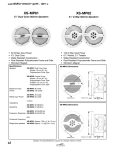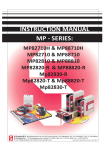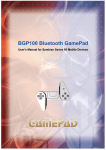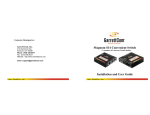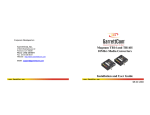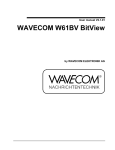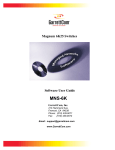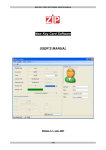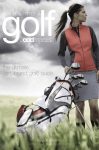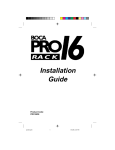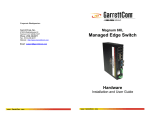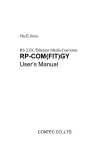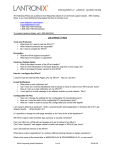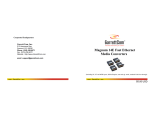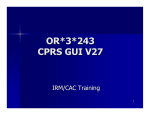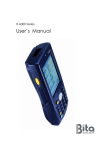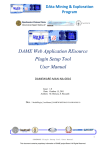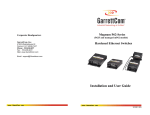Download How to Upgrade
Transcript
Magnum MNS-mP SOFTWARE START-UP GUIDE Step 1. Connecting the Console Terminal to mP62 (The MNS-mP software is loaded into mP62 unit at the factory) Use a DB-9 “null modem” cable to connect the mP62 Console Port (the RS-232 port on the mP62 Switch) to the your PC, so that your PC becomes the mP62 Console Terminal. Caution: When connecting the DB9 cable to Magnum mP62, the unit should be switched off. Connect the DB9 cable to the Magnum mP62 console port. Then, attach the other end of DB-9 cable to your PC (COM1, COM2 or COM3 Port). Step 2 S et t in g u p y o ur P C to wor k a s a Co ns o le T er m ina l Now, run the Hyper Terminal utility software on your PC. You will use this software on your PC to enter configuration and control commands into mP62. (This is for PC’s running MS Windows). Enter a name for this session: e.g., mP62 Choose Connect to: com1 or com2 or com3 (select your open com port) Configure the following parameters using the Hyper Terminal Window. • Bits per second 38,400 (a.k.a. baud) (Rel. 1.1 onwards) • Bits per second 9600 (a.k.a. baud) (Rel. 1.0) • Data bits 8 • Parity none • Stop bits 1 • Flow control none Now, power on the Magnum mP62 Switch. Shortly, you should obtain the Login Prompt on the Hyper Terminal window of your PC. Step 3 Managed Networks Software (MNS-mP) or Software User Manual Download a. Access GarrettCom’s FTP site through any standard browser ftp://ftp.GarrettCom.com/ (Note: Make sure the browser has – “enable the FTP view” option checked, For Internet Explorer, ToolsÆ Internet options Æ Advanced, or use FTP program, ftp.GarrettCom.com b. User login: mpuser ; Password: mpuser c. For more detailed descriptions and configuration information on MNS-mP, download and refer to the mP62 Software User Guide from the FTP site. You will need this document as you proceed. Step 4 a. b. c. d. Reload MNS-mP through Serial/TFTP Follow Step 3 to access the FTP site to download the latest MNS-mP release. Once successfully login to GarrettCom’s FTP site, follow up- MNS_Software/MNS_mP/Rel1.x.bin Download the latest bin file on your computer. If downloading through serial port. 1. Set your computer as Step 2. and configure accordingly at Hyper Terminal. 2. Login to mP62 as Manager and select 1 (System Config. Menu) from the Main MENU. 3. Select 8 Upgrade software (Serial/TFTP) 4. Select Y for the upgrade From the Hyper Terminal Menu, Select Transfer -> Send File -> a small popup window opens... use Browse button to locate your path to the latest MNS Software file (Rel1.X..bin) location, and select the protocol as Xmodem from the drop down list, then click Send. Generally it takes 2-3 minutes to download completely. 5. Once loaded successfully, the new MNS-mP will take effect on mP62 Switch without any reset and come to Login prompt. e. If downloading through TFTP. You will need a TFTP Client software installed in your PC to upload the binary image. A good example is the TFTP Client software by Weird Solutions which is available free of cost from their website www.weirdsolutions.com 1. Open the TFTP Client. You will have to use upload mode to send the binary to the mP62 2. Set up the TFTP Client with the IP Address of the mP62 and the proper location of the binary file. 3. Telnet the Switch by using its I.P Address. 4. Login to mP62 as Manager and select 1 (System Config. Menu) from the Main MENU. 5. Select 8 Upgrade software (Serial/TFTP) 6. Select Y for the upgrade. The mP62 will prompt to upload the binary image using TFTP 7. Initiate the file upload process from the TFTP Client software. 8. After successful uploading of software, the mP62 will update the flash memory and restart with the new version of software. Step 5 Bitview through SNMPc If you want to use SNMPc as a network manager, you may download Bitview.exe from GarrettCom’s FTP site, and upload into SNMPc 5.x to view the mP62-specific Bitview and Hubview. NOTE: SNMPc 5.x is licensed software from Castle Rock Computing, http://www.castlerock.com/products/nt_eval.htm NOTE: Please refer to the Magnum mP62 User Manual for further detailed description and Configuration info. Magnum MNS-mP software is the property of GarrettCom, Inc., and is licensed to GarrettCom customers for use on Magnum mP62 Managed Hardened Switches only. GarrettCom and Magnum are trademarks of GarrettCom, Inc. To access the GarrettCom web-based Tech Support help center, and additional information on mP62 software and hardware, go to: http://www.GarrettCom.com/techsupport GarrettCom, Inc. 47823 Westinghouse Drive Fremont, CA 94539 Phone: 510.438.9071 Fax 510.438.9072 Email: [email protected] Web site: www.GarrettCom.com Printed in the USA Rev 04/23/03