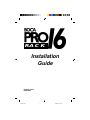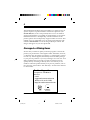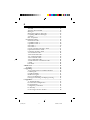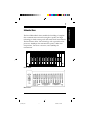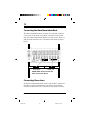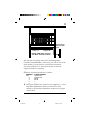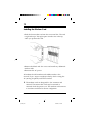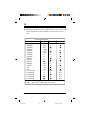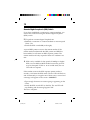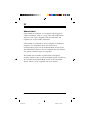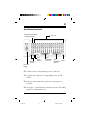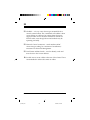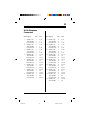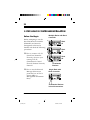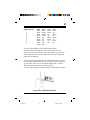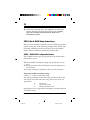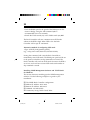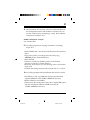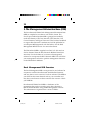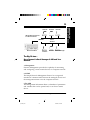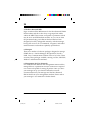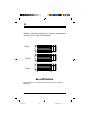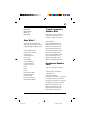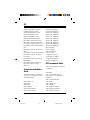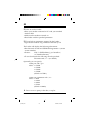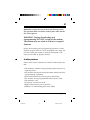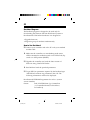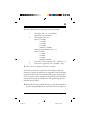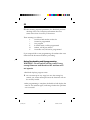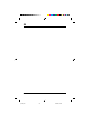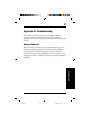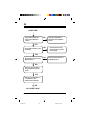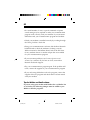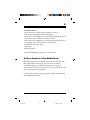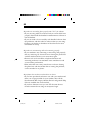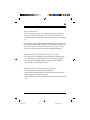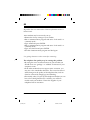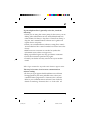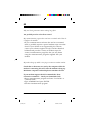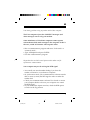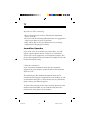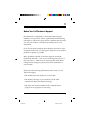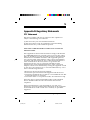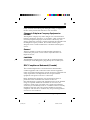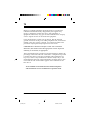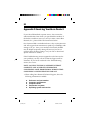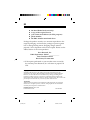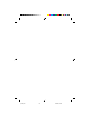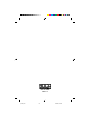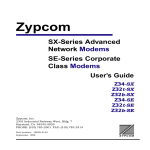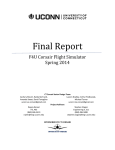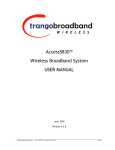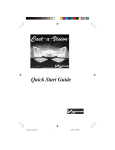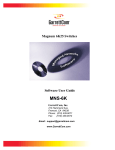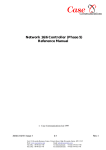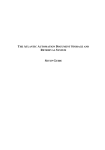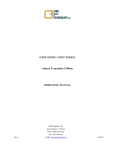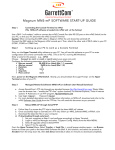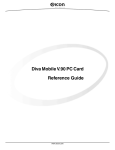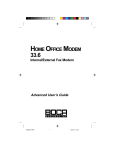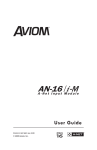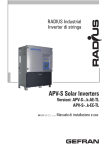Download Installation Guide
Transcript
RACK Installation Guide Product Code: PRO16RK pro16rk.pm6 1 6/13/96, 3:31 PM 2 BOCA PRO16 Rack Series pro16rk.pm6 2 6/13/96, 3:31 PM 3 Before You Begin your Installation This installation manual contains detailed instructions for the installation of your product. We recommend reading and following these instructions thoroughly first. If you require technical assistance, Boca Research has a number of available options as described below. How to get Technical Assistance The dealer that you purchased this product or your computer from is the first place you should go for technical assistance. The dealer is usually the most qualified source of help, and is most familiar with your system and how this product should be installed. Many dealers have customer service and technical support programs, with varying levels of support offered, depending on your needs and computer knowledge. Please contact the dealer first whenever a problem occurs. If your Dealer Can’t Assist you If you can’t get assistance from your dealer, the manufacturer provides varying levels of technical assistance as summarized below. Boca BBS 561-241-1601 1 4 7 2 5 8 1 4 7 pro16rk.pm6 8 3 6 9 2 5 3 6 9 Technical Support Fax 561-997-2163 Standard Free Technical Support 561-241-8088 Priority Service 900-555-4900 ($2 per minute) Automated Fax Retrieval System 561-995-9456 3 6/13/96, 3:31 PM 4 The Standard Free Technical Support number is for quick answers to specific inquiries on product features and technical questions (call 561-241-8088; M-F, 8 am to 6:30 pm EST). Direct access to technical support representatives is provided on a limited basis. If you require immediate attention or in-depth help with the installation of the product, please call our 900-priority support number for service. This number gives you immediate access to senior-level technicians. The number is 900-555-4900. You will be charged $2.00 per minute. The charges will appear on your next phone bill. Damaged or Missing Items We use many world-class quality assurance programs to ensure the product you purchased is of the highest caliber. Sometimes, however, a component may be missing from the box, or is damaged or corrupt in some way. If this happens, immediately return the entire package to your place of purchase so you may exchange it for a new one. Your dealer should be able to provide you with an exchange far more quickly than by contacting us directly. If for some reason you are unable to return the product directly to its place of purchase, refer to the “Servicing Your Product” and “Warranty” sections in this manual for instructions. On-Line Support! CompuServe: GO BOCA Internet: email: [email protected] World-wide on the WEB: http://www.bocaresearch.com BOCA PRO16 Rack Series pro16rk.pm6 4 6/13/96, 3:31 PM 5 Contents Introduction ..................................................................................... 7 1.Modem Installation .................................................................... 9 Installing the Card Frame & Power Supply ......................... 9 Connecting the Mass Termination Block .............................. 9 Connecting the Phone Lines .................................................. 11 Installing Modem Card .......................................................... 12 Front Panel LEDs ..................................................................... 13 Front Panel Switches ............................................................... 15 Toggle Switches ................................................................. 15 Push Buttons ...................................................................... 15 Option (Dip) Switches ..................................................... 15 Testing the Modem Card using Front Panel Switches ........................................................ 16 Analog Loopback (AL) Switch ....................................... 16 Analog Loopback (AL) + Test Switch ........................... 17 Remote Digital Loopback (RDL) Switch ...................... 18 Remote Digital Loopback (RDL)+Test Switch ............ 19 Where to Now? ........................................................................ 20 Card Frame Rear panel .......................................................... 21 50-Pin Telephone Connectors ............................................... 23 2. PRO16 Rack Controller Installation .................................... 24 Before you Begin ...................................................................... 24 Installing a Rack Controller ................................................... 25 Connecting your Boca PRO16 Rack System ....................... 26 PRO16 SNMP Setup Instructions ......................................... 28 AT#S1-SNMP/SLIP Configuration Menu ................... 28 Setting SNMP Community Strings ......................... 28 Setting IP Addresses & Netmask ............................. 29 Configuring the Rack Controller for Dumb Mode SLIP ....................................................... 29 Alternative Method to Configure SLIP Mode ............. 30 Installing SNMP Management Software30 and TCP/IP Stack for Windows ........................................... 30 SNMPc Installation Sample ................................................... 31 3. MIB Overview ........................................................................... 34 Rack Management MIB Overview ....................................... 34 The Big Picture ......................................................................... 35 Management ....................................................................... 35 SNMP ................................................................................... 35 pro16rk.pm6 5 6/13/96, 3:31 PM 6 The MIB ............................................................................... 35 The Boca Research MIB .................................................... 36 Managers ............................................................................. 36 Management Setups (Network) ..................................... 36 Compiling MIBS into Managers .................................... 37 Variables ............................................................................. 37 RFC Compliance ............................................................... 37 Rack Modem Tables ................................................................ 39 Information Table ............................................................. 39 Capabilities Table 1 ........................................................... 39 Capabilities Table 2 ........................................................... 40 State Table 1 ....................................................................... 40 State Table 2 ....................................................................... 41 Current Connection Statistics Table .............................. 41 Operational Statistics Table ............................................. 41 Connection Statistics Table ............................................. 42 AT Commands Table ....................................................... 42 AT& Commands Table .................................................... 43 AT\ Commands Table ..................................................... 43 AT# Commands Table ..................................................... 43 AT% Commands Table .................................................... 44 AT Miscellaneous Commands Table ............................ 44 S Table ................................................................................. 44 Dial Table ............................................................................ 44 4. Rack View .................................................................................. 45 To Install .................................................................................... 45 5. Upgrading ................................................................................... 49 To Upgrade Firmware in PRO16 Modems .................. 49 Load Program .................................................................... 49 Possible Problems ............................................................. 51 Rackload Program ............................................................ 52 How to use Rackload ....................................................... 52 During Downloading and Reprogramming ................ 54 6. Appendices ................................................................................ 57 A: Troubleshooting ........................................................... 57 B: Leased Line Configuration ......................................... 73 B: Specifications ................................................................. 74 C: Regulatory Statements ................................................ 75 D: Warranty ........................................................................ 79 E: Servicing Your Boca Product ..................................... 80 BOCA PRO16 Rack Series pro16rk.pm6 6 6/13/96, 3:31 PM 7 The Boca PRO16 Rack Series enables the building of complete data communication networks using Boca quality and high technology in both existing rack and stand-alone environments. The Rack Series offers V.34 technology with a powerful 16-bit processor, 28,800bps data transmission speed, V.42bis data compression, V.42 error correction, and 14,400bps fax transmission. Front View Rear View Introduction pro16rk.pm6 7 6/13/96, 3:31 PM INTRODUCTION Introduction 8 Rack Frame (PRO16RK). The Rack Frame is a 19-inch rack mount frame which supports up to 16 modems, 1 SNMP controller card (or 17 modems without a controller card), and two power supplies. Rear-mounted data and telephone interfaces include a punch-down block. The power supply is a dual-slot module that plugs into the card frame. The rack frame has built-in redundancy with two power supplies. Should a power failure occur with either, the other will immediately take over without interruption. Power Supply (PRO16RP). The power supply is a dual-slot module that plugs into the rack frame. The rack frame can hold up to two power supplies and should a failure occur with one of these, the other will immediately take over without a disruption to communications. Modem Cards (PRO16RM). Up to 17 modem cards can be plugged into one rack. Each card is a self-contained modem. Modem cards can be ‘hot’-swapped or ‘busied out’ without interrupting the operation of the other modem cards. Rack Controller (PRO16RC). The PRO16 Rack Controller uses SNMP (Simple Network Management Protocol) as defined by RFC 1157. This is a recognized standard of communication between managed devices and the management station over a computer network. It communicates to a TCP/IP network via an RS-232 SL/IP. The Rack Controller allows remote diagnosis and configuration, analysis of system usage, malfunction notification, as well as full access to AT commands, S-Registers, and individual modem statistics. BOCA PRO16 Rack Series pro16rk.pm6 8 6/13/96, 3:31 PM 9 1.Modem Installation Installing the Card Frame and Power Supply The Boca PRO16 card frame is designed to fit into a standard 19-inch rack. q Mount the empty card frame within the rack, making sure that it is fastened securely with the nuts and bolts supplied with the card frame. q Slide the power supply into one empty position on the right side of the card frame and tighten the holding screws. v Two supplies are accommodated for dual redundancy applications. q Connect power to the AC socket at the rear of the frame (see the diagram of the PRO16 Rack Rear Panel on p. 21) and check that the power supply LED at the front is lit. This ensures that power is available to the modems. q Disconnect the power cable. q Connect the phone line and DTE cables as appropriate. 1. Modem Installation pro16rk.pm6 9 6/13/96, 3:31 PM MODEM INSTALLATION q Select a position on the rack that provides: • Sufficient space for cabling at the rear of the frame. • Sufficient space above and below the frame to allow air to flow through from the bottom the to top of the frame. One rack unit separation between adjacent card frames is recommended. 10 Connecting the Mass Termination Block The Mass Termination Block consists of one 50-pin connector on one side of the block and 8 RJ-11 connectors on the other side. Two Mass Termination Blocks are used: one for lines 1-8 and the other for lines 9-16. Connections are made as shown below. Lines 9-16 Lines 1-8 REAR VIEW: Rack mounted with Mass Termination Block Connecting Phone Lines Each Mass Termination Block comes with 16 RJ-11 connectors. One Block connects modem lines 1-8 and the second block connects modem lines 9-16. Connections are made as follows. BOCA PRO16 Rack Series pro16rk.pm6 10 6/13/96, 3:31 PM 11 1 2 3 4 5 6 7 8 9 10 11 12 13 14 15 16 Punch-down block or wall jack Lines 9-16 Lines 1-8 FRONT VIEW: Rack mounted with Mass Termination Block The 17th slot is normally reserved for the Management Controller card (PRO16RC). If however, you wish to use a 17th Rack modem, you will need to use the Krone connectors associated with Port #17. Note also that Line 17 does not support Leased Line operation. q Krone connection details are as follows. TERMINAL Top 1 2 3 4 5 6 2 WIRE MODEMS Leased Line Leased Line PSTN PSTN — — v Two types of phone line connectors are supported — 6-way insulation displacement (Krone) connectors for each modem, or 50-pin mass termination connectors for groups of 8 modems. 1. Modem Installation pro16rk.pm6 11 6/13/96, 3:31 PM 12 Installing the Modem Card • Slide the first modem card into the uncovered slot. The card is right-side up if the eight option switches are at the top when you position the card. • Remove the blank card slot covers and install any additional modem cards. • Reconnect the AC power. All modems should initialize and stabilize within a few seconds. If you suspect a modem is faulty, check it using the AL (Analog Loopback) and TEST switches. v The modem cards are designed for ‘hot’ insertion and removal. This means that cards may be inserted or removed while the power is on. The modems will reactivate in accordance with their last known configuration. BOCA PRO16 Rack Series pro16rk.pm6 12 6/13/96, 3:31 PM 13 SWITCH 3: LEFT (V.25bis command set)/RIGHT (AT command set) SWITCH 4: LEFT (V.25bis synch bit-oriented)/RIGHT (V.25bis character-oriented) SWITCH 5: LEFT (Disable auto-answer)/RIGHT (Enable auto-answer) 1 * 2 3 4 V25b1 SWITCH 6: LEFT (DUMB Mode)/RIGHT (SMART Mode) SWITCH 7: LEFT (Synchronous Mode)/RIGHT (Asynchronous Mode) 5 6 7 8 V25b2 A ANS SWITCH 8: LEFT (Originate Mode)/RIGHT (Answer Mode) SMART ASYNC ANS TD: TRANSMIT DATA. Flashes whenever the local computer, and hence the modem, is sending data RD: RECEIVE DATA. Flashes whenever the modem is transferring data from the remote to the local computer TD OH: OFF HOOK. Glows whenever the the modem is on-line, dialing, or answering calls RD OH CD AA TR MODE 1 MODE 2 MODE 3 TPI RESET MODE RDL AL TEST BUSY OUT CD: CARRIER DETECT. Glows whenever the modem detects a valid carrier signal from a remote modem AA: AUTO ANSWER. Glows to indicate the modem is selected for autoanswer operation (when S-Register contains a value of 1 or greater; the default is 2). After dialing if call progress monitoring is enabled, the led will reflect ringing or busy tones received from the line TR: TERMINAL READY. Reflects the state of the DTR signal. Most computers assert the DTR signal when ready to begin communication with the modem MODE 1, 2, 3: Indicates modem’s operating mode (see chart on next page) TPI: TEST PATTERN INDICATOR. Glows when a redefined test pattern appears at the modem’s receiver or is toggled when accessed by the Rack Controller RESET: Restarts the modem MODE: Allows selection of line speed when in Dumb mode RDL: Remote Digital Loopback Test AL: Analog Loopback Test TEST: Initiates test functions BUSY OUT: Takes modem off-hook *Switches 1and 2 reserved for future use. 1. Modem Installation pro16rk.pm6 13 6/13/96, 3:31 PM 14 v During the normal course of operations, if none of the LEDs are lit, the Mode 3 LED will flash to indicate the power is ON. Front Panel Mode LEDs Line Modulation Mode 1 ❊ ❊ ❊ ❊ ❊ ❊ O O O O ● ❊ ❊ ❊ ❊ O O O ● ● 28800 bps 26400 bps 24000 bps 21600 bps 19200 bps 16800 bps 14400 bps 12000 bps 9600 bps 7200 bps 4800 bps 2400 bps 1200 bps V23 V21 Fax 14400 bps Fax 9600 bps Fax 7200 bps Fax 4800 bps Fax 2400 bps LED: On = O , Off = ● , Flashing: ❊ S = Slow, F F F M M M S S S S ❊ M = Med, Mode 2 O O ● O ● O O O ● ● O O O ● ● ❊S O ● O ● Mode 3 O ● ● O O ● O ● O ● O O ● O ● ❊S ❊ S ❊ S ❊ S ❊ S ❊ F = Fast BOCA PRO16 Rack Series pro16rk.pm6 14 6/13/96, 3:31 PM 15 Front Panel Switches There are four toggle switches, two push-button switches and eight dip (option) switches located on the front panel. Toggle Switches The toggle switches are: RDL - Remote Digital Loopback AL - Analog Loopback TEST - Initiate Test Function BUSY OUT - This switch is used to block the line, thus preventing the modem from being called. Push-buttons MODE - Allows selection of a line mode or speed while operating in Dumb mode (Originate mode only). Repeatedly press the button to step through the selections. The Mode LEDs will display the selection. RESET - Resets, or restarts the modem. Option (Dip) Switches Switch 1 2 V25b1 V25b2 A ANS Smart Async Ans Left Position — — V.25bis command set V.25bis synch bitoriented operation Auto-answer disable Dumb mode Synchronous mode Originate mode Right Position — — AT command set V.25bis synch characteroriented operation Auto-answer enable Smart mode Asynchronous mode Answer mode 1. Modem Installation pro16rk.pm6 15 6/13/96, 3:31 PM 16 Testing the Modem Card Using Front Panel Switches To test any modem, there are three switches and two indicator LEDs provided for manual loopback tests. Analog Loopback (AL) Switch To run an analog loopback test: • Connect a PC or terminal to the modem card using the appropriate DTE socket at the rear of the card frame. • Run the communications software of your choice. • Enter full-duplex terminal mode at 2400bps. Refer to the communications software manual for details on how to do this. • Ensure the modem is in IDLE state (that is, not off-hook). • Switch the AL switch ON ( to the right). The modem will attempt an analog loopback at the standard it would use to originate a call. This standard is determined by the current B setting at the terminal speed. v V.23 analog loopback is not available in the PRO16 modem. V.21 and Bell 103 loopback are also not available on the PRO16. The transition into loopback is indicated by the CD LED. The AA LED will flash while loopback is being attempted. After loopback has been established, the AA LED will flash on and off alternately at a regular rate of about once per second. BOCA PRO16 Rack Series pro16rk.pm6 16 6/13/96, 3:31 PM 17 It may take up to 10 seconds to establish the analog loopback. A message will appear: CONNECT • Type enough characters to ensure they appear on the screen • Switch the AL switch OFF. The AA LED will stop flashing and the message appears: OK •The test is complete. v Asserting Pin 18 on the RS232 connector will have the same effect as turning on the AL switch. Analog Loopback Switch (AL) + Test Switch The front panel switches can be used to send a test pattern during an analog loopback. To send a test pattern: •Switch on the AL switch ON (to the right). •Switch the Test switch ON. If the test pattern is received correctly, the TPI (Test Pattern Indicator) LED will light. If an error is detected in the stream, the TPI LED will go out for approximately half a second. Should this occur, or the TPI LED not light at all, then the modem is suspect. • Switch the Test switch OFF. The modem will return to analog loopback state. 1. Modem Installation pro16rk.pm6 17 6/13/96, 3:31 PM 18 Remote Digital Loopback (RDL) Switch If you have established a connection to a remote modem, you can test the connection using the Remote Digital Loopback (RDL) switch. q To perform a remote digital loopback test: • Establish a connection to a remote modem in constant speed \N0 or \N1. • Switch the RDL switch ON (to the right). A special RDL pattern is sent to the remote modem. If the remote modem understands the RDL pattern and RDL has been enabled, it will return an RDL response pattern. The remote modem will only respond if these two conditions are met. v RDL is only available for line speeds of 2400bps or higher. RDL is not available in MNP modes because the protocol may be disrupted. If RDL is in an invalid mode, the AA LED will not respond. If the modem receives the RDL response pattern within 2 seconds, it will enter the RDL mode. The AA LED will flash on and off alternately at a regular rate of about once a second and a message will appear on the screen: CONNECT • Type enough characters to ensure typing is appearing on the screen. • Switch the RDL switch OFF (to the left). The AA LED will stop flashing and the message appears: OK The test is complete. BOCA PRO16 Rack Series pro16rk.pm6 18 6/13/96, 3:31 PM 19 If the modem does not receive the RDL response pattern within 2 seconds, the AA LED will not flash and the modem will return to normal operation. v Asserting Pin 21 on the RS232 connector will have the same effect as turning on the RDL switch. Remote Digital Loopback (RDL) + Test Switch The front panel switches can be used to send a test pattern during a digital loopback. To send a test pattern: • Switch on the RDL switch ON. • Switch the Test switch ON. A test pattern will be sent from the modem to the remote modem and an OK message appears on the screen to indicate that self test has begun. If the test pattern is received correctly, the TPI (Test Pattern Indicator) LED 1. Modem Installation pro16rk.pm6 19 6/13/96, 3:31 PM 20 Where to Now? If the modem is connected to a computer which supports V.25bis commands, refer to a copy of the PRO16RM Modem Reference Guide. This is supplied with the card frame and explains how to use V.25bis commands. If the modem is connected to a Unix computer, a mainframe computer or a multiplexer which has synchronous communication ports, turn to the Dumb Mode section of the PRO16RM Modem Reference Guide. It explains how the modem can operate with these types of computers. The modem has a number of push buttons and Option switches. Details of how to use the modem Option switches are also included in the Dumb Mode section of the PRO16RM Modem Reference Guide, supplied with your modem. BOCA PRO16 Rack Series pro16rk.pm6 20 6/13/96, 3:31 PM 21 Rack Frame Rear Panel Management Controller Lines 1-16 Card (OPTIONAL)* Network Control Card Frame Address Mass Termination Line 9-16 Mass Termination Line 1-8 Alarm AC Power Supply q 17 DTE sockets, corresponding to the 17 card slots. q 17 phone line connectors, corresponding to the 17 DTE sockets. q 2 50-way mass termination connectors for groups of 8 modems. q AC Supply - a standard IEC socket that accepts 115V/60Hz supply via a detachable cord. 1. Modem Installation pro16rk.pm6 21 6/13/96, 3:32 PM 22 q ALARM — a 2-way screw-down type terminal block to control external alarm. The 2 terminals will exhibit a short circuit if there is a failure of an output from the power supply module. If two modules are fitted it will show a fault in either, even though the second module may be operating normally. q Network Control connectors - serial interface (4P4C connectors) providing for connection of terminators/ extensions for Network Management. q Card Frame Address Switch - used to identify racks and must be set to the correct address. vUse cable ties to secure cables to the rear of the frame. This is recommended to relieve the strain on cables. BOCA PRO16 Rack Series pro16rk.pm6 22 6/13/96, 3:32 PM 23 50-Pin Telephone Connectors Slot Signal 1 2 3 4 5 6 7 8 PSTN Line Anti-Tinkle Leased Line PSTN Line Anti-Tinkle Leased Line PSTN Line Anti-Tinkle Leased Line PSTN Line Anti-Tinkle Leased Line PSTN Line Anti-Tinkle Leased Line PSTN Line Anti-Tinkle Leased Line PSTN Line Anti-Tinkle Leased Line PSTN Line Anti-Tinkle Leased Line Con 1 1 1 1 1 1 1 1 1 1 1 1 1 1 1 1 1 1 1 1 1 1 1 1 Pin 2,27 3 1,26 5,30 6 4,29 8,33 9 7,32 11,36 12 10,35 14,39 15 13,38 17,42 18 16,41 20,45 21 19,44 23,48 24 22,47 Slot Signal 9 10 11 12 13 14 15 16 17 Con PSTN Line Anti-Tinkle Leased Line PSTN Line Anti-Tinkle Leased Line PSTN Line Anti-Tinkle Leased Line PSTN Line Anti-Tinkle Leased Line PSTN Line Anti-Tinkle Leased Line PSTN Line Anti-Tinkle Leased Line PSTN Line Anti-Tinkle Leased Line PSTN Line Anti-Tinkle Leased Line PSTN Line Anti-Tinkle 2 2 2 2 2 2 2 2 2 2 2 2 2 2 2 2 2 2 2 2 2 2 2 2 2 1 Pin 2,27 3 1,26 5,30 6 4,29 8,33 9 7,32 11,36 12 10,35 14,39 15 13,38 17,42 18 16,41 20,45 21 19,44 23,48 24 22,47 25,50 25 1. Modem Installation pro16rk.pm6 23 6/13/96, 3:32 PM 24 2. PRO16 RACK CONTROLLER INSTALLATION Multiple Racks with Rack Controller Before You Begin Before attempting to use the Boca PRO16 Rack Controller (PRO16RC) and network management software, be familiar with both the following procedures: Rack Termination #1 Resistor Rack #2 q How to connect a SL/IP (Serial Line Innterface Protocol) device to your existing TCP/IP (Transmission Control Protocol/Internet Protocol) Network. q How to use the Network Manager Software (in particular how to load a custom MIB, i.e., Management Information Base). Rack #3 Termination Resistor Single Rack with Rack Controller Termination Resistor in both Connections BOCA PRO16 Rack Series pro16rk.pm6 24 6/13/96, 3:32 PM 25 Installing a Rack Controller The PRO16 Rack Controller (PRO16RC) allows SNMPcompatible network management tools to interrogate PRO16 modems allowing network managers to view information such as modem statistics and state information as well as access to remotely configure modems. To install a PRO16 Rack Controller: • Unscrew the blanking panel from any slot. • Insert the Rack Controller and secure it using the screws provided. RACK CONTROLLER INSTALLATION Installing the PRO16 Rack Controller 2. Rack Controller Installation pro16rk.pm6 25 6/13/96, 3:32 PM 26 Connecting Your PRO16 Rack System The PRO16 Rack system allows you to connect it to networks running TCP/IP, via an RS232 connection running SL/IP. If your network does not support TCP/IP, you will not be able to use the management functions of the PRO16 Rack System Because the Rack Controller supports SNMP (or “Simple Network Management Protocol”), you can control your PRO16 Rack system using network management tools such as IBM®'s NetView®/6000, Novell’s NMS™, DomainView™, HP OpenView® and SunNet™ Manager. v Refer to the Rack Management MIB Overview for information on the Boca Research MIB and its parameters. The PRO16 Rack System allows you to connect up to 8 full PRO16 Rack frames, all under the control of a single Rack Controller. To connect another PRO16 Rack frame to an existing frame you must first set the “frame address”. This allows the Rack Controller to know which rack it is communicating with. Set the address switches to match the frame address of the PRO16 Rack frame for the applicable number of card frames: v For location of address switches see illustration on next page. BOCA PRO16 Rack Series pro16rk.pm6 26 6/13/96, 3:32 PM 27 Rack Frame No 1 2 3 4 5 6 7 8 Sw 4 Sw 3 Down Down Down Down Down Down Down Down Down Up Down Up Down Up Down Up (Down = On) Sw 2 Down Down Up Up Down Down Up Up Sw 1 Down Up Down Up Down Up Down Up • Set the frame address of the PRO16 Rack frame. The PRO16 Rack Controller is normally located in slot 17. However, it may be located in any card frame in any position. Frame addresses must not be duplicated and we recommend sequential numbering. Having set the frame address of a PRO16 Rack frame, connect it to the other PRO16 Rack frames. Two RJ11 frame connectors are provided at the rear of the PRO16 Rack frame. Connect PRO16 Rack frames by daisy-chaining them: • Connect the supplied cable between two PRO16 Rack frames. Connecting a PRO16 Rack frame 2. Rack Controller Installation pro16rk.pm6 27 6/13/96, 3:32 PM 28 v When daisy-chaining racks, the supplied bus termination resistor must be used in the first and last rack. If using only one rack then both connections must have a termination resistor. PRO16 Rack SNMP Setup Instructions Before you use the Rack Controller you must configure its SLIP interface using one of the following configurations. NOTE: The following commands must be typed from a host in terminal mode, which is attached to the Rack Controller card. AT#S1 - SNMP/SLIP Configuration Menu This command starts up a security password protected menu which allows you to: q Set the SNMP community strings and specify their access level q Set the local and remote IP addresses, and the netmask for the SLIP link. The current settings are displayed when you start the menu. Setting the SNMP community strings • Press “+” to add a community string You will be prompted to enter the string, and then to enter the access level associated with that string. The access levels are specified as: 0 No access 1 Read Access only 3 Read and Write access Specifying access 0 is equivalent to deleting a currently defined community string. BOCA PRO16 Rack Series pro16rk.pm6 28 6/13/96, 3:32 PM 29 • Press “-” to delete a community string You will be prompted for the name of the community string to delete. Setting the IP addresses and the netmask • Type S to enter the IP addresses You will be prompted separately for the IP addresses of: q The Rack Controller's interface. q The remote IP address. q The netmask. • Press >(Add), < (Delete), or L (List) to add, delete, or list an Inbound IP Address. This allows you to specify addresses that all “traps”(alerts/warning) are set to. As a result, you can record specific events such as a node failing to respond. • Press Q to exit the SNMP/SLIP configuration menu. The settings entered in the menu are automatically stored in the non-volatile RAM and will only be reset by the AT&F. command or by changing them again using AT#S1. Configuring the Rack Controller for Dumb Mode SLIP • Ensure you have configured the community strings and the IP addresses using the AT#S1 command, then. NOTE: The PRO16RC Rack Controller will only communicate in Dumb Mode SLIP. • Issue AT%F2. This command instructs the Rack Controller to go into Dumb Mode SLIP mode whenever either the switch V25b1 (switch 3) or V25b2 (switch 4) is ON (switched to the left) 2. Rack Controller Installation pro16rk.pm6 29 6/13/96, 3:32 PM 30 . • Lock the RS232 speed to the speed of the RS232 port on the router or birdge, using the ATR command (this is recommended but is not essential). • Switch the V25b1 switch (#3) or the V25b2 switch (#4) ON. The Rack Controller will now communicate in SLIP mode whenever the DTR is high. When DTR is low the Rack Controller will accept AT commands. Alternative method of configuring SLIP mode • Type AT-SLIP [local],[remote],[mask] (e.g., at-slip 203.3.143.2,203.2.143.1,255.255.255.252) Issuing this command will cause the Rack Controller to immediately enter SLIP mode. The RS232 port speed will be set to the speed at which the at-slip command was issued. The Rack Controller will exit from SLIP mode whenever the DTR is set to low, and it will not re-enter SLIP mode until another atslip command is issued. Installing SNMP Management Software and TCP/IP Stack for Windows This section discusses installing specific SNMP management software. Use the following example as a guide to your installation: q q q q q The SNMP Rack Controller configuration Modem IP Address: 203.2.143.6 Remote IP Address: 203.2.143.5 NetMask: 255.255.255.255 Community String: Public: Read/Write BOCA PRO16 Rack Series pro16rk.pm6 30 6/13/96, 3:32 PM 31 v The connection also assumes a TCP/IP connection between the management station and the Rack Controller. You can test this connection by attempting to “ping” the IP address of the Rack Controller card. SNMPc Installation Example It is assumed that: q No other programs are running in Windows, including Super TCP. • Insert SNMPc disk 1 and choose File/Run from the Windows menu. • Type in the path to your floppy drive and setup (e.g. A:SETUP) in the command line box. • Press ENTER. • Choose to install your SNMPc product to the default directory or specify a custom directory. • Select the TCP/IP stack you are running, in this case Frontier Super TCP. • Confirm the settings and proceed to install disk 1, 2, 3 and 4. vYou will be prompted when installation has been successful. • Exit Windows and copy MIB files from the Boca Research supplied MIB disk to the SNMPc\MIBFILES directory. • Restart Windows and SNMPc. • Choose from the configuration menu the Compile MIB option and then add the Boca Research MIB located in the \SNMPc\MIBFILES directory. 2. Rack Controller Installation pro16rk.pm6 31 6/13/96, 3:32 PM 32 • Click on load with the Boca Research MIB highlighted, then the SNMPc will compile the standard MIB and the Boca Research MIB. v You will then be prompted when the compiling has been completed. • Go back to the main SNMPc screen and choose Edit, then select Discover Nodes and specify in this example a sub net mask of 255.255.255.255. • Choose START. In this example SNMPc will detect and add the following addresses. 203.2.143.5 203.2.143.6 The Management Station in this case The IP address of the SNMP Rack Controller q Choose STOP then LAYOUT and these devices will appear on the main map Windows of SNMPc. To manage the modems select the IP address (of the Rack Controller) from the map window, in this case 203.2.143.6, then select Manage/Display MIB Table/Private/Rackflock/ then the information required. In this example MDM Capability Table/MDM Capability Table. q Specify the polling interval, a default of 10 seconds is usually OK. The information requested will now be displayed in table format. BOCA PRO16 Rack Series pro16rk.pm6 32 6/13/96, 3:32 PM 33 To alter any information: • Select the modem(s) in question. • Choose Set. • Select the information. • Choose Set and ensure that the community strings match those set above. NOTE: The preceding procedure is provided as a guide. Your particular SNMP Management software may differ. Refer to your SNMP software documentation on how to add a custom MIB and Autodiscovery of IP nodes. 2. Rack Controller Installation pro16rk.pm6 33 6/13/96, 3:32 PM 34 3. The Management Information Base (MIB) The Boca Research PRO16 Rack Management Information Base (MIB) is compiled in accordance with ASN.1 format. The current pre-standard modem MIB is grouped into modules under the identity of ID, Line Interface, DTE Interface, Call Control Statistics and Signal Convertor. This has been modified to support Boca Research’s modems and will be published as an enterprise MIB (registered with the IANA). See the Rack Management MIB Overview for more information. The PRO16 Rack MIB is supplied on a DOS 3.5" disk and can also be obtained from the Boca Research Bulletin Board (561241-1601). Use the facilities of your network management software to incorporate the Boca Research MIB. This will allow your management software to perform management functions on the PRO16 Rack Modems. Rack Management MIB Overview The Rack Management MIB is incorporated in, and released in conjunction with the Boca Research Rack Modem Firmware and may alter as new versions of code are released. The MIB on your disk has the same released code as your controller and may have extra features to those noted in this overview. Check your MIB file. Boca Research PRO16 Rack MIB is a definition of the parameters that can be accessed or set in Boca Research’s PRO16 Rack® Modems using SNMP Management software. This information is organized into a series of Tables. BOCA PRO16 Rack Series pro16rk.pm6 34 6/13/96, 3:32 PM 35 Terminal Terminal RS-232 SL/IP Connection to a Rack Controller Router Boca Pro16 Rack Terminal TCP/IP Network Terminal Network Manager The Big Picture... Boca Research’s Rack Manager & MIB and Your Network 1. Management Network Management provides the capability of monitoring and configuring various remote devices via computer network. 2. SNMP The Simple Network Management Protocol is a recognized standard of communication between the managed devices and the management station over the computer network. 3 The MIB The Management Information Base is a database of parameters and variables that can be queried and/or set from a remote device. 3. The Management Information Base pro16rk.pm6 35 6/13/96, 3:32 PM MANAGEMENT INFORMATION BASE Terminal 36 4. The Boca Research MIB Pages 39-44 list all the MIB entries for the Boca Research PRO16 Rack modems and shows how they are grouped into tables within the MIB. These entries correspond to parameters which may be set in each PRO16 Rack modem. As you can see from the parameter listing, each PRO16 Rack modem has been designed to be fully configurable remotely, with the manager having full access to all AT commands, S registers, individual modem statistics and modem capability specifications. 5. Managers There are a number of software packages designed to manage SNMP devices - SunNet Manager, HP OpenView, Novell’s NMS, Cray Communications Domain View to list a few. There are many other packages available, running on Unix, MS-DOS/ Windows and Macintosh machines. 6. Management Set Ups (Network) For communication between the management station and the managed device a permanent network connection is required over a network capable of routing IP packets. Once you have your manager set up you should confirm the network connection between your manager and the Boca Research PRO16 Rack from your management machine. Please refer to your manager’s user manual for further details. BOCA PRO16 Rack Series pro16rk.pm6 36 6/13/96, 3:32 PM 37 7. Compiling MIBS into Managers Before you can use the Management program to manage Boca Research PRO16 Rack modems you must first allow the manager to load Boca Research’s MIB into the program’s ‘managed devices’ database. Boca Research PRO16 Rack MIB is supplied on a 3.5" diskette with each Rack Controller and is also available on the Boca Research Bulletin Board Service (561241-1601). Please refer to the user manual of your particular manager for details of loading the Boca Research MIB into the manager’s database. 8. Variables After configuring the manager software, you will be able to query and configure the PRO16 Rack modems and access information in each PRO16 Rack modem as defined in the Boca Research PRO16 Rack MIB. 9. RFC Compliance RFC’s are the guidelines issued by the Internet Activities Board (IAB) to standardize the various areas of TCP/IP networking. Boca Research’s Rack Controller is an SNMP v1 agent (RFC 1157 compliant) and supports MIB-II (RFC 1213) TCP/IP management. The MIB described in this document is Boca Research’s enterprise specific MIB for the PRO16 Rack modems. This MIB is described using the structure of management information (SMI) defined in RFC 1155. To load the MIB into a management system the RFC 1155/SMI must also be present. This is usually supplied with the management system, as is the MIB defined by RFC 1213. 3. The Management Information Base pro16rk.pm6 37 6/13/96, 3:32 PM 38 Modem numbering sequence as used by management software (front view) for three racks. Rack 1 Boca PRO16 Rack System 1 Rack 2 17 Boca PRO16 Rack System 34 18 Boca PRO16 Rack System Rack 3 35 51 Boca PRO16 Rack Parameters for each modem in the rack (including the Rack Manager) BOCA PRO16 Rack Series pro16rk.pm6 38 6/13/96, 3:32 PM 39 Information Table These variables will return the modem’s Identity Strings ID String 0 - Displays numeric identity code ID String 1 - Reports OK or ROM checksum number ID String 2 - Verify modem firmware checksum and return a result of OK or ERROR ID String 3 - Returns ROM and revision level ID String 4 - Displays Hayescompatible coded strings containing product and feature specific information ID String 9 - Displays product identity and revision level Capabilities Table 1 This table contains variables which may be queried to determine the modem’s capabilities and settable options. PSTN V.34 Modulation Standards Leased Line Modulations Leased Line V.34 Modulations Command Styles Echo Controls Response Codes Command Timeout Connect Messages Dial Signals Pulse Timings Dial Modifiers Number of Stored Phone Numbers Call Progress Decodings Calling tones Guard Tones Data Modes Flow Control Mechanisms Error Correction Standards Inactivity Timeouts Compression Standards V.42bis Maximum Table Size V.42bis Maximum String Length Encryption Standards Adaptive Error Correction Standards Product Type Telephone Line Types Basic Capabilities Character Formats Command Mode Locked DTE Speeds Autobaud DTE Speeds PSTN Modulation Standards 3. The Management Information Base pro16rk.pm6 39 6/13/96, 3:32 PM 40 Capabilities Table 2 This table contains variables which may be queried to determine the modem’s capabilities and settable options. Stored Configuration Transmit Level Adjust Leased Line Options DTR dial DTR Options DSR Options DCD Options CTS Options Synchronous Clock Options Break Options Long Space Disconnect Autosynchronous On-line Help Text Speaker Modes Speaker Volumes Handshake Abort MNP block sizes Xon-Xoff Passthrough V.42 phase detection Command Verification Disconnection Delay Readable EQM Readable Receive Level Voice Synchronous Lock Modulation Compromise Equalizer Fax Supported Voice Supported Remote Access Password Security Security Database Size Blacklisting Supported Analog Loopback Analog Loopback with Selftest Remote Loopback Remote Loopback with Selftest State Table 1 These entries return details regarding the modem’s current state. Major State Detail State Modulation Method Line Speed Data Mode Compression Method V.42bis Code Words V.42bis String Length Encryption Method Port Speed Port Parity Asynchronous Data Length Receive Level Transmit Level Scaled EQM RS232 CTS RS232 DSR RS232 DCD RS232 DTR BOCA PRO16 Rack Series pro16rk.pm6 40 6/13/96, 3:32 PM 41 Current Connection Statistics Table RS232 RTS RS232 RING RS232 AL RS232 RDL This table contains statistical information relating to the current modem connection. State Table 2 These entries return details regarding the modems current switch settings and LED status. Switch Dumb Mode Switch Auto Answer Switch Sync Switch Originate Switch AL Switch RDL Switch V.25bis A Switch V.25bis B Led Auto Answer Led 1 Led 2 Led 3 Led Transmit Data Led Receive Data Led Off Hook Led Carrier Detect Led Terminal Ready Time Elapsed Bytes Transmitted To Line Bytes Transmitted To Port Bytes Received From Line Bytes Received From Port Frames Transmitted To Line Frames Received To Line Errors Transmitted To Line Errors Received To Line Retrains Initiated Locally Retrains Initiated Remotely Operational Statistics Table Various operational counters. Time Up Since Last Reset Total Time Up Total Time On-line Incoming Connections Accepted Incoming Connections Failed Outgoing Connections Accepted Outgoing Connections Failed Bytes Transmitted To Line Bytes Transmitted To Port Bytes Received From Line Bytes Received From Port 3. The Management Information Base pro16rk.pm6 41 6/13/96, 3:32 PM 42 Frames Transmitted To Line Frames Received To Line Errors Transmitted To Line Errors Received To Line Retrains Initiated Locally Retrains Initiated Remotely Disconnects Initiated Locally Disconnects Initiated Remotely Disconnects Due To Carrier Loss Disconnects Due To Handshake Fail Disconnects Due To No Answer Tone Disconnects Due To Wrong Speed Disconnects Due To No Error Correction Disconnects Due To Too Many Retransmits Disconnect Due To Inactivity Disconnect Due To Other Reasons Connection Statistics Table This table contains statistics on the types of connections which were established. Speed V.21 V.32 Speed Bell Speed V.22 Speed V.22bis Speed V.32 4800 bps Speed V.32 7200 bps Speed V.32 9600 bps Speed V.32 12000 bps Speed V.32 14400 bps Speed V.34 14400 bps Speed V.34 16800 bps Speed V.34 19200 bps Speed V.34 21600 bps Speed V.34 24000 bps Speed V.34 26400 bps Speed V.34 28800 bps Protocol None Protocol MNP Protocol MNP10 Protocol V.42 Compression None Compression V.42bis Compression MNP 5 Encryption Statistics AT Commands Table The current setting of all the AT commands. Total Reset ATA - Command Answer ATB - Select Communication Standard ATD - Command Dial ATE - Echo ATH - Hang Up ATI - Identity ATL - Speaker Volume ATM - Speaker Monitor ATO - Return On-line BOCA PRO16 Rack Series pro16rk.pm6 42 6/13/96, 3:32 PM 43 ATP - Pulse Dial ATQ - Quiet ATR - Host Terminal Speed Lock ATT - Tone Dial ATV - Verbal ATW - Connect Report ATX - Extended ATZ - Reset AT& Commands Table The current setting of all the AT& commands. AT&B - Character Length AT&C - DCD Control AT&D - DTR Control AT&F - Factory Defaults AT&G - Guard Tone AT&H - Clock Control AT&K - Flow Control AT&L - Leased Line AT&M - Synch Asynchronous Mode AT&N - Abort Connection AT&P - Pulse Ratio Selection AT&R - Rts Cts Control AT&S - DSR Control AT&T - Self Test AT&W - Write Configuration AT&X - Transmit Clock AT&Y - Profile AT\ Commands Table The current setting of all the AT\ commands. AT\A - MNP Block Size AT\B - Generate Break AT\J - Auto Reliable Fallback AT\K - Break Control AT\N - Asynchronous Mode AT\Q - Extended Flow Control AT\T - Inactivity Timer AT\V - Error Correction Codes AT\X - Xon Xoff Pass Through AT# Commands Table The current setting of all the AT# commands. AT#A - Remote Access AT#B - Hayes Compatibility AT#C - V.25 calling Tones AT#D - V.25bis Direct Calling AT#E - Encryption AT#F - Front Panel Test Loop AT#I - V.22bis Leased Line Mode AT#J - V.42 Detection Phase AT#K - MNP10 AT#M - Command Mode AT#N - V.25bis Character Encoding AT#O - Buffer Overflow Handling AT#Q - V.25bis Terminal Speed AT#R - Enable Remote Control 3. The Management Information Base pro16rk.pm6 43 6/13/96, 3:32 PM 44 AT#U - V.25bis Character Set AT#V - Command Verifier AT% Commands Table The current setting of all the AT% commands. AT%B - V.32bis Originate AT%C - Compression Control AT%D - Disconnect Delay AT%E - Auto Retrain AT%F - DTR DSR Override AT%H - NMP 10 Link Negotiation AT%K - CTS Dial Handshake AT%L - Level Control AT%M - LED Function AT%P - DCD Timing AT%Q - Display EQM AT%R - CTS Control AT%S - DSR Control AT%T - DCD Control AT%U - V.42 Response AT%V - Synchronous Voice AT%X - X.32 Enable AT Miscellaneous Commands Table AT:E - V.32 compromise equalizer AT)M - Power level adjustment in MNP10 AT*W - Welcoming Message S Table The current setting of the S registers. Indexed by S Register number S Register Value Dial Table Internally stored telephone numbers. Dial Number Stored Dial String Stored Dial String Stored Dial String Stored Dial String Stored Dial String Stored Dial String Stored Dial String Stored Dial String Stored Dial String Stored Dial String 0 1 2 3 4 5 6 7 8 9 The current setting of the miscellaneous AT commands. AT! - LockSpeed AT-K - V.42 to MNP10 switching AT-Q - MNP10 Fallback BOCA PRO16 Rack Series pro16rk.pm6 44 6/13/96, 3:32 PM 45 RACK VIEW 4. RackView (OPTIONAL) Boca Research's RackView/SNMPc q SNMPc is a MS-Windows software package for management of SNMP devices over the network. q The Boca Research's RackView/SNMPc is a SNMPc Add-on that will add to the SNMPc the components necessary to graphically SNMP manage your Boca Research PRO16 Rack. q You must have CastleRock Computing's SNMPc package installed prior to installing RackView/SNMPc. To install RackView: q Choose Run from File menu of Windows Program Manager. q Type A:\SETUP and press ENTER. v No new icon except HELP for RackView will appear. q Read "Help" file before proceeding. The MIB for Boca Research PRO16 Rack modems now has to be compiled into SNMPc. In the 'Config' menu: • Select “Compile MIB”. • Select “Standard”, and then press the “Load All” command button in the dialog box which appears. 4. Rack View pro16rk.pm6 45 6/13/96, 3:32 PM 46 q Perform Network Autodiscovery. Please refer to the SNMPc manual for directions on Autodiscovering the SNMP manageable nodes on your network. • The Autodiscovery process may take some time. You may stop the process when all relevant nodes have been discovered by SNMPc. q After finding which of the discovered nodes represent the Boca Research PRO16 Rack(s), you must edit some of the parameters for those nodes by: • Selecting the node by single clicking on the Map icon for the rack you wish to view. • Go to the EDIT/EDIT Object menu entry. • Set the 'Exec' entry to 'bitview.exe'. • Press the 'Comm' button. • Change the 'Set' string to the same as has been specified in the Rack Controller. • Press 'Poll int' button. • Change the Poll Interval to be greater than 30 seconds. • Press 'Change' to set new values. • In the Config/Poll Retries menu set the Timeout value to be greater than 30 seconds. • Double click on the icon representing the Boca Research PRO16 Rack to graphically manage the Rack Modems. BOCA PRO16 Rack Series pro16rk.pm6 46 6/13/96, 3:32 PM 47 The following files will be installed on your hard disk in the SNMPc's subdirectories: [SNMPc]\mibfiles [SNMPc]\mibfiles BRICOMM.MIB BRICOMMX.MIB [SNMPc]\mibfiles AUTOICO.TXT [SNMPc]\mibfiles NAMES.TXT [SNMPc]\hubview [SNMPc]\hubview BRICOMM.BIT N_XXXXX.BIT [SNMPc]\hubview HUBNAMES.TXT [SNMPc]\bitmaps [SNMPc]\hubview\ Boca Research BRICOMM.ICO BITVIEW.EXE Boca Research's MIB Boca Research's MIB translation file Icon assignment file (replaces older file) List of MIBs to be compiled by SNMPc (replaces older file) BitView script file 13 associated BitView script files Hubview/Bitview lookup file (replaces older file) Boca Research icon Upgrade to newer version 4. Rack View pro16rk.pm6 47 6/13/96, 3:32 PM 48 BOCA PRO16 Rack Series pro16rk.pm6 48 6/13/96, 3:32 PM 49 5. Upgrading To upgrade firmware in PRO16 Rack Modems The Load and RackLoad programs are not shipped with the PRO16RK, PRO16RM, or PRO16RC. These programs as well as the latest firmware can be found on the Boca Research BBS at (561-241-1601) or Web site: http://www.bocaresearch.com The modems’ firmware is the latest from Boca Research. However, if you are experiencing problems, or if Boca Research has a newer version of code, you will have to use our flash update programs to update your firmware. Load Program The loader program is designed to be used only for downloading firmware file from DOS based systems to Boca Research's family of rack modems. It is used for upgrading firmware to a newer version. It is used to upgrade a single modem at a time. You will have to repeat this procedure for each modem if you do not have a PRO16RC Rack Controller card. 5. Upgrading pro16rk.pm6 49 6/13/96, 3:32 PM UPGRADING There are two ways to upgrade the PRO16RK’s firmware: individually and by using RackLoad. To use RackLoad, you must have a Rack controller (PRO16RC). 50 q How to use the Loader • Have your modem connected to PC with your standard modem cable. • Make sure the modem is turned on. • Run loader with the specified parameters. q To get help on parameters required by the Loader • Type 'LOAD' without any parameters followed by CR. The Loader will display the following information: • Boca Research Loader and EEPROM Programmer v (current version number) • Format load /f=FullFileName [/p=CommPort / c=CommPortParams] • To run downloader the following must be specified: File name with /f=.... (no default) Optionally you can specify: comm port with /p=x where x=COM1 x=COM2 x=COM3 x=COM4 (default x=COM1) comm port parameters with /c=x where x=9600 x=19200 x=38400 x=57600 (default x=38400) v Port is set to no parity, 8 data bits, 1 stop bit BOCA PRO16 Rack Series pro16rk.pm6 50 6/13/96, 3:32 PM 51 WARNING: Loader does not perform any checking on the file specified. Make sure before running the Loader that the file is the right one. WARNING: During downloading and reprogramming DO NOT switch off the modem. The modem may not work at all due to corrupted firmware. During downloading and reprogramming operation, Loader displays progress status. It can be interrupted at any stage, but once the erasing has started it cannot be interrupted or the firmware will NOT be properly loaded. Possible problems: If the Loader cannot communicate with the modem make sure that: • The modem is capable of reprogramming the firmware in its original position. • All modems manufactured after December 1994 should have reprogramming capabilities. • Some models before that date may have this facility. • No modems were reprogrammable before January 1994. • The modem is "ON" . • Is properly connected to the PC. • Right communication port is specified. • Modem is in Autobauding state (issue ATR0). 5. Upgrading pro16rk.pm6 51 6/13/96, 3:32 PM 52 Rackload Program The Rackload program is designed to be used only for downloading the firmware file from DOS based systems to Boca Research’s PRO16 Rack modems. It is designed to: • Upgrade firmware • Program a group of modems simultaneously How to Use Rackload: q Connect your controller card to the PC with your standard modem cable. . v Make sure the controller is in autobauding mode (issue ATRO command to enable this) and not in SLIP mode, flip switch 3 to OFF position (RIGHT). q Upgrade the controller card with the latest version of firmware using LOAD.EXE loader. v Run Rackload with the specified parameters. q To get HELP on parameters required by the Rackload type 'RACKLOAD' without any parameters, then CR. The following information will then be displayed: Boca Research EEPROM Programmer for racks v (current version number) format load/f=FullFileName [/p=CommsPort /c=CommsPortParams/fs=FirstSlave/ ls=LastSlave] BOCA PRO16 Rack Series pro16rk.pm6 52 6/13/96, 3:32 PM 53 q To run RackLoad, the following must be specified: • • • • File Name with /f=....(no default) Optionally you can specify: Comm port with /p=x Where x=COM1 x=COM2 x=COM3 x=COM4 (default x=COM1) Comm port parameters with /c=x Where x=9600 x=19200 x=38400 x=57600 (default x=38400) First slave card to program /FS=.. (default = 1) Last slave to program /LS=.. (default = 255) v Port is set to no parity, 8 data bits, 1 stop bit First slave and last slave specify the slot number of the first modem in a group of modems to be upgraded. The last modem specifies the slot of the last modem in the group respectively. It is not necessary to have modems in all specified slots, Rackload will check the presence of modems in the specified group and indicate what is found. v Rackload does not perform checking on the file specified, so before running the Rackload, ensure the file is the right one. 5. Upgrading pro16rk.pm6 53 6/13/96, 3:32 PM 54 q After entering required parameters, the Rackload performs checking of the rack. It displays information about its status in the form of an array of characters. Their meaning is as follows: 'x' Could not find modem in this slot '-' Cannot be programmed '+' Can program 'L' In loader mode, will be programmed 'O' Online!, will be put onhook 'C' Controller card, will not be programmed If you respond OK to start programming, all modems that were offhook will be disconnected before proceeding. During Downloading and Reprogramming. WARNING: Do not switch off the power. It may corrupt firmware and therefore the modems will not operate. • Rackload displays progress status. v You can interrupt at any stage, but once the erasing has started, you cannot interrupt because the firmware will not be correctly loaded. • After programming is complete, the Rackload will display the status of the modems again, indicating whether the operation was successful. BOCA PRO16 Rack Series pro16rk.pm6 54 6/13/96, 3:32 PM 55 The following codes are used to indicate the outcome: 'x' No modem in this slot '-' Could not be programmed '+' Programming successful 'E' Error during programming 'C' Controller card, NOT programmed Some possible problems which may occur if Rackload cannot communicate with the modem: • Check that your Rackmodems are capable of reprogramming the firmware. All modems with firmware version 2.61L or higher are reprogrammable, firmware version can be obtained by issuing the AT19 command. • Check the modem is on. • Check the modem is properly connected to the PC. • Check the right communication port is specified. • Check the modem is in autobauding state (issue ATR=0). • Try setting the AT#V0 command on the Rack controller and then on the modems. 5. Upgrading pro16rk.pm6 55 6/13/96, 3:32 PM 56 BOCA PRO16 Rack Series pro16rk.pm6 56 6/13/96, 3:32 PM 57 Appendix A: Troubleshooting This section is provided to help solve problems you may encounter with your modem. Before you call Customer Support, check to see whether your problem is answered in this section. Having Problems? The flow chart on the next page is designed to help you work through installation problems. The most common problems encountered by new users relate to the way the modem is installed. If you are having problems with your modem, work through this chart. It will help you solve any simple installation problems. APPENDICES Troubleshooting pro16rk.pm6 57 6/13/96, 3:32 PM 58 START HERE NO Is the modem installed as shown in the installation section? Install your PRO16RK as described in the installation section. YES Are any LED indicators on the modem lit? NO Reset the modem using the rest button or install a power supply. YES Are the option switches in the RIGHT position? NO Place the option switches in the RIGHT position. YES Run a PC communications program that has “terminal mode”. YES Enter the “Terminal Mode” or “Local Mode” of your communications software YES GO TO NEXT PAGE BOCA PRO16 Rack Series pro16rk.pm6 58 6/13/96, 3:32 PM 59 FROM PREVIOUS PAGE Check the modem is connected to the COM port being used by your communications software. NO Change your software to use the correct COM port. YES Type AT&F and press ENTER. The modem displays an OK message on your computer screen. NO YES Type ATI3 and press ENTER. The modem displays an OK message on your computer screen. Contact Boca Research Technical Support. See Appendix F. YES Your modem is operating correctly. Using Other Communications or Fax Programs The communication programs supplied with your modem have been tested to ensure they work with your modem. Other, special-use, communications programs are available and you may find one of these programs suits your communication needs. In most cases, these “third-party” communication programs will work with your modem. Troubleshooting pro16rk.pm6 59 6/13/96, 3:32 PM 60 • In a small number of cases, a special command or Option switch setting may be required to make your communication program work correctly with your modem. If you encounter difficulties with your communication program and modem: • Check your modem is installed correctly by working through the Having Problems? check list • Using your communications software, dial the Boca Research bulletin board to check the modem is working correctly. While connected to the bulletin board, look in the File areas for any modem drivers or modem scripts that are available for your communications program • If you encounter problems, see Common Questions and Answers for a solution. If you have no luck, contact Boca Research Technical Support. • Try your communications program again. If the problem still exists, contact the supplier of your communications program • If you are having difficulties with a fax program, contact the supplier of the fax program and check that it has been tested with your modem Tips for WinFax and DosFax Users. If you are using your modem with WinFax Pro v4, WinFax Pro v3 or DosFax, the following changes must be added to your WinFax or DosFax programs. BOCA PRO16 Rack Series pro16rk.pm6 60 6/13/96, 3:32 PM 61 For WinFax Pro v4: • From Windows, double-click the WinFax Pro icon • Choose Fax/Modem from the Setup menu • For Class 1 Fax/Modems choose from the Model drop down list, Generic Class 1 (Hardware Flow Control) • For Class 2 Fax/Modems choose from the Model drop down list, Generic Class 2 Send/Receive Fax/Modem • In the Reset box type: ATZ\ • Click OK • Restart WinFax Your Boca PRO16RM supports Fax Class 1 and 2. The Boca Research OnLine Bulletin Board Boca Research provides a bulletin board service that you may dial. This bulletin board gives you free access to useful information about your modem and provides a range of modem drivers which may allow you to use your modem with other communications programs. Using a data communications program, call the Boca Research online BBS (561-241-1601). Troubleshooting pro16rk.pm6 61 6/13/96, 3:32 PM 62 Restoring the Factory Settings If you are experiencing problems with your modem, it is best to restore your modems factory settings (or “factory defaults” as they are sometimes known). This will ensure your modem is reliably set up. To do this: • Run a communications program and enter “local mode” or “terminal mode” • Type: AT&F and press ENTER • Type: AT&W and press ENTER • Exit the communications program This will restore and save the original settings of your modem. BOCA PRO16 Rack Series pro16rk.pm6 62 6/13/96, 3:32 PM 63 Common Questions & Answers My modem is not responding. • If your modem is not responding then make sure that all the cables are firmly plugged into the appropriate ports and sockets. • If in doubt then remove all the cables and connect them again ensuring they are all socketed firmly. • Try using another COM Port. • If you still cannot get a response then contact your dealer for help. My modem is not dialing out correctly. • If you are using your modem on a PBX and it is not dialing out correctly, then check to see whether you are placing the necessary digit at the beginning of the telephone number (e.g., 9,5612411601 where 9 is requesting an outside line). • Also make sure that the PBX is not digital. My mouse freezes when I load Communications Software. • The COM ports that the modem and the mouse are on must be using the same IRQ (interrupt). • If you are unsure of how to configure your ports then check with your dealer. Troubleshooting pro16rk.pm6 63 6/13/96, 3:32 PM 64 My modem is not sending faxes properly with 'XYZ' fax software. • If you are using other fax software and you cannot send faxes properly then install the bundled communications software to test the modem. • If you can send a fax successfully with bundled software then the problem is with the other fax software that you are using. • Contact your dealer or distributer of the software for more information on setup. My modem is not answering calls and connecting properly. • If your modem is not connecting or answering calls properly, then try removing ‘all’ devices that are sharing the phone line with the modem and test your connections again. • Devices such as fax machines, telephone handsets and answering machines can sometimes cause interference with your modems performance. • More often than not it may come down to a device sharing the phone line with the modem that is causing the problem; such as another fax or phone. My software does not have a modem driver to choose. • If you have purchased software to use with your modem and there is no script provided for your modem, then call the Boca Research BBS. Scripts, Modem Drivers and general Help Files are available free for download. • If you have Internet access you can FTP the same drivers from bocaresearch.com using an anonymous login. BOCA PRO16 Rack Series pro16rk.pm6 64 6/13/96, 3:32 PM 65 What is Flow Control? • Flow Control is a means of controlling the data movement between a PC and a modem, so as to allow the data to be handled and processed at the speed that the device is capable of. For example; using a PRO16RM at 28800 bps line speed, but at a terminal speed (between modem and computer) of 38400. The data will be sent to the modem too fast for it to process. Flow Control is used to prevent the data in its buffer being lost. My modem returns ‘NO DIALTONE’ when I try to dial? • It is because your modem is not detecting the dialtone from your exchange, or the phone line is not correctly installed. • Try turning off dialtone detection by typing 'ATX3&W' in local mode or check the phone line. My Modem will not work properly with Windows 95. • You may need an updated INF modem file. • Call the Boca Research BBS for the latest version of the INF modem files that Windows 95 uses. • These INF files are also available from the Boca Research Web site. Troubleshooting pro16rk.pm6 65 6/13/96, 3:32 PM 66 My modem does not connect when I dial an information service or bulletin board. •Your modem may be incorrectly set up. • Restore the factory settings of your modem. • Run a communications program and enter “local mode” or “terminal mode”. • Type: AT&F and press ENTER. • Run a communications program and enter “local mode” or “terminal mode”. • Type: AT\N0%C0 and press ENTER. • Exit the communications program and dial again. I see garbage characters on the screen after connecting. The telephone line quality may be causing this problem. • By using the error correction features of your modem you should never see “garbage” or “rubbish” characters on your computer screen. • If the other modem does not support error correction, you may see a few unreadable characters. This occurs because of subtle changes in the quality of the telephone line, and can often be corrected by hanging up and redialing. • If normally when you pick up the telephone handset you can hear a lot of background noise, it is likely you will have trouble with your modem. Contact the supplier of your telephone line for assistance. BOCA PRO16 Rack Series pro16rk.pm6 66 6/13/96, 3:32 PM 67 If your telephone line is generally noise-free, check the following: • Check you are using the correct parity for the service you are dialing. Most information services and bulletin boards use either 8 Data/No Parity/1 Stop bit or 7 Data/Even Parity/1 Stop bit. Your communications software user’s guide will explain how to set parity. • Check your communications software is using flow control. Your modem has flow control switched on when it leaves the factory. • Make sure error correction is switched on (unless the information service does not support it). • Hang up and dial again. You may get a better connection • Lower the connection speed and try again. • Consult your dealer. You may need to have your modem tested. When I type commands to my modem each character appears twice. This may be because of an incorrect communications software setting. • If what you type appears double (tthhiiss iiss wwhhaatt hhaappppeennss), the most probable cause is that your communications program has “character echo” selected. Refer to your communications software Users Guide for details of switching “character echo” or “local echo” off. Troubleshooting pro16rk.pm6 67 6/13/96, 3:32 PM 68 Why am I losing characters when sending large files? You probably need to select flow control. My communications program does not have a terminal mode. How do I configure the modem? • If your communications software does not have a terminal mode, it probably requires a special modem script or modem driver. If your modem is not supported by the software, contact your software supplier for help. The Boca Research bulletin board provides a variety of modem scripts for various communications programs, that you may obtain using the communications programs supplied with your modem. My modem hangs up while it is trying to connect to another modem. Check that no characters are sent by the computer while the modem is connecting; this will cause the modem to hang up. Mainframe computers and multiplexers sometimes do this. If your modem supports the &N command (the Abort Connection command — check your Command Card): • Run a communications program and enter “local mode” or “terminal mode”. • Type: AT&N0&W and press ENTER. • Exit the communications program. BOCA PRO16 Rack Series pro16rk.pm6 68 6/13/96, 3:32 PM 69 I am having problems using my modem with a Unix computer. The Unix computer rejects the CONNECT messages (and other messages) sent to it by your modem. Some mainframe or Unix/Xenix computers cannot operate with modems which send messages to the computer. If this is the case, switch off character echo response codes: • Run a communications program and enter “local mode” or “terminal mode”. • Type: ATE0Q1&W and press ENTER. • Exit the communications program. My modem does not dial a stored phone number when used for synchronous communication. Your computer may not be raising the DTR signal. • You usually use stored number dialing if you have the modem connected to a synchronous computer. • In synchronous mode your communications software must be able to assert (or raise) the DTR signal in order to make the modem dial. • Check your communications software User Guide or contact your computer dealer to be sure your computer can control the DTR signal. • If your modem has Option switches, check the DTR option switch is in the Up position. Troubleshooting pro16rk.pm6 69 6/13/96, 3:32 PM 70 My modem is STILL not working. • First of all make sure you have followed the Installation section correctly. • If you are still encountering difficulties then it is suggested to contact your dealer or place of purchase. • They will be able to test your modem for you to arrange replacement if the unit proves faulty. Leased Line Operation If you wish to use your modem over leased lines, you will require a special phone cable to connect it to a leased line socket. This can be supplied by your telephone company. The phone cable supplied with your modem is suitable for use with normal, dial-up lines only. I Want More Information If you want more information about the AT commands supported by your modem, consult the BOCA PRO16 Modem Reference Guide. This manual provides detailed information about the AT commands and S Registers supported by your modem, as well as information about how to use features such as synchronous mode, security and DES encryption. To assist in the ordering of the correct manual, please have the model name and number of your modem ready (these are found on the serial plate of your modem). BOCA PRO16 Rack Series pro16rk.pm6 70 6/13/96, 3:32 PM 71 Before You Call Technical Support Boca Research is committed to continually improving the reliability of its products. We use sophisticated manufacturing techniques to achieve this goal and are confident that each time you use your modem, it will perform reliably and to your satisfaction. If you do encounter problems, Boca Research provides a team of trained technicians. It is their goal to help solve your modem problem as quickly as possible. Many problems reported to Technical Support are simple installation mistakes — such as not switching on the power at the wall socket — rather than an actual product fault. Before calling Technical Support, please recheck the installation of your modem. Please have the following information ready when you call Technical Support: • The model name and number of your modem • The identity message of your modem. Use the ATI9 command to obtain the identity message • The name and version number of the communications program or fax program you are using Troubleshooting pro16rk.pm6 71 6/13/96, 3:32 PM 72 • For what application are you using the modem? (For example, “Dial CompuServe”, or “Set up a bulletin board”, or “Attach the modem to a mainframe computer”) • The speed at which you are trying to use the modem • Are you using a dial-up connection (normal telephone line) or a leased line connection? • The brand and model name of modem or fax machine you are dialing (if known) If it is necessary to return your modem to Boca Research, see Appendix F for procedures. BOCA PRO16 Rack Series pro16rk.pm6 72 6/13/96, 3:32 PM 73 Appendix B: Leased Line Configuration If you will be operating a leased line, you will need to change a pair of jumpers on the Rack modem card as shown below. The jumpers are located in the lower right-hand corner of the modem card (component side up with the bracket handle on your left). The default setting is for PSTN (standard phone line). Move the jumper on both blocks to ‘LL’ for leased line operation. 123 123 123 123 123 123 123 123 123 123 LL LL PSTN PSTN LL LL PSTN PSTN Leased Line Configuration pro16rk.pm6 73 6/13/96, 3:32 PM 74 Appendix C: Specifications Dimensions: Height Rack Power Modem 178mm (7.12 inches) Board 144mm 144mm (5.76 inches) (5.76 inches) Front Panel 173mm 173mm (6.92 inches) (6.92 inches) Length: 360mm 292mm 297mm (14.4 inches) (11.68 inches) (11.88 inches) Width: 483mm 40.6mm 20.3mm (19.32 inches) (1.62 inches) (.81 inches) Weight: 4.1kg 3.2kg 0.42kg (9.06 lbs.) (7.07 lbs) (.93 lbs) Power: Rack: 115V (+10/-15% AC 60Hz, 200VA) maximum via standard IEC socket Modem: 15V AC (derived from power supply module) typically 3.5W (max 5A) from same source DTE Interface: Telephone Interface: DB25F socket, conforming to CCITT V.24/V.28 Mass Termination RJ11 connectors 6-pin insulation displacement (Krone) connectors PRO16 Rack Frame Interface: 6-pin RJ11 connectors Environmental: Operating 0o to +45o C Non-operating: -10o to +50o C Humidity: Operating: 10% to 90% non-condensing Non-operating: 5% to 90% non-condensing BOCA PRO16 Rack Series pro16rk.pm6 74 6/13/96, 3:32 PM 75 Appendix D: Regulatory Statements FCC Statement: This device complies with part 15 of the FCC rules. Operation is subject to the following two conditions: (1) This device may not cause harmful interference. (2) This device must accept any interference received including interference that may cause undesired operation. THIS UNIT COMPLIES WITH FCC PART 68 AS OF DATE OF MANUFACTURE. This equipment has been tested and found to comply with the limits for a Class B digital device, pursuant to Part 15 of FCC rules. These limits are designed to provide reasonable protection against harmful interference in a residential installation. This equipment generates, uses, and can radiate radio frequency energy and, if not installed in accordance with the instructions, may cause harmful interference to radio communications. However, there is no guarantee that interference will not occur in a particular installation. If this equipment does cause harmful interference to radio or television reception, which can be determined by turning the equipment off and on, the user is encouraged to try to correct the interference by one or more of the following measures: • Re-orient or relocate the receiving antennae. • Increase the separation between the equipment and the receiver. • Connect the equipment into an outlet on a circuit different from that to which the receiver is connected. • Consult the dealer or an experienced radio/TV technician for help. Note: This unit was tested with shielded cables on the peripheral devices. Shielded cables must be used with the unit to insure compliance. Note: The manufacturer is not responsible for any radio or TV interference caused by unauthorized modifications to this equipment. Such modifications could void the user ’s authority to operate the equipment. Regulatory Statements pro16rk.pm6 75 6/13/96, 3:32 PM 76 Notification to the Telephone Company Notification to the telephone company is no longer required prior to connecting the registered equipment but upon request from the telephone company the user shall tell the telephone company which line the equipment is connected to as well as the registration number and the ringer equivalence of the registered protective circuitry. In most, but not all areas, the sum of all RENs should be 5.0 or less. The FCC Registration number and Ringer Equivalence number are printed on the main chip in the center of the internal modem board, or on the underside of the modem. Malfunction of the Equipment In the event that the MODEM should fail to operate properly, the customer shall disconnect the equipment from the telephone line to determine if it is the customer ’s equipment which is not working properly, or if the problem is with the MODEM, the user shall discontinue use until it is repaired. In the event service is needed the user should contact the vendor from whom you purchased the MODEM. Telephone Connection Requirements Except for telephone company-provided ringers, all connections to the telephone network shall be made through standard plugs and standard telephone company-provided jacks, or equivalent, in such a manner as to allow for easy and immediate disconnection of the terminal equipment. Standard jacks shall also be arranged that, if the plug connected thereto is withdrawn, no interference to the operation of the equipment at the customer’s premises which remains connected to the telephone network, shall occur by reason of such withdrawal. Incidence of Harm Should terminal equipment or protective circuitry cause harm to the telephone network, the telephone company shall, where practical, notify the customer that temporary discontinuance of service may be required; however, where prior notices are not practical, the telephone company may temporarily discontinue service if such action is deemed reasonable in the circumstances. In the case of such temporary discontinuance, the telephone company shall promptly BOCA PRO16 Rack Series pro16rk.pm6 76 6/13/96, 3:32 PM 77 notify customers and will be given the right to bring a complaint to the FCC if they feel the disconnection is not warranted. Changes in Telephone Company Equipment or Facilities The telephone company may make changes in its communications facilities, equipment, operations, or procedures, where such action is reasonably required and proper in its business. Should any such changes render the customer ’s terminal equipment incompatible with the telephone company facilities, the customer shall be given adequate notice to make modifications to maintain uninterrupted service. General The FCC prohibits customer-provided terminal equipment be connected to party lines or to be used in conjunction with coin telephone service. Installation The MODEM is equipped with a USOC RJ-11 standard miniature modular jack and is designed to plug directly into a modular jack. DOC Compliance Statement (Canada) The Canadian Department of Communications label identifies certified equipment. This certification means that the equipment meets certain telecommunications network protective operational and safety requirements. The Department does not guarantee the equipment will operate to the user ’s satisfaction. Before installing this equipment, users should ensure that it is permissible to be connected to the facilities of the local telecommunications company. The equipment must also be installed using an acceptable method of connection. In some cases, the company’s inside wiring associated with a single line individual service may be extended by means of a certified connector assembly (telephone extension cord). The customer should be aware that compliance with the above conditions may not prevent degradation of service in some situations. Regulatory Statements pro16rk.pm6 77 6/13/96, 3:32 PM 78 Repairs to certified equipment should be made by an authorized Canadian maintenance facility designated by the supplier. Any repairs or alterations made by the user to this equipment, or equipment malfunction, may give the telecommunications company cause to request the user to disconnect the equipment. Users should ensure, for their own protection, that the electrical ground connections of the power utility, telephone lines, and internal metallic water pipe system, if present, are connected together. This precaution may be particularly important in rural areas. CAUTION Users should not attempt to make such connections themselves, but should contact the appropriate electric inspection authority or electrician, as appropriate. The Load Number (LN) assigned to each terminal device denotes the percentage of the total load to be connected to a telephone loop which is used by the device to prevent overloading. The termination on a loop may consist of any combination of devices subject only to the requirement that the total of the load numbers of all the devices does not exceed 100. The Load number appears on the underside of the Boca Pro 16. To be installed in UL-listed and CSA-certified computers with instructions on how to add/remove expansion cards. BOCA PRO16 Rack Series pro16rk.pm6 78 6/13/96, 3:32 PM 79 Appendix E: Warranty Information Limited Warranty Boca Research, Inc. (BRI) warrants to the original buyer of this BRI product that the hardware is free of defects in materials and workmanship for a period of five (5) years from the date of purchase from BRI or its authorized dealer. Should the product fail to be in good working order at any time during the five-year period, BRI, will at its option, repair or replace this product as described below. This warranty does not cover defects resulting from misuse, abuse, negligence, accident, repairs, or alterations made by either the customer or another party. Boca Research reserves full rights to determine whether a defective product falls into this category. The entire risk as to the quality and performance of the product rests with the customer. Any written or oral information or advice given by Boca Research dealers, distributors, agents, or employees will in no way increase the scope of this warranty. This warranty applies only to the product described in this manual and not to any other value-added software which may be included. All products will be serviced and returned via UPS-ground at no charge to customers. All customers are required to demonstrate proof of purchase when requesting a Return Merchandise Authorization (RMA). The period of service commences on the date of purchase. A copy of the sales slip must be included with the returned merchandise. Products which require Limited Warranty service during the warranty period should be delivered to BRI at the address in the Appendix (Servicing Your Boca Product) with proof of purchase and the Return Merchandise Authorization (RMA) number provided by BRI Technical Support. Refer to the Appendix in your manual. Replacement parts or complete products will be furnished on an exchange basis only. Replaced parts and/or products become the property of BRI. If the returned product is sent by mail, the purchaser agrees to prepay shipping charges, insure the product or assume the risk of loss or damage which may occur in transit, and to use a shipping container equivalent to the original packaging. ALL EXPRESS AND IMPLIED WARRANTIES OF MERCHANTABILITY AND FITNESS OF PURPOSE FOR THE PRODUCT ARE LIMITED IN DURATION TO THE ABOVE FIVE- AND ONE-YEAR PERIODS, RESPECTIVELY. UNDER NO CIRCUMSTANCES (WHETHER BASED IN CONTRACT OR TORT) SHALL BOCA RESEARCH BE LIABLE FOR INCIDENTAL, CONSEQUENTIAL, INDIRECT, SPECIAL, OR PUNITIVE DAMAGES OF ANY KIND, OR FOR LOSS OF REVENUE, LOSS OF BUSINESS, OR OTHER FINANCIAL LOSS AS A RESULT OF THE SALE, INSTALLATION, MAINTENANCE, USE, PERFORMANCE, FAILURE, OR DISRUPTION OF ITS PRODUCTS. Boca Research reserves the right to make periodic changes or enhancements to any Boca Research product without prior notification, but has no obligation to modify or update products once sold. This warranty gives you specific legal rights, and you have other rights which may vary from state to state. This warranty is valid only in the United States. Warranty Information pro16rk.pm6 79 6/13/96, 3:32 PM 80 Appendix F: Servicing Your Boca Product If your Boca PRO16 Rack requires service, first contact the authorized dealer from whom you purchased the modem. If the dealer is unable to assist you, and you must contact Boca Research, Inc., please follow the instructions below. Our electronic BBS is available 24 hours a day at (561) 241-1601 and will support data transmission speeds up to 28.8Kbps with settings of N, 8, 1. Once your modem is functional, the BBS may be helpful (especially during off hours) if you have a question about product settings, or if you wish to download special software or utilities. If the Troubleshooting section (Appendix A) did not resolve your problem, you may call our technical support staff for assistance. If you haven’t referred to the Troubleshooting section, do so now. NOTE: CALLING TECHNICAL SUPPORT WITHOUT COMPLETE AND ACCURATE INFORMATION CONCERNING YOUR PROBLEM MAY BE BOTH TIMECONSUMING AND FRUSTRATING FOR YOU. 1. When calling Boca Research Technical Support, have the following information available: n n n n n Unit name and part number Computer manufacturer Computer Model Peripherals in system Operating system and version BOCA PRO16 Rack Series pro16rk.pm6 80 6/13/96, 3:32 PM 81 If you suspect a problem with a specific program or software package, make note of the name, version or release number, and manufacturer of the software. 2. Call our Technical Support Department between the hours of 8:00 a.m. and 6:30 p.m. EST Monday through Friday at (561) 241-8088. A technician will be available to discuss the problem(s) you are experiencing. If factory service is required, you will be given a Return Merchandise Authorization (RMA) number. Please place this number on the outside of the package when you return the item(s) for service and reference it on any correspondence included in the package. Boca Research, Inc. will return any product which is not accompanied by an RMA number. 3. Refer to the Warranty Statement if the product is covered under the five-year Boca Research, Inc. Limited Warranty. 4. Certain parts will not be covered under the Boca Research, Inc. Limited Warranty. Dealer installed parts are warranted by the dealer. Parts which you have installed yourself are covered only by the supplier’s warranties. In these cases, Boca Research, Inc. can identify which parts are defective, but will not replace such parts until specific written authorization is received from you. The cost of parts and labor involved in making such repairs will be billed to you C.O.D. 5. When sending the Boca PRO16 Rack to Boca Research, Inc. for repairs, please be sure to include: Servicing Your Boca Product pro16rk.pm6 81 6/13/96, 3:32 PM 82 n n n n n the Boca PRO16 Rack (unit only) a copy of the original invoice your return street address (for UPS purposes) phone number the RMA number mentioned above Package the product securely in a container equivalent to the original packaging, and insure the package to protect against loss or damage during transit. Shipping charges must be prepaid; C.O.D. shipments will not be accepted. Please use the address below for all correspondence: Boca Research, Inc. RMA Department - RMA # _____________ 1601 Clint Moore Road Boca Raton, FL 33487-2841 6. If the repairs performed on your modem were covered by the warranty, Boca Research, Inc. will return it prepaid via UPS. Copyright ©1996 Boca Research, Inc. All rights reserved. No reproduction of this document in any form is allowed without permission in writing from Boca Research, Inc. Boca Research is not liable for any damage resulting from technical or editorial errors or omissions contained in this document. The information in this manual is subject to change without notice. Revisions to the product(s) in this manual may occur at any time without notice. Trademarks All Boca Research products are trademarks of Boca Research, Inc. All other references to computer systems, software, and peripherals use trademarks owned by their respective manufacturers. Publication Date: June, 1996 Printed in the U.S.A. PRO16RK.PM6 BOCA PRO16 Rack Series pro16rk.pm6 82 6/13/96, 3:32 PM 83 pro16rk.pm6 83 6/13/96, 3:32 PM Part No. 9493 Rev. 1.0 pro16rk.pm6 84 6/13/96, 3:32 PM