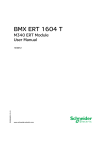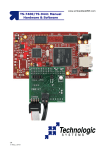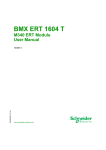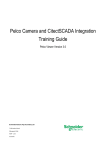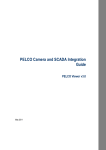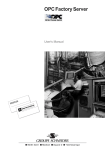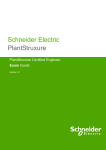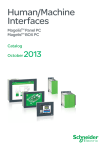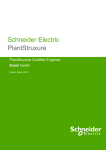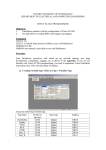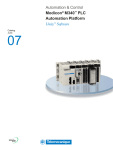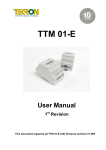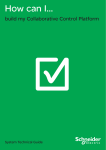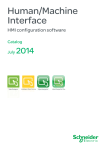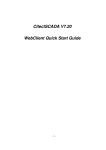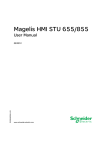Download User Manual - LUCKINSlive
Transcript
System Time Stamping EIO0000001217 12/2012 System Time Stamping User Guide EIO0000001217.00 12/2012 www.schneider-electric.com The information provided in this documentation contains general descriptions and/or technical characteristics of the performance of the products contained herein. This documentation is not intended as a substitute for and is not to be used for determining suitability or reliability of these products for specific user applications. It is the duty of any such user or integrator to perform the appropriate and complete risk analysis, evaluation and testing of the products with respect to the relevant specific application or use thereof. Neither Schneider Electric nor any of its affiliates or subsidiaries shall be responsible or liable for misuse of the information that is contained herein. If you have any suggestions for improvements or amendments or have found errors in this publication, please notify us. No part of this document may be reproduced in any form or by any means, electronic or mechanical, including photocopying, without express written permission of Schneider Electric. All pertinent state, regional, and local safety regulations must be observed when installing and using this product. For reasons of safety and to help ensure compliance with documented system data, only the manufacturer should perform repairs to components. When devices are used for applications with technical safety requirements, the relevant instructions must be followed. Failure to use Schneider Electric software or approved software with our hardware products may result in injury, harm, or improper operating results. Failure to observe this information can result in injury or equipment damage. © 2012 Schneider Electric. All rights reserved. 2 EIO0000001217 12/2012 Table of Contents Safety Information . . . . . . . . . . . . . . . . . . . . . . . . . . . . . . About the Book . . . . . . . . . . . . . . . . . . . . . . . . . . . . . . . . . Part I Introduction to System Time Stamping . . . . . . . . . . Chapter 1 Presentation . . . . . . . . . . . . . . . . . . . . . . . . . . . . . . . . . . . 7 11 15 17 Concepts . . . . . . . . . . . . . . . . . . . . . . . . . . . . . . . . . . . . . . . . . . . . . . . . . . System Time Stamping Solution . . . . . . . . . . . . . . . . . . . . . . . . . . . . . . . . System Time Stamping Limitations . . . . . . . . . . . . . . . . . . . . . . . . . . . . . . 18 19 22 Part II System Time Stamping Architecture . . . . . . . . . . . . 23 Chapter 2 Components . . . . . . . . . . . . . . . . . . . . . . . . . . . . . . . . . . . Vijeo Citect . . . . . . . . . . . . . . . . . . . . . . . . . . . . . . . . . . . . . . . . . . . . . . . . 3rd Party Client SCADA . . . . . . . . . . . . . . . . . . . . . . . . . . . . . . . . . . . . . . Time Synchronization . . . . . . . . . . . . . . . . . . . . . . . . . . . . . . . . . . . . . . . . OFS . . . . . . . . . . . . . . . . . . . . . . . . . . . . . . . . . . . . . . . . . . . . . . . . . . . . . . Unity Pro . . . . . . . . . . . . . . . . . . . . . . . . . . . . . . . . . . . . . . . . . . . . . . . . . . BMX ERT 1604 T Module . . . . . . . . . . . . . . . . . . . . . . . . . . . . . . . . . . . . . BMX CRA 312 10 Module . . . . . . . . . . . . . . . . . . . . . . . . . . . . . . . . . . . . . Router . . . . . . . . . . . . . . . . . . . . . . . . . . . . . . . . . . . . . . . . . . . . . . . . . . . . Modicon M340 Ethernet Communication Modules in a Local Drop . . . . . Chapter 3 Components Versions . . . . . . . . . . . . . . . . . . . . . . . . . . . Components Version. . . . . . . . . . . . . . . . . . . . . . . . . . . . . . . . . . . . . . . . . Chapter 4 Architecture Examples. . . . . . . . . . . . . . . . . . . . . . . . . . . Time Stamping Typical Architecture . . . . . . . . . . . . . . . . . . . . . . . . . . . . . Redundant Architectures. . . . . . . . . . . . . . . . . . . . . . . . . . . . . . . . . . . . . . Chapter 5 Performances . . . . . . . . . . . . . . . . . . . . . . . . . . . . . . . . . . 25 26 27 28 29 30 31 32 34 35 37 37 39 40 46 49 Performances . . . . . . . . . . . . . . . . . . . . . . . . . . . . . . . . . . . . . . . . . . . . . . 49 Part III Design and Configuration Phases . . . . . . . . . . . . . . 53 Chapter 6 Selecting the Time Stamping Module . . . . . . . . . . . . . . . Time Resolution . . . . . . . . . . . . . . . . . . . . . . . . . . . . . . . . . . . . . . . . . . . . EIO0000001217 12/2012 55 55 3 Chapter 7 Selecting and Setting Time Synchronization . . . . . . . . . 57 Selecting the Time Source. . . . . . . . . . . . . . . . . . . . . . . . . . . . . . . . . . . . Unity Pro Project Setting . . . . . . . . . . . . . . . . . . . . . . . . . . . . . . . . . . . . . BMX ERT 1604 T Clock Settings in Unity Pro . . . . . . . . . . . . . . . . . . . . . BMX CRA 312 10 Clock Settings in Unity Pro . . . . . . . . . . . . . . . . . . . . . 58 61 62 63 Chapter 8 Activating System Time Stamping Service . . . . . . . . . . . 65 Unity Pro Settings . . . . . . . . . . . . . . . . . . . . . . . . . . . . . . . . . . . . . . . . . . OFS Settings . . . . . . . . . . . . . . . . . . . . . . . . . . . . . . . . . . . . . . . . . . . . . . 66 69 Chapter 9 Selecting and Configuring the Variables to Time Stamp 4 73 Variables Usage. . . . . . . . . . . . . . . . . . . . . . . . . . . . . . . . . . . . . . . . . . . . BMX ERT 1604 T Variables Settings in Unity Pro . . . . . . . . . . . . . . . . . . BMX CRA 312 10 Variables Settings in Unity Pro . . . . . . . . . . . . . . . . . . 74 75 81 Chapter 10 Selecting the Communication Parameters . . . . . . . . . . . 83 Capability Checks . . . . . . . . . . . . . . . . . . . . . . . . . . . . . . . . . . . . . . . . . . OFS Communication Settings . . . . . . . . . . . . . . . . . . . . . . . . . . . . . . . . . 84 86 Chapter 11 Setting Vijeo Citect Parameters . . . . . . . . . . . . . . . . . . . . 87 Vijeo Citect Parameters . . . . . . . . . . . . . . . . . . . . . . . . . . . . . . . . . . . . . . Time Quality and SOE Uncertain Sequence . . . . . . . . . . . . . . . . . . . . . . 88 92 Part IV Commissioning and Operation Phases. . . . . . . . . . 97 Chapter 12 Diagnostic. . . . . . . . . . . . . . . . . . . . . . . . . . . . . . . . . . . . . . 99 Introduction . . . . . . . . . . . . . . . . . . . . . . . . . . . . . . . . . . . . . . . . . . . . . . . PLC View . . . . . . . . . . . . . . . . . . . . . . . . . . . . . . . . . . . . . . . . . . . . . . . . . OFS View. . . . . . . . . . . . . . . . . . . . . . . . . . . . . . . . . . . . . . . . . . . . . . . . . Vijeo Citect View . . . . . . . . . . . . . . . . . . . . . . . . . . . . . . . . . . . . . . . . . . . Hardware Diagnostic . . . . . . . . . . . . . . . . . . . . . . . . . . . . . . . . . . . . . . . . 100 102 104 106 109 Chapter 13 Behavior on Operating Modes . . . . . . . . . . . . . . . . . . . . . 113 Operating Modes . . . . . . . . . . . . . . . . . . . . . . . . . . . . . . . . . . . . . . . . . . . Initial Start After the Application Download and First Start with Connection of the SCADA Server . . . . . . . . . . . . . . . . . . . . . . . . . . . . . . . . . . . . . . . . Power Down/Up of a Time Stamping Module . . . . . . . . . . . . . . . . . . . . . Module Internal Event Buffer Full. . . . . . . . . . . . . . . . . . . . . . . . . . . . . . . Restart of the SCADA Server . . . . . . . . . . . . . . . . . . . . . . . . . . . . . . . . . Specific Operating Modes . . . . . . . . . . . . . . . . . . . . . . . . . . . . . . . . . . . . 114 Chapter 14 Behavior on Time Synchronization . . . . . . . . . . . . . . . . . 129 Time Synchronization . . . . . . . . . . . . . . . . . . . . . . . . . . . . . . . . . . . . . . . 129 116 119 121 123 125 Part V How to Interface with a 3rd Party Client SCADA . . 133 Chapter 15 3rd Party Client SCADA. . . . . . . . . . . . . . . . . . . . . . . . . . . 135 OPC Events Group . . . . . . . . . . . . . . . . . . . . . . . . . . . . . . . . . . . . . . . . . Operation Steps . . . . . . . . . . . . . . . . . . . . . . . . . . . . . . . . . . . . . . . . . . . . Optional Functionalities . . . . . . . . . . . . . . . . . . . . . . . . . . . . . . . . . . . . . . ##TSEventsGroup## OnDataChange Interface . . . . . . . . . . . . . . . . 136 137 138 139 EIO0000001217 12/2012 Part VI Troubleshooting . . . . . . . . . . . . . . . . . . . . . . . . . . . . . Chapter 16 Troubleshooting SOE Page in Vijeo Citect V7.30 . . . . . 141 143 Vijeo Citect SOE Display Troubleshooting . . . . . . . . . . . . . . . . . . . . . . . . 143 Appendices . . . . . . . . . . . . . . . . . . . . . . . . . . . . . . . . . . . . . . . . . . . 147 Appendix A Event Format. . . . . . . . . . . . . . . . . . . . . . . . . . . . . . . . . . . 149 Event Time Stamp Entry . . . . . . . . . . . . . . . . . . . . . . . . . . . . . . . . . . . . . . 149 Glossary . . . . . . . . . . . . . . . . . . . . . . . . . . . . . . . . . . . . . . . . . . . Index . . . . . . . . . . . . . . . . . . . . . . . . . . . . . . . . . . . . . . . . . . . 153 157 EIO0000001217 12/2012 5 6 EIO0000001217 12/2012 Safety Information § Important Information NOTICE Read these instructions carefully, and look at the equipment to become familiar with the device before trying to install, operate, or maintain it. The following special messages may appear throughout this documentation or on the equipment to warn of potential hazards or to call attention to information that clarifies or simplifies a procedure. EIO0000001217 12/2012 7 PLEASE NOTE Electrical equipment should be installed, operated, serviced, and maintained only by qualified personnel. No responsibility is assumed by Schneider Electric for any consequences arising out of the use of this material. A qualified person is one who has skills and knowledge related to the construction and operation of electrical equipment and its installation, and has received safety training to recognize and avoid the hazards involved. BEFORE YOU BEGIN Do not use this product on machinery lacking effective point-of-operation guarding. Lack of effective point-of-operation guarding on a machine can result in serious injury to the operator of that machine. WARNING UNGUARDED MACHINERY CAN CAUSE SERIOUS INJURY Do not use this software and related automation equipment on equipment which does not have point-of-operation protection. Do not reach into machinery during operation. Failure to follow these instructions can result in death, serious injury, or equipment damage. This automation equipment and related software is used to control a variety of industrial processes. The type or model of automation equipment suitable for each application will vary depending on factors such as the control function required, degree of protection required, production methods, unusual conditions, government regulations, etc. In some applications, more than one processor may be required, as when backup redundancy is needed. 8 EIO0000001217 12/2012 Only the user can be aware of all the conditions and factors present during setup, operation, and maintenance of the machine; therefore, only the user can determine the automation equipment and the related safeties and interlocks which can be properly used. When selecting automation and control equipment and related software for a particular application, the user should refer to the applicable local and national standards and regulations. The National Safety Council’s Accident Prevention Manual (nationally recognized in the United States of America) also provides much useful information. In some applications, such as packaging machinery, additional operator protection such as point-of-operation guarding must be provided. This is necessary if the operator’s hands and other parts of the body are free to enter the pinch points or other hazardous areas and serious injury can occur. Software products alone cannot protect an operator from injury. For this reason the software cannot be substituted for or take the place of point-of-operation protection. Ensure that appropriate safeties and mechanical/electrical interlocks related to point-of-operation protection have been installed and are operational before placing the equipment into service. All interlocks and safeties related to point-of-operation protection must be coordinated with the related automation equipment and software programming. NOTE: Coordination of safeties and mechanical/electrical interlocks for point-ofoperation protection is outside the scope of the Function Block Library, System User Guide, or other implementation referenced in this documentation. START-UP AND TEST Before using electrical control and automation equipment for regular operation after installation, the system should be given a start-up test by qualified personnel to verify correct operation of the equipment. It is important that arrangements for such a check be made and that enough time is allowed to perform complete and satisfactory testing. CAUTION EQUIPMENT OPERATION HAZARD Verify that all installation and set up procedures have been completed. Before operational tests are performed, remove all blocks or other temporary holding means used for shipment from all component devices. Remove tools, meters, and debris from equipment. Failure to follow these instructions can result in injury or equipment damage. Follow all start-up tests recommended in the equipment documentation. Store all equipment documentation for future references. Software testing must be done in both simulated and real environments. EIO0000001217 12/2012 9 Verify that the completed system is free from all short circuits and grounds, except those grounds installed according to local regulations (according to the National Electrical Code in the U.S.A, for instance). If high-potential voltage testing is necessary, follow recommendations in equipment documentation to prevent accidental equipment damage. Before energizing equipment: Remove tools, meters, and debris from equipment. Close the equipment enclosure door. Remove ground from incoming power lines. Perform all start-up tests recommended by the manufacturer. OPERATION AND ADJUSTMENTS The following precautions are from the NEMA Standards Publication ICS 7.1-1995 (English version prevails): Regardless of the care exercised in the design and manufacture of equipment or in the selection and ratings of components, there are hazards that can be encountered if such equipment is improperly operated. It is sometimes possible to misadjust the equipment and thus produce unsatisfactory or unsafe operation. Always use the manufacturer’s instructions as a guide for functional adjustments. Personnel who have access to these adjustments should be familiar with the equipment manufacturer’s instructions and the machinery used with the electrical equipment. Only those operational adjustments actually required by the operator should be accessible to the operator. Access to other controls should be restricted to prevent unauthorized changes in operating characteristics. 10 EIO0000001217 12/2012 About the Book At a Glance Document Scope This document presents a PlantStruxure feature: at source system time stamping. This guide presents detailed information about system time stamping, including the following: System time stamping architecture Design and configuration phases Commissioning and operation phases Interface with a 3rd party client SCADA interface Validity Note This document is valid from OFS V3.40, Vijeo Citect V7.20, and Unity Pro V7.0. The technical characteristics of the devices described in this manual also appear online. To access this information online: Step 1 2 Action Go to the Schneider Electric home page www.schneider-electric.com. In the Search box type the reference of a product or the name of a product range. Do not include blank spaces in the model number/product range. To get information on a grouping similar modules, use asterisks (*). EIO0000001217 12/2012 3 If you entered a reference, go to the Product datasheets search results and click on the reference that interests you. If you entered the name of a product range, go to the Product Ranges search results and click on the product range that interests you. 4 If more than one reference appears in the Products search results, click on the reference that interests you. 5 Depending on the size of your screen, you maybe need to scroll down to see the data sheet. 6 To save or print a data sheet as a .pdf file, click Download XXX product datasheet. 11 The characteristics that are presented in this manual should be the same as those characteristics that appear online. In line with our policy of constant improvement, we may revise content over time to improve clarity and accuracy. If you see a difference between the manual and online information, use the online information as your reference. Related Documents 12 Title of Documentation Reference Number OPC Factory Server V3.4, User Manual 35008244 (Eng), 35008244 (Fre), 35008244 (Ger) Vijeo Citect User Guide Supplied with Vijeo Citect installation files and installed with Vijeo Citect. Vijeo Citect Help Installed with Vijeo Citect. BMX ERT 1604 T, M340 ERT Module, User Manual EIO0000001121 (Eng), EIO0000001122 (Fre), EIO0000001123 (Ger), EIO0000001125 (Ita), EIO0000001124 (Spa), EIO0000001126 (Chs) Quantum EIO, System Planning Guide S1A48959 (Eng), S1A48961 (Fre), S1A48962 (Ger), S1A48964 (Ita), S1A48965 (Spa), S1A48966 (Chs) Quantum EIO, Remote I/O Modules, Installation and Configuration Guide S1A48978 (Eng), S1A48981 (Fre), S1A48982 (Ger), S1A48983 (Ita), S1A48984 (Spa), S1A48985 (Chs) EIO0000001217 12/2012 Quantum EIO, Control Network, Installation and Configuration Guide S1A48993 (Eng), S1A48994 (Fre), S1A48995 (Ger), S1A48997 (Ita), S1A48998 (Spa), S1A48999 (Chs) Modicon Quantum, Hot Standby System, User Manual 35010533 (Eng), 35010534 (Fre), 35010535 (Ger), 35013993 (Ita), 35010536 (Spa), 35012188 (Chs) Modicon Quantum, Change Configuration On The Fly, User Guide S1A48967 (Eng), S1A48968 (Fre), S1A48969 (Ger), S1A48970 (Ita), S1A48972 (Spa), S1A48976 (Chs) Applicative Time Stamping with Unity Pro, User Guide EIO0000001268 (Eng) Modicon M340 for Ethernet, Communications Modules and Processors, User Manual 31007131 (Eng), 31007132 (Fre), 31007133 (Ger), 31007494 (Ita), 31007134 (Spa), 31007493 (Chs) Modicon M340, BMX NOC 0401 Ethernet Communication Module, User Manual S1A34009 (Eng), S1A34010 (Fre), S1A34011 (Ger), S1A34013 (Ita), S1A34012 (Spa), S1A34014 (Chs) You can download these technical publications and other technical information from our website at www.schneider-electric.com. User Comments We welcome your comments about this document. You can reach us by e-mail at [email protected]. EIO0000001217 12/2012 13 14 EIO0000001217 12/2012 System Time Stamping Introduction EIO0000001217 12/2012 Introduction to System Time Stamping EIO0000001217 12/2012 I 15 Introduction 16 EIO0000001217 12/2012 System Time Stamping Presentation EIO0000001217 12/2012 Presentation 1 What Is in This Chapter? This chapter contains the following topics: Topic EIO0000001217 12/2012 Page Concepts 18 System Time Stamping Solution 19 System Time Stamping Limitations 22 17 Presentation Concepts Definition The system time stamping provides a consistent SOE (sequence of events), time stamped at the source, in order to allow the user to analyze the source of abnormal behavior in a distributed automation system. The SOE is displayed in an alarm summary or SOE page of a client (such as a SCADA). Each source of time stamped event of the SOE is a discrete I/O value change (transition) detected by a time stamping module. The following graphic shows an example of Vijeo Citect SOE page display: Benefits The system time stamping benefits are: No need for PLC programming. Direct communication between the time stamping modules and the client. If the time stamping modules are in a Quantum Ethernet I/O drop, the PLC communication bandwidth is not used. Consistency in the I/O values between the process (time stamping modules) and the client (SCADA). Advanced diagnostic functions: Signalization of uncertain SOE (sequence during which some events may be lost) to the client. Time quality information associated with each time stamped event. 18 No loss of events in normal operating conditions: A buffer is available to store the events in each time stamping module. The event storage is stopped when the buffer is full. Rising and falling edges transitions are stored for each discrete I/O. Hot Standby configurations on the PLC and/or redundant SCADA are managed. EIO0000001217 12/2012 Presentation System Time Stamping Solution System Time Stamping Versus Applicative Time Stamping System time stamping: All in one solution to benefit from at source time stamping, easy to start up without requiring any user programming. This solution requires the OFS product in the architecture. Applicative time stamping: Solution recommended when a 3rd party SCADA that does not support OPC DA interface is required. In this case, events are read by function blocks in the PLC application (with Unity Pro software) and the events read are formatted to be sent to the SCADA. For more details on the applicative mode, refer to the Applicative Time Stamping with Unity Pro, User Guide. NOTE: System and applicative time stamping modes are exclusive in the same Unity Pro application running in the PLC. NOTE: Time stamping with 140 ERT 854 •0 modules can be used in both applicative and system modes, but this topic is not discussed in this guide. For more details on those modules, refer to the Quantum with Unity Pro, 140 ERT 854 10 Time Stamp Module, User’s Guide and the Quantum with Unity Pro, 140 ERT 854 20 Time Stamp Module, User’s Guide. EIO0000001217 12/2012 19 Presentation Examples of System Time Stamping Architectures Example of system time stamping in a Quantum PLC with remote Modicon X80 I/O drops: 1, 2, 5: BMX ERT 1604 T Modules 3, 4: BMX CRA 312 10 Modules 20 EIO0000001217 12/2012 Presentation Example of system time stamping in a Modicon M340 local PLC with a BMX ERT 1604 T module: 1: BMX ERT 1604 T Module EIO0000001217 12/2012 21 Presentation System Time Stamping Limitations System Limitations At source time stamped events online change service is not available. Internal PLC variables cannot be time stamped using at source time stamping solution. No selection of transition edges: Events detection is processed on both value change edges (rising and falling). A Modicon X80 Ethernet RIO drop supports up to 36 expert channels. A BMX ERT 1604 T module is counted as 4 expert channels. In a Modicon M340 local drop, the maximum number of BMX ERT 1604 T modules depends on the local drop CPU type. For more details, refer to Technical Data (see BMX ERT 1604 T, M340 ERT Module, User Manual) topic. A maximum of 256 discrete I/Os are managed per BMX CRA 312 10 module. A maximum of 2500 discrete I/Os per Quantum PLC are managed. A maximum of 144 discrete inputs per Modicon M340 PLC (local drop) are managed. 128 discrete inputs can be managed by BMX P34 2000/2010/2020 processors. System time stamping solution does not support the CCOTF function. System Constraints 2 OPC servers, running on HMI and SCADA for example, cannot access simultaneously the same time stamping source. A reservation mechanism is implemented to avoid simultaneous access. A communication path between OFS and the time stamping sources is mandatory to manage at source time stamping solution. If routers are placed in the communication path, they must be set accordingly. Compatibility 22 Redundancy in a Quantum PLC local drop (Hot Standby configuration) is compatible with system time stamping. For more details, refer to Modicon Quantum Hot Standby System User Manual (see page 12). SCADA redundancy is compatible with system time stamping. EIO0000001217 12/2012 System Time Stamping Architecture EIO0000001217 12/2012 System Time Stamping Architecture II Introduction This part presents the list of system time stamping components, component versions, performances, and architecture examples. What Is in This Part? This part contains the following chapters: Chapter EIO0000001217 12/2012 Chapter Name Page 2 Components 25 3 Components Versions 37 4 Architecture Examples 39 5 Performances 49 23 Architecture 24 EIO0000001217 12/2012 System Time Stamping Components EIO0000001217 12/2012 Components 2 Overview This chapter presents the components involved in a system time stamping solution. What Is in This Chapter? This chapter contains the following topics: Topic EIO0000001217 12/2012 Page Vijeo Citect 26 3rd Party Client SCADA 27 Time Synchronization 28 OFS 29 Unity Pro 30 BMX ERT 1604 T Module 31 BMX CRA 312 10 Module 32 Router 34 Modicon M340 Ethernet Communication Modules in a Local Drop 35 25 Components Vijeo Citect Vijeo Citect in the System Vijeo Citect Role Vijeo Citect is the final client in a time stamping architecture. Vijeo Citect displays the sequence of events in an alarm viewer history or in an event viewer. It is the operating and monitoring component of Schneider Electric PlantStruxureTM. Vijeo Citect, with its powerful display capabilities and its operational features, delivers actionable insight faster, enabling operators to respond quickly to process disturbances, thereby increasing their efficiency. Vijeo Citect offers the functions of a modern supervisor. Its distributed client-server architecture is applicable to a multitude of applications. Vijeo Citect offers true redundancy for all the system components. Redundancy functions are fully integrated in the system. 26 EIO0000001217 12/2012 Components 3rd Party Client SCADA 3rd Party Client SCADA in the System 3rd Party Client SCADA Role If the system does not have a Vijeo Citect , a 3rd party client SCADA can be used to monitor time stamping events through the OPC DA interface. A 3rd party client SCADA must use OFS software services to implement the system time stamping solution. EIO0000001217 12/2012 27 Components Time Synchronization Time Synchronization in the System Time Synchronization Time synchronization is a key point in the system time stamping solution. Time synchronization between the time stamping event sources (using different external source clocks) is the prerequisites to have a functional time stamping solution. Time synchronization means: Vijeo Citect / OFS client: NTP server BMX ERT 1604 T: DCF77 or IRIG-B 000 external clock BMX CRA 312 10: NTP server 28 EIO0000001217 12/2012 Components OFS OFS in the System OFS Role OFS software allows access to real-time PLC data. It is a multi-PLC data server. OFS allows to read the time stamping event buffers in the sources and to transmit them to the SCADA via an OPC DA interface. OFS software offers communication with most Schneider Electric PLCs and is able to browse dynamically objects from Unity Pro software or directly from the PLC. OFS is located on the control network in the system and if you are using Vijeo Citect it is recommended to install this software on the same PC as OFS. EIO0000001217 12/2012 29 Components Unity Pro Unity Pro Software in the System Unity Pro Role Unity Pro software is a programming, debugging and operating software for most Schneider Electric PLCs. It allows the full development of applications. Unity Pro is necessary in a time stamping solution to program the PLC system. Unity Pro allows to configure all the elements required for the time stamping solution (time stamping mode, variables to time stamp...). Quantum Hot Standby systems support the system time stamping solution. 30 EIO0000001217 12/2012 Components BMX ERT 1604 T Module BMX ERT 1604 T in the System BMX ERT 1604 T Role The BMX ERT 1604 T module is a time stamping source that can be used in a Modicon M340 PLC (local drop) or in a Modicon X80 Ethernet I/O drop. It provides a millisecond-level time stamp resolution (see page 49) for discrete inputs at source time stamping. The BMX ERT 1604 T is a 16 discrete input channels module able to generate time stamping events on input value changes. To time stamp its inputs, the BMX ERT 1604 T module is connected to an external GPS clock generating IRIGB 000 or DCF77 time code, or a DCF77 radio receiver. NOTE: Some of the BMX ERT 1604 T module channels can also be used as simple discrete inputs or incremental counting inputs. For more details on the BMX ERT 1604 T module, refer to the BMX ERT 1604 T M340 ERT Module User Manual (see page 12). The BMX ERT 1604 T inputs use positive (or sink) logic and the voltage input ranges are as follows: 24 Vdc 48 Vdc 60 Vdc 110 Vdc 125 Vdc EIO0000001217 12/2012 31 Components BMX CRA 312 10 Module BMX CRA 312 10 in the System BMX CRA 312 10 Role The BMX CRA 312 10 module is a communication module in a Modicon X80 Ethernet remote I/O drop. BMX CRA 312 10 module features: In a Quantum Ethernet I/O solution, these modules exchange data with the Quantum PLC head module: 140 CRP 312 00. In addition to its communication function, a BMX CRA 312 10 module can time stamp any discrete I/O on discrete modules located in the drop. BMX CRA 312 10 module evaluates periodically discrete input and output values and if a change is detected it is time stamped and stored in the module internal local event buffer. This buffer makes the information available for the final client and its behavior needs to be defined in Unity Pro software. For time stamping application, the BMX CRA 312 10 module requires a direct link to an accurate NTP server time source (see page 28) and the time stamp resolution (see page 49) depends on the architecture. 32 EIO0000001217 12/2012 Components Discrete Inputs and Outputs The BMX CRA 312 10 module is able to time stamp any discrete module located in the drop. Compatible Modicon M340 discrete modules: Modules Reference BMX DAI 0805 BMX DDI 1602 BMX DDM 16022 BMX DAI 1602 BMX DDI 1603 BMX DAI 1603 BMX DDI 1604 BMX DAI 1604 BMX DDI 3202K BMX DAO 1605 BMX DDI 6402K EIO0000001217 12/2012 BMX DDO 1602 BMX DRA 0804 BMX DDM 16025 BMX DDO 1612 BMX DRA 0805 BMX DDM 3202K BMX DDO 3202K BMX DRA 1605 BMX DDO 6402K 33 Components Router Router in the System Router Role The router is a device that transmits data between different Ethernet networks (a control network and a device network for example). NOTE: The router allows a direct communication path between the sources of time stamped events and the final client (SCADA) via OFS. Router Modules Routers that can be used in a time stamping solution: In the Ethernet control network, any IP router. In the Quantum PLC local rack, a 140 NOC 781 00 control head module For more details on the 140 NOC 781 00 module, refer to Quantum EIO, Control Network, Installation and Configuration Guide. 34 EIO0000001217 12/2012 Components Modicon M340 Ethernet Communication Modules in a Local Drop Modicon M340 Ethernet Local Drop Communication Module in the System Communication Modules For time stamping with a BMX ERT 1604 T in a Modicon M340 PLC (local drop), one of the following Ethernet communication modules is required to interface the BMX ERT 1604 T with the SCADA / OFS: BMX NOC 0401 BMX NOE 0100 BMX NOE 0110 For more details on the Modicon M340 Ethernet communication modules, refer to the Modicon M340 for Ethernet, Communications Modules and Processors, User Manual and Modicon M340, BMX NOC 0401 Ethernet Communication Module, User Manual. EIO0000001217 12/2012 35 Components 36 EIO0000001217 12/2012 System Time Stamping Components Versions EIO0000001217 12/2012 Components Versions 3 Components Version General The following table shows the system time stamping component required versions: Component Version Vijeo Citect Recommended version: 7.30 (or later) NOTE: Vijeo Citect version 7.20 can be used with limitations (see page 37). OFS 3.40 or later OFSOPC driver 2.05.09.001 or later Unity Pro Software 7.0 or later BMX ERT 1604 T firmware 1.1 or later BMX CRA 312 10 firmware 1.30 or later 140 NOC 781 00 firmware 1.0 or later 140 CRP 312 00 firmware 2.0 or later BMX NOC 0401 firmware 2.01 or later BMX NOE 0100 firmware 2.60 or later BMX NOE 0110 firmware 5.50 or later Limitations with Vijeo Citect V7.20 Time stamping limitations with Vijeo Citect V7.20: In redundant architectures, risk of loss of events without signalization on communication break between redundant I/O servers or redundant alarm servers. Time quality display (see page 87) requires a custom Cicode function to be written and a specific variable tag to be created. No SOE page in this version to display automatically historical events in a SOE format. EIO0000001217 12/2012 37 Components Versions 38 EIO0000001217 12/2012 System Time Stamping Architecture EIO0000001217 12/2012 Architecture Examples 4 Overview This chapter provides typical time stamping architectures. What Is in This Chapter? This chapter contains the following topics: Topic EIO0000001217 12/2012 Page Time Stamping Typical Architecture 40 Redundant Architectures 46 39 Architecture Time Stamping Typical Architecture Overview Time stamping can be applied to various architectures that include at least a SCADA, an OFS, and a PLC (Modicon M340 or Quantum with Modicon X80 Ethernet I/O drop). The following table presents the devices combination required in a system time stamping architecture: SCADA OPC DA Server PLC (Local Drop) Ethernet Remote I/O Drop Family Time Time Stamping Synchronization Source Family Time Stamping Source Time Synchronization Vijeo Citect or 3rd party SCADA Modicon M340 BMX ERT DCF77 or IRIG-B 1604 T 000 N.A. N.A. N.A. (1.) OFS + 1 or more I/O servers Quantum N.A. (2.) N.A. Modicon BMX CRA 312 10 X80 (Modicon BMX ERT 1604 T M340) (3.) NTP server (4.) DCF77 or IRIG-B 000 Mix of both possible Each source has sources: its time reference: BMX CRA 312 10 NTP server (4.) BMX ERT 1604 T for BMX CRA 312 10 DCF77 or IRIGB 000 for BMX ERT 160 4T N.A. Not Applicable 1. Redundant SCADA configuration is compatible with system time stamping. 2. Quantum Hot Standby configurations are compatible with system time stamping. 3. A time stamping architecture may contain several Ethernet remote I/O drops with time stamping sources. 4. A single NTP server can provide time reference to many BMX CRA 312 10 modules. The following topics present graphically some of the devices combination allowed in a system time stamping architecture (it is not an exhaustive list, it represents typical application examples). 40 EIO0000001217 12/2012 Architecture Modicon M340 PLC (Local Drop) In this example, the Modicon M340 local drop contains a BMX ERT 1604 T module. The BMX ERT 1604 T module is the time stamped events source. The time source for the BMX ERT 1604 T module is an external clock (DCF77 or IRIG-B time format). The Vijeo Citect / OFS needs to be synchronized on an NTP server. NOTE: The OFS is connected to the PLC local drop with an Ethernet link, as a consequence, the PLC local drop must have an Ethernet communication module (see page 35). EIO0000001217 12/2012 41 Architecture Quantum PLC with a Modicon X80 Drop and a BMX CRA 312 10 Time Stamping Module In this example, a Quantum Ethernet Remote I/O architecture contains a Modicon X80 (Modicon M340) Ethernet remote I/O drop. The BMX CRA 312 10 module is the time stamped events source (the module time stamps I/O transitions on the discrete I/O modules in the remote I/O drop). The time source for the client and the time stamping module is an NTP server connected to the Ethernet control network. NOTE: It is necessary to choose an NTP server that provides stable clock synchronization and accurate NTP output. 42 EIO0000001217 12/2012 Architecture Quantum PLC with a Modicon X80 Drop Including BMX ERT 1604 T Modules NOTE: In this example, the BMX CRA 312 10 modules are not used as time stamped event sources. In this example, a Quantum Ethernet Remote I/O architecture contains 2 Modicon X80 (Modicon M340) Ethernet RIO drops. On each drop, the BMX ERT 1604 T module is the time stamped events source. The time source for each BMX ERT 1604 T is an external clock (DCF77 or IRIG-B time format). The Vijeo Citect / OFS needs to be synchronized on an NTP server. EIO0000001217 12/2012 43 Architecture Quantum PLC with a Modicon X80 Drop Including BMX ERT 1604 T and BMX CRA 312 10 Modules In this example, a Quantum Ethernet Remote I/O architecture contains 2 Modicon X80 (Modicon M340) Ethernet remote I/O drops. On each remote I/O drop, both BMX CRA 312 10 and BMX ERT 1604 T modules are the time stamped event sources (the BMX CRA 312 10 module time stamps I/O transitions on the discrete I/O modules in the remote I/O drop). The GPS is a unique time reference for both BMX ERT 1604 T and BMX CRA 312 10 modules. The time source for each BMX ERT 1604 T is an external clock (DCF77 or IRIG-B time format) synchronized on GPS. The BMX CRA 312 10 module and the Vijeo Citect / OFS need to be synchronized on GPS. 44 EIO0000001217 12/2012 Architecture The unique time reference can also be an NTP server (dedicated high accuracy hardware like a Gorgy Timing LEDI Network NTP Server for example) that provides the IRIG-B 000 or DCF77 time code for BMX ERT 1604 T synchronization (see page 59). In this case, the GPS usage is not mandatory. EIO0000001217 12/2012 45 Architecture Redundant Architectures Overview Redundancy in a time stamping architecture is possible at 2 levels: PLC in a Quantum PLC local drop. This is a Quantum Hot Standby configuration (for details, refer to Modicon Quantum Hot Standby System User Manual (see page 12)). SCADA (Vijeo Citect). NOTE: Redundant SCADA servers are recommended to prevent loss of data. If there is no SCADA redundancy, some events may be lost in case of communication problem between SCADA servers. Redundant Quantum local drop (Hot Standby) architecture example: 46 EIO0000001217 12/2012 Architecture Redundant Vijeo Citect architecture example: EIO0000001217 12/2012 47 Architecture 48 EIO0000001217 12/2012 System Time Stamping Performances EIO0000001217 12/2012 Performances 5 Performances Components Performances The following table sums up component performances in a time stamping solution: Topic Device Value BMX ERT 1604 T Time stamp resolution (between 2 identical source modules) BMX CRA 312 10 2 ms < time stamp resolution < 4 ms (with the same time source) Time stamp resolution (in the same source module) BMX ERT 1604 T 1 ms BMX CRA 312 10 1 cycle time (<10 ms) Maximum number of I/O BMX ERT 1604 T 16 discrete inputs on the module and available memory (1.) 10 ms 255 groups in internal buffer (a group is a set of 1 to 16 events detected in the same cycle) (2.) BMX CRA 312 10 256 discrete I/O configured 4000 events in internal buffer (2.) 1. The maximum value depends on the global system performance, it is not an absolute value and must be balanced. 2. The number of events in internal buffer includes SOE_UNCERTAIN events. EIO0000001217 12/2012 49 Performances System Limitations The following table sums up system performance in a time stamping solution: Topic Description Value Maximum number of BMX ERT 1604 T modules in a Modicon M340 local drop. BMX ERT 1604 T 9 per drop Maximum number of devices in an Ethernet remote I/O drop. BMX ERT 1604 T 9 per drop (1.) BMX CRA 312 10 1 per drop Maximum number of devices in the drops controlled by the same PLC and connected to the Ethernet RIO network. BMX ERT 1604 T 25(2.) BMX CRA 312 10 31(2.) Maximum number of sources of events polled by OFS. A BMX ERT 1604 T module or 500 sources per a BMX CRA 312 10 module second (3.) count as 1 source OFS polling rate. Maximum discrete I/Os per PLC 2500 (2.) Minimum OFS polling rate value 250 ms Maximum number of discrete inputs (and For all the BMX ERT 1604 T outputs) monitored by the PLC for all the time stamping modules. For all the BMX CRA 312 10 400 discrete inputs (2.) 2048 discrete I/Os (2.) 1. A BMX ERT 1604 T module contains 4 expert channels. A Modicon X80 drop supports a maximum of 36 expert channels, so it supports a maximum of 9 x BMX ERT 1604 T modules if there is no BMX EHC 0•00 counting module in the drop. 2. The maximum value depends on the global system performance; it is not an absolute value and must be balanced. 3. The maximum value depends on the CPU capacity and usage of the PC that hosts OFS and I/O server. It is recommended to avoid installation of other CPU or memory consuming applications on this PC. NOTE: OFS Time Stamp Helper (see page 84) is a dedicated tool provided to help the user to define the system capacity based on the events and devices included. 50 EIO0000001217 12/2012 Performances Vijeo Citect I/O Server Performance Each Vijeo Citect I/O server communicate with 1 OFS. The following table provides maximum values recommended for a single Vijeo Citect I/O server: Topic Value Comment Maximum number of transitions per second. 10000 transitions per second Recommendation for a single I/O server. 3000 transitions per Maximum number of second transitions on variables mapped on time stamped events per second. Maximum storage buffer size of the I/O server. 300000 variables Maximum storage time of the I/O server. 10 minutes Maximum switchover time 4...10 s for 10000 active variables in a redundant architecture. Recommendation for a single I/O server. NOTE: The time stamped event source buffers may become full during an I/O server switch due to the switchover time. NOTE: Split the devices between different I/O servers when the application needs to be scaled up. EIO0000001217 12/2012 51 Performances 52 EIO0000001217 12/2012 System Time Stamping Design and Configuration EIO0000001217 12/2012 Design and Configuration Phases III Introduction This part presents the phases required to design and configure the system time stamping from service activation to diagnostic. What Is in This Part? This part contains the following chapters: Chapter EIO0000001217 12/2012 Chapter Name Page 6 Selecting the Time Stamping Module 55 7 Selecting and Setting Time Synchronization 57 8 Activating System Time Stamping Service 65 9 Selecting and Configuring the Variables to Time Stamp 73 10 Selecting the Communication Parameters 83 11 Setting Vijeo Citect Parameters 87 53 Design and Configuration 54 EIO0000001217 12/2012 System Time Stamping Selecting Time Stamping Module EIO0000001217 12/2012 Selecting the Time Stamping Module 6 Time Resolution Overview Time resolution is a key point in selecting the time stamped event sources. Time and time stamp resolution are to be understood as follows: Internal module time resolution: Absolute time resolution depending on the module internal clock time management. Time stamp resolution between 2 events in the same module: Depends on the module internal Input (and Output) event detection cycle. Time stamp resolution between 2 events on different source modules of the same family (BMX ERT 1604 T or BMX CRA 312 10): Time resolution between 2 source modules depends on the time source (external clock) tolerance, each module internal time resolution and the network transmission delay for modules synchronized through NTP. Time stamp resolution between 2 events on different source modules of a different family (BMX ERT 1604 T and BMX CRA 312 10): Same constraints as with 2 source modules of the same family, except that the time stamp resolution will be the one of the less accurate module. Time and Time Stamp Resolution Value System Events Source Modules Value Comment Internal time resolution BMX ERT 1604 T 1 ms Internal clock resolution BMX CRA 312 10 Time stamp resolution between 2 events in the same module Internal clock resolution BMX ERT 1604 T 1 ms BMX CRA 312 10 BMX CRA 312 10 scan time (average value 3 ms) Time stamp resolution depends on the module scan time. 1. n = many modules, maximum value depends on system architecture. EIO0000001217 12/2012 55 Selecting Time Stamping Module Value System Events Source Modules Value Comment Time stamp resolution between 2 events on different source modules n x BMX ERT 1604 T (1.) 2 ms with IRIG-B 000 NOTE: Time stamp resolution is given if each BMX ERT 1604 T module is supplied with the same time source. time code (GPS) 4 ms with DCF77 time code n x BMX CRA 312 10 (1.) 10 ms n x BMX ERT 1604 T 10 ms + n x BMX CRA 312 10 (1.) NOTE: The worst time stamp resolution becomes the system time stamp resolution. 1. n = many modules, maximum value depends on system architecture. 56 EIO0000001217 12/2012 System Time Stamping Selecting and Setting Time Synchronization EIO0000001217 12/2012 Selecting and Setting Time Synchronization 7 Overview This chapter describes the available time sources, the time synchronization principles, and corresponding software settings. What Is in This Chapter? This chapter contains the following topics: Topic Selecting the Time Source EIO0000001217 12/2012 Page 58 Unity Pro Project Setting 61 BMX ERT 1604 T Clock Settings in Unity Pro 62 BMX CRA 312 10 Clock Settings in Unity Pro 63 57 Selecting and Setting Time Synchronization Selecting the Time Source Overview In order to allow a consistent SOE (sequence of events), a unique time reference is needed to synchronize the internal time on each time stamping entity of the system: BMX ERT 1604 T BMX CRA 312 10 Time Reference Selection The following table shows the recommended time reference based on the system architecture: Time Stamping Module in Recommended Time Description the System Reference NTP server An NTP server is connected on the control Ethernet network (if such a network is available on the PLC) or on the Ethernet remote I/O network. With a unique NTP server available: OFS and SCADA synchronize their time on the NTP server. The BMX CRA 312 10 modules synchronize their clock on the same NTP server. The system (see page 43) NTP server only contains BMX ERT 1604 T modules. An NTP server is connected on the control Ethernet network. With a unique NTP server available: OFS and SCADA synchronize their time on the NTP server. The system (see page 42) contains only BMX CRA 312 10 time stamping modules. IRIG-B 000 or DCF77 time code 58 The BMX ERT 1604 T modules synchronize their clock on an IRIG-B 000 or DCF77 time code. EIO0000001217 12/2012 Selecting and Setting Time Synchronization Time Stamping Module in Recommended Time Description the System Reference The system (see page 44) contains BMX ERT 1604 T and BMX CRA 312 10 modules. IRIG-B 000 or DCF77 The GPS provides the time reference to the time sources. time code from a GPS In this case: signal OFS and SCADA synchronize their time on an NTP server (dedicated high accuracy hardware synchronized on a GPS receiver). The BMX CRA 312 10 modules synchronize their clock on the same NTP server. The BMX ERT 1604 T modules synchronize their clock on a GPS receiver. IRIG-B 000 or DCF77 time code from an NTP server (dedicated high accuracy hardware like a Gorgy Timing LEDI Network NTP Server or equivalent) The hardware NTP server (high accuracy) provides the time reference to the time sources. In this case: OFS and SCADA synchronize their time on the NTP server. The BMX CRA 312 10 modules synchronize their clock on the same NTP server. The BMX ERT 1604 T modules synchronize their clock on the IRIG-B 000 or DCF77 output of the same NTP server. NOTE: As all the time sources are synchronized on the dedicated high accuracy hardware NTP server, a GPS receiver is not mandatory for synchronization. Time Sources for Modules The following table defines the time sources recommended for each time stamping event source module: Module Time Source BMX ERT 1604 T GPS time source (IRIG-B 000 or DCF77 time code). This solution provides the most accurate time source. Radio receiver time source (DCF77 time code) based on a radio transmitter based in Germany near Frankfurt with an action range mainly limited to Europe. NOTE: For more details on clock source connection on the BMX ERT 1604 T module, refer to chapter Physical Implementation (see BMX ERT 1604 T, M340 ERT Module, User Manual). NTP server (IRIG-B 000 or DCF77 time code). Dedicated high accuracy hardware like a Gorgy Timing LEDI Network NTP Server or equivalent that provides IRIG-B 000 or DCF77 time code outputs. EIO0000001217 12/2012 59 Selecting and Setting Time Synchronization 60 Module Time Source BMX CRA 312 10 NTP server. An NTP server must be available on the Ethernet network accessible from the BMX CRA 312 10 module and set in Unity Pro. NOTE: For more details on NTP server configuration in Unity Pro, refer to chapter NTP Configuration in Unity Pro (see Quantum EIO, Remote I/O Modules, Installation and Configuration Guide). OFS and SCADA NTP server. EIO0000001217 12/2012 Selecting and Setting Time Synchronization Unity Pro Project Setting Time Zone Adjust Project Settings in Unity Pro (see page 67) and set time zone parameters. EIO0000001217 12/2012 61 Selecting and Setting Time Synchronization BMX ERT 1604 T Clock Settings in Unity Pro BMX ERT 1604 T Clock To set the clock type, in Unity Pro select the module Configuration tab by doubleclicking the BMX ERT 1604 T module in the drop. BMX ERT 1604 T module can be in a local drop or in a Modicon X80 drop as shown in the following figure: Select the clock type by setting the Clock SYNC source value: The allowed clock sources are: IRIG-B/External Clock (preferred clock source for system time stamping) DCF77/External Clock 62 EIO0000001217 12/2012 Selecting and Setting Time Synchronization BMX CRA 312 10 Clock Settings in Unity Pro BMX CRA 312 10 Clock The BMX CRA 312 10 module clock is provided by an Ethernet NTP server. The server access is configured on the Quantum Ethernet I/O head module: 140 CRP 312 00. NTP Server Settings in Unity Pro To access the NTP server parameters, in Unity Pro double-click the 140 CRP 312 00 module in the local drop: Select the NTP tab and set the parameters: EIO0000001217 12/2012 63 Selecting and Setting Time Synchronization NTP parameter values: NTP: Enabled Primary NTP Server IP address: IP address Secondary NTP Server IP address: IP address Polling Period: 1...120 seconds NOTE: Recommended Polling Period value: Lower than 20 seconds to get a time stamp resolution of 10 ms between 2 events on different BMX CRA 312 10 modules. 64 EIO0000001217 12/2012 System Time Stamping Service Activation EIO0000001217 12/2012 Activating System Time Stamping Service 8 Overview This chapter describes the actions performed in order to activate the system time stamping in Unity Pro and OFS software. What Is in This Chapter? This chapter contains the following topics: Topic EIO0000001217 12/2012 Page Unity Pro Settings 66 OFS Settings 69 65 Service Activation Unity Pro Settings Configuration Sequence The following table presents the sequence to follow in order to configure the system time stamping in Unity Pro: Step Action 1 Set Unity Pro project settings (see page 66). 2 Create an application in Unity Pro with time stamping modules. Select the appropriate time stamping modules (see page 55). 3 Set the time stamping module time sources parameters (see page 58). 4 Select the events (see page 73) to time stamp. 5 Set the time stamped event parameters. Time stamping module buffer parameters are preset. Project Settings In Unity Pro software, to allow system time stamping, adjust the Project Settings by clicking Tools →Project Settings →General. Data Dictionary Configuration Click General →PLC Embedded data and select the Data dictionary check box. This setting allows any client (SCADA using OFS) to animate and modify all symbolized variables of the application embedded in the PLC memory without needing to synchronize it again with Unity Pro application or with .XVM export file generated by Unity Pro. It also allows to make OFS variables consistent with PLC application. The Data dictionary table is necessary because time stamped events are mapped on symbolized variables. 66 EIO0000001217 12/2012 Service Activation Time Stamping Parameters Click General →Time to reach time stamping parameter: In Time field, set the time stamping mode and time zone: Subfield Value for Description System Time Stamping Time Stamping Mode System Select System to enable system time stamping. Custom TimeZone Enabled or Disabled Enable or disable a custom time zone, user selects the values as desired. If disabled, Time Zone can be chosen in the following drop-down box. If enabled, Time Offset and Automatically adjust clock for daylight saving settings can be adjusted. TIme Zone (1.) Can be selected if Custom TimeZone is disabled only. Select the appropriate time zone. Time Offset (1.) Can be selected if Custom TimeZone is enabled only. The selected value (- 1439...+ 1439 minutes) is added to current local time. 1. No specific value required for system time stamping, depends on Custom TimeZone subfield value. EIO0000001217 12/2012 67 Service Activation Subfield Description Value for System Time Stamping Automatically adjust clock for daylight saving (1.) Can be selected if Custom TimeZone is enabled only (2.). When enabled, START and END daylight saving parameters can be adjusted in the following subfields. It allows to have the clock adjusted by +1 hour when daylight saving starts, then be adjusted by -1 hour when daylight saving ends. NOTE: DST START and END hours are preset if they are not displayed. 1. No specific value required for system time stamping, depends on Custom TimeZone subfield value. Time stamped events are marked in UTC values and the time zone settings allow to convert GPS local time to UTC values in BMX ERT 1604 T. NOTE: When the source of time stamped events is a BMX CRA 312 10 module, the time zone settings have no influence on time stamped events (the module uses UTC time from the NTP server) but the time zone settings are used for diagnostic purpose (local time is needed). NOTE: The daylight saving time settings are not applicable to the BMX ERT 1604 T module because this module gets the daylight saving time switching information from the external clock (DCF77 or IRIG-B 000 time code). IRIG-B 000 must support IEEE-1344 extensions (2004 update) or IEEE C37.118 in order to provide the Daylight Saving Time information. 68 EIO0000001217 12/2012 Service Activation OFS Settings Features The custom OPC property is linked to OPC items with the following definition: Description: time stamped event support PropertyId: 5012 Comment: true if the variable is configured as time stamped event Type: VT_BOOL Values: 1 if the item is a time stamped event and 0 if not NOTE: For Unity Pro variables configured as TS events, the property value is set to 1 and used by the OPC client to determine which items can be added in the event group. Time Stamping Events Configuration The only devices that can be configured with an alias are PLC devices. Devices able to generate time stamped data are discovered at run time by reading the data dictionary table embedded in the PLC. A time stamped event appears in the device panel of the current alias. To configure the time stamping parameters, launch the OFS configuration tool: In Windows task bar, click Start →Programs →Schneider Electric →OFS →OFS Configuration Tool. EIO0000001217 12/2012 69 Service Activation To reach the time stamping configuration in OFS Configuration tool, click Devices →Device overview →Communication information →Time-Stamped Events: Time-Stamped Events parameters: Parameter Value for System Description Time Stamping Service support Enabled When checked, the time stamped events service is enabled: Time stamped items can be added to the event group. Access to event sources buffer is performed at the per-family Polling Rate (all event sources linked to the current PLC are accessed). BMX-CRA Polling Rate (ms) 1000 Polling rate for event read request sent to the BMX CRA 312 10. Rate at which ReadEvent requests are sent on a BMX CRA 312 10 event channel. If value is 0, then no BMX CRA 312 10 event buffer read is performed (it can be used to disable temporarily the BMX CRA 312 10 event sources when tuning the configuration or definitively if the time stamped events function is not required for BMX CRA 312 10 family). A unique event channel is opened to a BMX CRA 312 10 for all TS variables of the BMX CRA 312 10 sub module (except BMX ERT 1604 T variables). Range: 250...4000 ms by step of 50 ms (value 0 is an acceptable value, no event source polling). 70 EIO0000001217 12/2012 Service Activation Parameter Value for System Description Time Stamping BMX-ERT Polling Rate (ms) 1000 EIO0000001217 12/2012 Polling rate for event read request sent to the BMX ERT 1604 T. Rate at which ReadEvent requests are sent on a BMX ERT 1604 T event channel. If value is 0, then no BMX ERT 1604 T event buffer read is performed (it can be used to disable temporarily the BMX ERT 1604 T event sources when tuning the configuration or definitively if the function is not required for BMX ERT 1604 T family). Range: 250...4000 ms by step of 50 ms (value 0 is an acceptable value, no event source polling). 71 Service Activation 72 EIO0000001217 12/2012 System Time Stamping Selecting Variables EIO0000001217 12/2012 Selecting and Configuring the Variables to Time Stamp 9 Overview This chapter presents how to configure and activate the time stamping variables. NOTE: All variables that need to be time stamped as well as time stamping global parameters must be activated in Unity Pro. What Is in This Chapter? This chapter contains the following topics: Topic Variables Usage EIO0000001217 12/2012 Page 74 BMX ERT 1604 T Variables Settings in Unity Pro 75 BMX CRA 312 10 Variables Settings in Unity Pro 81 73 Selecting Variables Variables Usage System Performance Time stamping events usage has to be restricted to real needs. Each time stamped event adds additional communication to the system and thus limits the global system bandwidth. System performance is therefore limited by intensive time stamping variables usage. Only select the variables that really need to be mapped on time stamped events. System Limitations System limitations (see page 49) represent the maximum physical limits allowed in the system. 74 EIO0000001217 12/2012 Selecting Variables BMX ERT 1604 T Variables Settings in Unity Pro Steps to Follow to Configure the Variables Steps to follow in Unity Pro for each BMX ERT 1604 T module: Step 1 Action Buffer settings (see page 75): Those parameters are predefined, no action required. 2 Select the channels (see page 75) to time stamp in the module. 3 Activate each time stamped variable: in a Modicon M340 PLC (local drop) (see page 77) in a Modicon X80 Ethernet RIO Drop (see page 79) Buffer Settings in Unity Pro BMX ERT 1604 T buffer behavior settings cannot be adjusted and they are set as follows: on buffer full: The BMX ERT 1604 T module stops the recording when the events buffer is full (stop the recording). on power on: New events can be added to the existing events buffer if the application is the same. NOTE: If the application is not the same, on power on the event buffer is cleared. on stop to run: New events are added to the existing events buffer. Selecting the Channels in Unity Pro In Unity Pro, to select the variables to time stamp, double-click the BMX ERT 1604 T module in the drop. EIO0000001217 12/2012 75 Selecting Variables BMX ERT 1604 T configuration screen: The 16 discrete inputs are logically grouped in 4 channels (4 inputs per channel group): Channel 0: Time stamping function is mandatory for this channel. Channels 4, 8 and 12: Time stamping function is user defined in the Function drop-down list box for this channel. Each channel group needs the following parameters to be set: Debounce filter type Dechatter filter 76 EIO0000001217 12/2012 Selecting Variables For each of the 16 discrete channel, set: Channel x used (Channel use is enabled or disabled) Channel x debounce time NOTE: For time stamping function, channel edge event detection is set on Both edges for each BMX ERT 1604 T discrete input and cannot be modified. NOTE: More details on BMX ERT 1604 T variable settings are provided in the BMX ERT 1604 T M340 ERT Module User Manual. The variables are automatically created in the Data Editor with an ID associated. Activating the Variables in a Modicon M340 PLC (Local Drop) To activate the variables for time stamping: 1. Add a BMX ERT 1604 T module in the PLC bus. 2. Double-click the BMX ERT 1604 T module in the local drop. 3. Select the I/O objects tab. 4. Check %I checkbox. 5. Click Update grid. 6. Select the discrete channel to time stamp:%Ir.m.n where r represents the rack number, m represents the BMX ERT 1604 T module position in the rack and n the discrete channel number. 7. In the Prefix for name: Text box, enter a name for the selected discrete channel. 8. For each discrete time stamped channel, proceed as indicated in steps 6 and 7. NOTE: The activated variables are of BOOL type. EIO0000001217 12/2012 77 Selecting Variables Example of prefixed variables in a BMX ERT 1604 T located on the local rack in position 1: The SOE_UNCERTAIN parameter must be activated by entering its address in the Data Editor. To activate it proceed as follows: 1. Open the Data Editor. 2. Select the next empty row. 3. Select the Address parameter. 4. Enter %IWr.m.0.3.7, where r represents the rack number and m represents the BMX ERT 1604 T module position in the rack. 5. Enter a name for the variable created (for example: SOE_UNCERTAIN_ERT as shown in the following picture) and validate. The variable type is automatically set to BOOL, time stamping field is set to Both Edges and a unique time stamping ID created. 78 EIO0000001217 12/2012 Selecting Variables Example of activated time stamped variables that appear in the Data Editor: If a time stamped variable or SOE_UNCERTAIN parameter is not activated, an error detected message is displayed in Unity Pro at build time. Activating the Variables in a Modicon X80 Ethernet RIO Drop To select a BMX ERT 1604 T module for time stamping in Unity Pro and activate the variables for time stamping proceed as follows: 1. Double-click the BMX ERT 1604 T module in the remote drop. 2. Select the BMX ERT 1604 root menu. 3. Select the Device DDT tab (the implicit device DDT name attributed by default to the device is mentioned in this tab). 4. Click Goto details command button, the Data Editor window opens. 5. In the Data Editor, click the + beside the implicit device DDT name that corresponds to the BMX ERT 1604 T module. 6. Click the + beside ERT_SYNC or ERT_CH elements to display the parameters. 7. Click the + beside the channel to be set. NOTE: Do not change SOE_UNCERTAIN and DIS_VALUE parameters time stamping conditions. They are activated and set to Both Edges by default. EIO0000001217 12/2012 79 Selecting Variables Example of time stamped variables selected in the Data Editor: Variables Mapping For a BMX ERT 1604 T module, 2 cases are considered: The module is located in the PLC local rack: Mapping is the topological address of the BMX ERT 1604 T input time stamped. The module is located in a Modicon X80 drop: Mapping is provided by device DDT, the I/O time stamped module location is used (for example \2.1.0.1 means: bus 2 (RIO), drop 1, rack 0, slot 1). An alias can also be associated with a time stamped variable in device DDT. For more details on BMX ERT 1604 T module variables, refer to BMX ERT 1604 T Software Implementation part of BMX ERT 1604 T, M340 ERT Module, User Manual (see page 12). 80 EIO0000001217 12/2012 Selecting Variables BMX CRA 312 10 Variables Settings in Unity Pro Steps to Follow to Configure the Variables Steps to follow in Unity Pro for each BMX CRA 312 10 module: Step Action 1 Buffer settings (see page 81): Those parameters are predefined, no action required. 2 Activate (see page 81) each time stamped variable located in discrete I/O modules. Buffer Settings in Unity Pro BMX CRA 312 10 buffer behavior settings cannot be adjusted and they are preset as follows: on buffer full: The BMX CRA 312 10 module stops the recording when the events buffer is full (stop the recording). on power on: New events are added to the existing events buffer if the application is the same. NOTE: If the application is not the same, on power on the event buffer is cleared. on stop to run: New events are added to the existing events buffer if the application is the same. Activating the Variables in Unity Pro Each input and output of discrete modules (see page 33) located on a Modicon X80 drop with a BMX CRA 312 10 can be time stamped. To select a discrete module for time stamping in Unity Pro, proceed as follows: 1. Double-click the discrete module in the remote drop. 2. Select the Device DDT tab (the implicit device DDT name attributed by default to the device is mentioned in this tab). 3. Click Goto details command button, the Data Editor window opens. EIO0000001217 12/2012 81 Selecting Variables To set a channel time stamping parameter for the discrete module chosen, proceed as follows: 1. In the Data Editor, click the + beside the implicit device DDT name that corresponds to the discrete module you want to set in order to display the module elements. 2. Click the + beside DIS_CH_IN or DIS_CH_OUT elements to display each channel parameter. 3. Click the + beside the channel to be set. 4. In the VALUE parameter line, double-click in the Time stamping cell to set the event detection edge. Selecting the edge enables the channel for time stamping. NOTE: Do not change the Modicon X80 drop SOE_UNCERTAIN parameter time stamping condition. It is activated and set to Both Edges by default. Variables Mapping As the module is located in a Modicon X80 drop, mapping is provided by device DDT, the I/O time stamped module location is used (for example \2.1\0.1 means: bus 2 (RIO), drop 1, rack 0, slot 1). An alias can also be associated with a time stamped variable in device DDT. 82 EIO0000001217 12/2012 System Time Stamping Selecting Communication Parameters EIO0000001217 12/2012 Selecting the Communication Parameters 10 Overview This chapter describes how to set the communication parameters once the number of events detected is properly estimated. What Is in This Chapter? This chapter contains the following topics: Topic EIO0000001217 12/2012 Page Capability Checks 84 OFS Communication Settings 86 83 Selecting Communication Parameters Capability Checks Requirements The normal average number of time stamped events detected per second in the installation needs to be estimated by the user in order to define the communication parameters. Based on the normal number of events, the user sets: OFS polling rate (see page 86) OFS client alive timeout (see page 86) OFS Performance OFS communicates with several PLCs and devices. The assumption is that 50% of the PC resources are used by OFS and 50% are used by Vijeo Citect. A dedicated tool (OFS Time Stamp Helper) is used to estimate the event detection capability depending on the polling rate chosen. This tool is located on the OFS installation DVD. OFS Time Stamp Helper Tool Purpose and Use OFS Time Stamp Helper tool is intended to help you to define OFS setting parameters when it is used in a configuration with time stamping solution. NOTE: .NET Framework 3.5 Service Pack 1 or higher is required to run OFS Time Stamp Helper. The Configuration tab allows to configure OFS Time Stamp Helper tool. When the cursor points to a spin box with a value to be entered, Minimum and Maximum values are displayed in a dialog box. In Configuration →General specify the number of PLCs included in the installation. In Configuration →PLC Configuration : →PLC n° x specify the parameters for each PLC of the installation. The Results tab displays information provided by the OFS Time Stamp Helper Tool. When the cursor points to a result dialog box, the value Limit is displayed in a dialog box.If the limit value is exceeded the dialog box border is displayed in red. Recommendation on normal number of events detected per second. According to the hardware architecture and the associated OFS time stamped events polling rates, the tool provides a recommendation on the normal number of events detected per seconds that should be targeted in order to be able to manage additional temporary bursts of events stored in the buffer. This information appears in the following folders: Results →PLC Results : →PLC n° x →BMX CRA or BMX ERT Number of events detected per second per CRA or ERT Total number of events detected per second per PLC 84 EIO0000001217 12/2012 Selecting Communication Parameters Results →General BMX-CRAs total number of events detected per second (for all PLCs) BMX-ERTs total number of events detected per second (for all PLCs) Estimation of the time needed to read a full buffer. After a temporary burst or after a particular operating mode such as a cable disconnection between the time stamping source of events and OFS, the event buffer can become full. The tool provides an estimation of the time needed to read this event buffer and to come back to a normal situation in which the system runs with the normal number of events per second. The time to read the buffer depends on the OFS time stamped events polling rate (buffer output flow), the number of events stored in the buffer and the normal number of events per second (buffer input flow). This information appears in the following folder: Results →PLC Results : →PLC n° x →BMX CRA or BMX ERT Time to read full buffer in second NOTE: For a BMX ERT 1604 T, Time to read full buffer in second is a minimum value because the tool considers that there is 1 event in each of the 255 groups of the BMX ERT 1604 T buffer. A group is a set of 1 to 16 events detected in the same cycle. If 16 events are detected in each group, the Time to read full buffer in second value has to be multiplied by 16. EIO0000001217 12/2012 Estimation of the total OFS bandwidth (msg/sec). The tool provides an estimation of the total OFS bandwidth (msg/sec.) used to read the normal number of events per second on all PLCs and it checks that the estimated bandwidth does not exceed the maximum OFS bandwidth allocated to read events. This information appears in the following folder: Results →General OFS bandwidth used to read events (msg/s) Total number of time stamped I/Os in 1 PLC. This information allows to check that the maximum number of configured time stamped I/Os is not exceeded. This information appears in the following folder: Results →PLC Results : →PLC n° x Total number of time stamped I/Os on one PLC 85 Selecting Communication Parameters OFS Communication Settings OFS Polling Rate OFS polling rate (see page 69) is a value defined globally for each following event source type: PLC local BMX ERT 1604 T modules and Modicon X80 Ethernet remote I/O BMX ERT 1604 T modules. Modicon X80 Ethernet remote I/O BMX CRA 312 10 modules. NOTE: OFS polling rate setting has to be validated using the OFS Time Stamp Helper Tool in order to check that the normal average number of time stamped events estimated by the user can be read and that the capability of the system is not exceeded (see page 84). OFS Client Alive Timeout OFS client alive timeout allows OFS to detect that the OFS client is not responding. If OFS client is not responding, the event group is deactivated and OFS stops reading events in the sources. For that reason, it is important to configure a client alive timeout value not equal to 0 in order to activate this function. Client alive timeout value is set between 2...30 s. Timeout value is determined by the customer. For more details on setting client alive service in OFS, refer to Client-alive Service (see OPC Factory Server V3.40, User Manual) chapter. NOTE: Events notified to the client will be lost if the client has no time to process or back up the notified values before it disappears. The following figure shows OFS Configuration Tool menu accessed to set the client alive timeout value: 86 EIO0000001217 12/2012 System Time Stamping Setting Vijeo Citect Parameters EIO0000001217 12/2012 Setting Vijeo Citect Parameters 11 Overview This chapter describes the parameters to configure in Vijeo Citect to visualize the sequence of events and quality parameters. What Is in This Chapter? This chapter contains the following topics: Topic EIO0000001217 12/2012 Page Vijeo Citect Parameters 88 Time Quality and SOE Uncertain Sequence 92 87 Setting Vijeo Citect Parameters Vijeo Citect Parameters Overview Vijeo Citect receives time stamped variable data from OFS via OFSOPC driver and provides a display of: Time stamped data Time quality Diagnostic information The time quality information can be viewed on: the Active Alarm page for Vijeo Citect V7.20 the Active Alarm and SOE pages for Vijeo Citect V7.30 Vijeo Citect minimizes the chance of time stamped data loss by replicating event data between redundant I/O server instances. More details on Vijeo Citect configuration are provided in Vijeo Citect User Guide and Vijeo Citect Help (see page 12). More details on redundancy configuration are provided in chapter Building Redundancy Into Your System of Vijeo Citect User Guide (see page 12) or Vijeo Citect Help (see page 12), and in topic Configuring Redundancy of OFSOPC Driver html help file. At source time stamping functionality is provided from Vijeo Citect V7.20 and time quality is natively displayed from Vijeo Citect V7.30. It is supported by OFSOPC driver from version v2.05.09.001. Variable Tag Configuration A variable tag needs to be configured in Vijeo Citect to represent the corresponding time stamped variable in the PLC. The variable tag provides access to the current time stamped OPC item value, quality, and timestamp. To configure a time stamped digital alarm, set the variable tag data type to DIGITAL. More details on device communication setup and variable tag configuration is provided in the Setting up device communication and Configuring variable tags sections of OFSOPC help document. 88 EIO0000001217 12/2012 Setting Vijeo Citect Parameters Example of variable tag configuration screen: Time Stamped Digital Alarm and Equipment Configuration A time stamped digital alarm need to be configured in Vijeo Citect in order to display time stamped event data on the Active Alarm or SOE page. The alarm is associated with the variable tag which receives time stamped event data. It is recommended to add static information such as time stamped event source location in one of the 8 Custom fields available (for example BMX CRA @IP address or Ethernet connection point @IP address used to reach the BMX ERT). The name of the equipment on which the I/O is connected to generate the event (PLC1.Breaker1 for example) can be entered in the Equipment field or directly in the equipment database with Vijeo Citect V7.30. More details on time stamped digital alarm configuration is provided in the Timestamped Digital Alarm Properties section of Vijeo Citect User Guide (see page 12) or Vijeo Citect Help (see page 12), and details on the equipment configuration is provided in the Using Equipment section of Vijeo Citect User Guide (see page 12) or Vijeo Citect Help (see page 12). EIO0000001217 12/2012 89 Setting Vijeo Citect Parameters Example of time stamped digital alarm configuration screen: 90 EIO0000001217 12/2012 Setting Vijeo Citect Parameters Example of equipment configuration screen: EIO0000001217 12/2012 91 Setting Vijeo Citect Parameters Time Quality and SOE Uncertain Sequence Time Quality Description For time stamped variables, OFS provides data related to the timestamp quality to Vijeo Citect. The timestamp quality is an 8 bits time quality flag contained within the OPC flags for the OPC item. Time quality configuration and display is available in Vijeo Citect V7.30 and needs to be configured in Vijeo Citect V7.20 as described in the following topics. Time Quality in Vijeo Citect V7.30 Vijeo Citect V7.30 introduces an SOE page which displays events in a SOE format. Each record represents a single change of an event. This page can also be used to display time stamped event data with time quality. In the Active Alarm page and the SOE page, 2 columns display time quality information: TSQuality: Displays a string that is the synthetic representation of the time quality. The string takes one of the following values: Time Good Time Uncertain Clock Not Synchronized Quality: Displays a numeric value (see page 107) reflecting the OPC quality flag. This value is built as follows: Highest 8 bits represent the time quality. Lowest 8 bits represent the quality, substatus, and limit status according to the OPC specification. More details are provided in section The Quality Tag Element of Vijeo Citect User Guide (see page 12) or Vijeo Citect Help (see page 12). To display the Active Alarm and SOE pages (not displayed by default), the following init parameters need to be modified by the user: [Format]Alarm [Format]SOE To display TSQuality and Quality information, the user needs to include the fields TSQuality and Quality in the list of columns of: [Format]Alarm Example: [Format]Alarm = {Time,101}{OnTime,101}{Tag,100}{Name,181}{ TSQuality,100}{Quality,50} [Format]SOE Example: [Format]SOE = {Time,101}{Message,250}{Source,100}{Name,181 }{TSQuality,100}{Quality,50} 92 EIO0000001217 12/2012 Setting Vijeo Citect Parameters More details on [Format]Alarm and [Format]SOE parameters is provided in sections Alarm display fields of Vijeo Citect User Guide (see page 12) or Vijeo Citect Help (see page 12), and in topic [Format]FormatName of Vijeo Citect Help (see page 12). Time Quality in Vijeo Citect V7.20 The Active Alarm page can be used to display time stamped event data received from the event source. To display the time quality of a time stamped event on the Active Alarm page, a separate variable tag needs to be configured in addition to the digital time stamped variable tag. This new variable tag is created with the address <item_ID>!Q (<item_ID> is the original digital variable tag address) and it represents the overall quality of the original digital variable tag. The value of this tag includes time quality information (see page 107) and is built as follows: Highest 8 bits represent the time quality. Lowest 8 bits represent the quality, substatus, and limit status according to the OPC specification. More details are provided in section The Quality Tag Element of Vijeo Citect User Guide (see page 12) or Vijeo Citect Help (see page 12). In addition to the variable tag configuration, a custom Cicode function should be written to return a string representation of time quality. To display the time quality in runtime environment (in the Desc column on the Active Alarm page), this Cicode function can be placed in the Alarm Desc field when configuring the time stamped digital alarm. The Cicode function uses the highest 8 bits of the time quality information to display it into a string that represents the description of the time quality. Time Quality in Vijeo Citect V7.20 Configuration Example Configuration example with an extra tag set to get the time quality information and the custom Cicode function (GetTimeQuality )with Vijeo Citect V7.20: Variable tag: - Name: BreakerMain_state @: BreakerMain type: DIGITAL - Name: BreakerMainQuality @: BreakerMain!Q type: INT TS Digital alarm: - Name: BreakerMain_open VariableTag: BreakerMain_state Desc: {GetTimeQuality(“BreakerMainQuality”)} Custom1: [email protected] - Name: BreakerMain_closed VariableTag: NOT BreakerMain_state Desc: {GetTimeQuality(“BreakerMainQuality”)} Custom1: [email protected] EIO0000001217 12/2012 93 Setting Vijeo Citect Parameters An example of Cicode function: STRING FUNCTION GetTimeQuality(INT iQuality) INT iHighByte = HighByte(iQuality); SELECT CASE iHighByte CASE 10 RETURN “Time Good, Time resolution = 1 ms”; CASE 27 RETURN “Clock In Sync”; CASE 28 RETURN “TSInit”; CASE 29 RETURN “IO Channel Error”; CASE 30 RETURN “Buffer full”; CASE 32 TO 63 RETURN “Clock Not Synchronized”; CASE 64 TO 127 RETURN “Clock Failure”; CASE ELSE RETURN “Unknown”; END SELECT END Configure an Alarm to Display SOE Uncertain Sequence To display the uncertain SOE sequence (sequence during which some events may be lost), each event source needs to be configured as follows: A variable tag is associated (see page 88) to the source SOE uncertain variable. A time stamped digital alarm is configured (see page 89) for each variable tag previously associated. The SOE uncertain variable address depends on the time stamping module type and its location: BMX CRA 312 10 module in a Modicon X80 Ethernet RIO drop: The variable is mapped on the SOE_UNCERTAIN field of the BMX CRA 312 10 Device DDT. The Device DDT variable is automatically created (see page 81) in Unity Pro, and it has a T_M_DROP_EXT_IN type. The variable is named SOE_UNCERTAIN. BMX ERT 1604 T module in a Modicon X80 Ethernet RIO drop: The variable is mapped on the SOE_UNCERTAIN field of the BMX ERT 1604 T Device DDT. The Device DDT variable is automatically created (see page 79) in Unity Pro, and it has a T_M_DIS_ERT type. The variable is named ERT_SYNC.SOE_UNCERTAIN. BMX ERT 1604 T module in a Modicon M340 local drop: The variable needs to be created by the user (see page 77) in Unity Pro and mapped on %IW0.n.0.3.7 (where n represents the module position in the rack). 94 EIO0000001217 12/2012 Setting Vijeo Citect Parameters Configure an Alarm to Display TS Event Source Disconnection To display the status of the connection with the event source (BMX ERT 1604 T or BMX CRA 312 10), associate 1 digital alarm per source with a specific item: <direct_address>!#PlcQualStatus where <direct_address> is the address of the source. For more details, refer to Specific Items →Description topic (see OPC Factory Server V3.40, User Manual). EIO0000001217 12/2012 95 Setting Vijeo Citect Parameters 96 EIO0000001217 12/2012 System Time Stamping Commissioning and Operation EIO0000001217 12/2012 Commissioning and Operation Phases IV Introduction This part presents the time stamping diagnostic, the behavior on operating modes and time synchronization. What Is in This Part? This part contains the following chapters: Chapter EIO0000001217 12/2012 Chapter Name Page 12 Diagnostic 99 13 Behavior on Operating Modes 113 14 Behavior on Time Synchronization 129 97 Commissioning and Operation 98 EIO0000001217 12/2012 System Time Stamping Diagnostic EIO0000001217 12/2012 Diagnostic 12 Overview This chapter describes the available diagnostic views, the diagnostic information provided by the system and the components diagnostic. What Is in This Chapter? This chapter contains the following topics: Topic EIO0000001217 12/2012 Page Introduction 100 PLC View 102 OFS View 104 Vijeo Citect View 106 Hardware Diagnostic 109 99 Diagnostic Introduction Diagnostic Data Diagnostic data provide information on: Quality of the time stamping for each event. Time and buffers management. Communication between each time stamping source and client. Diagnostic information is displayed on: Vijeo Citect OFS PLC variable viewers Time stamping source module (hardware) Diagnostic Sources At source time stamping diagnostic information is provided by: Time stamping event sources (BMX ERT 1604 T, BMX CRA 312 10). OFS software. Diagnostic Data Availability The following table describes the diagnostic data access mode and presentation: Diagnostic Data Source Diagnostic Data Time stamping event sources Buffer diagnostic (BMX ERT 1604 T, Time valid, synchronized BMX CRA 312 10) TS Events service state Presentation Viewers of PLC variables: Device DDT or IODDT (SCADA, Unity Pro...). I/O Channel error SOE Uncertain (1.) Time Quality (2.) SCADA alarm viewer or SOE viewer. I/O channel error (2.) OFS Event service communication Network Info window in the Devices tree-view. Connection health status SCADA alarm viewer or SOE viewer or diagnostic animation page. 1. Variable tag needs to be created by the user. 2. With Vijeo Citect V7.20 variable tag needs to be created by the user (not necessary with Vijeo Citect V7.30). 100 EIO0000001217 12/2012 Diagnostic Vijeo Citect Settings It is strongly recommended to set time stamping diagnostic parameters in Vijeo Citect (see page 106). EIO0000001217 12/2012 101 Diagnostic PLC View Overview Diagnostic data on time stamping modules and events quality can be accessed on the PLC. The following topics present the data that can be accessed through the PLC interface (Unity Pro software). Time Stamping Diagnostic Diagnostic data for the BMX ERT 1604 T and BMX CRA 312 10 modules: TS_DIAGNOSTIC_FLAGS that contains: TIME_VALID: Means that the time is valid and the clock is synchronized. CLOCK_FAILURE: Means that the time source is not currently reliable or that the initial synchronization has not been done since the time stamping module start. CLOCK_NOT_SYNC: Means the time synchronization is lost while the time stamping module is running. BUFF_FULL: Buffer full indication. The bit set to 1 on buffer full detection (bit is cleared when buffer is able to store new events). TS_BUF_FILLED_PCTAGE: Percentage of buffer filled. For the BMX ERT 1604 T module, the percentage of buffer filled is calculated by group number whereas in the BMX CRA 312 10 module it is calculated by event number. For example, in a BMX ERT, for 16 groups of 1 event each: TS_BUF_FILLED_PCTAGE = 16 / 255 * 100 (255 represents the maximum number of groups that can be stored in the BMX ERT buffer). TS_EVENT_STATE: Time stamping events state for internal use. BMX ERT 1604 T Module in a Modicon M340 Local Drop Diagnostic data are accessed through PLC language interface or IODDT: PLC language interface: %IWr.m.0.3 to %IWr.m.0.5 (where r is the rack number, and m is the BMX ERT 1604 T position in the rack). For details on implicit input parameters, refer to chapter Language Objects for Channels (see BMX ERT 1604 T, M340 ERT Module, User Manual). T_ERT_TS_MOD IODDT This IODDT is mapped on BMX ERT 1604 T channel 0: %CHr.m.0 (where r is the rack number, and m is the BMX ERT 1604 T position in the rack). For details on BMX ERT 1604 T IODDTs, refer to chapter IODDTs (see BMX ERT 1604 T, M340 ERT Module, User Manual). 102 EIO0000001217 12/2012 Diagnostic BMX ERT 1604 T Module in a Modicon X80 Ethernet RIO Drop Diagnostic data are accessed through T_M_DIS_ERT.ERT_SYNC PLC device DDT. For details on those device DDTs, refer to chapter Device DDT Names for Quantum EIO Remote I/O Adapter Modules (see Quantum EIO, Remote I/O Modules, Installation and Configuration Guide) BMX CRA 312 10 Module Diagnostic in Unity Pro Diagnostic data are accessed through T_M_DROP_EXT_IN PLC device DDTs. For details on those device DDTs, refer to chapter Device DDT Names for Quantum EIO Remote I/O Adapter Modules (see Quantum EIO, Remote I/O Modules, Installation and Configuration Guide). EIO0000001217 12/2012 103 Diagnostic OFS View Introduction OFS provides diagnostic data on connection status of the event sources and buffer level. Items for Connection Diagnostic Between OFS and Devices To diagnose the connection status with the time stamping event sources, 2 items of VT_I2 type (activated in a standard OPC group) are available and can be displayed on the SCADA (Vijeo Citect View for example): #PLCQualStatus #PLCQualStatus2 NOTE: Those 2 items have the same feature, but it is recommended to use #PLCQualStatus item because: It optimizes the communication when used in groups with different periods. It automatically uses #PLCQualStatus2 item on devices that are not the PLC. Those items can return one of the following values: QUAL_BAD + QUAL_COMM_FAILURE (value 0018 hex): Device is INCONSISTENT (SymbolFile differs from PLC application). QUAL_BAD + QUAL_DEVICE_FAILURE (value 000C hex): No communication with the device since DEVICE_TO milliseconds. QUAL_BAD (value 0000 hex): Device is MISSING or UNKNOWN. QUAL_GOOD (value 00C0 hex): Communication with the device is correct. QUAL_UNCERTAIN (value 0040 hex): No communication with the device since less than DEVICE_TO milliseconds. For more details on the time stamping event sources diagnostic items, syntax and content, refer to sections Specific Items (see OPC Factory Server V3.40, User Manual) and Time Stamped Events Configuration (see OPC Factory Server V3.40, User Manual). 104 EIO0000001217 12/2012 Diagnostic Event Service Communication Diagnostic Example of diagnostic information displayed in OFS: EIO0000001217 12/2012 105 Diagnostic Vijeo Citect View Introduction In Vijeo Citect alarm viewer or event viewer the following information is available once the settings (see page 92) are done: SOE Uncertain alarm or event: Displays beginning and end of uncertain sequences. Time quality: Provides time quality diagnostic and precedence of display. It is highly recommended to configure and display custom fields for each alarm of event (for example, display the source of alarm or event). Custom fields are filled in during configuration (see page 89). Network access to the time stamping module is an OFS-specific item that can be displayed on the SCADA (for more details refer to Specific Items section of OPC Factory Server V3.4, User Manual (see page 12)). It provides information on module access (specific item in TS Event Group: #PLCQualStatus). SOE Uncertain Sequence and Time Quality Display Each source of event SOE uncertain alarms and the time quality associated with every TS event can be displayed in Vijeo Citect (see page 87). Example of SOE uncertain sequence and time quality display on Vijeo Citect V7.30 SOE page: Explanation on Quality field value from previous example: 2752 dec = 00001010 11000000 binary Higher and lower part content description 00001010: 1 ms resolution 11000000: OPC Quality Good 106 7872 dec = 00011110 11000000 binary Higher and lower part content description 00011110: Buffer Full 11000000: OPC Quality Good EIO0000001217 12/2012 Diagnostic Quality Display Format The following table provides the relationship between the TSQuality string and the Quality values (the complete quality information is provided in the Quality column in Vijeo Citect display): Context (Source Status) Quality Description (TSQuality) Quality Comment Highest 8 Bits Binary Value (Quality) Clock not reliable, or initial clock synchronization not done Time Uncertain 011x xxxx x xxxx can be equal to: 0 1010: Time resolution is 1 ms 1 1110: Buffer full 1 1100: Values synchronization 1 1101: I/O channel error Clock not synchronized Clock Not Synchronized 001x xxxx x xxxx can be equal to: 0 1010: Time resolution is 1 ms 1 1110: Buffer full 1 1100: Values synchronization 1 1101: I/O channel error Clock OK + I/O channel error Time Good 0001 1101 Clock OK + Values synchronization (TSInit (see page 116) (see page 123)) Time Uncertain 0001 1100 0001 1100 value meaning: 000: Clock OK 1 1100: Values synchronization Clock OK + Buffer full (Invalid (see page 121)) Time Uncertain 0001 1110 0001 1110 value meaning: 000: Clock OK 1 1110: Buffer full Clock OK + Time catch up mode (ClockInSync (see page 129)) Time Uncertain 0001 1011 0001 1011 value meaning: 000: Clock OK 1 1011: Time catch up 0000 1010 0000 1010 value meaning: 000: Clock OK 0 1010: Time resolution is 1 ms 0001 1101 value meaning: 000: Clock OK 1 1101: I/O channel error Normal operating condition Time Good NOTE: Some detected errors cannot be displayed simultaneously and if this situation occurs, they will be displayed respecting the following precedence order: 1. I/O channel error (highest priority) 2. Invalid or TSInit 3. ClockInSync EIO0000001217 12/2012 107 Diagnostic PLC Connection Status If a connection to the PLC is lost, a hardware alarm is generated. The alarm entry contains the I/O device name and the alarm message: I/O Device off-line, cannot talk. Example of alarm displayed after a PLC connection has been lost: Event Source Connection/Disconnection When properly configured (see page 95), Vijeo Citect can show the status of the connection with the event source (BMX ERT 1604 T or BMX CRA 312 10). Example of source disconnection displayed on Vijeo Citect V7.30 SOE page: Explanation on Quality field value from previous example: 192 dec = 00000000 11000000 binary Lower part content description 11000000: OPC Quality Good OFSOPC Driver Troubleshooting OFSOPC driver generates extensive logging information at runtime. This information can be used for diagnostics of the driver operation. Configuring OFSOPC driver logging is described in the Logging section of OFSOPC driver help. The user can also use the Vijeo Citect kernel I/O devices window which shows specific statistics and information about each I/O device. 108 EIO0000001217 12/2012 Diagnostic Hardware Diagnostic BMX ERT 1604 T Module View Module front view: 1 2 Module with its LED display 28-pin removable terminal block LED display: The following table describes the LED display activity meaning for diagnostic purpose: LED Status Description ERR ON The module has an internal detected error. Flashing (with RUN LED OFF) The module is not configured. The module is configuring its channels. Flashing The module has lost the communication with the PLC CPU. (with RUN LED ON) EIO0000001217 12/2012 109 Diagnostic LED Status Description I/O ON Field power supply failure detected. T ON The module clock is synchronized with the external time source connected. Flashing (with RUN LED Flashing) Firmware is being downloaded. Quick flashing Module clock synchronization error detected: External time clock is temporarily unstable but the internal time quality is acceptable. OFF No external time source input. BMX CRA 312 10 Module View 1 2 3 4 5 110 LED display rotary switches SERVICE port (ETH 1) DEVICE NETWORK port (ETH 2) DEVICE NETWORK port (ETH 3) EIO0000001217 12/2012 Diagnostic The following table describes the LED display activity meaning for diagnostic purpose: LED Status Description I/O ON External fault detected when the module is configured or nonrecoverable error detected. I/O error detected from a module or a channel in the remote drop while in configured or in RUN state. Configuration error detected while configured or in RUN state. Flashing BMX CRA 312 10 power on. Duplicated IP address set. EIO0000001217 12/2012 111 Diagnostic 112 EIO0000001217 12/2012 System Time Stamping Behavior on Operating Modes EIO0000001217 12/2012 Behavior on Operating Modes 13 Overview This chapter describes the system behavior during different operating modes. The last topic of this chapter is dedicated to various specific operating modes that generate a simple behavior. NOTE: In the following chapters, the behavior is described through tables showing events, time stamps, and time quality sequences. The following list presents some of the fields shown in tables to describe the SOE sequences and the corresponding fields in Vijeo Citect SOE page (see page 106): Event: Data available in Tag, Name, and Message fields in Vijeo Citect SOE display. Timestamp: Data available in Date and Time fields in Vijeo Citect SOE display. TimeQuality attribute: Data available in the highest 8 bits of Quality field in Vijeo Citect SOE display (see page 107). What Is in This Chapter? This chapter contains the following topics: Topic EIO0000001217 12/2012 Page Operating Modes 114 Initial Start After the Application Download and First Start with Connection of the SCADA Server 116 Power Down/Up of a Time Stamping Module 119 Module Internal Event Buffer Full 121 Restart of the SCADA Server 123 Specific Operating Modes 125 113 Behavior on Operating Modes Operating Modes Overview Time stamped variable value consistency between the process and the SCADA is a key point in system time stamping solution. To manage that consistency, in addition to the time stamped transitions flow (regular events flow), the system time stamping solution manages the report of process values to the SCADA system even when the system is facing operating modes that differ from the normal operating conditions. Operating modes that differ from the normal operating conditions: Reset and restart of the time stamping source module. Too many events in a source of events (buffer full). Reset and restart of the SCADA server. Reset and Restart Immediately after a restart of the time stamping source module or the relevant SCADA servers, the process values are provided to the SCADA client in order to have value consistency. The process value flow is then provided in addition to the event data flow with respect to time stamping order. The SCADA server is informed of process value transmission with a specific value: QualityHighByte = TSInit (see page 107). Source of Events Module Internal Buffer Full A time stamping source module internal buffer should not be full in normal operating conditions, but it can become full in case of disconnection between the module and the SCADA servers for example. The system time stamping solution can generate non-accurate process values transitions between the buffer full detection and the time when a percentage of the buffer is free again. The SCADA server is informed of non-accurate process values transitions with a specific value: QualityHighByte = Invalid (see page 107). The buffer threshold (the value cannot be modified) below which the time stamping module can time stamp events is: 70% of buffer full for the BMX ERT 1604 T 80% of buffer full for the BMX CRA 312 10 114 EIO0000001217 12/2012 Behavior on Operating Modes SOE Uncertain Event In case of reset and restart or buffer full, the event detection is frozen and some events may be lost. Time stamped SOE uncertain events are sent to inform the SCADA server of the beginning and end of an uncertain sequence of events. SOE_UNCERTAIN values: SOE_UNCERTAIN = 1: Events might be lost in the following sequence of events. SOE_UNCERTAIN = 0: No risk of events lost in the following sequence of events. EIO0000001217 12/2012 115 Behavior on Operating Modes Initial Start After the Application Download and First Start with Connection of the SCADA Server Initial Start Sequence NOTE: In order for the modules to start to time stamp, the SCADA server must be started and connected, and the communication between the SCADA server and the modules must be initialized. Once the application download is completed, the system starts following this sequence: 1. The time stamping modules get their configuration from the PLC. 2. The time stamping modules synchronize their internal time with the time reference (see page 58). 3. The time stamping modules start to detect discrete value changes once the SCADA server is started and connected. 4. An initial start SOE sequence takes place as described in the following topic. Initial Start SOE Sequence Initial start SOE sequence description: Signalization of the beginning of an uncertain sequence of events (see following table, sequence number 1). Storage of the values of the time stamping module inputs and outputs with TimeQuality = ClockFailure and ClockNotSynchronized until the internal time is synchronized (see following table, sequences number 2 and 3). Storage of the other values of the time stamping module inputs and outputs with TimeQuality = TSInit after time synchronization (see following table, sequences number 4 and 5). Signalization of the end of the uncertain sequence of events (see following table, sequence number 6). Normal time stamping after start of the SCADA server (see following table, sequences number 7 and 8). Signalization of a new SOE_UNCERTAIN sequence due to the start of the SCADA server (see following table, sequences number 9 to 14). 116 EIO0000001217 12/2012 Behavior on Operating Modes The following table presents the initial start SOE sequence provided by a BMX CRA 312 10 time stamping module with 3 time stamped inputs and 1 time stamped output: Sequence Event Number Event TimeStamp Value TimeQuality Attributes 1 SOE_UNCERTAIN (1.) (0 -> 1) 1 Internal CRA time (not synchronized) ClockFailure and ClockNotSynchronized 2 CRA INPUT 1 (1 -> 0) 0 Internal CRA time (not synchronized) ClockFailure and ClockNotSynchronized 3 CRA INPUT 2 (0 -> 1) 1 Internal CRA time (not synchronized) ClockFailure and ClockNotSynchronized 4 CRA INPUT 3 (0 -> 1) 1 Internal CRA time TSInit 5 CRA OUTPUT 4 (1 -> 0) 0 Internal CRA time TSInit 6 SOE_UNCERTAIN (1.) (1 -> 0) 0 Internal CRA time Time Resolution = 1 ms 7 CRA INPUT 1 (0 -> 1) 1 Internal CRA time Time Resolution = 1 ms 8 CRA INPUT 3 (1 -> 0) 0 Internal CRA time Time Resolution = 1 ms 9 SOE_UNCERTAIN (1.) (2.) 1 (0 -> 1) Internal CRA time Time Resolution = 1 ms 10 CRA INPUT 1 (2.) (1 -> 0) 0 Internal CRA time Time Resolution = 1 ms 11 CRA INPUT 2 (2.) (1 -> 0) 0 Internal CRA time Time Resolution = 1 ms 12 CRA INPUT 3 (2.) (0 -> 1) 1 Internal CRA time Time Resolution = 1 ms 13 CRA OUTPUT 4 (2.) (0 -> 1) 1 Internal CRA time Time Resolution = 1 ms 1. SOE_UNCERTAIN event appears only if events can be lost after power up, start of the module, and start and connection of the SCADA server. SOE_UNCERTAIN event does not appear for the BMX ERT 1604 T module. 2. The duplicated SOE_UNCERTAIN sequence appears because the SCADA server starts. EIO0000001217 12/2012 117 Behavior on Operating Modes Sequence Event Number 14 Event TimeStamp Value SOE_UNCERTAIN (1.) (2.) 0 (1 -> 0) Internal CRA time TimeQuality Attributes Time Resolution = 1 ms 1. SOE_UNCERTAIN event appears only if events can be lost after power up, start of the module, and start and connection of the SCADA server. SOE_UNCERTAIN event does not appear for the BMX ERT 1604 T module. 2. The duplicated SOE_UNCERTAIN sequence appears because the SCADA server starts. 118 EIO0000001217 12/2012 Behavior on Operating Modes Power Down/Up of a Time Stamping Module Power Down/Up of the Time Stamping Module NOTE: In order for the modules to start to time stamp, the SCADA server must be started and connected, and the communication between the SCADA server and the modules must be initialized. Power down/up operating mode is assumed to occur while time stamping module is time stamping events and the SCADA system is running. The time stamping module power down is detected by the SCADA system through a specific item: #PLCQualStatus (see page 104). #PLCQualStatus = QUAL_DEVICE_FAILURE indicates that the module is not operational. In the following example table, the device failure detection is signaled in sequence number 4. SOE Sequence on Power Down/Up of the Time Stamping Module Sequence followed on time stamping module power up (after a power down): The events stored in the module buffer before power down (and not read in the buffer) are available for the SCADA system (events from sequence number 1 to 3 in the following table). Signalization of time stamping module power down and power up (see following table, sequences number 4 and 5). The rest of the sequence is the same as sequences number 1 to 6 in the initial start SOE sequence (see page 119) (see following table, sequences number 6 to 13). The following table presents the SOE sequence on power up provided by a BMX CRA 312 10 time stamping module with 3 time stamped inputs and 1 time stamped output (after a power down): Sequence Event Number Event TimeStamp Value TimeQuality Attributes 1 CRA INPUT 1 (0 -> 1) 1 Internal CRA time Time Resolution = 1 ms 2 CRA INPUT 3 (1 -> 0) 0 Internal CRA time Time Resolution = 1 ms 3 CRA OUTPUT 4 (0 -> 1) 1 Internal CRA time Time Resolution = 1 ms 4 CRA device failure detection 1 OFS internal time Not applicable 1. SOE_UNCERTAIN event appears only if events can be lost after power up and start of the module assuming that the SCADA server is already started, connected, and operational for communication. SOE_UNCERTAIN event does not appear for the BMX ERT 1604 T module. EIO0000001217 12/2012 119 Behavior on Operating Modes Sequence Event Number Event TimeStamp Value TimeQuality Attributes 5 CRA device failure detection 0 Not applicable 6 SOE_UNCERTAIN (1.) 1 (0 -> 1) Internal CRA time ClockFailure (not synchronized) and ClockNotSynchronized 7 CRA INPUT 1 (1 -> 0) 0 Internal CRA time ClockFailure (not synchronized) and ClockNotSynchronized 8 CRA INPUT 2 (0 -> 1) 1 Internal CRA time ClockFailure (not synchronized) and ClockNotSynchronized 9 CRA INPUT 3 (0 -> 1) 1 Internal CRA time TSInit 10 CRA OUTPUT 4 (1 -> 0) 0 Internal CRA time TSInit 11 SOE_UNCERTAIN (1.) 0 (1 -> 0) Internal CRA time Time Resolution = 1 ms 12 CRA INPUT 1 (0 -> 1) 1 Internal CRA time Time Resolution = 1 ms 13 CRA INPUT 3 (1 -> 0) 0 Internal CRA time Time Resolution = 1 ms OFS internal time 1. SOE_UNCERTAIN event appears only if events can be lost after power up and start of the module assuming that the SCADA server is already started, connected, and operational for communication. SOE_UNCERTAIN event does not appear for the BMX ERT 1604 T module. 120 EIO0000001217 12/2012 Behavior on Operating Modes Module Internal Event Buffer Full Time Stamping Module Internal Buffer Full A time stamping module internal event buffer should not be full in normal case, but it can become full in case of disconnection between the module and the SCADA system for example. A buffer full is diagnosed from the PLC via BUFF_FULL parameters in Device DDT or IODDT or TS_BUF_FILLED_PCTAGE parameter. Time stamping modules stop the recording on buffer full in a system time stamping solution. The process values continue to change but as the source module buffer is full, they cannot be stored. SOE Sequence on Buffer Full Sequence followed after detection of a buffer full: Stop the detection and storage of events. The last input (and output) values are frozen (historical values). Signalization of the beginning of an uncertain sequence of events (see following table, sequence number 1). Wait for the time stamping module buffer to have a percentage of free space again (time elapsed between sequence number 1 and sequence number 2 in the following table). Space is freed in the buffer when the SCADA reads it. Time stamping module buffer is read by the SCADA server and has free space again. Detection of input (and output) value changes. Changes are detected by comparing the current I/O value with the historical value stored when the buffer became full. Storage of all the I/O detected changes with TimeQuality = Invalid (see following table, sequences number 2 to 4). Signalization of the end of an uncertain sequence of events (see following table, sequence number 5). Start the detection and storage of new events. Normal time stamping (see following table, sequences 6, 7 and next). The following table presents the SOE sequence on buffer full provided by a BMX CRA 312 10 time stamping module with 3 time stamped inputs and 1 time stamped output: EIO0000001217 12/2012 Sequence Number Event Event Value TimeStamp TimeQuality Attributes 1 SOE_UNCERTAIN (0 -> 1) 1 Internal CRA time Time Resolution = 1 ms 2 CRA INPUT 1 (1 -> 0) 0 Internal CRA time Invalid 121 Behavior on Operating Modes Sequence Number Event Event Value TimeStamp TimeQuality Attributes 3 CRA INPUT 3 (0 -> 1) 1 Internal CRA time Invalid 4 CRA OUTPUT 4 (1 -> 0) 0 Internal CRA time Invalid 5 SOE_UNCERTAIN (1 -> 0) 0 Internal CRA time Time Resolution = 1 ms 6 CRA INPUT 1 (0 -> 1) 1 Internal CRA time Time Resolution = 1 ms 7 CRA INPUT 3 (1 -> 0) 0 Internal CRA time Time Resolution = 1 ms Example of SCADA View on Buffer Full Sequence The following picture shows the Input 1 of BMX CRA 312 10 module changes read by the SCADA server and the associated timing when the BMX CRA 312 10 buffer becomes full, and then free again: (1) Buffer full, detection of events stopped and historical frozen. (2) Detection of events starts again. Sequence followed on buffer full event detection description: t0 Buffer is not full, normal time stamping mode. t1 Buffer is not full, normal time stamping mode. BMX CRA 312 10 Input 1 value change detected, historical takes the current value. t2 Buffer full detected, no time stamping on this module, last Input 1 value is frozen (historical). t3 ... t6 Buffer full, no time stamping on this module. t7 Buffer not full detected (enough percentage of the buffer is free). BMX CRA 312 10 Input 1 value compared with the historical value: 1 to 0 change detected, storage of the event CRA Input 1 (1 to 0) in the buffer with TimeQuality = Invalid. t8 Buffer is not full, normal time stamping mode, Time Resolution = 1 ms. 122 EIO0000001217 12/2012 Behavior on Operating Modes Restart of the SCADA Server Overview Restart of the SCADA server is assumed to occur while the time stamping modules are time stamping and their clock is synchronized. SOE Sequence on Restart of the SCADA Server Sequence followed on SCADA server restart: The events stored in the module buffer before SCADA server restart (and not read) are available for the SCADA (events from sequence number 1 to 3 in the following table). The rest of the sequence is the same as sequences number 1 to 6 in the initial start SOE sequence (see page 116) (sequences number 4 to 11 in the following table). Process values provided after SCADA server restart are signaled by an uncertain sequence of events (sequences number 4 to 8). The following table presents the SOE sequence on SCADA server restart provided by a BMX CRA 312 10 time stamping module with 3 time stamped inputs and 1 time stamped output: Sequence Number Event Event Value TimeStamp TimeQuality Attributes 1 CRA INPUT 1 (0 -> 1) 1 Internal CRA time Time Resolution = 1 ms 2 CRA INPUT 3 (1 -> 0) 0 Internal CRA time Time Resolution = 1 ms 3 CRA OUTPUT 4 (0 -> 1) 1 Internal CRA time Time Resolution = 1 ms 4 SOE_UNCERTAIN (1.) 1 (0 -> 1) Internal CRA time Time Resolution = 1 ms 5 CRA INPUT 1 (1 -> 0) 0 Internal CRA time TSInit 6 CRA INPUT 2 (0 -> 1) 1 Internal CRA time TSInit 7 CRA INPUT 3 (0 -> 1) 1 Internal CRA time TSInit 8 CRA OUTPUT 4 (1 -> 0) 0 Internal CRA time TSInit 1. SOE_UNCERTAIN event appears only if events can be lost after start and connection of the SCADA server. SOE_UNCERTAIN event does not appear for the BMX ERT 1604 T module. EIO0000001217 12/2012 123 Behavior on Operating Modes Sequence Number Event 9 Event Value TimeStamp TimeQuality Attributes SOE_UNCERTAIN (1.) 0 (1 -> 0) Internal CRA time Time Resolution = 1 ms 10 CRA INPUT 1 (0 -> 1) 1 Internal CRA time Time Resolution = 1 ms 11 CRA INPUT 3 (1 -> 0) 0 Internal CRA time Time Resolution = 1 ms 1. SOE_UNCERTAIN event appears only if events can be lost after start and connection of the SCADA server. SOE_UNCERTAIN event does not appear for the BMX ERT 1604 T module. 124 EIO0000001217 12/2012 Behavior on Operating Modes Specific Operating Modes Introduction The operating modes listed in the following table represent cases with a simple system time stamping solution behavior. Behavior on Specific Operating Modes The following table describes the time stamping solution behavior on specific operating modes: Operating Mode Operating Mode Phase Behavior PLC application change: Change the time stamping mode setting (Applicative -> System). Import a XEF, ZEF or XHW file. Insert a new module (BMX CRA 312 10 or BMX ERT 1604 T). Copy / Paste a new module (BMX CRA 312 10 or BMX ERT 1604 T). Replace a BMX CRA 312 00 by a BMX CRA 312 10module. • Same behavior as in the initial start after the application download (see page 116) operating mode. • The time stamping module event buffer is automatically reset. Replace a BMX ERT 1604 T • Same behavior as in the initial start after the application download (see page 116) operating mode. • The time stamping module event buffer is automatically reset. I/O channel error on a discrete time stamped I/O. • Diagnose the PLC parameters (see page 102) (for example, %MWr.m.c.2 for a BMX ERT 1604 T module). • Time stamped events have the following TimeQuality attribute: TimeAccuracy = IOChannelError. EIO0000001217 12/2012 125 Behavior on Operating Modes Operating Mode Operating Mode Phase Disconnection/connection of the SCADA server. No access to the time stamping • Signalization of the disconnection through the module from the SCADA server. specific item (see page 104): <direct_address>!#PLCQualStatus = QUAL_DEVICE_FAILURE • No more events are received by the SCADA servers. Access re-established between the time stamping module and the SCADA server. • Signalization of the connection through the specific item (see page 104): <direct_address>!#PLCQualStatus = QUAL_GOOD NOTE: If the disconnection generates a module internal buffer full, refer to this specific operating mode description (see page 121). Behavior depends on the time stamping component: BMX ERT 1604 T: Normal time stamping. BMX CRA 312 10: Discrete I/O type: Input: Inputs are still time stamped. Output Outputs are not time stamped during PLC disconnection. No access to the time stamping module from the PLC. PLC start while the system time stamping is running. Behavior PLC cold start. PLC warm start. Behavior depends on the time stamping component: BMX ERT 1604 T: Module located in a: Local drop: Same behavior as in the case of the time stamping module power Down/Up (see page 119). Modicon X80 drop: No impact on system time stamping. BMX CRA 312 10: No impact on system time stamping. SCADA: No impact on system time stamping 126 EIO0000001217 12/2012 Behavior on Operating Modes Operating Mode Operating Mode Phase Behavior PLC run to stop / stop to run transition while the system time stamping is running. PLC run to stop transition (behavior in stop state). Behavior depends on the time stamping component: BMX ERT 1604 T: Normal time stamping. BMX CRA 312 10: Discrete I/O type: Input: Inputs are still time stamped. Output Detection and time stamping of the output image (in case of Unity Pro animation table evolutions). NOTE: The BMX CRA 312 10 module does not time stamp outputs fallback state (not available in the output image) on PLC run to stop transition. PLC stop to run transition. Normal time stamping. Initialization of the PLC variables (%SO) while the system time stamping is running. EIO0000001217 12/2012 No impact on system time stamping. 127 Behavior on Operating Modes 128 EIO0000001217 12/2012 System Time Stamping Behavior on Time Synchronization EIO0000001217 12/2012 Behavior on Time Synchronization 14 Time Synchronization Time Synchronization on System Start On system start, the time stamping modules begin to time stamp events without waiting for the initial time synchronization. To signal that the first synchronization has not been done yet (see page 116) to the SCADA server, the following parameters of TimeQuality are set to 1: ClockNotSynchronized ClockFailure Once the time stamping module time is synchronized, ClockNotSynchronized and ClockFailure parameters are set to 0 in TimeQuality. Time Synchronization When the System Is Running When the system is running, each time stamping module periodically synchronizes its clock with the external clock reference. On synchronization, 3 situations appear: Module internal time is equal to external clock time: No change in module internal time. Module internal time is delayed compared to external clock time: Module internal time synchronizes with external clock time. Module internal time is ahead of external clock time: Time stamp value cannot be synchronized instantaneously with external clock, a specific mechanism takes place to increase the time stamp value step by step in order to catch the internal synchronized clock time. The goal of this mechanism is to keep time coherence in sequence of events (event n+1 cannot be time stamped with a time value lower than event n). Synchronization mechanism until time stamp value < module internal time (internal time cannot be accessed by the user): Every time stamping detection cycle, the time stamp value increments by 1 ms. TimeQuality = ClockInSync (0xx11011 bin) as long as time stamp value is higher than internal time. EIO0000001217 12/2012 129 Behavior on Time Synchronization The time required to synchronize the time stamp value with the new internal time is called catch up time: Catch up time = (Internal time - Synchronized time received) x Detection cycle / (Detection cycle - Incrementation step) The following figure illustrates the synchronization mechanism in a BMX CRA 312 10 module when the internal time is ahead of external clock time (5 ms detection cycle and 1 ms incrementation step): The following table presents the SOE sequence shown in previous figure provided by a BMX CRA 312 10 time stamping module with 1 time stamped input: Event Event Value TimeStamp (ms) Module Internal Time (ms) TimeQuality Attributes Comment CRA INPUT 1 (0 -> 1) 1 100 100 Time Resolution = 1 ms No event N.A. N.A. 86 N.A. External clock synchronization value received. CRA INPUT 1 (1 -> 0) 0 101 88 ClockInSync Internal Time (n) <=Time Stamp (n-1) => Time Stamp (n) = Time Stamp (n1) + 1 ms CRA INPUT 1 (0 -> 1) 1 102 93 ClockInSync Internal Time (n) <= Time Stamp (n1) => Time Stamp (n) = Time Stamp (n1) + 1 ms CRA INPUT 1 (1 -> 0) 0 103 98 ClockInSync Internal Time (n) <= Time Stamp (n1) => Time Stamp (n) = Time Stamp (n1) + 1 ms N.A. Not Applicable 130 EIO0000001217 12/2012 Behavior on Time Synchronization Event Event Value TimeStamp (ms) Module Internal Time (ms) TimeQuality Attributes Comment CRA INPUT 1 (0 -> 1) 1 104 103 ClockInSync Internal Time (n) <= Time Stamp (n1) => Time Stamp (n) = Time Stamp (n1) + 1 ms CRA INPUT 1 (1 -> 0) 0 108 108 Time Resolution = 1 ms Internal Time (n) > Time Stamp (n-1) => Time Stamp (n) = Internal Time (n) N.A. Not Applicable In this example: Catch up time = (100 - 86) x 5 / (5 - 1). Catch up time = 17.5 ms (around 4 detection cycles of 5 ms). NOTE: The following list presents some fields available in previous table and their corresponding fields in Vijeo Citect SOE page (see page 106): Event: Data available in Tag, Name and Message fields in Vijeo Citect SOE display. Timestamp: Data available in Date and Time fields in Vijeo Citect SOE display. TimeQuality Attributes: Data available in Quality and TSQuality fields in Vijeo Citect SOE display. Time Synchronization Lost When the System Is Running If the time synchronization is lost (no link with the external time reference), the time stamping module time stamps events with its internal time, based on the latest successful synchronization. NOTE: If the time has never been synchronized, then the internal time is the free running time from epoch. As in the initial start case, to manage that situation, CLOCK_NOT_SYNC parameter is set to 1 (and ClockNotSynchronized parameter is set to 1 in TimeQuality byte). Once the time stamping module time is synchronized, CLOCK_NOT_SYNC parameter is set to 0 (and ClockNotSynchronized parameter is set to 0 in TimeQuality byte). NOTE: As the time synchronization mechanism is specific to each module, the time interval between the loss of time synchronization and the setting of CLOCK_NOT_SYNC parameter is different for a BMX ERT 1604 T and a BMX CRA 312 10 module. EIO0000001217 12/2012 131 Behavior on Time Synchronization Time interval between the loss of time synchronization and the setting of CLOCK_NOT_SYNC parameter: for a BMX ERT 1604 T: 10 seconds (IRIG-B) or 10 minutes (DCF77). for a BMX CRA 312 10: 3 seconds after the scheduled polling time. 132 EIO0000001217 12/2012 System Time Stamping Interface with 3rd Party Client SCADA EIO0000001217 12/2012 How to Interface with a 3rd Party Client SCADA EIO0000001217 12/2012 V 133 Interface with 3rd Party Client SCADA 134 EIO0000001217 12/2012 System Time Stamping 3rd Party Client SCADA EIO0000001217 12/2012 3rd Party Client SCADA 15 Overview This chapter describes the steps that an OPC DA (version 2.04 or later) client needs to follow in order to operate the system time stamping solution with OFS. It is intended for OPC client developers. What Is in This Chapter? This chapter contains the following topics: Topic EIO0000001217 12/2012 Page OPC Events Group 136 Operation Steps 137 Optional Functionalities 138 ##TSEventsGroup## OnDataChange Interface 139 135 3rd Party Client SCADA OPC Events Group Introduction 3rd party SCADA must use OFS software services to implement the system time stamping solution. Event Group A particular OPC group named: ##TSEventsGroup## needs to be created to manage time stamped variables. This group is referenced as Events Group in this section. Each OPC client can only create 1 OPC events group. This Events Group complies with the following rules: If the Service support tab is not set to Available (see page 69) for the OFS alias of an item, that item is not added and an E_FAIL error detected message is returned. Items for which the Time-stamped Event Support custom property (see page 69) is set to 1 can be added to the Events Group. Items for which the Time-stamped Event Support custom property (see page 69) is set to 0 can also be added to the Events Group but a message is displayed in OFS diagnostics window (Example of message: Item ‘myvar’ has not time-stamped property set; it will be ignored). The same item can not be added more than once in the Events Group otherwise an OPC_E_DUPLICATE_NAME error detected message is returned. Items associated to a same OFS alias cannot be added in several client Events Group; otherwise an E_FAIL error detected message is returned. OFS specific items can not be added in the Events Group; otherwise an E_FAIL error detected message is returned. If one of the following operations is performed, an E_FAIL error detected message is returned immediately: IOPCGroupStateMgt::SetName() IOPCGroupStateMgt::CloneGroup() Any IOPCSyncIO method Any IOPCSyncIO2 method NOTE: A standard OPC group cannot be renamed ##TSEventsGroup## . For more details, refer to topic Time Stamped Events Configuration (see OPC Factory Server V3.40, User Manual). Specific Items NOTE: #TSEventItemsReady item must be placed in a fast update rate group (200 ms). 136 EIO0000001217 12/2012 3rd Party Client SCADA Operation Steps Required Steps Step Action 1 Configure (see page 65) Unity Pro application and OFS. 2 Create the ##TSEventsGroup##. Set this group to inactive. 3 Optional step described in the next topic. 4 Add the time stamped variables in the group (for example myAlias!eventVar1) as an active OPC item. 5 Activate the ##TSEventsGroup##. NOTE: When activating the ##TSEventsGroup## , OFS starts polling all event sources configured for myAlias. On group deactivation or removal, the polling is stopped. NOTE: When an event value is notified to an inactive item, that event value is lost. Adding inactive items to the active ##TSEventsGroup## is not recommended. Optional Steps On OPC client initial start, it may be needed to initialize the cache values of the SOE viewer or alarm system with current process values. To force the event source to provide current process values, proceed with the following steps during configuration (described in previous topic): Step Action 3.1 Create a new OPC group. 3.2 Add #TSEventSynchro variable to that group. 3.3 Perform a synchronous write on #TSEventSynchro variable (1.). 1. The return code of the OPC write operation is always S_OK; it means that the synchro value order has been taken into account by OFS. OFS manages the fact of sending this order to each time stamping module. For more details, refer to topic Specific Item (see OPC Factory Server V3.40, User Manual). EIO0000001217 12/2012 137 3rd Party Client SCADA Optional Functionalities OPC Item Property 5012 As described in the chapter OFS settings (see page 69), this OPC item property can be read during a browse operation to discover if a variable is configured as a time stamp variable in Unity Pro application. Time stamp variables can be added to ##TSEventsGroup##. For more details, refer to topic Time Stamped Events Configuration (see OPC Factory Server V3.40, User Manual). <<system>>!#ClientAlive Specific Item This item can be periodically written to inform OFS that the OPC client is alive. If OFS detects that the client is missing, OFS deactivates all active OPC groups including ##TSEventsGroup##. For more details, refer to topic Time Stamped Events Configuration (see OPC Factory Server V3.40, User Manual). #PLCQualStatus Specific Item This item can be activated to diagnose the connection state of a PLC device or an event source device. For more details, refer to topic Specific Item (see OPC Factory Server V3.40, User Manual). 138 EIO0000001217 12/2012 3rd Party Client SCADA ##TSEventsGroup## OnDataChange Interface Overview The following topics details IOPCDataCallback::OnDataChange() OPC method invoked in the ##TSEventsGroup##. An item in the ##TSEventsGroup## is notified with a value, time, and quality parameter described in the following topics. Value Value is the event value (Value field in the event data format (see page 149)) converted to VT_BOOL. Time Time is the event time stamp (DateAndTime field in the event data format (see page 149)) converted to FILETIME. The following conversion is applied to the time stamp: pftTimeStamps = 10 000 000 * (DateAndTime.SecondSinceEpoch + 11 644 473 600 + (DateAndTime.FractionOfSecond * 2 power –24)) NOTE: If the Quality of an event indicates a ClockFailure value, the Time field is patched by OFS with the local time of the OFS machine. Quality Quality is a WORD and it is the combination of the event time quality and standard OPC quality. Quality format: Byte 0: OPC Quality Byte 1: TimeQuality (TimeQuality field in the event data format (see page 149)). OPC_Quality value: OPC_QUALITY_BAD or QUAL_CONFIGURATION_ERROR (04 hex): A configuration error is detected on the item (unknown event source for example) OPC_QUALITY_GOOD (C0 hex): Normal working condition. EIO0000001217 12/2012 139 3rd Party Client SCADA OnDataChange() Handle Management Please note that a SOE notification differs from a classical real-time data notification. The following table illustrates a series of data that could be modified: Handle Value Quality TimeStamp H1 0 TimeQuality1 T1 H1 1 TimeQuality2 T2 H2 0 TimeQuality3 T3 H1 0 TimeQuality4 T4 H2 1 TimeQuality5 T5 A series of results dealing with a same handle might be provided. To respect the TimeStamp values order for a given handle, the OPC client must process the array (that contains: Handle, Value, Quality and Time) results in its original order (first array element to last array element). 140 EIO0000001217 12/2012 System Time Stamping Troubleshooting EIO0000001217 12/2012 Troubleshooting VI EIO0000001217 12/2012 141 Troubleshooting 142 EIO0000001217 12/2012 System Time Stamping Troubleshooting SOE Page EIO0000001217 12/2012 Troubleshooting SOE Page in Vijeo Citect V7.30 16 Vijeo Citect SOE Display Troubleshooting Introduction The following pages provide actions to perform when: SOE page is empty SOE page displays old events with recent events not shown SOE Page Is Empty Possible cause for an empty SOE page (non-exhaustive): The system is not able to get events or there are no events in the system. Example of use cases which may lead to an empty SOE page: The alarm server is busy and cannot answer the request in the given time. The client display is not connected to the alarm server. The client user does not have the privileges to see the existing events. Actions to perform: Step EIO0000001217 12/2012 Action 1 Check that information is displayed in the active alarm page. If the active alarm page is: empty, then proceed with following steps not empty, then proceed from step 5 2 Check in the hardware alarms and verify that your client is connected to the alarm server (a detected error is displayed when the alarm server is not connected). 3 Verify that you did not deactivate the cluster for this client. More details on [Client]Cluster parameter are provided in the Parameters section of Vijeo Citect User Guide or Vijeo Citect Help (see page 12). 4 Verify that you are logged in with the appropriate level of privileges. 5 Check that no filter is applied, filtering can generate an empty recordset. 6 Try to decrease the requested range by using the filter capability (use filter to request events for the last hour or for a particular tag for example). 143 Troubleshooting SOE Page Step 7 Action Try to increase the request time-out for all alarm servers or for a particular alarm server: Request time-out parameter for all alarm servers: [ALARM] ClientRequestTimeout = xxx Request time-out parameter for a particular alarm server, where <Cluster> is the name of the cluster and <ServerName> is the name of the alarm server: [ALARM.<Cluster>.<ServerName>] ClientRequestTimeout = xxx More details on ClientRequestTimeout parameter are provided in the following pages (see page 146). Example of SOE display filter in Vijeo Citect: SOE Page Displays Old Events While Recent Events Are Not Shown Possible cause for old events to be displayed in the SOE page (non-exhaustive): The SOE page is not automatically refreshed. Example of situations when this situation can occur: The refresh is done on request and the current page displayed can be old. The system may not be able to manage the refresh request. 144 The device time is delayed compared to the current local time (after conversion by the client). In such a case, the TS events may appear at the bottom of the SOE page queue. If other events in the page are based on the current local time, those events fill-up the SOE page and give the impression that TS events are missing. EIO0000001217 12/2012 Troubleshooting SOE Page Actions to perform: Step Action 1 Reload the page to check if the display needed a refresh. 2 Check that a filter selecting only old records is not applied. 3 Try to decrease the requested range by using the filter capability (use filter to request events for the last hour or for a particular tag for example). 4 Try to increase the system capabilities to manage large number of events: Increase the alarm server cache size: [ALARM] CacheSize = xxx Increase the maximum number of records returned by a single request: [ALARM] QueryRowLimit = xxx Increase the request time-out parameter for all alarm servers: [ALARM] ClientRequestTimeout = xxx More details on CacheSize, QueryRowLimit, and ClientRequestTimeout parameters are provided in the following pages (see page 146). Example of INI file: [alarm] CacheSize = 80 QueryRowLimit = 1000000 ClientRequestTimeout = 300000 EIO0000001217 12/2012 145 Troubleshooting SOE Page Parameters Definitions in Vijeo Citect V7.30 ClientRequestTimeout: Definition: this parameter defines the amount of time, in milliseconds, in which the client can request data from a server. If the server has not responded by the end of this time, the request has been unsuccessful. Allowable values: 0 to 4294967295 Default value: 120000 CacheSize: Definition: this parameter defines the amount of memory (in megabytes) dedicated to the storage of event data. For many systems, the default setting of 25 MB is appropriate. However, if your system is experiencing difficulties with server performance and the cache size needs to be adjusted, you can alter the cache size settings as required. Allowable values: 0 to 400 Default value: 25 QueryRowLimit: Definition: defines the maximum number of rows that can be returned in the result set for a single query. Increasing the QueryRowLimit may affect performance. Allowable values: 0 to 4294967295 Default value: 200000 146 EIO0000001217 12/2012 System Time Stamping EIO0000001217 12/2012 Appendices EIO0000001217 12/2012 147 148 EIO0000001217 12/2012 System Time Stamping Event Format EIO0000001217 12/2012 Event Format A Event Time Stamp Entry Event Description Event = VarID + Value + Timestamp VarID: It is internally managed by the system. VarID is unique for 1 PLC. User only manages the variable name. Value: Event discrete value. Timestamp: Time stamp in OPC DA format. Event Data Format Event data format is provided for information even if this structure is not accessed in system time stamping mode. Each event time stamp entry is a 12 bytes block organized as follows: Reserved (set to 0) Byte 0 Value Byte 1 Event ID DateAndTime SecondSinceEpoch FractionOfSecond TimeQuality Bit 7...0 Byte 2 Bit 15...8 Byte 3 Bit 7...0 Byte 4 Bit 15...8 Byte 5 Bit 23...16 Byte 6 Bit 31...24 Byte 7 Bit 7...0 Byte 8 Bit 15...8 Byte 9 Bit 23...16 Byte 10 Byte 11 Each parameter is detailed hereunder. EIO0000001217 12/2012 149 Event Format Value Parameter Bit 0 defines the value of the variable after change detection: 0: Falling edge 1: Rising edge Event ID Parameter The variable management assigns a unique value to each time stamped event (including SOE_UNCERTAIN event). DateAndTime Parameter Defines the date and time of the variable change detection. The following table describes the DataAndTime parameter format: Attribute Name Type Description/Value Position SecondSinceEpoch INT32U Number of seconds since midnight (00:00:00) 1970/01/01 (UTC time). (0...MAX) FractionOfSecond INT24U FRACT_SEC_0 (LSByte) B7-B0 FRACT_SEC_1 B15-B8 FRACT_SEC_2 (MSByte) B23-B16 (B23 = 1 for 1/2 s) The time format is defined according to IEC 61850-7-2 Edition 2. Representation of the FractionOfSecond parameter structure: FRACT_SEC_2 (MSByte) 23 22 21 20 19 18 FRACT_SEC_1 (2nd byte) 17 16 15 14 13 12 11 10 FRACT_SEC_0 (LSByte) 9 8 7 6 5 4 3 2 1 0 TimeQuality Parameter The following table describes the TimeQuality parameter format: Attribute Name Type Description/Value LeapsSecondsKnown BOOLEAN (B7) This bit is set to FALSE. ClockFailure BOOLEAN (B6) Same meaning as I% (implicit variable) CLOCK_FAILURE. ClockNotSynchronized BOOLEAN (B5) Same meaning as the I% (implicit variable) CLOCK_NOT_SYNC. 150 EIO0000001217 12/2012 Event Format Attribute Name Type Description/Value TimeAccuracy CODED ENUM (B4...B0) Number of significant bits in the FractionOfSecond. Minimum time interval is: 2* –n. In IEC norm, the TimeAccuracy represents the number of significant bits N in the FractionOfSecond. For the 1 ms time stamp resolution of BMXERT module, TimeAccuracy is set to 0xx01010 bin. If ClockNotSynchronized = 1, or if ClockFailure = 1 the TimeAccuracy keeps its usual value (as if the clock is synchronized). TimeAccuracy is also used to set specific values of TimeQuality as described in the following table: TimeAccuracy Specific Values Values Comments Unspecified 0xx11111 Used in case of time stamping detection cycle not periodic. Invalid 0xx11110 Time invalid, used in case of buffer full. IOChannelError 0xx11101 Used in case of I/O channel error detection. TSInit 0xx11100 Used in case of synchronization of the values with the client (done by storing a virtual event with 16-ch discrete values inside the buffer). ClockInSync 0xx11011 Used in case of external clock during synchronization (catch up mode). If several specific values are simultaneously detected, the precedence of TimeAccuracy specific values is: 1. TimeAccuracy = IOChannelError (highest priority) 2. TimeAccuracy = Invalid or TSInit 3. TimeAccuracy = ClockInSync 4. TimeAccuracy = Unspecified EIO0000001217 12/2012 151 Event Format 152 EIO0000001217 12/2012 System Time Stamping Glossary EIO0000001217 12/2012 Glossary A architecture A framework for the specification of a network, constructed on the following: Physical components and their functional organization and configuration. Operational principles and procedures. Data formats used in its operation. C CCOTF Change Configuration On The Fly. A Quantum function that allows to change values while the PLC is running. E Ethernet A 10 Mb/s, 100 Mb/s, or 1 Gb/s, CSMA/CD, frame-based LAN that can run over copper twisted pair or fiber optic cable, or wireless. The IEEE standard 802.3 defines the rules for configuring a wired Ethernet network; the IEEE standard 802.11 defines the rules for configuring a wireless Ethernet network. Common forms include 10BASE-T, 100BASE-TX, and 1000BASE-T, which can utilize category 5e copper twisted pair cables and RJ45 modular connectors. EIO0000001217 12/2012 153 Glossary Ethernet/IP A network communication protocol for industrial automation applications that combines the standard internet transmission protocols of TCP/IP and UDP with the application layer common industrial protocol (CIP) to support both high-speed data exchange and industrial control. Ethernet/IP employs electronic data sheets (EDS) to classify each network device and its functionality. G GPS Global Positioning System. The GPS standard positioning service consists of a space-based positioning, navigation, and timing signals delivered worldwide for civil and military use. Standard positioning service performance depends on satellites broadcast signal parameters, GPS constellation design, the number of satellites in sight and various environmental parameters. H HMI Human Machine Interface. An HMI is a device that displays process data to a human operator, who in turn, uses the HMI to control the process. An HMI is typically connected to a SCADA system to provide diagnostics and management data (such as scheduled maintenance procedures and detailed schematics for a particular machine or sensor). Hot Standby A high-availability Quantum control system with a first PLC (primary) and a second PLC (standby) that maintains up-to-date system status. If the primary PLC becomes inoperable, the standby PLC takes control of the system. O OFS OPC Factory Server. OFS is a multi-controller data server which is able to communicate with PLCs in order to supply the OPC clients with data. OLE Object Linking and Embedding 154 EIO0000001217 12/2012 Glossary OPC OLE for Process Control OPC DA OLE for Process Control Data Access. OPC DA is a group of standards that provides specifications for communicating real-time data. S SCADA Supervisory Control and Data Acquisition. SCADA usually refers to centralized systems which monitor and control entire sites or systems spread out over large areas. Vijeo Citect versions from V7.30 provide an SOE view. For system time stamping, it refers to Vijeo Citect or 3rd party SCADA with OPC DA interface. SOE Sequence Of Events EIO0000001217 12/2012 155 Glossary 156 EIO0000001217 12/2012 System Time Stamping Index EIO0000001217 12/2012 B AC Index 0-9 3rd party SCADA, 133 communication parameter, 83 performance, 84 select, 83 components, 25 A activate service, 65 architecture typical, 39 B D diagnostic commissioning, 99 PLC, 102 disconnection (SCADA server) operating mode, 125 BMXCRA31210, 32 clock, 63 variables, 81 BMXERT1604T, 31 clock, 62 variables, 75 BMXNOC0401, 35 BMXNOE0100, 35 BMXNOE0101, 35 buffer full operating mode, 121 I/O channel error operating mode, 125 initial start operating mode, 116 initialize PLC variables operating mode, 125 C module select, 55 module disconnected from PLC operating mode, 125 clock BMXCRA31210, 63 BMXERT1604T, 62 commissioning, 97 diagnostic, 99 EIO0000001217 12/2012 I M 157 Index O S OFS, 29, 69 setting, 86 operating mode, 113, 114 buffer full, 121 disconnection (SCADA server) , 125 I/O channel error, 125 initial start, 116 initialize PLC variables, 125 module disconnected from PLC, 125 PLC run to stop / stop to run, 125 PLC start, 125 power down/up, 119 replace module, 125 restart SCADA server, 123 operation, 97 SCADA, 27 3rd party, 133 select communication, 83 module, 55 time source, 57 time synchronization, 57 variables, 73 service activate, 65 set parameters Vijeo Citect, 87 setting OFS, 86 SOE page troubleshooting, 143 synchronization time, 28, 129 system time stamping, 18 P parameter communication, 83 Vijeo Citect, 88 performance communication, 84 PLC diagnostic, 102 PLC run to stop / stop to run operating mode, 125 PLC start operating mode, 125 power down/up operating mode, 119 R replace module operating mode, 125 resolution time stamp, 55 restart SCADA server operating mode, 123 router, 34 158 T time synchronization, 28, 129 time source select, 57 time stamp resolution, 55 variables, 73 time stamping, 18 time synchronization select, 57 troubleshooting SOE page, 143 typical architecture, 39 U Unity Pro, 30, 66 EIO0000001217 12/2012 Index V variables BMXCRA31210, 81 BMXERT1604T, 75 select, 73 time stamp, 73 version, 37 Vijeo Citect, 26 parameter, 88 set parameters, 87 EIO0000001217 12/2012 159 Index 160 EIO0000001217 12/2012