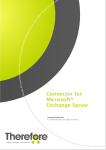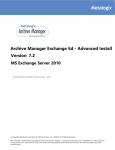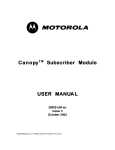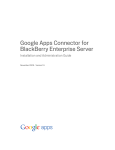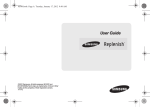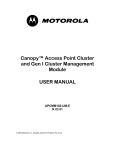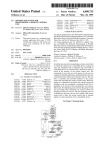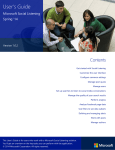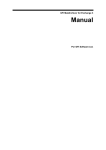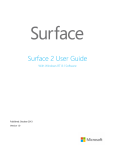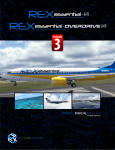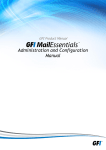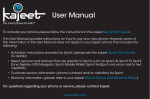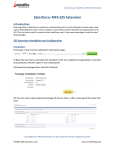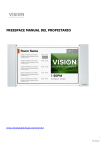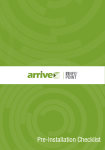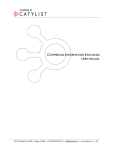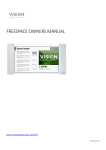Download (Tandberg) Conferencing eXtensions User Manual
Transcript
Conferencing eXtensions
for Microsoft Exchange
Administrator Guide
D14197 03
June 2009
TANDBERG Conferencing eXtensions for Microsoft Exchange – Administrator Guide
MAIN TABLE OF CONTENTS
INTRODUCTION..................................................................................................................................... 3
INSTALLATION...................................................................................................................................... 4
USER GUIDE ........................................................................................................................................ 42
ADMINISTRATOR GUIDE.................................................................................................................... 53
APPENDIX - USING TCX INTEGRATION WITH REDUNDANT TMS SERVERS.............................. 77
APPENDIX - USING TCX INTEGRATION WITH EXCHANGE 2007 CLUSTERING.......................... 78
APPENDIX - USING TCX INTEGRATION WITH SEPARATE ADMIN ROLES.................................. 81
DISCLAIMERS AND NOTICES ........................................................................................................... 86
© 2009 TANDBERG
Page 2 of 86
TANDBERG Conferencing eXtensions for Microsoft Exchange – Administrator Guide
INTRODUCTION
TANDBERG Conferencing eXtensions for Microsoft Exchange (referred to as TCX) is an optional addon to the TANDBERG Management Suite (referred to as TMS) that allows you to fully integrate the
scheduling functionality of TMS with your existing Microsoft Exchange deployment. This integration
gives users the ability to schedule video conferences and invite participants directly from their
Microsoft Outlook clients while viewing availability information of resources regardless of where
meetings are created.
© 2009 TANDBERG
Page 3 of 86
TANDBERG Conferencing eXtensions for Microsoft Exchange – Administrator Guide
INSTALLATION
Pre-Installation Information ................................................................................................................. 5
Server Requirements .................................................................................................................... 5
Exchange Server 2003 Installations .............................................................................................5
Exchange Server 2007 Installations [*].........................................................................................5
Client Requirements ..................................................................................................................... 6
TMS Requirements ....................................................................................................................... 6
Permissions required to perform installation ................................................................................ 6
Installation and Upgrades .................................................................................................................... 8
Upgrading from a previous Integration installation ....................................................................... 8
Installation of Server Software...................................................................................................... 8
Initialization of Resource Accounts............................................................................................. 19
Have existing resource or equipment accounts you already use for scheduling? ..................... 19
Preparing Existing Mailboxes for use with TCX.................................................................................... 19
Enabling TMS Systems in Exchange.......................................................................................... 19
Define Calendar Security Groups......................................................................................................... 20
Starting the Synchronizer ........................................................................................................... 24
Configure Security Settings and Tuning ..................................................................................... 25
Exchange 2003 Installations....................................................................................................... 25
Exchange 2007 Installations....................................................................................................... 26
Optional - Deploying the TANDBERG Form............................................................................... 26
Creating the Organization Forms Library.................................................................................... 26
Exchange 2007 Environments (Mixed and Pure) ................................................................................. 27
Exchange Server 2003 Only Environments.......................................................................................... 27
Publishing the TANDBERG Form............................................................................................... 31
Configuring clients to use the Form ............................................................................................34
Uninstall/Modify/Repair Installation .................................................................................................. 36
Uninstall ...................................................................................................................................... 36
Complete Removal of Product....................................................................................................36
Modify ......................................................................................................................................... 36
Repair ......................................................................................................................................... 36
Notes for Upgrading from the TANDBERG Microsoft Exchange Integration Product ................ 38
Upgrading to TCX on Exchange 2003 ........................................................................................ 38
Installation Changes/Requirements............................................................................................ 38
Configuration Tool Changes ....................................................................................................... 39
User Booking/User Experience Changes ................................................................................... 39
Upgrading to TCX and Migrating to Exchange 2007 .................................................................. 39
Configuration Tool Changes ....................................................................................................... 41
User Booking/User Experience Changes ................................................................................... 41
© 2009 TANDBERG
Page 4 of 86
TANDBERG Conferencing eXtensions for Microsoft Exchange – Administrator Guide
Pre-Installation Information
TCX synchronizes Microsoft Exchange Calendaring and TMS Scheduling by installing components in
the backend servers of an Exchange Organization. By installing in the backend, all users of the
organization can benefit from a single installation. TCX is installed on an Exchange 2003 or 2007
Server in the organization, and accounts integrated with TMS must be hosted by the Information
Store of that server.
Only one TCX installation is required per Exchange Organization as long as all users have access to
the resource accounts hosted by that server. There should never be more than one TCX installation
in a single domain. Installations with complex security models where users cannot see accounts
across domains should contact their TANDBERG sales representatives for assistance planning more
complex deployments. For more information on how TCX integrates with your Exchange
Organization and details on server changes, please refer to the Changes and Impact of TCX
Installation on Existing Servers section.
Server Requirements
The installation requirements vary based on if you are installing on an Exchange 2003 or 2007 server.
The requirements assume you are installing on an operational Exchange Server and all Microsoft
requirements for Exchange Server are satisfied.
Exchange Server 2003 Installations
DETAILS
Exchange 2003 Server w/Service
Pack 2
Windows Server 2003 32bit
w/Service Pack 1 or later
!
Standard or Enterprise Editions
!
Exchange System Manager must be installed on the
server
!
Latest Service pack recommended
!
Standard/Enterprise/Datacenter Edition all compatible
!
Server 2003 R2 also compatible
!
Latest Service pack recommended
!
Domain functional level Windows 2000 Native or higher
Exchange Server 2007 Installations [*]
DETAILS
Exchange 2007 Server w/Service
Pack 1 or later
Windows Server 2003 64bit
w/Service Pack 2 or later
Windows Server 2008 64bit
© 2009 TANDBERG
!
Standard or Enterprise Editions
!
The Server must have the Mailbox Server Role installed
!
Latest Service pack recommended
!
Public Folders required to use Direct Resource Booking
option or publishing custom form (optional)
!
Standard/Enterprise/Datacenter Edition all compatible
!
Server 2003 R2 also compatible
!
Latest Service pack recommended
!
Domain functional level Windows 2000 Native or higher
!
Standard/Enterprise/Datacenter Edition all compatible
!
Latest Service pack recommended
!
Domain functional level Windows 2000 Native or higher
Page 5 of 86
TANDBERG Conferencing eXtensions for Microsoft Exchange – Administrator Guide
Domain Functional Level Note - The group permissions used on the calendars are not compatible
with the “Windows 2000 mixed” domain level. If your domain is not Windows 2000 Native Mode or
higher, you can not use the Direct Resource Booking mode until you apply your own set of
permissions on the resource calendars by logging on to each mailbox using Microsoft Outlook.
Connectivity between Exchange Server and TMS – The Integration requires that the Exchange Server
where TCX is installed can open a HTTP/HTTPS connection to the TMS server. Also required is that
the Mail Server TMS is defined to use, can send emails to the Exchange server’s domain.
[*]Microsoft only supports Exchange Server 2007 in 64bit installations for production use.
Exchange Server 2007 32bit versions are provided for testing and evaluation purposes only.
The 32 bit version of TCX can be used with 32bit Exchange Server 2007 test environments but
is not supported for production use.
Client Requirements
Microsoft Outlook 2002
!
Latest Service pack recommended
Microsoft Outlook 2003 w/Service
Pack 1 or later
!
Latest Service pack recommended
Microsoft Outlook 2007
!
Latest Service pack recommended
Outlook Web Access
!
Requires using the Asynchronous Booking Model –
Direct Resource Booking not support in OWA
!
TANDBERG Custom Form not available when using
OWA
Version
!
TMS 12.0 or later
Network
!
HTTP (HTTPS optional) connectivity from the Exchange
Server to TMS
!
TMS must be able to send emails to the Exchange
Server’s domain
!
One Exchange Integration License required per TMS
system integrated
TMS Requirements
Licensing
or
!
One Application Integration License required per
Exchange Server integrated with TMS
Permissions required to perform installation
Performing the TCX installation requires logging into the Exchange Server as a user with specific
administrator permissions. Before continuing, verify the user account you will use to perform the
installation has the following permissions:
!
Windows Domain Administrator for the local domain or has delegated administrative access to
the OU in Active Directory where all accounts are to be created
!
Windows Administrator of the local machine you are installing on
!
Exchange Full Administrator if using Exchange 2003 or Exchange Recipient Administrator for
Exchange 2007 Installs
For organizations where Active Directory and Exchange permissions are segregated and no
exception can be made to use the TCX software, see the section Appendix - Using TCX Integration
with Separate Admin Roles for information on installing via manual methods.
© 2009 TANDBERG
Page 6 of 86
TANDBERG Conferencing eXtensions for Microsoft Exchange – Administrator Guide
During the installation you will also setup a service user on the TMS Server. If not reusing an existing
account for the TMS Service User, you must supply user credentials that can create a new one. The
user credentials must have the following permission:
!
!
A Windows Administrator of the server TMS runs on
Must have a User Profile in TMS and be a member of the Site Administrator’s group
© 2009 TANDBERG
Page 7 of 86
TANDBERG Conferencing eXtensions for Microsoft Exchange – Administrator Guide
Installation and Upgrades
Completing the installation of TCX requires completing the sections below. Each section must be
reviewed for both upgrades and new installations.
!
Upgrading from TANDBERG Microsoft Exchange Integration
!
Installation of Server Software
!
Initialization of Resource Accounts
!
Starting the Synchronizer
!
Configure Security Settings and Tuning
!
Optional - Deploying the TANDBERG Form
Upgrading from a previous Integration installation
Upgrading from TANDBERG Exchange Integration with Exchange Server 2003?
!
If you are currently using Exchange Server 2003 and plan to upgrade to TCX without changing
to Exchange Server 2007, review the section Upgrading to TCX on Exchange 2003 for preinstallation steps and information on changes in how your integration will differ with the new
TCX product before continuing.
Upgrading from TANDBERG Exchange Integration AND migrating to Exchange Server 2007?
!
If you are currently using Exchange Server 2003 and are upgrading your integration installation
to an Exchange 2007 Server, review the section Upgrading to TCX and Migrating to
Exchange 2007 for specific information on pre-installation needs changes in how your
integration will differ with the new TCX product before continuing
Upgrading from an earlier version of TCX and not changing Exchange Server versions?
!
If you are running an earlier version of TCX and not changing Exchange Server versions, you
can continue with the installation steps as normal and the installer will handle your existing
version automatically.
Installation of Server Software
If reinstalling or upgrading the software on a server where TCX was previously installed, the installer
will automatically read the existing settings from the server’s registry and skip steps where it does not
need additional user input. Because of this, not all steps listed below may be shown. If any of the
previous installation’s values need to be changed, these can be changed using the Configuration
Utility post-installation.
1.
Log into the Windows console of the Exchange Server where TCX will be installed. Close all
other running programs and any security/anti-virus software that may hinder installing the
software.
2.
Launch Setup File - The TCX installer is located on the TMS installation media. Open the index
page by double-clicking browse.bat. Click the link to Install TANDBERG Conferencing
eXtensions for Microsoft Exchange to start the installation program.
Note: There are separate installers for 64bit installations and 32bit installations – Please use
the appropriate link for your server type.
3.
4.
Detecting a previous version - The installer will search for an existing installation of TCX and if
found, will prompt if you wish to upgrade the existing installation. Click Yes to continue. The
installer will automatically reuse settings it finds on the server.
Component Check - The installer will verify all the required Microsoft software components are
installed on the server, and if not will present a list of components that must be updated. The
installer will complete this task for you automatically (requires Internet Access), but may require
a restart of the server after the installation is complete.
© 2009 TANDBERG
Page 8 of 86
TANDBERG Conferencing eXtensions for Microsoft Exchange – Administrator Guide
5.
Installation Wizard - A welcome window will appear on the screen. Click the Next button
6.
Read and Accept the License Agreement - Read the License Agreement and select the ‘I
accept the terms…’ option. Click Next to continue. Selecting ‘I do not accept the terms…’ or
clicking Cancel will terminate the installation.
© 2009 TANDBERG
Page 9 of 86
TANDBERG Conferencing eXtensions for Microsoft Exchange – Administrator Guide
7.
Set the installation folder - Select the destination folder where the software should be installed.
To accept the default location, click Next to continue. Otherwise, click Change to specify a
custom installation path and click Next afterwards to continue.
8.
Select a Domain Controller - The installer will detect all domain controllers available to the
Exchange Server and present them in a drop-down list. The domain controller selected will
used by TCX software when interacting with Active Directory. Select your desired server from
the drop-down list if necessary, and click Next to continue
© 2009 TANDBERG
Page 10 of 86
TANDBERG Conferencing eXtensions for Microsoft Exchange – Administrator Guide
9.
Configure the Service User for Exchange - Next the installer must configure the service account
to use on the Exchange Server. The installer’s choices will vary depending if an existing
service account is found and if not, what choices you make to specify a new account. Each
path is outlined below:
The service account used must be allowed to have the ‘Log on as Batch Job’ permission in the
local security policy. Ensure there are no Group Policies that would override the configuration
of this permission.
Installer finds an existing account
If a service account exists from a previous installation or manual configuration, it will automatically be
detected and you are prompted to accept this user.
To not re-use this account, you must click Cancel and remove the custom attribute from the account’s
mailbox or delete the account and mailbox all together and restart the installation.
To continue and use this user, click Next.
The next screen presents choices for the service account’s password. The TCX software must know
the password for the service user. Select from the available options: Reset the Password to a strong
password, Supply a new password or Supply the existing password to the account. Make your
selection, filling in the password fields if necessary and click Next to continue.
© 2009 TANDBERG
Page 11 of 86
TANDBERG Conferencing eXtensions for Microsoft Exchange – Administrator Guide
No Existing Account Found
If no pre-configured service account is found, the installer will prompt if you wish to create
ate a new
account, or reuse an existing Active Directory account. The installer’s steps will update depending on
the option chosen.
Steps to create a new service account (Recommended)
a) Select I want the installer to create the account and click Next
© 2009 TANDBERG
Page 12 of 86
TANDBERG Conferencing eXtensions for Microsoft Exchange – Administrator Guide
Specify the OU where the account should be created. Click the Browse button to locate which
Organizational unit the account should be placed in. Select the OU you wish to use, or click
New to create a new OU. Click OK once you have made your selection. Then click Next to
continue.
b) Select which mailbox store should be used for the mailbox of the account. The dropdown list will show all available databases on the local Exchange Server. Select one and
click Next to continue.
c)
The installer will create a new account TMS-Service with a strong password in the
specified OU with a mailbox configured as needed for use with TCX in the mail database
specified.
Steps to use an existing domain account (Manual Configuration)
a) Select I want to use an existing domain account. To use this option, the existing account
must be a member of the local domain, must not have an existing mailbox on another
server, and must have the ‘Log on as Batch Job’ permission in the server’s Local Security
Policy[*]. Click Next to continue.
See http://technet.microsoft.com/en-us/library/cc739028.aspx for assistance on assigning user
rights for your local computer]
© 2009 TANDBERG
Page 13 of 86
TANDBERG Conferencing eXtensions for Microsoft Exchange – Administrator Guide
b)
Locate the existing account. Click the Browse button to open a directory browser.
Locate the account by browsing or using the Search button. Select the Account and click
OK.
c)
d)
The screen will update to show your selected account. Click Next to continue.
Select which mailbox store should be used for the mailbox of the account. The dropdown list will show all available databases on the local Exchange Server. Select one and
click Next to continue.
e)
Set the Service User’s password. The TCX software must know the password for the
service user. Select from the available options: Reset the Password to a strong
© 2009 TANDBERG
Page 14 of 86
TANDBERG Conferencing eXtensions for Microsoft Exchange – Administrator Guide
password, Supply a new password, or Supply the existing password to the account.
Make your selection, filling in the password fields if necessary and click Next to continue.
f)
10.
The installer will create or update the user’s mailbox in the specified database store and
configure it for use with TCX.
Select the Service Account for TMS - Next the installer must configure the service account to
use on the TMS Server. You have the option to let the installer detect a previously used
account and create a new account if needed (recommended), or manually specify an existing
account on the TMS Server. The installer’s steps will update depending on your selection.
Alternative 1 (Recommended): Let the installer detect and create if needed.
a) Select Let the installer create a service account if needed and click Next.
© 2009 TANDBERG
Page 15 of 86
TANDBERG Conferencing eXtensions for Microsoft Exchange – Administrator Guide
b)
Enter the network address to the TMS server, along with a set of user credentials that
has the appropriate administrator permissions on the TMS server as outlined in the start
of this section. The Use HTTPS checkbox can only be used if your server has been
configured to use HTTPS 1 . Fill in the fields and click Next to continue.
The installer will look for an existing service user account on the Windows server based on your
domain’s email. If one is found, the installer will re-use it, otherwise the installer will create a new one.
If needed, the installer will create a local Windows user account tmsconfuser on the TMS server,
setup a TMS profile for the user, and assign it permissions within TMS needed to operate with TCX.
Alternative 2: Manually specify an existing TMS service account (Manual Configuration)
a) Select I have created a service user on the TMS server and click Next.
1 Please see the TANDBERG document titled Implementing Secure Management (HTTPS) for more
information on configuring TMS for HTTPS
© 2009 TANDBERG
Page 16 of 86
TANDBERG Conferencing eXtensions for Microsoft Exchange – Administrator Guide
b)
Enter the network address to the TMS server, along with the user name and password of
the existing service account. The Use HTTPS checkbox can only be used if your server
has been configured to use HTTPS 2 . Fill in the fields and click Next to continue.
When reusing an existing account, the user’s TMS profile must be configured for TCX manually.
Open a web browser and log into your TMS server with a username that is a Site Administrator. Edit
the user’s profile under Administrative Tools >User Administration > Users. In the account’s
profile, set Exchange Integration Service Account to Yes. Set the user’s email address to the
Exchange Service Account’s (the TMS-Service user) email address. Ensure the user is a member of
a TMS group that has the Book on behalf permission set in the Group Permissions. Save the
changes to the user’s profile. You can close your web browser and return to the TCX installer.
2 Please see the TANDBERG document titled Implementing Secure Management (HTTPS) for more
information on configuring TMS for HTTPS
© 2009 TANDBERG
Page 17 of 86
TANDBERG Conferencing eXtensions for Microsoft Exchange – Administrator Guide
11.
Start Installation - The installer now has all the information needed to complete the installation.
Click Install and the installer will complete the necessary software and configuration setup on
the Exchange Server.
12.
Finish Installation - Once complete, a Finish screen is displayed.
Leaving the checkbox marked will automatically launch the Configuration Utility so the next portion of
the installation can be completed. Click Finish to close the installer and launch the Configuration
Utility to complete the next phase of the installation.
© 2009 TANDBERG
Page 18 of 86
TANDBERG Conferencing eXtensions for Microsoft Exchange – Administrator Guide
Initialization of Resource Accounts
Each TMS system that you wish to be scheduled from Exchange will have a Domain user account
and mailbox in the Exchange environment. The accounts must be configured with specific properties
and settings to operate with TCX. The Configuration Utility installed as part of TCX allows creation,
configuration, and management of these accounts. Additionally, the Configuration Utility is the tool
used to change any behaviors of the TCX installation. The configuration utility can be found in the
Start Menu, under Programs > TANDBERG > TANDBERG Conferencing eXtensions for
Microsoft Exchange > TANDBERG Configuration.
As part of a first time installation, you must configure and initialize the Exchange mailboxes that will
represent the TMS systems to integrate. For upgrades, your existing accounts will automatically be
reused, but launching the Configuration Utility is required to allow the diagnostics to be run on your
existing accounts. If no new accounts are to be added, upgrade users can skip to the next section
once they have opened the Configuration Utility at least one time and allowed the tool to repair their
existing accounts.
To fully use the Configuration Utility, the logged in user must be a Domain Administrator and
Exchange Full Administrator (or Exchange Recipient Administrator for Exchange 2007 Installs).
Have existing resource or equipment accounts you already use for
scheduling?
The configuration utility can automatically create new Active Directory accounts and mailboxes as part
of the setup process for enabling TMS systems in Exchange. If you have existing Exchange
Resource or Equipment mailboxes you currently use to represent video systems or rooms from TMS,
you have the option to let the Configuration Utility reuse the existing accounts. The Configuration
Utility will reconfigure them as necessary to work with the TCX integration including synchronizing the
existing schedules between TMS and the account’s calendar. This allows you to migrate from your
Exchange-only model to an Exchange+TMS implementation. To reuse accounts in this manner, the
account mailboxes must be prepared before attempting to configure them with the TCX utility.
Preparing Existing Mailboxes for use with TCX
The resource account’s Active Directory user account must be in the same domain as the
1.
Exchange Server where TCX is being installed. If the existing account is in another domain,
migrate the user account to the local domain, or re-associate the existing mailbox to a local
user account. Please be sure to allow sufficient time for domain replication when moving
accounts. See Microsoft documentation for assistance, such as using the ADMT Tool to
migrate accounts.
2.
The mailbox must be moved to a database located on the Exchange Server where TCX was
installed. Use the Exchange Management Console or shell to move the mailboxes. See this
Microsoft article for assistance on moving mailboxes for Exchange 2007 or this article for
Exchange 2003
3.
If using Exchange 2007, if the mailbox is not already an Exchange 2007 Resource mailbox,
convert it to a Resource mailbox using the Exchange Management Shell. Example:
set-Mailbox -Identity:ResourceName -Type:Room
Once prepped, the accounts can be selected when enabling a TMS system in the steps below.
Enabling TMS Systems in Exchange
Once TCX Integration has been installed and operational, any new systems added to TMS that
will be integrated with Exchange should not be booked in TMS until after they have been
integrated with Exchange using the Configuration Utility.
Start up the Configuration Utility from the Start Menu. The utility is found at Programs > TANDBERG
> TANDBERG Conferencing eXtensions for Microsoft Exchange > TANDBERG Configuration.
As part of the start-up, the utility will perform a series of self-checks and diagnostics on the TCX
configuration and the configured accounts. The utility will self-repair any issues it can, and will report
any errors to the user.
© 2009 TANDBERG
Page 19 of 86
TANDBERG Conferencing eXtensions for Microsoft Exchange – Administrator Guide
Define Calendar Security Groups
If you intend on granting calendar permissions to groups of users (required if using Direct Resource
Booking) you should define the default security groups before continuing so they will be added to all
accounts you enable. These permissions also allow users to directly interact with the calendars of
resource accounts if desired.
1.
Switch to the Resource Defaults tab.
2.
Under Resource Calendar Permissions, use the Browse button to select an existing security
group from Active Directory for each setting. In the Browse window, there is also an option to
create a new security group if needed.
a.
Editor Permissions – Members of the specified group will be able to edit meetings in
resource calendars created by all users.
b.
Author Permissions – Members of the specified group will be able to create meetings in
resource calendars, but only edit their own meetings - not those created by other users.
3.
Switch back to the Operations tab when complete to continue.
The initial screen displayed shows an overview of systems found in TMS and any linked
accounts in Exchange.
© 2009 TANDBERG
Page 20 of 86
TANDBERG Conferencing eXtensions for Microsoft Exchange – Administrator Guide
The left hand column represents all endpoints, rooms, and recording devices found in the configured
TMS Server. The right hand column lists all Exchange accounts that have been determined to be
integrated with TMS via TCX.
Select one or more TMS systems you wish to enable in Exchange from the left hand list. Use the shift
or control keys to select multiple systems at once. Click the ! button.
A new window appears which walks you through the Active Directory configuration for each selected
system.
For each selected system, this dialog walks you through creating a new Active Directory account and
mailbox OR associating the system with an existing Active Directory account and mailbox. Use the
Next/Previous buttons to switch between systems. The current system being configured is displayed
in the top left. The dialog allows you to choose an option for each selected system individually.
When multiple systems were selected, the OK button will be disabled until a choice has been made
for each system.
WARNING: Account creation/deletion/changes may take time to replicate through your Active
Directory. When changes are made outside of the Configuration Utility, depending on your
Active Directory design these changes may take upwards of an hour to replicate across domain
controllers. If you experience errors or inconsistencies with account creation, please shutdown
the Configuration Utility and allow time for your Active Directory changes to propagate.
© 2009 TANDBERG
Page 21 of 86
TANDBERG Conferencing eXtensions for Microsoft Exchange – Administrator Guide
Select the account options for each system as follows.
1.
Use the Next/Previous buttons to select the desired system.
ALTERNATIVE A
ALTERNATIVE B
To create a new account for the system:
To use an existing account
Ensure Create an AD account… is selected. The
center panel displays a list view of your Active
Directory’s organizational structure. Expand the
tree if necessary and highlight the Organization
Unit (OU) where the new account should be
created. The mailbox and Active Directory user
will automatically be created by the utility3 . If
you wish to use these same setting for the
remaining accounts to be added, click Create the
remaining accounts in this folder button, else
use the Next/Previous buttons to switch to the
next system.
This option will reconfigure an existing AD
user account and mailbox to be associated
with the TMS system. Select Use an
Existing AD Account. The center panel will
show you your domain’s organizational
structure. Navigate the tree to find the
desired AD Account or use the Search
feature. Only user accounts that have their
mailbox on the local server will be
displayed. Click on the user account you
wish to associate to this TMS system.
If an OU has more then 1,000 entries, only the first 1,000 will be displayed. Please use the
Search option when OUs are very large.
2.
Repeat the above steps using the Next/Previous buttons to toggle between the systems until a
choice has been made for each system.
3.
Click the OK button to continue.
In Exchange Server 2003 Installations, the utility will ask you for a password to use for the newly
created accounts 4 . The password entered will be used for accounts that are to be created. Marking
the Reset password for all… checkbox will also set the password for accounts that are being reused.
The password for resource accounts is not needed by users or in normal use. It is only for
administrators that may wish to log into the account/mailbox directly. The resource account
passwords can be changed using standard AD tools afterwards without affecting the TCX
integration.
3 The account will be created with the username of TMS-<id> where <Id> is the TMS System ID. The display
name of the AD user will be set to the System Name in TMS. The mailbox will be created in the Mail Store
designated during installation.
4 This is only for Exchange Server 2003 Installations – Exchange Server 2007 installations will create an AD
account with no password and the user account will be disabled as is normal for resource accounts in Exchange
2007
© 2009 TANDBERG
Page 22 of 86
TANDBERG Conferencing eXtensions for Microsoft Exchange – Administrator Guide
Review selections - After choices have been made for all selected systems, a window will present a
summary display of your choices.
If the information is correct, click OK, or if alterations are needed click the Edit button to return to the
previous screen.
© 2009 TANDBERG
Page 23 of 86
TANDBERG Conferencing eXtensions for Microsoft Exchange – Administrator Guide
If one or more of the systems imported were associated with existing accounts, you will be asked if
existing meetings events from the accounts’ Calendars should be imported into TMS. This ensures
the resources’ calendars and TMS are in synch.
Clicking Yes will cause all existing bookings in the Resources’ calendars to be booked in TMS.
Clicking No will skip this step. If there are any issues booking an existing meeting, the meeting’s
organizer will receive an email detailing any actions necessary.
Meetings with no end date can not be booked in TMS and will not synchronize to TMS. After
TCX is installed, any meetings of this type should be edited using Outlook to a new meeting
with a fixed end-date.
The configuration tool will now perform the tasks as instructed, and a status screen shows the
progress of the individual systems and the overall progress.
Note: This process can take some time depending on the number of systems you are importing
and design of your Active Directory.
When complete, click the OK button and the Operations tab will be displayed with the newly added
systems in the right-hand column.
Once all systems have been enabled in Exchange, continue to the next section to start synchronizing
TMS and Exchange.
Starting the Synchronizer
The Synchronizer is an Integration component that runs on the Exchange Server that is responsible
for keeping the Exchange calendars up to date with bookings and changes made in TMS.
The synchronizer is setup by the Installer but is idled in new installations until the administrator has
enabled all the systems in Exchange using the Configuration Utility. Once all systems have been
© 2009 TANDBERG
Page 24 of 86
TANDBERG Conferencing eXtensions for Microsoft Exchange – Administrator Guide
enabled in Exchange using the Configuration Utility, the Synchronizer must be started. In upgrade
situations, the Synchronizer’s state is saved, but is idled until it is activated again.
You can identify if the Synchronizer has been started by checking the button in the Configuration
Utility > Operations tab. The button will be labeled Restart Synchronizer if the Synchronizer is
already running. If so, no further action is necessary and you can continue to the next section. If the
button says Start Synchronizer or Reactivate Synchronizer, the Synchronizer must be started.
For new installations, to start the Synchronizer:
1.
Open the Configuration Utility.
2.
In the Operations tab, click the button labeled Start Synchronizer or Reactivate
Synchronizer.
3.
You will be prompted if with a warning regarding starting the Synchronizer before systems are
configured. Click Yes to start the synchronizer.
The Synchronizer will work in the background to update the Exchange Calendars of integrated
systems with all meetings that exist for those systems in TMS. This process can take several hours
when the Synchronizer is initialized in installations with lots of scheduling activity.
The resource account’s calendars will not have complete free/busy information for all future meetings
until the Synchronizer has processed all meetings and caught up, but you do not have to wait for this
to be complete before continuing the installation and using the product. The TCX integration will
properly reject new meeting requests that would conflict even if the free/busy and resource calendars
are not up to date yet.
Administrators should continue to the next section to complete the setup of their permissions and
controls they want in place for resource scheduling.
Configure Security Settings and Tuning
Once installed, administrators should review any security restrictions they wish to implement with
booking of the integrated resource accounts. How permissions are controlled depends on what type
of Exchange Server TCX is installed onto. Guidance is provided below, broken down based on the
version of Exchange you have installed onto.
Exchange 2003 Installations
For Exchange 2003 installations, access to booking the resources depends on which booking model
is selected.
In the synchronous mode, booking will be limited to users who are members of the User group
assigned Author access in the Configuration Utility. In new installations, this group may be empty and
users will not be able to book these systems until this group is populated. Configure this group’s
membership in Active Directory using the AD Users & Computer snap-in as desired to enable users to
start booking.
In the asynchronous mode, booking access is controlled by Delivery Restrictions where you can
define who can or can not send email to the resource account. By blocking mail sent by a user, that
user can not send an invite to the account and attempt to book it. The User Group defined in the
Configuration Tool has no impact on Delivery Restrictions and should not be used to try to limit
booking access when Asynchronous Booking is enabled. Members of the defined User Group will still
have access to the calendar directly so be aware of potential mismatches. For more information on
configuring Delivery Restrictions please see the Microsoft article – How to Set Restrictions on a User
http://technet.microsoft.com/en-us/library/aa998925(EXCHG.65).aspx
Membership in the security group defined as Editor access have the additional ability to edit existing
meetings in the resource’s calendar, including meetings created by other users. Configure this
group’s membership in Active Directory using the AD Users & Computer snap-in as desired.
Users may have to log out and back in before group membership changes are effective on their
client computer.
© 2009 TANDBERG
Page 25 of 86
TANDBERG Conferencing eXtensions for Microsoft Exchange – Administrator Guide
Exchange 2007 Installations
For Exchange 2007 installations, access to booking the resources is controlled via Resource Booking
Policies. The default setup on accounts will have AllBookInPolicy set to ‘true’ meaning all users can
book the resource as long as the request falls within the restrictions defined on the resource account.
New accounts created by the Configuration Utility will have the default Microsoft Exchange restrictions
enabled. These will limit how a user can book a meeting from Outlook, but will not limit bookings
made from TMS or directly in the Resource’s calendar. Administrators may need to tune these
restrictions to their desired values to control booking by Outlook users.
Administrators may configure the standard CalendarSettings of the Exchange resource accounts to
their desire, including setting up Delegates and configuration for handling In-Policy and Out-of-Policy
requests. Administrators should not modify the following settings and leave them as configured by
the Configuration Utility:
MAILBOXCALENDARSETTING PARAMETER
CONFIGURED VALUE
AutomateProcessing
AutoAccept
Identity
<domain>/TMS-<systemId>
For more information on Managing Resource Scheduling Parameters see:
!
Managing Resource Scheduling - http://technet.microsoft.com/en-us/library/aa996338.aspx
!
Set-MailboxCalendarSettings - http://technet.microsoft.com/en-us/library/aa996340.aspx
Optional - Deploying the TANDBERG Form
TANDBERG supplies a custom appointment form that can be use by Outlook clients to gain additional
functionality when creating or editing meetings such as specifying conference parameters and adding
external participants. This form replaces the default Appointment form used in the Outlook client.
Use of the form is optional. If you do not wish to make the form available to your clients, you can skip
this chapter. Making the form available can also be added any time in the future to your installation.
It is recommended to place the TANDBERG form under the Organizational Forms Library in order to
be made available for all Outlook clients in your network. If an Organizational Forms Library already
exists on your Exchange server, this one can be used. If not, one has to be created before importing
the custom form. The advantage of using the Organizational Forms Library is it allows you to make
the form available to all users with a single process and allow future updating of the form
automatically for users.
Alternatively, users can load the form manually per Outlook client, by performing the steps in
the Configuring clients to use the Form section and specifying a local copy of the
VideoConference.oft file. This method skips the Organizational Form Library and Publishing,
so any future updates to the form must be manually completed by repeating the steps to
specify the form to use.
Deploying the form is broken into three phases:
!
Creating the Organization Forms Library.
!
Publishing the Form.
!
Configuring clients to use the Form.
Each should be completed for new installations that wish to use the TANDBERG form. For customers
upgrading TCX without changing your Exchange Server version, only the Publishing the Form section
is necessary. The other sections were completed in your previous installation.
Creating the Organization Forms Library
If using Exchange 2007, the installation steps have changed significantly due to Public Folder
changes in Exchange 2007 and will vary based how Exchange was installed. Please chose one of
© 2009 TANDBERG
Page 26 of 86
TANDBERG Conferencing eXtensions for Microsoft Exchange – Administrator Guide
the two sections below that describes your Exchange environment - Exchange Server 2003 Only
Environments or Exchange Server 2007 Environment (Mixed or Pure)
Exchange 2007 Environments (Mixed and Pure)
Exchange Server 2007 Environments are not dependant on Public Folders and therefore may not
have them installed and therefore lacking the existing infrastructure to support the Organizational
Forms Library. The presence of existing Public Folders in Exchange 2007 environments depends on
how Exchange 2007 was installed and will alter the steps required to be able to publish the
TANDBERG form.
If Exchange Server 2007 was installed along side or into an Exchange Server 2003 organization, the
first 2007 server would have had a public folder database created and configured to replicate with the
existing Public Folders. In these cases, the existing Public Folder Database can be used, and
replication should already be configured between the Public Folder Databases in Exchange 2003 and
Exchange 2007.
In these environments, if an Exchange 2003 Server is available, an administrator can follow the
instructions in the section below for Exchange Server 2003 organizations and perform the steps on
that server. Forms will replicate to the Exchange 2007 Server and therefore be available to all
Outlook versions.
If using an Exchange 2003 server is not an option, use the steps provided in Appendix - Creating
the Organization Forms Library in Exchange Server 2007 for instructions on creating the
Organizational Forms Library in this type of environment..
Exchange Server 2003 Only Environments
Be sure you are logged to the Exchange Server with full Exchange administrator rights.
1.
Open the Exchange System Manager.
2.
Go to Administrative Groups and then select the group containing the Exchange Server on
which you just installed the Exchange Integration component. Normally this would be the
Administrative Groups/First Administrative Group.
3.
Select Folders 5 followed by Public Folder. Right-click on Public Folder and select View System
Folders.
5 ‘Folders’ may reside on root level if the Exchange System Manger is not configured to show
administrative groups
© 2009 TANDBERG
Page 27 of 86
TANDBERG Conferencing eXtensions for Microsoft Exchange – Administrator Guide
4.
While viewing the System Folders, right-click on EFORMS Registry and select New >
Organizational Form.
© 2009 TANDBERG
Page 28 of 86
TANDBERG Conferencing eXtensions for Microsoft Exchange – Administrator Guide
A property page for the new Organizational Form library will be displayed.
5.
6.
7.
Fill in a suitable name of your choice and (optional) description of the Organizational Forms
Library.
Choose English (USA) as E-forms language.
Press OK to save Organizational Forms Library.
Note: If the English (USA) language is not listed, a Forms Library for that language already
exists and another can not be created. In this scenario, you must use the existing folder to
publish the form. Right-click on any folder listed under EEFORMS REGISTRY,select
Properties and find which is using English(USA) and use that existing folder for the remaining
steps.
© 2009 TANDBERG
Page 29 of 86
TANDBERG Conferencing eXtensions for Microsoft Exchange – Administrator Guide
8.
In order to publish the TANDBERG form in the Organizational Forms Library, an Outlook user
needs to be granted “owner” permissions to the Organizational Forms Library. This is done by
right-clicking on the created folder, select Properties. In the pop-up window, select the
Permissions tab.
© 2009 TANDBERG
Page 30 of 86
TANDBERG Conferencing eXtensions for Microsoft Exchange – Administrator Guide
9.
Click the Client Permission button and a pop-up window appears
It is recommended only to give one single end user the ‘owner’ permission (preferably an
administrator), and use this user for publishing the form. Users you wish to have access to the form
need a minimum of ‘Read’ permission granted. By default, users will have this read permission by the
Default entry being granted the ‘Reviewer’ role.
10. Using the Client Permissions window, add a user and set its role to ‘Owner’ as necessary and
add any desired User Groups with ‘Reviewer’ Role if necessary.
11. Click OK to save the permissions, and OK again to save the properties of the new
Organizational Form.
Publishing the TANDBERG Form
Once the Organizational Forms Library is in place, the TANDBERG form is ‘published’ using an
Outlook client logged in as the user you assigned ‘owner’ permissions to the Form Library.
On the server where the Integration was installed, locate the ‘Video Conference Form’ folder created
in the Installation path, normally C:\Program Files\TANDBERG\Conferencing eXtensions for
Microsoft Exchange\Video Conference Form .In this folder is the file VideoConference.oft .
1.
Copy the VideoConference.oft file using the method of your choice to a client computer with
Outlook installed.
2.
Using Outlook, log in as the user you assigned ‘owner’ permission to.
© 2009 TANDBERG
Page 31 of 86
TANDBERG Conferencing eXtensions for Microsoft Exchange – Administrator Guide
3.
Locate the OFT file on the computer, and double-click it to open it. It will open a form in
Outlook that looks like the standard Appointment form except there is an extra tab labeled
TANDBERG
If you get a warning saying the custom form could not be opened, or the form does not display the
TANDBERG tab the form must be opened using an alternative method due to changes in Outlook
security
Alternative Method to Open Form
a.
Close the Appointment form if it is currently open
b.
In Outlook, Select from the File Menu > New… > Choose Form…
c.
Change the Look In dropdown menu to User templates in File System
d.
Click the Browse button to locate the folder where you copied the OFT file to and click
Ok.
e.
f.
VideoConference should be seen in the list, highlight it and Click Open
You can now continue with the normal publishing steps
© 2009 TANDBERG
Page 32 of 86
TANDBERG Conferencing eXtensions for Microsoft Exchange – Administrator Guide
4.
Select from the Menu bar, Tools > Forms > Publish Forms as ... as shown in the picture.
5.
6.
In the new window, change the Look In dropdown menu to Organizational Forms Library
Enter names in the two fields exactly as described below (case sensitive):
!
Display name: Meeting
!
Form name: VideoConference
!
The screen should look like the image below. Click Publish when complete
The form is now published and available for users to choose as their appointment form.
© 2009 TANDBERG
Page 33 of 86
TANDBERG Conferencing eXtensions for Microsoft Exchange – Administrator Guide
Configuring clients to use the Form
Publishing the form makes it available to users, but does not automatically force their Outlook client to
use the form. Configuring Outlook to use the form is a one-time client configuration that can be done
by each user, or through making changes to the Microsoft Windows Registry. Registry changes can
be done automatically via methods such as Group Policy.
Reference Material for Registry and Bulk Changes
Microsoft utility to create registry keys to change the default form http://support.microsoft.com/kb/241235/EN-US/
3rd party article about the Microsoft Utility 6 http://www.outlookexchange.com/articles/Santhosh/outlookforms.asp
Manually configuring clients to use the form
To have a user manual configure their client, have each user complete the following steps:
1.
Open your Outlook Client
2.
From the Folder View, Right-click the Calendar icon and select Properties.
3.
4.
5.
The Calendar Properties window will open with the General Tab selected
Select Forms… from the drop-down menu for the When posting to this folder, use option
A Pop-Up will open. Ensure the Look In drop-down menu, has Organizational Forms Library
selected
6 The examples in this document reference other forms, the TANDBERG form replaces the IPM.Appointment
form
© 2009 TANDBERG
Page 34 of 86
TANDBERG Conferencing eXtensions for Microsoft Exchange – Administrator Guide
6.
An entry will be displayed named Meeting. Select it and click the Open button
7.
You will be returned to the Calendar Properties page. Click Ok to save your changes
The client will now use the TANDBERG form for all Calendar actions and have the TANDBERG tab
available when creating new booking requests.
Because Outlook security does not allow previewing of custom forms, when using the Reading
Pane in Outlook, calendar events can not be previewed if the entry was created using the
TANDBERG form. Users must open the item to view it.
© 2009 TANDBERG
Page 35 of 86
TANDBERG Conferencing eXtensions for Microsoft Exchange – Administrator Guide
Uninstall/Modify/Repair Installation
Uninstall
To uninstall the product, select Uninstall TANDBERG Conferencing eXtensions for Microsoft
Exchange from the product’s group in the start menu on the Exchange Server or use Add/Remove
programs from the Control Panel of the server.
Confirm that you want to uninstall the product from the window that is displayed and the product will
uninstall itself.
The program will leave its log directory, registry keys, and associated accounts in place to
accommodate future installations or upgrades.
Complete Removal of Product
If an administrator wishes to remove all elements of the installation, the following additional steps may
be performed after uninstalling the product.
!
!
Delete the Installation Directory and Logs Directory.
(Default: C:\Program Files\TANDBERG\Conferencing eXtensions for Microsoft
Exchange\logs)
Delete the Registry key at:
HKEY_LOCAL_MACHINE\SOFTWARE\TANDBERG\TANDBERG Management Suite Exchange
Integration
!
Delete the TMS-Service user from Active Directory and it’s associated mailbox
!
Delete the tmsconfuser user account from the Windows Server hosting TMS and the user
profile in TMS.
!
Delete any resource accounts and their mailboxes as desired. Existing accounts can continue
to be used for Exchange-Only booking if desired.
Note: Due to Active Directory replication, a new installation of TCX should never be attempted
immediately after removing or modifying service or resource accounts. Sufficient time must be
given to allow Active Directory replication to complete before attempting to install TCX again.
Modify
Given the standard options of the Installation software, it is possible to select Modify as an option if
the setup file is opened again after the product is installed. However, since there are no options to
install only individual elements of the product, this choice does not allow you to make any changes to
the product.
Repair
If a problem is suspected with the server software itself, a repair is possible. The repair process will
copy all needed files to the server ensuring all files are correct and in the proper location.
To repair the installation, start the original TCX setup file on the server if available. If not, the TCX
installer is located on the TMS installation media. Open the index page using browse.bat and click
the link to Install TANDBERG Conferencing eXtensions for Microsoft Exchange to start the
installation program.
Note: There are separate installers for 64bit installations and 32bit installations – Please use
the appropriate link for your server type.
© 2009 TANDBERG
Page 36 of 86
TANDBERG Conferencing eXtensions for Microsoft Exchange – Administrator Guide
Click Next, and from the option menu, select Repair.
Click Next and step through the wizard to complete the repair process. After the repair is done, the
Configuration Utility will start automatically.
© 2009 TANDBERG
Page 37 of 86
TANDBERG Conferencing eXtensions for Microsoft Exchange – Administrator Guide
Notes for Upgrading from the TANDBERG
Microsoft Exchange Integration Product
The TCX product supersedes the previous TANDBERG Microsoft Exchange Integration product.
Starting with TCX v2 software, TCX can also be used as an upgrade for existing Exchange 2003
installations.
There are some differences in how the TCX product operates compared to the previous product and
this section will outline the necessary additional information for administrators to complete an upgrade
and highlight differences in operation and user interaction so they can plan their upgrades
accordingly.
If you are also changing the version of Exchange Server you are installing onto (from Exchange 2003
to an Exchange 2007) please jump to the Upgrading to TCX and Migrating to Exchange 2007
section.
Upgrading to TCX on Exchange 2003
Installation Changes/Requirements
If operating in a segregated AD and Exchange admin organization, do not rely on previous versions of
the Installation Alternatives documentation for Microsoft Integration in regards to the TCX product.
This information is now integrated into this manual and you should reference the Appendixes for
details regarding using TCX in this type of environment.
Prior to installing the TCX product, you must uninstall the existing TANDBERG Microsoft Integration
product. Open the Add/Remove Programs control panel, find the TANDBERG Integration product,
and click Remove to start the uninstall process.
Once the uninstall is complete, you may be prompted to restart the server. If you wish to avoid
this restart, you can manually stop all Integration components before starting the Uninstall
process. Ensure the Configuration Tool is not running. Then using Microsoft Management
Console (MMC) stop the TANDBERG Synchronizer Windows Service under Services, and
using the Component Services Snap-in, expand the Local Computer, and shutdown the
‘TANDBERG’ COM+ Application by right-clicking on it and selecting shutdown. With these
elements stopped, you should not be prompted to restart the server when the Uninstall is
complete.
Note: During the uninstall process you will have the option to ‘remove all users, groups, and
settings’. TANDBERG recommends you do NOT use this option when performing an upgrade.
If you chose to use the remove option, TANDBERG recommends you wait 24hrs before
attempting to perform the TCX installation to allow the mailbox and Active Directory changes to
fully propagate.
Once the uninstall is complete, you may be prompted to restart the Server. If necessary, restart the
server.
You can now follow the standard TCX installation instructions with the following exceptions:
!
The existing Exchange Service user will automatically be detected and re-used. The
administrator will be given the standard choices to reset the password or supply a new one.
For the TMS-side service account, when prompted, use the Let the installer create a service
account if needed option. This will cause the service user on the TMS server to be reused, and
have its password and Service flag in TMS reset as part of the installation.
!
In the Configure Service Account on the TMS Server step, be sure to select Let the installer
create a service user if needed. The installer will detect the previously used tmsconfuser
account on the TMS server and re-initialize it for the new installation.
!
The first time the Configuration Utility is opened, the utility will detect problems with the existing
resource accounts. This is normal as the sinks were disabled when the previous product was
© 2009 TANDBERG
Page 38 of 86
TANDBERG Conferencing eXtensions for Microsoft Exchange – Administrator Guide
uninstalled. The configuration tool can automatically update the accounts as needed; simply
select Yes when prompted to correct the issues with the accounts.
The remainder of the upgrade to TCX is completed by following the normal TCX installation steps.
Your previously configured resource accounts will carry over to the new installation automatically.
Note the following details regarding the installer and initial configuration:
!
Your previously configured resources accounts will appear in the right column as integrated
with Exchange automatically and require no further configuration.
!
The installer will re-use the previously defined Log directory for diagnostics logging. Post
installation you should update this to point to the new product’s installation folder or another of
your choosing. Changing the log directory is done using the Configuration Utility under the
Configuration tab.
!
The TCX product no longer creates an Address List for integrated systems. This address list
was always optional and could be removed post-installation. Address lists can still be created
by the Exchange Administrator if desired to list all integrated systems by using filters.
!
If the TANDBERG supplied custom form was used previously, it should be updated with the
most recent form. Be sure to complete the Publishing the TANDBERG Form section of the
installation instructions to ensure your users have the most recent version of the form.
Configuration Tool Changes
The view and layout of the configuration tool has changed compared to the previous product, but the
fundamentals concepts required to add/remove/test resource accounts have not changed. The tool
has a new layout using Tabs that replaces the previous used Advanced button. Please see the
Configuration Tool Reference for details on all of the features and use of the utility.
User Booking/User Experience Changes
The basic booking principles used by end-users have not changed from the previous product. Users
should be able to immediately use scheduling with the new product with no need for retraining or
additional assistance. The new TANDBERG form may have additional options compared to previous
forms, but its overall use is unchanged. Please see the End-User Interface Reference section
regarding End-user operation.
Upgrading to TCX and Migrating to Exchange 2007
If operating in a segregated AD and Exchange admin organization, do not rely on previous versions of
the Installation Alternatives documentation for Microsoft Integration in regards to the TCX product.
This information is now integrated into this manual and you should reference the Appendixes for
details regarding using TCX in this type of environment.
Since Exchange 2007 is not installed in-place over an existing Exchange 2003 server, these
instructions assume you will install TCX on a different Exchange server then what was used
previously. Migration of an organization from Exchange 2003 to 2007 is out of the scope of this
document and will only cover moving the Integration product.
Due to changes in the resource booking models in Exchange 2007 vs. previous versions, the
Asynchronous Booking model is the default, recommended booking model for Exchange 2007
installations. The instructions and notes below are written assuming you will be using Asynchronous
Booking. Please see the Explanation of Resource Booking Models section for further details or
notes on using Direct Resource Booking.
Prior to installing the TCX product, you must uninstall the existing TANDBERG Microsoft Integration
product. On the existing server, open the Add/Remove Programs control panel, find the TANDBERG
Integration product, and click Remove to start the uninstall process.
Once the uninstall is complete, you may be prompted to restart the server. If you wish to avoid
this restart, you can manually stop all Integration components before starting the Uninstall
process. Ensure the Configuration Tool is not running. Then using Microsoft Management
Console (MMC) stop the TANDBERG Synchronizer Windows Service under Services, and
using the Component Services Snap-in, expand the Local Computer, and shutdown the
‘TANDBERG’ COM+ Application by right-clicking on it and selecting shutdown. With these
© 2009 TANDBERG
Page 39 of 86
TANDBERG Conferencing eXtensions for Microsoft Exchange – Administrator Guide
elements stopped, you should not be prompted to restart the server when the Uninstall is
complete.
Note: During the uninstall process, you will have the option to ‘remove all users, groups, and
settings’. TANDBERG recommends you do NOT use this option when performing an upgrade.
If you chose to use the remove option, TANDBERG recommends you wait 24hrs before
attempting to perform the TCX installation to allow the mailbox and Active Directory changes to
fully propagate.
Once the uninstall is complete, you may be prompted to restart the Server. If necessary, restart the
server.
To reuse the existing resource accounts, the accounts’ mailboxes must be moved to a database on
the new target Exchange 2007 Server.
!
Use the Exchange Management Console or shell to move the mailboxes. See this Microsoft
article for assistance on moving mailboxes for Exchange 2007
Example: Using Exchange Management Shell to move a single mailbox.
Move-Mailbox contoso\john -TargetDatabase TargetDatabase "First Storage
Group\Mailbox Database" -SourceMailboxCleanupOptions DeleteSourceMailbox
!
Next the mailboxes must be converted to the Exchange 2007 version of a Resource mailbox.
Example using the Exchange Management Shell:
set-Mailbox -Identity:ResourceName -Type:Room
!
Be sure the Active Directory user accounts for the resource accounts are in the same domain
as the Exchange Server where TCX will be installed.
!
For security purposes, you may disable the Active Directory login for each resource account if
desired. Using the AD Users and Computers snap-in, set each resource account to Disabled.
You can now follow the standard TCX installation instructions with the following exceptions:
!
The existing Exchange Service user will automatically be detected and re-used. The
administrator will be given the standard choices to reset the password or supply a new one.
For the TMS-side service account, when prompted, use the Let the installer create a service
account if needed option. This will cause the service user on the TMS server to be reused, and
have its password and Service flag in TMS reset as part of the installation.
!
In the Configure Service Account on the TMS Server step, be sure to select Let the installer
create a service user if needed. The installer will detect the previously used tmsconfuser
account on the TMS server and re-initialize it for the new installation.
!
After installing TCX, the first time the Configuration Tool is opened, the tool will detect problems
with the existing resource accounts. This is normal as the sinks were disabled when the
previous product was uninstalled. The configuration tool can automatically update the accounts
as needed; simply select Yes when prompted to correct the accounts.
The remainder of the upgrade to TCX is completed by following the normal TCX installation steps.
Your previously configured resource accounts will carry over to the new installation automatically.
Note the following details regarding the installer and initial configuration:
!
Your previously configured resources accounts will appear in the right column as integrated
with Exchange automatically and require no further configuration.
!
The TCX product no longer creates an Address List for integrated systems like the previous
product. This address list was always optional and could be removed post-installation.
Exchange 2007 by default has an ‘All Rooms’ address list and additional lists can also be
created by the administrator.
!
If the TANDBERG supplied custom form was used previously, it should be updated with the
most recent form. Be sure to complete the Publishing the TANDBERG Form section of the
installation instructions to ensure your users have the most recent version of the form.
© 2009 TANDBERG
Page 40 of 86
TANDBERG Conferencing eXtensions for Microsoft Exchange – Administrator Guide
!
When using Asynchronous Booking (recommended), calendar permissions are no longer
required to book a system, so the security groups used by the previous product are no longer
required. Access to booking rooms is controlled by the settings defined on the resource’s
mailbox and calendar. The existing security groups can be removed, or may be re-used if you
wish to allow users to be able to open the calendars of resources automatically. Be sure to set
the groups on the Resource Defaults tab in the Configuration Utility if you plan on reusing the
groups.
Configuration Tool Changes
The view and layout of the configuration tool has changed compared to the previous product, but the
fundamentals concepts required to add/remove/test resource accounts have not changed. The
following changes are noteworthy:
!
The tool has a new layout using Tabs that replaces the previous used Advanced button.
!
At this time, the Configuration Utility does not display the last received email notification like the
previous product.
!
When creating Resource Accounts, the utility no longer sets a password on newly created
Active Directory accounts and the accounts are set to ‘disabled’ in Active Directory.
!
Resource Calendar Permissions Groups are now optional and empty by default. If added,
users in these groups will be given permissions to newly created resource account’s calendars
which allows the user to open the Calendar directly in their own client.
!
Choosing to enable asynchronous booking is no longer available. Asynchronous Booking is
the default in the Exchange 2007 resource model and is the preferred model over direct
resource booking.
See the Configuration Tool Reference for details on all of the features and use of the utility.
User Booking/User Experience Changes
The basic booking principles used by end-users have not changed from the previous product except
how meetings are saved. The new TANDBERG form may have additional options compared to
previous forms, but its overall use is unchanged.
If the Direct Resource Booking model was used before, users would get a pop-up if their meeting was
successfully booked and if the booking failed, they could not save their meeting request. With the
Asynchronous Booking model, the users will immediately be allowed to save the meeting, and shortly
after will receive a meeting accept/reject notice from each resource booked in the meeting. Please
see the End-User Interface Reference section regarding End-user operation.
© 2009 TANDBERG
Page 41 of 86
TANDBERG Conferencing eXtensions for Microsoft Exchange – Administrator Guide
USER GUIDE
End-User Interface Reference............................................................................................................ 43
Creating a New Meeting Using Outlook (using Direct Resource Booking) ................................ 43
Creating a New Meeting Using Outlook (using Asynchronous Booking) ................................... 46
Editing Meetings ......................................................................................................................... 48
Deleting Meetings ....................................................................................................................... 49
Modifying Meetings from TMS ....................................................................................................49
Using the Resource’s Calendar Directly ..................................................................................... 49
Using the TANDBERG Form .............................................................................................................. 50
Description of Form Fields.......................................................................................................... 50
Frequent Asked Questions regarding Outlook Booking ................................................................ 52
© 2009 TANDBERG
Page 42 of 86
TANDBERG Conferencing eXtensions for Microsoft Exchange – Administrator Guide
End-User Interface Reference
This section will provide details on how users schedule resources and the features available in the
TANDBERG custom form.
Booking meetings in Outlook that include video conferencing resources is done using the same steps
as booking traditional meeting room/resource. This commonality allows users too quickly and easily
pick-up scheduling their video conferences using Outlook. This section will provide a brief primer on
the basics of creating meetings using Outlook, followed by details on using the optional TANDBERG
form. As the booking process varies slightly if the Integration is using the Direct Resource Booking
model, creating a new meeting is explained separately for each model.
Creating a New Meeting Using Outlook (using Direct
Resource Booking)
The first step is to create a new meeting invitation. A new invitation can be started via the New button
in your toolbar, from the File Menu under File > New or by double-clicking a time-slot in your
calendar.
A meeting request is similar to an appointment, except a meeting request includes other people or
resources besides you.
If you do not see the To: line and button, you have opened an Appointment Request. Switch to a
Meeting request by simply clicking the Invite Attendees button in the toolbar.
Using the drop-down menus, set the Start and End time for your meeting. If your meeting will be a
recurring meeting, click the Recurrence button to set the options for the meeting.
© 2009 TANDBERG
Page 43 of 86
TANDBERG Conferencing eXtensions for Microsoft Exchange – Administrator Guide
Click the To: button to invite attendees.
Using the Show Names from the drop-down, you can choose from various Address Books created
by the administrator to browse through.
Chose the people you wish to invite to the meeting by selecting their name, and clicking the Required
or Optional buttons. Optionally you can type their name into the fields directly.
To book a room or video system, do the same as above to select a room\system but put them in the
Resources field. You can mix and match people and rooms in a meeting request, including multiple
rooms/systems. People go into Required or Optional fields, rooms/systems go in the Resources
field. There is no need to try to book MCUs or Gateways, as they will be handled automatically by
TMS.
Click OK to save the participants and return to the Meeting Request.
© 2009 TANDBERG
Page 44 of 86
TANDBERG Conferencing eXtensions for Microsoft Exchange – Administrator Guide
By clicking on the Scheduling tab, you can view the free/busy information for all of the meeting’s
invitees
Ensure everyone is free during the requested time period, or adjust the meeting’s start and end times
as necessary.
When finished, press the Send button to save the meeting and send out the invitations.
Outlook will pause here as it attempts to save the meeting in the calendars of the rooms\systems you
invited. If successful you will get a pop-up window
Note: It is recommended that you do NOT check the checkbox to hide this message
This message means the rooms\systems have been successfully booked and the meeting has been
saved in your calendar. People you have invited to the meeting have been sent an invite and can
respond individually to your request.
Shortly after saving the meeting, you as the meeting organizer will get an email from the TCX
Integration providing you with the details about your scheduled video meeting, including dialing
information. You can copy this information into the meeting details and send out an update to invitees
if desired. Conference settings such as bandwidth, encryption, etc will be set using the default
parameters defined by the Conference Settings in TMS defined by the TMS administrator.
If for some reason the meeting request is rejected by one of the rooms\systems, the pop-up message
will not appear, the meeting request will stay open, and you will get an email from the TCX Integration
providing additional details on why the meeting was rejected. Make adjustments to your meeting as
necessary and click Save to try to rebook your meeting and the same saving process will repeat.
© 2009 TANDBERG
Page 45 of 86
TANDBERG Conferencing eXtensions for Microsoft Exchange – Administrator Guide
Creating a New Meeting Using Outlook (using
Asynchronous Booking)
The first step is to create a new meeting invitation. A new invitation can be started via the New button
in your toolbar, from the File Menu under File > New or by double-clicking a time-slot in your
calendar.
A meeting request is similar to an appointment, except a meeting request includes other people or
resources besides you.
If you do not see the To: line and button, you have opened an Appointment Request. Switch to a
Meeting request by simply clicking the Invite Attendees button in the toolbar.
Using the drop-down menus, set the Start and End time for your meeting. If your meeting will be a
recurring meeting, click the Recurrence button to set the options for the meeting.
© 2009 TANDBERG
Page 46 of 86
TANDBERG Conferencing eXtensions for Microsoft Exchange – Administrator Guide
Click the To: button to invite attendees.
Using the Show Names from the drop-down, you can choose from various Address Books created
by the administrator to browse through.
Chose the people you wish to invite to the meeting by selecting their name, and clicking the Required
or Optional buttons. Optionally you can type their name into the fields directly.
To book a room or video system, do the same as adding people to select a room\system but put them
in the Required field. You can mix and match people and rooms in a meeting request, including
multiple rooms/systems. There is no need to try to book MCUs or Gateways, as they will be handled
automatically by TMS.
Click OK to save the participants and return to the Meeting Request.
© 2009 TANDBERG
Page 47 of 86
TANDBERG Conferencing eXtensions for Microsoft Exchange – Administrator Guide
By clicking on the Scheduling tab, you can view the free/busy information for all of the meeting’s
invitees
Ensure everyone is free during the requested time period, or adjust the meeting’s start and end times
as necessary.
When finished, click the Send button to save the meeting and send out the invitations. The meeting
event will save into your calendar.
Shortly after saving the meeting, you should expect to get the meeting accept/reject emails from the
rooms and people you invited to the meeting. If a room/system rejects the meeting due to some
reason with the video conference, you will receive an additional email immediately afterwards from the
TCX integration providing more details on why the meeting was rejected.
If the meeting was accepted by the rooms\systems, you as the meeting organizer will get an email
from the TCX Integration providing you with the details about your scheduled video meeting, including
dialing information. You can copy this information into the meeting details and send out an update to
invitees if desired. Conference settings such as bandwidth, encryption, etc will be set using the
default parameters defined by the Conference Settings in TMS defined by the TMS administrator.
See Editing Meetings for more assistance with sending updates.
Editing Meetings
Meetings that have not started yet can be easily changed directly in your Outlook client if you are the
meeting organizer – attendees can only suggest new times, not edit the entire Outlook meeting.
To edit a meeting, open the event in your calendar by double-clicking on it.
If the meeting is part of a recurring series, you will be prompted if you wish to edit just this occurrence,
or the entire series. Make your selection and click OK.
Once open, modify the meeting to your like, including changing the time, adding/removing
participants, etc.
When complete, click Send Update to save the meeting and send the changes to the meeting
participants.
WARNING: Do not click Save and Close as this will only modify your calendar and will not
send the changes to the other participants, including the rooms/systems. Doing so will NOT
update your video conference booking.
© 2009 TANDBERG
Page 48 of 86
TANDBERG Conferencing eXtensions for Microsoft Exchange – Administrator Guide
Deleting Meetings
To delete a meeting, find the event in your calendar, right click on it and select Delete from the popup menu.
If the meeting is part of a recurring series, you will be prompted if you wish to delete this occurrence,
or the entire series. Make your selection and click Ok.
Finally you will be prompted to send a cancelation notice or not.
Select Send cancellation and delete meeting and click OK. Sending a cancelation notice is required
to ensure the meeting will be deleted from the other participant’s calendars, including the
rooms\systems.
Modifying Meetings from TMS
Meetings booked by a user that include a TMS integrated room\system will automatically be created
in TMS, and the meeting organizer will be set as the meeting owner in TMS. The meeting in TMS will
only show rooms\systems included in the meeting and not any individuals included in the meeting.
As the meeting owner, or as a user that has permissions to modify other user’s meetings in TMS, a
user can modify bookings created in Outlook/Exchange directly in TMS. If a meeting is modified in
TMS, the meeting owner will receive an email with the updated conference information.
The rooms\systems integrated with Exchange will have their calendars automatically updated if a
meeting is updated from TMS. However, for security protections, TMS and the TCX integration do not
have access to open or modify user’s calendars. This means a meeting modified in TMS will not
automatically update the existing calendar entry in user’s calendars.
If a meeting is updated in TMS, the meeting organizer should update the calendar entry in their
calendar and send out updates to ensure their calendar and their invited participants are up to date.
This is also a convenient time to add the updated video conference information to the meeting’s
details.
Using the Resource’s Calendar Directly
Users who have been granted permissions to a resource’s calendar, such as through the security
groups defined in the Configuration Utility, or directly, have the ability to open the resource’s calendar
in their own Outlook client. Opening the calendar is often useful for getting an overview of a
resource’s activities. Creating, editing, and deleting meetings directly in the calendar is possible and
compatible with the TCX integration.
Users should take care when editing or deleting calendar entries directly in a resource’s calendar
when a meeting includes a mix of people and resources. This is because in Outlook Calendaring,
changes made in the calendar directly will not update the Outlook calendars of other users who may
be part of the meeting. Any resources included in the meeting will be updated as the TMS meeting is
also updated with any changes, but user’s calendars are never touched by the Integration. Be sure
the meeting organizer can send updated information out to attendees.
© 2009 TANDBERG
Page 49 of 86
TANDBERG Conferencing eXtensions for Microsoft Exchange – Administrator Guide
Using the TANDBERG Form
When using the standard Outlook Appointment forms, meetings created using Outlook will be booked
in TMS using the conferencing defaults defined by the administrator. Conference settings such as
such as bandwidth, encryption, call setup type, etc will use the default values defined in TMS. TMS’s
call routing logic will automatically handle assigning MCUs, protocols, and gateways as required. This
frees users from having to worry about technical details.
If the administrator has made it available, the TANDBERG custom form replaces the standard Outlook
Appointment form and adds a new TANDBERG tab to the meeting entry. This tab allows additional
functionality beyond the standard form including the ability to override the conference defaults and
invite external video or audio participants to the conference.
Using the form simply requires selecting the TANDBERG tab in the calendar entry and making any
changes desired. Any values left at ‘default’ will use the default setting as defined in TMS by the
administrator. Once all changes are made, the meeting can be saved as normal. Additionally, an
existing meeting can be edited with changes on the TANDBERG tab using the standard methods. Be
sure to use the Send Updates button when saving changes to an existing meeting.
Description of Form Fields
A brief description of each setting in the form is listed below. For further information on topics
discussed here such as bandwidth, Picture Mode, etc, please see the TMS documentation.
SETTING
DESCRIPTION
Quality
The bandwidth to use for the conference. Leaving it at default allows TMS to
use the default settings for ISDN, IP, and Telepresence calls.
Picture Mode
Sets the video layout to use for a multipoint conference
Reservation Type
Sets if the meeting will be a reservation only (only the rooms are reserved),
manual connect, or automatic connection of the video conference
Secure Conference
Sets the required encryption level of the conference. Setting yes requires all
participants support encryption to book or connect the conference
© 2009 TANDBERG
Page 50 of 86
TANDBERG Conferencing eXtensions for Microsoft Exchange – Administrator Guide
SETTING
DESCRIPTION
Display Option…
Sets if TMS will prompt the Video Conference Master of the conference to
extend the meeting when the meeting is about to end
Web Conference
Sets if you would like to request a Web Conference (such as See&Share)
with the meeting. If set to ‘Yes’, the meeting will only be booked if a web
conference reservation could be included. If set to ‘If possible’ the meeting
will try to include a web conference, but will be booked even if a web
conference reservation could not be done.
Billing Code
You can supply a billing code for the conference that will be saved with the
meeting in TMS (can be set in TMS to be required).
Password
When using a MCU that can support conference passwords, defining a
password here will require dial-in conference participants to enter this
password to join the conference.
Restrict ISDN
Sets 56k Restricted on ISDN calls if checked
Notes
A free text area where notes about the conference can be added and can be
seen in TMS. If the booked videosystems are linked up with a contact
person who receives emails when a system is booked, the person will also
get this message.
Add External
Use this button to add video or audio participants to the TMS booking that
are not listed in Exchange. Such as dialing out to a telephone, or video
system, or adding Dial-in ports for people to dial into your conference.
Clicking the Add External button will display a panel where you can define
the values you wish to use for the participant.
Click on the Dial-In or Dial-Out tab for the type of participant you wish to
add. Enter the values appropriate for the type of participant you are adding
and click the Add button. The participant will appear in the External
Participant list. Repeat for each participant you wish to add to the meeting.
You can also delete selected dial-in or dial-out participants by selecting them
and pressing the Delete Selection button.
© 2009 TANDBERG
Page 51 of 86
TANDBERG Conferencing eXtensions for Microsoft Exchange – Administrator Guide
Frequent Asked Questions regarding Outlook
Booking
Q: Can I book a meeting using the integrated rooms and not include a video call?
A: Yes, any meeting created that only has one room\system included will automatically be booked as
a ‘Reservation Only’ booking. Additionally, if multiple rooms are booked, a meeting can be forced to
be a ‘Reservation Only’ booking using the TANDBERG tab and setting Reservation Type to
‘Reservation Only’
Q: Why do I not see any MCUs in my Outlook lists?
A: Booking of a MCU is handled automatically by TMS based on the number and type of participants
requested in the conference.
Q: Can I book a meeting that only has dial-in participants from Outlook?
A: For a meeting request in Exchange to create a TMS conference, at least one integrated
room\system must be included in the meeting. Trying to book a meeting that has external participants
defined in the TANDBERG tab, but no resource accounts included in the meeting will not create a
TMS meeting. Ensure at least one integrated room\system is included if you wish to schedule a video
or audio conference.
Q: Can I book just a web conference from Outlook?
A: A: For a meeting request in Exchange to create a TMS conference, at least one integrated
room\system must be included in the meeting. Trying to book a meeting that has Web Conference
set to Yes in the TANDBERG tab, but no resource accounts included in the meeting will not create a
TMS meeting. Ensure at least one integrated room\system is included if you wish to schedule a web
conference.
Q: Can I book a recording from Outlook?
A: Yes, you can book a recording device such as the TANDBERG TCS if the system has been
integrated with Exchange. The TCS will appear like another room and should be scheduled like any
other room. If you need to customize the booking with specific recording aliases, you should create
the meeting in TMS instead of Outlook.
Q: Can I book meetings using Outlook Web Access? (OWA)
A: If your administrator and installation allow Asynchronous booking, you can create bookings
including integrated rooms\systems using OWA. Direct Resource Booking and the TANDBERG
custom form are not supported by OWA.
© 2009 TANDBERG
Page 52 of 86
TANDBERG Conferencing eXtensions for Microsoft Exchange – Administrator Guide
ADMINISTRATOR GUIDE
TCX Software Reference Guide ......................................................................................................... 54
Configuration Tool Reference..................................................................................................... 54
Initialization Testing .................................................................................................................... 54
Operations Tab ........................................................................................................................... 55
Left Column.......................................................................................................................................... 55
Right Column ....................................................................................................................................... 55
Adding Systems Button ........................................................................................................................ 56
Tools/Actions........................................................................................................................................ 56
Current Domain Controller ................................................................................................................... 57
Start/Restart/Reactivate Synchronizer ................................................................................................. 57
Configuration Tab ....................................................................................................................... 58
Password for Service User................................................................................................................... 58
Rebuild TMS Server Connection.......................................................................................................... 58
Change Log Directory .......................................................................................................................... 59
Change Sender Address ...................................................................................................................... 59
Resource Defaults Tab ............................................................................................................... 59
Mailbox Type for new resources (Exchange Server 2007 Only) .......................................................... 60
Asynchronous Booking (Exchange Server 2003 Only)......................................................................... 60
Default Organizational Unit .................................................................................................................. 60
Mailbox Database for New Accounts ................................................................................................... 61
Resource Calendar Permissions .......................................................................................................... 61
Enabling TMS systems in Exchange .......................................................................................... 61
Manually Enabling Auto-Accept..................................................................................................64
TCX Logging Features................................................................................................................ 67
Setting Log Levels ...................................................................................................................... 67
Managing Log Files..................................................................................................................... 68
Resolving Custom Attribute Conflicts ......................................................................................... 69
Additional Reference Materials for Administrators......................................................................... 70
Functional Overview of TCX Integration ..................................................................................... 70
Changes and Impact of TCX Installation on Existing Servers.................................................... 71
Changes on Exchange Server and Domain ............................................................................... 71
Changes on TMS Server ............................................................................................................ 71
Permissions Granted to Service Users....................................................................................... 71
Licensing Requirements ............................................................................................................. 72
Exchange Licensing.................................................................................................................... 72
TMS Licensing ............................................................................................................................ 72
Explanation of Resource Booking Models .................................................................................. 72
Resource Scheduling Model/Asynchronous Booking................................................................. 72
Direct Resource Booking/Synchronous Booking........................................................................ 73
Using Direct Resource Booking in Exchange 2007.................................................................... 73
© 2009 TANDBERG
Page 53 of 86
TANDBERG Conferencing eXtensions for Microsoft Exchange – Administrator Guide
TCX Software Reference Guide
Configuration Tool Reference
This section will provide details on each of the features and uses of the Configuration Utility. The
Configuration Utility can be found in the Start Menu under TANDBERG > TANDBERG Conferencing
eXtensions for Microsoft Exchange > TANDBERG Configuration
Initialization Testing
When the Configuration Tool is launched, it will perform a series of tests on the components of the
integration and the accounts it discovers as integrated with TMS.
These tests are diagnostics tests to detect any changes to the resource accounts, server, or service
accounts that may adversely affect the integration. These tests can catch most administrator induced
errors. The number of account integrated will affect the duration of these tests – a progress bar is
displayed to show percentage of completion.
Marking the Copy log to Clipboard checkbox will copy the all the text displayed to the clipboard for
pasting into another application if desired.
If any errors are detected that the utility can self-repair, a pop-up window will be displayed explaining
the error and prompting if the error should be repaired. The utility will report if it was able to fix the
condition successfully.
© 2009 TANDBERG
Page 54 of 86
TANDBERG Conferencing eXtensions for Microsoft Exchange – Administrator Guide
Operations Tab
This is the main page of the Configuration Utility.
-/5),#5';"9&7'%&'
<=-'
6&),.*$),7'
800"9&)5':"9&7'%&'
8!'
!"#$%&'("&)*"++,*'
-,))%&.'
-/&01*"&%2,*'
-)$*)34,5)$*)'
Left Column
The left column displays all systems read from the configured TMS server that the TMS Service
Account has access to. Endpoints, Rooms, and Recording Devices are listed – other system types
are not available for Integration with Exchange but may be included automatically in meetings by TMS
as required.
!
TMS ID - Displays the ‘System ID’ from TMS
!
Display Name – Displays the system’s name as displayed in TMS.
A progress bar and summary is shown at the bottom of the list.
Right Column
The right column displays all accounts found that the utility has detected as integrated with, or staged
to be integrated with the TCX integration. The utility scans all mailboxes on the local Exchange
Server and displays all those that have the TANDBERG custom attribute defined in the mailbox.
!
TMS-ID – Displays the System-ID of the TMS system this account is associated with
!
Display Name – Displays the name as read from the ‘Display Name’ attribute of the Active
Directory account associated with this mailbox
!
AD Account – Displays the DN of the Active Directory account associated with this mailbox
Tip: The user accounts and mailboxes created to represent TMS systems do not require or
consume Client Access Licenses (CAL) for your Exchange Server. CAL licenses are tied to
users or devices accessing the server, not the mailboxes themselves. An installation of TCX
would only need one CAL for the server’s components themselves.
© 2009 TANDBERG
Page 55 of 86
TANDBERG Conferencing eXtensions for Microsoft Exchange – Administrator Guide
Adding Systems Button
The Arrow button between the columns in the Operation tab is used to link systems from TMS to
resource accounts in Exchange. Details regarding this functionality are covered in section Enabling
TMS systems in Exchange.
Tools/Actions
Right-clicking on any entry in the right-hand column presents a pop-up menu of available tools and
actions. Use the shift or control keys to select multiple entries at once. These actions are primarily
used for removing accounts from the integration, troubleshooting, or advanced installation scenarios.
The list below describes each of the actions available
ACTION
DESCRIPTION
Enable sink(s)
Enables the sinks in the mailbox used to notify TMS about a booking in Exchange.
When disabling the sinks, no check or booking is done on the TMS server, and the
booking will only be done in Exchange. Used for repairing a damaged account or
for advanced installation scenarios.
Test sink(s)
This tests if the sinks defined in the mailbox are calling the integration components
with TMS properly. This is done by doing a booking in the past, and verifies that
TMS replies with an exception informing that the bookings can not be done in the
past. This can be used to validate bookings from Exchange to TMS are operating
properly for this account. This is a troubleshooting-only tool.
Disable sink(s)
Disables the sinks in the mailbox used to notify TMS about a booking in Exchange.
When disabling the sinks, no check or booking is done on the TMS server, and the
booking will only be done in Exchange. Used for troubleshooting purposes.
Add Calendar
permissions
Adds the groups defined in the Resource Defaults page as Editor and Author
permissions respectively to the Calendar permissions of the selected mailboxes.
Useful for updating existing accounts if those group settings are updated.
Add Service User Gives the Exchange-side service account (TMS-Service) permissions to the
Permissions
mailbox and calendar of the selected account. Also sets the sinks on the account.
Used for repairing a damaged account or other troubleshooting.
Reconfigure
Account(s) from
TMS
Used to fetch updated data from TMS for the selected accounts and update their
displayed information in Exchange. This is particularly useful when systems
change name or numbers in TMS. If this happens, selecting this option will update
the Active Directory information for the selected accounts.
Note: Due to Active Directory replication and Address Book generation, it
may take some time before these changes are seen by Outlook users.
Remove AD
User(s)
Permanently deletes the selected Active Directory account and mailbox from
Active Directory and Exchange.
WARNING: This action completely removes the account not only from TCX
Integration, but from Active Directory as well.
Note, due to Active Directory replication and Address Book generation, it may take
some time before these changes are seen by Outlook users.
Detach from
Integration
© 2009 TANDBERG
Removes the selected account from being integrated with TMS by disabling the
sinks and removing the custom attribute. Meetings created in Exchange for the
account will no longer be synchronized with TMS or vise versa. The account will
still be visible and usable by Exchange users as a normal Exchange resource
account. This would be used to remove an account from Integration, but allow it to
still be used in Exchange.
Page 56 of 86
TANDBERG Conferencing eXtensions for Microsoft Exchange – Administrator Guide
ACTION
DESCRIPTION
(Re)Book all
meetings
This option looks at all future meetings in the resource’s calendar and checks it
against TMS. Any meetings not in TMS will be booked in TMS so TMS has the
correct availability information for the account. If there is any issue creating a
particular meeting in TMS, the meeting’s organizer will receive an email describing
the issue. This function is typically used when an existing resource in Exchange is
updated with video support or staged in advanced installs. This does not replicate
previously created meetings from the associated system in TMS to the Exchange
account.
Current Domain Controller
This specifies which Domain Controller the Integration and Configuration Utility will communicate with
for all of its Active Directory needs. The dropdown list will be populated with all domain controllers
that it detects for the local domain.
This selection is available as it allows you to control which domain controller handles the workload of
all the queries from the Integration and it simplifies troubleshooting of replication as you know where
the changes are initiated and read.
Start/Restart/Reactivate Synchronizer
This button controls the starting of the synchronizer service which is responsible for replicating
scheduling changes initiated in TMS’s interfaces to the linked accounts in Exchange via a background
service that runs on the Exchange Server. If the Synchronizer has not been told to start since
installed, the button will be labeled Start Synchronizer, and clicking it will tell it to start processing
scheduling changes in TMS from when TMS was first installed.
In upgrade scenarios, the Synchronizer will be idle and the button will be labeled Reactivate
Synchronizer. Clicking the button will restart the Synchronizer from where it last left off.
If the Synchronizer has been told to start since installation, the button will be labeled Restart
Synchronizer. The Synchronizer keeps track of a transaction history in TMS so that it only has to
process new changes each time. Clicking Restart Synchronizer will reset the Integration’s start point
in that transaction history and begin processing all scheduling changes in TMS from the beginning.
Restarting the Synchronizer is not needed in normal operation and is only for specific, advanced
situations. Restarting the Synchronizer will not affect any meeting data, but is a very intensive
process that can take many hours to complete.
© 2009 TANDBERG
Page 57 of 86
TANDBERG Conferencing eXtensions for Microsoft Exchange – Administrator Guide
Configuration Tab
This tab allows you to review and update the communications and configuration elements of the TCX
Integration that were initially defined during installation. Changes made here will affect the TCX
Integration product immediately.
Password for Service User
The account used as the Exchange side Service user is listed (Default: <domain>\TMS-Service). If
you wish to update the password of the Service Account, you must do it via this page. The
Configuration Utility will update the Integration’s references to the account’s credentials and the
password in Active Directory. Changing the service account’s password outside the utility will cause
the Integration to fail. If this occurs, update the account’s password again here using the
Configuration Utility to restore service.
To update the password, enter the password in the fields provided and click Apply.
Rebuild TMS Server Connection
These fields display the information TCX uses to communicate with the TMS server. These fields are
used to update the connection in case any of the values change, such as the service user’s password
being updated or the TMS server address changing. To update any of these fields, enter the new
values and click the Apply button and the new values will automatically be tested. Each field is
described below.
© 2009 TANDBERG
Page 58 of 86
TANDBERG Conferencing eXtensions for Microsoft Exchange – Administrator Guide
FIELD
DESCRIPTION
User Name
The username used by the Integration to log into TMS. The installation created a local
user account named ‘tmsconfuser’ by default. The account specified here must have
TMS booking rights on the systems to be integrated, the Exchange Integration Service
Account flag enabled in its TMS user profile, and book on behalf permission in TMS.
The username should be entered with its machinename or domain name as
appropriate. Examples: machinename\username or domain\username
Password
The password to the specified user account. Entering a password here will not
change the password on the account itself, only the password saved to be used by the
Integration. To change the password of the service account itself, do so using
Windows and then enter the password here to update the TCX integration.
Server
The network address of the TMS server. If using a load balancer for TMS, enter the
shared address of TMS.
Secure
Connection
When checked, the integration will use a HTTPS connection when communicating with
TMS. HTTPS must be enabled on TMS for this option to be functional. Please see
the TANDBERG Document Implementing Secure Management for more information
regarding HTTPS on the TMS Server.
Change Log Directory
This setting controls where the logs for the TANDBERG integration are saved. To change this setting
to a new location, enter the folder’s path or click Browse to navigate to the new folder. Once
selected, click Apply to save the change.
Change Sender Address
These fields define what information is put into the Email Address headers for emails sent by the
Integration to users. This is used to change the appearance of emails sent by the Integration to users
and may be customized if desired.
Note: The behavior of your email client with regards to headers and from lines may affect what
users see.
FIELD
DESCRIPTION
Display Name This field is blank by default, but some mail systems require a value be entered here.
Email
Address field
Defaults to the Exchange side Service User’s address (TMS-Service) and is used as
the From address in the mail header.
Resource Defaults Tab
This tab shows several controls available regarding the default configuration of resource accounts
created by the Configuration Utility.
© 2009 TANDBERG
Page 59 of 86
TANDBERG Conferencing eXtensions for Microsoft Exchange – Administrator Guide
Note: These values are the defaults for accounts to be created. Changes here do not
automatically affect accounts that have been created previously
Mailbox Type for new resources (Exchange Server 2007 Only)
Controls the account type used for new accounts. The choice does not affect how the integration
functions and is relevant only to how administrators want to list or display accounts to users in their
clients.
Asynchronous Booking (Exchange Server 2003 Only)
System-wide setting that allows users to use Asynchronous booking in addition to resource booking
when integrated on an Exchange 2003 server. If set to Allow, invites sent via email will be processed
by the Integration. If set to Instruct user to use resource booking, when an email invitation is
received, it will be rejected and the user will receive an email instructing them to make the meeting
request using the Resources field in the meeting invite. For more information regarding
Asynchronous booking vs. resource booking, please see Explanation of Resource Booking
Models.
Default Organizational Unit
This setting controls where accounts created by the Configuration Utility will be created in Active
Directory. To change this setting, click Browse and a window will appear allowing you to browse the
Active Directory and specify an existing OU or create a new one.
© 2009 TANDBERG
Page 60 of 86
TANDBERG Conferencing eXtensions for Microsoft Exchange – Administrator Guide
Mailbox Database for New Accounts
This setting controls which Mailbox storage group is used for mailboxes created for new accounts
created by the Configuration Utility. This drop-down list will automatically be populated with all
Mailbox storage groups found on the local server.
Resource Calendar Permissions
The groups defined here will automatically be assigned Editor or Author permissions respectively on
the calendars of accounts created by the Configuration Utility. In Exchange 2003 installations, these
groups are defined during installation, and users must be a member of the Author group to be able to
use Direct Resource Booking. Users who are members of the Editor group will be able to book the
resource and also able to edit meetings in the resource’s calendars that were created by other users.
In Exchange 2007 installations, these groups are empty by default as the permission groups are not
used to control booking resource accounts in Asynchronous Booking. However, they can still be used
if desired to give user groups direct access to the calendar of resource accounts.
To change either of these groups, click the Browse button and a window will appear to allow you to
select a user group from Active Directory.
If you wish to retroactively apply changes made here to existing accounts, you can use the Set
Calendar Permissions action in the Operations Tab of the Configuration Utility to apply the security
groups to selected existing accounts.
Enabling TMS systems in Exchange
The left hand column on the Operations tab represents all endpoints, rooms, and recording devices
found in the configured TMS Server that the TMS side service user has access to. The right hand
column lists all Exchange accounts that have been determined to be integrated with TMS via TCX.
Select one or more TMS systems you wish to enable in Exchange from the left hand list. Use the shift
or control keys to select multiple systems. Click the ! button.
A new window appears which walks you through the Active Directory configuration for each selected
system
© 2009 TANDBERG
Page 61 of 86
TANDBERG Conferencing eXtensions for Microsoft Exchange – Administrator Guide
For each selected system, this dialog walks you through creating a new Active Directory account and
mailbox OR associating the system with an existing Active Directory account and mailbox. Use the
Previous/Next button to switch between systems. The current system being configured is displayed
in the top left. The dialog allows you to choose an option for each selected system individually.
When multiple systems were selected, the OK button will be disabled until a choice has been made
for each system.
WARNING: Account creation/deletion/changes may take time to replicate through your Active
Directory. When changes are made outside of the Configuration Utility, depending on your
Active Directory design these changes may take upwards of an hour to replicate across domain
controllers. If you experience errors or inconsistencies with account creation, please shutdown
the Configuration Utility and allow time for your Active Directory changes to propagate.
Select the account options for each system as follows
1.
Use the Next/Previous buttons to select the desired system
ALTERNATIVE A
ALTERNATIVE B
To create a new account for the system:
To use an existing account 7
Ensure Create an AD account… is selected. The
center panel displays a list view of your Active
Directory’s organizational structure. Expand the
tree if necessary and highlight the Organization
Unit (OU) where the new account should be
created. The mailbox and Active Directory user
will automatically be created by the utility8 . If
you wish to use these same setting for the
remaining accounts to be added, click Create the
remaining accounts in this folder button, else
use the Next/Previous buttons to switch to the
next system.
This option will reconfigure an existing AD
user account and mailbox to be associated
with the TMS system. Select Use an
Existing AD Account. The center panel will
show you your domain’s organizational
structure. Navigate the tree to find the
desired AD Account or use the Search
feature. Only user accounts that have their
mailbox on the local server will be
displayed. Click on the user account you
wish to associate to this TMS system.
If an OU has more then 1,000 entries, only the first 1,000 will be displayed. Please use the
Search option when OUs are very large.
2.
Repeat the above steps using the Next/Previous buttons to toggle between the systems until a
choice has been made for each system.
3.
Click the OK button to continue.
In Exchange Server 2003 Installations, the utility will ask you for a password to use for the newly
created accounts 9 . The password entered will be used for accounts that are to be created. Marking
the Reset password for all… checkbox will set the password on accounts that are being re-used as
well.
The password for resource accounts is not needed by users or in normal use. It is only for
administrators that may wish to log into the account/mailbox directly. The resource account
7 The Active Directory User Account associated with the mailbox must be a member of the local domain where
the TCX product is installed
8 The account will be created with the username of TMS-<id> where <Id> is the TMS System ID. The display
name of the AD user will be set to the System Name in TMS. The mailbox will be created in the Mail Store
designated during installation.
9 This is only for Exchange Server 2003 Installations – Exchange Server 2007 installations will create an AD
account with no password and the user account will be disabled as is normal for resource accounts in Exchange
2007
© 2009 TANDBERG
Page 62 of 86
TANDBERG Conferencing eXtensions for Microsoft Exchange – Administrator Guide
passwords can be changed using standard AD tools afterwards without affecting the TCX
integration.
Review selections - After choices have been made for all selected systems, a window will present a
summary display of your choices.
If the information is correct, click OK, or if alterations are needed click the Edit button to return to the
previous screen.
If one or more of the systems imported were associated with existing accounts, you will be asked if
existing meetings events from the accounts’ Calendars should be imported into TMS. This ensures
the resources’ calendars and TMS are in synch.
© 2009 TANDBERG
Page 63 of 86
TANDBERG Conferencing eXtensions for Microsoft Exchange – Administrator Guide
Clicking Yes will cause all existing bookings in the Resources’ calendars to be booked in TMS.
Clicking No will skip this step. If there are any issues booking an existing meeting, the meeting’s
organizer will receive an email detailing any actions necessary.
Meetings with no end date can not be booked in TMS and will synchronize to TMS. After TCX
is installed, any meetings of this type should be edited using Outlook to a new meeting with a
fixed end-date.
The configuration tool will now perform the tasks as instructed, and a status screen shows the
progress of the individual systems and the overall progress.
Note: This process can take some time depending on the number of systems you are importing
and design of your Active Directory.
When complete, click the OK button and the Operations tab will be displayed with the newly added
systems in the right-hand column.
Manually Enabling Auto-Accept
As part of the process when enabling resource accounts in Exchange 2003, the configuration tool will
turn on auto-accept in the resource’s calendar options. In some scenarios, the methods used by the
software to enable this setting are not available and this must be done manually when resource
accounts are enabled. The Configuration Tool will report if it was not able to enable this setting
automatically when enabling accounts.
1.
On a client computer with Outlook installed, create a new Mail profile using the Mail Control
Panel. In the Mail profile, click Show Profiles, and add a new Mail profile, with an Exchange
Mailbox with the credentials and properties of the resource account you are trying to modify.
Once created, you can set Outlook to prompt you for which profile to use when launching
Outlook.
© 2009 TANDBERG
Page 64 of 86
TANDBERG Conferencing eXtensions for Microsoft Exchange – Administrator Guide
2.
3.
Open Outlook, and select the profile you configured for the resource account and supply the
credentials for the resource account.
Once the mailbox opens, select from the menu Tools > Options.
© 2009 TANDBERG
Page 65 of 86
TANDBERG Conferencing eXtensions for Microsoft Exchange – Administrator Guide
4.
In the Preferences tab, click the Calendar Options button.
5.
In Calendar Options, click the Resource Scheduling button.
6.
Mark the checkbox for Automatically accept meeting request and process cancellations and
click OK
If you are prompted about setting default permissions, accept the change
Click OK to close the Calendar Options, and click OK again to close the Options panel. Close
Outlook
7.
8.
© 2009 TANDBERG
Page 66 of 86
TANDBERG Conferencing eXtensions for Microsoft Exchange – Administrator Guide
TCX Logging Features
The TCX product has logging features to assist with troubleshooting of the installation and operation if
required. The directory for these log files is configured in the Configuration Utility and by default is a
sub-folder named Logs in the installation directory.
The logging detail and modes are controlled via registry settings the administrator can modify if
desired. All values are stored in the registry at
HKEY_LOCAL_MACHINE\SOFTWARE\Tandberg\TANDBERG Management Suite Exchange Integration
Administrators can use the Windows Registry Editor to create/modify the registry keys as needed.
After any of these registry settings have been modified, the Integration should be restarted to have
the changes take effect. This can be done by either restarting the Windows Server, or you can avoid
restarting the server by restarting the TANDBERG COM+ Package itself.
To restart the COM+ Package,
1.
Open the Component Services Snap-in in a MMC Console
2.
Expand the tree Component Services > Computers > My Computer > COM+ Applications
3.
Find the TANDBERG listing, right-click on it and select Shut Down
4.
Right-click on the TANDBERG listing again, and select Start
The TANDBERG components will not process any registry key changes you may have made.
Setting Log Levels
Logging is controlled per component. You can define the level of information logged, and where it is
logged to. By default, Errors and Info are logged to file for all components. Changing this behavior is
controlled through the creation of two possible registry strings for each component - LogLevel and
LogMode. These keys are not present by default, and if not detected, the default values are used.
A list of valid components you can control are listed below. The name in the left column is the string
to use in the registry string (names are case sensitive!)
VALID COMPONENTS
HOW TO USE
Installation
Logging for steps and actions from the software
installation/upgrade/uninstall
TANDBERG Configuration
Logging for actions initiated from the Configuration Utility
TANDBERGSinks
Logging related to the mailboxes/calendars and triggering of the
Synchronizer
SyncHandler
Logging related to the Synchronization processes between TMS and
Exchange
TMSConferenceAPI
Logging related to the conferencing details passed between TMS and
Exchange
LogLevel
The Loglevel value is used for controlling the amount of detail that is logged for a particular
component. To set the LogLevel for a particular component, create a new String Value in the TCX
registry key whose name is LogLevel ComponentName replacing ComponentName with one of the
valid Component names. Once created, modify the string by double-clicking it and set the value to
the desired level from the list below.
© 2009 TANDBERG
Page 67 of 86
TANDBERG Conferencing eXtensions for Microsoft Exchange – Administrator Guide
VALUE
MEANING
-2
Off
-1
Errors Only
0
Errors and Info (default)
1023
Full debugging
LogMode
The LogMode value defines where the information for a particular component is logged to. Logging
can be to file or to OutputDebugString. When logging to OutputDebugString, you can use the freely
downloadable DebugView utility from Microsoft to capture and view the information in real-time.
DebugView can be found at
http://www.microsoft.com/technet/sysinternals/Miscellaneous/DebugView.mspx
To set the LogMode for a particular component, create a new String Value in the TCX registry key
whose name is LogMode ComponentName replacing ComponentName with one of the valid
Component names. Once created, modify the string by double-clicking it and set the value to the
desired level from the list below.
VALUE
MEANING
1
Log to file (default)
2
Log to OutputDebugString
Example: Setting component ‘TANDBERG Configuration’ to Debug Level Logging to file
Managing Log Files
All log files are written to the same directory. This directory is normally defined using the
Configuration Utility, and can be seen in the registry key as string Log directory . When a
component is set to log to file, each component creates a separate log file named
ComponentName.log in the log directory.
To prevent the logs from getting too big and taking up too much disc space, an administrator can
control the maximum file size and rotation of the log files. This is done globally, so all logs share the
same rotation and sizing rules. The size of files is controlled by the string value Log Size
Log Size
This registry setting is used to control size. The log size is a string whose value is the maximum size
of a log files in bytes. To set the Log Size, create a new String Value in the TCX registry key whose
name is Log Size . Once created, modify the string by double-clicking it and set the value to the
desired size in bytes. Example, setting the value to ‘10485760’ for 10MB. This is also the default
value used if Log Size is not defined.
The log files will be rotated when a log hits its maximum size as defined by Log Size. When that
happens, the log file is renamed ComponentName.bak and a new ComponentName.log file is
© 2009 TANDBERG
Page 68 of 86
TANDBERG Conferencing eXtensions for Microsoft Exchange – Administrator Guide
created. If an existing ComponentName.bak file already exists, it is replaced by the newly rotated
log.
Resolving Custom Attribute Conflicts
The TCX integration relies on being able to set/read a Custom Attribute 1 in the mailboxes used for its
Exchange Service account and the resource accounts integrated with TMS. In some customer
installations, this custom attribute is already in use for other customer-specific uses. To
accommodate these situations, Administrators can define which of the 15 possible custom attribute
slots the TCX product will use.
To change from the default perform these steps prior (recommended to do prior to installing TCX)
1.
Open the Registry Editor regedit.exe
2.
Navigate to the registry key
HKEY_LOCAL_MACHINE\SOFTWARE\Tandberg\TANDBERG Management Suite Exchange
Integration.
If it does not exist, create a new registry key in this location.
3.
Select the TANDBERG Management Suite Exchange Integration key, and in the right panel,
right click and select New > String Value. Name the new value TMS Id AD Attribute (case
sensitive!).
4.
Double-click the newly created string value, and in the value field enter the number of the
attribute you wish to use and click OK.
5.
Close the registry editor.
When running the TCX installer and Configuration Utility they will now use the custom attribute ID
defined in the registry key. This does not reconfigure any existing accounts, so if any existing
accounts were added before making the change will need to be re-enabled using the Configuration
Tool to update them with the new settings.
© 2009 TANDBERG
Page 69 of 86
TANDBERG Conferencing eXtensions for Microsoft Exchange – Administrator Guide
Additional Reference Materials for
Administrators
The following sections are reference material for Exchange Administrators. These sections provide
additional details on the technology behind the TCX integration and the impact on the Exchange
Server itself so administrators can be confident in how the TCX software affects their environment.
Functional Overview of TCX Integration
The calendaring functionality of Microsoft Outlook and Microsoft Exchange allows users to create
meeting events in their calendars, invite other participants, resources, or equipment directly from their
Outlook client. The workflow and steps to book such meetings are commonly understood by Outlook
users. TANDBERG Conferencing eXtensions (TCX) leverages the programmable extensibility of
Microsoft Exchange to expand this functionality to include functionality from TMS while making
minimal or no changes to the User’s experience. This reduces training needed to deploy the product
and makes scheduling of video conference resources easier and more accessible.
To model rooms or equipment that can be invited to meetings by users, Exchange uses designated
mailbox and user accounts to represent what users can schedule. Exchange Server 2007 updates
this model by having special designations of ‘room’ or ‘equipment’. These accounts have their own
calendars and permissions, just like a normal user. In a traditional installation, these accounts are
configured to automatically accept all meeting invitations sent to them, and their calendar is updated
so other users can see when the room is available.
TMS has its own database which maintains scheduling information and availability for all systems it
manages. Beyond availability, TMS also understands notions such as are other resources such as is
a MCU required? How to automate any call connections? Are the systems using compatible
protocols? etc. Users are able to make requests to book resources managed by TMS directly from
the TMS web interface.
To allow users to schedule their TMS managed devices from Outlook or TMS interchangeably, there
must be a representation of a system/room in both environments. In TMS, this is the managed
system. In Exchange, a resource account is created to represent the system/room. These two
representations must be kept in synch to allow users in either environment to use them
interchangeably.
Because TMS understands more about the resources, and adds additional checks before allowing a
meeting to be created, TMS is the authoritative role. Meetings are not allowed to be saved, unless
TMS says the meeting is valid. For meetings created directly in TMS, this is done by default and TMS
does not need to check with Exchange. For meetings created in Exchange, this means Exchange
must check with TMS, before allowing a meeting to be saved. Additionally, there must be a
synchronization process to ensure any meetings or changes that originate in TMS, are updated on the
calendars in Exchange.
To achieve this, two methods are used. The TCX software interjects when a meeting is attempted to
be saved in a resource’s Exchange Calendar so it can check with TMS, and a synchronization
process is used to update Exchange with changes that originate on the TMS side.
To interject when meetings are saved in Exchange, TCX uses ‘Calendar Sinks’ on the resource
accounts. Whenever someone attempts to write to the Calendar, the details are provided to TMS,
and a meeting is created in TMS based on the details of the Exchange invitation. If the meeting is
able to be saved in TMS, the meeting is allowed to be saved in Exchange, and the booking user gets
an acceptance message followed by an email with the meeting details from TMS. If the meeting is not
possible to save in TMS, the meeting in Exchange is rejected and the user receives an email stating
why. Sinks allows TCX to inject itself only on resource accounts the administrator intends to be
integrated with TMS; leaving all other calendars and resources untouched and operating as before.
Because the sink method only interjects when a meeting is saved on an Exchange Calendar,
something must update the Exchange Calendars if changes are made to the representation of the
system/room in TMS. This process is handled by a synchronizer installed on the Exchange Server
that is notified whenever a booking change happens on TMS. The synchronizer connects to TMS to
determine if the change affects any of the systems integrated in Exchange, and updates their
calendars as needed. The synchronizer also automatically checks every 3 minutes as a failsafe in
© 2009 TANDBERG
Page 70 of 86
TANDBERG Conferencing eXtensions for Microsoft Exchange – Administrator Guide
case notifications from TMS are missed. Using these methods, resource calendars are updated
almost immediately after changes have been made in TMS.
The combination of interjecting when writing to the calendars of resource accounts and Synchronizing
keep the separate representations of the same room or system in synch across both platforms.
Changes and Impact of TCX Installation on Existing
Servers
This section is provided as reference for administrators who desire to understand fully the impact of
installing TCX integration on their Exchange Server.
As part of the guided installation, the installer makes the some necessary changes in the scope of
Domain users, the Exchange Server, and TMS Server. The changes of significance are listed below.
Changes on Exchange Server and Domain
!
!
!
!
!
!
!
The installing user specifies an Organization Unit (OU) to use as the default location for all
accounts created by the software. The user is given a choice to create a new OU if desired.
A ‘TMS-Service’ Active Directory user account is created in the local domain in the selected OU
to act as a service account on the Exchange Server
!
A strong password is automatically created for the user. This can be changed using the
Configuration Utility post-installation if needed.
!
A mailbox is created for TMS-Service account and an inbox sink is registered on the
mailbox
!
There is an option to re-use an existing AD user account if desired instead of creating a
new one if desired
Creates two security groups which are used to assign calendar permissions (Only created in
Exchange 2003 installations)
A role-restricted COM+ Application is created on the Exchange Server which runs as the TMSService service account
An installation folder with a log directory is created and the service user is granted access to
the log directory
A Configuration Utility is installed to manage the product, and is accessible via a TANDBERG
Program Group added to the Start Menu
Registry keys are created within a TANDBERG Hive in the Registry and the service user is
granted permission to these keys
Changes on TMS Server
!
!
A local Windows User account named ‘tmsconfuser’ is created on the TMS Server (Normal
Windows User privileges only) with a strong random password.
!
Alternatively an existing account can be specified during installation if manually
configured
Assigns the ‘tmsconfuser’ account the ‘Exchange Integration Account’ permission within TMS
and adds it to the Site Administrators Group
Permissions Granted to Service Users
The service users permissions will be configured automatically when created by the installer, but the
following permissions must not be restricted for the service users.
Exchange Side Service User - TMS-service
!
!
!
!
!
!
Log on as a Batch job
Read/Write permissions to the TANDBERG Key in the registry
Write permissions to log files directory
Read permissions to log files directory and the installation directory
Activate permissions to the TANDBERG COM+ package
Do not grant this user any Exchange Administrator Roles to prevent it from accessing other
mailboxes
© 2009 TANDBERG
Page 71 of 86
TANDBERG Conferencing eXtensions for Microsoft Exchange – Administrator Guide
TMS Side Service User - tmsconfuser
!
!
!
!
Must have access to login to the Windows Server hosting TMS
Needs to be a member that has ‘Book on behalf of’ permissions in TMS
Must have ‘Exchange Integration Service Account’ set to Yes in it’s TMS Profile
Must have booking permission to the systems in TMS to be integrated
Licensing Requirements
Exchange Licensing
The TCX Integration has no impact on your Exchange licenses from Microsoft.
TMS Licensing
Each system that is to be integrated with Exchange must already exist in TMS and be properly
licensed itself in TMS. For licensing of TCX Integration, the licensing can be per system, or per
Exchange Server integrated with TMS depending on the type of license you purchase.
When using per system licensing, controlling which systems are consuming licenses is set by the
Remote Booking flag in System Navigator on each system. By default, Remote Booking will be set
to No for each system. The first time a system is used from Exchange, if there is a free license
available on the TMS server, Remote Booking will be toggled to Yes for that system. In doing so,
licensing is automatically enabled for systems you have integrated with Exchange. If no more
licenses are available, and Remote Booking = No for that system, the requested booking will be
denied.
Explanation of Resource Booking Models
Microsoft Exchange and Outlook offers two distinct ways to book resource accounts. The different
models have different requirements and user experiences. Both models should be understood so an
administrator can decide which is best for their organization. In Exchange 2003 installations,
administrators may choose which booking model to use. In Exchange 2007 installations, Microsoft
has moved away from the Direct Resource Booking model and therefore it is no longer the default
method and is not covered by the standard instructions in this manual. Notes on using Direct
Resource Booking in Exchange 2007 with TCX can be found in the section Using Direct Resource
Booking in Exchange 2007..
Resource Scheduling Model/Asynchronous Booking
In this model, users send a meeting invitation via e-mail to the resource accounts just like they invite
other meeting participants. The meeting invite is then accepted or rejected by the resource account
and the meeting coordinator receives a response just as they do from other meeting participants. The
sending of the invite and receiving of the response are done separately, so this model is referred to as
‘Asynchronous Booking’ by TANDBERG.
This model has the advantage that users do not need to have special permissions to the resource’s
calendar and they are not required to use the Resources field. This model also does not rely on the
Outlook client, so it is more compatible with other interfaces, such as Outlook Web Access (OWA).
In this model, the user sends out invitations before they receive a confirmation from the resource
accounts. This means if a resource rejects the initial meeting invite, the user should re-open the
calendar entry and try to rebook it. In an Exchange-Only installation, there is less potential for a
resource account to reject a meeting as long as it is free. But when scheduling audio/video resources
in addition to room availability, there can be other reasons such as a lack of MCUs available,
incompatible call types, etc that could lead to a request being rejected. With Asynchronous Booking,
users have more flexibility, but they also must take care to not repeatedly try to re-book a meeting to
avoid annoying other users with too many meeting updates.
Asynchronous Booking is available in both Exchange 2003 and Exchange 2007 installations of the
TCX Integration. On Exchange 2007 installations, it is the default and can not be disabled. On
Exchange 2003 installations, the integration can be configured to allow or deny Asynchronous
© 2009 TANDBERG
Page 72 of 86
TANDBERG Conferencing eXtensions for Microsoft Exchange – Administrator Guide
requests. On Exchange 2003 installations, a TANDBERG provided inbox sink facilitates
Asynchronous requests. In Exchange 2007, the Resource Attendant provides this functionality, and is
configurable using the Exchange Management Shell.
Direct Resource Booking/Synchronous Booking
In this model, when creating a meeting, users put the resource accounts for the meeting in the
Resources field of the meeting invitation. By doing so, the Outlook client tries to save the meeting in
the resource’s calendar directly before the meeting is allowed to be saved by the user. The benefit to
this is the user gets immediate feedback if the meeting can be saved in the resource accounts
calendars and avoids needing to edit a meeting after it is saved due to a later rejection. In this model,
the user must use the Resources field in the meeting invitation for resources, and not the Required
or Optional fields.
The negatives to this model are that it requires specific calendar permissions and settings to operate.
The TCX Configuration Utility automates those tasks when enabling resource accounts, minimizing
that burden.
In the previous product, Direct Resource Booking was the default booking model as it offers greater
controls over who can book which resource and for the user feedback. When TCX is installed on an
Exchange 2003 server, this model is still the default choice.
Exchange Server 2007 changed the booking models available, and Direct Resource Booking is no
longer the preferred booking model in Exchange. The new policy controls and Resource Booking
Attendant have enabled new features and better manageability. As such, with Exchange 2007
installations and going forward, Direct Resource Booking is no longer the default, and no choice is
given to disable e-mail based reservations (Asynchronous Booking).
Using Direct Resource Booking in Exchange 2007
It is possible to use Direct Resource Booking with Exchange 2007 but it is not the recommended
scenario and functionality is reduced compared to Exchange 2003. This manual is not written to
describe the combination of Exchange 2007 and Direct Resource Booking. For those that wish to
continue to use this model, the additional details below are provided to account for differences in the
regular manual text as it relates to Direct Resource Booking.
!
You must have Public Folders deployed in your Exchange Organization.
!
When upgrading from Exchange 2003, and reusing existing accounts, do not convert the
mailboxes to type room or equipment – leave them as user mailboxes.
!
To use Direct Resource Booking, an account must be a user mailbox type, not a room or
equipment type. This means you can not use the Configuration Utility to create new mailbox
accounts. You may follow the steps in the Appendix for using TCX with Separate Admin roles
to manually create accounts.
!
The Editor and Author permission groups are not populated by default in Exchange 2007
installs. These should be defined and used as they were in Exchange 2003 to properly grant
users the ability to directly book in an account’s calendar. Ensure the groups are defined, and
use the ‘Add Calendar Permissions’ action in the Operations Tab of the Configuration Utility to
add the permissions to selected accounts.
!
The ‘Enable AutoBooking’ action will not be available in the Configuration Utility. Follow the
steps in the section Manually Enabling Auto-Accept to enable Auto-Accept in the calendar of
newly created resources.
!
Users who incorrectly try to use Email invitations to an account bookable only through Direct
Resource Booking (a user mailbox instead of a room or equipment mailbox) will not get a reject
message nor will the meeting be booked.
© 2009 TANDBERG
Page 73 of 86
TANDBERG Conferencing eXtensions for Microsoft Exchange – Administrator Guide
Appendix - Creating the Organization Forms
Library in Exchange Server 2007
During the installation of the first Exchange Server 2007 as a new Organization, the setup prompted
the user with ‘Do you have any client computers running Outlook 2003 and earlier or Entourage in
your organization?’. If the user answered yes, a Public Folder database and Organizational Forms
library was automatically created. If they answered no, no Public Folders would have been created
and creating a Public Folder Database is most likely required to be able to publish the TANDBERG
form.
If Exchange Server 2007 was installed along side an existing Exchange Server 2003 environment, the
Public Folder database should have been created and configured to replicate with the existing 2003
Public Folder database and Organizational Forms Library.
The steps below cover the basic concepts for setting up Public Folders and an Organizational Forums
library in Exchange Server 2007. Due to the high variation in installations, these are not step-by-step
instructions but rather a collection and guide to the reference material provided by Microsoft regarding
Public Folders and Organization Forms Libraries in Exchange 2007. Administrators should reference
Microsoft’s documentation for more detailed information regarding Public Folders.
Relevant Microsoft articles:
Understanding Public Folders - http://technet.microsoft.com/en-us/library/bb397221.aspx
Understanding Public Folder Replication - http://technet.microsoft.com/enus/library/bb629523.aspx
Managing Public Folders - http://technet.microsoft.com/en-us/library/bb124411.aspx
How to Create a New Public Folder Database - http://technet.microsoft.com/enus/library/bb123687.aspx
How to View or Configure the Settings of Public Folders - http://technet.microsoft.com/enus/library/bb123509.aspx
How to View or Modify Public Folder Database Settings - http://technet.microsoft.com/enus/library/bb124522.aspx
How to Create an Organizational Forms Library in Exchange 2007 http://technet.microsoft.com/en-us/library/cc540468.aspx
http://support.microsoft.com/kb/933358
Configuring Public Folder Permissions - http://technet.microsoft.com/en-us/library/bb310789.aspx
Setting up an Organizational Forms Library
These steps must be performed by an Exchange Administrator. See the supporting Microsoft articles
for specific permissions.
1.
2.
On an Exchange Server, open the Public Folder Management Console by opening the
Exchange Management Console, clicking on Toolbox, and then double-clicking on Public
Folder Management Console. If there is an existing Public Folder Database, the console will
connect to it, and the navigation tree will list both Default Public Folders, and System Public
Folders. Public Folder Databases can also been in the Exchange Management Console >
Server Configuration > Mailbox and viewing each server’s databases.
If no Public Folder Database exists, you will need to create one and mount it. See How to
Create a New Public Folder Database - http://technet.microsoft.com/enus/library/bb123687.aspx for assistance with creating a new Public Folder Database. Once
completed, you should be able to open the Public Folder Management Console, and be able to
expand System Public Folders and see EFORMS REGISTRY
© 2009 TANDBERG
Page 74 of 86
TANDBERG Conferencing eXtensions for Microsoft Exchange – Administrator Guide
3.
Using the Exchange Management Shell, create a new Public Folder named TANDBERG Form
under EFORMS REGISTRY for the Organizational Forms Library.
Example:
New-PublicFolder –Path “\NON_IPM_SUBTREE\EFORMS REGISTRY” –Name “TANDBERG
Form”
Later steps require the use of the Outlook client and having an active mailbox with specific
permissions to the Public Folder that was created. The administrator who created the Public Folder
by default has sufficient permissions to complete those steps. However, if that administrator can not
use an Outlook Client with a valid mailbox, you must grant permissions to the Public Folder for a user
who can use Outlook. To grant the required permissions to a user, use the following commands in
the Exchange Management Shell, substituting in the correct domain\username for the user to be
granted the permissions.
Add-PublicFolderClientPermission –Identity “\NON_IPM_SUBTREE\EFORMS
REGISTRY\TANDBERG Form” –User “domain\username” –AccessRights Owner
Add-PublicFolderAdministrativePermission -Identity “\NON_IPM_SUBTREE\EFORMS
REGISTRY\TANDBERG Form” –User “domain\username” –AccessRights AllExtendedRights
4.
5.
6.
7.
As the Administrator who created the Public Folder, or as a user granted the required
permissions in the previous step, switch to a computer with Outlook installed with a valid mail
profile.
Download and extract the MAPI Editor from Microsoft - http://go.microsoft.com/?linkid=5684182
Launch the mfcmapi.exe executable.
From the Session menu, select Logon and Display Store Table. If prompted, select the
correct mail profile to use. The screen will update to show the stores from the user’s profile.
8.
9.
Right click the row with the Display Name Public Folders and select Open Store
Expand the tree in the left panel down to the TANDBERG Form folder. Public Root ->
NON_IPM_SUBTREE -> EFORMS REGISTRY -> TANDBERG Form
10.
In the center panel, scroll through the list and find the entry starting with PR_URL_NAME and
select it
© 2009 TANDBERG
Page 75 of 86
TANDBERG Conferencing eXtensions for Microsoft Exchange – Administrator Guide
11.
12.
13.
14.
15.
16.
17.
18.
From the Property Pane menu, select Modify Extra Properties and a new Extra Properties
window will appear.
Click the Add button and the Property Tag Editor Window will appear
Click the Select Property Tag button
Scroll through the list and find PR_EFORMS_LOCALE_ID , select it and click OK
Click Ok to close the Property Tag Editor. Click Ok again to close the Extra Properties
Window
The PR_EFORMS_LOCALE_ID Property will now be listed with a red icon next to it in the
property list.
Double-Click PR_EFORMS_LOCALE_ID and in the unsigned decimal field, enter 1033 and
click Ok.
Close the MAPI Editor.
For Microsoft’s description of the steps using the MAPI Editor, please see How to create an
Organizational Forms Library in Exchange 2007 - http://support.microsoft.com/kb/933358
This completes the steps necessary to create the Organizational Forms Library. Administrators
performing an installation can continue onto the Publishing the TANDBERG Form and Configuring
clients to use the Form sections of the documentation.
© 2009 TANDBERG
Page 76 of 86
TANDBERG Conferencing eXtensions for Microsoft Exchange – Administrator Guide
APPENDIX - USING TCX INTEGRATION WITH
REDUNDANT TMS SERVERS
If your TMS installation includes multiple TMS front-end servers in a redundant or fail-over scenario,
some additional care must be taken when installing and configuring the TCX Integration. This section
will cover any to be aware of to ensure the TCX Integration will continue to work in your redundant or
fail-over scenario.
Pre-Installation
The TMS side service account is normally created by the installer as a local Windows user. Because
the TCX Integration should be able to use any of the TMS servers, a domain user account should be
used instead so the credentials will work on any of the servers.
1.
Create or designate a Domain user account you will use as the TMS side service account.
Using this account, open a web browser and log into the TMS web interface so a user profile
will be created for the user. Once complete, close your browser.
2.
Open a web browser and log into your TMS server with a username that is a Site Administrator.
Edit the service user’s profile under Administrative Tools >User Administration > Users. In
the account’s profile, set Exchange Integration Service Account to Yes. Set the user’s email
address to what will be the Exchange Service Account’s email address. This normally would be
tms-service@<SMTP Domain>10 . Ensure the user is a member of a TMS group that has the
Book on behalf permission set in the Group Permissions. Save the changes to the user’s
profile and close your web browser.
Installation
The normal installation steps can be followed taking note of the following specifics:
!
When prompted to Select the Service Account for TMS, select the option I have created a
service user on the TMS server and enter the credentials of the Domain user you designated to
use as the service user. For the TMS address, be sure to enter the address that is shared by
your TMS servers (the DNS hostname, or load balanced address, etc). Do not select the
HTTPS option unless all servers have been properly configured for HTTPS operation.
Operation
There is no change in operation compared to a traditional TMS. By using the shared or load balanced
address for the TMS server in the Configuration Utility, the integration will connect to a live TMS
server the same as regular users do.
10 If unsure of this address, enter any valid email address and you can come back and update the user’s TMS
profile with the correct address after the TCX Installation has been completed and the TMS-Service account is
created.
© 2009 TANDBERG
Page 77 of 86
TANDBERG Conferencing eXtensions for Microsoft Exchange – Administrator Guide
APPENDIX - USING TCX INTEGRATION WITH
EXCHANGE 2007 CLUSTERING
Overview
The TCX Integration product has been designed to be compatible with a Clustered Mail Server
created using the Continuous Cluster Replication (CCR) model of Exchange 2007.
When an organization uses Exchange Clustering, TCX can always be installed on another Exchange
Server within the organization that is not part of a cluster. This is true for both Exchange 2003 and
2007 installations. With clustering support, TCX can actually be installed on an Exchange Server that
is a node of a Clustered Mail Server (CMS) and will fail-over along with the Exchange Service.
In a CMS setup, TCX is installed on each node in the Exchange Cluster. The TCX Integration itself
will not be clustered, and therefore will not show up in the Services/Applications of the Failover
Management Console. Instead, the TCX integration on each node follows the state of the Exchange
Clustered Server and is only active when the local server is the active node in the cluster.
Clustering Requirements
Installing on a cluster requires the additional restrictions on the standard TCX requirements
DETAILS
Exchange Server 2007 w/Service Pack 1
Windows Server 2008 11 64bit
!
Must be a CCR Clustered Mail Server
!
Must be Service Pack 1 or greater
!
Clustering requires Enterprise or Datacenter Edition
!
Recommend a Node and File Share Majority for
Quorum Model
!
Latest Service pack recommended
Installation
These instructions assume your Clustered Mail Server (CMS) is already installed and operational.
For assistance setting up and configuring your Clustered Mail Server – please refer to the Microsoft
documentation - http://technet.microsoft.com/en-us/library/bb629714.aspx
The installation on cluster nodes follows the same general steps as a stand-alone installation of TCX
with minor differences. Follow the steps below to perform a first time installation.
1.
Create a Service User Manually - The service user that will be used by TCX on the Exchange
Server should be created manually rather then allow the Installer to create the account.
a.
Create a new local domain user with a strong password to act as the TMS-Service
service account. Example: TMS-Service. The TMS-Service account should have a
mailbox created on the storage group hosted by the Clustered Mailbox Server. The
TMS-Service account must have a SMTP email address that is reachable from the mail
server used by TMS.
2.
Add Log on as Batch Job permission – The TMS-Service user needs the Log on as Batch Job
Local Security Policy setting on each Windows Server in the cluster. As an administrator, log
into each server and grant the Log on as Batch Job permission to the TMS-Service user. See
http://technet.microsoft.com/en-us/library/cc739028.aspx for assistance on assigning user
rights.
3.
Add Cluster Permissions – The TMS-Service user needs access to the Cluster so it can check
the state of the cluster – it will not make any changes to the cluster. Using the Failover
Management Console in Windows, right-click on your cluster and select Properties. Under the
11 Windows 2003 Clusters are not supported due to MS DTC clustering requirement. Windows 2008
allows a local MS DTC Instance.
© 2009 TANDBERG
Page 78 of 86
TANDBERG Conferencing eXtensions for Microsoft Exchange – Administrator Guide
4.
5.
Cluster Permissions tab, click Add and select your TMS-Service account. Grant the TMSService account Full Control. Click OK to save the changes.
Install on the Active Node – You will perform the complete installation of TCX on the Active
Node of the cluster as if it were a stand-alone installation following the instructions under the
Installation and Upgrades section with the following exceptions:
When prompted to specify the Exchange Service User, select I want to use an existing
a.
domain account and select the TMS-Service account you previously staged. When
prompted for the password for the Exchange Service User select the I have the
password and will provide it below option and enter the password previously created for
the TMS-Service user. The installer can not change or reset the Service User’s
password in Active Directory when in clustered mode.
b.
Note that you can not use replication for a Public Folder database hosted on a CMS
server. A Public Folder database can be on the CMS server, or off the CMS server, but
not both.
Install on Passive Nodes – Once the installation has been complete, you will repeat the
Software Installation steps only on each of the Passive Nodes. Follow the instructions in the
Installation of Server Software section on each of the passive nodes of the cluster with the
following exceptions
The installer will detect the presence of your existing Exchange Service Account. When
a.
prompted for the password for this account, select the I have the password and will
provide it below option and enter the password previously created for the TMS-Service
user.
b.
Only perform the Server Software installation, the other steps of installation do not need
to be repeated.
c.
Any Configuration Utility customizations on the Configuration and Resource Defaults
tabs must be repeated on each node by running the Configuration Utility on the node and
updating the settings.
Upgrades
To upgrade an existing TCX install on a Clustered Mailbox Server you must run the software
installation on each of the Cluster Nodes with the following exceptions:
!
Upgrade the Active Node in the Cluster first.
!
Run the software installation steps and when the installer detects the existing Exchange
Service account, select the I have the password and will provide it below option and enter the
password previously created for the TMS-Service user. The installer can not change or reset
the Service User’s password in Active Directory when in clustered mode.
!
After installing the software on the Active Node, repeat the installation on each of the Passive
Nodes.
Uninstalling TCX
To remove TCX from a Clustered Mailbox Server, you must run the software uninstall instructions on
each node in the Cluster. You can follow the standard uninstall instructions in the Uninstall section.
When running the uninstall on each node, at least one of the nodes must be the CMS active node
when running the uninstall to complete the uninstall and disable the sinks on resource accounts.
Operational Changes when using a Clustered Mail
Server
!
The TCX software automatically follows the state of the Clustered Mail Server and takes no
interaction from the administrator to ‘fail-over’. The TCX installation on each node
independently starts and stops as necessary.
!
The start-up tests ran when the Configuration Utility is opened will show the state of the current
node, Active or Passive. You can also see the node state in the Configuration Utility as the
Synchronizer button on the Operation tab will be disabled when the node is not the active node.
© 2009 TANDBERG
Page 79 of 86
TANDBERG Conferencing eXtensions for Microsoft Exchange – Administrator Guide
!
Unlike a stand-alone install where you should update the Exchange Side Service user
password via the Configuration tool, when in a clustered mode, you must update the password
in Active Directory first, and then update the TCX installation on each node. The configuration
utility can not update the password in Active Directory for the service user, only the locally
stored value.
!
Most of the configuration elements of the TCX installation shown on the Configuration and
Resource Defaults tabs are stored locally on each node, and therefore must be updated on
each node if changed. To update the settings, open the Configuration Utility on each node and
update the value.
!
Updating the Sender email address and display name on the Configuration Tab must be
updated on the active node for the change to take effect or test. Changes here will
automatically propagate to the other nodes when a node becomes the active node.
!
Using the features on the Operations tab of the Configuration Utility, including adding/removing
resources, starting/stopping the synchronizer must be performed on the active node.
© 2009 TANDBERG
Page 80 of 86
TANDBERG Conferencing eXtensions for Microsoft Exchange – Administrator Guide
APPENDIX - USING TCX INTEGRATION WITH
SEPARATE ADMIN ROLES
TCX normally requires the installing and operating user be a Local Domain Administrator and an
Exchange Full Administrator (or Exchange Recipient Administrator for Exchange 2007 Installs). In
some organizations, due to internal policy or security requirements, these requirements can not be
met as these roles are explicitly separated. This section is intended to provide additional instruction
on how the TCX product can be installed and operated in an environment where the Active Directory
and Exchange Administrative roles are segregated.
Assumptions/Background
The following are the assumptions about the customer environment for these instructions.
!
An Admin Group is responsible for creating users, groups, and mailboxes for new users.
!
An Exchange group is responsible for ongoing operation of Exchange Servers and mail
processes.
!
The Exchange group has local administrative rights to the Exchange server, but does not have
Domain Administrative rights.
!
The users installing the product are aware of any replication delays associated with their Active
Directory implementation - how it affects propagation of changes in AD objects and permissions
and any waits that are required before changes will take effect.
!
The process description assumes this is a first time installation of the TANDBERG product.
For common terminology purposes in this guide, the user from the Admin group will be called the ADAdmin. The user from the Exchange group will be called the Exchange-Admin.
!
AD-Admin is a member of Domain Admins.
!
Exchange-Admin is a Local Administrator and delegated Full Exchange Administrator
permissions (or Exchange Recipient Administrator in Exchange 2007).
Installation
This section will outline how to adapt the installation process to function when the Active Directory
and Exchange Administrator roles are separated.
Pre-Installation Steps
1.
2.
3.
4.
The AD-Admin must create or decide which OU in Active Directory will be used for accounts
related to the TCX Integration. Accounts are not required to be in the same OU, but the policy
should be followed for consistency with the standard product.
The Exchange-Admin decides which Exchange Server and Information store will be used for
the Exchange Integration (all mailboxes for integrated accounts must be located in information
stores on the same Exchange Server).
The AD-Admin must create a new domain user or designate an existing user to be the
Exchange Side service user. Example: TMS-Service. The remainder of the instructions will
refer to this account as TMS-Service. When creating a new account, create a mailbox for the
TMS-Service user. The mailbox must be in an information store on the specified Exchange
Server. If re-using an existing account and the mailbox for the TMS-Service user not stored on
the specified Exchange Server, the Exchange-Admin must move the user’s mailbox to the
specified Exchange Server before proceeding. The account must have a SMTP email address
that is reachable from the mail server used by TMS.
The AD-Admin must set the extensionattrbute1 property on the TMS-Service user to be ‘TMSService’.
a.
Exchange 2003 - Using the AD Users and Computers tool, enable Advanced Features
from the View Menu, open Properties for the user, select the Exchange Advanced Tab,
click Custom Attributes and edit the value of extensionAttribute1 to be ‘TMS-Service’
© 2009 TANDBERG
Page 81 of 86
TANDBERG Conferencing eXtensions for Microsoft Exchange – Administrator Guide
b.
Exchange 2007 – Using Exchange Management Console, open the Properties of the
Mailbox, on the General tab, click Custom Attributes and edit the value of
extensionAttribute1 to be ‘TMS-Service’.
5.
The AD-Admin or Exchange-Admin must make the TMS-Service account a local Windows
Administrator of the specified Exchange Server.
6.
The AD-Admin or Exchange-Admin must grant the ‘Log on as Batch Job’ Local Security Policy
to the TMS-Service account on the specified Exchange Server. Ensure no Group Policy setting
will block or remove this permission. See http://technet.microsoft.com/enus/library/cc739028.aspx for assistance on assigning user rights for your local computer.
7.
The AD-Admin must create or identify a Windows user account that can log into the TMS server
to be the TMS Side Service user. The user account can be a local Windows account on the
Windows Server hosting TMS or a domain user. We will refer to this account as tmsconfuser.
Open a browser and log into the TMS website with a user with Site Administrator privileges. Go to
Administrative Tools > User Administration. If the tmsconfuser account has never logged into
TMS, create a new user profile. If the account has logged in previously, find the existing user profile
and click Edit. Ensure the username of the profile matches the username of the service account. Set
the Exchange Integration Service Account value to Yes. Set the email address of the profile to be
the email address of the TMS-Service account created in the earlier steps. Ensure the user is a
member of a TMS group that has the book on behalf of permission and book permission on all
systems that will be integrated (recommend using Site Administrator group which will allow access to
all systems). Save the profile and close the TMS website.
8.
If users will be given access to resource calendars so they can interact with the calendars
directly (required if using Direct Resource Booking), the AD-Admin must create or designate an
existing security group for the ‘Editor’ role and ‘Author’ security groups that will later be granted
permissions to the resource’s calendars.
Stage the Resource Accounts
These steps will outline how to prepare a resource account for use with the TCX integration. These
steps should be repeated for each resource account to be integrated, and anytime you need to
integrate a new system and be completed before trying to enable the corresponding TMS system
using the Configuration Utility.
1.
Log into the TMS web interface and find the TMS System ID of the system that will be
associated with this resource account. This can be seen by looking at the View Settings page
for the system in Navigator. Example ID = 15
2.
If an existing resource account is going to be reused, have the Exchange-Admin move the
mailbox to an Information Store on the Exchange Server where TCX is installed. If no existing
resource account is going to be reused, have the AD-Admin create a new Active Directory user
and mailbox for the Exchange Resource account. In Exchange 2007 Installs, be sure to create
a mailbox of type room or equipment. The mailbox for the user must be located on an
Information Store on the Exchange Server where TCX is installed.
Most of the account’s properties, such as username, password, display name, and email
address are not significant to the Integration and can be whatever values you chose. It is
recommended you set the Display Name value to the same name as the matching system in
TMS.
3.
The AD-Admin must set the extensionattribute1 property on the resource account to TMS-xx
where xx is replaced with the numeric ID found in step 1. Example TMS-15.
a.
Exchange 2003 - Using the AD Users and Computers tool, enable Advanced Features
from the View Menu, open Properties for the user, select the Exchange Advanced Tab,
click Custom Attributes and edit the value of extensionAttribute1 to be TMS-15.
b.
Exchange 2007 – Using Exchange Management Console, open the Properties of the
Mailbox, on the General tab, click Custom Attributes and edit the value of
extensionAttribute1 to be TMS-15.
4.
The AD-Admin must grant send as and receive as permissions for the TMS-Service account to
this resource account.
a.
Exchange 2003 - Using AD Users and Computers, enable Advanced Features from the
View Menu, open the Properties of the resource account. Select the Security tab, and
© 2009 TANDBERG
Page 82 of 86
TANDBERG Conferencing eXtensions for Microsoft Exchange – Administrator Guide
b.
click the Advanced Button. Click Add and specify the TMS-service account. A new
window appears, change the Applies to drop-down to This object only and add the send
as and receive as security permissions in the Allow column. Click OK and OK again to
close the Advanced Security window.
Exchange 2007 – Use the Exchange Management Shell to grant the send as and receive
as ExtendedRights on the resource account to the TMS-Service account. An example is
shown below, replace the Resource and User accounts names as necessary
Add-ADPermission -Identity domain\ResourceName –User domain\TMS-Service
-ExtendedRights ("send-as", "receive-as") -InheritanceType All
5.
The AD-Admin must grant full mailbox access permissions to the resource account's mailbox.
a.
Exchange 2003 - Using AD Users and Computers, open the Properties for the resource
account. Under the Exchange Advanced tab, click the Mailbox Rights button, Click
Add and specify the TMS-service account. While the TMS-Service account is selected,
mark the checkbox for allow full mailbox access. Click OK and OK again to close the
properties for the resource account
b.
Exchange 2007 – Use the Exchange Management Shell to grant the full mailbox access
on the resource account to the TMS-Service account. An example is shown below,
replace the Resource and User accounts names as necessary
Add-MailboxPermission -Identity domain\ResourceName
–User domain\TMS-Service -AccessRights FullAccess –InheritanceType All
6.
The AD-Admin must configure essential Calendar Settings for the account.
a.
Exchange 2003 – This step will be completed using the Configuration Tool and can be
skipped here
b.
Exchange 2007 – Use the Exchange Management Shell to change the
MailboxCalendarSetting AutomateProcessing to AutoAccept and disable the default
settings that change the conference title. An example is shown below, replace the
Resource account name as necessary
Set-MailboxCalendarSettings –Identity domain\ResourceName
–AutomateProcessing:Autoaccept –DeleteSubject $false
–AddOrganizerToSubject $false
Run the Software Installer
Once the Pre-Installation and staging steps have been completed, the standard TCX software
installer can be run taking note of the specific steps outlined below. For a more detailed description of
the software installer’s steps, see the Installation of Server Software section.
!
The Exchange-Admin user should be the user to run the installer
!
When specifying the Exchange Service User, the installer will automatically detect the prestaged TMS-Service user account. Accept to use this account, and when prompted for the
Exchange Service User Password, select I have the password and will provide it below and
enter the password set during pre-installation.
!
When prompted for the TMS Service user account, select I have created a service user on the
TMS server and enter the credentials of the tmsconfuser account setup during pre-installation.
Enable the Staged Resource Accounts
After the server software has been installed, the Exchange-Admin can use the Configuration Utility to
enable the accounts that were previously staged by the AD-Admin. These steps can be repeated any
time new resource accounts have been staged and are to be added to the TCX Integration.
1.
Start up the Configuration Utility from the Start Menu as the Exchange-Admin. The utility is
found at Programs > TANDBERG > TANDBERG Conferencing eXtensions for Microsoft
Exchange > TANDBERG Configuration
2.
During the self-test during the start-up of the Configuration Utility, it will detect errors with any
accounts that have been pre-staged. When prompted if you wish to repair them, click Yes .
The utility will setup the sinks automatically for you.
© 2009 TANDBERG
Page 83 of 86
TANDBERG Conferencing eXtensions for Microsoft Exchange – Administrator Guide
3.
If users are to be granted permissions to the resource calendars, the AD-Admin should have
specified these groups during the pre-installation steps. Switch to the Resource Defaults tab,
and ensure the groups are set in the Resource Calendar Permissions section. If not, use the
Browse button to select the existing group for each setting. Switch back to the Operations tab
when complete to continue
The accounts that were pre-staged will appear in the right hand column as if they were already
enabled. You will use the actions available in the Configuration Utility to complete the setup of the
accounts.
4.
Highlight the accounts that have been pre-staged. Use the shift or control keys to select
multiple systems. Right-click the highlighted systems and select Add Calendar Permissions.
A pop-up window will appear showing the progress of the work. Click Ok when complete.
5.
Repeat the previous step for each of the following actions
a.
Enable Autobooking 12
b.
(Re-) Book all Meetings
The pre-staged accounts are now properly integrated with TCX.
Completing the Installation
Once the initial resource accounts have been fully enabled using the Configuration Utility. The
remainder of the installation should be completed using the standard installation instructions under:
Starting the Synchronizer – To be completed by the Exchange-Admin
Configure Security Settings and Tuning- To be completed by the AD-Admin and Exchange-Admin
Optional - Deploying the TANDBERG Form – To be completed by the Exchange-Admin
Upgrades
When performing an upgrade, the existing accounts remain intact, so no Staging or Pre-Installation
steps are required by the AD-Admin. The setup file can be run by the Exchange-Admin following the
standard instructions.
If the previous copy was uninstalled rather then performing an in-place upgrade, the existing resource
accounts had their Integration elements disabled during the uninstall. Once the software installation
is complete, open the Configuration Utility. The Utility will detect that the sinks are disabled on your
resource accounts and prompt if you wish to repair them. Click Yes when prompted and your
accounts will be re-enabled.
Uninstalling TCX
The product can be uninstalled by the Exchange-Admin using the standard methods. Optionally, if
the resource and service accounts will not be needed for future use, the AD-Admin can safely remove
the accounts completely. See Complete Removal of Product for more details.
Operational Changes
When using separate Exchange and Active Directory administrators, not all features of the
Configuration Utility will function because you may lack the permissions necessary. The Utility will
return an error if you do not have sufficient permissions to complete the task.
12 This is not available in the configuration utility when installed on Exchange 2007 servers. This setting is
only needed if doing Direct Resource Booking.
© 2009 TANDBERG
Page 84 of 86
TANDBERG Conferencing eXtensions for Microsoft Exchange – Administrator Guide
Operation Tab Changes
The following action commands will not complete without AD-Admin rights
Add Service User
Permissions
Reconfigure Account(s) from
TMS
Remove AD User(s)
Detach from Integration
Removing/Disabling Accounts
Without full permissions, accounts can not be removed automatically using the Configuration Utility.
To remove an account from the Integration without removing it from Exchange-only booking, do the
following:
1.
Using the Configuration Utility, have the Exchange-Admin use the Disable Sinks action in the
Operations tab
2.
Using AD Users and Computers, have the AD-Admin remove the following from the resource
account
a.
the extensionAttribute1 value
b.
the send as and receive as permissions granted to the TMS-Service account
c.
the full mailbox access permission granted to the TMS-Service Account
To remove an account from both the TCX Integration and Exchange-only booking, simply have the
AD-Admin delete both the user account and mailbox.
Configuration Tab Changes
Change the Password for Service User requires AD-Admin permissions to use.
The other settings may be configured by the Exchange-Admin.
Resource Defaults Tab Changes
All settings may be changed by the Exchange-Admin.
© 2009 TANDBERG
Page 85 of 86
TANDBERG Conferencing eXtensions for Microsoft Exchange – Administrator Guide
DISCLAIMERS AND NOTICES
The objective of this Guide is to provide the reader with assistance in using and configuring their TCX. Product capabilities of
TANDBERG and other manufacturers’ products change over time and so the required configuration may be different from that
indicated here. If you have any suggestions for changes to this document, please feed them back to TANDBERG through your
TANDBERG Authorized Service Representative.
If you need technical support, please contact your TANDBERG Authorized Service Representative.
The specifications for the product and the information in this Guide are subject to change at any time, without notice, by
TANDBERG.
Every effort has been made to supply complete and accurate information in this Guide; however, TANDBERG assumes no
responsibility or liability for any errors or inaccuracies that may appear in this document.
TANDBERG® is a registered trademark belonging to Tandberg ASA. Other trademarks used in this document are the property
of their respective holders.
This Guide may be reproduced in its entirety, including all copyright and intellectual property notices, in limited quantities in
connection with the use of the TANDBERG product.
Except for the limited exception set forth in the previous sentence, no part of this Guide may be reproduced, stored in a
retrieval system, or transmitted, in any form, or by any means, electronically, mechanically, by photocopying, or otherwise,
without the prior written permission of TANDBERG.
www.tandberg.com.
© 2009 TANDBERG
Page 86 of 86