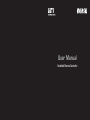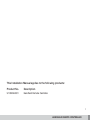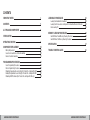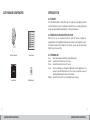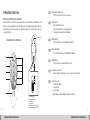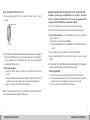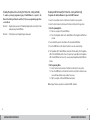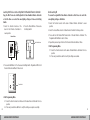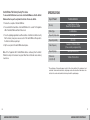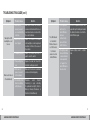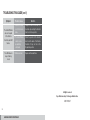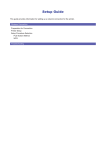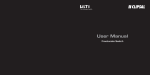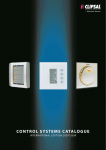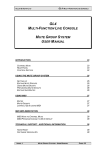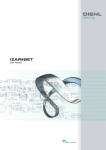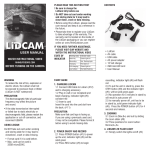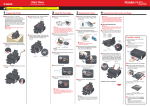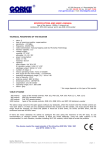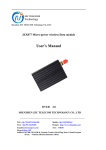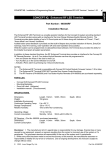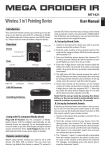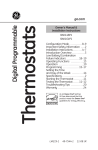Download ULTI Remote Control Final 060221
Transcript
User Manual Handheld Remote Controller Handheld Remote Controller User Manual This Installation Manual applies to the following products: Product No. Description U105RHH001 Handheld Remote Controller 1 HANDHELD REMOTE CONTROLLER IMPORTANT NOTES HOW TO USE THIS MANUAL This manual explains how to operate your ULTI Remote Controller. It provides the guidelines you need to programme your ULTI switches and dimmers for different lighting scenario settings. PRODUCT SAFETY The Remote Controller operates at a RF frequency band 315 MHz or 434 MHz. Please contact local sales representatives for specifications in various countries. Operating range is approximately 100 meters in an open area, subject to environmental conditions. The effective radiated power does not exceed 10mW. WARRANTY ULTI products come with a one-year, equipment-only warranty. For more details, please refer to the attached warranty form or visit www.clipsal-ulti.com To enjoy product warranty, simply: 1) register on line by visiting the Warranty Registration section on www.clipsal-ulti.com, or Customer Service Email: [email protected] URL: www.clipsal-ulti.com 3 HANDHELD REMOTE CONTROLLER CONTENTS IMPORTANT NOTES 3 CONTENTS 5 ULTI PACKAGE COMPONENTS 6 INTRODUCTION 7 OPERATING FUNCTION 8 COMPONENT REPLACEMENT 10 10 10 11 PROGRAMMING PROCEDURES 12 12 15 17 18 19 Battery Replacement Scene Control and Device Control & Labelling Remote Controller Labelling Scene Programming Procedures Device Programming Procedures Disabling Programmed Scene Setting (For Product No. starting with U20): Enabling Programmed Scene Setting (For Product No. starting with U20) Disabling All-Off Command (For Product No. starting with U20 only) HANDHELD REMOTE CONTROLLER LEARNING ID PROCEDURES 20 20 22 23 MEMORY CLEARING PROCEDURES 24 24 26 SPECIFICATION 27 TROUBLE SHOOTING GUIDE 28 Learning from Handheld to Handheld Learning from FreeLocate 6-setting Switch to Handheld Remote Controller Undo Learning ID Switch/Dimmer Partial Memory Clearing Procedures Switch/Dimmer Full Memory Clearing Procedures HANDHELD REMOTE CONTROLLER ULTI PACKAGE COMPONENTS INTRODUCTION ULTI CONCEPT ULTI, The Ultimate Switch, is a Clipsal Concept. It is a state-of-the-art lighting control and electrical automation scheme for residential, hotel and office use, offering sophisticated design, operational simplicity and flexibility to control electrical devices. ULTI WIRELESS LIGHTING CONTROL SOLUTION With ULTI, you can use a Remote Controller to control all functions, including preprogramming of multi-combination light groups and electronic home appliances for up to five different scenarios. With a simple touch of a button, you can call upon the preferred lighting for your chosen activity. Remote Controller Scenes Label User Manual AAA batteries x 2 ULTI TERMINOLOGY Zone Switch Device Scene - An area illuminated/controlled by a single lighting circuit. A switch that controls the on-off of a zone. A switch that controls the on-off of a zone. A Scene is defined as a combination of lights and electronic appliances across various zones with different light levels. You can set your favourite scenes by following Programming Procedures in this manual. Dimmer - A switch that controls the on-off and Dimming level of a zone. 6 7 HANDHELD REMOTE CONTROLLER HANDHELD REMOTE CONTROLLER OPERATING FUNCTION 1 • Scene/Device Buttons 1-5 - Press to recall the pre-set scenes/devices. 2 • LED Indicator - Blue for RF transmission. - Red for programming or learning indication. - Flashing red for low batteries indication. 3 • Master Dim Up - Press to dim up the controlled lights of dimmers. 4 • Master Dim Down - Press to dim down the controlled lights of dimmers. 5 • All-Off Button - Press to turn all controlled lights/devices off. 6 • Scene/Device Selector - Slide to the desired position to select scene or device function. 8 • Function Selector i. Programme Mode ii. Learn Mode iii. In-Use Mode (please refer to Programming Procedures for details) Functions of ULTI Remote Controller Each ULTI Remote Controller works parallel with your ULTI Switches and Dimmers and allows you to pre-programme and recall lighting scenes (individual and group switches) to perfectly match your mood, giving you complete freedom of movement and control over your light settings. Back Cover Lock Handheld Remote Controller 2 1 3 4 5 6 Function Selector • Programme Mode • Learn Mode • In-Use Mode (For Details, refer to Programming Procedures beginning on p.12) 8 HANDHELD REMOTE CONTROLLER 9 HANDHELD REMOTE CONTROLLER COMPONENT REPLACEMENT Battery Replacement 1) Press and push the release button and slide the back cover down to release. 2) Identify the correct battery polarity direction and insert two AAA alkaline batteries. 3) Clip the back cover back into place. 3) Attach the desired labels onto the plastic cut sheet. Scene control labels should be located on the upper slot and device control labels on the lower slot. 3) 4) Upon completion, reassemble all the parts. 1) 2) In Remote Controller Labelling When you have more than one set of ULTI Remote Controllers, it may be difficult to differentiate between them. Use the provided Remote Controller labels to identify each Remote Controller. (Extra labels are included for your own label creation). Scene Control and Device Control Labelling 1) After completing all scene and device programming, choose the desired labels from the Scene & Device Label sheet. In 2) - (iii) 2) Disassemble the Remote Controller. (i) Press the release button and slide the back cover down to release. (ii) Pull the back over apart. (iii) Disassemble the front panel and the inner panel. Insert label here In 10 11 HANDHELD REMOTE CONTROLLER In HANDHELD REMOTE CONTROLLER PROGRAMMING PROCEDURES Scene Programming Procedures To set a lighting scene with multiple Switches/Dimmers and assign this scene to a button on the Remote Controller. 1. Select the Scene/Device Selector of the Remote Controller to Scene position. 2. Select the Function Selector at the back of the Remote Controller to Prog position. 4. Set your desired scene by switching on/off or adjusting the lighting level on the Switch/Dimmer. 5. Press the appropriate Scene/Device button (1-5) on the Remote Controller to save the current settings. Press to save setting Scene Position 3. Enter Programming Mode 3.1 Remove the cover plate of the Switch/Dimmer. Adjust lighting scene 3.2 Press the Programme button on the Switch/Dimmer. The Programme LED will turn on in red. 6. The Programme LED of all the Switch/Dimmer will turn off immediately, indicating programming is done. If the LED does not turn off, repeat step 5. Press push upward Red 12 HANDHELD REMOTE CONTROLLER turn off 13 HANDHELD REMOTE CONTROLLER Device Programming Procedures Scene Programming Procedures (con’t) 7. Exit Programming Mode 7.1 After finishing programming all scenes or devices, select the Function Selector at the back of the Remote Controller to In-Use position. 7.2 Press the programmed Scene button on the Remote Controller to verify that the instruction was successful. Repeat the above procedures if necessary. Press to verify instruction Using Remote Controller to switch on/off a particular device and save this setting on the Remote Controller. 1. Select the Scene/Device Selector of the Remote Controller to Device position. 2. Select the Function Selector at the back of the Remote Controller to Prog position. 3. Enter Programming Mode 3.1 Remove cover plate of the Switch/Dimmer. 3.2 Press the Programme Button on the Switch/Dimmer. The Programme LED will turn on in red. 4. Set Device: A For Product No. starting with U10: Switch on the specific control button of the desired Switch/Dimmer. Product No. U10 Press 7.3 Clip the cover plate of the Switch/ Dimmer back in place. B For Product No. starting with U20. : Press and hold the specific control button of the desired Switch/Dimmer. Product No. U20 Press & hold Tips : If the Programme LED of Switch/ Dimmer flashes, the memory of this Switch/Dimmer is full. A Switch/Dimmer can save a maximum of eight Remote Controller identifications. See Memory Clearing Procedures to release space. Clip cover plate 14 15 HANDHELD REMOTE CONTROLLER HANDHELD REMOTE CONTROLLER Device Programming Procedures (con’t) Disabling Programmed Scene Setting (For Product No. starting with U20): 5. Press a Scene/Device Button (1-5) on the Remote Controller to save the current settings. Programme a particular gang of Switch/Dimmer not to respond to the Remote Controller’s particular Scene/Device Button (1-5) in scene programming, without erasing the identity of Switch/Dimmer on the Remote Controller. Press to save 1. Select the Scene/Device Selector on the Remote Controller to Scene position. 2. Select the Function Selector at the back of the Remote Controller to Prog position. 3. Enter Programming Mode for the Switch/Dimmer which you want the Remote Controller to ignore to: 3.1 Remove the cover plate of the Switch/Dimmer. 3.2 Press the Programme Button on the Switch/Dimmer. The Programme LED will turn on in red. 6. The Programme LED of the Switch/Dimmer should turn off immediately. If the Programme LED of the Switch/Dimmer does not turn off, repeat step 5 again. (For U20 products, once the Programme LED of Switch/Dimmer has turned off, cease pressing that particular Switch/Dimmer’s button). 7. Exit Programming Mode. 7.1 Select the Function Selector at the back of the Remote Controller to In-Use position. 7.2 Press the programmed Device button on the Remote Controller to verify that the instruction was successful. Repeat the above procedures if programming fails. 7.3 Clip the cover plate of the Switch/Dimmer back in place. 4. Press and hold the specific control Button of the desired Switch/Dimmer. 5. Press a Scene/Device Button (1-5) on the Remote Controller to save the current settings. 6. The Programme LED of Switch/Dimmer should turn off immediately. If the Programme LED of the Switch/Dimmer does not turn off, repeat step 5 again. 7. Exit Programming Mode 7.1 Select Function Selector at back of the Remote Controller to In-Use position 7.2 Press the programmed Scene Button on the Remote Controller to verify that the instruction was successful. Repeat the above procedures if necessary. 7.3 Clip the cover plate of the Switch/Dimmer back in place. Note : If you want the Remote Controller not to respond to that Switch/Dimmer in Device Mode, repeat the above Device Programming Procedures. 16 17 HANDHELD REMOTE CONTROLLER HANDHELD REMOTE CONTROLLER Enabling Programmed Scene Setting (For Product No. starting with U20) Disabling All-Off Command (For Product No. starting with U20 only) To enable a previously programmed gang of Switch/Dimmer to respond to the Remote Controller’s particular Scene button (1-5) in scene programming again, there are 2 methods. Programme the Switches/Dimmers to ignore the All-Off Command. Method 1 : Repeating the procedure of “Disabling Programmed Scene Setting” for that particular gang of Switch/Dimmer. Method 2 : Performing a Scene Programming procedure again. 1. Select the Scene/Device Selector of the Remote Controller to Scene position. 2. Select the Function Selector at the back of the Remote Controller to Prog position. 3. Enter Programming Mode 3.1 Remove cover plate of the Switch/Dimmer. 3.2 Press the Programme button on the Switch/Dimmer. The Programme LED will turn on in red. 4. Press and hold the specific control button of the desired Switch/Dimmer. 5. Press the All-Off button on the Remote Controller to save the current settings. 6. The Programme LED of Switch/Dimmer should turn off immediately. If the Programme LED of the Switch/Dimmer did not turn off, repeat step 5 again. (Once the Programme LED of Switch/Dimmer has turned off, cease pressing thatparticular Switch/Dimmer’s button). 7. Exit Programming Mode. 7.1 Select Function Selector at back of the Remote Controller to In-Use position. 7.2 Press the All-Off button on the Remote Controller to verify that the instruction was successful. Repeat the above procedures if necessary. 7.3 Clip the cover plate of the Switch/Dimmer back in place. Note : Repeat the above procedure to enable the All-Off command. 18 19 HANDHELD REMOTE CONTROLLER HANDHELD REMOTE CONTROLLER LEARNING ID PROCEDURES To make two or more Remote Controllers (be they handheld Remote Controllers or FreeLocate Switches) to learn one another’s function so that both Remote Controllers function the same, meaning having one set of programmed scene/device settings. This means there is only one original Remote Controller, which we shall define as Master Remote Controller. All other Remote Controllers that learn the Master Remote Controller’s identity and functions are termed as Slave Remote Controllers. Learning from Handheld to Handheld 3. Press and hold the Master Dim Up button of Master Remote Controller. Programme LED of both Remote Controllers will flash 3 times in red. Press & hold Flash 3 times in Red. Master Controller Copy the ID of Master Handheld Remote Controller to Slave Handheld Remote Controller so that the Slave can control the same lighting settings as that of the Master. 1. Select the Scene/Device Selector of Master Remote Controller to Device position. 2. Select the Function Selector at the back of both Remote Controller to Learn position. Put both Remote Controllers next to each other. Master & Slave Controllers Master Controller Learn Mode Master Slave 4. Repeat the previous steps if neither of the Remote Controllers flashes 3 times. 5. Exit Programming Mode 5.1 Select the Function Selector at the back of Slave Remote Controller to In-Use position 5.2 Press any Scene/Device Buttons to verify the settings are copied successfully Device Position 20 21 HANDHELD REMOTE CONTROLLER HANDHELD REMOTE CONTROLLER Learning from FreeLocate 6-setting Switch to Handheld Remote Controller Undo Learning ID Copy the ID of FreeLocate 6-Setting Switch to Slave Handheld Remote Controller so that the Slave can control the same lighting settings as FreeLocate 6-Setting Switch. To resume the original ID of Slave Remote Controller so that it does not control the same lighting settings as the Master. 1. Select the Function Selector at the back of both Remote Controllers to Learn position. 2. Press the Delete Button of FreeLocate 6-Setting Switch. 1. Select the Function Selector at the back of Student Remote Controller to Learn position. 2. Select the Scene/Device Selector of Slave Remote Controller to Device position. 3. Press and hold the Master Dim Down button of Student Remote Controller. The Programme LED will flash in red for 3 times. Master & Slave Press Delete Button Learn Mode 4. Repeat the previous steps if neither of the Remote Controllers flashes 3 times. 5. Exit Programming Mode 5.1 Select the Function Selector at the back of Student Remote Controller to In-Use position. 5.2 Press any Scene/Device button to verify the settings are resumed. 3. Press and hold Button 4 of the FreeLocate 6-Setting Switch. Programme LED of both Remote Controllers will flash 3 times in red. Press & hold 22 4. Exit Programming Mode 4.1 Select the Function Selector at the back of the Slave Remote Controller to In-Use position. 4.2 Press any Scene/Device Buttons to verify the settings are copied successfully. HANDHELD REMOTE CONTROLLER 23 HANDHELD REMOTE CONTROLLER MEMORY CLEARING PROCEDURES Switch/Dimmer Partial Memory Clearing Procedures To remove the ID of individual Remote Controller that has been stored on the Switch/ Dimmer so that the Switch/Dimmer will not recognise any command sent by this particular Freelocate Switch. 1. Select the Scene/Device Selector of the Remote Controller to Device position. 2. Select the Function Selector at the back of the Remote Controller to Prog position. 3. Enter Programming Mode: 3.1 Remove cover plate of the Switch/Dimmer. 3.2 Press the Programme button on the Switch/Dimmer. The Programme LED will turn on in red. 4. Clear Memory A For Product No. starting with U10. Press the All-Off button on the Remote Controller. B For Product No. starting with U20: Press and hold the All-Off button for 5 seconds on the Remote Controller. 7. Exit Programming Mode. 7.1 Select the Function Selector at the back of the Remote Controller to In-Use position. 7.2 Press the previously programmed Scene/Device button on the Remote Controller to verify that the instruction was successful. Repeat the above procedures if necessary. 7.3 Clip the cover plate of the Switch/Dimmer back in place. 5. The Programme LED of the Switch/Dimmer will turn off immediately, if it does not turn off, repeat step 3 again. 6. Exit Programming Mode. 6.1 Select the Function Selector at the back of the Remote Controller to In-Use position. 6.2 Press the previously programmed Scene/Device button on the Remote Controller to verify that the instruction was successful. Repeat the above procedures if necessary. 6.3 Clip the cover plate of the Switch/Dimmer back in place. 24 25 HANDHELD REMOTE CONTROLLER HANDHELD REMOTE CONTROLLER Switch/Dimmer Full Memory Clearing Procedures To remove ALL IDs that have been stored on the Switch/Dimmer so that the Switch/ Dimmer will not respond to any Remote Controller or FreeLocate Switch. 1. Remove the cover plate of the Switch/Dimmer. 2. Press and hold the Clear button on the Switch/Dimmer for 3 seconds. The Programme LED of the Switch/Dimmer will flash 3 times in red. SPECIFICATIONS Spec / Product Memory Battery Type Remote Controller 5 scenes/5 devices settings, Master Dim Up/Down and All-Off 2 x AAA batteries 3. Press the originally programmed Scene/Device button on the Remote Controller to verify that the memory clear process was successful. If the Switch/Dimmer still responds to the Remote Controller, repeat step 2. Operating Temperature 4. Clip the cover plate of the Switch/Dimmer back in place. Radio Frequency Available in 315MHz & 434MHz (Please consult your regional office) Note : If the Programme LED of Switch/Dimmer flashes continuously then the Switch/ Dimmer’s memory is full and cannot recognise further Remote Controllers unless memory clear is done. Operating Range 100m (Open environment)* Operating Humidity Dimensions (H) x (W) x (D) 0 °C to + 40 °C 0% to 95% 125mm x 51mm x 25mm * The performance of the operating range is subject to the actual conditions of the environment, such as weather. Under normal circumstances, longer range can be achieved outdoors than indoors since obstacles like concrete walls and metal shelves may shorten the operating range. 26 27 HANDHELD REMOTE CONTROLLER HANDHELD REMOTE CONTROLLER TROUBLE SHOOTING GUIDE Symptom Switch / Dimmer is not responding to the Remote Controller. Possible Cause Solution Symptom Possible Cause Solution 1.Not previously programmed or improper programming. Repeat the Programming Procedures in Remote Controller Manual. 1.Red Programme LED flashes after the Programme Button is pressed. This indicates the memory is full. (Refer to Memory Clearing Procedures) 2.Switch is set to Programme mode. The LED indicator turns on red now, indicating the unit is in Programming mode. If programming is not required, press the Programme button to exit Programming mode. 2.The Switch does not receive programming commands. Check the position of the function selector at the back of the Remote Controller. Make sure it is in the Programme position. 3.RF is disabled. (Programme LED flashes non-stop in the pattern of 2) Press the programme button of Switch/Dimmer 6 times within 1 minute. Programme LED should stop flashing. 1.Batteries are installed incorrectly or the batteries are low or dead. Replace with new batteries. 3.Voltage is too low. Make sure the operating voltage range is within the requirement. 4.Power rating is too low. Replace the load that meets the minimum loading requirement. 5. RF is disabled. (Programme LED flashes non-stop in the pattern of 2 flashes.) Press the programme button of the Switch/Dimmer 6 times within 1 minute. Programme LED should stop flashing. Unable to programme. Switch/Dimmer is not responding to the Remote Controller and LED does not flash. 28 29 HANDHELD REMOTE CONTROLLER HANDHELD REMOTE CONTROLLER TROUBLE SHOOTING GUIDE (con’t) Symptom Main light or LED backlight does not turn on. Main load is turned off automatically. Possible Cause Solution 1.Wires are not properly secured or connected in the terminals. Make sure the wires are secured, screws are fastened and the Live or Load wires have been connected to the correct terminals. 2.MCB is OFF or has been tripped. Switch on the MCB. If a breaker continually trips, contact a registered electrician to find out the cause of the problem. 3.Temporary disorder. Switch off the MCB and then on again to reset the switch. 1.Power rating is too low. Replace the load that meets the minimum loading requirement. 2.Wires are not properly secured in the terminals. Make sure the wires are secured and screws are fastened properly. 3.Controlled by other Remote Controller within the area. Determine which Remote Controller(s) is (are) controlling the particular main light. (Refer to Memory Clearing Procedures in Remote Controller Manual). Symptom The LED indicator on the Switch/ Dimmer flashes in red. The Remote Controller is unable to control Switch/Dimmer. Possible Cause Solution 1.The Programme button on the Switch/Dimmer has been unintentionally pressed 6 times within 1 minute. Press the Programme button 6 times again will stop the flashing and enable the Remote Controller to control the Switch/Dimmer again. 2.The lighting load to the Switch/Dimmer is below minimum load requirement or 1 gang of the Switch/Dimmer is disconnected. Replace lighting load to a higher load. 30 31 HANDHELD REMOTE CONTROLLER HANDHELD REMOTE CONTROLLER TROUBLE SHOOTING GUIDE (con’t) Symptom The Switch/Dimmer does not respond to the Remote Controller, but LED flashes. The LED Indicator keeps flashing in red. Possible Cause Solution 1.Remote Controller is not in the In-Use mode. Change the Remote Controller to InUse mode by selecting the Function Selector to In-Use position. 2.The Switch/Dimmer cannot receive programming commands. Check the position of the Function Selector at the back of the Remote Controller. It may not be in the Programme position. 1.Batteries are low. Replace with new batteries. All rights reserved Specifications subject to change without notice 4301-7039-1 32 HANDHELD REMOTE CONTROLLER