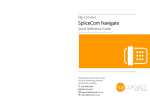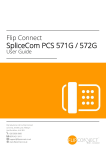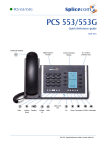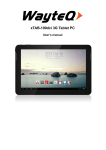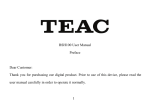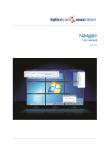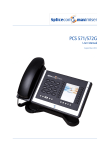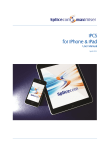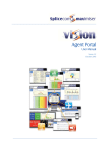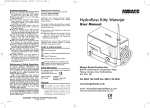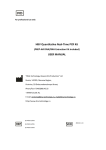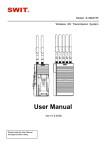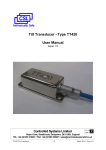Download SpliceCom PCS 571 572 - Quick Reference Guide
Transcript
Flip Connect SpliceCom PCS 571G / 572G Quick Reference Guide Flip Solutions Ltd t/a Flip Connect Unit 5/6, 29 Mill Lane, Welwyn Hertfordshire, AL6 9EU 020 3056 5060 0870 421 5411 [email protected] www.flipconnect.co.uk PCS 571/572 Quick Reference Guide Version 3.2/0913/1 PCS 571/572 Voicemail Changing your Greeting (cont) PCS 571/572 Making an Internal Call Changing your Daily and Permanent Voicemail Greetings If you have voicemail enabled you can record two voicemail greetings. The first is a daily greeting that you would normally update on a daily basis, typically giving the date and your whereabouts/availability. The second is a permanent greeting that can be used on any day. If you choose to record a permanent greeting your daily greeting will be deleted at midnight and the permanent greeting will then be used until you record a new daily greeting. Making an Internal Call Dial the extension number via the alpha-numeric keypad Press the context sensitive key alongside the |Dial| icon, or lift your handset The Call Status screen will display whom you are ringing and your details OR OR Press the Messages button Lift your handset or press the Speaker button Press the context sensitive key alongside the |Greeting| icon. Your current Daily Greeting will be played back to you. Dial the extension via the alpha-numeric keypad You will then be prompted to record your new Daily Greeting. Press hash (#) when finished. OR OR Press the Contacts button Your new Daily Greeting will be played back to you Press the key on the keypad that displays the first letter of the User’s name If you are happy with your greeting, replace your handset or press the Speaker button, or press the context sensitive key alongside the |Stop| icon to save Find the User required using the Up/Down arrows Repeat the above process to record your Permanent Greeting using the context sensitive key alongside the |Permanent| icon. Select the User required using the context sensitive key alongside the |User Name| Dial the User using the context sensitive key alongside the number required OR OR Press the Favourites button (unless this is your default Idle page) Find the colleague required from your Favourites display using the Up/Down arrow Dial the colleague required using the context sensitive Key alongside |Speed Dial Name| For further details on all these features and many others, please refer to the PCS 571/572 User Manual 8 PCS 571/572 Quick Reference Guide Version 3.2/0913/1 (Note: If the extension you are ringing is busy or not answered within 20 seconds (default) you will be passed to voicemail, if enabled.) PCS 571/572 Quick Reference Guide Version 3.2/0913/1 1 PCS 571/572 Making an External Call PCS 571/572 Making an External Call Voicemail Dial the external number via the alpha-numeric keypad. (Your System Administrator will inform you if a prefix is required.) OR Leaving a Message for a Colleague Leaving a Message for a Colleague Replace your handset (if you are using the handset), or press the Speaker button (if you are using hands free) OR Leave a message The Call Status screen will display whom you are ringing and your details If the extension you are ringing is busy or is not answered you will be transferred to voicemail (if enabled) and played your colleague’s greeting Press the context sensitive key alongside the |Dial| icon, or lift your handset Lift your handset or press the Speaker button Accessing Your Own Messages Accessing Your Own Messages The blue “S” LED at the bottom of the PCS 561/562 will flash to indicate that you have a new message Dial the external number via the alpha-numeric keypad. (Your System Administrator will inform you if a prefix is required.) OR Press the Messages button OR Press the Contacts button A closed envelope icon indicates a new message To listen to the new message press the context sensitive key alongside it. Press the key on the keypad that displays the first letter of the Contact’s name Your message will be played to you Find the Contact required using the Page Up/Down arrows Press the Messages button to exit Select the Contact required using the context sensitive key alongside the |Contact Name| Deleting a Message Deleting a Message Select the message to be deleted using the context sensitive key alongside it. Dial the Contact using the context sensitive key alongside the number required OR Remove the message by pressing the context sensitive key alongside the |Delete| icon during message playback. OR Press the Favourites button (unless this is your default Idle page) Select the context sensitive key alongside the |Yes| icon to confirm you wish to delete the entry Find the contact required from your Favourites display using the Page Up/Down arrow Press the Messages button to exit Dial the Contact required using the context sensitive Key alongside |Speed Dial Name| (Note: The open blue envelope indicates a previously read message.) 2 PCS 571/572 Quick Reference Guide Version 3.2/0913/1 PCS 571/572 Quick Reference Guide Version 3.2/0913/1 7 PCS 571/572 Redialling a Number Redialling a Number (cont) PCS 571/572 Answering a Call Call Status will display the caller’s details Press the context sensitive key alongside the appropriate name or number |Name| or |01234.....| The entry will be displayed with a green background. Press the context sensitive key alongside the appropriate name or number |Name| or |01234.....| again. To Call a Previous Caller Back Lift the handset or press the Speaker button to answer the call OR Press the Messages button Ending a Call To Delete a Call Entry Placing a Call on Hold Placing a Call on Hold Press the Recall button To Delete a Call Entry To retrieve the call press the Recall button a 2nd time Press the Messages button Use the Page Up/Down arrows to find the call to be deleted Ending a Call Replace your handset (if you are using the handset), or press the Speaker button (if you are using hands free) Select the entry to be called using the context sensitive key alongside |Name| or |01234.....| The entry will be displayed with a green background. Press the context sensitive key alongside the appropriate name or number |Name| or |01234.....| again. OR If you do not wish to answer the call select the context sensitive key alongside the |Reject| icon and the call will be passed to your Forward on Busy number (if set), or to voicemail (if enabled), or cancelled. (If your phone is busy or not answered within 20 seconds (default) the caller will be passed to voicemail, if enabled.) To Call Previous Caller Back Use the Page Up/Down arrows to find the call to be dialled Answering a Call Transferring a Call Announced Transfer Announced Transfer Select the entry to be deleted using the context sensitive key alongside |Name| or |01234.....| Place the call on hold using the Recall button Select the context sensitive key alongside the |Delete| icon Dial the internal or external number Select the context sensitive key alongside the |Yes| icon to confirm you wish to delete the entry Wait for the call to be answered and announce the intended transfer Press the Messages button to exit To transfer the original call, replace your handset (if you are using the handset) or press the Speaker button (if you are using hands free) OR OR To return to the original call, press the Recall button, or wait for the destination to hang up. 6 PCS 571/572 Quick Reference Guide Version 3.2/0913/1 PCS 571/572 Quick Reference Guide Version 3.2/0913/1 3 PCS 571/572 Transferring a Call OR PCS 571/572 Picking Up a Parked Call (cont) OR Picking up a Parked Call Press the Favourites button To return to the original call and place the second call on hold, press the context sensitive key alongside the |Switch| icon to toggle between the two calls. Park Slots 1–4 (default) will be shown at the top of the display. If in use, the name (or number) relating to the parked call will be shown To connect the two calls, replace your handset (if you are using the handset) or press the Speaker button (if you are using hands free) Blind Transfer Press the context sensitive key alongside the relevant Park Slot to retrieve the call |Name| Blind Transfer (un-announced transfer) OR OR If your default Idle Page has been set to Favourites, Park Slots 1–4 will be shown at the top of the display. If in use, the name (or number) relating to the parked call will be shown. Place the call on hold using the Recall button Dial the internal or external number Press the context sensitive key alongside the relevant Park Slot to retrieve the call |Name| To complete the transfer, replace your handset (if you are using the handset) or press the Speaker button (if you are using hands free) Transfer to colleague’s voicemail Calls History Your Calls History (Messages button) displays a list of calls you have made and been answered, calls you have made and not been answered, call you have answered, calls you have missed, new voicemail messages and previously read voicemail messages. Transferring a Call Directly to a Colleague’s voicemail Place the call on hold using the Recall button View your Calls History Dial the internal number To view your Calls History Press the Messages button Press the context sensitive key alongside the |Leave Message| icon Use the Page Up/Down arrows to view your Calls History To complete the transfer, replace your handset (if you are using the handset) or press the Speaker button (if you are using hands free) Parking a Call Press the Messages button a 2nd time to exit Parking a Call Use the Page Up/Down arrows to find the call to be redialled The caller’s details will be displayed against the relevant Park Slot. Press the Messages button Once on a call press one of the context sensitive keys alongside |Park| 1–4 (default) Redialling a Number This facility allows a call to be held on the system and picked up by any extension. 4 PCS 571/572 Quick Reference Guide Version 3.2/0913/1 Redialling a Number PCS 571/572 Quick Reference Guide Version 3.2/0913/1 5