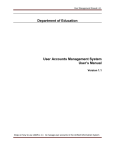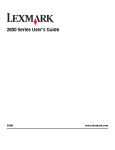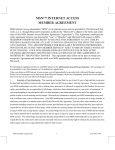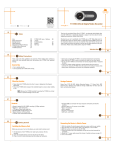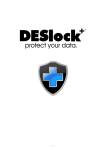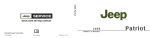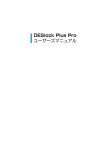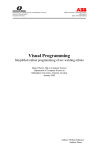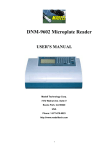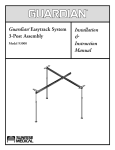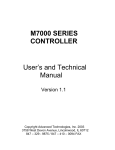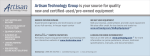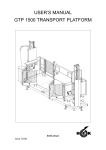Download DESlock+ User Manual
Transcript
DESlock+ User Manual © 2013 DESlock Limited DESlock+ User Manual © 2013 DESlock Limited Certain features and functions of the DESlock+ softw are are protected by patents w orldw ide. Patent GB2378539, US7099478, US7471796, EU1423765, China ZL02820752.1, Israel 160709, Russia 2273959, India 231403 refers. Additional patents applied for. DESlock+ is a Trademark of DESlock Limited, and may not be used w ithout their w ritten permission. All other trademarks mentioned herein are property of their respective companies. FIPS-120-2 Logo TM: A Certification Mark of NIST, w hich does not imply product endorsement by NIST, the U.S. or Canadian Governments. Software Licence PLEASE READ T HIS CAREFULLY BEFORE YOU INST ALL AND USE T HIS SOFT WARE. YOUR RIGHT T O USE T HIS PRODUCT IS SUBJECT T O T HE T ERMS SET OUT BELOW. BY USING T HIS PRODUCT YOU ARE ACCEPT ING T HESE T ERMS. 1.DEFINIT IONS 1.1In this agreement the following words have the corresponding meanings: “Agreement”this software licence agreement; “DESlock”DESlock Limited (Co. No. 7875689) of 3 Heron Gate Office Park, Hankridge Way, Taunton, Somerset, UK, TA1 2LR; “Distributor” or “Reseller”any third party authorised by DESlock to licence the product to third parties on behalf of DESlock; “Documentation”the user manual and any other documentation supplied as part of the software’s help system; “Information”any information or data encrypted or decrypted using the software; “IPR”all intellectual property rights in the products (and any part of them) including without limitation the specific rights, any copyright, registered or unregistered trademarks, patents, database rights together with any applications to register the same anywhere in the world; “Licence”a non-exclusive, non-transferable licence to use the software and documentation in accordance with the terms of the agreement; “Products”the software and the documentation; “Software”the software(s) entitled DESlock+ used for the encryption and decryption of electronic data; “Specific Rights”the registered trademarks DESlock, DESlock+, patents GB 2378539, US 7099478, US 7471796, EU 1423765 (ES, FI, FR, UK, IE, IT, NL, DE, SE), RU 2273959, CN 02820752-1, IN 231403, IL 160709; “Qualifying Personal User”A person using the software solely in a personal capacity for personal data only, this includes full and part time students who use the software with any information related to their studies and research and any correspondence with their school, college or other institution or any other organisation which is involved in their personal training or education; “Corporate Users”Persons using the software with information belonging to a business or any other organisation of which the user is an employee or member of or is working for under any contractual or voluntary basis including working as self employed with the exception of correspondence directly relating to the single user such as personal contract of employment or correspondence relating to the terms and conditions of your employment. 1.2All references to the plural shall include the singular and all references to the masculine shall include the feminine and neuter and vice versa. 2.GRANT OF LICENCE AND DESlock Ltd OBLIGAT IONS In consideration of you agreeing and adhering to the terms of this agreement, and paying for a licence, DESlock grants you a non-exclusive, non-transferable right to install and use the software for the number of Users for which you have purchased a licence. A separate licence is required for each and every User. 2.1Qualifying personal users as defined in this agreement may use the personal edition of the software free of charge using the appropriate licence activation code provided by DESlock. 2.2Corporate users as defined in this agreement are NOT permitted to use the software free of charge other than for initial trial and evaluation purposes or at the express permission of DESlock. See 3.2 2.3With Corporate Site licences, the Licensee's User count may increase during the term of this License. T he Licensee is not obligated to pay DESlock Limited for increased use during the Maintenance Period while the total number of Users does not exceed an amount greater than 10% above the Initial Number of Users. At the end of the Maintenance Period, if the Agreement is renewed then Licensee will pay the new Licence fees for the added Users and Licensee will pay the renewal maintenance fees for the remaining Users. If the total number of Users has increased by more than 10% during the Maintenance Period, then the Licensee will pay DESlock Limited the new license fees before such Software is used and based on DESlock Limited’s current license fees. 3.PERMISSIONS Subject to this agreement you are permitted to: 3.1Load and use the software on one or more computers for your own use (in object code form only) in conjunction with the licence activation code; 3.2Licensed Corporate Users may load and use the software on one or more computers (in object code form only) in conjunction with the licence activation code. Licensed Corporate users may also load and use the software on home computers (personal use) but without Full Disk Encryption. 3.3Make a back-up copy of the software in support of your permitted use of the software provided you clearly label the back-up copy with the following notice: © DESlock Limited – All rights reserved 3.4Use the documentation for the purpose of providing you with assistance on the use of the software; 3.5T ransfer the products and your licence on a permanent basis to another person only if that person agrees to accept the terms of this agreement and you either transfer all copies (including the most recent update and all prior versions) to that person or destroy any copies not transferred. If you transfer possession of any part of the products to another person, your licence is automatically terminated. 4.PROHIBIT IONS You may not nor may you permit others to: 4.1Use the software in a corporate environment or in conjunction with any information relating to a business other than your own personal data unless licensed to do so by DESlock. 4.2use, copy, distribute, rent, loan, lease, sub-licence, transfer or otherwise deal in the products (or any of them) except as permitted by this agreement; 4.3alter, adapt, merge, modify or translate the software or the documentation in any way for any purpose, including, without limitation, for error correction except with express prior permission of DESlock (which may be withheld at its absolute discretion); 4.4reverse – engineer, disassemble or decompile the software, activation code or software key file; 4.5remove, change or obscure any identification or notices of proprietary rights (including without limit those relating to the specific rights) and restrictions on or in the products (or any of them). 5.T ERMINAT ION 5.1You may terminate the licence at any time by deleting all electronic copies of the software in your control together with any back-up disks and returning the products together with all copies in any form to DESlock or the distributor or reseller from which you purchased the same. Any use of any copies of the products after termination of the licence is unlawful. 5.2Your licence to use the products will terminate automatically if you: 5.2.1fail to comply with any term of this agreement; or 5.2.2become bankrupt, go into liquidation, suffer or make any winding up petition, make an arrangement with your creditors, have an administrator, administrative receiver or receiver appointed or suffer or file any similar action. 5.3Upon termination of the licence for any reason you will delete all electronic copies of the software in your control together with any back-up disks and return the products together with all copies in any form to DESlock or the distributor or reseller from which you purchased the same. Any use of any copies of the products after termination of the licence is unlawful. 6.LIMIT ED WARRANT Y 6.1Subject to clause 6.2 and clause 8.4 DESlock warrants only to you as the original licensee that for a period of 12 months from the date upon which you purchased the products, the software, when used properly, will in all material respects provide the functions and facilities as described in the documentation. 6.2DESlock’s entire liability and your exclusive remedy under the warranty given in clause 6.1 will be (at DESlock’s absolute option) to either: 6.2.1repair or replace the products (if any) which does not conform with the warranty; or 6.2.2refund the price paid for the products and terminate the Licence. T his remedy is subject to the return of the products with a copy of your payment receipt to DESlock not later than 14 days after the end of a period of 12 months from your purchase of the software. 7.EXCLUSION OF OT HER WARRANT IES 7.1Subject to the express warranties given pursuant to clause 6, DESlock make and you receive no other warranties, conditions or representations, express or implied, statutory or otherwise, and without limitation the implied terms of satisfactory quality and fitness for a particular purpose are excluded. DESlock does not warrant that the operation of the products will be error free or uninterrupted. It is your responsibility to ensure that the products are suitable for your needs and the entire risk as to the performance and results of the products is assumed by you. 7.2You acknowledge and accept that: 7.2.1it is your responsibility to protect, maintain and back-up Information; 7.2.2you should fully back-up all information and data (including without limit any critical information and data) on your computer before installation of the software; 7.2.3you must keep a safe record of any passwords or other information used for setting up and using the software, you must also make back up copies of all encryption keys, licence codes, key-files and other data generated to separate storage media; 7.2.4you are responsible for the use of the products. DESlock shall not be liable for any loss, claim or damage suffered as a consequence of any unauthorised or mistaken encryption or decryption of information or data (including without limit, information) wherever and however that information or data is stored; 7.2.5whilst DESlock has taken all reasonable steps to ensure the integrity and security of the software, the products (or any of them) must not be used in any area which is dependent on a fail-safe level of security or is potentially hazardous or dangerous including without limitation nuclear facilities, aircraft navigation, control or communication systems, weapon and defence systems and life support or life monitoring systems; 7.2.6it is your responsibility to ensure that the level of security and encryption provided by the products is adequate for your requirements; 7.2.7you are responsible for your use of the products (or any of them) including without limit ensuring that such use complies with all applicable laws and regulations of the United Kingdom or such other country, region or state where the product is used. You must ensure that prior to any use of the products you have ensured that it is not in contravention of any government (in the United Kingdom or otherwise) embargo; 7.2.8It is your responsibility to keep safe records of any information used for setting up and using the software. You must keep a safe record of any passwords or other information used for setting up and using the software. You must also make back up copies of all encryption keys, activation codes and other data generated to separate storage media; 7.2.9DESlock shall not be responsible for any loss, damage, expense or claim arising from the loss, theft, misuse, corruption, damage or destruction of passwords, set up information, encryption keys, licence activation codes and other data generated or stored during use of the software. 8.DISCLAIMER 8.1Notwithstanding anything to the contrary in this agreement DESlock does not exclude or limit liability for death or personal injury resulting from an act or negligence of DESlock. 8.2DESlock will not be liable for any direct, consequential, incidental, or special damage or loss, damage or claim of any kind (including without limitation loss of profits, loss of contracts, business interruptions or loss of, unauthorised or mistaken disclosure or corruption to Information and / or data) however caused and whether arising under contract, tort, including negligence, or otherwise in respect of the products and your use of them (including without limit any “beta” product provided pursuant to clause 8.4 below). 8.3If any exclusion, disclaimer or other provision contained in this agreement is held invalid for any reason and DESlock becomes liable for loss or damage that could otherwise be limited, such liability, whether in contract, negligence or otherwise, will not exceed the amount actually paid by you for the products. 8.4Any products (including any supporting software, data or information) supplied by DESlock or its distributors or resellers as a “beta” product are provided “as is” and are to be used for evaluation purposes only. Under no circumstances should any “beta” product provided pursuant to this clause be used in conjunction with any confidential, critical or important information or data; 8.5You acknowledge that the allocation of risk in this agreement is fair and reasonable in all the circumstances and that it is not within DESlock control how and for what purposes the products are used by you. 9.INDEMNIT Y You will fully indemnify DESlock against any loss, damage, expense (including without limit any legal fees) or claim incurred as a consequence of you failing to adhere to any of the terms of this licence. 10.GENERAL 10.1T his agreement is the entire agreement between you and DESlock and supersedes any other oral or written communications, agreements or representations with respect to the products. 10.2If any part of this agreement is held by a court of competent jurisdiction to be unenforceable the validity of the remainder of the agreement will not be affected. 10.3T his agreement is governed by the laws of England and Wales and the parties submit to the exclusive jurisdiction of the English court. 10.4Except as otherwise expressly stated herein, nothing in this agreement confers any rights on any person (other than the parties hereto) pursuant to the Contracts (rights of third parties) Act 1999. 10.5T he waiver by DESlock of any breach or failure to enforce any of the terms and conditions of this agreement at any time shall not in any way affect, limit or waive DESlock’ rights thereafter to enforce and compel strict compliance with every term and condition of this agreement. 11.ADDIT IONAL RIGHT S FOR CONSUMERS T he following provisions are applicable if you are purchasing the products as a consumer and by means of a distance contract. For the purpose of this clause “consumer” and “distance contract” shall have the same meaning as set out in the Consumer Protection (Distance Selling) regulations 2000. 11.1T he price paid for the products includes the cost of delivering the same to you and all applicable taxes. 11.2T he price must be paid in full before the products are despatched to you. DESlock will use its reasonable endeavours to deliver the products to you within 14 days from the date of payment. 11.3Notwithstanding anything to the contrary in this agreement, you have the right to cancel this agreement at anytime within 7 working days from the date you receive the products. Should you exercise your right to cancel pursuant to this clause you should immediately return the products unused, undamaged and fully intact by recorded delivery to DESlock (at the address set out at in clause 1.1 (“DESlock”) of this agreement). You are responsible for the cost of returning any products no longer required pursuant to this clause. DESlock will refund any monies paid by you to DESlock within 14 days of receipt of the products in accordance with this clause (or within 30 days from the date of such cancellation whichever is the earlier). 11.4If you have any complaints about the products or DESlock these should be reported in writing to: Quality Manager DESlock Limited 3 Heron Gate Office Park Hankridge Way T aunton Somerset, UK T A1 2LR 11.5DESlock gives no guarantees, warranties or after sales service other than as set out in this agreement. 11.6Nothing in this agreement will affect the statutory rights of a consumer in ‘consumer transactions’ under any applicable statute. Contents 5 Table of Contents 0 1 About DESlock+ 7 ................................................................................................................................... 8 1.1 DESlock+ Licence Types ................................................................................................................................... 10 1.2 Checking your Licence Type ................................................................................................................................... 10 1.3 About Managed and Unmanaged Users 2 DESlock+ Basics 11 ................................................................................................................................... 11 2.1 Categorising Data For Protection ................................................................................................................................... 12 2.2 DESlock+ and Encryption Keys ................................................................................................................................... 13 2.3 DESlock+ and Encryption Algorithms 3 Installation, Licensing and Setup 13 ................................................................................................................................... 13 3.1 System Requirements ................................................................................................................................... 15 3.2 Installation, Activation and Setup ................................................................................................................................... 18 3.3 Upgrading 3.3.1 Upgrading the.......................................................................................................................................................... softw are installation 18 3.3.2 Upgrading the.......................................................................................................................................................... softw are licence 19 ................................................................................................................................... 20 3.4 Moving DESlock+ to a new Computer 4 Using DESlock+ 21 22 4.1 The ................................................................................................................................... DESlock+ Menu ................................................................................................................................... 23 4.2 DESlock+ Key Manager 4.2.1 Creating Encryption Keys .......................................................................................................................................................... 24 4.2.2 Backing up Encryption Keys .......................................................................................................................................................... 24 4.2.3 Sharing Encryption Keys .......................................................................................................................................................... 24 ................................................................................................................................... 25 4.3 Encrypting Folders ................................................................................................................................... 26 4.4 Encrypting Files ................................................................................................................................... 26 4.5 Using Full Disk Encryption ................................................................................................................................... 27 4.6 Using the Outlook Plug-in 28 4.7 Text................................................................................................................................... & Clipboard Encryption ................................................................................................................................... 28 4.8 Using Encrypted Archives ................................................................................................................................... 29 4.9 Using Encrypted Virtual Disks ................................................................................................................................... 30 4.10 Secure File Deletion ................................................................................................................................... 31 4.11 Removable Media Encryption 4.11.1 Encrypting Rem ovable Media .......................................................................................................................................................... 31 4.11.2 Encrypting Optical Media .......................................................................................................................................................... 32 4.11.3 Using DESlock+ Go .......................................................................................................................................................... 32 © 2013 DESlock Limited 5 6 DESlock+ User Manual 5 DESlock+ Reader 33 ................................................................................................................................... 33 5.1 Using the DESlock+ Reader 6 Uninstalling the Software 34 7 Common Questions 35 Index 0 © 2013 DESlock Limited About DESlock+ 1 7 About DESlock+ DESlock+ is a comprehensive security application designed to protect your data, both at rest and in transit. All versions of DESlock+ encrypt files, folders and email, can create and manage encrypted virtual disks and compressed archives and include a desktop shredder for secure file deletion. A patented system of encryption key sharing means seamless sharing of encrypted files, email and media, fewer passwords to remember and an exceptionally intuitive user experience. DESlock+ Pro and Standard Edition also include Optical and Removable Media Encryption for CDR and DVDR Media, USB Flash Drives, Hard Disks, SD Cards and other storage media. DESlock+ Pro includes Full Disk Encryption (FDE) for encrypting system disks, partitions and entire drives to ensure that everything stored on your PC or Laptop is locked-down and secure. In a corporate environment DESlock+ can be managed using the DESlock+ Enterprise Server. Using a unique and Patented communications method, administrators can retain full control of licences, users and workstations, Full Disk Encryption accounts and settings, encryption keys, software features and encryption security policy, on a user, team and organisation-wide level. DESlock+ is built upon a FIPS 140-2 level 1 validated cryptographic component and uses a number of recognized encryption algorithms and methods to protect your data. The encryption concepts employed by DESlock+ are explained further in DESlock+ Basics. © 2013 DESlock Limited 8 1.1 DESlock+ User Manual DESlock+ Licence Types Licence types are split by product Paid Products: DESlock+ Pro DESlock+ Standard Edition DESlock+ Essential Edition Free Product: DESlock+ Personal Edition Paid Products are available as: Perpetual Licences You own the Licence Licence includes the first 12 months Support and Software Maintenance Subsequent Annual Support and Maintenance is purchased separately You will be entitled to software updates Subscription Licences You rent the Licence as an annual Subscription The subscription includes Support and Software Maintenance You will be entitled to software updates DESlock+ Personal Edition is available as a Perpetual Licence It is free for personal use For non-business use only It does not include Support Users do have access to the product Knowledge-Base (KB) Product Feature Table © 2013 DESlock Limited About DESlock+ © 2013 DESlock Limited 9 10 1.2 DESlock+ User Manual Checking your Licence Type To confirm your Licence type, right-click the DESlock+ Icon in the Notification Area (also known as the System Tray) and select 'About DESlock+'. The about window will appear and display: Product type Licence Type Subscription or Support End Date Installation type 1.3 Which DESlock+ product licence is installed Perpetual or Subscription licence Expiry date for a Subscription licence or the Support & Maintenance End date for a Perpetual Licence Managed or Unmanaged About Managed and Unmanaged Users DESlock+ can be installed for Managed or Unmanaged Users. Managed Users A Managed User Installation is remotely configured by an administrator using the DESlock+ Enterprise Server. Changes made by administrators are communicated to the workstation via the Internet, so that systems that are used or kept off-site are always up to date. A Managed Installation has a small number of user-accessible settings but benefits from a wide range of software and enforced security policy settings, controlled from the Enterprise Server. Managed users are not required to backup recovery passwords or encryption keys. Unmanaged Users An Unmanaged User Installation is configured locally either by the user or by an administrator who can change settings at the workstation. An Unmanaged Installation has a greater number of settings that can be changed from the control panel but lacks enforced security policy settings and a number of the more complex configuration options. Unmanaged users must backup their recovery account information and encryption keys. © 2013 DESlock Limited About DESlock+ 2 11 DESlock+ Basics Before using DESlock+ for the first time, you will benefit from taking a few minutes to learn about categorising data for protection and the methods of protecting your data with DESlock+ and the use of Encryption Algorithms and Keys, 2.1 Categorising Data For Protection Categorising your data protection requirements will help identify the features you use to securely protect your information. Data in Transit vs Data at Rest Data in transit is information being shared from one user to another via a trusted (private) network or an untrusted (public) network such as the internet and can be protected with some form of Granular Encryption. Data at rest is the information stored on your hard drive, a backup drive or removable media when not in use. Granular Encryption Granular Encryption refers to the protection of individual items like files, folders and emails. File and email encryption enable users to share data and collaborate securely when data is in transit. On your computer, folders on your hard drive or removable media can be encrypted. DESlock+ also provides the ability to create encrypted Virtual Disks & Compressed Archives. Files within encrypted folders and virtual disks can be transparently accessed when logged in to DESlock+. If the your computers hard drive is removed or removable media is read from another system only the encrypted data is protected. Complete Security For total peace of mind DESlock+ Full Disk Encryption (FDE) provides security for unintended and unexpected events such as theft or loss of a computer, laptop or USB Flash Drive. When used on your computer your entire hard drive is protected while the system is shut down or in a state of hibernation. Windows cannot be started from this state without first entering pre-boot security. If the drive is removed and read from another system all data remains encrypted. DESlock+ Removable Media Encryption can also Full Disk Encrypt USB Flash drives. © 2013 DESlock Limited 12 2.2 DESlock+ User Manual DESlock+ and Encryption Keys Encryption Keys An Encryption Key is used with an encryption algorithm to determine the transformation of plaintext into ciphertext and vice versa. This means that your files, text or disk drive sectors have been encrypted by an algorithm are uniquely dependent on the encryption key used. Shared Encryption Keys In common with other encryption products, DESlock can use a shared password to share encrypted files, archives, email Etc. However, these passwords cannot be backed-up by an Administrator, are often forgotten and frequently written down. Encrypting shared information with a Key is a far more manageable process, less likely to be compromised and much less likely to result in a user being locked-out. Other systems do this through the use of Public Key Cryptography or a version of this and while highly effective and easy for competent technical users to work with, they may pose usability problems for nontechnical users. DESlock+ approaches this problem from a different angle and allows users to have up to 64 different encryption keys installed at the same time. These encryption keys may be shared with separate and overlapping user groups and by doing the exact equivalent of what we all do with physical keys in our everyday lives DESlock+ provides a wholly intuitive means of allowing users to share encrypted information securely. Key-Files Along with your software licence, your encryption keys will be stored on your computer within your Key-File. For Managed Users, the software settings and organisational security policy is also stored in the Key-File. This file is encrypted using your DESlock+ user Password. © 2013 DESlock Limited DESlock+ Basics 2.3 13 DESlock+ and Encryption Algorithms DESlock+ supports three data encryption algorithms within Windows: 3DES (Triple DES) A variant form of the DES (Data Encryption Standard) algorithm, originally developed by IBM in 1974. 3DES uses 2 x 56 bit keys, giving an effective key length of 112 bits, and performs DES encryption on the data three times using these keys. Blowfish Developed in 1993 by Bruce Schneier, a cryptographer, computer security specialist and author of several books on general security topics, computer security and cryptography. Blowfish is a 64-bit block cipher with a single 128-bit encryption key. AES The Advanced Encryption Standard algorithm was developed under the name Rijndael by Joan Daemen and Vincent Rijmen, Belgian PhD cryptographers from the computer security and industrial cryptography labs at Universiteit Leuvenas . Rijndael was accepted in October 2000 as the Advanced Encryption Standard (AES) which replaces the Data Encryption Standard (DES) algorithm. DESlock+ supports AES with a key length of up to 256 bits. DESlock+ also uses the RSA Algorithm for secure key exchange and for communications between Managed Clients and the Enterprise Server RSA The RSA asymmetric algorithm was named after Ronald Rivest, Adi Shamir and Leonard Adelman, Computer Science researchers at the Massachusetts Institute of Technology, who developed and patented the algorithm in 1977. DESlock+ also uses the RSA algorithm and Public Key cryptography techniques for all key transfer operations. This allows encryption keys to be securely transferred even via insecure communication channels such as the Internet. 3 Installation, Licensing and Setup This section describes the install, licensing and setup processes, how to upgrade, move DESlock+ to a new computer and instructions for uninstalling the software. 3.1 System Requirements Before installing DESlock+, please confirm that your system meets the following minimum system requirements Operating System Windows XP 32 bit Service Pack 3 Windows XP 64 bit Service Pack 3 Windows Vista 32 bit Windows Vista 64 bit Windows 7 32 bit Windows 7 64 bit Windows Server 2003 32bit Windows Server 2008 64bit including RDS Windows Server 2008 R2 including RDS © 2013 DESlock Limited 14 DESlock+ User Manual Other 64MB of hard-disk space 128MB of RAM Internet Explorer 6 or later Internet Access required for licensing © 2013 DESlock Limited Installation, Licensing and Setup 3.2 15 Installation, Activation and Setup Managed users Your administrator will normally have already installed the software for you. If not they will need to provide you with a corporate install package and give you sufficient privileges to install the software. You will need administrative rights on your computer to complete the installation A system restart is required to complete the installation An Activation Code from your administrator will be required Installation 1. Locate the install package provided by your Administrator 2. Double-click to run the installation package 3. Follow the installation wizard steps 4. Click 'Finish' on the final step to restart your system Activation 1. If the Activation Window is not already open, double-click the DESlock+ Icon in the Notification Area (also known as the System Tray) 2. Type or paste the activation code into the box provided After entering a valid activation code you will be prompted to create and confirm a user password. This password logs you in to DESlock+ and is used to encrypt your Key-File. The password you create must conform to the password policy defined by your administrator. A message will now appear briefly above the DESlock+ Icon to confirm that the software is now licenced and that all software features and encryption security policy are fully configured. DESlock+ is now ready for use. © 2013 DESlock Limited 16 DESlock+ User Manual Unmanaged users You will need administrative rights on your computer to complete the installation A system restart is required to complete the installation. Installation 1. Download the latest version of the software installation package from deslock.com 2. Double-click to run the installation package 3. Follow the installation wizard steps 4. Click restart on the final step to restart your system Activation To activate DESlock+ you will need: A Product ID A Product Key An Internet Connection A Product ID & Key may be obtained from a DESlock+ Reseller or direct from deslock.com Following installation, running DESlock+ will show the login dialog, clicking setup will start the DESlock+ Setup Wizard . © 2013 DESlock Limited Installation, Licensing and Setup Enter or paste your Product ID and Product Key when prompted and follow the Licence Wizard steps to complete your activation © 2013 DESlock Limited 17 18 3.3 DESlock+ User Manual Upgrading This section details the steps required to upgrade the DESlock+ software and how to upgrade a DESlock+ licence. 3.3.1 Upgrading the software installation Managed Users Your administrator will normally update the software for you. If not they will need to provide you with a corporate install package and give you sufficient privileges to install the software. You will need administrative rights on your computer to complete the installation A system restart is required to complete the installation Unmanaged Users You will need administrative privileges on your computer to complete the installation A system restart is required to complete the installation. Installation 1. Download the latest version of the software installation package from deslock.com 2. Double-click to run the installation package 3. Follow the installation wizard steps 4. Click restart on the final step to restart your system Notes: Under the terms of the DESlock+ Licence Agreement, If you have a current unexpired Subscription Licence, or a Perpetual Licence with current, unexpired support and maintenance you are able to install any version of DESlock+. If you have an expired Subscription Licence, or a Perpetual Licence with expired support and maintenance, you are able to install any version up to the last release prior to expiry of your licence or support and maintenance. If your Subscription Licence has expired you will already be experiencing reduced functionality. If your Perpetual Licence has expired Support and Maintenance, installing a later version than permitted will result in reduced functionality. © 2013 DESlock Limited Installation, Licensing and Setup 3.3.2 19 Upgrading the software licence Managed Users For Managed Users Licencing and upgrades are automatic following updates by your DESlock+ Enterprise Server Administrator. Unmanaged Users The first step is to purchase an upgrade for your licence through a reseller. Once you have purchased your upgrade you will need to apply it to your current install, to do this; Right click the DESlock+ icon in the Notification Area (also known as the System Tray) Select 'Licence' at the top of the DESlock+ menu. Select 'Licence Wizard'. This will then launch the licence wizard, simply follow the wizard to upgrade your version, which will add the purchased features. Once the upgrade has completed, you will have access to the new features. © 2013 DESlock Limited 20 3.4 DESlock+ User Manual Moving DESlock+ to a new Computer NOTE: This section applies to Unmanaged users only On your old computer 1. Right-click the DESlock+ Icon in the Notification Area, select 'Backup Key-File' to start the Key-File Backup Wizard 2. Follow the on-screen instructions, saving your Key-File Backup to a removable drive or other location that can be accessed from your new computer. On your new computer 1. After installing DESlock+, running DESlock+ will start the DESlock+ Setup Wizard. 2. Click 'Restore' to begin 3. Follow the on screen instructions, browsing to the location of your Key-File Backup from the previous steps. Once the wizard is complete, DESlock+ will be ready for use. © 2013 DESlock Limited Installation, Licensing and Setup 4 21 Using DESlock+ The DESlock+ User Interface comprises of the a menu shown when right-clicking the DESlock+ Icon in the Notification Area (also known as the System Tray) and an addition to the Context Menu shown when rightclicking files or folders within Windows Explorer. There are many ways to encrypt data using DESlock+, Folder Encryption An entire folder is encrypted. Any files in it, and any placed in it at a later date, are encrypted. Sub folders are also encrypted. As files are opened normally (by their applications) the process of decryption/encryption is transparent to the user. File Encryption Individual files can be encrypted/decrypted manually. This allows, for example, a file to be securely sent via email or on a CD/removable media. Full Disk Encryption Full Disk Encryption (FDE) means your entire hard disk is encrypted. All files, folders and data, including all system files will be protected when the data is at rest (the machine is turned off). Pre boot authentication is required when starting your machine to start Windows and gain access. Outlook Within Outlook there is a DESlock+ ribbon which allows users to send encrypted emails. Emails can be completely encrypted or they can have either an encrypted body and plaintext attachment or vice versa. Emails can be encrypted using an encryption key or password (providing the option to encrypt using a password has been granted for managed users Enterprise Server admin). Text Encryption Part or all of a document may be encrypted/decrypted manually, using DESlock+ Text Encryption tools. Removable Media Removable media (USB HDD, USB memory sticks) can be either fully encrypted or file mode encrypted. Optical Media Optical Media (DVD's/CD's/BluRay DVD's) Your selected files are encrypted, then burnt to the optical media. Archives Encrypts and compresses all data placed within it. Virtual Disks An encrypted file that can be 'mounted' as a disk drive. Note. Text and Files encrypted with a password may be decrypted using the DLP Reader and therefore accessible to users without DESlock+ installed © 2013 DESlock Limited 22 4.1 DESlock+ User Manual The DESlock+ Menu Once DESlock+ has been activated, the DESlock+ icon (a '+' symbol) in the bottom right hand corner of your screen in the Notification Area will be blue. From here all available encryption functionality can be accessed. To access the Notification Area Menu, simply right click on the DESlock+ icon and a variation of the following menu will appear (depending on whether the installed version of DESlock+ is managed or unmanaged and which Edition of DESlock+ you are using). In most cases when choosing to perform an encryption task, a wizard will be initiated to guide you through the process. © 2013 DESlock Limited Using DESlock+ 4.2 23 DESlock+ Key Manager Encryption Key Manager Managed users Encryption keys and Key-Files for managed users are controlled by the Enterprise Server Administrator and therefore the Key Manager only allows the user to see which encryption keys are currently available. Managed users are not able to create, or delete encryption keys. Unmanaged users The Encryption Key Manager handles the generation and deletion of keys along with renaming the Key-File. It displays the 64 key slots within the Key-File and shows the algorithm used to create them, their length and whether they are empty. The Key-File can be renamed through the Key Manager by double clicking the Key-File name at the top of the Key Manager and entering the new name. © 2013 DESlock Limited 24 4.2.1 DESlock+ User Manual Creating Encryption Keys The Key Generation Wizard is used to create new encryption keys. New keys can be used to encrypt data and can also be transferred to other Key-Files if desired. The Key Generation wizard can be accessed by selecting an empty slot and clicking on the 'Generate' button within the Key Manager window. Once the 'Key Generation Wizard' has launched, follow the on screen instructions to guide you through the 4 easy steps. 4.2.2 Backing up Encryption Keys Backing up an encryption key is important because if the only copy of a key is lost then there is no way to access data encrypted with that key. The Backup process creates a complete copy of the Key-File, together with all the Encryption Keys in it. Every time the DESlock+ Key-File is changed, keys are added, deleted or the password is altered, the Key-File backup routine automatically starts. In this way you will always have a backup of the current state of your Key-File which should always be stored away from your main hard drive for security and recovery purposes. When DESlock+ is first activated, you will be prompted to backup your Key-File. You will only be able to backup your Key-File to a location which is not on that machine, therefore it is advisable to backup your KeyFile to an external storage device such as a USB Flash drive/ hard drive or to a network drive. It would also be prudent to backup your Key-File to more than one external device or network drive in case one should fail! 4.2.3 Sharing Encryption Keys Encryption Keys are shared by using the Key Transfer Wizard. When the Key Transfer Wizard is launched, you will be given the choice of; 1. Request a key from another user 2. Issue a key to another user 3. Update your Key-File with a key from another user When you have selected what you want to do, the Key Transfer Wizard will guide you through the process. The Key Transfer Files created by the wizard can be transferred by e-mail, shared network folders to the other user. When sharing an encryption key with another user, you will be given the option of setting the Terminator count. This will allow you to set the number of people with which the same key can be shared. © 2013 DESlock Limited Using DESlock+ 4.3 25 Encrypting Folders Encrypting a folder can be achieved by right clicking on the folder to be encrypted and select 'DESlock+' followed by 'Encrypt with DESlock+...' as shown below. Doing this will start the Folder Encryption Wizard, simply put a tick in the 'I have backed up my data and wish to continue' box (ensure that you have backed up any data before encrypting) and click the 'Next' button. The wizard will guide you through the simple process to complete this task. © 2013 DESlock Limited 26 4.4 DESlock+ User Manual Encrypting Files To encrypt a file, simply right click on a file and select 'DESlock+' followed by 'Encrypt file with DESlock+...' The option of encrypting the file with an encryption key or password will be given (providing permission has been granted to encrypt using a password for managed users). In addition if your Enterprise Server administrator has enabled Key Streamlining (i.e. you only have one encryption key and do not have the option of encrypting with a password) then the key choice will not be displayed. When the file is encrypted, the file icon will change to show that it is an encrypted file and the file name will have .dlp added to the suffix. 4.5 Using Full Disk Encryption DESlock+ Full Disk Encryption allows an entire disk or disks, or selected partitions to be encrypted using 256bit AES encryption and Pre-Boot authentication is required to gain access to the machine. Managed users For users who are under administrative control, Full Disk Encryption will by default, run in managed administrative mode. In this mode, using the DESlock+ Enterprise Server an administrator can specify settings for individual machines, including default passwords, but can also securely delegate the process of encryption to the users if required. Additional benefits of using the Enterprise Console include the ability to manage the full disk encryption process and to maintain recovery information to allow access to encrypted machines should user password information be lost. Before you can use the full disk encryption feature, you must have an appropriate licence. The time taken to fully encrypt a hard drive depends on its capacity and the other processes running on the machine at the time. Disk encryption typically takes in excess of 1 hour Note. Even though all data on the disk is encrypted, DESlock+ will still allow the further encryption of files, folders etc using encryption keys. This allows the user to safely exchange encrypted data with other users. © 2013 DESlock Limited Using DESlock+ 27 Unmanaged users Unmanaged users can choose their own username and password, but there is no built in recovery facility. Because of this users must make careful note of all user and administrative passwords used as if these are lost the system will become inaccessible and the data stored will be lost. 4.6 Using the Outlook Plug-in The DESlock+ Outlook Plug-in integrates with Microsoft Outlook to provide encryption of emails and email attachments. If Outlook is not being used, email messages and attachments can still be manually encrypted to retain security. This can be achieved by using file and text encryption. To send an encrypted email from Outlook, click 'New Email', when the new email window opens there will be a DESlock+ tab, you can click this to see your email encryption options (see below) An email can be fully encrypted and sent or partially encrypted by adding the content to be encrypted, clicking the 'Encrypt Now!' button and then continuing to add the email content before clicking the 'Send' button. An email can be encrypted by using either an encryption key or a password (providing permission has been granted to encrypt using a password for managed users). The choice of encryption method (i.e. key or password) should be chosen with the recipient in mind. For example, if the recipient does not have DESlock+ installed, a password should be chosen and the recipient will be required to download the free DESlock+ Reader from www.DESlock.com/downloads.php © 2013 DESlock Limited 28 4.7 DESlock+ User Manual Text & Clipboard Encryption Text encryption can be achieved by right clicking on the DESlock+ icon in the Notification Area and selecting 'Text Encryption'. This will bring up the following utility. Using this utility, text can be fully or partially encrypted as well as decrypted (providing the key used to encrypt the text is present). Text encryption is not limited by special characters neither is it limited by the application in which the text is contained. 4.8 Using Encrypted Archives There are a few different ways to create a new archive, this can be achieved by either; Right clicking on the desktop, selecting 'New' and clicking 'New DESlock+ Archive'. Alternatively, you can right click on a folder you wish to add to an archive or wish to create a new archive with and select DESlock+ followed by 'Add to DESlock+ Archive...' (shown below) After clicking on the above selection, the option of encrypting with an encryption key or password will be given (providing, in managed mode, that you have been given permission to use passwords to encrypt data). Once an archive has been created, files and folders can be copied and pasted into the archive as well as dragged and dropped. © 2013 DESlock Limited Using DESlock+ 4.9 29 Using Encrypted Virtual Disks Virtual Disks can be created by right clicking on the DESlock icon, selecting 'Virtual Disks' and clicking on 'Virtual Disk Manager'. Doing this will bring up the following window. Once the Virtual Disk Manager has been launched virtual disks can be created, imported, mounted, deleted and renamed. When performing each of these tasks, a wizard will be launched to guide you through the process. © 2013 DESlock Limited 30 4.10 DESlock+ User Manual Secure File Deletion Secure file deletion can take place by way of dragging the files over the top of the DESlock+ Shredder on the user's desktop. The DESlock+ Shredder may use one of four methods to shred files. Either writing a cryptographically secure random number stream over the file, or applying the Gutmann algorithm which implements a file erasing method as described in Secure Deletion of Data from Magnetic and Solid-State Memory, or using the US Department of Defence 5220.22-M standard for sanitising data. On modern hard disks there is no benefit to using the DoD standard as both methods would destroy the data equally as well and using cryptographically secure random numbers is faster. DESlock+ Shredder is only available when logged in to DESlock+. The algorithm applied to the Shredder can be altered by right clicking on the Shredder and clicking 'Settings'. Doing this will bring up the following window. As soon as anything has been added to the shredder it cannot be retrieved. A warning message will be displayed when adding anything to the shredder, however this can be tailored to your requirements if the warning message isn't always required. © 2013 DESlock Limited Using DESlock+ 4.11 31 Removable Media Encryption Removable Media encompasses removable devices such as USB memory flash/hard drives and optical media such as CD's and DVD's. 4.11.1 Encrypting Removable Media Removable Media Encryption allows encryption of removable devices such as USB memory sticks/flash drives or USB Hard Disks. Unmanaged users Encryption Methods There are two encryption methods of removable media, which gives maximum flexibility on how the removable media is used. Full Disk With this method the entire memory device is encrypted. The benefit is that any existing data on the device is automatically encrypted, and the device is completely unusable on a system without DESlock+, or without the correct encryption key available. All data added to the device is automatically encrypted and decrypted when removed. File With this method, the memory on the device is divided into two distinct encrypted and non encrypted areas. Any data that already exists on the device while it is being encrypted will remain decrypted. Once the encryption process has been completed, any data added to the encrypted section of the device will be automatically encrypted and decrypted when removed. The remainder of the device may be used as normal. During the encryption process DESlock+ Go may be selected for use on that removable device. DESlock+ Go is only available for removable devices encrypted in File Mode. Managed users In a managed environment, workstation policy can be used to restrict or control access to non-encrypted memory devices. Policy can be set to; Open (any removable media device is allowed), Blocked (access to removable devices is blocked) or Read Only (where the devices can be read but not written to). This is set within the DESlock+ Enterprise Server and is controlled by the Enterprise Server administrators. On an unmanaged system, when logged into DESlock+, Key-File policy controls access. If the removable media device is not currently encrypted, the user may be prompted to encrypt the device if required. In a managed environment, this choice may be forced upon the user by system policy. As with any other DESlock+ feature, encryption and decryption functions will only be performed if DESlock+ is installed and the user is logged in. One important exception to this is DESlock+ Go, where Licenced DESlock+ users can allow access to encrypted data on removable devices to selected persons through the use of passwords. Data will be accessible if the password is known and DESlock+ Go is used, or if DESlock+ is installed and the correct encryption key is held. On a managed system, the use of DESlock+ Go is controlled by the administrator and is determined by the policy set. © 2013 DESlock Limited 32 DESlock+ User Manual 4.11.2 Encrypting Optical Media Optical Media Encryption allows the creation of encrypted CD, DVD or BluRay discs. You can access Optical Media Encryption by right clicking on the DESlock '+' in the Notifications Area and selecting 'Optical Media Encryption', this will then launch the wizard which will guide you through the process. If you are sending encrypted Optical Media to a recipient that does not have DESlock+ installed, the DESlock+ Go utility can be utilised. During the encryption process DESlock+ Go may be selected requiring a password, allowing the optical media to be accessed on a system without the DESlock+ software. 4.11.3 Using DESlock+ Go DESlock+ Go allows you to use an encrypted removable device (Removable or Optical Media) on a PC without DESlock+ installed, or on a PC with DESlock+ installed which does not have the encryption key available. Using on a machine without DESlock+ Insert the device into the machine, navigate to the device and start DESlock+ Go by double clicking on DLPgo.exe. Enter the DESlock+ Go password and the encrypted portion of the drive will become accessible as a separate drive. Using on a machine with DESlock+ An additional benefit of DESlock+ Go is that the DESlock+ Go password can also be used to access the drive on a system that has DESlock+ installed but for which the Key-File does not contain the correct encryption key. When the device is inserted and the encryption key is not found, the user will be prompted for the password to access the device. Enter the DESlock+ Go password and access the drive as normal. © 2013 DESlock Limited Using DESlock+ 5 33 DESlock+ Reader The DESlock+ Reader is a free utility which can be downloaded from www.deslock.com/downloads.php and allows anyone regardless of whether or not they are a DESlock+ customer, to decrypt any email, file or text which has been encrypted with DESlock+ using a password. 5.1 Using the DESlock+ Reader The DESlock+ Reader utility is generally used on machines where DESlock+ is not installed. To decrypt an encrypted message, simply copy and paste the encrypted email body or text in the Reader and click the 'Decrypt' button. You will then be prompted to provide the password used to encrypt the text as authentication for decryption. To decrypt an encrypted file, you will need to save the encrypted file to your machine, once saved simply drag the encrypted file into the reader window and you will be prompted for the password to decrypt it. © 2013 DESlock Limited 34 6 DESlock+ User Manual Uninstalling the Software Please note that once DESlock+ has been uninstalled all data which is encrypted will not be accessible. If you have your hard drive Full Disk Encrypted then you will need to go through the decryption process first. Unmanaged users Uninstalling DESlock+ can be achieved by selecting 'Programs and Features' from the 'Control Panel', selecting DESlock+ from the list and then clicking the 'Remove' button. Please note that removing DESlock+ in this way will not delete the Key-File. Managed users The process of uninstalling a managed version of DESlock+ is the same as above, however if the 'Managed Uninstall' option has been turned on, at the point of uninstall you will be asked to supply a password which has been set by your Enterprise Sever admin or you will be prompted for an uninstall code which has been generated by the Enterprise Server. © 2013 DESlock Limited Uninstalling the Software 7 35 Common Questions All common questions are detailed along with the answers in our knowledge base which can be found by clicking on the link below or by opening a web browser and copying the link below into the address bar. http://support.deslock.com/kb © 2013 DESlock Limited