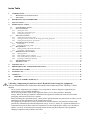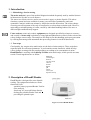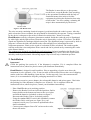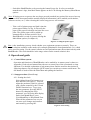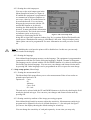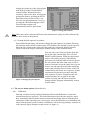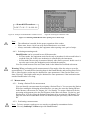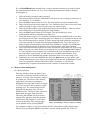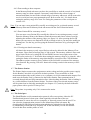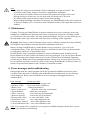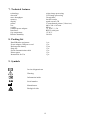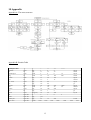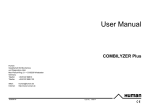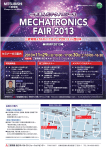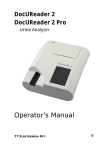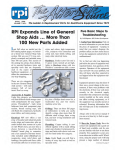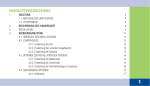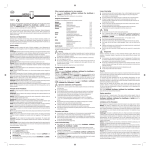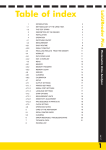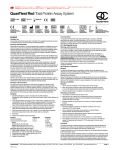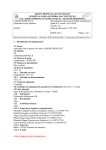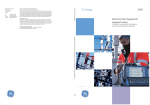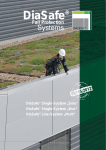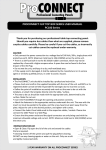Download HandUReader - E77 Elektronika
Transcript
HandUReader Portable Urine Chemistry Analyzer Instruction for Use Index Table INTRODUCTION................................................................................................................................................... 3 1. 1.1. 1.2. METHODOLOGY OF URINE TESTING ............................................................................................................... 3 TEST STRIPS .................................................................................................................................................... 3 2. DESCRIPTION OF HANDUREADER ................................................................................................................ 3 3. INSTALLATION .................................................................................................................................................... 4 4. OPERATIONAL GUIDE ....................................................................................................................................... 5 4.1. CONTROL MENU SYSTEM ............................................................................................................................... 5 4.2. SETUP PROCEDURE ......................................................................................................................................... 5 4.2.1. Setting the clock .......................................................................................................................................... 5 4.2.2. Setting the serial output port....................................................................................................................... 6 4.2.3. Setting the language.................................................................................................................................... 6 4.3. STRIP SETUP OPTIONS ..................................................................................................................................... 6 4.3.1. Setting the measurement Unit ..................................................................................................................... 6 4.3.2. Setting sensitivity attribute of the image processing program .................................................................... 6 4.3.3. Setting the pad sequence in printout ........................................................................................................... 7 4.4. THE SERVICE MENU OPTIONS ......................................................................................................................... 7 4.4.1 Calibration.................................................................................................................................................. 7 4.4.2 Selecting measuring mode .......................................................................................................................... 8 4.5. MEASUREMENT ............................................................................................................................................... 8 4.5.1. Setting a Patient ID for measurement......................................................................................................... 8 4.5.2. Performing a measurement......................................................................................................................... 8 4.6. MEMORY/DATA MANAGEMENT ...................................................................................................................... 9 4.6.1. Result printout............................................................................................................................................. 9 4.6.2. Data sending to host computer ................................................................................................................. 10 4.6.3. Enter Patient ID for a memory record...................................................................................................... 10 4.6.4. Clearing test data from memory ............................................................................................................... 10 4.7. THE PRINTER STATION ................................................................................................................................. 10 4.8. THE SERIAL PORT ......................................................................................................................................... 10 5. MAINTENANCE .................................................................................................................................................. 11 6. ERROR MESSAGES AND TROUBLESHOOTING ........................................................................................ 11 7. TECHNICAL FEATURES .................................................................................................................................. 12 8. PACKING LIST.................................................................................................................................................... 12 9. SYMBOLS ............................................................................................................................................................. 12 10. APPENDIX ....................................................................................................................................................... 13 11. MANUFACTURER'S WARRANTY ............................................................................................................. 14 ! Warning ! Important precautions to users: Read this before using the equipment! Always read and follow the instructions described in this manual and in the LabStrip U11Plus manual. - Never use the equipment, power adapter or test strips others, than are shipped or supplied by the manufacturer or its accredited distributors. Never use IVD products either if their expiration date is over or if the product is damaged. Always follow the storage, shipment, installation and operational instructions indicated on both the packaging material and in the users’ manual. Before installing the equipment always consult with a qualified health care professional in order to avoid malfunction or misrepresentation of the measurement results. The equipment provides the accuracy specified in its technical features only under the required and permanently maintained operational temperature (range 15-30°C). If there is a significant difference in temperature between the place where the equipment was stored and the place where you would like to operate it, wait 20-30 minutes before starting measurements with the instrument. The equipment's changing temperature may influence test result. 2 1. Introduction 1.1. Methodology of urine testing The urine analysis is part of the medical diagnosis methods frequently used by medical doctors in laboratories in order to reveal diseases. The most cost-effective device used to screen urine is paper or plastic dipstick. This microchemistry system has been available for many years and allows quantitative and semiquantitative analysis within one minute by simple but careful observation. The colour change occurring on each segment of the strip is compared to a colour chart to obtain result. However, misreading or misinterpreting of results, caused by individual handling habits of the user or different light conditions may happen. Urine analyzer (urine strip reader) equipments are designed specifically to improve accuracy and security of urine strip evaluation by using light and photometric reader in order to detect the colour changes on test strips. The analyzers also help in test data handling and report generation by offering data storage and automated data processing features in medical laboratories. 1.2. Test strips Good quality, dry reagent urine multi-strips are the basis of urine analysis. These strips have separated pads for each tested parameter. A pad contains certain chemicals, which develop colour changes reacting with the tested parameter according to its concentration in urine. HandUReader is working with LabStrip U11Plus urine multi-strips, which provide accurate results. Tested ingredients are as follow: Billirubin Urobilinogen Ketones Ascorbic Acid Glucose Protein Blood pH Nitrite Leucocytes Specific Gravity 2. Description of HandUReader HandUReader is designed for urine dipstick reading. The equipment includes two main functional Units: - portable, battery operated Reader Unit for urine analysis, - bench-top AC powered Printer Station, docking the portable Reader Unit and providing the printed report. Figure 1. Parts of HandUReader 3 The Reader is menu-driven, so the operator needs first to set up the Reader Unit according to the operational conditions with the help of functional menus, then only to feed the equipment by placing the moisturized test strip on the holder – the rest: reading, evaluating the strips is done automatically by the device. Figure 2. The Reader Unit The urine test strip containing chemical reagents is positioned under the reader's sensor. After the pads' colours have been evaluated, the strip should be discarded by the operator. Timing, controlled by the device is adequate to the needs of chemical reactions time - about 60 seconds. HandUReader works by reflectance photometer method: Inside the reader the strip is illuminated by white light, and the light reflected from the strip is detected by a colour CCD sensor. The RGB signals are digitalized by analogue-digital conversion. The digitalized image is processed by built-in program: it locates the pads, then based on the reflected light-wave information the urine component parameter values (as the result of evaluation) will be calculated. The results together with the actual date, time and patient ID are stored and can be printed out by connecting the reader to the Printer Station. The equipment is designed specifically for professional use. In basic installation the Reader Unit and the Printer Station is connected. Its physical design, including colour, meets the requirements raised by medical professionals. Measuring output is up to 50 test strip evaluations per hour. 3. Installation Important! Check the packing list (section 8.) if the shipment is complete. If it is complete follow the instructions below, otherwise please contact your distributor immediately. HandUReader is shipped in card-board box. Prior to unpacking, clear the area where the instrument is to be operated: a 30 x 50 cm size table will be needed. Please take care of shipping marks on the box while handling. Open the box. Cut the tape only, leave the carton material intact. (It is recommended to keep the packaging materials for a while) Prepare the accessories: power adapter, the rechargeable batteries and printer paper. Check also the packing list if the shipment is complete (see section 8). If it is complete follow the instructions below, otherwise please, contact your distributor immediately. - Place HandUReader to its working position. - Remove the Reader Unit from its docked position, find its battery holder on the bottom and remove the cover-plate and load the batteries (included) as shown on figure 3. Reconnect the Reader Unit to its docked position. - Using the standard RS232 serial cable (included), connect the Reader Unit's serial port (see figure 2) to your computer's serial port, if you want to upload and collect data in a database. - Connect power adapter first to DC socket on the reader, then to the mains. 4 Figure 3. Installation of the batteries - Switch the HandUReader on by pressing the button Power-On. In a few seconds the manufacturer's logo, then Main menu appears on the LCD offering the Memory/Meas/Menu options. Note: If during power on process the user keeps pressed (touched) any point of the screen, boot up process will be interrupted and the actually displayed information can be studied (serial number, software version, etc.). After releasing the screen setup process will continue. - Take a roll of printer paper and load it into the printer paper holder (see fig. 4) Fit easily the paper in the paper feeder hole and close the cover plate. The printer paper will be pulled up automatically to its start position. Now, HandUReader is ready to operate offering the Main Menu option (see chapter 9). Figure 4. Loading the printer paper Note: After installation you may check whether your equipment operates accurately. There are control solutions available on the market (for example Quantimetrix from Quantimetrix Co.) which can be used for testing. Use the control solution on each pad and measure the moisturized strip with HandUReader. The result should be in the range written on the control solution's box. 4. Operational guide 4.1. Control Menu system Operation and functions of HandUReader can be studied by its menu system’s chart (see Appendix). Each selected menu allows the user to control one of the operational or setup functions. For detailed explanation of sub-menus please find the accurate descriptions in following chapters. By pressing the QUIT button you can always return to main-menu. The OK button is used to enter the edited data and quitting the function. 4.2. Setup procedure (Menu/Setup) 4.2.1. Setting the clock Select Menu/Setup/Clock menu to set date and time (see figure 5). You can adjust the parameter which is selected with a frame around it by the UP and DOWN function keys. To go on to the next parameter press the NEXT button. By changing the SEQ. parameter you can set the date display mode from Month/Day/Year to Year/Month/Day or Day/Month/Year. When all the parameters are set you can store your changes and return to main menu by pressing OK. Figure 5. Clock setting 5 4.2.2. Setting the serial output port You can set the serial output port in the Menu/Setup/Serial menu (see figure 6). If enabled the equipment is programmed to communicate with host computer on two ways: either by PC unidirectional or by networked mode. You can choose between the two protocols with the UP and DOWN buttons or by directly checking the field nearby the desired protocol. In networked mode information is sent in blocks. The blocks also include an indicator (prior set by user by Figure 6. The serial setup menu selecting or unselecting the Bl. ID.) being able to sign if the sequence number (Seq. Nr.) or patient ID (Pat ID) identifies the result reports. Standard mode setting is 9600 Baud, 8 bits with 1 Stop bit and no parity. Other option can not be programmed. For more information on serial port refer section 4.8. Note: By disabling the serial port the printer will be disabled too. In this case you can only study test results on the display. 4.2.3. Setting the language Select Menu/Setup/Language menu to set the language. The equipment is programmed to communicate with the user on the following languages: English, German or Hungarian. The language can be selected with the UP and DOWN buttons or by directly checking the field nearby the desired language. You can store your changes and return to main menu by pressing OK. Other languages can be programmed on user's request for extra charge. 4.3. Strip setup options (Menu/Strip) 4.3.1. Setting the measurement Unit The Menu/Strip/Unit menu allows you to select measurement Units of test results on printed reports and on LCD. Options are: Conv. SI Arbitrary Conv.+Arb. SI + Arb. The unit can be selected with the UP and DOWN buttons or by directly checking the field nearby the desired unit type. You can store your changes and return to main menu by pressing OK. 4.3.2. Setting sensitivity attribute of the image processing program Select Menu/Strip/Sensitivity menu to adjust the sensitivity. Measurement sensitivity in program can be adjusted in two levels in both directions (+/-) for each pad. On figure 7 you can see the display showing the default setting for sensitivity. You can change the sensitivity of each pad separately. At one time you may only 6 change the sensitivity of the selected pad with the help of the UP and DOWN control buttons. When the desired sensitivity value of the prior selected test pad appears then by pressing the NEXT button the newly selected value is set. After the last pad adjustment is over by pressing the OK button changes will be stored and the program will automatically return to main menu. Figure 7. Setting pad sensitivity Note: When the reader is adjusted different from manufacturer setting it will be indicated by asterisks in the footer of the printout. 4.3.3. Setting the pad sequence in printout Select Menu/Strip/Padseq. sub-menu to change the pad sequence in printout. Entering this function-menu, the left column on the LCD indicates the actually set pad sequence, while the list of pads on the right offers the pads to be selected in default sequence. Figure 8 depict the display showing the default setting of this function-menu. Figure 8. Changing the pad sequence You can select one of the pad names from the list on the right with the help of the UP and DOWN control buttons. When the desired pad name is selected by pressing CHOOSE the previously selected pad name will be the first in the left column and at the same time it will be removed from the list on the right. Now you can choose one pad again from the pads remaining in the right column to be next in line in the left column which will be the new sequence of pads on printouts. Repeat this procedure until the new sequence of pads is compiled in the left column and there are no pads in the right column. Pressing the OK button stores the changes and the program automatically returns to main menu. 4.4. The service menu options (Menu/Service) 4.4.1 Calibration Entering encoded test strip related information allows HandUReader to control the measurement process precisely. This coded information describes the strip lot (expiry date, lot number and maximum counts of measurements being allowed with the given calibration). When opening a new vial of strips, select the Menu/Service/Calibration submenu from the menu system. Find the Calibration Card in the strip package, and enter its code (numeric digits) using the touch screen (see figure 9). 7 HandUReader 0002760131444446 Figure 9a. Example of HandUReader Calibration Card Figure 9b. Entering the calibration code Figure 9. Calibrating HandUReader after opening a new vial of strips Note: - The calibration is needed for the proper operation of the reader. - Please note, that a vial of test strips and calibration are co-related. - Always remember calibrating the equipment when opening a new pack of strips. 4.4.2 Selecting measuring mode HandUReader can be operated in two different modes: - In Timer mode, the equipment waits for the strip to incubate for 60 seconds before it reads the first pad. In this case incubation is controlled by the instrument. - In Fast mode, the test strip is measured directly after Start is pressed. In this case it is up to the user to time the incubation period outside the analyzer. You can switch between Fast and Timer mode in the Menu/Service/Mode sub-menu. Warning! When performing serial measurements in Fast mode, allow the strips to react for approximately 55 seconds before inserting them in the HandUReader and pressing Start. Falselow or false-negative results may be obtained for some parameters if the reaction time is too short. Likewise, false-high results may be obtained for some parameters if the incubation time outside HandUreader is too long. 4.5. Measurement 4.5.1. Setting a Patient ID for measurement You can identify a measurement by assigning a Patient ID to it. You can enter the Patient ID before starting the belonging measurement or you may also enter the Patient ID later in the Memory sub-menus (see chapter 4.6.3. for details). To assign a Patient ID for the upcoming measurement press the Set ID button in the Meas sub-menu. Use the key pad displayed on LCD for typing the Patient ID and store it by pressing the OK button. You may now start the measurement which will identified by the previously entered Patient ID. 4.5.2. Performing a measurement Note: To have accurate results never use stored or accidentally contaminated urine. Use only LabStrip U11 Plus strips with HandUReader. 8 If your HandUReader has already been set up for normal operation, you need to follow the instructions listed below (no 1-9), if not, follow the instructions listed in chapters 4.1through 4.4. 1. 2. 3. 4. 5. 6. 7. 8. 9. Have the urine test sample tubes prepared. Enter Patient ID by using the Meas/SetID. sub-menu if your working system needs it (see chapter 4.5.1 for details). Press the Start control button on LCD. The strip holder tray opens automatically. Dip a test strip into the urine sample for 2 sec, and then remove the excess urine from strip by teasing its edge on the test tube rim or on a tissue-paper. Place the moisturized test strip with the pads up on the strip holder. Take care of the strip ending edge to be pushed against the strip-bumper. Press the Start control button on LCD again. The strip holder tray closes automatically and the measuring cycle starts now. From this phase test-process is controlled automatically by HandUReader if you have previously selected Timer measuring mode (see chapter 4.4.2). Results are stored and they will be printed out by default. In Timer measuring mode (default) a measuring cycle lasts around 60 seconds from pressing the Start button. To get the results in printed report form the printer prior need to be enabled (see chapter 4.8) and Reader Unit should be docked or it should be in a visible distance from Printer Station. Now you can discard the used test strip after opening the strip holder tray by pressing Start. After you can either finish your testing job by pressing the Quit control button, or if you still have urine samples to be tested place the new moisturized test strip on the strip holder as previously you did, then press the Start control button. Strip holder tray closes automatically and the equipment starts a new measuring cycle. Finishing your work with HandUReader press the Quit button in main menu. After asking confirmation of your request the equipment will turn off automatically. If you leave the equipment without control more then 2.5 minutes, it will turn off automatically if operated from batteries and 5 minutes if connected to mains. 4.6. Memory/data management 4.6.1. Result printout Enter the Memory/Print sub-menu if you would like to print out records stored in the memory. You can select a memory range to be printed out. The limits of the memory range that is selected for printing are displayed in the top-right corner (see figure 10). You can select one of them by simply pointing on it. The selected limit can be adjusted with the help of the UP and DOWN arrows. The lower limit can not be higher than the upper limit, therefore increasing the minima will increase the maxima also and decreasing the maxima will decrease the minima as well if their value was the same. The selected range Figure 10. Selecting a memory range for printing can be printed out by pressing PRINT. For example on figure 10. 39 is the minima and 41 is the maxima of the printed range. Therefore by pressing the PRINT button three records will be printed out, 39-40-41. 9 4.6.2. Data sending to host computer In the Memory/Send sub-menu you have the possibility to send the records of a selected memory range to a host computer. In memory send function the selected range of measurement data (located in the selected range of memory addresses) will be sent to the receiver serial port on a preprogrammed speed. Refer section 4.6.1. for details about setting the memory range to be sent. For setting the parameters of the serial port see section 4.2.2. Note: You can enter a new patient ID or modify an existing one for a selected memory record both in Memory/Print and in Memory/Send sub-menu with the Set-ID function button. 4.6.3. Enter Patient ID for a memory record You can enter a new Patient ID or modify the old one for an existing memory record. Enter the Memory/Print or the Memory/Send sub-menus and choose a data record by adjusting the minima of the memory range (see figure 10). After pressing the Set ID button you can enter a new Patient ID for the selected record or you may also modify an existing one. Use the key pad for typing the Patient ID and store it by pressing the OK button. 4.6.4. Clearing test data from memory All data in the memory or only a specified record can be deleted in the Memory/Clear sub-menu. Upper limit of storage place is 200 records. The memory address's lower and upper limits can be set by using the UP and DOWN arrows in top-right corner of the LCD (refer section 4.6.1. for details about setting the memory range to be cleared). After setting the limits of the memory range that should be erased press the CLEAR button. The address pointer returns to lower address of the field after execution of the memory clear function. By pressing CLR.ALL button all existing records in the memory will be cleared. 4.7. The Printer Station The Printer Station connects the equipment to mains voltage and also provides power supply for the Reader Unit while it is placed in its basic position. If you would like to send measurement data either to the printer or to a computer via serial communication output, first make sure the Reader Unit is connected to the Printer Station. Data communication is executed through infrared (IR) transmission line: either docking the Reader Unit or holding it in a visible distance from the Printer Station. Test data of the prior selected memory range will be printed out in clinically meaningful (see chapter 4.3.1) units by the built in thermopaper printer with a speed of 2 lines per sec. Note: The printer is operating only if it is connected to mains. 4.8. The Serial port The HandUReader serial communication protocol offers two options: either the PC Unidirectional protocol when upon a Start signal the selected data of the test (measurement) is sent to the receiver computer, or Network protocol can be used. You can select the communication protocol in the Menu/Setup/Serial sub-menu. By checking the Bl. ID field you can determine whether the uploaded serial data should be identified by Patient ID or by Sequence ID. In this sub-menu you can also disable all serial data flow and the printer as well. 10 Note: - Use only the serial port on the Reader Unit for uploading your data to host PC. The serial port on the Printer station is an input for manufacturer calibration. - If you uncheck the Enable field no test result will be printed out neither will be sent through serial port. In this case you can only study test results on LCD screen. - PC unidirectional protocol does not apply control sum checking. - When sending/uploading result data to a computer, the HandUReader needs to be connected to the host computer (PC) via interface cable (included) and the serial output line needs to be enabled. 5. Maintenance Cleaning: To keep your HandUReader in perfect condition never leave used strips in the strip holding tray. HandUReader checks the tray before switching off and opens it to kindly remind you if you have left a strip inside. The only needed maintenance activity is to rinse and wipe out the strip holder with a dry cotton cloth each day before switching off the equipment. Warning! Since urine is a fluid of human origin, it may be infective and may bear the possibility of biological risks. Handle used strips and urine contaminants with care! Battery recharge: HandUReader's portable Reader Unit is powered by 3 pcs of AA size rechargeable battery. Their fully charged capacity is sufficient for about 300 test measurements, securing about a half-year of operational period. Portable Reader Unit is operating from batteries only in stand alone mode. Docking it in the Printer Station in its basic position, the batteries are being recharged. You can also power Reader Unit by connecting power adapter directly to its socket. If batteries are discharged equipment will not turn on. When batteries are getting discharged „Battery low” message appears on LCD. In case you don't touch the screen for a while to save energy HandUReader switches off after 2,5 minutes if operated from batteries and 5 minutes if connected to mains. 6. Error messages and troubleshooting During application the control program checks the operational conditions needed for proper execution of the functions. If checking ends with indication of malfunction, an error message will be displayed. Below you can find the list of error messages and suggestions how to eliminate them. Error message Action to be done 1.Tray moving error! check the tray opening route 2.Memory is full! clear some memory addresses 3.Battery low! recharge the batteries 4.Netw. comm. error! check the serial com. synchronism 5.Serial disabled! enable the serial output 6.There is no strip! load a strip into the strip holder 7.Remove the strip! remove the strip from holder 8.Wrong calibr. code! re-enter valid calibr. Code 9.Expiry date error! enter valid calibration code 10.Is not meas. number! enter valid calibration code 11.Need calibration code! enter valid calibration code Note: If you cannot solve a problem or you experience malfunctioning not listed above, please contact your distributor immediately. 11 7. Technical features technology detection max. throughput memory display printer size weight external power-adapter Interfaces: Op. temperature Relative humidity colour image processing CCD image processing 50 strip/hour last 200 results touch screen LCD 57 mm thermal printer (2 lines/sec) 480 x 290 x 165 mm 850 gr 7,5 V DC / 1.5A RS232 serial port 15-30°C 20-80% 8. Packing list HandUReader equipment Power adapter with power cord Rechargeable battery Strip tray Serial communication cable Printer paper Instructions for Use 1 pc 1 pc 3 pcs 1 pc 1 pc 1 pc 1 pc 9. Symbols In vitro diagnosticum Warning Information inside SN Serial number Manufacturer Biological risks 12 10. Appendix Appendix A: The menu structure Appendix B: Results Table LabStripU11Plus Bilirubin Bil Urobilinogen Ubg Ketone Ket Asc. Acid Asc Glucose Glu Protein Pro Blood pH Nitrite Leukocytes Spec. Grav. Conv. SI Conv. SI Conv. SI Conv. SI Conv. SI Conv. SI Conv. Conv./SI Conv./SI Conv./SI Conv./SI + neg 1 neg 17 norm 2 norm 35 neg 15 neg 1.5 neg 20 neg 0.2 norm 50 norm 3 neg 30 neg 0.3 Neg(ca.5) 10 5 6 neg pos neg 25 1.000 1.005 ++ 2 35 4 70 50 5 40 0.4 150 10 100 1 50 7 75 1.010 13 +++ 4 70 8 140 150 15 500 30 500 5 300 8 ++++ mg/dl umol/l mg/dl umol/l mg/dl mmol/l mg/dl g/l mg/dl mmol/l mg/dl g/l Ery/ul 12 200 1000 50 9 500 1.015 1.020 1.025 1.030 Leu/ul 1.035 11. Manufacturer's warranty 77 Elektronika Ltd. warrants HandUReader against defects in materials and workmanship for a period of one year from the date of purchase. The warranty ceases to apply if the instrument has been misused, poorly maintained or tampered with. Liability under this warranty is limited to the repair of defective parts or, at the discretion of 77 Elektronika Ltd., to the issue of a replacement instrument. A right to rescind the purchase agreement only exists if the replacement instrument is also found to be defective. Claims other than these will not be entertained. Damage caused by misuse, maltreatment, tampering, human error and extreme force are excluded from this warranty. This warranty is only valid if the date, and the stamp and signature of the dealer are entered on the warranty card on the date of purchase. The warranty period is not extended by any claim made under this warranty. 1116 Budapest, Fehérvári út 98. HUNGARY Tel: + 36 1 206 - 1480 Fax: + 36 1 206 - 1481 E-mail: [email protected] v1.0 2004.06 14