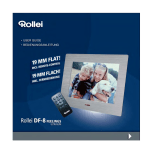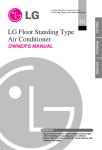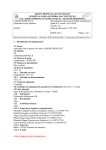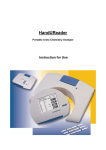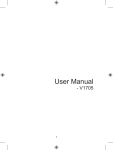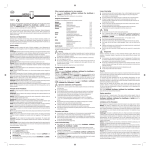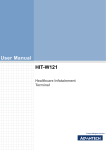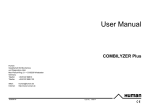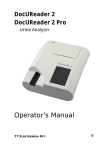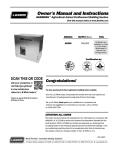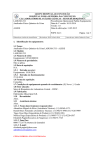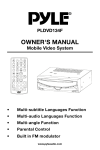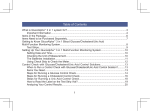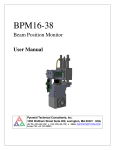Download Table of index - E77 Elektronika
Transcript
1 INTRODUCTION 2 1.1 METHODOLOGY OF THE URINE TEST. 2 1.2 THE TEST STRIPS 3 2 DESCRIPTION OF THE READER 5 3 INSTALLATION 4 4 OPERATION 7 4.1 SWITCHING ON/OFF 7 MEASUREMENT 8 DAILY ROUTINE 9 4.2.2 RESULT PRINTOUT 10 4.3 RECALLING RESULTS FROM THE MEMORY 11 4.4 WORKLIST 11 4.4.1 DATA DOWN LOAD 11 4.4.2 EDIT A WORKLIST 11 MENU 13 4.5.1 MEMORY 13 4.5.2 MEMORY TRANSFER 14 4.5.3 MEMORY CLEAR 14 4.6 SERVICE 14 4.6.1 CLEANING 15 4.6.2 CALIBRATION 16 4.7 SETUP 16 4.7.1 OUTPUT SETTINGS 17 4.7.1.1 PRINTER SETTINGS 17 4.7.1.2 SERIAL PORT SETTINGS 17 4.7.1.3 LANGUAGE SETTINGS 17 4.7.2 STRIP OPTIONS 17 4.7.2.1 MEASUREMENT UNITS 18 4.7.2.2 SENSITIVITY ADJUSTMENT 18 4.7.2.3 PAD SEQUENCE IN PRINTOUTS 18 4.7.3 CLOCK SETTING 19 4.8 OPERATION NOTES 19 5 CARE OF THE INSTRUMENT 19 5.1 REFILL PRINTER PAPER 19 5.2 CLEANING 19 6 ERROR MESSAGES, TROUBLESHOOTING 20 7 TECHNICAL DATA 21 8 PACKING LIST 4.5 Photometric Urine Analyzer 4.2 4.2.1 LabUReader Plus Table of index rev.1.1 1 LabUReader Plus 1 Introduction 1.1 Methodology of the urine test. The urine analysis is part of the medical diagnosis methods frequently used by medical doctors in laboratories in order to reveal diseases. The most cost-effective device used to screen urine is paper or plastic dipstick. This microchemistry system has been available for many years and allows qualitative and semi-quantitative analysis within one minute by simple but careful observation. The colour change occurring on each segment of the strip is compared to a colour chart to obtain result. However, a careless doctor, nurse or assistant is entirely capable of misreading or misinterpreting the results. Urine analyser (urine strip reader) equipment is designed specifically to improve the Photometric Urine Analyzer accuracy and security of urine strip evaluation by using light and photometric reader in order to detect the colour changes on the test strips. The analysers also help in the test data handling and report generation by offering data storage and computerised data processing features in medical laboratories. LabUReader Plus is a urine chemistry analyser. The reader is semi-automatic benchtop instrument designed to read multiparameter reagent strips. The operator needs only to feed the equipment by placing the moisturised strip on the conveyor – the rest, as forwarding, reading, evaluating and throwing away the strips is done automatically by the device. The strip holding the chemical test reagents, is forwarded and positioned under the reader device and after its colour is evaluated it is dropped into the waste-bin by the conveyor belt. The timing (route-length and speed of the conveyor belt) is adequate to the incubation time – about 80 sconds. LabUReader Plus is a reflectance photometer that analyses the colour and intensity of the light reflected from the reagent surface and reports the results in clinical meaningful units. Refer to section 4.7.2.1. and 4.2.2. No further calculation is needed by the user. When a strip is moved into the porsition under the optical unit it measures the reflectance of each reagent pad. A portion of the light reflected at specific wavelenghts from the test pad depends upon the degree of colour change of the pad and releated to the concentration of the particular ingredient in urine. The intelligent image analyser software first detects, locates the strip and the pads, then, based on these colour light-wave information LabUReader Plus reads the reagent areas and the values are calculated automatically. Results are stored then printed out by the built-in printer and sent to host computer via serial connection. rev.1.1 2 The base of the urine analysis is the good quality dry reagent urine multistrip. These strips have separated pads for each parameter. Pads contain chemistry, which causes colour changes according to the parameter concentration in the urine. LabUReader is calibrated for LABSTRIP U11 urine multistrip and guarantees accurate results all the time. The LABSTRIP U11 urine strip contains reagents for testing Blood Protein Billirubin pH Urobilinogen Leucocytes Ketones Specific Gravity Glucose Nitrite Ascorbic acid The equipment is designed specifically for use in clinical laboratories. In its basic installation the cabinet is almost fully closed, its physical appearance including colour meets the requirements raised by medical laboratories. Its throughput is 500 teststrip evaluations/hour. Photometric Urine Analyzer 2 Description of the reader LabUReader Plus 1.2 The test strips LCD Controll Keys Numeric Keypad Fig.1 Quit Button Door Waste-Bin rev.1.1 3 LabUReader Plus Shaft 1. Driven cylinder Cylinder The optical system is designed specially for evaluation of urine strips. The test strip is illuminated by white light and the reflected light from the reagent strip is detected by a colour CCD sensor. The RGB signals are digitalized and this digitalized Strip Bumper image is evaluated by the built-in program. Operation is very simple, doesn’t require any special knowledge or difficult practice. When measurement starts, the front door opens and the conveyor assembled onto a carriage moves into the measuring position. The strip needs to be placed on the conveyor (see fig. 7.). Both the conveyor and the carriage are driven by DC motor. The carriage has three positions: Carriage Photometric Urine Analyzer Belts Fig.2 Closed. The whole carriage is inside of the cabinet and the door is closed. This is the Front Shaft Support stand-by or off position. Measurement. The front of the carriage is ejected of the reader cabinet in order to let the operator place the strip onto the three-belt conveyor. Maintenance. The carriage is fully ejected. In this position you can remove the belts and cylinders for cleaning them. Printer Cover Printer Paper Printer Fig.3 Warning! The carriage movement is controlled by the reader, never try to drive it manually, not even when the reader is in standby or turned off position! If the power shuts down when the carriage is ejected or an error occures, turn the reader off and on, it will find its normal position automatically. rev.1.1 4 bin located under the conveyor inside the LabUReader Plus. It can store a bit more then 150 strips. If the built in stripcounter reaches 150 you will get a warning message of calling for emptying it. To remove the waste-bin just push and release its front panel. It will be automatically ejected. Pull it out totally, empty it and insert it back. Slip it gently till its bumping. You can find the built in printer on the top side. Open the printer cover by lifting its front side. To load the Fig.4 printer paper place the roll into its cave. DC Connector Interface RS 232 Serial Connector If the edge of the paper is not straight, cut it. Then just load it into the feeding-slot as shown on fig 3. If the reader is switched on, the printer will load it automatically. To remove the paper, just pull out from top side. You can operate the reader by control keys of the builtin numeric keypad and get messages on the four-row LCD. The interface connectors are located on the back panel. During shipment you can keep the power adapter in the adapter holder, but if the reader is switched on, operate the adapter pulled out position. The external barcode reader and/or keyboard can be connected to the interface connector. The host computer can be connected to the RS232 serial connector. 3 Installation Photometric Urine Analyzer Holder LabUReader Plus The used strips are collected in a waste- The LabUReader is shipped in a carton box. Prior to unpacking, clear the area where the instrument is to be operated, a table with surface about. 30x50 cm will be needed. Handling the package, please be cautious of the shipping marks on the box. Open the box. Cut the tape only, leaving the carton material intact. It is recommended to keep the packing materials for a while as well, if in case the instrument needs to be moved to another location or must be shipped to have it been repaired in the manufacturers’ service. Check also the packing list, if the shipment is complete. (See section 8.). If it is complete follow Fig.5 the next instruction otherwise please contact your distributor immediately. rev.1.1 5 LabUReader Plus Place the LabUReader Plus to its working position. Photometric Urine Analyzer Install the cylinder driven onto the shaft 1 until the built in magnet fixes it in the Using the attached serial cable connect LabUReader Plus to your computers’ serial port, if necessary. Connect your external keyboard or barcode reader to the interface connector. Connect the power adapter first to DC connector then to the mains. Switch the reader on by pressing ENTER on the built-in keypad. In a few seconds the actual software version appears for a while on the LCD. "CLEAR MEMORY" appears on the display. Press QUIT button. Now you reached the MAIN MENU. Select MENU by pressing the control key below the MENU sign. Select SERVICE by pressing the marked controll key. Select CLEAN by pressing the marked controll key. Now the door opens automatically and the conveyor section moves out until the cleaning position is reached. proper position. Install the cylinder 2 onto the front shaft until the built in magnet fixes it in the proper position. Install all the three belts onto the cylinders. Press OK on the control keypad. Now the conveyor slips back and the door closes automatically. Open the printer cover. Take the roll of printer paper. Insert the roll into its cave and load the free end of paper into the printer by inserting paper into the feeding slot. The paper will be loaded automatically. Fig.6 Now, the LabUReader Plus is ready to work. Caution! Use exclusively the AC power adapter Sa 25-073-OU shipped together with the LabUReader Plus, application of other AC power adapters are not allowed under the delivery and guaranty terms of the manufacturer. rev.1.1 6 The equipment is controlled by a multilevel menu system. The bottom line of the four-row LCD indicates the actual selectable menu items – max. 3 at the same time. These menu points could be selected by pressing the control key right below. Their sign when the selected function is executed or without any selection you will get back to the main menu by pressing the QUIT button. 4.1 Switching on/off Connect the low-voltage end of the power-adapter (shipped together with the equipment) to the connector located on the back panel of the equipment, then plug the other end of LabUReader Plus 4 Operation the adapter cable into the mains voltage. Detecting the power supply is on, the although the adapter already works. Press the ENTER/ON switch-button. The appearing backlight on the LCD indicates that the power is on. Within 3 seconds the type and version number will be also displayed on LCD, accompanied by a short beep signal. This information stays displayed for a second then disappears. Now, on of the following alternative options will be executed depending on the stored “working history" of the reader. The strip counter is not equal to zero. IS THE WASTEBIN EMPTY? YES CANCEL Photometric Urine Analyzer LabUReader Plus switches in "standby" status. There is still no power consumption, This means that measurements were done since the last waste bin emptying. You can empty it now, then press "YES", the strip counter will be set to zero, or you can select "Cancel" leaving the used strips in the waste bin. In this case the strip counter will not be reset. At the day’s first power-on if there are measurement results stored in the memory, the program will offer an option of deleting the memory content. CLEAR MEMORY 001 999 OK CAUTION! BACK If you select "OK" all data stored in memory will be erased! Chose this option only if data have been archived, printed out or you are sure you don't need them any longer! rev.1.1 7 LabUReader Plus At the day’s first power-on, if the memory is free and the used-strip counter is set to zero the MAIN MENU returns on LCD. 2001/12/18 19:19:26 ->001 LABUREADER ->000 V.4.00 WORKLIST START MENU If you want to switch the reader off, just press the QUIT in the MAIN MENU. Answer YES when the reader asks for confirmation. Caution! Before the first measurement a calibration process should be done see section 4.6.2! 4.2 Measurement Photometric Urine Analyzer The reader can evaluate only the dedicated type of strip what is displayed on the right of the first line when START function is selected. There is a calibration card enclosed to each bottle of strip. Each calibration strip has an individual code generated by the strip manufacturer. This code authorises the reader for use of the strip. The code contains the type of the strip as well. Before using a new bottle of strip it is necessary to calibrate the reader. To read more about calibration see section 4.6.2. It is possible to make measurements in sequence of samples or according a prepared worklist. If any worklist or part of it exist and stored in the reader, the "WORKLIST" is indicated on the left of the first row of LCD. Otherwise the "MANUAL" is displayed instead. To learn more about the worklist refer to section 4.4. By selecting START the door will open and the conveyor will move in measurement position automatically and the conveyor will run. To stop operation press the STOP key. The conveyor will stop running and slips back in “off” position and the door gets closed. The MAIN MENU will be displayed again. IMPORTANT! The reader will stop operating only if the conveyor is empty! The STOP command will be accepted only if the last strip detection and evaluation are over. If there is no strip detected for 5 minutes a STOP function will be executed. During operation the following information are displayed on the LCD. NEXT SAMPLE WORKLIST/MANUAL STRIP TYPE WORKLIST LABSTIP U11 004 SZABO JANOS 003 SKIP PATIENT ID STOP SCREEN FOR ERROR MESSAGE rev.1.1 8 LAST EVALUATED SAMPLE The day-to-day operation of the LabUReader Plus is easy, and will be guided on the following lines. Have the urine test sample tubes prepared. wrong good Fig.8 If you are in "MANUAL" mode, now you can enter the numerical, max. 13 digit long patient ID number to b assigned to the next strip. You can enter the digits via the built-in numerical keypad or using barcode reader or external keyboard. Using the WORKLIST mode the next patent’s ID appears in the second row of the LCD. Insert a new unused strip into the next specimen and place on the conveyor with the pads up. Push the strip gently till it bumps against the strip-bumper. The strips must be positioned in right angle however the system can compensate slight deviations. From this phase the test-process is controlled automatically by the LabUReader Plus – results are stored, sent to a computer and printed out iif printer is enabled. When a strip has been evaluated the results are sent to the serial port, so if a Photometric Urine Analyzer Fig.7 Press the Start button. LabUReader Plus 4.2.1 Daily routine computer is connected to the reader, it can store the data. If the built-in printer is turned on the results are printed out, too. If you do not need to wait with the next sample till the previous one is evaluated. Placing a strip on the conveyor, it reaches soon the edge of the cabinet and will be detected. The next sequence number will appear on the second line of the LCD indicating the reader is ready for reception of the next strip. This operational regime lets the user work continuously. Finishing your daily routine press the Stop key. The conveyor will stop running. If you would like to skip a measurement from the worklist, just select "SKIP" option, the reader will take the next element of the list or in MANUAL mode will skip the next sequence number. If during the work you reach the preprogrammed measurement counts, you will get a warning message printed out. In this case you are still allowed to go on measuring an additional 1% of the named counts. In this case you would rather finish your work, perform a calibration process with a new calibration card. See section 4.5.2. Otherwise the reader stops working waiting for a new calibration. The following error messages may appear during the measurement process. rev.1.1 Note. 9 LabUReader Plus "The waste-bin is full!" This message is accompanied with a beep that in a few seconds will stops. It means that you overrun the preprogrammed limit specified as of 150 measurement counts without emptying the waste-bin. Interrupt the measurement process and empty the waste-bin then continue working. "The waste-bin is out!" This message is accompanied by a beep that in a few seconds will stop. It means that the waste-bin is not in right position. Maybe you didn't slip it back completly after emptying or you opened it accidentally. 4.2.2 Result printout Date Sequence nr. given by the reader Patient ID. Strip type Time Photometric Urine Analyzer rev.1.1 10 Clinical values Footer, asterisk shows that sensitivity is set from factory default It is possible to recall stored results in order to print out or send them to a computer connected to the reader. Select MENU/MEMORY/TRANSFER function by using control keys. Select the desired range and specify whehter to print out or transmit them to b computer. To read more about memory options reffer to section 4.5.1. 4.4 Worklist The worklist is a predefined sequence of samples. The worklist contains maximum 128 patient IDs in sequence of planned evaluation. The operator can compile it manually or by the help of a computer. A worklist can bedown loaded from a host computer via serial (RS232) line or generate it manually via the built-in numeric keypad or external device such a bar-code reader or keyboard. The patient ID is a maximum 13-character long string keypad. In this case you can enter only numbers. The stored worklist can be printed out. 4.4.1 Data download The work list can be downloaded from the MAIN MENU. The host computer should start the download process controlled by the protocol set in the SETUP menu. When receiving a worklist a beep sign is heard and the followRECEIVING WORKLIST... ing display is seen. LIST ITEM: 001 ID: SZABO JANOS CANCEL Photometric Urine Analyzer containing either numeric or alphabetic characters unless if is entered through the built-in LabUReader Plus 4.3 Recalling results from the memory When the download function is finished successfully the program returns to MAIN MENU To learn more about this option refer to section 4.7.1.2. 4.4.2 Edit a worklist A compiled worklistcan be edited as well. You can edit the IDs, add new item or remove single items or the whole worklist. Inserting a new item is not allowed. To use the worklist features follow the flowchart below. In the MAIN MENU select WORKLIST option by pressing the lower right button. Then you can select which function to execute. If there is no existing worklist the ADD text is displayed on the LCD left side, otherwise EDIT. Selecting EDIT/ADD option you can modify the patient ID data and/or enter new items. rev.1.1 11 LabUReader Plus The first element of the worklist appears. By pressing DEL button of the built-in numeric keypad you can delete the last character of the ID. Using a bar-code reader delete all characters of the wrong ID then just shot on the proper bar code. If you use external keyboard use the navigation arrow keys to move the cursor to the character to be modified, press DEL and retype the correct character. To confirm the new value press ENTER. The next worklist item will appear. Using the function keys you can scroll over the worklist. Reaching the last item ADD will appear on the display. Now you can enter new item. If the number of worlkilst elements reaches the limit the FULL text will be displayed instead of the patient ID. To get back to MAIN MENU select BACK option. To remove items from the worklist select CLEAR option. In this menu you can delete the Photometric Urine Analyzer whole worklist by selecting ALL, or just delete individual items by pressing the button below ITEM. Using the keys you can select the desired item. Pressing OK the item will be deleted. To go back to MAIN MENU press QUIT button. 2001/12/18 19:19:26 ->001 LABUREADER ->000 V.4.00 WORKLIST START 2001/12/18 RECEIVING WORKLIST... LIST ITEM: 001 ID: SZABO JANOS CANCEL MENU 19:19:26 MENU/WORKLIST ITEM Nr: 6 EDIT/ADD CLEAR PRINT 2001/12/18 EDIT/ADD WORKLIST 19:19:26 MENU/WORKLIST/CLEAR LIST ITEM: 001 EDIT ID: SZABO JANOS ITEM BACK ALL CLEAR WORKLIST ITEM: 001 Nr: 1 ID: SZABO JANOS CLEAR rev.1.1 12 The MENU option lets you configure the reader, handle and erase the data in memory. In the MAIN MENU select MENU option. 4.5.1 Memory The reader stores the last 1000 results in the memory. With the results the sequence number, entered patient ID, time and date of measurement are stored as well. This MEMORY function allows you to clear the memory or transfer stored data to the built-in printer or to a device connected to the serial port (i.e. host computer). To operate the memory follow the flowchart below. 2001/12/18 19:19:26 LabUReader Plus 4.5 Menu MENU/MEMORY CLEAR TRANSFER REPORT ->036 040 TRANSFER REPORT 1234567890123 ->036 2001.12.18 999 1234567890123 2001.12.18 OK TRANSFER REPORT OK CLEAR MEMORY 036 036 040 040 PRINT Photometric Urine Analyzer TRANSFER SEND BACK OK BACK TRANSFER IN PROGRESS... REPORT: nnn MEMORY CLEAR... CANCEL rev.1.1 TRANSFER COMPLETE! 13 LabUReader Plus 4.5.2 Memory data transfer By this option you can print out or send to a host the stored data. In both cases you can select a range of memory to be transferred. When you get into this menu first you have to select the first element by using keys or entering the desired sequence number. You can use the external keyboard as well. When the first element is selected, press OK, now you can chose the last item to be transferred. Pressing again OK the next submenu is displayed where you can select to which device you would liketo transfer the selected range of data. By pressing QUIT the selection will be cancelled and the MAIN MENU appears. If the first item is 001 and the last is 999 the whole memory will be transferred, but if the first selected item is equal to the last one, only one item will be transferred. The sequence number of the last one selected must be higher than Fthe first one. When you selected the range to be transferred you can print out by pressing the button Photometric Urine Analyzer under PRINT or sent to the host by selecting SEND. After transmission has done press QUIT to get back to MAIN MENU. 4.5.3 Memory clear By this option you can delete stored data. First you have to select the desired address range. When you get into this menu first you have to select the first element by using keys or entering the desired sequence number. You can use the external keyboard as well. When the first element is selected, press OK, now you can chose the last item to be erased. Pressing again OK the next submenu is displayed where you can confirm or go back. By pressing QUIT the selection will be cancelled and the MAIN MENU appears. If the first item is 001 and the last is 999 the whole memory will be deleted, but if the first selected item is equal to the last one, only one item will be erased. The sequence number of the last one selected data must be higher than the first one. When you selected the desired range just press OK. 4.6 Service This submenu allows you to perform a new calibration and to clean the conveyor. Press the button under the SERVICE inscription and operate according the flowchart. There is a calibration card enclosed to each bottle of strip. Each calibration strip has an individual code generated by the strip manufacturer. This code allows the reader the use of the strip. The code contains the type of the strip as well. Before using a new bottle of strip it is necessary to newly calibrate the reader. If you purchased U11 reagent strips in “closed” packaging, you will have one calibration card for 20 bottless of strips. rev.1.1 14 19:19:26 MENU/SERVICE CLEAN CALIBR Eject carriage Conveyor forward OR ENTER 1ST BARCODE MANUAL OK CANCEL Carriage CONVEYOR CONVEYOR Return STOP STOP Photometric Urine Analyzer PLACE CALIBRATION CARD, CLEAN THE CONVEYOR BELT! LabUReader Plus 2001/12/18 MANUAL CALIBRATION Code: 1234567890123 CANCEL 4.6.1 Cleaning It is recommended to clean the conveyor regularly. Cleaning the driving cylinders is necessary only weekly or when visible dirt on the cylinders and carriage. The belts have to be cleaned daily or more often in case of high number of measurement. Selecting CLEAN function the carriage ejects automatically. When it stops moving, remove all three belts and if necessary remove the cylinders either. You can wash them either under running water or in alcohol. Dry and replace them. Clean the shafts and support with wet cloth. When you finished, press OK. The conveyor will slip back and the MAIN NOTE. During the carriage movement "Please wait…" is displayed. rev.1.1 MENU appears on the display. 15 LabUReader Plus 4.6.2 Calibration settings The calibration card is delivered with the reagent strips. Each calibration card has an individual code printed on it. This code contains different strip related data and the limit number of measurements that controls the reader readiness. If the number of measurement exceeds this limit, the reader will not do any strip evaluation till a new calibration. If you selected CALIBRATION the conveyor will move to measurement position but the conveyor will run faster then in measuring state. Place the calibration card with bar code upside on the conveyor. Before reaching the optical unit the conveyor will slow down and the sensor reads the code. The conveyor starts to move in reserve direction delivered back the calibration card. When the card comes out you can pick it from the conveyor or let it fell down in front of the equipment. Photometric Urine Analyzer Note. Don't throw away the calibration card till the bottle of strips doesn't run out! If the calibration wasn't successful or you want to make calibration manually, select MANUAL. The conveyor will stop and you can enter the code. For entering you can use the built-in keypad or external devices like bar-code reader or keyboard. When all figures were entered the code evaluation and calibration takes place automatically. To interrupt calibration select CANCEL or press QUIT button. 4.7 Setup settings The SETUP menu is adapted to customized the LabUReader Plus according to your requirement or working method. Selecting this menu you can configure the communication with your host computer, the built-in printer and the printout format including the result units, the sensitivity of different pads, etc. To get familiar with these features please follow the flowchart below. 2001/12/18 19:19:26 1 ->001 LABUREADER ->000 V.4.00 2001/12/18 MENU SETUP 19:19:26 SERVICE MEMORY 2001/12/18 19:19:26 MENU/SETUP OUTPUT STRIP rev.1.1 16 CLOCK 2001/12/18 19:19:26 MENU/SETUP/OUTPUT 2001/12/18 19:19:26 MENU/SETUP/STRIP PRINTER SERIAL LANGUAGE UNIT SENS. PADSEQ 2001/12/18 19:19:26 MENU/SETUP/CLOCK SET 12/24 SEQUENCE Through this submenu you can set the printer, the serial port and select the language. Select the desired function by pressing the proper button just under the displayed menu items. 4.7.1.1 Printer settings In this submenu you can turn the printer on/off and adjust the contrast of the printout. Selecting this option you can check the actual status of the printer. In order to secure the permanent printout quality there is a built-in option to adjust in a range of 0-3 of the contrast in the print menu by pressing the CONTRAST key. This way you can compensate the instable paper quality of different manufacturer. Pressing the CONTRAST will change the contrast up by one degree. Reaching the highest contrast (+3) the program will returne to 0. to the serial port, they will be printed out as well, if the printer is ON. 4.7.1.2 Serial port settings Setting up the serial line is needed only if a computer is onnected to the reader. Before changing any of the parameters, refer to the computer service manual and check the used communication protocol. The LabUReader Plus supports five predefined communication protocols: PC unidirectional – there is no control sum LABUREADER – it is optional to send the patient ID or the sequence nr. MIDITRON1 MIDITRON2 CLINITEC Photometric Urine Analyzer By pressing the ON/OFF key the status of the printer will change. Besides the results sent LabUReader Plus 4.7.1 Output settings By pressing several times the proper key you can select the desired option. The following baud rates can be selected: 150, 300, 600, 1200, 2400, 4800, 9600 and 19200. To get more information about the protocol details please contact your local distributor. 4.7.1.3 Language settings Basically LabUReader Plus supports four languages: Hungarian, English, German and Spanish. On request it is possible to provide further language support as well. Selecting this submenu use the keys to select the desired language then press OK. 4.7.2 Strip options There are three possible options to be set: units, pad sensitivity, pad-sequence in printout. Caution! Among the operator adjustable parameters, pad sensitivity is the only, that effects the test results rev.1.1 17 LabUReader Plus 4.7.2.1 Measurement Units LabUReader Plus supports the following measuring units: Conventional SI Arbitrary Conventional + Arbitrary SI + Arbitrary 4.7.2.2 Sensitivity adjustment Due to the reader feature providing semi-quantitative result inside the range limits we might get different result on an equipment comparing to an other equipment. To avoid this effect it is possible to adjust the sensitivity of the reader by each pad. To reset the manufacturer adjusted settings for all pads select the DEFAULT option. Going back to Photometric Urine Analyzer MAIN MENU without changing the actual settings, just press QUIT. Pad measurement sensitivity can be set in two levels in both directions (+/-). The set values on the display are as follows: --o -o o o+ o++ If we selected the SET function, by pressing the NEXT key we can select step by step the proper sensitivity of each test-pad using the Up and Down arrows. Finishing with the last test-pad sensitivity setting the program automatically returns to the previous function menu. When selected SET option the first PAD name and the actual setting are displayed. It is not possible to escape till all pad sensitivity is not set. Skipping a pad without any modification just select NEXT. Note. When the reader is adjusted different from manufacturer setting it will be indicated by asterisks in the footer of the printout! 4.7.2.3 Pad sequence in printout By default, the reader prints out the result in the sequence of the PADs physical position but it is possible to customize the lay-out. Obviously this setup option effective only on print out. Once selected the PADSEQ option, you can restore either the default sequence or set up your own one by selecting SET submenu or by pressing QUIT key return to the MAIN MENU. Selecting SET you can chose pads in desired sequence of the printout lines. In the second row the line no is displayed and the third line indicates the actual parameter name. Using the arrow keys you can perform changes: the NEXT function will display the next printout line. When the last line is reached, the program returns to PADSEQ submenu. NOTE. You can not specify neither empty print out lines nor the same parameter twice or more times. rev.1.1 18 The built-in digital clock enables to mark the date and time of the measurement. To get correct information it is necessary to set the clock exactly however it is working even when the reader is turned off or the power supply is not connected. To make your display and printout format according to your requirement the reader supports to change the date and time format. Selecting the CLOCK submenu you can check the actual settings. By pressing the middle button you can change between 12 and 24 our time format. The right key – SEQUENCE – allows you to change the date format. Selecting SET you can enter the correct date and time. In this case you can use the external keyboard, the control keys or the built-in keypad. By pressing the QUIT button the MAIN MENU will be activated. 4.8 Operation notes manually not even realizing the rearder is in stand-by mode or switched off. Finishing theinstallation or starting your work or opening a new bottle of strips, a calibration process should be done (see section 4.6.2). Don’t discard the calibration card till the same bottle of strip is in use. When the reader sensitivity is set differently from manufacturer default, this operational settings will be indicated by asterisks mark in the footer of the printout. 5 Care of the instrument Operation of the instrument doesn’t require any special activity or maitenance, besides cleaning and sterilization no other care is required. Photometric Urine Analyzer The carriage movement is always controlled by the reader, never try to drive it LabUReader Plus 4.7.3 Clock settings 5.1 Printer paper refill If the printer paper runs out, it is indicated by a dark – red or black – line on the edge of the paper. This indication appears when cca. twelve more results still can be printed out. If a piece of paper remains befor the refill, just pull it out. To load a new roll of paper open the printer cover, place a new roll into its’ holder cave. (See fig. 3.) If the front edge ot the paper is not cut straight, do it yourself, then feed into the feeding-slot while theprinter detects it and loads it automatically. 5.2 Cleaning For cleaning you can use any kind of usual cleaning liquid or disinfection solvent. With a wet soft clothe wipe the cover. Then select MENU/SERVICE/CLEAN function. The whole carriage moves out untill cleaning position. Remove belts and clean. Wipe the carriage. Depending on contamination wipe the cylinders or remove and wash them thorougly. Washnig and drying them pay special attention of the borings. You can also use dry compressed air. Install the cylinders and the belts again as shown on fig. 5 - 6. By pressing the control key right below OK, the carriage will slip back. rev.1.1 19 LabUReader Plus 6 Error messages, troubleshooting During operation different errors and error messages could appear. Below you can find the list of error messages and some suggestions what to do. Photometric Urine Analyzer E-11....E-17 Hardware error. E-18 CMOS memory error E-19 Hardware error (Firmware ERROR E-19) upgrade with an invalid incompatible firmware version firmware. Try again with a valid one. Improper test strip position Make sure, the strip position is corret E-21..E-22 Contact your local distributor while placing on the conveyor. E-24 Improper test strip ID (test strip identifier Perform a new calibration alters the one entered in the calibration process) E-25 Missing strip or improper (dried) strip quality E-31 Calibration error E-33 Barcode error (improper barcode entered) E-41 Validity calibration error Perform a new calibration Perform a new calibration (outdated calibration card) E-51 Data communication error Check connection cable or the communication settings E-60 Carriage mechanical error. Some obstruction Possible error: mechanical driver on the carriage path, and the carriage can problem or incorrect control signal not reach the right position. reception from the sensor. Disconnect end reconnect the power supply. If the error stands, contact your local distributor. rev.1.1 20 reflectance photometer wavelengths 460, 550, 650 nm detection CCD image processing max. throughput 500 strip/hour (theoretical) memory last 1000 results display 4 x 24 character LCD printer 57 mm thermal printer (2 lines/sec) size 480 x 290 x 165 mm weight 10 kg external power-adapter 7,5 V DC / 3A power consumption max 20W Interfaces: RS232 serial port AT/PC keyboard input barcode reader input barcode reader storage temperature -25 - +60 0C operational environment relative humidity +15 - +35 0C 0% - 85% 8 Packing list LabUReader Plus instrument 1 pc driven cylinder 1 pc cylinder 2 1 pc belt 6 pcs power adapter 1 pc power cord 1 pc serial cable 1 pc users’ manual 1 pc printer paper 1 roll Photometric Urine Analyzer methodology LabUReader Plus 7 Technical data rev.1.1 21 LabUReader Plus Photometric Urine Analyzer rev.1.1 22 Notes: LabUReader Plus Notes: Photometric Urine Analyzer rev.1.1 23 LabUReader Plus Marking used in this manual In Vitro Diagnostic Medical Device Warning! Manufacturer Photometric Urine Analyzer 77 Elektronika Co., Ltd. Hungary H-1116 Fehérvári út 98. Tel.: +36 1 206 -1480 Fax: +36 1 206 -1481 [email protected] www.e77.hu rev.1.1