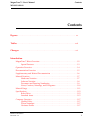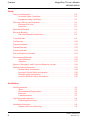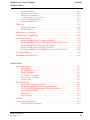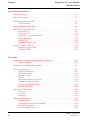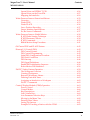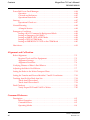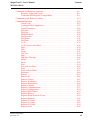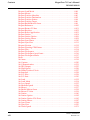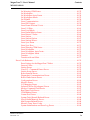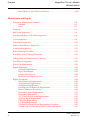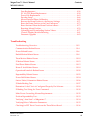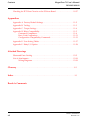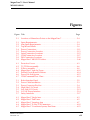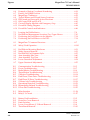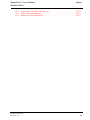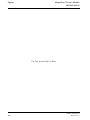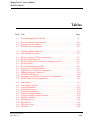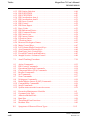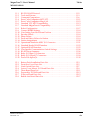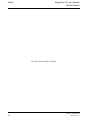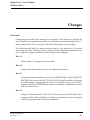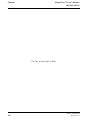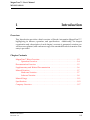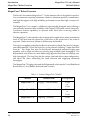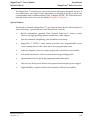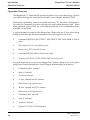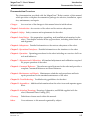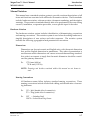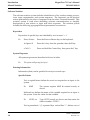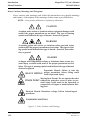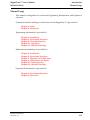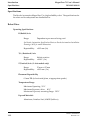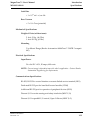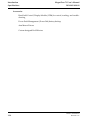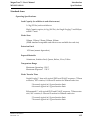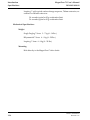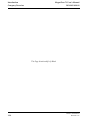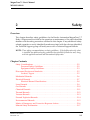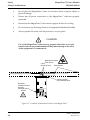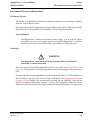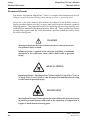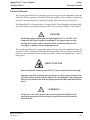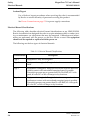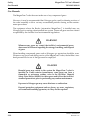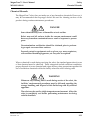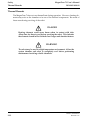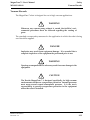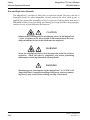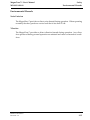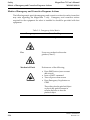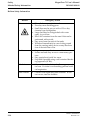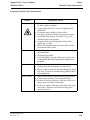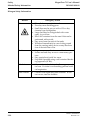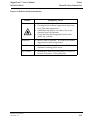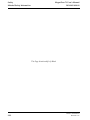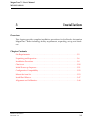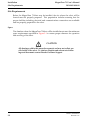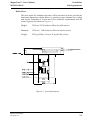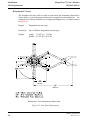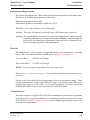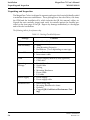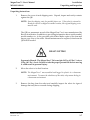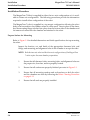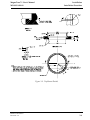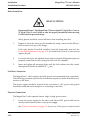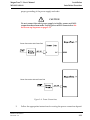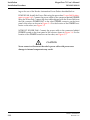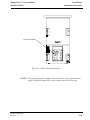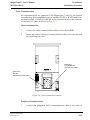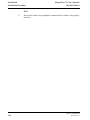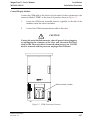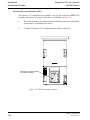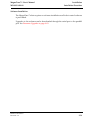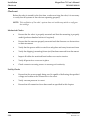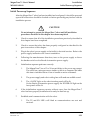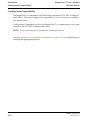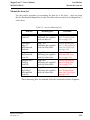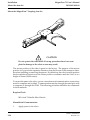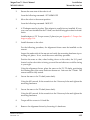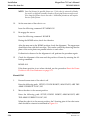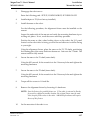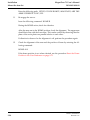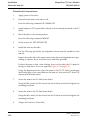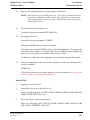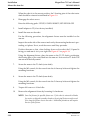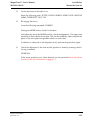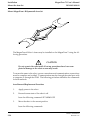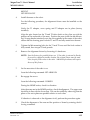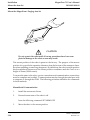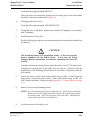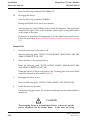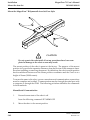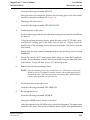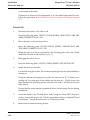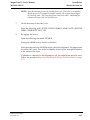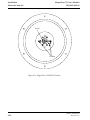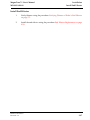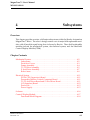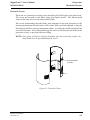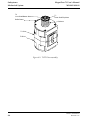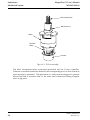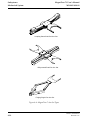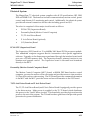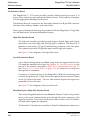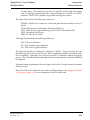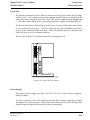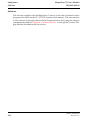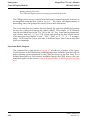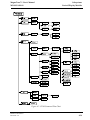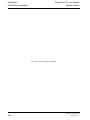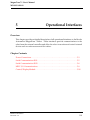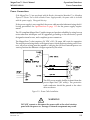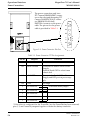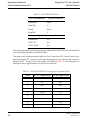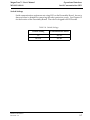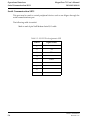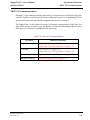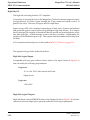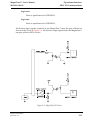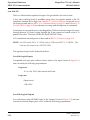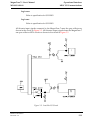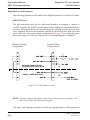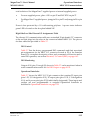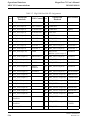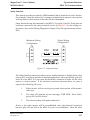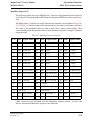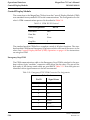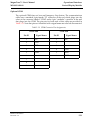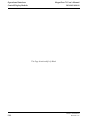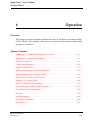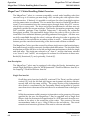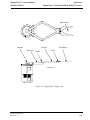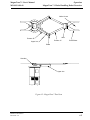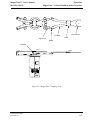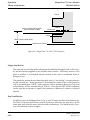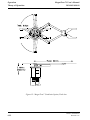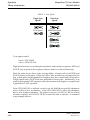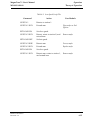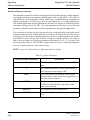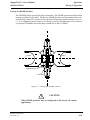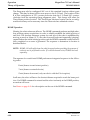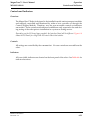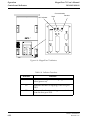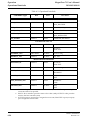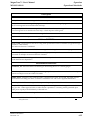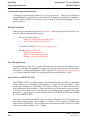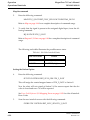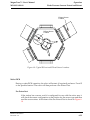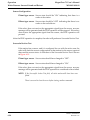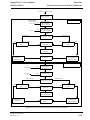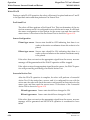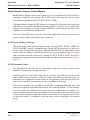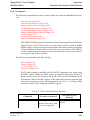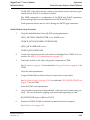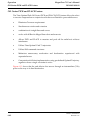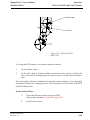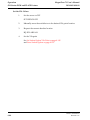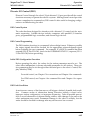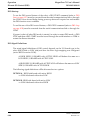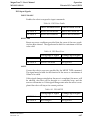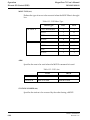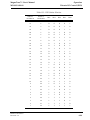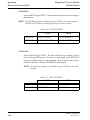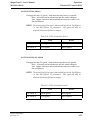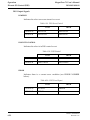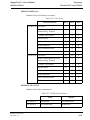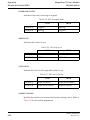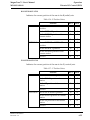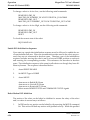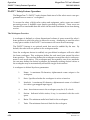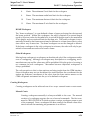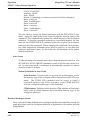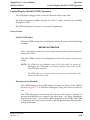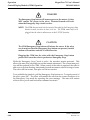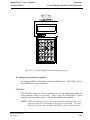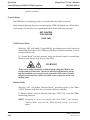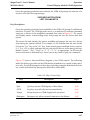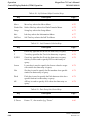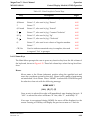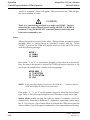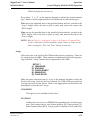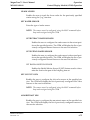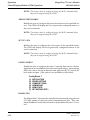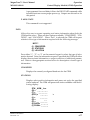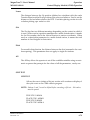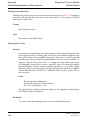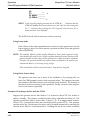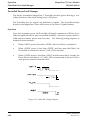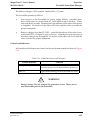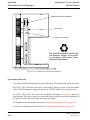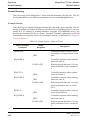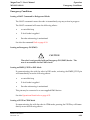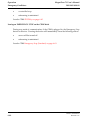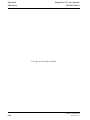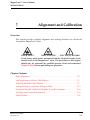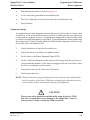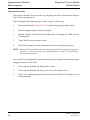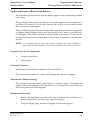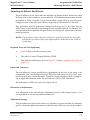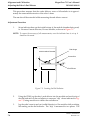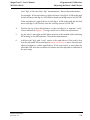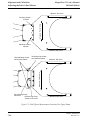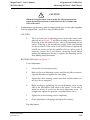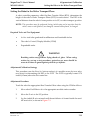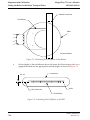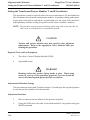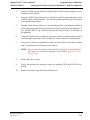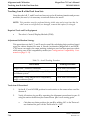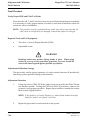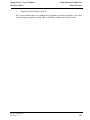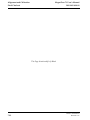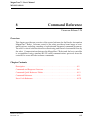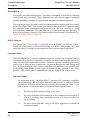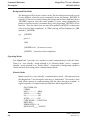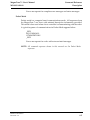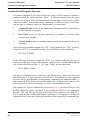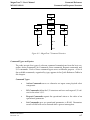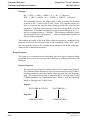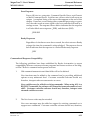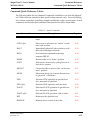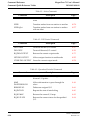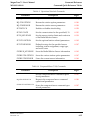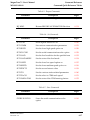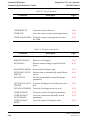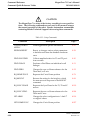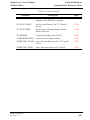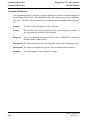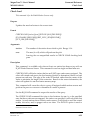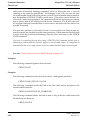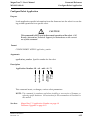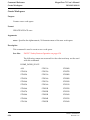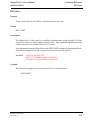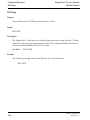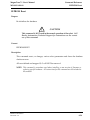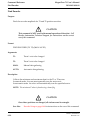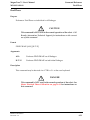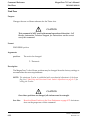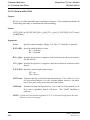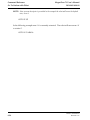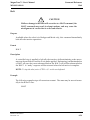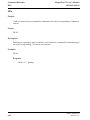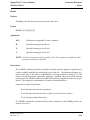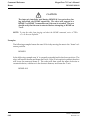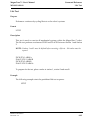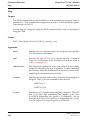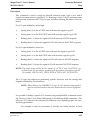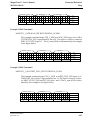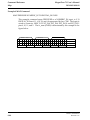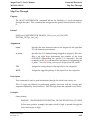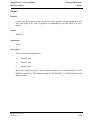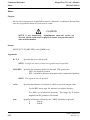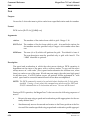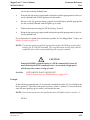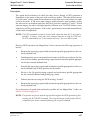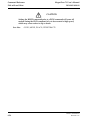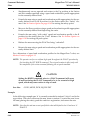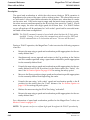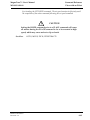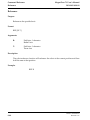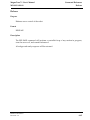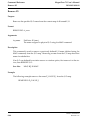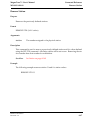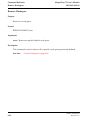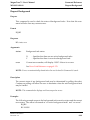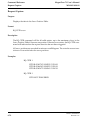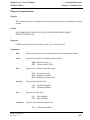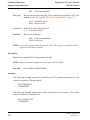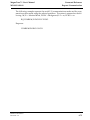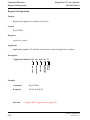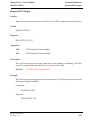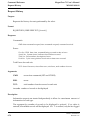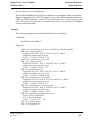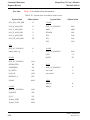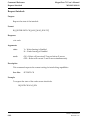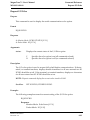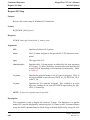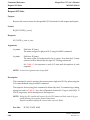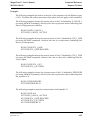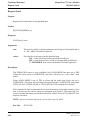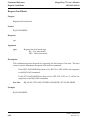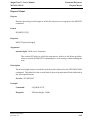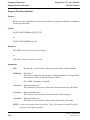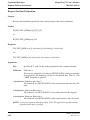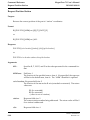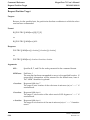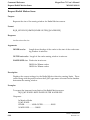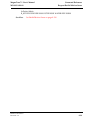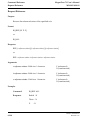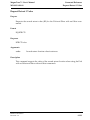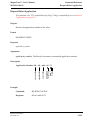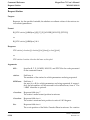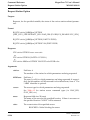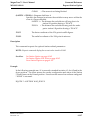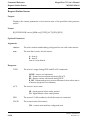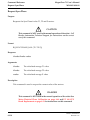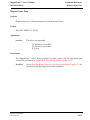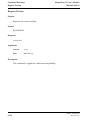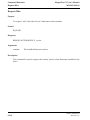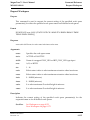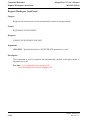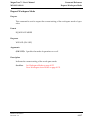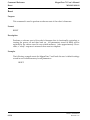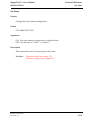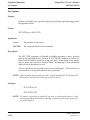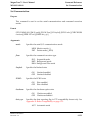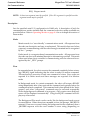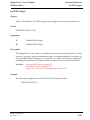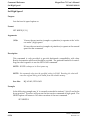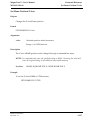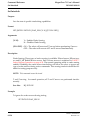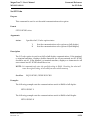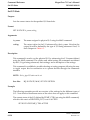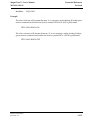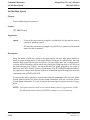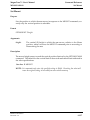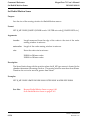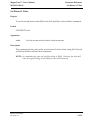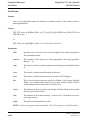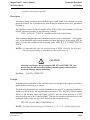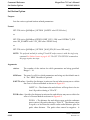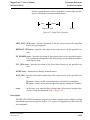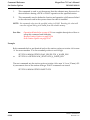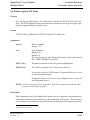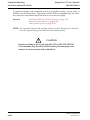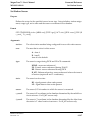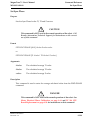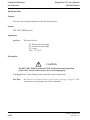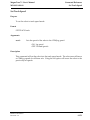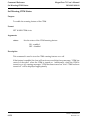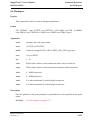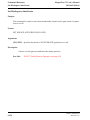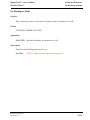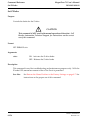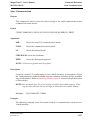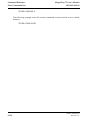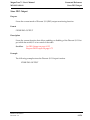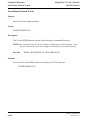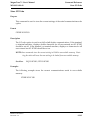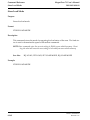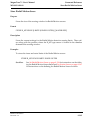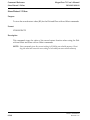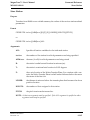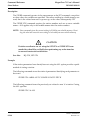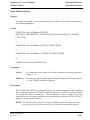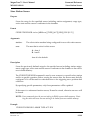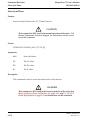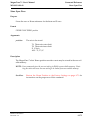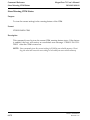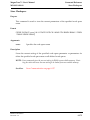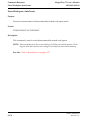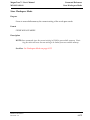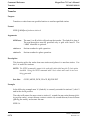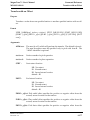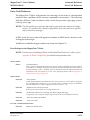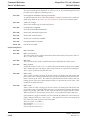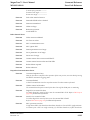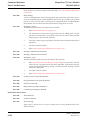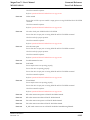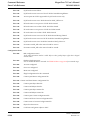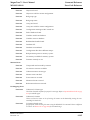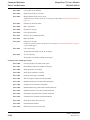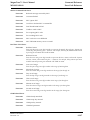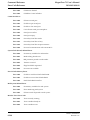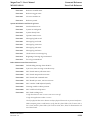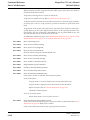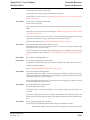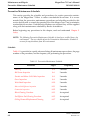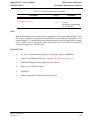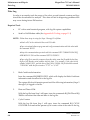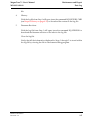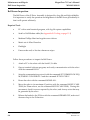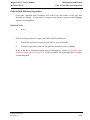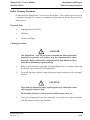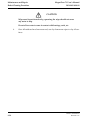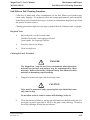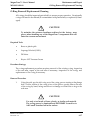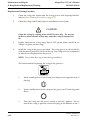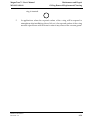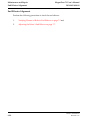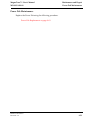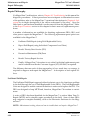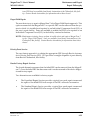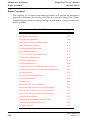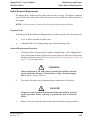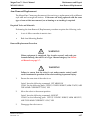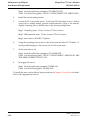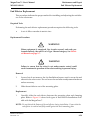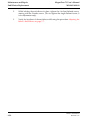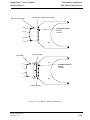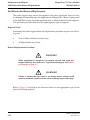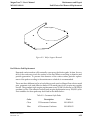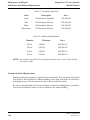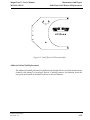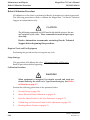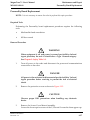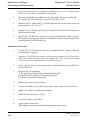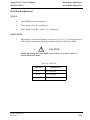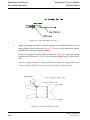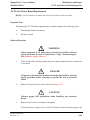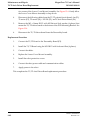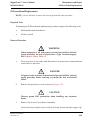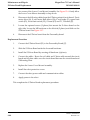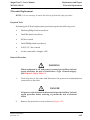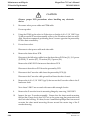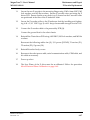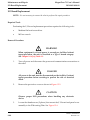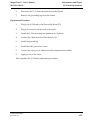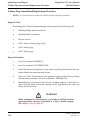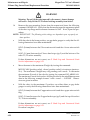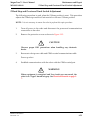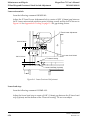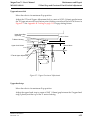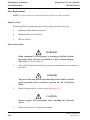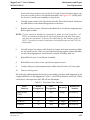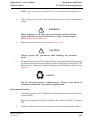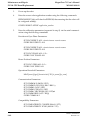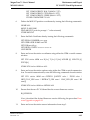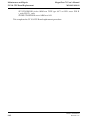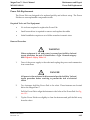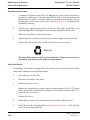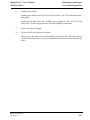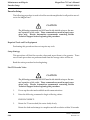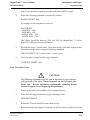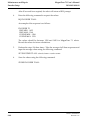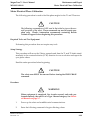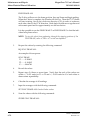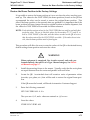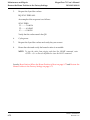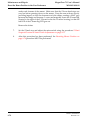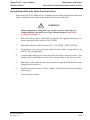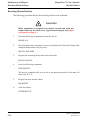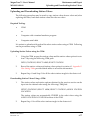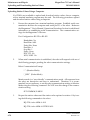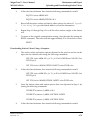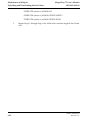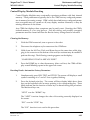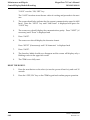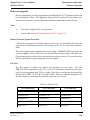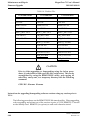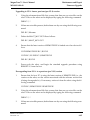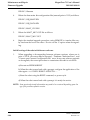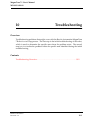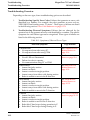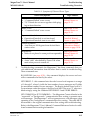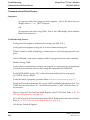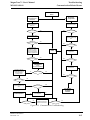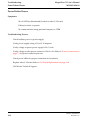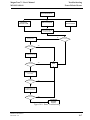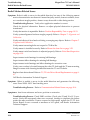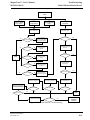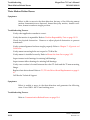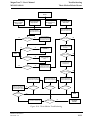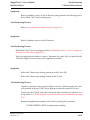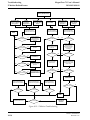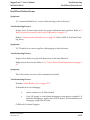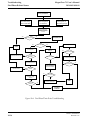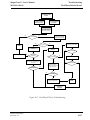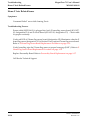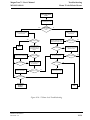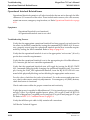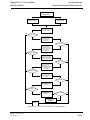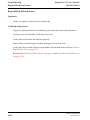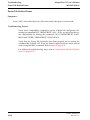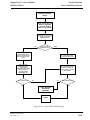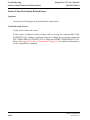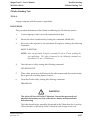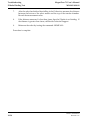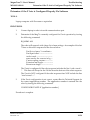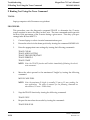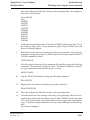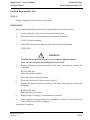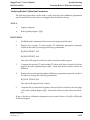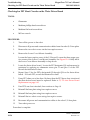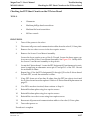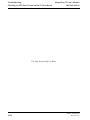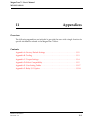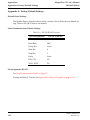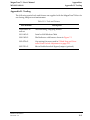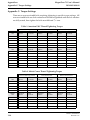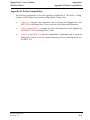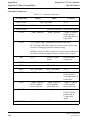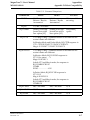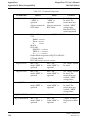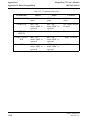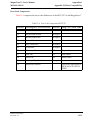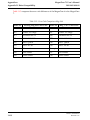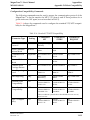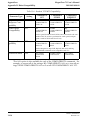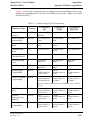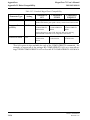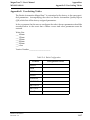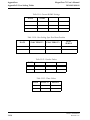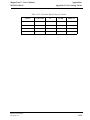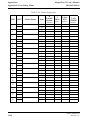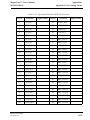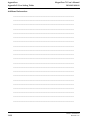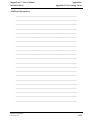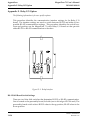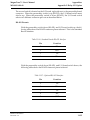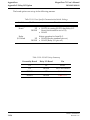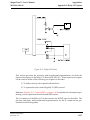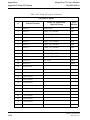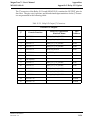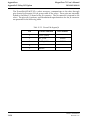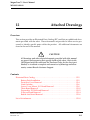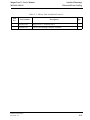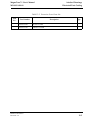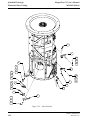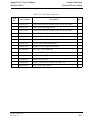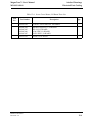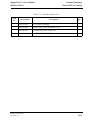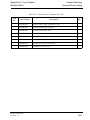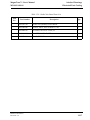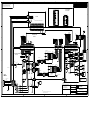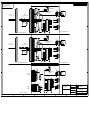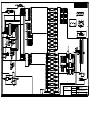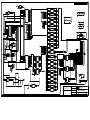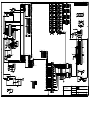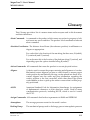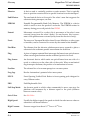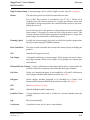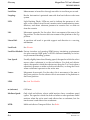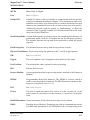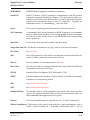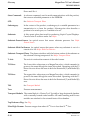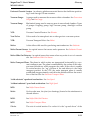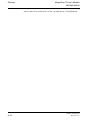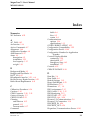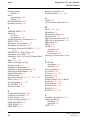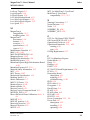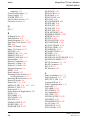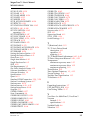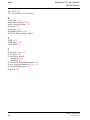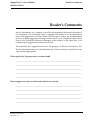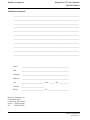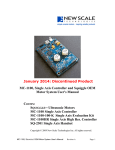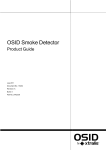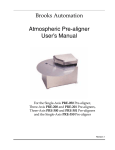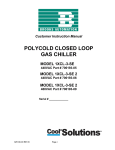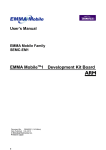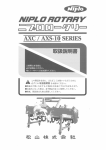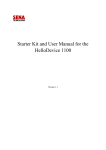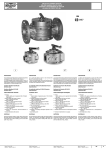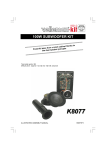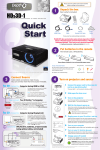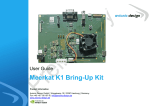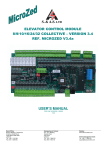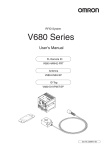Download MagnaTran 7.1
Transcript
Brooks Automation MagnaTran™ 7.1 User’s Manual View our inventory MN-003-1600-00 Revision 2.2 MagnaTran 7.1 User’s Manual MN-003-1600-00 Serial Number: ______________ Serial Number indicates date of construction of the MagnaTran™ 7.1. The first two characters are the year, next two characters are the month, remaining characters are a unique identifier. If there is no Serial Number recorded above this manual should be considered “generic” and not associated with a specific robot. Information provided within this document is subject to change without notice, and although believed to be accurate, Brooks Automation assumes no responsibility for any errors, omissions, or inaccuracies. If you have any questions or comments about this manual, please complete the Reader’s Comment Form provided at the back of this manual and return it to the Technical Publications Dept. at Brooks Automation. MagnaTran, BiSymmetrik, Leapfrog, Marathon, Marathon Express, Atmospheric Express, PASIV, and Time Optimal Trajectory are trademarks of Brooks Automation. All other trademarks are properties of their respective owners. © Brooks Automation 1998, All Rights Reserved. The information included in this manual is Brooks Proprietary Information and is provided for the use of Brooks’ customers only and cannot be used for distribution, reproduction, or sale without the express written permission of Brooks Automation. This information may be incorporated into the user’s documentation, however any changes made by the user to this information is the responsibility of the user. Author: B. Varnum Brooks Automation 15 Elizabeth Drive Chelmsford, MA. 01824 Phone (978) 262-2400 Fax (978) 262-2500 P/N MN-003-1600-00 June 26, 1998 October 30, 1998 September 14, 1999 May 17, 2001 Revision 1.0 Revision 2.0 Revision 2.1 Revision 2.2 Initial Release per EC# 13293. Released per EC# 13841. Released per EC# 15660. Released per EC# 19565. This manual is available in the following formats; Standard Printed, Cleanroom Printed, and CD. Printed in the U.S.A. Brooks Automation MagnaTran 7.1 User’s Manual MN-003-1600-00 Contents Contents Figures . . . . . . . . . . . . . . . . . . . . . . . . . . . . . . . . . . . . . . . . . . . . . . . . . . . . . . . . . . . . . . . . . . xv Tables . . . . . . . . . . . . . . . . . . . . . . . . . . . . . . . . . . . . . . . . . . . . . . . . . . . . . . . . . . . . . . . . . xvii Changes . . . . . . . . . . . . . . . . . . . . . . . . . . . . . . . . . . . . . . . . . . . . . . . . . . . . . . . . . . . . . . . . xxi Introduction MagnaTran 7 Robot Overview. . . . . . . . . . . . . . . . . . . . . . . . . . . . . . . . . . . . . . . . . . .1-2 Special Features . . . . . . . . . . . . . . . . . . . . . . . . . . . . . . . . . . . . . . . . . . . . . . . . .1-3 Operation Overview . . . . . . . . . . . . . . . . . . . . . . . . . . . . . . . . . . . . . . . . . . . . . . . . . . .1-4 Documentation Overview . . . . . . . . . . . . . . . . . . . . . . . . . . . . . . . . . . . . . . . . . . . . . .1-5 Supplementary and Related Documentation . . . . . . . . . . . . . . . . . . . . . . . . . . . . . .1-6 Manual Notation . . . . . . . . . . . . . . . . . . . . . . . . . . . . . . . . . . . . . . . . . . . . . . . . . . . . . .1-7 Hardware Notation . . . . . . . . . . . . . . . . . . . . . . . . . . . . . . . . . . . . . . . . . . . . . .1-7 Software Notation . . . . . . . . . . . . . . . . . . . . . . . . . . . . . . . . . . . . . . . . . . . . . . .1-8 Document and Drawing Numbering . . . . . . . . . . . . . . . . . . . . . . . . . . . . . . .1-9 Notes, Cautions, Warnings, and Pictograms . . . . . . . . . . . . . . . . . . . . . . . . .1-10 Manual Usage . . . . . . . . . . . . . . . . . . . . . . . . . . . . . . . . . . . . . . . . . . . . . . . . . . . . . . . . .1-11 Specifications . . . . . . . . . . . . . . . . . . . . . . . . . . . . . . . . . . . . . . . . . . . . . . . . . . . . . . . . .1-12 Robot Drive . . . . . . . . . . . . . . . . . . . . . . . . . . . . . . . . . . . . . . . . . . . . . . . . . . . . .1-12 Standard Arms . . . . . . . . . . . . . . . . . . . . . . . . . . . . . . . . . . . . . . . . . . . . . . . . . .1-15 Company Overview . . . . . . . . . . . . . . . . . . . . . . . . . . . . . . . . . . . . . . . . . . . . . . . . . . .1-17 Quality Policy . . . . . . . . . . . . . . . . . . . . . . . . . . . . . . . . . . . . . . . . . . . . . . . . . . .1-17 Vision Statement . . . . . . . . . . . . . . . . . . . . . . . . . . . . . . . . . . . . . . . . . . . . . . . .1-17 Business Profile . . . . . . . . . . . . . . . . . . . . . . . . . . . . . . . . . . . . . . . . . . . . . . . . .1-17 Brooks Automation Revision 2.2 i Contents MagnaTran 7.1 User’s Manual MN-003-1600-00 Safety Safety Considerations . . . . . . . . . . . . . . . . . . . . . . . . . . . . . . . . . . . . . . . . . . . . . . . . . .2-2 Personnel Safety Guidelines. . . . . . . . . . . . . . . . . . . . . . . . . . . . . . . . . . . . . . .2-2 Equipment Safety Guidelines. . . . . . . . . . . . . . . . . . . . . . . . . . . . . . . . . . . . . .2-3 Disconnect Devices and Interlocks . . . . . . . . . . . . . . . . . . . . . . . . . . . . . . . . . . . . . . .2-5 Disconnect Devices . . . . . . . . . . . . . . . . . . . . . . . . . . . . . . . . . . . . . . . . . . . . . .2-5 Interlocks . . . . . . . . . . . . . . . . . . . . . . . . . . . . . . . . . . . . . . . . . . . . . . . . . . . . . . .2-5 Mechanical Hazards . . . . . . . . . . . . . . . . . . . . . . . . . . . . . . . . . . . . . . . . . . . . . . . . . . .2-6 Electrical Hazards . . . . . . . . . . . . . . . . . . . . . . . . . . . . . . . . . . . . . . . . . . . . . . . . . . . . .2-7 Electrical Hazard Classifications . . . . . . . . . . . . . . . . . . . . . . . . . . . . . . . . . . .2-8 Laser Hazards . . . . . . . . . . . . . . . . . . . . . . . . . . . . . . . . . . . . . . . . . . . . . . . . . . . . . . . .2-9 Gas Hazards . . . . . . . . . . . . . . . . . . . . . . . . . . . . . . . . . . . . . . . . . . . . . . . . . . . . . . . . . .2-10 Chemical Hazards . . . . . . . . . . . . . . . . . . . . . . . . . . . . . . . . . . . . . . . . . . . . . . . . . . . . .2-11 Thermal Hazards . . . . . . . . . . . . . . . . . . . . . . . . . . . . . . . . . . . . . . . . . . . . . . . . . . . . . .2-12 Vacuum Hazards . . . . . . . . . . . . . . . . . . . . . . . . . . . . . . . . . . . . . . . . . . . . . . . . . . . . . .2-13 Fire and Explosion Hazards . . . . . . . . . . . . . . . . . . . . . . . . . . . . . . . . . . . . . . . . . . . . .2-14 Environmental Hazards . . . . . . . . . . . . . . . . . . . . . . . . . . . . . . . . . . . . . . . . . . . . . . . .2-15 Noise Emission . . . . . . . . . . . . . . . . . . . . . . . . . . . . . . . . . . . . . . . . . . . . . . . . . .2-15 Vibration . . . . . . . . . . . . . . . . . . . . . . . . . . . . . . . . . . . . . . . . . . . . . . . . . . . . . . .2-15 Matrix of Emergency and Corrective Response Actions . . . . . . . . . . . . . . . . . . . . .2-16 Material Safety Information . . . . . . . . . . . . . . . . . . . . . . . . . . . . . . . . . . . . . . . . . . . . .2-17 Helium Safety Information. . . . . . . . . . . . . . . . . . . . . . . . . . . . . . . . . . . . . . . .2-18 Isopropyl Alcohol Safety Information . . . . . . . . . . . . . . . . . . . . . . . . . . . . . .2-19 Nitrogen Safety Information . . . . . . . . . . . . . . . . . . . . . . . . . . . . . . . . . . . . . .2-20 Krytox ® (DuPont) Safety Information. . . . . . . . . . . . . . . . . . . . . . . . . . . . . .2-21 Installation Site Requirements . . . . . . . . . . . . . . . . . . . . . . . . . . . . . . . . . . . . . . . . . . . . . . . . . . . . .3-2 Space . . . . . . . . . . . . . . . . . . . . . . . . . . . . . . . . . . . . . . . . . . . . . . . . . . . . . . . . . .3-2 Environmental Requirements . . . . . . . . . . . . . . . . . . . . . . . . . . . . . . . . . . . . .3-5 Electrical . . . . . . . . . . . . . . . . . . . . . . . . . . . . . . . . . . . . . . . . . . . . . . . . . . . . . . .3-5 Communications . . . . . . . . . . . . . . . . . . . . . . . . . . . . . . . . . . . . . . . . . . . . . . . .3-5 Unpacking and Inspection . . . . . . . . . . . . . . . . . . . . . . . . . . . . . . . . . . . . . . . . . . . . . .3-6 Unpacking Instructions. . . . . . . . . . . . . . . . . . . . . . . . . . . . . . . . . . . . . . . . . . .3-7 Installation Procedure . . . . . . . . . . . . . . . . . . . . . . . . . . . . . . . . . . . . . . . . . . . . . . . . . .3-8 Prepare Surface for Mounting . . . . . . . . . . . . . . . . . . . . . . . . . . . . . . . . . . . . .3-8 ii Brooks Automation Revision 2.2 MagnaTran 7.1 User’s Manual MN-003-1600-00 Contents Robot Installation. . . . . . . . . . . . . . . . . . . . . . . . . . . . . . . . . . . . . . . . . . . . . . . .3-10 Facilities Connections . . . . . . . . . . . . . . . . . . . . . . . . . . . . . . . . . . . . . . . . . . . .3-10 Electrical Connections . . . . . . . . . . . . . . . . . . . . . . . . . . . . . . . . . . . . . . . . . . . .3-10 Communication Connections. . . . . . . . . . . . . . . . . . . . . . . . . . . . . . . . . . . . . .3-14 Control/Display Module . . . . . . . . . . . . . . . . . . . . . . . . . . . . . . . . . . . . . . . . .3-17 Software Installation . . . . . . . . . . . . . . . . . . . . . . . . . . . . . . . . . . . . . . . . . . . . .3-19 Check-out . . . . . . . . . . . . . . . . . . . . . . . . . . . . . . . . . . . . . . . . . . . . . . . . . . . . . . . . . . . .3-20 Mechanical Checks . . . . . . . . . . . . . . . . . . . . . . . . . . . . . . . . . . . . . . . . . . . . . .3-20 Facility Checks . . . . . . . . . . . . . . . . . . . . . . . . . . . . . . . . . . . . . . . . . . . . . . . . . .3-20 Initial Power-up Sequence . . . . . . . . . . . . . . . . . . . . . . . . . . . . . . . . . . . . . . . . . . . . . .3-21 Configuration Compatibility . . . . . . . . . . . . . . . . . . . . . . . . . . . . . . . . . . . . . . . . . . . .3-22 Mount the Arm Set . . . . . . . . . . . . . . . . . . . . . . . . . . . . . . . . . . . . . . . . . . . . . . . . . . . .3-23 Mount the MagnaTran 7 Leapfrog Arm Set. . . . . . . . . . . . . . . . . . . . . . . . . .3-24 Mount the MagnaTran 7.1 BiSymmetrik Arm Set/Hub Style . . . . . . . . . .3-29 Mount MagnaTran 6 BiSymmetrik Arm Set . . . . . . . . . . . . . . . . . . . . . . . . .3-34 Mount the MagnaTran 6 Frogleg Arm Set . . . . . . . . . . . . . . . . . . . . . . . . . . .3-38 Mount the MagnaTran 7 BiSymmetrik Arm Set/Cone Style . . . . . . . . . . .3-42 Install End Effector . . . . . . . . . . . . . . . . . . . . . . . . . . . . . . . . . . . . . . . . . . . . . . . . . . . .3-47 Alignment and Calibration. . . . . . . . . . . . . . . . . . . . . . . . . . . . . . . . . . . . . . . . . . . . . .3-48 Subsystems Mechanical System . . . . . . . . . . . . . . . . . . . . . . . . . . . . . . . . . . . . . . . . . . . . . . . . . . . .4-2 Subsystems . . . . . . . . . . . . . . . . . . . . . . . . . . . . . . . . . . . . . . . . . . . . . . . . . . . . .4-2 Protective Covers . . . . . . . . . . . . . . . . . . . . . . . . . . . . . . . . . . . . . . . . . . . . . . . .4-3 Frame Assembly. . . . . . . . . . . . . . . . . . . . . . . . . . . . . . . . . . . . . . . . . . . . . . . . .4-4 T1/T2 Drive Assembly . . . . . . . . . . . . . . . . . . . . . . . . . . . . . . . . . . . . . . . . . . .4-5 Z Axis Drive Assembly . . . . . . . . . . . . . . . . . . . . . . . . . . . . . . . . . . . . . . . . . . .4-7 Robot Arms . . . . . . . . . . . . . . . . . . . . . . . . . . . . . . . . . . . . . . . . . . . . . . . . . . . .4-9 Electrical System . . . . . . . . . . . . . . . . . . . . . . . . . . . . . . . . . . . . . . . . . . . . . . . . . . . . . .4-11 PC104 CPU (Supervisor) Board . . . . . . . . . . . . . . . . . . . . . . . . . . . . . . . . . . . .4-11 Personality (Motion Control Computer) Board . . . . . . . . . . . . . . . . . . . . . .4-11 T1/T2 Axis Driver Board and Z Axis Driver Board . . . . . . . . . . . . . . . . . . .4-11 I/O (Interface) Board. . . . . . . . . . . . . . . . . . . . . . . . . . . . . . . . . . . . . . . . . . . . .4-12 Power Pak . . . . . . . . . . . . . . . . . . . . . . . . . . . . . . . . . . . . . . . . . . . . . . . . . . . . . .4-15 Power Supply . . . . . . . . . . . . . . . . . . . . . . . . . . . . . . . . . . . . . . . . . . . . . . . . . . .4-15 Software. . . . . . . . . . . . . . . . . . . . . . . . . . . . . . . . . . . . . . . . . . . . . . . . . . . . . . . . . . . . . .4-16 Control/Display Module . . . . . . . . . . . . . . . . . . . . . . . . . . . . . . . . . . . . . . . . . . . . . . .4-17 Functional Block Diagram . . . . . . . . . . . . . . . . . . . . . . . . . . . . . . . . . . . . . . . .4-18 Brooks Automation Revision 2.2 iii Contents MagnaTran 7.1 User’s Manual MN-003-1600-00 Operational Interfaces Interface Overview . . . . . . . . . . . . . . . . . . . . . . . . . . . . . . . . . . . . . . . . . . . . . . . . . . . .5-2 Power Connections . . . . . . . . . . . . . . . . . . . . . . . . . . . . . . . . . . . . . . . . . . . . . . . . . . . .5-3 Serial Communication SIO1 . . . . . . . . . . . . . . . . . . . . . . . . . . . . . . . . . . . . . . . . . . . . .5-5 Switch Settings . . . . . . . . . . . . . . . . . . . . . . . . . . . . . . . . . . . . . . . . . . . . . . . . . .5-7 Serial Communication SIO2 . . . . . . . . . . . . . . . . . . . . . . . . . . . . . . . . . . . . . . . . . . . . .5-8 MISC I/O Communications . . . . . . . . . . . . . . . . . . . . . . . . . . . . . . . . . . . . . . . . . . . . .5-9 High Side I/O . . . . . . . . . . . . . . . . . . . . . . . . . . . . . . . . . . . . . . . . . . . . . . . . . . .5-10 Low Side I/O . . . . . . . . . . . . . . . . . . . . . . . . . . . . . . . . . . . . . . . . . . . . . . . . . . .5-12 High Side/Low Side Interfaces . . . . . . . . . . . . . . . . . . . . . . . . . . . . . . . . . . . .5-14 Safety Interlock. . . . . . . . . . . . . . . . . . . . . . . . . . . . . . . . . . . . . . . . . . . . . . . . . .5-17 Retract Pin . . . . . . . . . . . . . . . . . . . . . . . . . . . . . . . . . . . . . . . . . . . . . . . . . . . . . .5-18 Marathon Express I/O . . . . . . . . . . . . . . . . . . . . . . . . . . . . . . . . . . . . . . . . . . .5-19 Control/Display Module . . . . . . . . . . . . . . . . . . . . . . . . . . . . . . . . . . . . . . . . . . . . . . .5-20 Emergency Stop CDM. . . . . . . . . . . . . . . . . . . . . . . . . . . . . . . . . . . . . . . . . . . .5-20 Optional CDM . . . . . . . . . . . . . . . . . . . . . . . . . . . . . . . . . . . . . . . . . . . . . . . . . .5-21 Operation MagnaTran 7.1 Wafer Handling Robot Overview . . . . . . . . . . . . . . . . . . . . . . . . . .6-2 Arm Description. . . . . . . . . . . . . . . . . . . . . . . . . . . . . . . . . . . . . . . . . . . . . . . . .6-2 MagnaTran 7.1 Application Number . . . . . . . . . . . . . . . . . . . . . . . . . . . . . . . . . . . . .6-8 Theory of Operation . . . . . . . . . . . . . . . . . . . . . . . . . . . . . . . . . . . . . . . . . . . . . . . . . . .6-9 Single Arm Motion . . . . . . . . . . . . . . . . . . . . . . . . . . . . . . . . . . . . . . . . . . . . . .6-10 Dual Arm Motion. . . . . . . . . . . . . . . . . . . . . . . . . . . . . . . . . . . . . . . . . . . . . . . .6-10 Motion Control . . . . . . . . . . . . . . . . . . . . . . . . . . . . . . . . . . . . . . . . . . . . . . . . . .6-13 Speed . . . . . . . . . . . . . . . . . . . . . . . . . . . . . . . . . . . . . . . . . . . . . . . . . . . . . . . . . .6-13 Hardware Memory Structure. . . . . . . . . . . . . . . . . . . . . . . . . . . . . . . . . . . . . .6-16 Station Coordinate System . . . . . . . . . . . . . . . . . . . . . . . . . . . . . . . . . . . . . . . .6-17 Factory Set HOME Position . . . . . . . . . . . . . . . . . . . . . . . . . . . . . . . . . . . . . . .6-19 HOME Operation. . . . . . . . . . . . . . . . . . . . . . . . . . . . . . . . . . . . . . . . . . . . . . . .6-20 Controls and Indicators. . . . . . . . . . . . . . . . . . . . . . . . . . . . . . . . . . . . . . . . . . . . . . . . .6-21 Overview . . . . . . . . . . . . . . . . . . . . . . . . . . . . . . . . . . . . . . . . . . . . . . . . . . . . . . .6-21 Controls . . . . . . . . . . . . . . . . . . . . . . . . . . . . . . . . . . . . . . . . . . . . . . . . . . . . . . . .6-21 Indicators. . . . . . . . . . . . . . . . . . . . . . . . . . . . . . . . . . . . . . . . . . . . . . . . . . . . . . .6-21 Operational Interlocks. . . . . . . . . . . . . . . . . . . . . . . . . . . . . . . . . . . . . . . . . . . . . . . . . .6-23 Identification. . . . . . . . . . . . . . . . . . . . . . . . . . . . . . . . . . . . . . . . . . . . . . . . . . . .6-23 Creating the Operational Interlocks . . . . . . . . . . . . . . . . . . . . . . . . . . . . . . . .6-26 Related Commands . . . . . . . . . . . . . . . . . . . . . . . . . . . . . . . . . . . . . . . . . . . . . .6-26 Pass Through Feature . . . . . . . . . . . . . . . . . . . . . . . . . . . . . . . . . . . . . . . . . . . .6-26 iv Brooks Automation Revision 2.2 MagnaTran 7.1 User’s Manual MN-003-1600-00 Contents Special Notes on RETRACT_PIN . . . . . . . . . . . . . . . . . . . . . . . . . . . . . . . . . .6-26 Special Notes on the PowerPak . . . . . . . . . . . . . . . . . . . . . . . . . . . . . . . . . . . .6-27 Mapping the Interlocks . . . . . . . . . . . . . . . . . . . . . . . . . . . . . . . . . . . . . . . . . . .6-29 Wafer Presence Sensors-Extend and Retract . . . . . . . . . . . . . . . . . . . . . . . . . . . . . . .6-32 Overview . . . . . . . . . . . . . . . . . . . . . . . . . . . . . . . . . . . . . . . . . . . . . . . . . . . . . . .6-32 Wafer PICK . . . . . . . . . . . . . . . . . . . . . . . . . . . . . . . . . . . . . . . . . . . . . . . . . . . . .6-33 Wafer PLACE . . . . . . . . . . . . . . . . . . . . . . . . . . . . . . . . . . . . . . . . . . . . . . . . . . .6-36 Servo Position Recording . . . . . . . . . . . . . . . . . . . . . . . . . . . . . . . . . . . . . . . . .6-37 Sensor Interface Specifications. . . . . . . . . . . . . . . . . . . . . . . . . . . . . . . . . . . . .6-37 Ex/Re Sensor Commands. . . . . . . . . . . . . . . . . . . . . . . . . . . . . . . . . . . . . . . . .6-37 Wafer Presence Sensors- Radial Motion. . . . . . . . . . . . . . . . . . . . . . . . . . . . . . . . . . .6-38 R_MT Wafer Sensing Technique . . . . . . . . . . . . . . . . . . . . . . . . . . . . . . . . . . .6-38 R_MT Placement Criteria . . . . . . . . . . . . . . . . . . . . . . . . . . . . . . . . . . . . . . . . .6-38 R_MT Commands . . . . . . . . . . . . . . . . . . . . . . . . . . . . . . . . . . . . . . . . . . . . . . .6-39 Radial Motion Setup Procedure. . . . . . . . . . . . . . . . . . . . . . . . . . . . . . . . . . . .6-41 Off Center PICK and PLACE Feature . . . . . . . . . . . . . . . . . . . . . . . . . . . . . . . . . . . . .6-42 Discrete I/O Control (DIO) . . . . . . . . . . . . . . . . . . . . . . . . . . . . . . . . . . . . . . . . . . . . .6-45 DIO Control System. . . . . . . . . . . . . . . . . . . . . . . . . . . . . . . . . . . . . . . . . . . . . .6-45 DIO Control Programming. . . . . . . . . . . . . . . . . . . . . . . . . . . . . . . . . . . . . . . .6-45 Initial DIO Configuration Procedure . . . . . . . . . . . . . . . . . . . . . . . . . . . . . . .6-45 DIO Fault Conditions . . . . . . . . . . . . . . . . . . . . . . . . . . . . . . . . . . . . . . . . . . . .6-45 DIO Start-up . . . . . . . . . . . . . . . . . . . . . . . . . . . . . . . . . . . . . . . . . . . . . . . . . . . .6-46 DIO Signal Definitions . . . . . . . . . . . . . . . . . . . . . . . . . . . . . . . . . . . . . . . . . . .6-46 Enable DIO Initialization Sequence. . . . . . . . . . . . . . . . . . . . . . . . . . . . . . . . .6-56 Robot Motion DIO Inhibition. . . . . . . . . . . . . . . . . . . . . . . . . . . . . . . . . . . . . .6-56 PASIV™ Safety Feature Operation . . . . . . . . . . . . . . . . . . . . . . . . . . . . . . . . . . . . . . .6-58 The Workspace Overview . . . . . . . . . . . . . . . . . . . . . . . . . . . . . . . . . . . . . . . .6-58 Creating Workspaces. . . . . . . . . . . . . . . . . . . . . . . . . . . . . . . . . . . . . . . . . . . . .6-59 Reserved Workspace Names . . . . . . . . . . . . . . . . . . . . . . . . . . . . . . . . . . . . . .6-60 Defining Tmin and Tmax . . . . . . . . . . . . . . . . . . . . . . . . . . . . . . . . . . . . . . . . .6-62 Assigning an Interlock to a Workspace . . . . . . . . . . . . . . . . . . . . . . . . . . . . .6-62 PASIV™ commands . . . . . . . . . . . . . . . . . . . . . . . . . . . . . . . . . . . . . . . . . . . . .6-62 Control/Display Module (CDM) Operation . . . . . . . . . . . . . . . . . . . . . . . . . . . . . . .6-63 Power Control . . . . . . . . . . . . . . . . . . . . . . . . . . . . . . . . . . . . . . . . . . . . . . . . . .6-63 Control Modes . . . . . . . . . . . . . . . . . . . . . . . . . . . . . . . . . . . . . . . . . . . . . . . . . .6-66 Key Descriptions . . . . . . . . . . . . . . . . . . . . . . . . . . . . . . . . . . . . . . . . . . . . . . . .6-67 Left Column Keys . . . . . . . . . . . . . . . . . . . . . . . . . . . . . . . . . . . . . . . . . . . . . . .6-69 Axis Parameter Selection Keys. . . . . . . . . . . . . . . . . . . . . . . . . . . . . . . . . . . . .6-78 Moving in the Menu Tree . . . . . . . . . . . . . . . . . . . . . . . . . . . . . . . . . . . . . . . . .6-80 Entering Data Values. . . . . . . . . . . . . . . . . . . . . . . . . . . . . . . . . . . . . . . . . . . . .6-80 Setting Up Stations. . . . . . . . . . . . . . . . . . . . . . . . . . . . . . . . . . . . . . . . . . . . . . .6-81 Example of Teaching a Station with the CDM: . . . . . . . . . . . . . . . . . . . . . . .6-82 Brooks Automation Revision 2.2 v Contents MagnaTran 7.1 User’s Manual MN-003-1600-00 PowerPak Power Fault Manager . . . . . . . . . . . . . . . . . . . . . . . . . . . . . . . . . . . . . . . . .6-84 Operation . . . . . . . . . . . . . . . . . . . . . . . . . . . . . . . . . . . . . . . . . . . . . . . . . . . . . .6-84 Controls and Indicators. . . . . . . . . . . . . . . . . . . . . . . . . . . . . . . . . . . . . . . . . . .6-85 Operational Interlocks. . . . . . . . . . . . . . . . . . . . . . . . . . . . . . . . . . . . . . . . . . . .6-86 Start-up . . . . . . . . . . . . . . . . . . . . . . . . . . . . . . . . . . . . . . . . . . . . . . . . . . . . . . . . . . . . . .6-87 Operational Check-out . . . . . . . . . . . . . . . . . . . . . . . . . . . . . . . . . . . . . . . . . . .6-87 Normal Running . . . . . . . . . . . . . . . . . . . . . . . . . . . . . . . . . . . . . . . . . . . . . . . . . . . . . .6-88 A Sample Session . . . . . . . . . . . . . . . . . . . . . . . . . . . . . . . . . . . . . . . . . . . . . . . .6-88 Emergency Conditions . . . . . . . . . . . . . . . . . . . . . . . . . . . . . . . . . . . . . . . . . . . . . . . . .6-89 Issuing a HALT Command in Background Mode . . . . . . . . . . . . . . . . . . . .6-89 Issuing an Emergency Off (EMO) . . . . . . . . . . . . . . . . . . . . . . . . . . . . . . . . . .6-89 Issuing an EMER_STOP in DIO Mode . . . . . . . . . . . . . . . . . . . . . . . . . . . . . .6-89 Issuing a STOP in CDM Mode . . . . . . . . . . . . . . . . . . . . . . . . . . . . . . . . . . . . .6-89 Issuing an EMERGENCY STOP on the CDM Mode . . . . . . . . . . . . . . . . . .6-90 Shut-down. . . . . . . . . . . . . . . . . . . . . . . . . . . . . . . . . . . . . . . . . . . . . . . . . . . . . . . . . . . .6-91 Alignment and Calibration Robot Alignment . . . . . . . . . . . . . . . . . . . . . . . . . . . . . . . . . . . . . . . . . . . . . . . . . . . . . .7-2 Required Tools and Test Equipment. . . . . . . . . . . . . . . . . . . . . . . . . . . . . . . .7-2 Alignment Strategy . . . . . . . . . . . . . . . . . . . . . . . . . . . . . . . . . . . . . . . . . . . . . .7-3 Alignment Procedure . . . . . . . . . . . . . . . . . . . . . . . . . . . . . . . . . . . . . . . . . . . .7-4 Verifying Flatness of Robot’s End Effector . . . . . . . . . . . . . . . . . . . . . . . . . . . . . . . .7-5 Adjusting the Robot’s End Effector. . . . . . . . . . . . . . . . . . . . . . . . . . . . . . . . . . . . . . .7-7 Setting the Robot to the Wafer Transport Plane . . . . . . . . . . . . . . . . . . . . . . . . . . . .7-13 Setting the Transfer and Process Modules’ T and R Coordinates . . . . . . . . . . . . .7-16 Teaching Arm B of the Dual Arm Sets . . . . . . . . . . . . . . . . . . . . . . . . . . . . . . . . . . . .7-18 Teach Arm B Procedure I . . . . . . . . . . . . . . . . . . . . . . . . . . . . . . . . . . . . . . . . .7-18 Teach Arm B Procedure II . . . . . . . . . . . . . . . . . . . . . . . . . . . . . . . . . . . . . . . .7-19 Final Checkout . . . . . . . . . . . . . . . . . . . . . . . . . . . . . . . . . . . . . . . . . . . . . . . . . . . . . . . .7-20 Verify Proper PICK and PLACE of Wafer . . . . . . . . . . . . . . . . . . . . . . . . . . .7-20 Command Reference Description . . . . . . . . . . . . . . . . . . . . . . . . . . . . . . . . . . . . . . . . . . . . . . . . . . . . . . . . . . .8-2 Robot Operation. . . . . . . . . . . . . . . . . . . . . . . . . . . . . . . . . . . . . . . . . . . . . . . . .8-2 Command Flows . . . . . . . . . . . . . . . . . . . . . . . . . . . . . . . . . . . . . . . . . . . . . . . .8-2 Operating Modes . . . . . . . . . . . . . . . . . . . . . . . . . . . . . . . . . . . . . . . . . . . . . . . .8-4 vi Brooks Automation Revision 2.2 MagnaTran 7.1 User’s Manual MN-003-1600-00 Contents Command and Response Structure. . . . . . . . . . . . . . . . . . . . . . . . . . . . . . . . . . . . . . .8-6 Response Types and Syntax . . . . . . . . . . . . . . . . . . . . . . . . . . . . . . . . . . . . . . .8-9 Command and Response Compatibility . . . . . . . . . . . . . . . . . . . . . . . . . . . .8-11 Command Quick Reference Tables . . . . . . . . . . . . . . . . . . . . . . . . . . . . . . . . . . . . . . .8-13 Command Reference . . . . . . . . . . . . . . . . . . . . . . . . . . . . . . . . . . . . . . . . . . . . . . . . . . .8-22 Check Load . . . . . . . . . . . . . . . . . . . . . . . . . . . . . . . . . . . . . . . . . . . . . . . . . . . . .8-23 Configure Robot Application. . . . . . . . . . . . . . . . . . . . . . . . . . . . . . . . . . . . . .8-25 Create Workspace . . . . . . . . . . . . . . . . . . . . . . . . . . . . . . . . . . . . . . . . . . . . . . .8-26 DIO Start . . . . . . . . . . . . . . . . . . . . . . . . . . . . . . . . . . . . . . . . . . . . . . . . . . . . . . .8-27 DIO Stop . . . . . . . . . . . . . . . . . . . . . . . . . . . . . . . . . . . . . . . . . . . . . . . . . . . . . . .8-28 EEPROM Reset . . . . . . . . . . . . . . . . . . . . . . . . . . . . . . . . . . . . . . . . . . . . . . . . . .8-29 Find Encoder. . . . . . . . . . . . . . . . . . . . . . . . . . . . . . . . . . . . . . . . . . . . . . . . . . . .8-30 Find Phase . . . . . . . . . . . . . . . . . . . . . . . . . . . . . . . . . . . . . . . . . . . . . . . . . . . . . .8-31 Find Zero . . . . . . . . . . . . . . . . . . . . . . . . . . . . . . . . . . . . . . . . . . . . . . . . . . . . . . .8-32 Go To . . . . . . . . . . . . . . . . . . . . . . . . . . . . . . . . . . . . . . . . . . . . . . . . . . . . . . . . . .8-33 Go To Station with Offset . . . . . . . . . . . . . . . . . . . . . . . . . . . . . . . . . . . . . . . . .8-36 Halt. . . . . . . . . . . . . . . . . . . . . . . . . . . . . . . . . . . . . . . . . . . . . . . . . . . . . . . . . . . .8-39 Hllo. . . . . . . . . . . . . . . . . . . . . . . . . . . . . . . . . . . . . . . . . . . . . . . . . . . . . . . . . . . .8-40 Home . . . . . . . . . . . . . . . . . . . . . . . . . . . . . . . . . . . . . . . . . . . . . . . . . . . . . . . . . .8-41 Life Test . . . . . . . . . . . . . . . . . . . . . . . . . . . . . . . . . . . . . . . . . . . . . . . . . . . . . . . .8-43 Map . . . . . . . . . . . . . . . . . . . . . . . . . . . . . . . . . . . . . . . . . . . . . . . . . . . . . . . . . . .8-44 Map Pass Through . . . . . . . . . . . . . . . . . . . . . . . . . . . . . . . . . . . . . . . . . . . . . . .8-49 Mount . . . . . . . . . . . . . . . . . . . . . . . . . . . . . . . . . . . . . . . . . . . . . . . . . . . . . . . . .8-51 Move . . . . . . . . . . . . . . . . . . . . . . . . . . . . . . . . . . . . . . . . . . . . . . . . . . . . . . . . . .8-52 Pick . . . . . . . . . . . . . . . . . . . . . . . . . . . . . . . . . . . . . . . . . . . . . . . . . . . . . . . . . . . .8-54 Pick with an Offset. . . . . . . . . . . . . . . . . . . . . . . . . . . . . . . . . . . . . . . . . . . . . . .8-56 Place . . . . . . . . . . . . . . . . . . . . . . . . . . . . . . . . . . . . . . . . . . . . . . . . . . . . . . . . . . .8-59 Place with an Offset . . . . . . . . . . . . . . . . . . . . . . . . . . . . . . . . . . . . . . . . . . . . . .8-61 Reference . . . . . . . . . . . . . . . . . . . . . . . . . . . . . . . . . . . . . . . . . . . . . . . . . . . . . . .8-64 Release . . . . . . . . . . . . . . . . . . . . . . . . . . . . . . . . . . . . . . . . . . . . . . . . . . . . . . . . .8-65 Remove IO. . . . . . . . . . . . . . . . . . . . . . . . . . . . . . . . . . . . . . . . . . . . . . . . . . . . . .8-66 Remove Station. . . . . . . . . . . . . . . . . . . . . . . . . . . . . . . . . . . . . . . . . . . . . . . . . .8-67 Remove Workspace . . . . . . . . . . . . . . . . . . . . . . . . . . . . . . . . . . . . . . . . . . . . . .8-68 Request Background . . . . . . . . . . . . . . . . . . . . . . . . . . . . . . . . . . . . . . . . . . . . .8-69 Request Capture. . . . . . . . . . . . . . . . . . . . . . . . . . . . . . . . . . . . . . . . . . . . . . . . .8-70 Request Communication. . . . . . . . . . . . . . . . . . . . . . . . . . . . . . . . . . . . . . . . . .8-71 Request Configuration . . . . . . . . . . . . . . . . . . . . . . . . . . . . . . . . . . . . . . . . . . .8-74 Request DIO Output . . . . . . . . . . . . . . . . . . . . . . . . . . . . . . . . . . . . . . . . . . . . .8-75 Request History . . . . . . . . . . . . . . . . . . . . . . . . . . . . . . . . . . . . . . . . . . . . . . . . .8-76 Request Home Position Z-Axis . . . . . . . . . . . . . . . . . . . . . . . . . . . . . . . . . . . .8-79 Request Interlock . . . . . . . . . . . . . . . . . . . . . . . . . . . . . . . . . . . . . . . . . . . . . . . .8-80 Request I/O Echo. . . . . . . . . . . . . . . . . . . . . . . . . . . . . . . . . . . . . . . . . . . . . . . .8-81 Request I/O Map . . . . . . . . . . . . . . . . . . . . . . . . . . . . . . . . . . . . . . . . . . . . . . . .8-82 Request I/O State. . . . . . . . . . . . . . . . . . . . . . . . . . . . . . . . . . . . . . . . . . . . . . . .8-84 Request Load . . . . . . . . . . . . . . . . . . . . . . . . . . . . . . . . . . . . . . . . . . . . . . . . . . .8-86 Brooks Automation Revision 2.2 vii Contents MagnaTran 7.1 User’s Manual MN-003-1600-00 Request Load Mode . . . . . . . . . . . . . . . . . . . . . . . . . . . . . . . . . . . . . . . . . . . . . .8-88 Request Mount . . . . . . . . . . . . . . . . . . . . . . . . . . . . . . . . . . . . . . . . . . . . . . . . . .8-89 Request Position Absolute . . . . . . . . . . . . . . . . . . . . . . . . . . . . . . . . . . . . . . . .8-90 Request Position Destination . . . . . . . . . . . . . . . . . . . . . . . . . . . . . . . . . . . . . .8-92 Request Position Station . . . . . . . . . . . . . . . . . . . . . . . . . . . . . . . . . . . . . . . . . .8-94 Request Position Target . . . . . . . . . . . . . . . . . . . . . . . . . . . . . . . . . . . . . . . . . .8-96 Request Radial Motion Sense . . . . . . . . . . . . . . . . . . . . . . . . . . . . . . . . . . . . . .8-98 Request Reference . . . . . . . . . . . . . . . . . . . . . . . . . . . . . . . . . . . . . . . . . . . . . . .8-100 Request Retract 2 Value . . . . . . . . . . . . . . . . . . . . . . . . . . . . . . . . . . . . . . . . . .8-101 Request Revision . . . . . . . . . . . . . . . . . . . . . . . . . . . . . . . . . . . . . . . . . . . . . . . .8-102 Request Robot Application. . . . . . . . . . . . . . . . . . . . . . . . . . . . . . . . . . . . . . . .8-103 Request Station . . . . . . . . . . . . . . . . . . . . . . . . . . . . . . . . . . . . . . . . . . . . . . . . . .8-104 Request Station Option . . . . . . . . . . . . . . . . . . . . . . . . . . . . . . . . . . . . . . . . . . .8-106 Request Station Sensor . . . . . . . . . . . . . . . . . . . . . . . . . . . . . . . . . . . . . . . . . . .8-108 Request Sync Phase . . . . . . . . . . . . . . . . . . . . . . . . . . . . . . . . . . . . . . . . . . . . . .8-110 Request Sync Zero . . . . . . . . . . . . . . . . . . . . . . . . . . . . . . . . . . . . . . . . . . . . . . .8-111 Request Version . . . . . . . . . . . . . . . . . . . . . . . . . . . . . . . . . . . . . . . . . . . . . . . . .8-112 Request Warning CDM Status . . . . . . . . . . . . . . . . . . . . . . . . . . . . . . . . . . . . .8-113 Request Who. . . . . . . . . . . . . . . . . . . . . . . . . . . . . . . . . . . . . . . . . . . . . . . . . . . .8-114 Request Workspace . . . . . . . . . . . . . . . . . . . . . . . . . . . . . . . . . . . . . . . . . . . . . .8-115 Request Workspace AutoCreate . . . . . . . . . . . . . . . . . . . . . . . . . . . . . . . . . . .8-116 Request Workspace Mode . . . . . . . . . . . . . . . . . . . . . . . . . . . . . . . . . . . . . . . .8-117 Reset . . . . . . . . . . . . . . . . . . . . . . . . . . . . . . . . . . . . . . . . . . . . . . . . . . . . . . . . . . .8-118 Set Arms . . . . . . . . . . . . . . . . . . . . . . . . . . . . . . . . . . . . . . . . . . . . . . . . . . . . . . .8-119 Set Capture . . . . . . . . . . . . . . . . . . . . . . . . . . . . . . . . . . . . . . . . . . . . . . . . . . . . .8-120 Set Communication . . . . . . . . . . . . . . . . . . . . . . . . . . . . . . . . . . . . . . . . . . . . . .8-121 Set DIO Output. . . . . . . . . . . . . . . . . . . . . . . . . . . . . . . . . . . . . . . . . . . . . . . . . .8-125 Set High Speed . . . . . . . . . . . . . . . . . . . . . . . . . . . . . . . . . . . . . . . . . . . . . . . . . .8-126 Set Home Position Z-Axis. . . . . . . . . . . . . . . . . . . . . . . . . . . . . . . . . . . . . . . . .8-127 Set Interlock . . . . . . . . . . . . . . . . . . . . . . . . . . . . . . . . . . . . . . . . . . . . . . . . . . . .8-128 Set I/O Echo . . . . . . . . . . . . . . . . . . . . . . . . . . . . . . . . . . . . . . . . . . . . . . . . . . . .8-129 Set I/O State . . . . . . . . . . . . . . . . . . . . . . . . . . . . . . . . . . . . . . . . . . . . . . . . . . . .8-130 Set Load . . . . . . . . . . . . . . . . . . . . . . . . . . . . . . . . . . . . . . . . . . . . . . . . . . . . . . . .8-132 Set Load Mode . . . . . . . . . . . . . . . . . . . . . . . . . . . . . . . . . . . . . . . . . . . . . . . . . .8-134 Set Low Speed . . . . . . . . . . . . . . . . . . . . . . . . . . . . . . . . . . . . . . . . . . . . . . . . . .8-135 Set Medium Speed . . . . . . . . . . . . . . . . . . . . . . . . . . . . . . . . . . . . . . . . . . . . . . .8-136 Set Mount . . . . . . . . . . . . . . . . . . . . . . . . . . . . . . . . . . . . . . . . . . . . . . . . . . . . . .8-137 Set Radial Motion Sense . . . . . . . . . . . . . . . . . . . . . . . . . . . . . . . . . . . . . . . . . .8-138 Set Retract 2 Value . . . . . . . . . . . . . . . . . . . . . . . . . . . . . . . . . . . . . . . . . . . . . . .8-139 Set Station . . . . . . . . . . . . . . . . . . . . . . . . . . . . . . . . . . . . . . . . . . . . . . . . . . . . . .8-140 Set Station Option . . . . . . . . . . . . . . . . . . . . . . . . . . . . . . . . . . . . . . . . . . . . . . .8-142 Set Station Option VIA Point . . . . . . . . . . . . . . . . . . . . . . . . . . . . . . . . . . . . . .8-145 Set Station Sensor . . . . . . . . . . . . . . . . . . . . . . . . . . . . . . . . . . . . . . . . . . . . . . . .8-147 Set Sync Phase . . . . . . . . . . . . . . . . . . . . . . . . . . . . . . . . . . . . . . . . . . . . . . . . . .8-149 Set Sync Zero . . . . . . . . . . . . . . . . . . . . . . . . . . . . . . . . . . . . . . . . . . . . . . . . . . .8-150 Set Teach Speed . . . . . . . . . . . . . . . . . . . . . . . . . . . . . . . . . . . . . . . . . . . . . . . . .8-151 viii Brooks Automation Revision 2.2 MagnaTran 7.1 User’s Manual MN-003-1600-00 Contents Set Warning CDM Status . . . . . . . . . . . . . . . . . . . . . . . . . . . . . . . . . . . . . . . . .8-152 Set Workspace . . . . . . . . . . . . . . . . . . . . . . . . . . . . . . . . . . . . . . . . . . . . . . . . . .8-153 Set Workspace AutoCreate. . . . . . . . . . . . . . . . . . . . . . . . . . . . . . . . . . . . . . . .8-154 Set Workspace Mode . . . . . . . . . . . . . . . . . . . . . . . . . . . . . . . . . . . . . . . . . . . . .8-155 Set Z-Brake . . . . . . . . . . . . . . . . . . . . . . . . . . . . . . . . . . . . . . . . . . . . . . . . . . . . .8-156 Store Communication . . . . . . . . . . . . . . . . . . . . . . . . . . . . . . . . . . . . . . . . . . . .8-157 Store DIO Output. . . . . . . . . . . . . . . . . . . . . . . . . . . . . . . . . . . . . . . . . . . . . . . .8-159 Store Home Position Z-Axis . . . . . . . . . . . . . . . . . . . . . . . . . . . . . . . . . . . . . . .8-160 Store I/O Echo . . . . . . . . . . . . . . . . . . . . . . . . . . . . . . . . . . . . . . . . . . . . . . . . . .8-161 Store Load Mode . . . . . . . . . . . . . . . . . . . . . . . . . . . . . . . . . . . . . . . . . . . . . . . .8-162 Store Radial Motion Sense . . . . . . . . . . . . . . . . . . . . . . . . . . . . . . . . . . . . . . . .8-163 Store Retract 2 Value . . . . . . . . . . . . . . . . . . . . . . . . . . . . . . . . . . . . . . . . . . . . .8-164 Store Station . . . . . . . . . . . . . . . . . . . . . . . . . . . . . . . . . . . . . . . . . . . . . . . . . . . .8-165 Store Station Option . . . . . . . . . . . . . . . . . . . . . . . . . . . . . . . . . . . . . . . . . . . . .8-167 Store Station Sensor . . . . . . . . . . . . . . . . . . . . . . . . . . . . . . . . . . . . . . . . . . . . . .8-169 Store Sync Phase. . . . . . . . . . . . . . . . . . . . . . . . . . . . . . . . . . . . . . . . . . . . . . . . .8-170 Store Sync Zero. . . . . . . . . . . . . . . . . . . . . . . . . . . . . . . . . . . . . . . . . . . . . . . . . .8-171 Store Warning CDM Status . . . . . . . . . . . . . . . . . . . . . . . . . . . . . . . . . . . . . . .8-172 Store Workspace. . . . . . . . . . . . . . . . . . . . . . . . . . . . . . . . . . . . . . . . . . . . . . . . .8-173 Store Workspace AutoCreate . . . . . . . . . . . . . . . . . . . . . . . . . . . . . . . . . . . . . .8-174 Store Workspace Mode . . . . . . . . . . . . . . . . . . . . . . . . . . . . . . . . . . . . . . . . . . .8-175 Transfer . . . . . . . . . . . . . . . . . . . . . . . . . . . . . . . . . . . . . . . . . . . . . . . . . . . . . . . .8-176 Transfer with an Offset . . . . . . . . . . . . . . . . . . . . . . . . . . . . . . . . . . . . . . . . . . .8-177 Error Code Reference . . . . . . . . . . . . . . . . . . . . . . . . . . . . . . . . . . . . . . . . . . . . . . . . . .8-179 Error listings for the MagnaTran 7 Robot . . . . . . . . . . . . . . . . . . . . . . . . . . .8-179 Success Codes . . . . . . . . . . . . . . . . . . . . . . . . . . . . . . . . . . . . . . . . . . . . . . . . . . .8-179 Station Errors . . . . . . . . . . . . . . . . . . . . . . . . . . . . . . . . . . . . . . . . . . . . . . . . . . .8-179 User I/O - Command Parser Errors . . . . . . . . . . . . . . . . . . . . . . . . . . . . . . . .8-179 Station Setup Errors. . . . . . . . . . . . . . . . . . . . . . . . . . . . . . . . . . . . . . . . . . . . . .8-180 Robot Internal Errors. . . . . . . . . . . . . . . . . . . . . . . . . . . . . . . . . . . . . . . . . . . . .8-181 Dispatcher/Communications Errors . . . . . . . . . . . . . . . . . . . . . . . . . . . . . . .8-181 Robot Wafer Sensor Errors . . . . . . . . . . . . . . . . . . . . . . . . . . . . . . . . . . . . . . . .8-182 Configuration Errors . . . . . . . . . . . . . . . . . . . . . . . . . . . . . . . . . . . . . . . . . . . . .8-184 Monitor Errors . . . . . . . . . . . . . . . . . . . . . . . . . . . . . . . . . . . . . . . . . . . . . . . . . .8-185 I/O Mapping Errors . . . . . . . . . . . . . . . . . . . . . . . . . . . . . . . . . . . . . . . . . . . . .8-185 Inclusion Zones (Workspace) Errors. . . . . . . . . . . . . . . . . . . . . . . . . . . . . . . .8-186 Motion Command Task Errors . . . . . . . . . . . . . . . . . . . . . . . . . . . . . . . . . . . .8-187 Real Time Clock Errors . . . . . . . . . . . . . . . . . . . . . . . . . . . . . . . . . . . . . . . . . . .8-187 CDM Related Errors . . . . . . . . . . . . . . . . . . . . . . . . . . . . . . . . . . . . . . . . . . . . .8-187 Comm Port Driver . . . . . . . . . . . . . . . . . . . . . . . . . . . . . . . . . . . . . . . . . . . . . . .8-188 System Task (Kernel) Related Errors . . . . . . . . . . . . . . . . . . . . . . . . . . . . . . .8-188 Non-Volatile Memory Errors . . . . . . . . . . . . . . . . . . . . . . . . . . . . . . . . . . . . . .8-188 Mail System Related Errors . . . . . . . . . . . . . . . . . . . . . . . . . . . . . . . . . . . . . . .8-188 Monitor Trace Error Codes. . . . . . . . . . . . . . . . . . . . . . . . . . . . . . . . . . . . . . . .8-188 System Initialization and Error Log Errors . . . . . . . . . . . . . . . . . . . . . . . . . .8-189 Brooks Automation Revision 2.2 ix Contents MagnaTran 7.1 User’s Manual MN-003-1600-00 Robot Motion Control Processor Errors . . . . . . . . . . . . . . . . . . . . . . . . . . . . .8-189 Maintenance and Repair Preventive Maintenance Schedule. . . . . . . . . . . . . . . . . . . . . . . . . . . . . . . . . . . . . . . .9-2 Schedule . . . . . . . . . . . . . . . . . . . . . . . . . . . . . . . . . . . . . . . . . . . . . . . . . . . . . . .9-2 Parts . . . . . . . . . . . . . . . . . . . . . . . . . . . . . . . . . . . . . . . . . . . . . . . . . . . . . . . . . . .9-3 Data Log . . . . . . . . . . . . . . . . . . . . . . . . . . . . . . . . . . . . . . . . . . . . . . . . . . . . . . . . . . . . .9-4 Ball Screw Inspection. . . . . . . . . . . . . . . . . . . . . . . . . . . . . . . . . . . . . . . . . . . . . . . . . . .9-6 Encoder and Motor Coil Cables Inspection . . . . . . . . . . . . . . . . . . . . . . . . . . . . . . . .9-8 Cover Inspection . . . . . . . . . . . . . . . . . . . . . . . . . . . . . . . . . . . . . . . . . . . . . . . . . . . . . .9-9 Wrist Band Inspection . . . . . . . . . . . . . . . . . . . . . . . . . . . . . . . . . . . . . . . . . . . . . . . . . .9-10 Pads on End Effectors Inspection . . . . . . . . . . . . . . . . . . . . . . . . . . . . . . . . . . . . . . . .9-11 Connection Inspection. . . . . . . . . . . . . . . . . . . . . . . . . . . . . . . . . . . . . . . . . . . . . . . . . .9-12 Robot Cleaning Procedure . . . . . . . . . . . . . . . . . . . . . . . . . . . . . . . . . . . . . . . . . . . . . .9-13 End Effector Pad Cleaning Procedure . . . . . . . . . . . . . . . . . . . . . . . . . . . . . . . . . . . .9-15 O-Ring Removal/Replacement/Cleaning . . . . . . . . . . . . . . . . . . . . . . . . . . . . . . . . .9-17 End Effector Alignment . . . . . . . . . . . . . . . . . . . . . . . . . . . . . . . . . . . . . . . . . . . . . . . .9-20 Power Pak Maintenance . . . . . . . . . . . . . . . . . . . . . . . . . . . . . . . . . . . . . . . . . . . . . . . .9-21 Repair Philosophy . . . . . . . . . . . . . . . . . . . . . . . . . . . . . . . . . . . . . . . . . . . . . . . . . . . . .9-22 Facilitated Field Repair . . . . . . . . . . . . . . . . . . . . . . . . . . . . . . . . . . . . . . . . . . .9-22 Depot Field Repair . . . . . . . . . . . . . . . . . . . . . . . . . . . . . . . . . . . . . . . . . . . . . . .9-23 Priority Parts Service . . . . . . . . . . . . . . . . . . . . . . . . . . . . . . . . . . . . . . . . . . . . .9-23 Brooks Factory Repair Services . . . . . . . . . . . . . . . . . . . . . . . . . . . . . . . . . . . .9-23 Repair Procedures . . . . . . . . . . . . . . . . . . . . . . . . . . . . . . . . . . . . . . . . . . . . . . . . . . . . .9-24 Robot Removal/Replacement . . . . . . . . . . . . . . . . . . . . . . . . . . . . . . . . . . . . .9-25 Arm Removal/Replacement . . . . . . . . . . . . . . . . . . . . . . . . . . . . . . . . . . . . . .9-27 End Effector Replacement . . . . . . . . . . . . . . . . . . . . . . . . . . . . . . . . . . . . . . . .9-29 End Effector Pad Removal/Replacement . . . . . . . . . . . . . . . . . . . . . . . . . . .9-32 Robot Calibration Procedure . . . . . . . . . . . . . . . . . . . . . . . . . . . . . . . . . . . . . .9-36 Personality Board Replacement. . . . . . . . . . . . . . . . . . . . . . . . . . . . . . . . . . . .9-37 Wrist Band Adjustment. . . . . . . . . . . . . . . . . . . . . . . . . . . . . . . . . . . . . . . . . . .9-39 T1/T2 Axis Driver Board Replacement . . . . . . . . . . . . . . . . . . . . . . . . . . . . .9-41 Z-Driver Board Replacement . . . . . . . . . . . . . . . . . . . . . . . . . . . . . . . . . . . . . .9-43 Z Encoder Replacement . . . . . . . . . . . . . . . . . . . . . . . . . . . . . . . . . . . . . . . . . .9-45 I/O Board Replacement . . . . . . . . . . . . . . . . . . . . . . . . . . . . . . . . . . . . . . . . . .9-48 Z Home Flag Sensor Board Replacement Procedure . . . . . . . . . . . . . . . . . .9-50 Z Hard Stop and Overtravel Limit Switch Adjustment . . . . . . . . . . . . . . . .9-53 x Brooks Automation Revision 2.2 MagnaTran 7.1 User’s Manual MN-003-1600-00 Contents Fuse Replacement . . . . . . . . . . . . . . . . . . . . . . . . . . . . . . . . . . . . . . . . . . . . . . .9-56 PC 104 CPU Board Replacement . . . . . . . . . . . . . . . . . . . . . . . . . . . . . . . . . . .9-58 Power Pak Replacement . . . . . . . . . . . . . . . . . . . . . . . . . . . . . . . . . . . . . . . . . .9-63 Encoder Setup. . . . . . . . . . . . . . . . . . . . . . . . . . . . . . . . . . . . . . . . . . . . . . . . . . .9-66 Motor Electrical Phase Calibration . . . . . . . . . . . . . . . . . . . . . . . . . . . . . . . . .9-69 Restore the Home Position to the Factory Settings. . . . . . . . . . . . . . . . . . . .9-71 Reset the Home Position to the User Preference . . . . . . . . . . . . . . . . . . . . . .9-73 Reset Stations When the Home Position is Reset . . . . . . . . . . . . . . . . . . . . .9-75 Resetting Mount Position . . . . . . . . . . . . . . . . . . . . . . . . . . . . . . . . . . . . . . . . .9-76 Uploading and Downloading Station Values . . . . . . . . . . . . . . . . . . . . . . . .9-77 Control/Display Module Resetting . . . . . . . . . . . . . . . . . . . . . . . . . . . . . . . .9-81 Firmware Upgrade . . . . . . . . . . . . . . . . . . . . . . . . . . . . . . . . . . . . . . . . . . . . . .9-83 Troubleshooting Troubleshooting Overview. . . . . . . . . . . . . . . . . . . . . . . . . . . . . . . . . . . . . . . . . . . . .10-2 Communication Related Issues . . . . . . . . . . . . . . . . . . . . . . . . . . . . . . . . . . . . . . . . .10-4 Power Related Issues. . . . . . . . . . . . . . . . . . . . . . . . . . . . . . . . . . . . . . . . . . . . . . . . . .10-6 Radial Motion Related Issues. . . . . . . . . . . . . . . . . . . . . . . . . . . . . . . . . . . . . . . . . . .10-8 Theta Motion Related Issues . . . . . . . . . . . . . . . . . . . . . . . . . . . . . . . . . . . . . . . . . . .10-10 Z Motion Related Issues . . . . . . . . . . . . . . . . . . . . . . . . . . . . . . . . . . . . . . . . . . . . . . .10-12 Find Phase Related Issues. . . . . . . . . . . . . . . . . . . . . . . . . . . . . . . . . . . . . . . . . . . . . .10-15 Home Z Axis Related Issues. . . . . . . . . . . . . . . . . . . . . . . . . . . . . . . . . . . . . . . . . . . .10-18 Operational Interlock Related Issues . . . . . . . . . . . . . . . . . . . . . . . . . . . . . . . . . . . .10-20 Repeatability Related Issues. . . . . . . . . . . . . . . . . . . . . . . . . . . . . . . . . . . . . . . . . . . .10-22 Power Pak Related Issues . . . . . . . . . . . . . . . . . . . . . . . . . . . . . . . . . . . . . . . . . . . . . .10-24 Station Value/Orientation Related Issues . . . . . . . . . . . . . . . . . . . . . . . . . . . . . . . .10-26 Z Brake Binding Test . . . . . . . . . . . . . . . . . . . . . . . . . . . . . . . . . . . . . . . . . . . . . . . . . .10-27 Determine if the Z Axis is Configured Properly Via Software . . . . . . . . . . . . . .10-29 Z Binding Test Using the Trace Command . . . . . . . . . . . . . . . . . . . . . . . . . . . . . . .10-30 Main Power Grounding Scheme Requirements . . . . . . . . . . . . . . . . . . . . . . . . . . .10-32 Position Repeatability Test . . . . . . . . . . . . . . . . . . . . . . . . . . . . . . . . . . . . . . . . . . . . .10-33 Verifying “Arm State” of Magnatran 7. . . . . . . . . . . . . . . . . . . . . . . . . . . . . . . . . . .10-34 Verifying Robot Calibration Parameters . . . . . . . . . . . . . . . . . . . . . . . . . . . . . . . . .10-35 Checking for FET Short Circuits on the Theta Driver Board. . . . . . . . . . . . . . . . .10-36 Brooks Automation Revision 2.2 xi Contents MagnaTran 7.1 User’s Manual MN-003-1600-00 Checking for FET Short Circuits on the Z Driver Board . . . . . . . . . . . . . . . . . . . .10-37 Appendices Appendix A: Factory Default Settings . . . . . . . . . . . . . . . . . . . . . . . . . . . . . . . . . . .11-2 Appendix B: Tooling. . . . . . . . . . . . . . . . . . . . . . . . . . . . . . . . . . . . . . . . . . . . . . . . . .11-3 Appendix C: Torque Settings . . . . . . . . . . . . . . . . . . . . . . . . . . . . . . . . . . . . . . . . . .11-4 Appendix D: Robot Compatibility . . . . . . . . . . . . . . . . . . . . . . . . . . . . . . . . . . . . . .11-5 Command Comparison. . . . . . . . . . . . . . . . . . . . . . . . . . . . . . . . . . . . . . . . . .11-6 Error Code Comparison . . . . . . . . . . . . . . . . . . . . . . . . . . . . . . . . . . . . . . . . .11-11 Configuration Compatibility Commands . . . . . . . . . . . . . . . . . . . . . . . . . .11-13 Appendix E: User Setting Tables . . . . . . . . . . . . . . . . . . . . . . . . . . . . . . . . . . . . . . .11-17 Appendix F: Relay I/O Option . . . . . . . . . . . . . . . . . . . . . . . . . . . . . . . . . . . . . . . . .11-24 Attached Drawings Illustrated Parts Catalog . . . . . . . . . . . . . . . . . . . . . . . . . . . . . . . . . . . . . . . . . . . . . . .12-2 List of Attachments . . . . . . . . . . . . . . . . . . . . . . . . . . . . . . . . . . . . . . . . . . . . . . . . . . .12-18 Wiring Diagrams . . . . . . . . . . . . . . . . . . . . . . . . . . . . . . . . . . . . . . . . . . . . . . .12-18 Glossary . . . . . . . . . . . . . . . . . . . . . . . . . . . . . . . . . . . . . . . . . . . . . . . . . . . . . . . . . . . . . . . . . G-1 Index . . . . . . . . . . . . . . . . . . . . . . . . . . . . . . . . . . . . . . . . . . . . . . . . . . . . . . . . . . . . . . . . . . . . . I-1 Reader’s Comments xii Brooks Automation Revision 2.2 MagnaTran 7.1 User’s Manual MN-003-1600-00 Figures Figure Title Page 2-1 Locations of Hazardous Points on the MagnaTran 7 . . . . . . . . . . . . . . . . . .2-4 3-1 3-2 3-3 3-4 3-5 3-6 3-7 3-8 3-9 Space Requirements. . . . . . . . . . . . . . . . . . . . . . . . . . . . . . . . . . . . . . . . . . . . . .3-3 Arm Space Requirements . . . . . . . . . . . . . . . . . . . . . . . . . . . . . . . . . . . . . . . . .3-4 Top Mount Details . . . . . . . . . . . . . . . . . . . . . . . . . . . . . . . . . . . . . . . . . . . . . . .3-9 Power Connections . . . . . . . . . . . . . . . . . . . . . . . . . . . . . . . . . . . . . . . . . . . . . .3-11 Power Connection Location . . . . . . . . . . . . . . . . . . . . . . . . . . . . . . . . . . . . . . .3-13 Serial Connection Locations . . . . . . . . . . . . . . . . . . . . . . . . . . . . . . . . . . . . . . .3-15 CDM Connection Location . . . . . . . . . . . . . . . . . . . . . . . . . . . . . . . . . . . . . . . .3-17 DIO Connection Locations . . . . . . . . . . . . . . . . . . . . . . . . . . . . . . . . . . . . . . . .3-18 MagnaTran 7 MOUNT Position. . . . . . . . . . . . . . . . . . . . . . . . . . . . . . . . . . . .3-46 4-1 4-2 4-3 4-4 4-5 4-6 4-7 Protective Covers . . . . . . . . . . . . . . . . . . . . . . . . . . . . . . . . . . . . . . . . . . . . . . . .4-3 T1/T2 Drive assembly. . . . . . . . . . . . . . . . . . . . . . . . . . . . . . . . . . . . . . . . . . . .4-6 Z-Drive assembly . . . . . . . . . . . . . . . . . . . . . . . . . . . . . . . . . . . . . . . . . . . . . . . .4-8 MagnaTran 7 Arm Set Types . . . . . . . . . . . . . . . . . . . . . . . . . . . . . . . . . . . . . .4-10 Printed Circuit Board Locations . . . . . . . . . . . . . . . . . . . . . . . . . . . . . . . . . . .4-14 Power Pak Sub-System . . . . . . . . . . . . . . . . . . . . . . . . . . . . . . . . . . . . . . . . . . .4-15 CDM Command Flow Chart . . . . . . . . . . . . . . . . . . . . . . . . . . . . . . . . . . . . . .4-19 5-1 5-2 5-3 5-4 5-5 5-6 5-7 Robot Interface Panel. . . . . . . . . . . . . . . . . . . . . . . . . . . . . . . . . . . . . . . . . . . . .5-2 Power Cable Installation. . . . . . . . . . . . . . . . . . . . . . . . . . . . . . . . . . . . . . . . . .5-3 Power Connector Pin-Out. . . . . . . . . . . . . . . . . . . . . . . . . . . . . . . . . . . . . . . . .5-4 High Side I/O Circuit . . . . . . . . . . . . . . . . . . . . . . . . . . . . . . . . . . . . . . . . . . . .5-11 Low Side I/O Circuit. . . . . . . . . . . . . . . . . . . . . . . . . . . . . . . . . . . . . . . . . . . . .5-13 I/O 24V Power Interface. . . . . . . . . . . . . . . . . . . . . . . . . . . . . . . . . . . . . . . . . .5-14 Safety Interlocks . . . . . . . . . . . . . . . . . . . . . . . . . . . . . . . . . . . . . . . . . . . . . . . . .5-17 6-1 6-2 6-3 6-4 6-5 MagnaTran 7 Single Arm . . . . . . . . . . . . . . . . . . . . . . . . . . . . . . . . . . . . . . . . .6-3 MagnaTran 7 Dual Arm . . . . . . . . . . . . . . . . . . . . . . . . . . . . . . . . . . . . . . . . . .6-5 MagnaTran 7 Leapfrog Arm . . . . . . . . . . . . . . . . . . . . . . . . . . . . . . . . . . . . . .6-7 MagnaTran 7 Z Axis VCE Parameters . . . . . . . . . . . . . . . . . . . . . . . . . . . . . .6-10 MagnaTran 7 Coordinate System, Dual Arm . . . . . . . . . . . . . . . . . . . . . . . .6-12 Brooks Automation Revision 2.2 xiii Figures xiv MagnaTran 7.1 User’s Manual MN-003-1600-00 6-6 6-7 6-8 6-9 6-10 6-11 6-12 6-13 6-14 Example of Station Coordinate Numbering . . . . . . . . . . . . . . . . . . . . . . . . .6-18 Factory Set HOME Position . . . . . . . . . . . . . . . . . . . . . . . . . . . . . . . . . . . . . . .6-19 MagnaTran 7 Indicators . . . . . . . . . . . . . . . . . . . . . . . . . . . . . . . . . . . . . . . . . .6-22 Typical REtract and EXtend Sensor Locations . . . . . . . . . . . . . . . . . . . . . . .6-33 Pre-Extend and Successful Action Flowchart . . . . . . . . . . . . . . . . . . . . . . . .6-35 Off-Center PICK and PLACE . . . . . . . . . . . . . . . . . . . . . . . . . . . . . . . . . . . . . .6-43 Control/Display Module with Emergency Stop. . . . . . . . . . . . . . . . . . . . . .6-65 PowerPak Timing Diagram . . . . . . . . . . . . . . . . . . . . . . . . . . . . . . . . . . . . . . .6-84 PowerPak Controls and Indicators . . . . . . . . . . . . . . . . . . . . . . . . . . . . . . . . .6-86 7-1 7-2 7-3 7-4 Locating the Dial Indicator . . . . . . . . . . . . . . . . . . . . . . . . . . . . . . . . . . . . . . . .7-8 End Effector Measurement Locations-Two Types Shown. . . . . . . . . . . . . .7-10 Positioning the End Effector in the Module. . . . . . . . . . . . . . . . . . . . . . . . . .7-14 Positioning the End Effector to Set BTO. . . . . . . . . . . . . . . . . . . . . . . . . . . . .7-14 8-1 8-2 MagnaTran 7 Command Structure . . . . . . . . . . . . . . . . . . . . . . . . . . . . . . . . .8-7 Safety/Push Operation . . . . . . . . . . . . . . . . . . . . . . . . . . . . . . . . . . . . . . . . . . .8-143 9-1 9-2 9-3 9-4 9-5 9-6 9-7 End Effector Mounting Hardware . . . . . . . . . . . . . . . . . . . . . . . . . . . . . . . . .9-31 Wafer Support Removal . . . . . . . . . . . . . . . . . . . . . . . . . . . . . . . . . . . . . . . . . .9-33 End Effector Pad Grommet Style. . . . . . . . . . . . . . . . . . . . . . . . . . . . . . . . . . .9-35 Arm Assembly Side View. . . . . . . . . . . . . . . . . . . . . . . . . . . . . . . . . . . . . . . . .9-40 Arm Assembly Top View . . . . . . . . . . . . . . . . . . . . . . . . . . . . . . . . . . . . . . . . .9-40 Lower Overtravel Adjustment. . . . . . . . . . . . . . . . . . . . . . . . . . . . . . . . . . . . .9-54 Upper Overtravel Adjustment . . . . . . . . . . . . . . . . . . . . . . . . . . . . . . . . . . . . .9-55 10-1 10-2 10-3 10-4 10-5 10-6 10-7 10-8 10-9 10-10 10-11 Communication Troubleshooting . . . . . . . . . . . . . . . . . . . . . . . . . . . . . . . . .10-5 Power Troubleshooting. . . . . . . . . . . . . . . . . . . . . . . . . . . . . . . . . . . . . . . . . .10-7 Radial Motion Troubleshooting. . . . . . . . . . . . . . . . . . . . . . . . . . . . . . . . . . .10-9 Theta Motion Troubleshooting . . . . . . . . . . . . . . . . . . . . . . . . . . . . . . . . . . .10-11 Z Motion Troubleshooting . . . . . . . . . . . . . . . . . . . . . . . . . . . . . . . . . . . . . . .10-14 Find Phase/Theta Drive Troubleshooting . . . . . . . . . . . . . . . . . . . . . . . . . .10-16 Find Phase/Z Drive Troubleshooting. . . . . . . . . . . . . . . . . . . . . . . . . . . . . .10-17 Z Home Axis Troubleshooting . . . . . . . . . . . . . . . . . . . . . . . . . . . . . . . . . . .10-19 Operational Interlock Troubleshooting . . . . . . . . . . . . . . . . . . . . . . . . . . . .10-21 Repeatability Related Troubleshooting . . . . . . . . . . . . . . . . . . . . . . . . . . . .10-23 Power Pak Troubleshooting . . . . . . . . . . . . . . . . . . . . . . . . . . . . . . . . . . . . . .10-25 11-1 11-2 Relay Interface . . . . . . . . . . . . . . . . . . . . . . . . . . . . . . . . . . . . . . . . . . . . . . . . .11-24 Relay I/O Circuit . . . . . . . . . . . . . . . . . . . . . . . . . . . . . . . . . . . . . . . . . . . . . . .11-27 12-1 12-2 12-3 12-4 12-5 Battery Pack Installation . . . . . . . . . . . . . . . . . . . . . . . . . . . . . . . . . . . . . . . . .12-2 Protective Cover Removal . . . . . . . . . . . . . . . . . . . . . . . . . . . . . . . . . . . . . . .12-4 Limit Switches . . . . . . . . . . . . . . . . . . . . . . . . . . . . . . . . . . . . . . . . . . . . . . . . .12-6 Lower Cover Mount, I/O Board Removal . . . . . . . . . . . . . . . . . . . . . . . . . .12-8 Theta Board Removal . . . . . . . . . . . . . . . . . . . . . . . . . . . . . . . . . . . . . . . . . . .12-10 Brooks Automation Revision 2.2 MagnaTran 7.1 User’s Manual MN-003-1600-00 12-6 12-7 12-8 Figures Personality/PC104 Board Removal . . . . . . . . . . . . . . . . . . . . . . . . . . . . . . .12-12 Z-Driver Board Removal . . . . . . . . . . . . . . . . . . . . . . . . . . . . . . . . . . . . . . . .12-14 Radial Axis Board Removal . . . . . . . . . . . . . . . . . . . . . . . . . . . . . . . . . . . . . .12-16 Brooks Automation Revision 2.2 xv Figures MagnaTran 7.1 User’s Manual MN-003-1600-00 This Page Intentionally Left Blank xvi Brooks Automation Revision 2.2 MagnaTran 7.1 User’s Manual MN-003-1600-00 Tables Table Title Page 1-1 Standard MagnaTran 7 Models . . . . . . . . . . . . . . . . . . . . . . . . . . . . . . . . . . . .1-2 2-1 2-2 2-3 Electrical Hazard Classifications . . . . . . . . . . . . . . . . . . . . . . . . . . . . . . . . . . .2-8 Emergency Action Matrix. . . . . . . . . . . . . . . . . . . . . . . . . . . . . . . . . . . . . . . . .2-16 Material Safety Information . . . . . . . . . . . . . . . . . . . . . . . . . . . . . . . . . . . . . . .2-17 3-1 3-2 Packing Checklist Reference. . . . . . . . . . . . . . . . . . . . . . . . . . . . . . . . . . . . . . .3-6 Arm Set Mounting Kits . . . . . . . . . . . . . . . . . . . . . . . . . . . . . . . . . . . . . . . . . . .3-23 5-1 5-2 5-3 5-4 5-5 5-6 5-7 5-8 5-9 5-10 5-11 Power Connector ITT Pin Assignments . . . . . . . . . . . . . . . . . . . . . . . . . . . . .5-4 RS-232/RS-422 Protocol . . . . . . . . . . . . . . . . . . . . . . . . . . . . . . . . . . . . . . . . . .5-6 RS-232 and RS-422 Connector Pin Assignments S101 . . . . . . . . . . . . . . . . .5-6 Switch Settings . . . . . . . . . . . . . . . . . . . . . . . . . . . . . . . . . . . . . . . . . . . . . . . . . .5-7 RS-232 Pin Assignments SI02 . . . . . . . . . . . . . . . . . . . . . . . . . . . . . . . . . . . . . .5-8 Discrete I/O Communications. . . . . . . . . . . . . . . . . . . . . . . . . . . . . . . . . . . . .5-9 High Side/Low Side I/O Assignments . . . . . . . . . . . . . . . . . . . . . . . . . . . . .5-16 Marathon Express Connector. . . . . . . . . . . . . . . . . . . . . . . . . . . . . . . . . . . . . .5-19 CDM RS-232 Protocol . . . . . . . . . . . . . . . . . . . . . . . . . . . . . . . . . . . . . . . . . . . .5-20 Emergency STOP CDM Connector Pin Assignments . . . . . . . . . . . . . . . . .5-20 CDM Connector Pin Assignments . . . . . . . . . . . . . . . . . . . . . . . . . . . . . . . . .5-21 6-1 6-2 6-3 6-4 6-5 6-6 6-7 6-8 6-9 6-10 6-11 6-12 Arm Speeds. . . . . . . . . . . . . . . . . . . . . . . . . . . . . . . . . . . . . . . . . . . . . . . . . . . . .6-14 Arm Speed Script File . . . . . . . . . . . . . . . . . . . . . . . . . . . . . . . . . . . . . . . . . . . .6-15 Station Parameters . . . . . . . . . . . . . . . . . . . . . . . . . . . . . . . . . . . . . . . . . . . . . . .6-16 Indicator Functions . . . . . . . . . . . . . . . . . . . . . . . . . . . . . . . . . . . . . . . . . . . . . .6-22 Operational Interlocks. . . . . . . . . . . . . . . . . . . . . . . . . . . . . . . . . . . . . . . . . . . .6-24 Slot Valve Interlock States . . . . . . . . . . . . . . . . . . . . . . . . . . . . . . . . . . . . . . . .6-30 GOTO with MAT Option Scenarios . . . . . . . . . . . . . . . . . . . . . . . . . . . . . . . .6-39 DIO Drive Enable. . . . . . . . . . . . . . . . . . . . . . . . . . . . . . . . . . . . . . . . . . . . . . . .6-47 DIO Reset Error . . . . . . . . . . . . . . . . . . . . . . . . . . . . . . . . . . . . . . . . . . . . . . . . .6-47 DIO MOVE . . . . . . . . . . . . . . . . . . . . . . . . . . . . . . . . . . . . . . . . . . . . . . . . . . . . .6-47 DIO Move Type . . . . . . . . . . . . . . . . . . . . . . . . . . . . . . . . . . . . . . . . . . . . . . . . .6-48 DIO Arm . . . . . . . . . . . . . . . . . . . . . . . . . . . . . . . . . . . . . . . . . . . . . . . . . . . . . . .6-48 Brooks Automation Revision 2.2 xvii Tables xviii MagnaTran 7.1 User’s Manual MN-003-1600-00 6-13 6-14 6-15 6-16 6-17 6-18 6-19 6-20 6-21 6-22 6-23 6-24 6-25 6-26 6-27 6-28 6-29 6-30 6-31 6-32 6-33 6-34 DIO Station Selection. . . . . . . . . . . . . . . . . . . . . . . . . . . . . . . . . . . . . . . . . . . . .6-49 DIO R POSITION . . . . . . . . . . . . . . . . . . . . . . . . . . . . . . . . . . . . . . . . . . . . . . . .6-50 DIO Z POSITION . . . . . . . . . . . . . . . . . . . . . . . . . . . . . . . . . . . . . . . . . . . . . . . .6-50 DIO Acceleration Arm A . . . . . . . . . . . . . . . . . . . . . . . . . . . . . . . . . . . . . . . . .6-51 DIO Acceleration Arm B . . . . . . . . . . . . . . . . . . . . . . . . . . . . . . . . . . . . . . . . . .6-51 DIO Servo Control . . . . . . . . . . . . . . . . . . . . . . . . . . . . . . . . . . . . . . . . . . . . . . .6-52 DIO Control . . . . . . . . . . . . . . . . . . . . . . . . . . . . . . . . . . . . . . . . . . . . . . . . . . . .6-52 DIO Error Report . . . . . . . . . . . . . . . . . . . . . . . . . . . . . . . . . . . . . . . . . . . . . . . .6-52 Error Codes . . . . . . . . . . . . . . . . . . . . . . . . . . . . . . . . . . . . . . . . . . . . . . . . . . . . .6-53 DIO Referenced Status . . . . . . . . . . . . . . . . . . . . . . . . . . . . . . . . . . . . . . . . . . .6-53 DIO Command Status . . . . . . . . . . . . . . . . . . . . . . . . . . . . . . . . . . . . . . . . . . . .6-54 DIO Arm in use . . . . . . . . . . . . . . . . . . . . . . . . . . . . . . . . . . . . . . . . . . . . . . . . .6-54 DIO Arm at Station . . . . . . . . . . . . . . . . . . . . . . . . . . . . . . . . . . . . . . . . . . . . . .6-54 R Position Status. . . . . . . . . . . . . . . . . . . . . . . . . . . . . . . . . . . . . . . . . . . . . . . . .6-55 Z Position Status. . . . . . . . . . . . . . . . . . . . . . . . . . . . . . . . . . . . . . . . . . . . . . . . .6-55 Reserved Workspace Names . . . . . . . . . . . . . . . . . . . . . . . . . . . . . . . . . . . . . .6-61 Major Control Keys . . . . . . . . . . . . . . . . . . . . . . . . . . . . . . . . . . . . . . . . . . . . . .6-67 Left Column (Major Function) Keys . . . . . . . . . . . . . . . . . . . . . . . . . . . . . . . .6-68 Axis Parameter Selection Keys. . . . . . . . . . . . . . . . . . . . . . . . . . . . . . . . . . . . .6-68 Data Entry/Axis Control Keys . . . . . . . . . . . . . . . . . . . . . . . . . . . . . . . . . . . .6-68 PowerPak Controls and Indicators . . . . . . . . . . . . . . . . . . . . . . . . . . . . . . . . .6-85 Sample Session - Software Control . . . . . . . . . . . . . . . . . . . . . . . . . . . . . . . . .6-88 7-1 Arm B Teaching Procedure . . . . . . . . . . . . . . . . . . . . . . . . . . . . . . . . . . . . . . .7-18 8-1 8-2 8-3 8-4 8-5 8-6 8-7 8-8 8-9 8-10 8-11 8-12 Action Commands . . . . . . . . . . . . . . . . . . . . . . . . . . . . . . . . . . . . . . . . . . . . . . .8-13 DIO Control Commands. . . . . . . . . . . . . . . . . . . . . . . . . . . . . . . . . . . . . . . . . .8-14 Operational Interlock Commands. . . . . . . . . . . . . . . . . . . . . . . . . . . . . . . . . .8-14 Compound Move (VIA) Commands . . . . . . . . . . . . . . . . . . . . . . . . . . . . . . .8-15 Request Commands. . . . . . . . . . . . . . . . . . . . . . . . . . . . . . . . . . . . . . . . . . . . . .8-16 Set Commands . . . . . . . . . . . . . . . . . . . . . . . . . . . . . . . . . . . . . . . . . . . . . . . . . .8-17 Store Commands . . . . . . . . . . . . . . . . . . . . . . . . . . . . . . . . . . . . . . . . . . . . . . . .8-17 Workspace Commands . . . . . . . . . . . . . . . . . . . . . . . . . . . . . . . . . . . . . . . . . . .8-18 Radial Motion Sensor (R_MT) Commands . . . . . . . . . . . . . . . . . . . . . . . . . .8-19 Compatibility Commands . . . . . . . . . . . . . . . . . . . . . . . . . . . . . . . . . . . . . . . .8-19 Setup Commands. . . . . . . . . . . . . . . . . . . . . . . . . . . . . . . . . . . . . . . . . . . . . . . .8-20 System states recorded on motion errors . . . . . . . . . . . . . . . . . . . . . . . . . . . .8-78 9-1 9-2 9-3 9-4 9-5 9-6 Preventive Maintenance Schedule. . . . . . . . . . . . . . . . . . . . . . . . . . . . . . . . . .9-2 Grommet Style Pads . . . . . . . . . . . . . . . . . . . . . . . . . . . . . . . . . . . . . . . . . . . . .9-33 Adhesive Backed Pads . . . . . . . . . . . . . . . . . . . . . . . . . . . . . . . . . . . . . . . . . . .9-34 Band Size . . . . . . . . . . . . . . . . . . . . . . . . . . . . . . . . . . . . . . . . . . . . . . . . . . . . . . .9-39 Theta Board Fuse Functions . . . . . . . . . . . . . . . . . . . . . . . . . . . . . . . . . . . . . . .9-57 Resident Files . . . . . . . . . . . . . . . . . . . . . . . . . . . . . . . . . . . . . . . . . . . . . . . . . . .9-83 10-1 Symptoms of Observed Errors Types . . . . . . . . . . . . . . . . . . . . . . . . . . . . . .10-2 Brooks Automation Revision 2.2 MagnaTran 7.1 User’s Manual MN-003-1600-00 Tables 11-1 11-2 11-3 11-4 11-5 11-6 11-7 11-8 11-9 11-10 11-11 11-12 11-13 11-14 11-15 11-16 11-17 11-18 11-19 11-20 11-21 11-22 RS-232/RS-422 Protocol . . . . . . . . . . . . . . . . . . . . . . . . . . . . . . . . . . . . . . . . .11-2 Tools and Fixtures . . . . . . . . . . . . . . . . . . . . . . . . . . . . . . . . . . . . . . . . . . . . . .11-3 Command Comparison. . . . . . . . . . . . . . . . . . . . . . . . . . . . . . . . . . . . . . . . . .11-6 Error Code Comparison MT5/VT5. . . . . . . . . . . . . . . . . . . . . . . . . . . . . . . .11-11 Error Code Comparison Mag 6/60 . . . . . . . . . . . . . . . . . . . . . . . . . . . . . . . .11-12 Standard VT5/MT5 Compatibility . . . . . . . . . . . . . . . . . . . . . . . . . . . . . . . .11-13 Standard MagnaTran 6 Compatibility . . . . . . . . . . . . . . . . . . . . . . . . . . . . .11-15 Robot Configuration . . . . . . . . . . . . . . . . . . . . . . . . . . . . . . . . . . . . . . . . . . . .11-17 Current HOME Settings . . . . . . . . . . . . . . . . . . . . . . . . . . . . . . . . . . . . . . . . .11-18 User Setting Sync Zero Home Position. . . . . . . . . . . . . . . . . . . . . . . . . . . . .11-18 Encoder Values. . . . . . . . . . . . . . . . . . . . . . . . . . . . . . . . . . . . . . . . . . . . . . . . .11-18 Phase Values . . . . . . . . . . . . . . . . . . . . . . . . . . . . . . . . . . . . . . . . . . . . . . . . . . .11-18 Push and Safety Values for Station . . . . . . . . . . . . . . . . . . . . . . . . . . . . . . . .11-19 Station Assignments . . . . . . . . . . . . . . . . . . . . . . . . . . . . . . . . . . . . . . . . . . . .11-20 Operational Interlocks MISC I/O Connector . . . . . . . . . . . . . . . . . . . . . . .11-21 Standard Brooks RS-422 Interface . . . . . . . . . . . . . . . . . . . . . . . . . . . . . . . . .11-25 Optional RS-422 Interface . . . . . . . . . . . . . . . . . . . . . . . . . . . . . . . . . . . . . . . .11-25 User Specific Communication Switch Settings . . . . . . . . . . . . . . . . . . . . . .11-26 RS-422 Setup Summary. . . . . . . . . . . . . . . . . . . . . . . . . . . . . . . . . . . . . . . . . .11-26 Relay I/O Input J1 Connectors . . . . . . . . . . . . . . . . . . . . . . . . . . . . . . . . . . .11-28 Relay I/O Output J7 Connectors . . . . . . . . . . . . . . . . . . . . . . . . . . . . . . . . . .11-29 Power Pak Inputs J6. . . . . . . . . . . . . . . . . . . . . . . . . . . . . . . . . . . . . . . . . . . . .11-30 12-1 12-2 12-3 12-4 12-5 12-6 12-7 12-8 Battery Pack Installation Parts List . . . . . . . . . . . . . . . . . . . . . . . . . . . . . . . .12-3 Protective Cover Parts List . . . . . . . . . . . . . . . . . . . . . . . . . . . . . . . . . . . . . . .12-5 Limit Switch Parts List . . . . . . . . . . . . . . . . . . . . . . . . . . . . . . . . . . . . . . . . . .12-7 Lower Cover Mount, I/O Board Parts List . . . . . . . . . . . . . . . . . . . . . . . . .12-9 Theta Board Parts List . . . . . . . . . . . . . . . . . . . . . . . . . . . . . . . . . . . . . . . . . . .12-11 Personality/PC104 Board Parts List . . . . . . . . . . . . . . . . . . . . . . . . . . . . . . .12-13 Z-Driver Board Parts List . . . . . . . . . . . . . . . . . . . . . . . . . . . . . . . . . . . . . . . .12-15 Radial Axis Board Parts List. . . . . . . . . . . . . . . . . . . . . . . . . . . . . . . . . . . . . .12-17 Brooks Automation Revision 2.2 xix Tables MagnaTran 7.1 User’s Manual MN-003-1600-00 This Page Intentionally Left Blank xx Brooks Automation Revision 2.2 MagnaTran 7.1 User’s Manual MN-003-1600-00 Changes Overview Changes may be made to this manual to ensure that it will continue to provide the most complete documentation possible for the Brooks Automation MagnaTran™ 7 wafer transfer robot. This section provides a brief description of each change. The following table lists the various revisions made to this manual as of the most recent major revision. The date, revision, and the chapters affected are indicated from left to right. The dagger (†) indicates which chapters were changed. Rev. 1.0 Initial release, no changes have been made. Rev. 2.0 Incorporated latest firmware revisions; updated procedures. Rev. 2.1 Incorporated latest firmware revisions: add RQ HISTORY, delete RQ EVENT RECORDS, add error codes 221, 551, 802, 803, 804; Add PowerPak to Preventative Maintenance; Change Special Notes on PowerPak Chapter 6; Add OCP features; updated STNSENSOR procedures; expanded Compatibility section; add SIO2 connections. Rev. 2.2 Chapter 6: Miscellaneous I/O bit SVLV_SEN was removed; DIO table 6-8 2nd column is LOW, table 6-21 Option A and B reversed; Home sequence changed to RTZ; pictograms added for safety compliance. Brooks Automation Revision 2.2 xxi Changes MagnaTran 7.1 User’s Manual MN-003-1600-00 This Page Intentionally Left Blank xxii Brooks Automation Revision 2.2 MagnaTran 7.1 User’s Manual MN-003-1600-00 1 Introduction Overview This Introduction provides a brief overview of Brooks Automation MagnaTran™ 7, highlighting its features, operation, and specifications. Additionally, the chapter organization and a description of each chapter’s contents is presented, notation conventions are explained, and a reference copy of the standard Brooks Automation Warranty is provided. Chapter Contents MagnaTran 7 Robot Overview. . . . . . . . . . . . . . . . . . . . . . . . . . . . . . . . . . . . . . . . . . .1-2 Operation Overview . . . . . . . . . . . . . . . . . . . . . . . . . . . . . . . . . . . . . . . . . . . . .1-4 Documentation Overview . . . . . . . . . . . . . . . . . . . . . . . . . . . . . . . . . . . . . . . . . . . . . .1-5 Supplementary and Related Documentation . . . . . . . . . . . . . . . . . . . . . . . . . . . . . .1-6 Manual Notation . . . . . . . . . . . . . . . . . . . . . . . . . . . . . . . . . . . . . . . . . . . . . . . . . . . . . .1-7 Hardware Notation . . . . . . . . . . . . . . . . . . . . . . . . . . . . . . . . . . . . . . . . . . . . . .1-7 Software Notation . . . . . . . . . . . . . . . . . . . . . . . . . . . . . . . . . . . . . . . . . . . . . . .1-8 Manual Usage . . . . . . . . . . . . . . . . . . . . . . . . . . . . . . . . . . . . . . . . . . . . . . . . . . . . . . . . .1-11 Specifications . . . . . . . . . . . . . . . . . . . . . . . . . . . . . . . . . . . . . . . . . . . . . . . . . . . . . . . . .1-12 Company Overview . . . . . . . . . . . . . . . . . . . . . . . . . . . . . . . . . . . . . . . . . . . . . . . . . . .1-17 Brooks Automation Revision 2.2 1-1 Introduction MagnaTran 7 Robot Overview MagnaTran 7.1 User’s Manual MN-003-1600-00 MagnaTran 7 Robot Overview The Brooks Automation MagnaTran™ 7 wafer transfer robot is designed for production environments requiring minimum vibration, minimum particle contamination, and high throughput with high reliability performance in an ultra high vacuum environment. The MagnaTran 7 is a compact, cylindrical, ergonomically designed robot utilizing a concentrically mounted drive assembly with integral, DSP based control electronics. Continuous rotation capability, no dynamic seals, drive belts or moving cables in effective operation. The MagnaTran 7 wafer transfer robot is designed for applications where a maximum reach of 1050 mm from the center line of the robot to the center line of the wafer is required. Wafer sizes from 100mm to 300mm may be handled. This robot is supplied with either the Brooks Automation Single Pan Arm Set, the patented BiSymmetrik™ Dual Pan Arm Set, or the patented Leapfrog™ same-side Dual Arm Set. The Single Pan Arm Set has Brooks Automation patented Frogleg arm assembly with a single end effector providing high reliability and throughput. The BiSymmetrik arm set has two arms addressing opposite directions and offering very high throughput. The Leap Frog has the unique, dual end effector arm configuration, one above the other, addressing the same direction and supplying maximum throughput. The MagnaTran 7 Frogleg robot and the BiSymmetrik robot may be 2 axis (Radial and Rotational) or 3 axis (Radial, Rotational and Vertical). Table 1-1: Standard MagnaTran 7 Models Module 1-2 Standard Arm Axis Options MagnaTran™ 7F Frogleg™ Arm Assembly 2 Axis or 3 Axis MagnaTran™ 7B BiSymmetrik™ Arm Set 2 Axis or 3 Axis MagnaTran™ 7X Leapfrog™ Arm Set 3 Axis Brooks Automation Revision 2.2 MagnaTran 7.1 User’s Manual MN-003-1600-00 Introduction MagnaTran 7 Robot Overview The MagnaTran 7 is made up of several functional subsystems designed for ease of use, maintenance, and repair. These subsystems are modular in design to allow ease of maintenance and to minimize Mean Time To Repair (MTTR). The individual modules that make up the robot are described in Chapter 4: Subsystems. Special Features The Brooks Automation MagnaTran 7™ provides the latest Brooks advancements in robot technology. Special features of the MagnaTran 7 include: • Brooks Automation patented Time Optimal Trajectory™ motion control allows very high operating speeds with passive wafer support. • Special commands simplifying robot installation and setup. • MagnaTran 7 PASIV™ safety feature provides user programmable access zones, limiting travel of the robot arm to user programmed zones. • Software diagnostic functions improving Brooks Automation serviceability. • Advanced firmware for local or remote monitoring and diagnostics. • Operational interlocks providing equipment and wafer safety. • Safe recovery from power failure with optional uninterrupted power supply. • High reliability coupled with Brooks Automation Global Serviceability. Brooks Automation Revision 2.2 1-3 Introduction Operation Overview MagnaTran 7.1 User’s Manual MN-003-1600-00 Operation Overview The MagnaTran 7™ robot may be operated in either of two ways: directly by the host controller or through the use of the hand-held Control/Display Module (CDM). When being operated by a remote controller such as a CTC, the robot will respond to the software commands it receives through the serial communications link. When being operated by the CDM, the robot responds directly to the commands entered manually on the CDM. A typical sequence of events for the MagnaTran 7 Robot with the Z Axis option using remote control through the serial communications link might be as follows: • Command MOVE R ABS 575500 T ABS 97000 Z ABS 21000 ARM A sent to robot. • Robot moves Arm ‘A’ to specified location. • Ready string _RDY returned by robot. • Command RQ POS ABS A ALL sent to robot. • Response POS ABS A 575500 97000 21000 returned by robot. A typical sequence of events for the MagnaTran 7 Robot without the Z Axis option using direct control through the Control/Display Module might be as follows: 1-4 • Command ‘Move’ selected. • Arm ‘A’ Selected • ‘Location’ selected • ‘T Axis’ selected and 97o entered • Robot moves to specified location. • ‘R Axis’ selected and 575.5 entered • Robot moves to specified location. • Command ‘Info’ selected. • Arm ‘A’ Selected • ‘Location’ selected • Response R 575500 T 97000 displayed. Brooks Automation Revision 2.2 MagnaTran 7.1 User’s Manual MN-003-1600-00 Introduction Documentation Overview Documentation Overview The documentation provided with the MagnaTran 7 Robot consists of this manual, which provides a complete documentation package for selection, installation, operation, maintenance, and repair. Changes: An overview of the changes to this manual since its initial release. Chapter 1: Introduction: An overview of the robot and its various subsystems. Chapter 2: Safety: Safety concerns and requirements for the robot. Chapter 3: Installation: Site preparation, unpacking, and installation information for the robot. This chapter includes all set-up procedures, including initial check-out and alignment. Chapter 4: Subsystems: Detailed information on the various subsystems of the robot. Chapter 5: Operational Interfaces: Detailed information on the interfaces to the robot. Chapter 6: Operation: Operating procedures for the robot including an overview of all controls and indicators. Chapter 7: Alignment and Calibration: All standard adjustments and calibrations required for proper operation of the robot. Chapter 8: Command Reference: The software control features for the robot and provides a complete Command Reference and Error Reference. Chapter 9: Maintenance and Repair: Maintenance schedules and procedures and basic repair procedures for the standard maintenance of the robot. Chapter 10: Troubleshooting: Troubleshooting guidelines for the robot. Chapter 11: Appendices: Additional information about the robot in several separate appendices. Chapter 12: Attached Drawings: Drawings, Schematics, and BOMs supplied with the robot/Illustrated Parts Catalog (IPC). Glossary: Definitions of terms used within this manual. Index: Cross-reference to this manual organized by subject. Brooks Automation Revision 2.2 1-5 Introduction Supplementary and Related Documentation MagnaTran 7.1 User’s Manual MN-003-1600-00 Supplementary and Related Documentation This User’s Manual provides documentation for operation and maintenance of the Brooks Automation MagnaTran 7. While this document covers specific information and adjustments for the robot, there may be information in other manuals which affect the settings or operating mode of the robot. This is especially true for robots supplied as part of a complete system. The robot is set to system specifications and acceptance tested with the Integrated Cluster Tool at Brooks Automation. Before adjusting or changing settings on a MagnaTran 7, consult the following documentation: Cluster Tool User’s Manual Transport Module or Cluster Tool Controller User’s Manual Cluster Tool Wiring Diagrams The MagnaTran 7 Robot User’s Manual may refer the reader to these documents for additional information. NOTE: All documents cited shall be the latest publication. 1-6 Brooks Automation Revision 2.2 MagnaTran 7.1 User’s Manual MN-003-1600-00 Introduction Manual Notation Manual Notation This manual uses a standard notation system to provide consistent descriptions of all items and functions associated with all Brooks Automation devices. These standards include; hardware notation, software notation, document numbering, and descriptive warnings. These notation standards identify tasks to be performed by the user during a service, installation, or operation procedure, or as a specific input to the robot. Hardware Notation The hardware notation system includes identification of dimensioning conventions and naming conventions. This notation system is used when describing hardware to simplify descriptions of user actions and robot responses. The notation system includes the following typographical and presentation conventions. Dimensions Dimensions are shown in metric and English units, with the metric dimension first and the English dimension in parentheses. This order of presentation is used because metric dimensions are a more universal dimensioning standard: this order is not meant to imply that the metric dimension should be considered the primary dimension. Ex. 175.0 mm (6.89 in) 79.38 mm (3.125 in) NOTE: Drawings and sketches contained within this manual are not drawn to scale. Naming Conventions All hardware names follow industry standard naming conventions. These naming conventions include all electrical cabling and identification of mounting hardware. Ex. J15 = Jack (female side of connection) P3 = Plug (male side of connection) Ex. SST = Stainless Steel SHCS = Socket Head Cap Screw Brooks Automation Revision 2.2 1-7 Introduction Manual Notation MagnaTran 7.1 User’s Manual MN-003-1600-00 Software Notation The software notation system includes identification of key strokes, naming conventions, input requirements, and system responses. The responses can be physical actions performed by the robot or responses from the robot’s internal firmware. This notation system is used when describing software communications to simplify descriptions of user actions or input and robot responses. The notation system includes the following typographical and presentation conventions. Keystrokes Keystrokes of specific keys are identified by text in carets “< >”. Ex. Press <Enter> Press the Enter or Return key on the keyboard. A<Space>B Press the A key, then the spacebar, then the B key. <Ctrl-C> Press and hold the Control key, then press the C key. System Responses All system responses are described with text in italics. Ex. The system will prompt for input. Entering Information Information (data) can be specified for entry in several ways. Specific Entries Text in capital letters defines the exact text required as an input to the system. Ex. MAP The system requires MAP be entered exactly as shown. Italicized text defines the name of the variable required as an input to the system. Enter the value for that variable. Ex. GOTO stn Type GOTO exactly as shown and then enter the station number: GOTO 1. Text in parenthesis “( )” separated by a vertical line “|” defines a set of 1-8 Brooks Automation Revision 2.2 MagnaTran 7.1 User’s Manual MN-003-1600-00 Introduction Manual Notation options, one of which is required as an input to the system. Do not type the parenthesis or the vertical line. Ex. (EX|RE) Type only the desired option exactly as shown. Optional Entries Text in brackets “[ ]” defines an optional input to the system. All text within the brackets must be entered exactly as shown, do not type the brackets. Ex. [PRINT] Type PRINT if the print option is desired. Do not type the brackets. Italicized text in brackets “[ ]” defines the name of an optional variable used as an input to the system. Enter the value for that variable. Ex. [print] Type the name of the item to be printed if the print option is desired. Do not type the brackets. Text in parenthesis “( )” separated by a vertical line “|” within brackets “[ ]” defines a set of optional inputs to the system. Do not type the brackets, parenthesis, or the vertical line. Ex. [(EX|RE)] Type only the desired option exactly as shown. Do not type the brackets, parenthesis, or the vertical line. Document and Drawing Numbering The Document and Drawing Numbering system used by Brooks Automation is structured to allow easy identification of any item. The format is shown below: XX-XXX-XXXX-XX The first two digits are optional and define the document type. The next three digits are the commodity code, which indicates the commodity type of the part. The next four digits are the part number, which uniquely identifies the document. The last two digits are the dash variation number, which identifies variations of the basic item. The revision of the document is identified separately. Brooks Automation Revision 2.2 1-9 Introduction Manual Notation MagnaTran 7.1 User’s Manual MN-003-1600-00 Notes, Cautions, Warnings, and Pictograms Notes, cautions, and warnings used within this manual have very specific meanings and formats. A description of the meanings of these terms is provided below. NOTE: A note provides additional or explanatory information. CAUTION A caution notes actions or situations where equipment damage could result if the proper precautions are not taken. The type of warning symbol used indicates the type of hazard: electrical or general. WARNING A warning points out actions or situations where personal injury could result if the proper precautions are not taken. The type of warning symbol used indicates the type of hazard: electrical, laser radiation, or general. DANGER A danger notice emphasizes actions or situations where severe personal injury or death could result if the proper precautions are not taken. The type of warning symbol used indicates the type of hazard: electrical or general. Ergonomic Hazard- Failure to take the proper precautions before lifting could HEAVY LIFTING result in personal injury. Moving Parts Present- Do not operate the robot PINCH POINT without the protective covers in place or personal injury could result in the squeezing or compression of fingers or hands between moving parts. Electrical Hazard- Hazardous voltage. Follow lockout/tagout procedures. FLAMMABLE MATERIAL Figure 1-1: Notes, Cautions, and Warnings 1-10 Brooks Automation Revision 2.2 MagnaTran 7.1 User’s Manual MN-003-1600-00 Introduction Manual Usage Manual Usage This manual is designed to be used as an Engineering, Maintenance, and Operator’s reference. General information relating to all functions of the MagnaTran 7 is provided in: Chapter 2: Safety Chapter 4: Subsystems. Engineering information is provided in: Chapter 3: Installation Chapter 5: Operational Interfaces Chapter 8: Command Reference Chapter 11: Appendices Chapter 12: Attached Drawings. Maintenance information is provided in: Chapter 3: Installation Chapter 5: Operational Interfaces Chapter 7: Alignment and Calibration Chapter 9: Maintenance and Repair Chapter 10: Troubleshooting Chapter 12: Attached Drawings. Operational information is provided in: Chapter 5: Operational Interfaces Chapter 6: Operation. Brooks Automation Revision 2.2 1-11 Introduction Specifications MagnaTran 7.1 User’s Manual MN-003-1600-00 Specifications The Brooks Automation MagnaTran 7 is a high reliability robot. The specifications for the robot and its subsystems are detailed below. Robot Drive Operating Specifications: R (Radial) Axis Range: Dependant upon arm set being used. See Brooks Automation Specification Sheets or Brooks Automation Installation Drawings (802) for model dimensions. Repeatability: ±0.05 mm (3σ) T(θ) (Rotational) Axis Range: Repeatability: Infinite rotation ±0.003° (3σ) Z (Vertical) Axis (3 Axis models only) Range: Repeatability: 35 mm or 25 mm ±0.05 mm (3σ) Placement Repeatability 0.1mm TIR (in horizontal plane, at appropriate speeds) Temperature Range Maximum Operating: 50°C Maximum Exposure, drive: 80°C Maximum Exposure, mounting flange: 120°C Exposed Materials Aluminum, Stainless Steel, AM350 (bellows) 1-12 Brooks Automation Revision 2.2 MagnaTran 7.1 User’s Manual MN-003-1600-00 Introduction Specifications Leak Rate < 1 x 10-9 std. cc/sec He Base Vacuum < 5 x 10-9 Torr (potential) Mechanical Specifications Weight of Drive (without arms) 2 Axis 21 kg (46.5 lbs) 3 Axis 29.5 kg. (65 lbs.) Mounting Top Mount Flange (Brooks Automation MultiTran™ 5 MTR 5 compatible) Electrical Specifications Input Power 24 volts DC ±10%, 20 amps, 480 watts NOTE: Current usage is dependent upon the robot’s application. Contact Brooks Automation Engineering for requirements. Communications Specifications RS-422/RS-232 for control interface or remote linked service terminal (SIO1) Dedicated RS-232 port for hand held control module (CDM) Additional RS-232 port for operation of peripheral devices (SIO2) Discrete I/O for wafer sensing and safety interlocks (MISC I/O) Discrete I/O for parallel I/O control, Open Collector (MISC I/O) Brooks Automation Revision 2.2 1-13 Introduction Specifications MagnaTran 7.1 User’s Manual MN-003-1600-00 Accessories Hand-held Control/Display Module (CDM) for control, teaching, and troubleshooting Power Fault Management (Power Pak) battery backup Arm Mount Fixture Custom designed End Effectors 1-14 Brooks Automation Revision 2.2 MagnaTran 7.1 User’s Manual MN-003-1600-00 Introduction Specifications Standard Arms Operating Specifications: Load Capacity (in addition to end effector mass) 1.0 kg (2.2 lbs.) each end effector High Capacity option, 4.6 kg (10.0 lbs.) for Single Frogleg™ and BiSymmetrik™ arms. Wafer Sizes 100mm, 125mm, 150mm, 200mm, 300mm (SEMI standard compatible end effectors are available for each size) Extension Limit 1050 mm (armset dependent) Exposed Materials Aluminum, Stainless Steel, Quartz, Kalrez, Viton, Teflon Temperature Range Maximum Operating: 120 °C Maximum Exposure: 120°C Wafer Transfer Time Single Frogleg™ Arm with typical PICK and PLACE sequence, 735mm extension, 180° rotation, 0.4 second Z motion for 200mm wafer size: 5.8 seconds typical at 0.3g acceleration limit 8.4 seconds typical at 0.1g acceleration limit BiSymmetrik™ with typical PICK and PLACE sequence, 735mm extension, 180° rotation, 0.4 second Z motion for 200mm wafer size: 5.3 seconds typical at 0.3g acceleration limit 7.8 seconds typical at 0.1g acceleration limit Brooks Automation Revision 2.2 1-15 Introduction Specifications MagnaTran 7.1 User’s Manual MN-003-1600-00 Leapfrog™ with typical wafer exchange sequence, 740mm extension, no rotation for 200mm wafer size: 3.8 seconds typical at 0.3g acceleration limit 5.6 seconds typical at 0.1g acceleration limit Mechanical Specifications Weight Single Frogleg™ Arm 3 - 7 kg (6 - 16 lbs.) BiSymmetrik™ Arm 4 - 9 kg (9 - 20 lbs.) Leapfrog™ Arm 4 - 9 kg (9 - 20 lbs.) Mounting Bolts directly to the MagnaTran 7 drive shafts. 1-16 Brooks Automation Revision 2.2 MagnaTran 7.1 User’s Manual MN-003-1600-00 Introduction Company Overview Company Overview Brooks Automation is ISO 9001 Certified. Quality Policy It is Brooks Automation’s policy to provide only value rich solutions to all of our Customers. Our Quality System is founded on the premise that each individual is totally committed to meeting the needs and expectations of our Customers. In support of our Company’s mission, we believe that the pursuit of quality requires a culture characterized by understanding, dedication, personal initiative, teamwork, and mutual respect. Vision Statement We are the recognized global leader in automation excellence … we have the best people, the best practices, and the best products. Business Profile Brooks Automation, Inc. is an independent supplier of substrate material handling robots, modules, software controls, and fully integrated cluster tool platforms to semiconductor, flat panel display, and data storage manufacturers worldwide. Founded in 1978, the Company has distinguished itself as a technology and market leader, particularly in the demanding cluster-tool vacuum-processing environment. By working with and focusing on increasing the productivity of our customers’ device fabrication equipment, we’ve been able to set and constantly upgrade industry substrate material handling, thermal conditioning, and software controls standards. In addition to corporate facilities in Chelmsford, Massachusetts, Brooks Automation maintains a software technology center in Richmond, British Columbia as well as sales and service offices located in the United States, Europe, Japan, Korea, and Taiwan. Brooks Automation Revision 2.2 1-17 Introduction Company Overview MagnaTran 7.1 User’s Manual MN-003-1600-00 This Page Intentionally Left Blank 1-18 Brooks Automation Revision 2.2 MagnaTran 7.1 User’s Manual MN-003-1600-00 2 Safety Overview This chapter describes safety guidelines for the Brooks Automation MagnaTran™ 7 Robot. All personnel involved in the operation or maintenance of the robot should be familiar with the safety precautions outlined in this chapter. If any additional safetyrelated upgrades or newly identified hazards associated with the robot are identified, the Technical Support group will notify users with a Technical Support Bulletin. NOTE: These safety recommendations are basic guidelines. If the facility where the robot is installed has additional safety guidelines they should be followed as well, along with the applicable national and international safety codes. Chapter Contents Safety Considerations . . . . . . . . . . . . . . . . . . . . . . . . . . . . . . . . . . . . . . . . . . . . . . . . . .2-2 Personnel Safety Guidelines. . . . . . . . . . . . . . . . . . . . . . . . . . . . . . . . . . . . . . .2-2 Equipment Safety Guidelines. . . . . . . . . . . . . . . . . . . . . . . . . . . . . . . . . . . . . .2-3 Disconnect Devices and Interlocks . . . . . . . . . . . . . . . . . . . . . . . . . . . . . . . . . . . . . . .2-5 Lockout/Tagout . . . . . . . . . . . . . . . . . . . . . . . . . . . . . . . . . . . . . . . . . . . . . . . . .2-5 Mechanical Hazards . . . . . . . . . . . . . . . . . . . . . . . . . . . . . . . . . . . . . . . . . . . . . . . . . . .2-6 Electrical Hazards . . . . . . . . . . . . . . . . . . . . . . . . . . . . . . . . . . . . . . . . . . . . . . . . . . . . .2-7 Electrical Hazard Classifications . . . . . . . . . . . . . . . . . . . . . . . . . . . . . . . . . . .2-8 Laser Hazards. . . . . . . . . . . . . . . . . . . . . . . . . . . . . . . . . . . . . . . . . . . . . . . . . . . . . . . . .2-9 Gas Hazards . . . . . . . . . . . . . . . . . . . . . . . . . . . . . . . . . . . . . . . . . . . . . . . . . . . . . . . . . .2-10 Chemical Hazards . . . . . . . . . . . . . . . . . . . . . . . . . . . . . . . . . . . . . . . . . . . . . . . . . . . . .2-11 Thermal Hazards . . . . . . . . . . . . . . . . . . . . . . . . . . . . . . . . . . . . . . . . . . . . . . . . . . . . . .2-12 Vacuum Hazards . . . . . . . . . . . . . . . . . . . . . . . . . . . . . . . . . . . . . . . . . . . . . . . . . . . . . .2-13 Fire and Explosion Hazards . . . . . . . . . . . . . . . . . . . . . . . . . . . . . . . . . . . . . . . . . . . . .2-14 Environmental Hazards . . . . . . . . . . . . . . . . . . . . . . . . . . . . . . . . . . . . . . . . . . . . . . . .2-15 Matrix of Emergency and Corrective Response Actions . . . . . . . . . . . . . . . . . . . . .2-16 Material Safety Information . . . . . . . . . . . . . . . . . . . . . . . . . . . . . . . . . . . . . . . . . . . . .2-17 Brooks Automation Revision 2.2 2-1 Safety Safety Considerations MagnaTran 7.1 User’s Manual MN-003-1600-00 Safety Considerations Personnel Safety Guidelines The MagnaTran 7 may provide several direct safety hazards to personnel if not properly installed or operated. 2-2 • Persons operating and servicing the MagnaTran 7 should be properly trained. • Possible injury can result from the automatic operation of the robot. • Know the location of the following: • Fire extinguisher • First Aid Station • Emergency eyewash and/or shower • Emergency exit • Be aware of sharp edges while working around the location of the robot. • The following safety equipment should be donned prior to operating or servicing the robot: • Eye protection • Safety Shoes • Hard Hat • Observe the facility guidelines pertaining to loose clothing while working around the robot. • Perform a complete review of the Material Safety Data Sheets (MSDS) for each material used with the product. These individual sheets are provided by the supplier. • It may be recommended that the use of hazardous materials, such as cleaning fluids, be used during routine maintenance procedures. Perform a complete review of the Safety Information Sheet provided at the end of this chapter for each recommended substance. • Ergonomic hazards may exist with certain operations pertaining to the robot. Brooks Automation Revision 2.2 MagnaTran 7.1 User’s Manual MN-003-1600-00 Safety Safety Considerations Equipment Safety Guidelines The MagnaTran 7 user is accountable for the following safety concepts: • If hazardous materials are to be present, users must take responsibility to observe the proper safety precautions and insure that the material used is compatible with those from which the robot is fabricated. • The user shall determine if the MagnaTran 7 will be employed in an earthquake environment and rectify equipment installation accordingly. CAUTION The robot is not provided with an Emergency Off circuit (EMO) device. The user is accountable for the EMO circuit. DANGER Potential danger exists to operators in the path of the robot arms. Two motors are directly coupled to each of the two upper arm segments. Each motor has a potential maximum torque capability of 9Nm. In normal operation, the motors are limited by the power circuitry and firmware to a lesser torque. However, if the servo system fails, the maximum torque could be applied momentarily. At either of these torque limits, significant power levels are present that could cause serious personal injury or equipment damage. Brooks Automation has designed the control system to be robust and safe and to prevent uncontrolled robot movements in any situation. However, the potential hazard of out-of-control motions should be taken very seriously - particularity the potential of injuries or death to human operators in the path of the robot arms. Brooks Automation recommends physical barriers to prevent human access to the robot path during all powered operations. The following safety considerations are provided to aid in the placement and use of the MagnaTran 7 robot. • Do not place the MagnaTran 7 robot’s power or communications cables where they could cause a safety hazard. Brooks Automation Revision 2.2 2-3 Safety Safety Considerations MagnaTran 7.1 User’s Manual MN-003-1600-00 • Do not place the MagnaTran 7 robot in a location where it may be subject to physical damage. • Ensure that all power connections to the MagnaTran 7 robot are properly grounded. • Ensure that the MagnaTran 7 robot receives proper air flow for cooling. • Do not remove any Warning, Hazard, or Equipment Identification labels. • Always operate the robot with the protective covers in place. CAUTION Use of the MagnaTran 7 robot for any purpose other than as a wafer transfer robot is not recommended and may cause damage to the robot or the equipment it is connected to. Mechanical Hazard Pinch Points z-axis 800 lbs of force extend/retract Automatic Movement Hazard Moving Mechanism Travel Limits Vacuum Hazard Gas Leak/Seal Area Removing Protective Covers exposes Electrical Shock Hazard Figure 2-1: Locations of Hazardous Points on the MagnaTran 7 2-4 Brooks Automation Revision 2.2 MagnaTran 7.1 User’s Manual MN-003-1600-00 Safety Disconnect Devices and Interlocks Disconnect Devices and Interlocks Disconnect Devices The facility is responsible for the robot’s main disconnect device ensuring it complies with the correct electric codes. Personnel servicing this equipment are responsible for the status of the robot’s main disconnect device as specified on the facilities’ lockout/tagout procedure. Lockout/Tagout The MagnaTran 7 utilizes an electrical power supply. Use of lockout/tagout procedures for the power supply when servicing the MagnaTran 7 is recommended by Brooks to ensure the safety of personnel servicing this robot. Interlocks WARNING The MagnaTran 7 does not provide any personal safety or obstruction interlocks as a stand-alone unit. However, safety interlocking capabilities exist for user safety. See Safety Interlock on page 5-17 for instructions on connecting the robot motion emergency off safety interlock. Operational interlocking capabilities exist through the discrete I/O. The flexibility of the interlocks is left up to the user to set up and manage. See Operational Interlocks on page 6-23 in Chapter 6 for instructions on setting up the interlocks. Also see the Brooks Automation Marathon Express™ Cluster Tool Integration Platform User’s Manual for additional interlocks if purchased with the Brooks System of components. Brooks Automation Revision 2.2 2-5 Safety Mechanical Hazards MagnaTran 7.1 User’s Manual MN-003-1600-00 Mechanical Hazards The Brooks Automation MagnaTran 7 robot is a complex electromechanical device. Only persons with the proper training should attempt to service or operate the robot. All power to the robot must be disconnected as outlined in the facilities’ lockout/ tagout procedure before servicing, or injury may result from the automatic operation of the equipment. The proper precautions for operating and servicing remotely controlled electro-mechanical equipment must be observed. These precautions include wearing safety glasses and any other precautions specified within the facility where the robot is being used. DANGER Moving mechanisms have no obstruction sensors and can cause serious personal injury or death. Whenever power is applied to the robot the possibility of automatic movement of the robot arms exists, which could result in personal injury. HEAVY LIFTING Ergonomic Hazard - The MagnaTran 7 Drive weighs 29.5 kg (65 lbs.) 3 axis or 21 kg (46.5 lbs.) 2 axis. Failure to take the proper precautions before moving it could result in personal injury. PINCH POINT Moving Parts Present- Do not operate the robot without the protective covers in place or personal injury could result in the squeezing or compression of fingers or hands between moving parts. 2-6 Brooks Automation Revision 2.2 MagnaTran 7.1 User’s Manual MN-003-1600-00 Safety Electrical Hazards Electrical Hazards The proper precautions for operating and servicing electrical equipment must be observed. These precautions include following facility lockout/tagout procedures, and any other specified action within the facility where the robot is being used. The MagnaTran 7 is a hazardous low voltage device. Power Supplies converting facility power may be operating at higher levels of AC in close proximity of the product. DANGER Maximum power consumption for the MagnaTran 7 is +24 VDC at 20 Amps and 480 Watts. Improper handling of the power source or connecting devices may induce electrical shock or burn resulting in serious injury or death or cause an equipment fire. The proper precautions for operating and servicing electrical equipment must be observed. These precautions include following facility lockout/tagout procedures, and any other specified action within the facility where the MagnaTran 7 robot is being used. HIGH VOLTAGE Electrical Hazard: Power exceeds 240 VA. Turn off power before servicing. Improper electrical connection or connection to an improper electrical supply can result in electrical shock, burns, fire, and damage to the equipment. Always provide the robot with the proper electrical codes compliant connections. WARNING All power to the robot must be disconnected per the facilities’ lockout/tagout procedure before servicing to prevent the risk of electrical burn or shock. Brooks Automation Revision 2.2 2-7 Safety Electrical Hazards MagnaTran 7.1 User’s Manual MN-003-1600-00 Lockout/Tagout Use of lockout/tagout procedures when servicing the robot is recommended by Brooks to ensure the safety of personnel servicing this product. See Power Connections on page 5-3 for power supply connections. Electrical Hazard Classifications The following table describes electrical hazard classifications as per SEMI S2-0200. Brooks Automation has designed the robot to require minimum need to conduct testing or maintenance on subsystems that may be energized. Calibrations and adjustments are performed with the power on and live circuits covered. No equipment should ever be repaired or replaced with the power on. The following are the four types of electrical hazards: Table 2-1: Electrical Hazard Classifications Classification 2-8 Description Type 1 Equipment if fully de-energized. Type 2 Equipment is energized. Energized circuits are covered or insulated. Type 3 Equipment is energized. Energized circuits are exposed and inadvertent contact with uninsulated energized parts is possible. Potential exposures are no greater than 30 volts RMS, 42.2 volts peak; 60 volts DC or 240 volt-amps in dry locations. Type 4 Equipment is energized. Energized circuits are exposed and inadvertent contact with uninsulated energized parts is possible. Potential exposures are greater than 30 volts RMS, 42.4 volts peak, 60 volts DC, or 240 volt-amps in dry locations. Brooks Automation Revision 2.2 MagnaTran 7.1 User’s Manual MN-003-1600-00 Safety Laser Hazards Laser Hazards The MagnaTran 7 does not use laser light during operation. However, low level laser light may be used and located in other devices within close proximity of the robot. Other Brooks products containing these laser emitters produce low power visible red light. Be aware of the lasers maximum power output and wavelength. This information is found in the Brooks equipment User’s Manual in the safety section. Under normal operation, no hazardous levels of laser radiation emanate from the chamber. The beam is safe for brief viewing, but can cause damage to the eyes if viewed directly for long periods. The proper precautions for operating and servicing lasers must be observed. Any precautions specified within the facility where the robot is being used must also be observed. WARNING Do not look directly at the laser beam for extended periods of time, or permanent eye damage may result. The following describes laser classifications, general safety issues and laser handling precautions. Laser diodes have three properties that distinguish them from standard light emitting diodes. First, they can produce much brighter beams of light (by a factor of 1000 or more). Second, the beam from a laser can be very narrow (where the spot of light is almost the same size whether projected a few inches or many feet). Third, laser light is a very pure color with a single wavelength, which makes the spot look speckled and shimmery. National and international standards classify low power laser systems into the following classes: Class I:Very low power (4 x 10 -7 Watt) -- safe for continuous viewing. Class II:Low power visible lasers (4 x 10 -6) Watt -- safe for 15 minutes of continuous viewing. Class III:Low power visible lasers only (1 x 10 -3 Watt) -- safe for brief viewing: do not stare into the beam. Brooks Automation Revision 2.2 2-9 Safety Gas Hazards MagnaTran 7.1 User’s Manual MN-003-1600-00 Gas Hazards The MagnaTran 7 robot does not make use of any compressed gases. However, it may be recommended that Nitrogen gas be used for cleaning sections of the robot assembly to blow out any accumulated particles during routine maintenance procedures. The equipment where the Brooks Automation MagnaTran 7 is installed may use Nitrogen gas for venting when installed in a system. Ensure all gases used are vented as specified by the facilities local environmental regulations. WARNING Whenever any gases are vented, the facilities’ environmental procedures must be followed regarding the storage, handling, and disposal of gases. When handling compressed gases such as Nitrogen, eye protection should be worn. Whenever any gas is used during service of the MagnaTran 7 robot, the facilities’ standard precautions for use of that gas must be employed. DANGER Harmful gases may reside in the system the MagnaTran 7 robot is installed in. Under certain circumstances, some gases can leave a flammable or poisonous residue, refer to the Facilities’ Material Safety Data Sheets (MSDS) for these gases and follow the facilities’ standard precautions prior to performing any routine maintenance. Exposure to Nitrogen gas may cause dizziness or suffocation. Personal protective equipment such as gloves, eye wear, respirators, self-contained breathing apparatus, etc. may also be required. 2-10 Brooks Automation Revision 2.2 MagnaTran 7.1 User’s Manual MN-003-1600-00 Safety Chemical Hazards Chemical Hazards The MagnaTran 7 robot does not make use of any hazardous chemicals. However, it may be recommended that Isopropyl alcohol be used for cleaning sections of the product during routine maintenance procedures. DANGER Some chemicals may leave a flammable or toxic residue. Robot arms and all surfaces inside the vacuum environment could have very hazardous contamination as a result of exposure to process gases. Decontamination certification should be obtained prior to performing a repair on or near these surfaces. Personal protective equipment such as gloves, eye wear, respirators, self-contained breathing apparatus, etc. may also be required. When a chemical is used during servicing the robot, the standard precautions for use of that chemical must be observed. These safeguards include sufficient ventilation, proper disposal of excess chemical and wipes and any other precautions specified for use of hazardous chemicals within the facility where the robot is being used. WARNING Whenever any cleaning fluid is used during service of the robot, the facilities’ environmental procedures must be followed regarding the storage, handling, and disposal of this fluid along with any affected apparatus. The robot may be used in a high temperature environment. Allow the robot to completely cool before performing maintenance involving volatile chemicals. Brooks Automation Revision 2.2 2-11 Safety Thermal Hazards MagnaTran 7.1 User’s Manual MN-003-1600-00 Thermal Hazards The MagnaTran 7 does not use thermal heat during operation. However, heating elements may exist on the chamber or in one of the attached components. Be aware of these areas during servicing of the robot. DANGER Heating elements could cause burns when in contact with skin. Allow time for them to cool before servicing the robot. This includes the elements found in Hot Cathode Ion Gauges and chamber heaters. WARNING The robot may be used in a high temperature environment. Allow the system chamber and robot to completely cool before performing maintenance involving volatile chemicals. 2-12 Brooks Automation Revision 2.2 MagnaTran 7.1 User’s Manual MN-003-1600-00 Safety Vacuum Hazards Vacuum Hazards The MagnaTran 7 robot is designed for use in high vacuum applications. WARNING Whenever any vacuum pump exhaust is vented, the facilities’ environmental procedures must be followed regarding the venting of gases. The standard vacuum safety measures for the application in which the robot is being used should be applied. DANGER Implosion may result from equipment damage. It is essential that a complete inspection of the equipment be performed prior to use. WARNING Opening an unequalized slot valve may result in severe damage to the equipment. CAUTION The Brooks MagnaTran 7 is designed specifically for high vacuum environments and has no overpressure protection. Internal pressures must never exceed normal atmospheric pressure. It is the user’s responsibility to provide overpressure protection in the equipment where the robot is installed. Brooks Automation Revision 2.2 2-13 Safety Fire and Explosion Hazards MagnaTran 7.1 User’s Manual MN-003-1600-00 Fire and Explosion Hazards The MagnaTran 7 provides no direct fire or explosion hazard. However, the use of Isopropyl alcohol or other flammable solvents around the robot while power is applied does present the possibility of fire or explosion. Cleaning fluids may leave a flammable residue. If they are being used during servicing the robot, the proper precautions for use of that fluid must be observed. CAUTION Whenever any cleaning fluid is used during service of the MagnaTran 7 robot, all power to the robot should be disconnected and the standard precautions for use of that fluid must be employed. WARNING Never use isopropyl alcohol to clean hot parts due to the risk of fire or explosion. Allow the robot to completely cool before performing maintenance involving flammable cleaning fluids. WARNING Maximum power consumption for the MagnaTran 7 is +24 VDC at 20 Amps (480 Watts). Improper handling of the power source or connecting devices may cause electric arching, creating a fire hazard. 2-14 Brooks Automation Revision 2.2 MagnaTran 7.1 User’s Manual MN-003-1600-00 Safety Environmental Hazards Environmental Hazards Noise Emission The MagnaTran 7 provides no direct noise hazard during operation. When operating normally the robot produces a noise level that is less than 70 db. Vibration The MagnaTran 7 provides no direct vibration hazard during operation. Any vibrations produced during normal operation are minimal and cause no hazardous conditions. Brooks Automation Revision 2.2 2-15 Safety Matrix of Emergency and Corrective Response Actions MagnaTran 7.1 User’s Manual MN-003-1600-00 Matrix of Emergency and Corrective Response Actions The following matrix provides emergency and corrective actions for safety issues that may arise regarding the MagnaTran 7 only. Emergency and corrective actions required for the equipment the robot is installed in should be provided with that equipment. Table 2-2: Emergency Action Matrix Emergency Corrective Response Electric Shock Disconnect from power source. Fire Use a non-conductive fire extinguisher (Class C). Mechanical Pinch Perform one of the following: • Press EMO button (user accountable circuit) • Issue a HALT command • Turn off power from source • Press Emergency Stop button on CDM Then either free the pinched object or physically push the arms in reverse direction to free the pinched object. 2-16 Brooks Automation Revision 2.2 MagnaTran 7.1 User’s Manual MN-003-1600-00 Safety Material Safety Information Material Safety Information Hazardous materials may be present during the operation of the MagnaTran 7 or during maintenance. Hazardous material distributors provide a Material Safety Data Sheet (MSDS) for all materials they supply. These sheets provide crucial information pertaining to the hazardous material used in your equipment. The facility where the product is to be used is responsible for the maintenance and distribution of each MSDS. Ensure there is a copy in each workplace for all hazardous materials involved. The following hazardous materials may be recommended for use with the robot. The following material safety information is provided as a guideline for proper conduct when working with hazardous materials and corrective action if exposed to them. Brooks recommends that MSDS sheets for these materials be obtained from the materials’ supplier. Table 2-3: Material Safety Information Material MSDS Title MSDS ID Page Number Helium Helium, compressed 1046 2-19 Isopropyl alcohol Isopropyl alcohol 1219 2-19 Nitrogen Nitrogen, compressed 1066 2-20 High Vacuum Grease Krytox® (DuPont) DU002667 (Corporate Number) 2-21 Brooks Automation Revision 2.2 2-17 Safety Material Safety Information MagnaTran 7.1 User’s Manual MN-003-1600-00 Helium Safety Information Hazard 2-18 Emergency Action Fire • The cylinder may explode in a fire. • Fire may cause irritating gases. • Small fires may be put out with a CO2 or dry chemical type extinguisher. • Large fires may be extinguished with water spray, fog or foam. • Move the container from fire area if this can be performed without risk. • Stay away from the ends of the tanks. • Withdraw immediately in case of rising sound from the venting safety device or any discoloration of the tank due to fire. Leak • Vapors may cause dizziness or suffocation. • Isolate area and deny access to unnecessary persons. • Stay upwind and avoid low areas. • Stop leak if possible using a self contained breathing apparatus (SCBA). Inhalation • Move victim to fresh air and call emergency medical care. If victim is not breathing perform artificial respiration. Skin Contact • Contact with liquid may cause frostbite. If contact occurs, treat for frostbite. Brooks Automation Revision 2.2 MagnaTran 7.1 User’s Manual MN-003-1600-00 Safety Material Safety Information Isopropyl Alcohol Safety Information Hazard Emergency Action Fire • Flammable/combustible material; may be ignited by heat, sparks or flames. • Vapors may travel to a source of ignition and flash back. • Container may explode in heat of fire. • Fire may produce irritating or poisonous gases. • Small fires may be put out with a CO2 or dry chemical type extinguisher. • Large fires may be extinguished with water spray, fog or foam. • Move the container from fire area if this can be performed without risk. Leak • Shut off ignition sources. No flames or smoking in hazard area. • Stop leak if possible. • For small spills, take up with sand or other noncombustible absorbent material and dispose of properly. Inhalation • May be poisonous if inhaled. • Vapors may cause dizziness or suffocation. • Move victim to fresh air and call emergency medical care. If victim is not breathing perform artificial respiration. Skin Contact • May be poisonous if absorbed through the skin. • Contact may irritate or burn skin and eyes. • In case of contact with eyes, flush eyes with running water for at least 15 minutes. • In case of contact with skin, wash skin with soap and water. Remove and isolate clothing and shoes at the site. Brooks Automation Revision 2.2 2-19 Safety Material Safety Information MagnaTran 7.1 User’s Manual MN-003-1600-00 Nitrogen Safety Information Hazard 2-20 Emergency Action Fire • The cylinder may explode in a fire. • Fire may cause irritating gases. • Small fires may be put out with a CO2 or dry chemical type extinguisher. • Large fires may be extinguished with water spray, fog or foam. • Move the container from fire area if this can be performed without risk. • Stay away from the ends of the tanks. • Withdraw immediately in case of rising sound from the venting safety device or any discoloration of the tank due to fire. Leak • Vapors may cause dizziness or suffocation. • Isolate area and deny access to unnecessary persons. • Stay upwind and avoid low areas. • Stop leak if possible using a self contained breathing apparatus (SCBA). Inhalation • Move victim to fresh air and call emergency medical care. If victim is not breathing perform artificial respiration. Skin Contact • Contact with liquid may cause frostbite. If contact occurs, treat for frostbite. Brooks Automation Revision 2.2 MagnaTran 7.1 User’s Manual MN-003-1600-00 Safety Material Safety Information Krytox ® (DuPont) Safety Information Hazard Emergency Action Fire • Non-combustible material. • Decomposition at flame temperature may form toxic Fluorine compounds. • Small fires may be put out with a CO2 or dry chemical type extinguisher. • Large fires may be extinguished with water spray, fog, or foam. Inhalation • Move victim to fresh air. If victim is not breathing perform artificial respiration. Skin Contact • Flush skin with water after contact. Wash contaminated clothing before reuse. Eye Contact • Immediately flush eyes with plenty of water for at least 15 minutes. Call a physician. Brooks Automation Revision 2.2 2-21 Safety Material Safety Information MagnaTran 7.1 User’s Manual MN-003-1600-00 This Page Intentionally Left Blank 2-22 Brooks Automation Revision 2.2 MagnaTran 7.1 User’s Manual MN-003-1600-00 3 Installation Overview This chapter provides complete installation procedures for the Brooks Automation MagnaTran 7 Robot including; facility requirements, unpacking, set-up, and checkout. Chapter Contents Site Requirements . . . . . . . . . . . . . . . . . . . . . . . . . . . . . . . . . . . . . . . . . . . . . . . . . . . . .3-2 Unpacking and Inspection . . . . . . . . . . . . . . . . . . . . . . . . . . . . . . . . . . . . . . . . . . . . . .3-6 Installation Procedure . . . . . . . . . . . . . . . . . . . . . . . . . . . . . . . . . . . . . . . . . . . . . . . . . .3-8 Check-out . . . . . . . . . . . . . . . . . . . . . . . . . . . . . . . . . . . . . . . . . . . . . . . . . . . . . . . . . . . .3-20 Initial Power-up Sequence . . . . . . . . . . . . . . . . . . . . . . . . . . . . . . . . . . . . . . . . . . . . . .3-21 Configuration Compatibility . . . . . . . . . . . . . . . . . . . . . . . . . . . . . . . . . . . . . . . . . . . .3-22 Mount the Arm Set . . . . . . . . . . . . . . . . . . . . . . . . . . . . . . . . . . . . . . . . . . . . . . . . . . . .3-23 Install End Effector . . . . . . . . . . . . . . . . . . . . . . . . . . . . . . . . . . . . . . . . . . . . . . . . . . . .3-47 Alignment and Calibration. . . . . . . . . . . . . . . . . . . . . . . . . . . . . . . . . . . . . . . . . . . . . .3-48 Brooks Automation Revision 2.2 3-1 Installation Site Requirements MagnaTran 7.1 User’s Manual MN-003-1600-00 Site Requirements Before the MagnaTran 7 Robot may be installed, the site where the robot will be located must be properly prepared. This preparation includes ensuring that the proper facilities including electrical and communications connections are available and are properly prepared for the robot. Space The chamber where the MagnaTran 7 Robot will be installed must meet the minimum space requirements specified in Figure 3-1 to ensure proper clearance for operation and servicing of the robot. CAUTION All drawings within this manual are generic and may not reflect specific builds of the robot. To obtain a complete and current set of drawings and documents contact Brooks Customer Support. 3-2 Brooks Automation Revision 2.2 MagnaTran 7.1 User’s Manual MN-003-1600-00 Installation Site Requirements Robot Drive: The area under the chamber the robot will be mounted in must provide the minimum dimensions shown below to provide proper clearance for cooling and service. Examples of 2-Axis and 3-Axis clearance requirements and the center of gravity are shown in Figure 3-1. Height: 53.34 cm /21.00 inches to allow for cable service Diameter: 35.56 cm / 14.00 inches to allow for service access Weight: 29.5 kg (65 lbs.) 3 axis or 21 kg (46.5 lbs.) 2 axis Figure 3-1: Space Requirements Brooks Automation Revision 2.2 3-3 Installation Site Requirements MagnaTran 7.1 User’s Manual MN-003-1600-00 BiSymmetrik™ Arms: The chamber the arms will be used in must meet the minimum dimensions shown below to provide proper clearance for operation and installation. An example of necessary clearance for a single arm MagnaTran 7 is demonstrated in Figure 3-2. Height: Dependent on arm type. Extension: Up to 1050mm, dependent on arm type. Weight: single double 3.2-4.5 kg / 7-10 lbs 4.5-5.4 kg /10-12 lbs 435mm 322mm 1050mm BiSymmetrik™ Arms transporting a 300mm wafer. Figure 3-2: Arm Space Requirements 3-4 Brooks Automation Revision 2.2 MagnaTran 7.1 User’s Manual MN-003-1600-00 Installation Site Requirements Environmental Requirements The site for the MagnaTran 7 Robot must meet the environmental requirements specified below to ensure proper operation of the robot. Maximum Exposure to drive: 80°C Maximum Exposure to Arm and end effectors: 120°C Humidity: 50% to 80% (relative, non-condensing) Altitude: The robot will operate in altitudes up to 1000 meters above sea level. Lighting: No special lighting is required to operate the MagnaTran 7 which normally is partially enclosed in a vacuum environment chamber. Standard lighting provided in the cleanroom environment where the robot is installed is sufficient for proper operation and maintenance. Electrical The MagnaTran 7 robot requires a single electrical power connection as specified below. The source should be line-isolated. Refer to Figure 5-2 on page 5-3. Two Axis Robot: +24 VDC at 20 Amps Three Axis Robot: +24 VDC at 20 Amps NOTE: The current usage is dependent on the robot’s application. Refer to Power Connections on page 5-3 for complete specifications of the power connections. Service to the robot should have the appropriate fuse or circuit breaker rating. These current requirements are maximum values: 20 amps. The actual current drawn will depend upon the use of the robot. An external Emergency Off circuit should be installed with EMO switch close to the robot and easily accessible. Communications The robot requires a single RS-232 or RS-422 communication connection if operating in serial mode or connection to MISC I/O if operating the robot in discrete I/O mode (DIO). Refer to Chapter 5: Operational Interfaces for complete specifications of the communications requirements. Brooks Automation Revision 2.2 3-5 Installation Unpacking and Inspection MagnaTran 7.1 User’s Manual MN-003-1600-00 Unpacking and Inspection The MagnaTran 7 robot is shipped in separate packages which are individually sealed to maintain cleanroom conformance. These packages are: the robot Drive, the Arms, the CDM and the Installation Kit, which includes the QR, this manual, cables, etc. Unpack the crate carefully; inspect and verify its contents against the checklist provided on the front page of the QR. Report any damage immediately to the shipper and to Brooks Automation. The following table is for reference only. Table 3-1: Packing Checklist Reference Package 3-6 Contents Robot 1. Robot Drive Body Arm Assembly 1. Arms 2. Arm Mounting Fixture(s) 3. End Effector (1 or 2 depending on arm type) Power Pak 1. Power Pak unit 2. Interconnect cable CDM 1. Control Display Module (CDM) (optional) 2. CDM cable Operating Package 1. 2. 3. 4. 5. 6. Power Supply 1. Power supply 2. Power supply cable Installation Kit 1. 2. 3. 4. User’s Manual Serial Cable O-Ring Mounting Hardware Power Cable I/O cable Robot lifting ring Mounting Hardware for Arms Eyebolts Copy of QR (Certificate of Performance Testing) Brooks Automation Revision 2.2 MagnaTran 7.1 User’s Manual MN-003-1600-00 Installation Unpacking and Inspection Unpacking Instructions 1. Remove the cover of each shipping crate. Unpack, inspect and verify contents against the QR. NOTE: Save the shipping crate for possible future use. If the robot is returned to Brooks for service or shipped to another location, the original shipping crate must be used. The QR is a permanent record of the MagnaTran 7 as it was manufactured by Brooks Automation. In addition to providing information about serial number, model number, etc., it also provides critical data. Make copies of the form and keep a copy close to the robot. Should maintenance be required, data from the QR will be needed. HEAVY LIFTING Ergonomic Hazard - The MagnaTran 7 Drive weighs 29.5 kg (65 lbs.) 3 axis or 21 kg (46.5 lbs.) 2 axis. Failure to take the proper precautions before moving it could result in personal injury. 2. Move the robot to its final location. NOTE: The MagnaTran 7 was assembled and bagged in plastic in a cleanroom environment. To ensure the cleanliness of the robot, only remove the bag in a cleanroom environment. 3. Remove the bag from the robot and carefully inspect the robot for signs of damage that may have occurred during shipping. Brooks Automation Revision 2.2 3-7 Installation Installation Procedure MagnaTran 7.1 User’s Manual MN-003-1600-00 Installation Procedure The MagnaTran 7 Robot is supplied in either the two axis configuration or it is available in a three axis configuration. The following procedures provide the information required to install either configuration of the robot. The MagnaTran 7 robot is supplied in a top mount configuration allowing the robot body to be lowered into the chamber where it will be used. Once in place in the chamber, the mounting flange is bolted into place from the bottom side of the chamber and the arms are lowered into the chamber and attached to the robot. Prepare Surface for Mounting Refer to Figure 3-3 for detailed dimensions and finish specifications for top mounting the robot. Inspect the location, cut, and finish of the appropriate clearance hole, seal flange, and mounting and alignment holes in the chamber to accept the robot. NOTE: Both the two-axis robot and the three-axis configurations of the MagnaTran 7 robot require the same chamber preparations. 3-8 1. Ensure that all clearance holes, mounting holes, and alignment holes are the proper size, burr free, and are properly located. 2. Ensure that all surfaces are properly finished per notes in Figure 3-3. 3. Ensure that all mounting surfaces and seal surfaces on both the robot and the chamber are clean by following the Robot Cleaning Procedure on page 9-13. 4. Ensure that all seals are properly installed. Brooks Automation Revision 2.2 MagnaTran 7.1 User’s Manual MN-003-1600-00 Installation Installation Procedure 10.000 Figure 3-3: Top Mount Details Brooks Automation Revision 2.2 3-9 Installation Installation Procedure MagnaTran 7.1 User’s Manual MN-003-1600-00 Robot Installation HEAVY LIFTING Ergonomic Hazard - The MagnaTran 7 Drive weighs 29.5 kg (65 lbs.) 3 axis or 21 kg (46.5 lbs.) 2 axis. Failure to take the proper precautions before moving it could result in personal injury. Safety glasses should be worn at all times when installing the robot. 1. Prepare to lower the robot into the chamber by using a crane and the M8 eyebolts secured to the top of the flange. If the robot has the PowerPak installed, it may be temporarily removed. See Power Pak Replacement on page 9-63 for instructions on how to remove and replace the pak. 2. Lower the robot into the chamber slowly and ensure that all alignment pins are properly located before fully seating the robot into the chamber. 3. Insert and tighten all mounting bolts until the lock washers are fully seated, then tighten the bolts an additional 1/4 turn. Facilities Connections The MagnaTran 7 robot requires electrical power and communications connections. The following procedures provide the information required to make all facilities connections to the robot. The power supply should be tested and the connection to 24V power and ground should be connected and tested prior to connecting to the robot. Electrical Connections The MagnaTran 7 robot operates from a single voltage power source. 1. Locate the power supply for the robot such that the 24V power cable can be cleanly routed from the robot to the power supply. See Power Connections on page 5-3 for pin out of the power connector and 3-10 Brooks Automation Revision 2.2 MagnaTran 7.1 User’s Manual MN-003-1600-00 Installation Installation Procedure proper grounding of the power supply and robot. CAUTION Do not connect the robot power supply to facility power until ALL connections have been made. Facility power will be connected on Initial Power-up Sequence on page 3-21. Power Connection with Power Pak Power Connection without Power Pak Figure 3-4: Power Connections 2. Follow the appropriate instructions for routing the power connection depend- Brooks Automation Revision 2.2 3-11 Installation Installation Procedure MagnaTran 7.1 User’s Manual MN-003-1600-00 ing on the use of the Brooks Automation Power Pak as described below: POWER PAK: Install the Power Pak using the procedure Power Pak Replacement on page 9-63. Connect the power cable to the connector labeled POWER IN on the Power Pak. Connect the short cable shipped with the Power Pak from the Pak connector POWER OUT to the robot POWER connector on the front panel of the robot as shown in Figure 3-4. For the location of the POWER connector on the robot, see Figure 3-5. WITHOUT POWER PAK: Connect the power cable to the connector labeled POWER located on the front panel of the robot as shown in Figure 3-4. For the location of the POWER connector on the robot, see Figure 3-5. CAUTION Never connect or disconnect the robot’s power cable with power on as damage to internal components may result. 3-12 Brooks Automation Revision 2.2 MagnaTran 7.1 User’s Manual MN-003-1600-00 Installation Installation Procedure Power Connection Figure 3-5: Power Connection Location NOTE: Cable length from power supply to robot must not be longer than the power supply is capable of supporting to ensure proper operation of the robot. Brooks Automation Revision 2.2 3-13 Installation Installation Procedure MagnaTran 7.1 User’s Manual MN-003-1600-00 Communication Connections The MagnaTran 7 offers several methods of communication and operator interaction. 3-14 • Serial Control: The MagnaTran 7 robot is capable of RS-232 or RS-422 communications with the host controller or with peripheral devices. • Control/Display Module: The MagnaTran 7 has a Control/Display Module (CDM) allowing monitoring of robot functions and user control through RS232. • Discrete I/O Communication: In addition, the robot is capable of communications with discrete I/O devices using open collector type inputs and outputs for interlocks or DIO Control of the robot. Brooks Automation Revision 2.2 MagnaTran 7.1 User’s Manual MN-003-1600-00 Installation Installation Procedure Serial Communication All communications for operation of the MagnaTran 7 robot by an external controller may be accomplished using a standard RS-232 or RS-422 serial communications link. Connect the cable for serial communications to the connector on the front I/O panel as shown in Figure 3-5. Host Communication 1. Connect the serial communications cable to the robot at SIO1. 2. Route and connect the serial communications cable to the unit that will be controlling the robot. Serial I/O 1 RS-232/RS-422 Host Communication Serial I/O 2 RS-232 Peripheral Communication Figure 3-6: Serial Connection Locations Peripheral Communication 1. Brooks Automation Revision 2.2 Connect the peripheral serial communications cable to the robot at 3-15 Installation Installation Procedure MagnaTran 7.1 User’s Manual MN-003-1600-00 SIO2. 2. 3-16 Route and connect the peripheral communications cable to the peripheral unit. Brooks Automation Revision 2.2 MagnaTran 7.1 User’s Manual MN-003-1600-00 Installation Installation Procedure Control/Display Module Connect the CDM cable to the robot for local control of robot operations to the connector labeled “CDM” on the front I/O panel as shown in Figure 3-7. 1. Locate the CDM at an accessible location, typically on the side of the chamber where the robot is installed. 2. Connect the CDM communications cable to the robot. CAUTION If using the metal shelled connector, shut off power before plugging or unplugging the connector at the robot end; the metal shell may short out the robot reset drive if removed when power is on. If CDM must be removed with the power on, unplug at the CDM end. CDM Connection Location Figure 3-7: CDM Connection Location Brooks Automation Revision 2.2 3-17 Installation Installation Procedure MagnaTran 7.1 User’s Manual MN-003-1600-00 Discrete I/O Communication (DIO) All discrete I/O connections are made to the 50 pin connector (MISC I/O) located on the front I/O panel of the robot as indicated in Figure 3-8. 1. Route the discrete I/O communications cable from the units that will be monitored or controlled by the robot. 2. Connect the discrete I/O communications cable to the robot. Discrete I/O Communication Connection Location Figure 3-8: DIO Connection Locations 3-18 Brooks Automation Revision 2.2 MagnaTran 7.1 User’s Manual MN-003-1600-00 Installation Installation Procedure Software Installation The MagnaTran 7 robot requires no software installation as all robot control software is pre-loaded. Upgrades to the software can be downloaded through the serial port or the parallel port. See Firmware Upgrade on page 9-83. Brooks Automation Revision 2.2 3-19 Installation Check-out MagnaTran 7.1 User’s Manual MN-003-1600-00 Check-out Before the robot is started for the first time, or after servicing the robot, it is necessary to verify that all systems of the robot are operating properly. NOTE: This verification of the robot’s systems does not include any switch or configuration settings. Mechanical Checks • Ensure that the robot is properly mounted and that the mounting is properly sealed (perform chamber leak test if required). • Ensure that the arms are properly mounted and that there are no obstructions to their movement. • Verify that the power cable is routed in a safe place and away from travel area. • Verify the shipping/mounting fixture (red) has been removed from the armset. • Inspect all cables for restricted bend radius or excessive tension. • Verify all protective covers are in place. • Check connector securing screws to ensure good continuity. Facility Checks 3-20 • Ensure that the power supply being used is capable of delivering the specified voltage and current at the connection to the robot. • Verify vacuum pressure is correct. • Ensure that all connections have been made as specified in this chapter. Brooks Automation Revision 2.2 MagnaTran 7.1 User’s Manual MN-003-1600-00 Installation Initial Power-up Sequence Initial Power-up Sequence After the MagnaTran 7 robot has been installed and configured, it should be powered up and all connections should be checked out before proceeding any further with the installation process. CAUTION Do not attempt to operate the MagnaTran 7 robot until all installation procedures described in this chapter have been completed. 1. Check to ensure that all of the installation procedures previously described in this chapter have been completed. 2. Check to ensure that robot has been properly configured as described in the previous sections of this chapter. 3. Plug in the robot’s power supply to the facility’s electrical services. Refer to the power supply instructions for correct termination. 4. Following the manufacturers directions, turn on the power supply or throw the breaker switch on the Brooks Automation power supply. 5. Initialization sequence performs correctly: 1. The MagnaTran 7 has a 15 to 20 second delay to the power up prompt. The robot has a microprocessor similar to that in a computer and takes this time to initialize before it has to handle an action command. 2. The power supply and robot cooling fans will make an audible sound. 3. The +24 VDC light on the robot interface panel will be lit. On the Brooks Automation power supply, the POWER ON light on the front panel will be lit. 6. If the initialization sequence executes without error, then the MagnaTran 7 robot has been properly installed and is ready for final set-up. 7. Establish serial communication with the robot. 1. Brooks Automation Revision 2.2 The TX and RX LED’s will flash as communications are sent and received. 3-21 Installation Configuration Compatibility MagnaTran 7.1 User’s Manual MN-003-1600-00 Configuration Compatibility The MagnaTran 7 is compatible with the Brooks Automation VT5/MT5 or MagnaTran 6 robots. The robot configuration compatibility is set at the factory according to user specifications. Configuration Compatibility allows the MagnaTran 7 to communicate in the same manner as the VT5/MT5 or MagnaTran 6 robot. NOTE: This procedure must be performed before installing the arm set. See the Configuration Compatibility Commands on page 11-13 on establishing and verifying the appropriate protocol. 3-22 Brooks Automation Revision 2.2 MagnaTran 7.1 User’s Manual MN-003-1600-00 Installation Mount the Arm Set Mount the Arm Set Use the proper procedure for mounting the arm set to the robot. Arm sets from Brooks Automation MagnaTran 6 robots are able to be mounted on the MagnaTran 7 robot drive. Table 3-2: Arm Set Mounting Kits Arm Set Mounting Kit* Procedure Leapfrog Arm Set Leapfrog Kit Mounting kit supplied with the arm set Mount the MagnaTran 7 Leapfrog Arm Set on page 3-24 Hub-style Mag 7.1 BiSymmetrik Arm Set Mag 7 Kit Mounting kit supplied with the robot drive Mount the MagnaTran 7.1 BiSymmetrik Arm Set/Hub Style on page 3-29 MagnaTran 6 BiSymmetrik Arm Set Mag 6 Kit Mounting kit supplied with the robot drive Mount MagnaTran 6 BiSymmetrik Arm Set on page 3-34 MagnaTran 6 Frogleg Arm Set Mag 6 Kit Mounting kit supplied with the robot drive Mount the MagnaTran 6 Frogleg Arm Set on page 3-38 Non-hub Cone Style Mag 7 BiSymmetrik Arm Set Mag 7 Kit Mounting kit supplied with the robot drive Mount the MagnaTran 7 BiSymmetrik Arm Set/Cone Style on page 3-42 *These Mounting Kits are installed at Brooks Automation before shipment. Brooks Automation Revision 2.2 3-23 Installation Mount the Arm Set MagnaTran 7.1 User’s Manual MN-003-1600-00 Mount the MagnaTran 7 Leapfrog Arm Set CAUTION Do not operate the robot until all set-up procedures have been completed as damage to the robot or arms may result. The mount position of the robot is preset at the factory. The purpose of the mount position is to provide the operation clearance from the bottom of the transport chamber when installing or removing the armset. By definition, the robot’s mount position has the radial and theta axes at the Home position coordinates and the Z axis is at a height of 10mm (10000 counts). To mount the arms to the robot, power connections and communications connections must be complete and verified. Communication may be through the serial port with a computer or through the CDM. The following procedure identifies the commands for both methods. Required Tools M3 6 inch T-Handle Allen Wrench Mount/Serial Communication 1. 3-24 Apply power to the robot. Brooks Automation Revision 2.2 MagnaTran 7.1 User’s Manual MN-003-1600-00 2. Installation Mount the Arm Set Ensure the arm state of the robot is off. Issue the following command: SET ARMS OFF 3. Move the robot to the mount position. Issue the following command: MOUNT 4. A T2 adapter must be in place. This adapter is usually factory installed. If, however, one is not installed on the T2 shaft, use the following procedure for installation. Install adapter to T2. Torque screws (3 places) as per Appendix C: Torque Settings on page 11-4. 5. Install the arms on the robot. For the following procedure, the alignment fixture must be installed on the arm set. Inspect the under side of the arm set and verify the mounting hardware is protruding at 4 places. If not, work the screws until they protrude. Position the arms so that, when looking down on the robot, the I/O panel located on the robot drive is facing you and the end effectors would be facing to your right. Using the alignment fixture, place the arms on the T1/T2 shafts, positioning the locating pins of the outer shaft into the arm set. Seat onto the T1 shaft. The arm set must be fully seated. 6. Secure the arms to the T1 shaft (outer shaft). Using the M3 wrench, fit the wrench into the 3 thruway holes and tighten the mounting hardware. 7. Secure the arms to the T2 shaft (inner shaft). Using the M3 wrench, fit the wrench into the 2 thruway holes and tighten the mounting hardware. 8. Torque all five screws to 18 inch-lbs. 9. Remove the alignment fixture by loosening it’s hardware. Brooks Automation Revision 2.2 3-25 Installation Mount the Arm Set MagnaTran 7.1 User’s Manual MN-003-1600-00 NOTE: Save the fixtures for possible future use. If the robot is returned to Brooks for service or shipped to another location, the original fixture must be used. Also, keep the fixture close to the robot. Additional procedures will require the use of this fixture. 10. Set the arm state of the robot to on. Issue the following command: SET ARMS ON 11. Re-engage the servos. Issue the following command: HOME R During the HOME action, check for vibration. After the arms are in the HOME position, check the alignment. The upper arm should be in line with the lower arm. This can be verified by observing that the plane of the wrist plates are parallel relative to each other. If vibration is observed or the alignment is off, perform the procedure again. 12. Check the alignment of the arm and the position of home by entering the following command: HOME ALL If the home position is not where desired, use the procedure Reset the Home Position to the User Preference on page 9-73. Mount/CDM 1. Ensure the arm state of the robot is off. Enter the following path: SETUP/CONFIG ROBOT/ARM STATE/ARE THE ARMS CURRENTLY ON?/NO 2. Move the robot to the mount position. Enter the following path: SETUP/CONFIG ROBOT/ARM MOUNT/ARE THE ARMS CURRENTLY ON?/NO When the robot is in the mount position, the 2 locating pins of the robot outer shaft should be oriented as indicated in Figure 3-9. 3-26 Brooks Automation Revision 2.2 MagnaTran 7.1 User’s Manual MN-003-1600-00 3. Installation Mount the Arm Set Disengage the robot servos. Enter the following path: SETUP/CONFIG ROBOT/SET SERVOS OFF 4. Install adapter to T2 (if not factory installed). 5. Install the arms on the robot. For the following procedure, the alignment fixture must be installed on the arm set. Inspect the under side of the arm set and verify the mounting hardware is protruding at 4 places. If not, work the screws until they protrude. Position the arms so that, when looking down on the robot, the I/O panel located on the robot drive is facing you and the end effectors would be facing to your right. Using the alignment fixture, place the arms on the T1/T2 shafts, positioning the locating pins of the outer shaft into the arm set. Seat onto the T1 shaft. The arm set must be fully seated. 6. Secure the arms to the T1 shaft (outer shaft). Using the M3 wrench, fit the wrench into the 3 thruway holes and tighten the mounting hardware. 7. Secure the arms to the T2 shaft (inner shaft). Using the M3 wrench, fit the wrench into the 2 thruway holes and tighten the mounting hardware. 8. Torque all five screws to 18 inch-lbs. 9. Remove the alignment fixture by loosening it’s hardware. NOTE: Save the fixtures for possible future use. If the robot is returned to Brooks for service or shipped to another location, the original fixture must be used. Also, keep the fixture close to the robot. Additional procedures will require the use of this fixture. 10. Set the arm state of the robot to on. Brooks Automation Revision 2.2 3-27 Installation Mount the Arm Set MagnaTran 7.1 User’s Manual MN-003-1600-00 Enter the following path: SETUP/CONFIG ROBOT/ARM STATE/ARE THE ARMS CURRENTLY ON?/YES 11. Re-engage the servos. Issue the following command: HOME R During the HOME action, check for vibration. After the arms are in the HOME position, check the alignment. The upper arm should be in line with the lower arm. This can be verified by observing that the plane of the wrist plates are parallel relative to each other. If vibration is observed or the alignment is off, perform the procedure again. 12. Check the alignment of the arm and the position of home by entering the following command: HOME ALL If the home position is not where desired, use the procedure Reset the Home Position to the User Preference on page 9-73. 3-28 Brooks Automation Revision 2.2 MagnaTran 7.1 User’s Manual MN-003-1600-00 Installation Mount the Arm Set Mount the MagnaTran 7.1 BiSymmetrik Arm Set/Hub Style CAUTION Do not operate the robot until all set-up procedures have been completed as damage to the robot or arms may result. The mount position of the robot is preset at the factory. The purpose of the mount position is to provide the operation clearance from the bottom of the transport chamber when installing or removing the armset. By definition, the robot’s mount position has the radial and theta axes at the Home position coordinates and the Z axis is at a height of 10mm or 10000 counts (other custom configurations for the mount position may exist). To mount the arms to the robot, power connections and communications connections must be complete and verified. Communication may be through the serial port with a computer or through the CDM. The following procedure identifies the commands for both methods. Required Tools • M3 6 inch T-Handle Allen Wrench • Torque Wrench with M3 Allen Key Extension Brooks Automation Revision 2.2 3-29 Installation Mount the Arm Set MagnaTran 7.1 User’s Manual MN-003-1600-00 Mount/Serial Communication 1. Apply power to the robot. 2. Ensure the arm state of the robot is off. Issue the following command: SET ARMS OFF 3. Install adapter to T2 (if provided with arm or if not already mounted to the T2 shaft). 4. Move the robot to the mount position. Issue the following command: MOUNT 5. Set the servos off: SET SERVOS OFF 6. Install the arms on the robot. For the following procedure, the alignment fixture must be installed on the arm set. Inspect the under side of the arm set and verify the mounting hardware is protruding at 6 places. If not, work the screws until they protrude. Position the arms so that, when looking down on the robot, the I/O panel is facing you and arm A is to your right. See Figure 6-7 on page 6-19. Using the alignment fixture, place the arms on the T1/T2 shafts, positioning the locating pins of the outer shaft into the arm set. Seat onto the T1 shaft. The arm set must be fully seated. 7. Secure the arms to the T1 shaft (outer shaft). Using the M3 wrench, fit the wrench into the 4 thruway holes and tighten the mounting hardware. 8. Secure the arms to the T2 shaft (inner shaft). Using the M3 wrench, fit the wrench into the 2 thruway holes and tighten the mounting hardware. 9. 3-30 Torque all 6 screws to 18 inch-lbs. Brooks Automation Revision 2.2 MagnaTran 7.1 User’s Manual MN-003-1600-00 10. Installation Mount the Arm Set Remove the alignment fixture by loosening it’s hardware. NOTE: Save the fixtures for possible future use. If the robot is returned to Brooks for service or shipped to another location, the original fixture must be used. Also, keep the fixture close to the robot. Additional procedures will require the use of this fixture. 11. Set the arm state of the robot to on. Issue the following command: SET ARMS ON 12. Re-engage the servos. Issue the following command: HOME R During the HOME action, check for vibration. After the arms are in the HOME position, check the alignment. The upper arm should be in line with the lower arm. This can be verified by observing that the plane of the wrist plates are parallel relative to each other. If vibration is observed or the alignment is off, perform the procedure again. 13. Check the alignment of the arm and the position of home by entering the following command: HOME ALL If the home position is not where desired, use the procedure Reset the Home Position to the User Preference on page 9-73. Mount/CDM 1. Apply power to the robot. 2. Ensure the arm state of the robot is off. Enter the following path: SETUP/CONFIG ROBOT/ARM STATE/ARE THE ARMS CURRENTLY ON?/NO 3. Move the robot to the mount position. Enter the following path: SETUP/CONFIG ROBOT/ARM MOUNT/ARE THE ARMS CURRENTLY ON?/NO Brooks Automation Revision 2.2 3-31 Installation Mount the Arm Set MagnaTran 7.1 User’s Manual MN-003-1600-00 When the robot is in the mount position, the 2 locating pins of the robot outer shaft should be oriented as indicated in Figure 3-9. 4. Disengage the robot servos. Enter the following path: SETUP/CONFIG ROBOT/SET SERVOS OFF 5. Install adapter to T2 (if not factory installed). 6. Install the arms on the robot. For the following procedure, the alignment fixture must be installed on the arm set. Inspect the under side of the arm set and verify the mounting hardware is protruding at 6 places. If not, work the screws until they protrude. Position the arms so that, when looking down on the robot, the I/O panel is facing you and arm A is to your right. See Figure 6-7 on page 6-19. Using the alignment fixture, place the arms on the T1/T2 shafts, positioning the locating pins of the outer shaft into the arm set. Seat onto the T1 shaft. The arm set must be fully seated. 7. Secure the arms to the T1 shaft (outer shaft). Using the M3 wrench, fit the wrench into the 4 thruway holes and tighten the mounting hardware. 8. Secure the arms to the T2 shaft (inner shaft). Using the M3 wrench, fit the wrench into the 2 thruway holes and tighten the mounting hardware. 9. Torque all 6 screws to 18 inch-lbs. 10. Remove the alignment fixture by loosening it’s hardware. NOTE: Save the fixtures for possible future use. If the robot is returned to Brooks for service or shipped to another location, the original fixture must be used. Also, keep the fixture close to the robot. Additional procedures will require the use of this fixture. 3-32 Brooks Automation Revision 2.2 MagnaTran 7.1 User’s Manual MN-003-1600-00 11. Installation Mount the Arm Set Set the arm state of the robot to on. Enter the following path: SETUP/CONFIG ROBOT/ARM STATE/ARE THE ARMS CURRENTLY ON?/YES 12. Re-engage the servos. Issue the following command: HOME R During the HOME action, check for vibration. After the arms are in the HOME position, check the alignment. The upper arm should be in line with the lower arm. This can be verified by observing that the plane of the wrist plates are parallel relative to each other. If vibration is observed or the alignment is off, perform the procedure again. 13. Check the alignment of the arm and the position of home by entering the following command: HOME ALL If the home position is not where desired, use the procedure Reset the Home Position to the User Preference on page 9-73. Brooks Automation Revision 2.2 3-33 Installation Mount the Arm Set MagnaTran 7.1 User’s Manual MN-003-1600-00 Mount MagnaTran 6 BiSymmetrik Arm Set The MagnaTran 6 Robot’s Arms may be installed on the MagnaTran 7 using the following procedure. CAUTION Do not operate the robot until all set-up procedures have been completed as damage to the robot or arms may result. To mount the arms to the robot, power connections and communications connections must be complete and verified. Communication may be through the serial port with a computer or through the CDM. The following procedure identifies the commands for both methods. Arm Removal/Replacement Procedure 1. Apply power to the robot. 2. Ensure the arm state of the robot is off. Issue the following command: SET ARMS OFF 3. Move the robot to the mount position. Issue the following commands: 3-34 Brooks Automation Revision 2.2 MagnaTran 7.1 User’s Manual MN-003-1600-00 Installation Mount the Arm Set MOUNT SET SERVOS OFF 4. Install the arms on the robot. For the following procedure, the alignment fixture must be installed on the arm set. Verify the T1 adapter, wave spring and T2 adapter are in place (factory installed). Align the pins located on the T1 and T2 drive shafts so they line up with the pattern on the underside of the arms. Position the arms (with the arm Mounting/Storage bracket attached) onto the drive spindle in the center of the robot; ensure that the locating pins for both T1 and T2 are fully seated into the arm. 5. Tighten the M4 mounting bolts for the T1 and T2 axes until the lock washer is fully seated, then torque 25 inch-pounds. 6. Remove the alignment fixture by loosening it’s hardware. NOTE: Save the fixtures for possible future use. If the robot is returned to Brooks for service or shipped to another location, the original fixture must be used. Also, keep the fixture close to the robot. Additional procedures will require the use of this fixture. 7. Set the arm state of the robot to on. Issue the following command: SET ARMS ON 8. Re-engage the servos. Issue the following command: HOME R During the HOME action, check for vibration. After the arms are in the HOME position, check the alignment. The upper arm should be in line with the lower arm. This can be verified by observing that the plane of the wrist plates are parallel relative to each other. If vibration is observed or the alignment is off, perform the procedure again. 9. Check the alignment of the arm and the position of home by entering the following command: Brooks Automation Revision 2.2 3-35 Installation Mount the Arm Set MagnaTran 7.1 User’s Manual MN-003-1600-00 HOME ALL If the home position is not where desired, use the procedure Reset the Home Position to the User Preference on page 9-73. Mount/CDM 1. Ensure the arm state of the robot is off. Enter the following path: SETUP/CONFIG ROBOT/ARM STATE/ARE THE ARMS CURRENTLY ON?/NO 2. Move the robot to the mount position. Enter the following path: SETUP/CONFIG ROBOT/ARM MOUNT/ARE THE ARMS CURRENTLY ON?/NO When the robot is in the mount position, the 2 locating pins of the robot outer shaft should be oriented as indicated in Figure 3-9. 3. Disengage the robot servos. Enter the following path: SETUP/CONFIG ROBOT/SET SERVOS OFF 4. Install adapter to T2 (if not factory installed). 5. For the following procedure, the alignment fixture must be installed on the arm set. Verify the T1 adapter, wave spring and T2 adapter are in place (factory installed). Align the pins located on the T1 and T2 drive shafts so they line up with the pattern on the underside of the arms. Position the arms (with the arm Mounting/Storage bracket attached) onto the drive spindle in the center of the robot; ensure that the locating pins for both T1 and T2 are fully seated into the arm. 6. Tighten the M4 mounting bolts for the T1 and T2 axes until the lock washer is fully seated, then torque 25 inch-pounds. 7. Remove the alignment fixture by loosening it’s hardware. NOTE: Save the fixtures for possible future use. If the robot is returned to Brooks for service or shipped to another location, the original fixture must be used. Also, keep the fixture close to the robot. Additional procedures will require 3-36 Brooks Automation Revision 2.2 MagnaTran 7.1 User’s Manual MN-003-1600-00 Installation Mount the Arm Set the use of this fixture. 8. Set the arm state of the robot to on. Enter the following path: SETUP/CONFIG ROBOT/ARM STATE/ARE THE ARMS CURRENTLY ON?/YES 9. Re-engage the servos. Issue the following command: HOME R During the HOME action, check for vibration. After the arms are in the HOME position, check the alignment. The upper arm should be in line with the lower arm. This can be verified by observing that the plane of the wrist plates are parallel relative to each other. If vibration is observed or the alignment is off, perform the procedure again. 10. Check the alignment of the arm and the position of home by entering the following command: HOME ALL If the home position is not where desired, use the procedure Reset the Home Position to the User Preference on page 9-73. Brooks Automation Revision 2.2 3-37 Installation Mount the Arm Set MagnaTran 7.1 User’s Manual MN-003-1600-00 Mount the MagnaTran 6 Frogleg Arm Set CAUTION Do not operate the robot until all set-up procedures have been completed as damage to the robot or arms may result. The mount position of the robot is preset at the factory. The purpose of the mount position is to provide the operation clearance from the bottom of the transport chamber when installing or removing the armset. By definition, the robot’s mount position has the radial and theta axes at the Home position coordinates and the Z axis is at a height of 10mm (10000 counts). To mount the arms to the robot, power connections and communications connections must be complete and verified. Communication may be through the serial port with a computer or through the CDM. The following procedure identifies the commands for both methods. Mount/Serial Communication 1. Install the arm mount fixture. 2. Ensure the arm state of the robot is off. Issue the following command: SET ARMS OFF 3. 3-38 Move the robot to the mount position. Brooks Automation Revision 2.2 MagnaTran 7.1 User’s Manual MN-003-1600-00 Installation Mount the Arm Set Issue the following command: MOUNT When the robot is in the mount position, the 4 locating pins of the robot shafts should be oriented as indicated in Figure 3-9. 4. Disengage the robot servos. Issue the following command: SET SERVOS OFF 5. Verify M6 Arm to M7 Drive adapters are installed (T1 adapter, wave washer, and T2 adapter). 6. Install the arms on the robot. For the following procedure, the red arm mounting fixture must be installed on the arm set. CAUTION The mounting fixture is an installation fixture. It does not provide precise alignment for the Radial Home. If the arms are being changed, Brooks Automation recommends reteaching the robot all stations. Using the red arm mounting fixture, place the arms on the T1/T2 shafts, positioning the 4 locating pins of the shafts into the arm set. Slightly loosen the black knobs of the mounting fixture and seat onto shafts. The arm set must be fully seated. 7. Secure the arms to the T2 shaft (inner shaft) using six M4 x 20 SHCS and six lockwashers. Secure the arms to the T1 shaft (outer shaft) using six M4 x 25 SHCS and lockwashers. Torque all using Appendix C: Torque Settings on page 11-4. 8. Remove the red arm mounting fixture. NOTE: Save the mounting fixture for possible future use. If the robot is returned to Brooks for service or shipped to another location, the original mounting fixture must be used. Also, keep the fixture close to the robot. Additional procedures will require the use of this fixture. 9. Set the arm state of the robot to on. Brooks Automation Revision 2.2 3-39 Installation Mount the Arm Set MagnaTran 7.1 User’s Manual MN-003-1600-00 Issue the following command: SET ARMS ON 10. Re-engage the servos. Issue the following command: HOME R During the HOME action, check for vibration. After the arms are in the HOME position, check the alignment. The upper arms should be 180° apart. This can be verified by observing the wrist plates relative to the center of the robot. If vibration is observed or the alignment is off, the radial home must be reset. Follow the procedure Reset the Home Position to the User Preference on page 9-73. Mount/CDM 1. Ensure the arm state of the robot is off. Enter the following path: SETUP/CONFIG ROBOT/ARM STATE/ARE THE ARMS CURRENTLY ON?/NO 2. Move the robot to the mount position. Enter the following path: SETUP/CONFIG ROBOT/ARM MOUNT/ARE THE ARMS CURRENTLY ON?/NO When the robot is in the mount position, the 4 locating pins of the robot shafts should be oriented as indicated in Figure 3-9. 3. Disengage the robot servos. Enter the following path: SETUP/CONFIG ROBOT/SET SERVOS OFF 4. Install the arms on the robot. For the following procedure, the red arm mounting fixture must be installed on the arm set. CAUTION The mounting fixture is an installation fixture. It does not provide precise alignment for the Radial Home. If the arms are being 3-40 Brooks Automation Revision 2.2 MagnaTran 7.1 User’s Manual MN-003-1600-00 Installation Mount the Arm Set changed, Brooks Automation recommends reteaching the robot all stations. Using the red arm mounting fixture, place the arms on the T1/T2 shafts, positioning the 4 locating pins of the shafts into the arm set. Slightly loosen the black knobs of the mounting fixture and seat onto shafts. The arm set must be fully seated. 5. Secure the arms to the T2 shaft (inner shaft) using one 5mm SHCS and lockwasher. Secure the arms to the T1 shaft (outer shaft) using two 5mm SHCS and lockwashers. Torque all three screws to 75-88 inch-pounds. 6. Remove the red arm mounting fixture. NOTE: Save the mounting fixture for possible future use. If the robot is returned to Brooks for service or shipped to another location, the original mounting fixture must be used. Also, keep the fixture close to the robot. Additional procedures will require the use of this fixture. 7. Set the arm state of the robot to on. Enter the following path: SETUP/CONFIG ROBOT/ARM STATE/ARE THE ARMS CURRENTLY ON?/YES 8. Re-engage the servos. Issue the following command: HOME R During the HOME action, check for vibration. After the arms are in the HOME position, check the alignment. The upper arms should be 180° apart. This can be verified by observing the wrist plates relative to the center of the robot. If vibration is observed or the alignment is off, the radial home must be reset. Follow the procedure Reset the Home Position to the User Preference on page 9-73. Brooks Automation Revision 2.2 3-41 Installation Mount the Arm Set MagnaTran 7.1 User’s Manual MN-003-1600-00 Mount the MagnaTran 7 BiSymmetrik Arm Set/Cone Style CAUTION Do not operate the robot until all set-up procedures have been completed as damage to the robot or arms may result. The mount position of the robot is preset at the factory. The purpose of the mount position is to provide the operation clearance from the bottom of the transport chamber when installing or removing the armset. By definition, the robot’s mount position has the radial and theta axes at the Home position coordinates and the Z axis is at a height of 10mm (10000 counts). To mount the arms to the robot, power connections and communications connections must be complete and verified. Communication may be through the serial port with a computer or through the CDM. The following procedure identifies the commands for both methods. Mount/Serial Communication 1. Ensure the arm state of the robot is off. Issue the following command: SET ARMS OFF 2. 3-42 Move the robot to the mount position. Brooks Automation Revision 2.2 MagnaTran 7.1 User’s Manual MN-003-1600-00 Installation Mount the Arm Set Issue the following command: MOUNT When the robot is in the mount position, the 4 locating pins of the robot shafts should be oriented as indicated in Figure 3-9. 3. Disengage the robot servos. Issue the following command: SET SERVOS OFF 4. Install the arms on the robot. For the following procedure, the red arm mounting fixture must be installed on the arm set. Using the red arm mounting fixture, place the arms on the T1/T2 shafts, positioning the 4 locating pins of the shafts into the arm set. Slightly loosen the black knobs of the mounting fixture and seat onto shafts. The arm set must be fully seated. Ensure that the arms remain symmetrical about the mounting fixture during installation. 5. Secure the arms to the T2 shaft (inner shaft) using one 5mm SHCS and lockwasher. Secure the arms to the T1 shaft (outer shaft) using two 5mm SHCS and lockwashers. Torque all three screws to 75-88 inch-pounds. 6. Remove the red arm mounting fixture. NOTE: Save the mounting fixture for possible future use. If the robot is returned to Brooks for service or shipped to another location, the original mounting fixture must be used. Also, keep the fixture close to the robot. Additional procedures will require the use of this fixture. 7. Set the arm state of the robot to on. Issue the following command: SET ARMS ON 8. Re-engage the servos. Issue the following command: HOME R During the HOME action, check for vibration. After the arms are in the HOME position, check the alignment. The upper arms should be 180° apart. This can be verified by observing the wrist plates relative Brooks Automation Revision 2.2 3-43 Installation Mount the Arm Set MagnaTran 7.1 User’s Manual MN-003-1600-00 to the center of the robot. If vibration is observed or the alignment is off, the radial home must be reset. Follow the procedure Reset the Home Position to the User Preference on page 9-73. Mount/CDM 1. Ensure the arm state of the robot is off. Enter the following path: SETUP/CONFIG ROBOT/ARM STATE/ARE THE ARMS CURRENTLY ON?/NO 2. Move the robot to the mount position. Enter the following path: SETUP/CONFIG ROBOT/ARM MOUNT/ARE THE ARMS CURRENTLY ON?/NO When the robot is in the mount position, the 4 locating pins of the robot shafts should be oriented as indicated in Figure 3-9. 3. Disengage the robot servos. Enter the following path: SETUP/CONFIG ROBOT/SET SERVOS OFF 4. Install the arms on the robot. For the following procedure, the red arm mounting fixture must be installed on the arm set. Using the red arm mounting fixture, place the arms on the T1/T2 shafts, positioning the 4 locating pins of the shafts into the arm set. Slightly loosen the black knobs of the mounting fixture and seat onto shafts. The arm set must be fully seated. Ensure that the arms remain symmetrical about the mounting fixture during installation. 3-44 5. Secure the arms to the T2 shaft (inner shaft) using one 5mm SHCS and lockwasher. Secure the arms to the T1 shaft (outer shaft) using two 5mm SHCS and lockwashers. Torque all three screws to 75-88 inch-pounds. 6. Remove the red arm mounting fixture. Brooks Automation Revision 2.2 MagnaTran 7.1 User’s Manual MN-003-1600-00 Installation Mount the Arm Set NOTE: Save the mounting fixture for possible future use. If the robot is returned to Brooks for service or shipped to another location, the original mounting fixture must be used. Also, keep the fixture close to the robot. Additional procedures will require the use of this fixture. 7. Set the arm state of the robot to on. Enter the following path: SETUP/CONFIG ROBOT/ARM STATE/ARE THE ARMS CURRENTLY ON?/YES 8. Re-engage the servos. Issue the following command: HOME R During the HOME action, check for vibration. After the arms are in the HOME position, check the alignment. The upper arms should be 180° apart. This can be verified by observing the wrist plates relative to the center of the robot. If vibration is observed or the alignment is off, the radial home must be reset. Follow the procedure Reset Stations When the Home Position is Reset on page 9-75. Brooks Automation Revision 2.2 3-45 Installation Mount the Arm Set MagnaTran 7.1 User’s Manual MN-003-1600-00 T2 PIN T1 PINS Figure 3-9: MagnaTran 7 MOUNT Position 3-46 Brooks Automation Revision 2.2 MagnaTran 7.1 User’s Manual MN-003-1600-00 Installation Install End Effector Install End Effector 1. Verify flatness using the procedure Verifying Flatness of Robot’s End Effector on page 7-5. 2. Install the end effector using the procedure End Effector Replacement on page 9-29. Brooks Automation Revision 2.2 3-47 Installation Alignment and Calibration MagnaTran 7.1 User’s Manual MN-003-1600-00 Alignment and Calibration The Brooks Automation MagnaTran 7 robot must be aligned with the system that it will be operating within to prevent misplacement of the wafers or collision of the end effector or wafers with other parts of the system. NOTE: Even a small misalignment can interfere with proper system operation and may cause wafer breakage. The user must perform a complete alignment as part of installing the robot in a system. Additionally, proper alignment should be verified after servicing the robot. Refer to Chapter 7: Alignment and Calibration for the required alignment procedure. CAUTION Do not attempt to operate the robot until it has been properly aligned. Chapter 7: Alignment and Calibration must be read and understood prior to commanding robot motion. 3-48 Brooks Automation Revision 2.2 MagnaTran 7.1 User’s Manual MN-003-1600-00 4 Subsystems Overview This chapter provides a review of all major subsystems within the Brooks Automation MagnaTran 7 Robot. The robot’s design creates a set of major field replaceable modules with all module repair being done in-house by Brooks. These field replaceable modules include the mechanical system, the electrical system, and the hand-held Control Display Module (CDM). Chapter Contents Mechanical System . . . . . . . . . . . . . . . . . . . . . . . . . . . . . . . . . . . . . . . . . . . . . . . . . . . .4-2 Subsystems . . . . . . . . . . . . . . . . . . . . . . . . . . . . . . . . . . . . . . . . . . . . . . . . . . . . .4-2 Protective Covers . . . . . . . . . . . . . . . . . . . . . . . . . . . . . . . . . . . . . . . . . . . . . . . .4-3 Frame Assembly. . . . . . . . . . . . . . . . . . . . . . . . . . . . . . . . . . . . . . . . . . . . . . . . .4-4 T1/T2 Drive Assembly . . . . . . . . . . . . . . . . . . . . . . . . . . . . . . . . . . . . . . . . . . .4-5 Z Axis Drive Assembly . . . . . . . . . . . . . . . . . . . . . . . . . . . . . . . . . . . . . . . . . . .4-7 Robot Arms . . . . . . . . . . . . . . . . . . . . . . . . . . . . . . . . . . . . . . . . . . . . . . . . . . . . .4-9 Electrical System . . . . . . . . . . . . . . . . . . . . . . . . . . . . . . . . . . . . . . . . . . . . . . . . . . . . . .4-11 PC104 CPU (Supervisor) Board . . . . . . . . . . . . . . . . . . . . . . . . . . . . . . . . . . . .4-11 Personality (Motion Control Computer) Board . . . . . . . . . . . . . . . . . . . . . .4-11 T1/T2 Axis Driver Board and Z Axis Driver Board . . . . . . . . . . . . . . . . . . .4-11 I/O (Interface) Board. . . . . . . . . . . . . . . . . . . . . . . . . . . . . . . . . . . . . . . . . . . . .4-12 Power Pak . . . . . . . . . . . . . . . . . . . . . . . . . . . . . . . . . . . . . . . . . . . . . . . . . . . . . .4-15 Power Supply . . . . . . . . . . . . . . . . . . . . . . . . . . . . . . . . . . . . . . . . . . . . . . . . . . .4-15 Software. . . . . . . . . . . . . . . . . . . . . . . . . . . . . . . . . . . . . . . . . . . . . . . . . . . . . . . . . . . . . .4-16 Control/Display Module . . . . . . . . . . . . . . . . . . . . . . . . . . . . . . . . . . . . . . . . . . . . . . .4-17 Functional Block Diagram . . . . . . . . . . . . . . . . . . . . . . . . . . . . . . . . . . . . . . . .4-18 Brooks Automation Revision 2.2 4-1 Subsystems Mechanical System MagnaTran 7.1 User’s Manual MN-003-1600-00 Mechanical System The design of the MagnaTran 7 robot is such that the robot’s drive mechanism and control electronics are completely isolated from the vacuum envelope without the use of any rotary seals. The statically sealed metal bellows within the robot allows vertical movement of the arms while maintaining the vacuum environment in the chamber. The mechanical design and operation of the MagnaTran 7 robot uses a minimum number of moving parts to ensure minimal maintenance requirements. Subsystems The MagnaTran 7 is made up of several functional subsystems designed for ease of use, maintenance, and repair. These subsystems are modular in design to allow ease of maintenance and to minimize Mean Time To Repair (MTTR). The mechanical system for the robot breaks down into several basic subsystems. These subsystems are: 4-2 • Protective Covers • Frame Assembly • T1/T2 Drive Assembly • Z Axis Drive Assembly • Robot Arms Brooks Automation Revision 2.2 MagnaTran 7.1 User’s Manual MN-003-1600-00 Subsystems Mechanical System Protective Covers There are two protective housing covers encircling the full length of the robot body. The covers are secured to each other using four captive screws. This allows quick removal and easy access to the subsystems within. The covers surrounding the robot body were designed to provide protection to the moving mechanisms and electronics of the robot and to provide optimal cooling by directing the air flow over the subsystems within. A cooling fan resides in the bottom section of the robot. Air is directed through the robot, by the fan and vent holes in the protective covers, to provide efficient cooling. NOTE: Since proper air flow for cooling is dependant upon the covers being in place, the robot should never be operated without the covers. Screw locations 4 places Figure 4-1: Protective Covers Brooks Automation Revision 2.2 4-3 Subsystems Mechanical System MagnaTran 7.1 User’s Manual MN-003-1600-00 Frame Assembly The frame assembly supports the Z-axis carriage and linear slides which attach to the side of the T1/T2 drive assembly allowing for movement in the Z-axis. The frame assembly also provides the mounting support for the fan, the Z drive motor housing, and the electronics PCBs located in the lower section on each side and under the robot. The robot’s Mounting Flange serves as the top of the robot’s frame and cover, and provides the seal between the robot and the transfer chamber. The bottom surface of the Mounting Flange also provides the seal surface for the bellows. 4-4 Brooks Automation Revision 2.2 MagnaTran 7.1 User’s Manual MN-003-1600-00 Subsystems Mechanical System T1/T2 Drive Assembly The T1/T2 drive assembly is located at the top of the robot’s body, directly below the bellows. This assembly consists of two main drive units. Each unit consists of three elements: the drive motor, the drive shafts, and the rotary position encoder. The drive motor is a direct drive motor with an external drive shaft extending into the vacuum chamber without the need for rotary seals. The T1 drive shaft is hollow and extends directly into the vacuum chamber. The T2 drive shaft runs through the hollow T1 shaft and also extends into the vacuum chamber. The arms are concentrically mounted to these shafts. The rotational (theta) and radial (extend) position of the arms is dependant upon the motion of the T1/T2 drive shafts. When both shafts turn in the same direction, theta movement is performed. When the shafts turn in opposite directions, radial movement occurs. The rotational positions of the T1/T2 drive shafts is determined by a highly accurate optical position encoder system located within the body of each drive. Two circuit boards are located on each motor drive unit. These boards amplify and filter the raw encoder signals. Since there are no mechanical or electrical connections to the T1/T2 drive shafts, unlimited rotation of the arms is allowed. The robot incorporates motor overcurrent protection into the T1/T2 servo controllers. When an overcurrent situation is detected, the corresponding servo is shut-off and an error message is generated. This protection is a safety feature designed to prevent blown fuses due to excessive load; i.e. the robot arm is obstructed during a regular move or jog motion. NOTE: The T1 and T2 Drive Subsystems are an integrated unit. They cannot be separated by the user. Brooks Automation Revision 2.2 4-5 Subsystems Mechanical System T2 Inner Shaft/Bottom Motor MagnaTran 7.1 User’s Manual MN-003-1600-00 T1 Outer Shaft/Top Motor Buffer Board Bellows T1 Drive T2 Drive Figure 4-2: T1/T2 Drive assembly 4-6 Brooks Automation Revision 2.2 MagnaTran 7.1 User’s Manual MN-003-1600-00 Subsystems Mechanical System Z Axis Drive Assembly The Z axis drive is coupled beneath the T1/T2 drive assembly. A mechanical bellows located between the mounting flange and the top of the drive assembly isolates the vacuum allowing the Z axis drive to move the T1/T2 drive along the Z axis. The Z axis drive consists of a brushless DC servo motor and ball screw system that moves the T1/T2 drive assembly along a vertical plane causing the arm set to move up and down. Control electronics coupled with the rotary encoder allow precision movement in the Z axis. A fail-safe brake freeze the movement of the drive when power is removed. The Z axis drive is attached and located below the T1/T2 drive assembly and is surrounded by the printed circuit boards. The Z-axis drive assembly and related components which pertain to Z axis movement of the arm set are listed below: • • • • • • • • Z-axis drive carriage (part of frame) Z-axis linear slides (part of frame) ball screw fail-safe break direct drive D.C. motor two Z-axis over travel sensors (part of frame) Z-home flag (part of frame) Hall Effect sensor The frame of the robot has a carriage and rails. The motor driven ball screw is mounted to the bottom of the T1/T2 drive assembly. Brooks Automation Revision 2.2 4-7 Subsystems Mechanical System MagnaTran 7.1 User’s Manual MN-003-1600-00 Ball (Lead) Screw Ball Screw nut Motor Fail-Safe Brake Encoder Figure 4-3: Z-Drive assembly The robot incorporates motor overcurrent protection into the Z servo controller. When an overcurrent situation is detected, the corresponding servo is shut-off and an error message is generated. This protection is a safety feature designed to prevent blown fuses due to excessive load; i.e. the robot arm is obstructed during a regular move or jog move. 4-8 Brooks Automation Revision 2.2 MagnaTran 7.1 User’s Manual MN-003-1600-00 Subsystems Mechanical System Robot Arms The arms supplied with the MagnaTran 7 are designed for a vacuum environment for 100mm to 300mm wafers. Various arm sizes, end effectors and configurations are available. Arm sets follow the basic design of the Brooks Automation “frog-leg” arms and provide a maximum extension of 1050 mm from the center-line of the robot to the centerline of the wafer being handled. Patented arm styles are available in either the Single Pan Arm Set, the BiSymmetrik™ Dual Pan Arm Set, or the Leap Frog™ same-side Dual Arm Set. Figure 4-4 displays the various arm configurations available. Arm sets are controlled in the R and T axes by the T1 and T2 drives. The vertical motion is controlled by the Z axis drive. Arm motion in the T axis (rotation) is provided by synchronous rotational movement of the T1 and T2 drives in the same direction. Due to the unique design of these drives there is no limit to the rotational movement of the arm. Arm motion in the R axis (radial extension) is also provided by the T1 and T2 drives. However, R motion is accomplished by rotating these drives in opposite directions causing the arms to extend or retract depending upon the direction of rotation. The MagnaTran 7 robot arms are actuated by two direct drive servo motors with independent coaxial shafts providing full two axis movement of theta (unlimited arm rotation) and radial (extend and retract ) motion. Z (vertical) axis motion of the arm set is accomplished by raising and lowering the drive motor assembly using a direct drive servo motor. The unique design of the robot enables the drive shafts to interface with the arms, without the use of rotary seals, and allows unlimited motion in the T (rotational) axis. Brooks Automation Revision 2.2 4-9 Subsystems Mechanical System MagnaTran 7.1 User’s Manual MN-003-1600-00 Leapfrog Same-Side Dual Arm Set BiSymmetrik Dual Pan Arm Set Frogleg Single Pan Arm Set Figure 4-4: MagnaTran 7 Arm Set Types 4-10 Brooks Automation Revision 2.2 MagnaTran 7.1 User’s Manual MN-003-1600-00 Subsystems Electrical System Electrical System The MagnaTran 7™ electrical system complies with all CE specifications, RFI, EMI, ESD and SEMI S2-93. The board set includes communications, motion control, power control, and discrete I/O monitoring and control. Additionally, the electrical system provides all external connections for the robot including power and I/O. The robot is comprised of five major circuit boards as follows: • PC104 CPU (Supervisor Board) • Personality Board (Motion Control Computer) • T1/T2 Axis Driver Board • Z Axis Driver Board (optional) • I/O (Interface) Board PC104 CPU (Supervisor) Board The Supervisor (SUP) board is a 33 or 44MHz 386X based PC104 processor module. This embedded computer supports Brooks Automation robot specific application software. Upgrades to the firmware are performed through the interface board serial port onto a FLASH memory disk. The Supervisor board’s primary function is user interface and general control. The Supervisor board is mounted and interfaced directly to the MCC. Personality (Motion Control Computer) Board The Motion Control Computer (MCC) board, a 60MHz DSP based motion control computer, governs the motion of the robot arms and provides access to time sensitive I/O functions; such as wafer sensing. The SUP board provides command information to the MCC and the MCC provides status and error information to the SUP board. T1/T2 Axis Driver Board and Z Axis Driver Board The T1/T2 Axis Driver Board (and Z-Axis Driver Board if equipped) provides power to the drive motors. Main power is supplied to the T1/T2 board which distributes this power to the T and Z drive circuitry. This board also provides logic and encoder power to the rest of the system. The T board has three glass fuses that provide special protection for power distribution. Brooks Automation Revision 2.2 4-11 Subsystems Electrical System MagnaTran 7.1 User’s Manual MN-003-1600-00 I/O (Interface) Board The MagnaTran™ 7 I/O board provides optically isolated serial port access, I/O access, status indicators, and some special function access. The board has a face plate with the appropriate labeling for user access. The Interface Board is connected to the Personality Board via a 48 pin DIN connector which provides address, databus, and control lines. Three types of Interface boards may be purchased with the MagnaTran 7: high side, low side and Brooks Automation Marathon Express. High Side Interface Board The high side interface provides general purpose digital Input and Output functions for use when high side sourcing logic is required. The discrete I/O interface is accessed by a 50 pin D-subminiature connector on the face plate. This connector provides 22 high side inputs and 20 high side outputs. See Figure 5-4 for a diagram of the high side circuit. Low Side Interface Board A low side switching board is available using active low signals instead of the CE compliant standard active high. See Chapter 12: Attached Drawings for the pin out of the connector and refer to MISC I/O Communications on page 5-9 and Discrete I/O Control (DIO) on page 6-45 for references on setup and descriptions of commands. Connection of external devices to the MagnaTran 7 Robot for monitoring and control through discrete I/O lines is done through the 50 pin connector located on the I/O panel of the robot. The Low Side interface requires the input to be grounded to the switch state. See Figure 5-5 for a diagram of the low side circuit. Marathon Express High Side Interface Board The custom designed Interface for the Marathon Express Cluster Tool provides access to the serial communication ports through the same connector as the digital I/O portion. This connection from the robot is taken to an I/O distribution hub where signals are separated. The discreet I/O interface is accessed by a 50 pin D-subminiature connector on 4-12 Brooks Automation Revision 2.2 MagnaTran 7.1 User’s Manual MN-003-1600-00 Subsystems Electrical System the face plate. This connector provides 20 optically isolated high side inputs and 20 optically isolated high side outputs designed to operate at +24VDC nominal. The 24 VDC operation is provided through the system. The high side board has the following connectors: POWER: Main Power Connector, on the face plate but not actually on the I/O board CDM: Dedicated Control Display Module (CDM) port SIO1: Main Serial Communications port, RS-232 or selectable RS-422 SIO2: Secondary RS-232 port MISC IO: Discrete I/O Port The high side board has the following indicators: 24V: Power on indicator TX: SIO1 transmit, green indicator RX: SIO1 receive, green indicator The high side interface is designed to operate at +24VDC. This power may be supplied through the connector by the user. When supplied externally, full optical isolation is achieved. Optionally, the user may use the I/O interface without supplying power. The I/O board will automatically switch to internal power. Isolation will then be defeated. Nominal current requirements for each input is 2mA each. Output current is nominal 200mA per pin. The I/O board is also offered as a low side switching interface. See Appendix F: Relay I/O Option on page 11-24 for a description of the low side board. Brooks Automation Revision 2.2 4-13 Subsystems Electrical System MagnaTran 7.1 User’s Manual MN-003-1600-00 Personality Board I/O Board PC104 CPU Board T1/T2 Axis Driver Board Z Axis Driver Board LEFT FR ON T T H G RI REA R Figure 4-5: Printed Circuit Board Locations 4-14 Brooks Automation Revision 2.2 MagnaTran 7.1 User’s Manual MN-003-1600-00 Subsystems Electrical System Power Pak The Brooks Automation Power Pak is a battery back-up power source for the MagnaTran 7 robot. This compact power fault manager mounts directly on the side of the robot drive and connects between the robot’s DC power supply and the MagnaTran 7. One cable carries all DC power, ground and interface signals to the MagnaTran 7. The Brooks Automation Power Pak provides a safe recovery of the robot arms within two seconds after power loss. The Power Pak also provides immediate removal of power to the robot after EMO actuation. When the primary power is returned, the robot will power up in its normal condition. The Power Pak has a 2.5 year life and a built-in charging circuit. Figure 4-6: Power Pak Sub-System Power Supply The robot’s power supply provides +24 VDC ±10% at a current rating of approximately 20 amps. A power converter in the robot delivers all internally required operating voltages throughout the control system. The actual current drawn by the robot will vary and depends upon the specific function the robot is performing. Brooks Automation Revision 2.2 4-15 Subsystems Software MagnaTran 7.1 User’s Manual MN-003-1600-00 Software The software supplied with the MagnaTran 7 robot is in the form of internal control programs that reside on the PC/104 CPU board as flash memory. The user interface to this software is through either the Serial Communications Port using the software commands described in Chapter 8: Command Reference, or through the Control/Display Module described in the next section. 4-16 Brooks Automation Revision 2.2 MagnaTran 7.1 User’s Manual MN-003-1600-00 Subsystems Control/Display Module Control/Display Module The Control/Display Module (CDM), shown in Figure 6-12, is a separate pendanttype unit that plugs into the robot. The CDM is capable of performing two main functions when connected to the MagnaTran 7 robot. The first function allows monitoring of the robot’s performance and location while it is being controlled by the Cluster Tool Controller through the use of the INFO menus. The second function allows direct local control of the robot. Robot speed is not greater than 10 inches per second. It can be used to set up, test, and generally gain familiarity with the robot. The CDM is used to teach the robot the various stations that the robot will be servicing. Additionally, it may be used to test robot operations and to manually cycle the robot. The CDM has a four-line, 80-character display and 30 dedicated keys laid out in a color-coded pattern with similar functions grouped together. Additionally the CDM provides a retractable hanger, which allows it to be stored on the side of the machine the robot is mounted in. For convenience, a brief overview of the instruction set and the motion parameters is located on the back of the CDM for reference. The CDM connects to the robot. See Control/Display Module on page 3-17 for connection and Control/Display Module on page 5-20 for the operational interface. A full operational description on operating the CDM can be found in Control/Display Module (CDM) Operation on page 6-63. WARNING There are no safety interlocks available when using the CDM to control movement of the robot. The user is directly responsible for ensuring that conditions are correct for safe operation of the robot. Visually inspect for obstructions and do not allow access to persons in the arm motion areas. CAUTION The CDM is a delicate electronic instrument. Mishandling of the CDM may damage it or cause it to malfunction. NOTE: While the CDM is in control of the robot, the Cluster Tool Controller is able to request status information from the robot through the use of the “RQ” commands. However, it is not able to control the robot until the CDM is turned off which relin- Brooks Automation Revision 2.2 4-17 Subsystems Control/Display Module MagnaTran 7.1 User’s Manual MN-003-1600-00 quishes control of the robot. The CDM will display any error messages generated by the robot. The CDM provides access to a multi-level functional command structure, as shown in the simplified command-flow chart in Figure 4-7. The screen will display menus, in descending order, that prompt the user for choices and data entries. The choice and data entry menus list and identify the options available and prompt the user for a choice from among the options offered. For example, (Y/N) indicates that the user should choose the “Yes” key or the “No” key. Some menus present multiple choices, such as L, S, P or 1,2,3,4, which indicates that the user should choose from among the keys labeled “Lower”, “Slot”, “Pitch” or “1”, “2”, “3”, “4” as appropriate. In all cases the choices will refer to dedicated keys; there is never any need spell out commands. Functional Block Diagram The command-flow chart shown in Figure 4-7 provides an overview of the operational structure of the CDM and the command sequences available. Note that only the major selection options presented by the CDM are shown in the flow chart. For a detailed description of each function available through the CDM, refer to the command descriptions in the section Control/Display Module (CDM) Operation on page 6-63. 4-18 Brooks Automation Revision 2.2 MagnaTran 7.1 User’s Manual MN-003-1600-00 Subsystems Control/Display Module Figure 4-7: CDM Command Flow Chart Brooks Automation Revision 2.2 4-19 Subsystems Control/Display Module MagnaTran 7.1 User’s Manual MN-003-1600-00 This Page Intentionally Left Blank 4-20 Brooks Automation Revision 2.2 MagnaTran 7.1 User’s Manual MN-003-1600-00 5 Operational Interfaces Overview This chapter provides a detailed description of all operational interfaces to the Brooks Automation MagnaTran 7 Robot. These interfaces provide communications to the robot from the external controller and allow the robot to monitor and control external devices such as wafer sensors and slot valves. Chapter Contents Power Connections . . . . . . . . . . . . . . . . . . . . . . . . . . . . . . . . . . . . . . . . . . . . . . . . . . . .5-3 Serial Communication SIO1 . . . . . . . . . . . . . . . . . . . . . . . . . . . . . . . . . . . . . . . . . . . . .5-5 Serial Communication SIO2 . . . . . . . . . . . . . . . . . . . . . . . . . . . . . . . . . . . . . . . . . . . . .5-8 MISC I/O Communications . . . . . . . . . . . . . . . . . . . . . . . . . . . . . . . . . . . . . . . . . . . . .5-9 Control/Display Module . . . . . . . . . . . . . . . . . . . . . . . . . . . . . . . . . . . . . . . . . . . . . . .5-20 Brooks Automation Revision 2.2 5-1 Operational Interfaces Interface Overview MagnaTran 7.1 User’s Manual MN-003-1600-00 Interface Overview All operational interfaces to the MagnaTran 7 robot are connected to the robot Interface Panel as shown in Figure 5-1. The chapter provides instructions for fabricating these interfaces. For installation of these interfaces, refer to Installation Procedure on page 3-8. Interface Panel Figure 5-1: Robot Interface Panel 5-2 Brooks Automation Revision 2.2 MagnaTran 7.1 User’s Manual MN-003-1600-00 Operational Interfaces Power Connections Power Connections If the MagnaTran 7.1 was purchased with the Brooks Automation Marathon™ or Marathon Express™ Cluster Tool or with a Brooks Power Supply module, the power cable is included with the power supply. Disregard this step. If the power supply is user supplied, the power cable must be fabricated using the following procedures. See Specifications on page 1-12 for the power supply requirements. The CE compliant MagnaTran 7 applies improved product reliability by using known noise reduction techniques such as upgraded grounding on the electronics, special designed external covers, and compliant power connectors. The MagnaTran 7 robot requires +24 VDC ±10%, 20 amps, 480 watts for operation. The actual power being drawn will depend upon which motors are being used. However, all power wiring must be capable of carrying the full load. Internal power converters produce the different voltages required by the robot. The 24V power supply shall be isolated from the power input lines (AC utility). The protective earth conductor should be passed to the robot drive as shown. Figure 5-2: Power Cable Installation WARNING DO NOT connect or disconnect the power cable at the robot interface panel with the power on. Damage to internal components may result. Brooks Automation Revision 2.2 5-3 Operational Interfaces Power Connections MagnaTran 7.1 User’s Manual MN-003-1600-00 The power connection used is an ITT Cannon DBM9W4PK87 connector on the robot and the mating ITT Cannon DAME7W2SA197 connector, DBM9W45A109 shell, DM53744-6 contacts on the power cable. The pin-out for the power cable is provided in Table 5-1. A1 A2 A3 3 4 5 1 2 A4 Figure 5-3: Power Connector Pin-Out Table 5-1: Power Connector ITT Pin Assignments Pin ID Purpose Function A1 no connection A2 Earth Ground Connected to Earth GND at Power Supply. Internal Earth GND to robot frame chassis bolt A3 +24V RET Connected to Earth GND at Power Supply and RET post on power supply. A4 +24V 20 Amps 1 no connection 2 no connection 3 no connection 4 no connection 5 no connection *PowerPak defeat jumper * If the robot is configured for the PowerPak, but the PowerPak has been removed, pins 1, 2, and 5 must be jumpered together to defeat the battery interlocks. 5-4 Brooks Automation Revision 2.2 MagnaTran 7.1 User’s Manual MN-003-1600-00 Operational Interfaces Serial Communication SIO1 Serial Communication SIO1 Serial communication between the robot and a Host Controller is accomplished by connecting the robot, via a 3 or 4 wire serial communications cable at port SIO1, to a serial I/O port on the Host Controller. Serial communications allows the Host Controller to communicate with the robot using the commands detailed in Chapter 8: Command Reference. The characters in each command are converted to sets of binary bits (1’s and 0’s) and the bits for each character are transmitted down the wire in “single-file”. No additional control or “handshaking” wires are used. The Baud Rate (see Table 5-2) indicates the speed of the connection in bits-per-second. Serial port SIO1 is optically isolated. Serial and logic commons are tied together with a resistive connection between the two grounds thereby preventing a charge building up on the wires and causing a permanent failure. This isolation may be defeated by removing the 1.2K resistor. See Wiring Diagram in Chapter 12: Attached Drawings. In situations where the Command Display Module and the Host Controller are unavailable, a personal computer running a serial communications application may be connected to the robot’s serial communication port using the same cable and commands to communicate with the robot as the Host Controller. The connection to the MagnaTran 7 Robot from the external controller uses selectable RS-232 or RS-422 serial communications. The MagnaTran 7 robot is initially set to RS232. The configuration for the robot’s serial communications protocol for all serial connectors is described in Table 5-2. Brooks Automation Revision 2.2 5-5 Operational Interfaces Serial Communication SIO1 MagnaTran 7.1 User’s Manual MN-003-1600-00 Table 5-2: RS-232/RS-422 Protocol Port Configuration RS-232 or RS-422 Baud Rate 9600 Data Bits 8 Parity None Stop Bits 1 Optional Parameters Handshake No RTS/CTS No XON/XOFF No There are three serial communication ports labeled SIO1 and SIO2 and one hand held Control Display Module port labeled CDM. The main serial communications cable for Host Control and PC Control uses a standard 9-pin male “D” connector at the end that plugs into the robot in the connector labeled “SIO1”. The pin-out for this cable is provided in Table 5-3. Note that pins not identified with a signal name are to be left unconnected. Table 5-3: RS-232 and RS-422 Connector Pin Assignments S101 Pin ID RS 232 Signal Name RS 422 Signal Name 2 TX RX- 3 RX RX+ GND TX- 1 4 5 6 7 8 TX+ 9 5-6 Brooks Automation Revision 2.2 MagnaTran 7.1 User’s Manual MN-003-1600-00 Operational Interfaces Serial Communication SIO1 Switch Settings Serial communications options are set using SW1 on the Personality Board. Access to these switches is obtained by removing the robot protective covers. See Chapter 12 for the location of the Personality Board. The robot is shipped in RS-232 mode. Table 5-4: Switch Settings Brooks Automation Revision 2.2 Switch Setting Communication Mode UP RS-232 DOWN RS-422 5-7 Operational Interfaces Serial Communication SIO2 MagnaTran 7.1 User’s Manual MN-003-1600-00 Serial Communication SIO2 This port may be used to control peripheral devices such as an Aligner through the serial communications port. The following cable is needed: Male to male 9-pin Null Modem Serial I/O cable. Table 5-5: RS-232 Pin Assignments SI02 Pin ID Signal Name 1 2 TX 3 RX 4 5 GND 6 7 8 9 5-8 Brooks Automation Revision 2.2 MagnaTran 7.1 User’s Manual MN-003-1600-00 Operational Interfaces MISC I/O Communications MISC I/O Communications Discrete I/O provides monitoring and control of external device functions using individual I/O pins for each function with no additional control, or “handshaking” lines. Inputs and outputs are specifically assigned and cannot be changed. The MagnaTran 7 robot offers four types of discrete communication: high side, low side, relay and an exclusive type for Brooks Automation Marathon Express users. Each type of I/O board is explained in the following: Table 5-6: Discrete I/O Communications I/O Board Interface Procedure High-Side High Side I/O on page 5-10 High Side/Low Side Interfaces on page 5-14 Low-Side Low Side I/O on page 5-12 High Side/Low Side Interfaces on page 5-14 Relay Appendix F: Relay I/O Option on page 11-24 Marathon Express Marathon Express I/O on page 5-19 Brooks Automation Revision 2.2 5-9 Operational Interfaces MISC I/O Communications MagnaTran 7.1 User’s Manual MN-003-1600-00 High Side I/O The high side switching board is CE Compliant. Connection of external devices to the MagnaTran 7 Robot for monitoring and control through discrete I/O lines is done through the 50 pin connector located on the I/O panel of the robot. There are 22 inputs and 20 output lines. Inputs accept +24V with a nominal current draw of 2mA each. Outputs are buffered and protected against output faults using intelligent high side drivers. If an output fault is detected, the outputs of the affected device turn off and a red indicators on the face plate will light. A fault message is sent to the host controller. Additionally, the outputs will be disabled at power up. The outputs must be enabled and thereby clear the fault. I/O external and internal power is discussed in MISC I/O Power on page 5-14. The signals are logic levels, defined as follows: High Side Logical Inputs Compatible with any open collector driver (refer to the Input Circuit in Figure 5-4) that can satisfy the following requirements: Logic-zero: -0.3 to +0.6 V DC; driver must sink 2 mA Open-circuit Logic-one: +24V ±20% High Side Logical Outputs High side driver using UDN2987A (refer to the Output Circuit in Figure 5-4) and user connects load from output pin to ground within the following requirements: 5-10 Brooks Automation Revision 2.2 MagnaTran 7.1 User’s Manual MN-003-1600-00 Operational Interfaces MISC I/O Communications Logic-zero: Refer to specification for UDN2987A Logic-one: Refer to specification for UDN2987A All discrete input signals connected to the MagnaTran 7 must be open collector as shown in the circuit in Figure 5-4. All discrete output signals from the MagnaTran 7 are open collector NPN circuits. Figure 5-4: High Side I/O Circuit Brooks Automation Revision 2.2 5-11 Operational Interfaces MISC I/O Communications MagnaTran 7.1 User’s Manual MN-003-1600-00 Low Side I/O The Low Side interface requires the input to be grounded to the switch state. A low side switching board is available using active low signals instead of the CE compliant standard active high. See Chapter 12: Attached Drawings for the pin out of the connector and refer to MISC I/O Communications on page 5-9 and Discrete I/O Control (DIO) on page 6-45 for references on setup and descriptions of commands. Connection of external devices to the MagnaTran 7 Robot for monitoring and control through discrete I/O lines is done through the 50 pin connector located on the I/O panel of the robot. There are 22 DIO IN and 20 DIO OUT lines. I/O external and internal power is discussed in MISC I/O Power on page 5-14. NOTE: An LED turned ON is ‘0” (LOW), and an LED turned OFF is ‘1’ (HIGH). This is because the output is also ACTIVE LOW. The signals are logic levels, defined as follows: Low Side Logical Inputs Compatible with any open collector driver (refer to the Input Circuit in Figure 5-5) that can satisfy the following requirements: Logic-zero: -0.3 to +0.6 V DC; driver must sink 2 mA Logic-one: Open-circuit +24V ±20% Low Side Logical Outputs Low side driver using ULN2803 (refer to the Output Circuit in Figure 5-5) and user connects load from output pin to +24V within the following requirements: 5-12 Brooks Automation Revision 2.2 MagnaTran 7.1 User’s Manual MN-003-1600-00 Operational Interfaces MISC I/O Communications Logic-zero: Refer to specification for ULN2803 Logic-one: Refer to specification for ULN2803 All discrete input signals connected to the MagnaTran 7 must be open collector as shown in the circuit in Figure 5-5. All discrete output signals from the MagnaTran 7 are open collector NPN circuits as shown in the circuit in Figure 5-5. Figure 5-5: Low Side I/O Circuit Brooks Automation Revision 2.2 5-13 Operational Interfaces MISC I/O Communications MagnaTran 7.1 User’s Manual MN-003-1600-00 High Side/Low Side Interfaces The following interfaces are the same for the High Side and the Low Side I/O boards. MISC I/O Power The high side board and the low side board interface is designed to operate at +24VDC nominal. The 24 VDC operation may be provided by the user or internally by the robot. When provided by the user, the inputs are optically isolated. If user power is not supplied, the board automatically switches to on-board power. With on-board power, however, the ground isolation is defeated. See Figure 5-6 for wiring the external or internal power. Also see 3-Options Shown Wiring Diagram in Chapter 12. Minimum Wiring Configuration Typical Wiring Configuration OPTIONAL USER-SUPPLIED I/O POWER W/FULL ISOLATION ROBOT POWER INTERFACE Figure 5-6: I/O 24V Power Interface NOTE: All power and grounds within a connector are internally jumpered together. Output circuits require that 24V power be applied. The input and output pins provide for either user supplied power which guarantees 5-14 Brooks Automation Revision 2.2 MagnaTran 7.1 User’s Manual MN-003-1600-00 Operational Interfaces MISC I/O Communications total isolation of the MagnaTran 7 supplied power or internal supplied power. • For user supplied power, place +24V on pin 25 and 24V RTN on pin 27. • For MagnaTran 7 supplied power, jump pin 30 to pin 25 and jump pin 29 to pin 27. Power is fuse protected by a 1.1A self-resetting polyfuse. A power status indicator green LED is located on the face plate labeled 24V. High Side/Low Side Discrete I/O Assignments Table The discrete I/O communications cable uses a standard 50-pin female “D” connector at the end that plugs into the robot at the connectors labeled MISC I/O. The pin-out for these cables are provided in Table 5-7. DIO Control Table 5-7 lists the factory programmed DIO commands and their associated pin assignments for the MISC I/O connector located at P2 of the Interface board. For a complete description of how each command will function and to enter DIO operation, see section Discrete I/O Control (DIO) on page 6-45. DIO Monitoring Outputs 0-19 (pins 31 trough 50) shown in Table 5-7 can be monitored when in serial communication mode. See Set DIO Output on page 8-125. Operational Interlocks Table 5-7 shows the MISC I/O 50 pin connector that contains 22 input pins (pins 1-22, I/O designation 0-21), 20 output pins (pins 31-50, I/O designation 0-19), and 6 power pins (pins 25-30 individually designated). These inputs and outputs are user programmable to assigned Operational Interlocks as described in Operational Interlocks on page 6-23. Brooks Automation Revision 2.2 5-15 Operational Interfaces MISC I/O Communications MagnaTran 7.1 User’s Manual MN-003-1600-00 Table 5-7: High Side/Low Side I/O Assignments Pin Operational Interlock DIO Control Pin Operational Interlock DIO Control 1 EXT_IN0 (input 1) ACC PAN B 26 +PWR_ISOL 2 EXT_IN1 (input 2) ACC PAN A 27 +PWR RET 3 EXT_IN2 (input 3) Z POSITION 28 +PWR RET 4 EXT_IN3 (input 4) R POSITION 29 +24V RET 5 EXT_IN4 (input 5) STN BIT 0 30 +24VDC 6 EXT_IN5 (input 6) STN BIT 1 31 DRV_OUT0 (output 1) Z POS BIT 0 7 EXT_IN6 (input 7) STN BIT 2 32 DRV_OUT1 (output 2) Z POS BIT 1 8 EXT_IN7 (input 8) STN BIT 3 33 DRV_OUT2 (output 3) R POS BIT 0 9 EXT_IN8 (input 9) STN BIT 4 34 DRV_OUT3 (output 4) R POS BIT 1 10 EXT_IN9 (input 10) ARM 35 DRV_OUT4 RETRACT_PIN (output 5) STN BIT 0 11 EXT_IN10 (input 11) MOVE BIT 0 36 DRV_OUT5 (output 6) STN BIT 1 12 EXT_IN11 (input 12) MOVE BIT 1 37 DRV_OUT6 (output 7) STN BIT 2 13 EXT_IN12 (input 13) MOVE 38 DRV_OUT7 (output 8) STN BIT 3 14 EXT_IN13 (input 14) RESET ERROR 39 DRV_OUT8 (output 9) STN BIT 4 15 EXT_IN14 (input 15) ENABLE 40 DRV_OUT9 (output 10) AT STATION 16 EXT_IN15 (input 16) 41 DRV_OUT10 (output 11) ARM IN USE 17 EXT_IN16 (input 17) 42 DRV_OUT11 (output 12) COMMANDS 18 EXT_IN17 (input 18) 43 DRV_OUT12 (output 13) REFF STAT 19 EXT_IN18 (input 19) 44 DRV_OUT13 (output 14) ERROR BIT 0 20 EXT_IN19 (input 20) 45 DRV_OUT14 (output 15) ERROR BIT 1 21 EXT_IN20 (input 21) 46 DRV_OUT15 (output 16) ERROR BIT 2 22 EXT_IN21 (input 22) 47 DRV_OUT16 (output 17) ERROR 23 Safety Interlock 48 DRV_OUT17 (output 18) DISC CONTR 24 Safety Interlock 49 DRV_OUT18 (output 19) SERVO CONTR 25 +PWR_ISOL 50 DRV_OUT19 (output 20) 5-16 (spare) (spare) Brooks Automation Revision 2.2 MagnaTran 7.1 User’s Manual MN-003-1600-00 Operational Interfaces MISC I/O Communications Safety Interlock This feature provides an industry SEMI standard Safety Interlock for robot motion. For example, when the cluster tool’s transport chamber lid is opened, robot motion will stop and no other motion of the robot can be commanded. Safety Interlocks may be connected to the MISC I/O at pins 23 and 24. These pins are hardware connected to the safety interlock circuit. See Figure 5-7 for the wiring configuration. Also see the Wiring Diagram in Chapter 12 for the typical external connections. Minimum Wiring Configuration Typical Wiring Configuration Figure 5-7: Safety Interlocks The Safety Interlock feature provides a motor enable interlock to disable all the robot motors (R, T, and Z axis motors) for desired applications. More specifically, pins #23 and #24 of the MISC I/O port must be electrically connected in order for the robot motors to receive power. If the electrical connection between these two pins is opened, the following will occur: 1. Robot motors will not receive power and robot motion will automatically stop. 2. The robot will generate an error message, “ERR 10029 : Error, Emergency Off Circuit Is Active”. 3. The robot encoders will remain referenced. Power to the robot motors will be re-established when the electrical connection between pins # 23 and # 24 of the MISC I/O port is re-established. Since the robot Brooks Automation Revision 2.2 5-17 Operational Interfaces MISC I/O Communications MagnaTran 7.1 User’s Manual MN-003-1600-00 encoders remain referenced, the next motion command can be issued to the robot WITHOUT the need to HOME (reference) the robot. Bypassing the Safety Motor Enable Interlock Feature Brooks Automation highly recommends using the Safety Interlock. However, for those users who choose not to comply with these industry safety standards, Brooks has provided an optional Motor Enable Interlock Bypass Jumper (see Appendix B: Tooling on page 11-3). Any of the following methods can be used to bypass this feature: NOTE: Brooks Automation ships all Magnatran 7.1 robots with this bypass jumper plugged into the MISC I/O port of the robot. 1. Install the Brooks Automation supplied Motor Enable Interlock Bypass Jumper into the MISC I/O port of the robot. 2. If the Operational Interlocks will be used (see Operational Interlocks on page 6-23), discard the Motor Enable Interlock Bypass Jumper. To bypass the Motor Enable Interlock feature, modify the Operational Interlock Cable so as to jumper pins # 23 and #24 of the MISC I/O port. Retract Pin The Retract Pin interlock may be factory taught to the MISC I/O at pin 35. See Special Notes on RETRACT_PIN on page 6-26. 5-18 Brooks Automation Revision 2.2 MagnaTran 7.1 User’s Manual MN-003-1600-00 Operational Interfaces MISC I/O Communications Marathon Express I/O The following table shows the MagnaTran 7 connector assignments used exclusively in the Brooks Automation Marathon Express Integrated Platform wafer transfer system. The MagnaTran 7 connector is a high side discrete interface (as described in High Side I/O on page 5-10) and includes the serial interface to the robot on the same connector. The state of the peripheral devices such as slot valves, robot extend enable, robot retract enable and wafer presence sensor in the Marathon Express Transport Chamber are monitored. Table 5-8: Marathon Express Connector Pin com Signal Name Pin com Signal Name Pin com Signal Name 1 DIO AL.RE-EN 18 DIO SS.AL 34 DIO AL.RNE 2 DIO BL.RE-EN 19 DIO SS.BL 35 DIO BL.RNE 3 DIO P1-RE-EN 20 DIO SS.P1 36 DIO P1.RNE 4 DIO P2.RE-EN 21 DIO SS.P2 37 DIO P2.RNE 5 DIO P3.RE-EN 22 DIO SS.P3 38 DIO P3.RNE 6 DIO P4.RE-EN 23 DIO SS.P4 39 DIO P4.RNE 7 DIO P5.RE-EN 24 DIO SS.P5 40 DIO P5.RNE 8 DIO P6.RE-EN 25 DIO SS.P6 41 DIO P6.RNE 9 DIO SV.AL-OPND 26 DIO SV.P1-OPND 42 DIO SV.BL-OPND 10 DIO SV.P2-OPND 27 DIO SV.P4-OPND 43 DIO SV.P3-OPND 11 DIO SV.P5-OPND 28 DIO PP.CS-OPND 44 DIO SV.P6-OPND 12 DIO CS.RNE 29 DIO PP.CS-CLSD 45 DIO RNE 13 DIO 30 +24VDC 46 14 DIO 31 +24VDC 47 15 +24V RTN 32 +24V RTN 48 16 SER RSGND.M7 33 SER 49 SER TXD.RB/T- 17 SER RTS.RB/R- 50 SER CTS.RB/R+ RXD.RB/T+ Cable connections are included with the Marathon Express system. See also, the Brooks Automation Marathon Express User’s Manual. Brooks Automation Revision 2.2 5-19 Operational Interfaces Control/Display Module MagnaTran 7.1 User’s Manual MN-003-1600-00 Control/Display Module The connection to the MagnaTran 7 Robot from the Control/Display Module (CDM) uses standard factory-made RS-232 serial communications. The configuration for the robot’s CDM communications protocol is described in Table 5-9. Table 5-9: CDM RS-232 Protocol Port Configuration RS-232 Baud Rate 9600 Data Bits 8 Parity None Stop Bits 1 The standard module CDM allows complete control of all robot functions. The standard module CDM has an Emergency Stop button which will turn off the servos to the robot. See Control/Display Module (CDM) Operation on page 6-63 for instructions on using the CDM. Emergency Stop CDM The CDM communications cable to the Emergency Stop CDM is attached to the pendant with an 8-pin “modular” connector which plugs into the robot. The pin-out for both ends of this factory-made cable are provided in Table 5-11. Note that pins not identified with a signal name are to be left unconnected. Table 5-10: Emergency STOP CDM Connector Pin Assignments Robot End Pin ID 1 Signal Name Vcc 2 3 5-20 4 TX 5 RX 6 GND 7 STOP 8 +24V DC Brooks Automation Revision 2.2 MagnaTran 7.1 User’s Manual MN-003-1600-00 Operational Interfaces Control/Display Module Optional CDM The optional CDM does not have an Emergency Stop button. The communications cable uses a standard 9-pin female “D” connector at the end which plugs into the robot at the connector labeled “CDM” and a 6-pin “modular” connector at the end that plugs into the CDM. The pin-outs for both ends of this cable are provided in Table 5-11. Note that pins not identified with a signal name are to be left unconnected. Table 5-11: CDM Connector Pin Assignments Robot End Pin ID Signal Name CDM End Pin ID 1 Vcc 1 2 TXD 2 3 RXD 3 4 5 6 GND Signal Name Vcc 4 TXD 5 RXD 6 GND 7 8 9 Brooks Automation Revision 2.2 5-21 Operational Interfaces Control/Display Module MagnaTran 7.1 User’s Manual MN-003-1600-00 This Page Intentionally Left Blank 5-22 Brooks Automation Revision 2.2 MagnaTran 7.1 User’s Manual MN-003-1600-00 6 Operation Overview This chapter provides complete operation directions for the Brooks Automation MagnaTran 7 Robot. The operation of the robot is covered for both normal conditions and emergency conditions. Chapter Contents MagnaTran 7.1 Wafer Handling Robot Overview . . . . . . . . . . . . . . . . . . . . . . . . . .6-2 MagnaTran 7.1 Application Number . . . . . . . . . . . . . . . . . . . . . . . . . . . . . . . . . . . . .6-8 Theory of Operation . . . . . . . . . . . . . . . . . . . . . . . . . . . . . . . . . . . . . . . . . . . . . . . . . . .6-9 Controls and Indicators. . . . . . . . . . . . . . . . . . . . . . . . . . . . . . . . . . . . . . . . . . . . . . . . .6-21 Operational Interlocks. . . . . . . . . . . . . . . . . . . . . . . . . . . . . . . . . . . . . . . . . . . . . . . . . .6-23 Wafer Presence Sensors-Extend and Retract . . . . . . . . . . . . . . . . . . . . . . . . . . . . . . .6-32 Wafer Presence Sensors- Radial Motion. . . . . . . . . . . . . . . . . . . . . . . . . . . . . . . . . . .6-38 Off Center PICK and PLACE Feature . . . . . . . . . . . . . . . . . . . . . . . . . . . . . . . . . . . . .6-42 Discrete I/O Control (DIO) . . . . . . . . . . . . . . . . . . . . . . . . . . . . . . . . . . . . . . . . . . . . .6-45 PASIV™ Safety Feature Operation . . . . . . . . . . . . . . . . . . . . . . . . . . . . . . . . . . . . . . .6-58 Control/Display Module (CDM) Operation . . . . . . . . . . . . . . . . . . . . . . . . . . . . . . .6-63 PowerPak Power Fault Manager . . . . . . . . . . . . . . . . . . . . . . . . . . . . . . . . . . . . . . . . .6-84 Start-up . . . . . . . . . . . . . . . . . . . . . . . . . . . . . . . . . . . . . . . . . . . . . . . . . . . . . . . . . . . . . .6-87 Normal Running . . . . . . . . . . . . . . . . . . . . . . . . . . . . . . . . . . . . . . . . . . . . . . . . . . . . . .6-88 Emergency Conditions . . . . . . . . . . . . . . . . . . . . . . . . . . . . . . . . . . . . . . . . . . . . . . . . .6-89 Shut-down. . . . . . . . . . . . . . . . . . . . . . . . . . . . . . . . . . . . . . . . . . . . . . . . . . . . . . . . . . . .6-91 Brooks Automation Revision 2.2 6-1 Operation MagnaTran 7.1 Wafer Handling Robot Overview MagnaTran 7.1 User’s Manual MN-003-1600-00 MagnaTran 7.1 Wafer Handling Robot Overview The MagnaTran 7 robot is a vacuum-compatible, central wafer handling robot that can service up to 16 stations per arm along a 360o circular path with superior vibration-free motion. If desired, it is possible to configure the robot for multiple stations with the same station coordinates. The two main axes of motion, Radial (R) and Rotational (T), are transmitted into the vacuum region through direct drive D.C. motors, which uses no rotary seals. The drive and control mechanisms for all three axes are completely outside the vacuum envelope. The Brooks Automation proprietary single DSP controller performs Time Optimal Trajectories™ delivering the maximum throughput possible. This mechanical design allows the robot to move in the rotational axis for an unlimited distance providing enhanced throughput. All three axes are fully controllable through the robot’s software allowing the robot to position the wafer located on the end effector anywhere within its reach. Advanced high level features provide control and monitoring of the devices and collision avoidance. The MagnaTran 7 robot provides control for either a single arm or dual semi-independent arms through a single concentric shoulder-shaft mechanism. The shoulder-shaft mechanism provides the drive to the left and right arm mechanisms on both the single and dual arms. The single arm, referred to as “Arm A”, and the dual arms, referred to as “Arm A” and “Arm B,” are configured in software for full motion in three axes: Radial (R), Rotational (T), and, optionally, Vertical (Z). Arm Description The MagnaTran 7 robot may be equipped with either the Brooks Automation pantented Single End Effector Arm Set, the BiSymmetrik™ Dual End Effector Arm Set, or the Leapfrog™ Dual End Effector Arm Set. Single Pan Arm Set On all three axis of motion [radial (R), rotational (T for Theta), and the optional vertical (Z)], both the left and right upper arm segments are driven simultaneously and with the same velocity. The rotary motion of the independent drive shafts is coordinated by the Personality Board and profiled to provide smooth motion to the arms as the end effector is accelerated from or brought to rest. While the maximum radial extension is dependent on the geometry of the arm specified by the user, the MagnaTran 7 may be supplied with a Single End Effector Arm Set that meets the specification of a 1050 mm reach from the center-line of the robot to the center-line of the wafer. This version of the arm accommodates loads of up to 1.0kg (2.2lbs) on the end effector. The actual extension and retraction positions of the arm is software-selectable. 6-2 Brooks Automation Revision 2.2 MagnaTran 7.1 User’s Manual MN-003-1600-00 Operation MagnaTran 7.1 Wafer Handling Robot Overview Wafer Center Forearm Shoulder End Effector Wrist Upper Arm Elbow Forearm “A” Figure 6-1: MagnaTran 7 Single Arm Brooks Automation Revision 2.2 6-3 Operation MagnaTran 7.1 Wafer Handling Robot Overview MagnaTran 7.1 User’s Manual MN-003-1600-00 BiSymmetrik™ Dual Pan Arm Set On all three axis of motion [radial (R), rotational (T for Theta), and the optional vertical (Z)], the left and right sides of the arm set for both arm ‘A’ and arm ‘B’ are driven simultaneously moving both end effectors as required. For vertical (Z) and Rotational (T) motion, the arms move at the same time and with the same velocities and accelerations. For radial motion, the arms are driven simultaneously by the shoulder shafts, one always extending while the other retracts. Due to the kinematics of the arm, the linear motion profile of the ‘A’ and ‘B’ arms will differ as the arms move from Arm A fully extended to Arm B fully extended with the inactive arm remaining in the retract position while the active arm extends or retracts. The rotary motion of the independent drive shafts is coordinated by the Personality Board and profiled to provide smooth motion to the arms as the end effector is accelerated from or brought to rest. The software produces a motion profile at the T1 and T2 drive shafts that will obey the motion constraints for arm A and B defined by the user. While the maximum radial extension is dependent on the geometry of the arm specified by the user, the MagnaTran 7 is typically supplied with a BiSymmetrik arm that meets the specification of a 1050 mm reach from the center-line of the robot to the center-line of the wafer. This version of the arm accommodates a load of up to 1.0kg (2.2lbs) on each end effector. The actual extension and retraction positions of the arms are software selectable. 6-4 Brooks Automation Revision 2.2 MagnaTran 7.1 User’s Manual MN-003-1600-00 Operation MagnaTran 7.1 Wafer Handling Robot Overview Wafer Center Wrist Forearm “B” Forearm “A” Upper Arm End Effector Elbow Shoulder Upper Arm Figure 6-2: MagnaTran 7 Dual Arm Brooks Automation Revision 2.2 6-5 Operation MagnaTran 7.1 Wafer Handling Robot Overview MagnaTran 7.1 User’s Manual MN-003-1600-00 Leapfrog™ Same-Side Dual Arm Set On all three axis of motion [radial (R), rotational (T for Theta), and vertical (Z)], the left and right sides of the arm set for both arm ‘A’ and arm ‘B’ are driven simultaneously moving both end effectors as required. For vertical (Z) and Rotational (T) motion, the arms move at the same time and with the same velocities and accelerations. For radial motion, the arms are driven simultaneously by the shoulder shafts, one always extending while the other retracts slightly. Due to the kinematics of the arm, the linear motion profile of the ‘A’ and ‘B’ arms will differ as the arms move from Arm A fully extended to Arm B fully extended with the inactive arm remaining in the retract position while the active arm extends or retracts. End effectors are spaced approximately 10 to 16mm apart, depending on application and calibrated at the factory. The rotary motion of the independent drive shafts is coordinated by the Personality Board and profiled to provide smooth motion to the arms as the end effector is accelerated from or brought to rest. The software produces a motion profile at the T1 and T2 drive shafts that will obey the motion constraints for arm A and B defined by the user. While the maximum radial extension is dependent on the geometry of the arm specified by the user, the MagnaTran 7 is typically supplied with a Leapfrog arm that meets the specification of a 1050 mm reach from the center-line of the robot to the center-line of the wafer. This version of the arm accommodates a load of up to 1.0kg (2.2lbs) on each end effector. The actual extension and retraction positions of the arms are software selectable. 6-6 Brooks Automation Revision 2.2 MagnaTran 7.1 User’s Manual MN-003-1600-00 Operation MagnaTran 7.1 Wafer Handling Robot Overview End Effector Forearm Wrist Upper Arm Elbow Shoulder ARM A ARM B Figure 6-3: MagnaTran 7 Leapfrog Arm Brooks Automation Revision 2.2 6-7 Operation MagnaTran 7.1 Application Number MagnaTran 7.1 User’s Manual MN-003-1600-00 MagnaTran 7.1 Application Number Whether arms are single ended, BiSymmetrik, or Leapfrog, geometries vary considerably in length, weight, and location of the wafer. To ensure Time Optimal Trajectories work properly, Brooks Automation assigns an APPLICATION NUMBER to each robot. The Application Number also maps radial displacement in micro-limits. Record the part number of the arm set supplied and the Application Number (on the QR document supplied with the robot) in Appendix E: User Setting Tables. Should robot memory be lost, these numbers will be required to return to normal operation. 6-8 Brooks Automation Revision 2.2 MagnaTran 7.1 User’s Manual MN-003-1600-00 Operation Theory of Operation Theory of Operation The MagnaTran 7 Robot provides control for either a single arm or dual semi-independent arms through a single concentric shoulder-shaft mechanism. The shouldershaft mechanism provides the drive to the left and right arm mechanisms on both the single and dual arms. The single arm, referred to as “Arm A”, and the dual arms, referred to as “Arm A” and “Arm B,” are configured in software for full motion in three axes: Radial (R), Rotational (T), and, Vertical (Z). NOTE: The major difference between the single and dual arms is the addition of “Arm B” for the dual arm. The station coordinate system provides a convenient shorthand for identifying specific locations for the robot to move to or from. Each station is identified by its Theta position, its Radial position (amount of arm extension), and its Z position (vertical distance from Home). By identifying the stations in this manner it is only necessary to provide the robot with the station number instead of the complete coordinate set each time a command is issued to the robot. When the Z Axis is being used, there are a number of user definable parameters that must be provided for proper operation. The Base Transfer Offset (BTO) provides the distance from the robot’s Home position to the systems Wafer Transfer Plane (WTP). The Lower parameter provides the distance from the WTP that the robot must move down to deposit a wafer, which also defines the height that the robot must enter a module to pick up a wafer. The Slot parameter is used to define the number of slots in a station (the default is one) and to specify the slot the robot’s operation will be performed on (if none is specified the default is assumed). The Pitch parameter is used to define the distance between slots. When using the Slot and Pitch parameters, the total number of slots may not exceed the vertical distance that the robot is capable of traveling. Brooks Automation Revision 2.2 6-9 Operation Theory of Operation MagnaTran 7.1 User’s Manual MN-003-1600-00 Slot #2 Slot #1 Wafer Transport Plane (WTP) bottom surface of Wafer Center-Line Lower Base Transfer Offset (BTO) Robot Home (Z Axis) Figure 6-4: MagnaTran 7 Z Axis VCE Parameters Single Arm Motion The software-set velocities and accelerations for radial motion apply only to the velocity and acceleration applied to the shoulder shaft rotation. The rotary motion of the shaft is profiled to accomplish smooth motion as the arm is accelerated from or brought to rest. The speeds for arm motion are based upon the robot’s “knowledge” of wafer presence on the end effector. Wafer presence is determined in several ways; wafer presence will be assumed after a PICK, wafer presence will be assumed after power-up, and wafer absence will be assumed after a PLACE. Note that the SET LOAD command can be used by an operator to specify the presence or absence of a wafer on the end effector. Dual Arm Motion On all three axes of the MagnaTran 7, the ‘A’ and ‘B’ arms are driven simultaneously. For Theta (T) motion and for the vertical (Z) motion, therefore, the arms move at the same time and with the same velocities and accelerations. For radial motion, however, the situation is more complex. 6-10 Brooks Automation Revision 2.2 MagnaTran 7.1 User’s Manual MN-003-1600-00 Operation Theory of Operation Although the arms are driven simultaneously by the shoulder shafts, one always extending while the other will stay at the retracted position, the linear motion profile of the two arms will differ as the arms move from “Arm A” fully extended to “Arm B” fully extended. The software-set velocities and accelerations for radial motion apply only to the velocity and acceleration applied to the shoulder shaft rotation. The speeds for arm motion are based upon the robot’s “knowledge” of wafer presence on the end effectors. Wafer presence on each end effector is determined in several ways; wafer presence will be assumed after a PICK, wafer presence will be assumed after power-up, and wafer absence will be assumed after a PLACE. The rotary motion of the shaft is profiled to accomplish smooth motion as the arms are accelerated from or brought to rest. The software-set profile always applies to both arms; the profile of one arm cannot be set to a different value than that of the other arm since they are coupled at the shoulder shaft. The fact that the linear motion profiles of the two arms differs at various points along the path of motion is strictly a result of the kinematics of the BiSymmetrik arm structure. Example: When both arms are at the retracted position, the linear velocity is the same. As one arm extends from the retracted to the extended position, however, the other remains nearly stationary near the retracted position. When Arm A extends, Arm B retracts, and, because the arms are semi-independent and the stations are independent, sending Arm A to Station 1, for example, does not send Arm B to either Station 1 or the station directly opposite Station 1. NOTE: The SET LOAD command can be used by an operator to specify the presence or absence of a wafer on each end effector. The actual speed of the arms in all three axes is determined by both the Pan ‘A’ and Pan ‘B’ parameters. Full speed will only be achieved if both pans are empty. Arm A is the default. When any software command is issued, if no arm is specified, the robot assumes Arm A, and the action is performed using Arm A or information is returned, set, or stored for Arm A. Brooks Automation Revision 2.2 6-11 Operation Theory of Operation MagnaTran 7.1 User’s Manual MN-003-1600-00 Figure 6-5: MagnaTran 7 Coordinate System, Dual Arm 6-12 Brooks Automation Revision 2.2 MagnaTran 7.1 User’s Manual MN-003-1600-00 Operation Theory of Operation Motion Control The design and operation of the MagnaTran 7 robot uses a minimum of moving parts to ensure minimal maintenance requirements. The T1 and T2 drives are concentrically mounted to the drive shafts in the vacuum environment eliminating the need for rotary seals. Since there are no mechanical or electrical connections to the T1 and T2 drive shafts, unlimited rotation of the arms is allowed. The optional Z Axis Drive is coupled to the T1/T2 drive assembly. The MagnaTran 7 Robot uses three digitally encoded servo systems (T1-Axis Encoder, T2-Axis Encoder and Z-Axis Encoder) which are controlled by the DSP microprocessor on the Personality PCB, to govern the motion of the robot’s arm(s). The servo systems for the T1 and T2 drives utilize directly mounted disk encoders in each drive unit. Position monitoring circuits in all three servo loops signal an out-of-tolerance motion profile, disabling the servos and setting a latched fault condition. This error is usually caused by physical obstruction of the arm motion of greater than 4° and will stop the servos and report a hard tracking error. Small bumps to the robot will cause it to settle back into position without excessive vibration or overshoot. The MagnaTran 7 robot uses the Brooks patented “Time Optimal Trajectory™” motion control algorithms to determine all robot motion. The speed of the robot is determined by “wafer tracking” as described below. Speed The MagnaTran 7 is a servo controlled robot where the maximum speeds are determined by a combination of torque limit, maximum acceleration limits, and jerk limits (3rd time derivative of distance). These limits are factory set in the firmware. To ensure optimal performance and efficient motion sequences, the actual arm motions occur at three different speeds. Additionally, when the system references itself during a Home sequence, the motion is a special slow Homing Speed to insure maximum positional accuracy. • The slowest speed (usually somewhat faster than Homing speed), the “with wafer” or Low Speed, is used for wafer transfer motions. • The Medium Speed is used for motions that occur when the active arm is empty and the inactive arm is occupied (dual arms only). • The fastest speed, the “without wafer” or High Speed, is used for motions that occur when no wafer is on the End Effector. Brooks Automation Revision 2.2 6-13 Operation Theory of Operation MagnaTran 7.1 User’s Manual MN-003-1600-00 Table 6-1: Arm Speeds Single Arm Speeds Dual Arm Speeds HIGH Speed HIGH Speed LOW Speed MEDIUM Speed MEDIUM Speed LOW Speed To set speed control, 2-Axis = SET LOAD 3-Axis = PICK, PLACE High Speed motions occur during the automatic wafer transfer sequences, PICK and PLACE, only at points in the sequence when no wafer is on the end effector(s). Since the robot has no direct wafer sensing ability, it keeps track of the PICK and PLACE history for the arms. When the robot is first powered on it assumes that the pan, or both pans of a BiSymmetrik or Leapfrog arm, are occupied and will not move at high speed until a PLACE has been performed on both pans. Additionally, if an arm has performed a PICK operation, the robot assumes that the pan is occupied until it performs a PLACE operation. Issue SET LOAD ON to indicate a wafer is on the End Effector and all subsequent moves will be at low acceleration. Issue SET LOAD OFF to allow all subsequent moves to be at high acceleration. The syntax for a move is GOTO N 1 R EX to extend the arm to station 1 and GOTO N 2 R EX to extend the arm to station 2. A command script example follows: 6-14 Brooks Automation Revision 2.2 MagnaTran 7.1 User’s Manual MN-003-1600-00 Operation Theory of Operation Table 6-2: Arm Speed Script File Command Action User Module GOTO N 1 Rotates to station 1. GOTO N 1 R EX Extend arm. SET LOAD ON Set slow speed. GOTO N 2 R EX Retract, rotate to station 2, and extend arm. SET LOAD OFF Set fast speed. GOTO N 2 R RE Retract arm. Process wafer GOTO N 2 R EX Extend arm. Replace wafer SET LOAD ON Set slow speed. GOTO N 1 R EX Retract arm, rotate to station 1, and extend arm. Brooks Automation Revision 2.2 Place wafer on End Effector Remove wafer Remove wafer 6-15 Operation Theory of Operation MagnaTran 7.1 User’s Manual MN-003-1600-00 Hardware Memory Structure The internally mounted control boards feature both volatile and non-volatile memory consisting of random access memory (RAM), and a disk-on-chip (DOC). The disk-onchip holds the control program, version, build date, a complete library of application specific parameters, an event log, and a factory-loaded set of working parameters. The default application specific parameters are listed in Chapter 8 with each specific command setting and on the QR. The arm parameters have been set for the arm geometry ordered and the robot has been optimized for the specific application. The user must set-up the robot for the specific user configuration by storing the actual station parameter to non-volatile memory on the disk-on-chip. Every time the robot is started or reset, the values of all parameters stored in non-volatile memory are loaded into RAM for active use by the controller. Using non-volatile memory, the robot is able to store a unique set of station parameters described in Table 6-3, for each of the sixteen possible stations. The STORE command must be used to load the parameters into non-volatile memory on the disk-on-chip. NOTE: Any or all of these values can differ from station to station. Table 6-3: Station Parameters Station Storable Parameters R The full radial extension in increments of 0.001 mm. T The rotational position, Theta, in increments of 0.001 degrees over a range of 360o. BTO The Z axis location, in microns, of the Wafer Transfer Plane, which is also the Up position of the robot arm in Station 1. LOWER The distance in microns below the Wafer Transfer Plane at which the Down position of the robot arm is located. NSLOTS The number of slots at that station. PITCH 6-16 Description The uniform distance, in microns, between the slots. Brooks Automation Revision 2.2 MagnaTran 7.1 User’s Manual MN-003-1600-00 Operation Theory of Operation Station Coordinate System The station coordinate system provides a convenient shorthand for identifying specific locations for the robot to move to or from. Each station is identified by its Theta position (angle from Home), its Radial position (amount of arm extension), and optionally its Z position (vertical distance from Home) and Lower. By identifying the stations in this manner, it is only necessary to provide the robot with the station number instead of the complete coordinate set each time a command is issued to the robot. The shorthand system assigns a coordinate location for T, R, Z up and Z down. Station numbers are assigned to the robot that represent the modules connected to the system where the MagnaTran 7 robot is installed. All station assignments are dependent upon the specific system configuration. Assigning a station number for each module connected to the system allows that module to be referenced by station number instead of by coordinates. This allows a convenient shorthand for directing all robot motion and ensures that all wafer movement to and from the stations remains consistent. In the example shown in Figure 6-6, numbering of stations is done in a clockwise direction starting with the Cassette Module located on the right when looking at the system from the front. Note that it is possible for a specific facet of the system the MagnaTran 7 is installed in to have more that one station associated with it if an intermodule unit is connected between the main module and the system chamber. If there are any intermodule stations they are numbered on a second clockwise circuit of the system chamber. Brooks Automation Revision 2.2 6-17 Operation Theory of Operation MagnaTran 7.1 User’s Manual MN-003-1600-00 Station 4 Station 5 Station 6 Station 3 Station 7 Station 8 Station 2 Station 1 Figure 6-6: Example of Station Coordinate Numbering The R (radial extension), T (rotational), and the Z (vertical) axis values for each end effector at each station should be recorded for each type of wafer that will be used with the system. NOTE: The R value, and possibly the other values, may change for different size wafers. Tables are provided in Appendix E: User Setting Tables for recording station values. 6-18 Brooks Automation Revision 2.2 MagnaTran 7.1 User’s Manual MN-003-1600-00 Operation Theory of Operation Factory Set HOME Position The HOME position is set by Brooks Automation. The HOME position is the absolute reference system for the robot. The Brooks HOME position for the standard drive orients the robot arms 90° counter-clockwise from the interface panel as shown in Figure 6-7. Two alignment pins located on the flange (used for the alignment of the robot in a Transport Chamber) are in the same orientation to the I/O Panel. Pan B Pan A Alignment Pins I/O Panel Figure 6-7: Factory Set HOME Position CAUTION Other HOME positions may be configured at the factory for custom applications. Brooks Automation Revision 2.2 6-19 Operation Theory of Operation MagnaTran 7.1 User’s Manual MN-003-1600-00 The flange may also be configured 180° out of this standard location without parts change. This may be done to allow user access to the I/O Panel. The location of Pan B in this configuration is 270° counter-clockwise from the I/O Panel (90° counterclockwise from the mounting flange alignment pins). This change will affect the Theta Home position location. The Theta Home reference location can be re-configured but this may not be necessary since the Theta axis has unlimited rotation. HOME Operation Homing the robot references all axes. The HOME command performs multiple absolute position pattern acquisitions in order to reliably establish the initial position of each axis. The absolute reference system for each axis of the robot is established by moving as much as 10mm (1/2”) the robot forward/backward repeatedly (pinging), centered about the initial starting position unit the HOME command is either successfully completed or an error is generated. The sequence to determine its location is described below. NOTE: HOME ALL will safely home the robot from any location providing the sequence of each axis can be performed in order. If a collision hazard exists, HOME each axis separately. The sequence for a multi-axis HOME performs an integrated sequence in the following order: R axis (homes toward retract position) T axis (homes counterclockwise) Z axis (homes downward, only on robot’s with the Z-Axis option) In all cases, the robot will move the shortest distance required to reach the home position. If a HOME command is entered and the robot is already at the HOME position, no motion will occur. See Home on page 8-41 for a description on the use of the HOME command. 6-20 Brooks Automation Revision 2.2 MagnaTran 7.1 User’s Manual MN-003-1600-00 Operation Controls and Indicators Controls and Indicators Overview The MagnaTran 7 Robot is designed to be installed in multi-station transport modules and remotely controlled and monitored by either a host controller or through the Control/Display Module. Therefore, very few user accessible controls or indicators are needed. Those controls and indicators available are only expected to be used during testing of the robot prior to installation in a system or during service. Depending on the I/O board type provided, the Interface Panel will be different. Figure 6-8 shows the I/O Panel for a High Side I/O board. Others look similar. Controls All settings are controlled by the command set. No user controls are accessible on the robot. Indicators All user visible indicators are located on the front panel of the robot. See Table 6-4 for indicator functions. Brooks Automation Revision 2.2 6-21 Operation Controls and Indicators MagnaTran 7.1 User’s Manual MN-003-1600-00 Communication Receive Send 24V Indicator Figure 6-8: MagnaTran 7 Indicators Table 6-4: Indicator Functions 6-22 Indicator Function 24V Indicates 24VDC power is being supplied to the robot (power on). TX Indicates the robot is replying to the host port SIO1. RX Indicates the robot is receiving communications from the host port SIO1. Brooks Automation Revision 2.2 MagnaTran 7.1 User’s Manual MN-003-1600-00 Operation Operational Interlocks Operational Interlocks The MagnaTran 7 robot is provided with optional operational interlocks to ensure the safety of the robot. These interlocks are provided as part of the discrete communications option and must be set up by the user. Identification Interlocks are divided into three command groups: command types related to Sensors at a station, I/O State OUTPUTS and Miscellaneous. These interlocks are detailed in Table 6-5. A maximum number of 170 interlocks is accepted. This allows for the possibility of using each I/O type available at each station, as well as all generic DIO options. A station mapped or assigned an I/O without assigning the pan will always default to arm A. On a dual arm, arm B will not be mapped unless arm B is specifically mapped. Brooks Automation Revision 2.2 6-23 Operation Operational Interlocks MagnaTran 7.1 User’s Manual MN-003-1600-00 Table 6-5: Operational Interlocks Command Type Bit1 I/O2 I/O State Station Sensors WAF_SEN SINGLE INPUT BLOCKED/ NOT_BLOCKED VLV_SEN SINGLE INPUT CLOSED/NOT_CLOSED SBIT_SVLV_SEN SINGLE INPUT OPEN/CLOSED RETRACT_SEN SINGLE OUTPUT RETRACTED NOT_RETRACTED EX_ENABLE SINGLE INPUT ENABLED/DISABLED I/O State OUTPUTS SVLV_CTRL DOUBLE OUTPUT null/OPEN/ CLOSED/null DISCRETE_OUT SINGLE OUTPUT ACTIVE3 INACTIVE NUMERIC_OUT MULTIPLE OUTPUT numeric string RETRACT_PIN SINGLE OUTPUT IN/ OUT Miscellaneous Interlocks DISCRETE_IN SINGLE INPUT ACTIVE3/ INACTIVE NUMERIC_IN MULTIPLE INPUT numeric string EMER_STOP SINGLE INPUT ENABLED/ DISABLED POWER_IND SINGLE OUTPUT ON/ OFF UPS_BATTERY_SEN SINGLE INPUT NORMAL/ LOW MOTION_IND SINGLE OUTPUT ON/ OFF 1. 2. 3. 6-24 DOUBLE: Requires 2 consecutive bits to be defined; MULTIPLE: requires multiples consecutive bits to be specified. INPUT: Host controller provides status to the robot (read); OUTPUT: robot provides status to the host controller (sent). ACTIVE: input (or output) pin is assigned to active state; INACTIVE: input (or output) pin is assigned to inactive state. Brooks Automation Revision 2.2 MagnaTran 7.1 User’s Manual MN-003-1600-00 Operation Operational Interlocks Description Station Sensors WAF_SEN: Individual monitoring of wafer sensors inputs. VLV_SEN: Allows monitoring of the poppet valve when robot is extending. If poppet valve is not closed, an error message will occur and the robot will stop. SBIT_SVLV_SEN: Allows monitoring of the slot valve when robot is extending. If slot valve is closed, an error message will occur and the robot will stop. A fault response will be given. RETRACT_SEN: Individual sensor monitoring of robot retract. EX_ENABLE: Individual process module sensor allowing robot to extend. I/O State OUTPUTS SVLV_CTRL: Open and close slot valves using serial operational software commands (as opposed to logic control i.e. robot actions). Null indicates bit state is undefined. DISCRETE_OUT: Individual OUTPUT monitoring of interlocking devices i.e. vacuum gauges. NUMERIC_OUT: Allows monitoring of sensors as a group. Binary number converted to decimal and presented on multiple consecutive OUTPUT channels. RETRACT_PIN: Allows configured slot values to close only when the robot is in the retracted state. HI or LOW characteristic dependent.1 Miscellaneous Interlocks DISCRETE_IN: Individual INPUT monitoring of interlocking devices i.e. vacuum gauges. NUMERIC_IN: Allows monitoring of sensors as a group. Binary number converted to decimal and presented on multiple consecutive INPUT channels. EMER_STOP: Emergency Stop sends the HALT command to the robot. If activated, the signal must be cleared before executing next move command. Intended for use with a user supplied EMO button. POWER_IND: Will be on as long as robot is powered up. Output will be HI or LOW. UPS_BATTERY_SEN: NORMAL when battery signal remains high, LOW when signal from the UPS battery goes low. When signal is LOW, no robot motion is permitted. A warning will be generated upon robot power up only if the UPS battery is detected low. MOTION_IND: Will be on as long as the robot arms are in motion. Output will be HI or LOW. 1. CAUTION The RETRACT_PIN is controlled by the robot motion controller and should not be set by the user. Brooks Automation Revision 2.2 6-25 Operation Operational Interlocks MagnaTran 7.1 User’s Manual MN-003-1600-00 Creating the Operational Interlocks Creating the Operational Interlocks is a two step process. The first step maps an assigned name to a specific pin on the discreet I/O connector and defines its behavior. If the interlock is related to a sensor, a second step will assign the mapped I/O to a specific station. Related Commands Each group of command types shown in Table 6-5 has Setup, Request, and Store commands related to that particular group: Sensor: Set Station Option Request Station Option on page 8-106 Store Station Option on page 8-167 I/O State OUTPUTS: Set I/O State on page 8-130 All types: Map on page 8-44 Remove IO on page 8-66 Request I/O State on page 8-84 Request I/O Map on page 8-82 Pass Through Feature An added feature of the I/O is to pass information from valves, etc. through the robot. These I/O channels are mapped or assigned as discussed in this section and also have the option of changing the polarity of the output bit. See Map Pass Through on page 8-49 for the command string. Pass through items are updated every 1 mSec. Special Notes on RETRACT_PIN The RETRACT-PIN is a different type of operational interface in that it is controlled by the robot motion controller. This interlock is set up at the factory on pin 35. If an output pin is mapped as a RETRACT_PIN then it will go active whenever the robot arm is referenced and retracted. When the robot is not referenced, an extend condition will occur to prevent slot valve closure in case the arms are extended when first powered on. Upon power up, the default status is NOT-RETRACTED, after HOME R, status is RETRACTED. The robot is considered extended when it extends a distance of 5% of its total extension from home position. For example, if a robot’s total extension is 50mm from home, then the RETRACT_PIN considers the arm extended when it has move 2.5mm from home position (50mm x 5% = 2.5mm). 6-26 Brooks Automation Revision 2.2 MagnaTran 7.1 User’s Manual MN-003-1600-00 Operation Operational Interlocks This interface can be removed by following the command Remove IO on page 8-66. It can also be moved to another output pin by following the procedure Mapping the Interlocks on page 6-29. Special Notes on the PowerPak The PowerPak provides a controlled stop of the robot (see PowerPak Power Fault Manager on page 6-84). Two signals may be sent to the robot: AC_FAIL_UPS: The robot comes to a controlled stop as quickly as possible regardless of the position of the robot arm after receiving the signal. BATT_LO_UPS: Monitors the status of the battery backup power in the PowerPak. An error signal is sent when battery voltage is less than +23.5VDC. To map the interlocks, the type of I/O board for the MagnaTran 7 robot must be known: High Side I/O Board example: MAP AC_FAIL_UPS EMER_STOP LOW TO DIGITAL_IN 0X800000 MAP BATT_LO_UPS UPS_BATTERY_SEN LOW TO DIGITAL_IN 0X400000 (IN23 = 0x800000) AC_FAIL_UPS (IN22 = 0x400000) BATT_LO_UPS Low Side I/O Board example: MAP AC_FAIL_UPS EMER_STOP LOW TO DIGITAL_IN 0X400000 MAP BATT_LO_UPS UPS_BATTERY_SEN LOW TO DIGITAL_IN 0X800000 (IN22 = 0x400000) AC_FAIL_UPS (IN23 = 0x800000) BATT_LO_UPS Relay I/O Board (Appendix F: Relay I/O Option on page 11-24) example: MAP AC_FAIL_UPS EMER_STOP LOW TO DIGITAL_IN 0X1000 MAP BATT_LO_UPS UPS_BATTERY_SEN LOW TO DIGITAL_IN 0X20000 Marathon Express MX I/O Board example: MAP AC_FAIL_UPS EMER_STOP LOW TO DIGITAL_IN 0X20000000 Brooks Automation Revision 2.2 6-27 Operation Operational Interlocks MagnaTran 7.1 User’s Manual MN-003-1600-00 MAP BATT_LO_UPS UPS_BATTERY_SEN LOW TO DIGITAL_IN 0X10000000 (IN29 = 0x20000000) AC_FAIL_UPS (IN28 = 0x10000000) BATT_LO_UPS To remove the interlock: REMOVE IO AC_FAIL_UPS REMOVE IO BATT_LO_UPS 6-28 Brooks Automation Revision 2.2 MagnaTran 7.1 User’s Manual MN-003-1600-00 Operation Operational Interlocks Mapping the Interlocks The following example demonstrates single pin addressing. Input designation 1 (EXT_IN1) = DIGITAL_IN 0x (pin #2) = DIGITAL_IN 0x2. Input designation 23 (EXT_IN23) = DIGITAL_IN 0x (pin #24) = DIGITAL_IN 0x800000. Output designation 0 (DRV_OUT0) = DIGITAL_OUT 0x (pin #31) = DIGITAL_OUT 0x1. Output designation 19 (DRV_OUT19) = DIGITAL_OUT 0x (pin # 50) = DIGITAL_OUT 0x80000. The following example demonstrates multiple pin addressing. Input designation 14-21 = NUMERIC_IN 0x (pin #15-22) = NUMERIC_IN 0x3fc000 where 3 = 2 + 1 f = 15 = 8 + 4 + 2 + 1 c = 12 = 8 + 4 0 = empty block 0 = empty block 0 = empty block In the following example, if a slot valve is closed, the robot will not attempt to extend at a station. The following is assumed: 1. • The slot valve sensor at Station 2 will have the assigned name STN_2_SLOT. • Slot valve sensor is a switch which is closed when the valve is open. The switch is wired between a EXT_IN0 pin 1 and GND (pin 29). Establish serial communication. NOTE: DIO mode and CDM mode do not support the mapping functionality. Brooks Automation Revision 2.2 6-29 Operation Operational Interlocks MagnaTran 7.1 User’s Manual MN-003-1600-00 Map the command 2. Enter the following command: MAP STN_2_SLOT SBIT_SVLV_SEN LOW TO DIGITAL_IN 0X3 Refer to Map on page 8-44 for a complete description of command usage. 3. To verify that the signal is present at the assigned digital input, issue the following command: RQ IO STATE STN_2_SLOT Refer to Request I/O State on page 8-84 for a complete description of command usage. The following truth table illustrates the possible sensor states. Table 6-6: Slot Valve Interlock States Slot Valve State Switch OPEN ACTIVE (low) CLOSED INACTIVE (high) Setting the Station Option 4. Enter the following command: SET STN 2 OPTION SBIT_SVLV_SEN STN_2_SLOT This will assign the created mapped name of STN_2_SLOT to Station 2. Now the robot will not extend at Station 2 if the sensors report that the slot valve is closed and error 710 will be reported. See Error Code Reference I/O Mapping Errors on page 8-185 for a list of Interlock Error Codes. 5. Store the new interlock sensor with the following command: STORE STN 2 OPTION SBIT_SVLV_SEN STN_2_SLOT 6-30 Brooks Automation Revision 2.2 MagnaTran 7.1 User’s Manual MN-003-1600-00 Operation Operational Interlocks See Store Station Option on page 8-167 for a complete description of command usage. In this example, a retract wafer present sensor located in the transfer chamber is set to report the status of a specific arm. The following is assumed: • 1. The wafer present sensor is a laser detector which is on when a wafer is not detected and is off when a wafer obstructs the beam. The wafer present sensor is wired between a EXT_IN1 pin 2 and GND (pin 29). This is digital in bit 1. Establish serial communication. NOTE: DIO mode does not support the sensor setting functionality. Setting the Station Sensor 2. Enter the following command: SET STNSENSOR 1 A TYPE RE ACT LO SEN 2 This creates a mapped name of STN01ASENSOR and assigns it to Station 1. In this example, SEN is set to input # 2 (EXT_IN1/pin 2) as shown in Table 5-7. Now, if the sensor reports that a wafer is present, the robot will not perform a PICK at Station 1 and an error will be reported. See Error Code Reference Robot Wafer Sensor Errors on page 8-182 for a list of Interlock Error Codes. 3. Store the new interlock sensor with the following command: STORE STNSENSOR 1 ARM A TYPE ACT SEN See Store Station Sensor on page 8-169 for a complete description of command usage. Brooks Automation Revision 2.2 6-31 Operation Wafer Presence Sensors-Extend and Retract MagnaTran 7.1 User’s Manual MN-003-1600-00 Wafer Presence Sensors-Extend and Retract Overview The MagnaTran 7 robot provides an optically isolated interface for discrete external sensors. The firmware of the robot will accept sensor inputs and use them to verify: • wafer status • determine the success of any wafer transfer operations • collect servo position data for all three axes of the robot NOTE: Each sensor is configured for use with a specific arm. Any wafer handling performed with a different arm will be ignored by that sensor. In addition to the wafer present data provided by the sensor interface, the position of the robot's radial (R), rotational (T), and vertical (Z) motion servos may be recorded when the state of any specified sensor changes. Once this positional data is recorded it may be reviewed at any time by issuing the appropriate software command. The Multiple Sensor Interface accepts inputs from discrete external sensors, providing full optical isolation of all signals and multiplexing of data for use by the robot. The Multiple Sensor Interface has been designed to monitor wafer handling, servo data collection, and signal buffering. High speed parallel I/O enables direct interfacing to substrate sensors and other modules such as slot valves. Real time information enables position referencing by leading and trailing edge sensing of moving components. Dynamic sensing in user specified radial positions enable independent wafer sensing on Leapfrog arms. Wafer presence may be referenced in macro sequences for safety. 6-32 Brooks Automation Revision 2.2 MagnaTran 7.1 User’s Manual MN-003-1600-00 Operation Wafer Presence Sensors-Extend and Retract EXtend Sensor Location REtract Sensor Location Figure 6-9: Typical REtract and EXtend Sensor Locations Wafer PICK During a wafer PICK operation, the robot will retract (if required) and move T and Z to the specified station. The robot will then perform a Pre-Extend Test. Pre-Extend test If the station has a sensor, and it is configured for use with the active arm, it will check the sensor configuration at that station for the sensor type and then read the sensor status. A flowchart of the Pre-Extend Test is shown in Figure 610. Brooks Automation Revision 2.2 6-33 Operation Wafer Presence Sensors-Extend and Retract MagnaTran 7.1 User’s Manual MN-003-1600-00 Sensor Configuration EXtend type sensor: Sensor state should be "ON" indicating that there is a wafer at the station. REtract type sensor: Sensor state should be "OFF" indicating that there is no wafer on the end effector. If the robot does not receive the appropriate signal from the sensor, an error message will be generated and the PICK operation will be stopped. If the robot does receive the appropriate signal from the sensor, the PICK operation will proceed. After the PICK operation is complete, the robot will perform a Successful Action Test. Successful Action Test If the station has a sensor, and it is configured for use with the active arm, the robot will check the sensor configuration at that station for the sensor type and then read the sensor status. A flowchart of the Successful Action Test is shown in Figure 6-10. EXtend type sensor: Sensor state should have changed to "OFF". REtract type sensor: Sensor state should have changed to "ON". If the robot does not receive the appropriate signal from the sensor, an error message will be generated and the PICK operation is considered to have failed. NOTE: If the Successful Action Test fails, all robot motion will have been completed. There is no need to clear the error before issuing another command. 6-34 Brooks Automation Revision 2.2 MagnaTran 7.1 User’s Manual MN-003-1600-00 Operation Wafer Presence Sensors-Extend and Retract Robot retracts if necessary Robot moves to Station T and Z Perform PICK without check NO Proceed Pre-Extend Test Does the Station Have a Wafer Presence Sensor? YES Proceed NO Is Sensor configured for active arm? YES EXtend Sensor REtract Sensor Check Sensor Type ON Read Sensor State OFF Error Message Generated ON Read Sensor State OFF PICK operation Stopped PICK Complete Indicates Wafer at Station PICK Proceeds Indicates NO Wafer is on End Effector PICK Proceeds Successful Action Test Proceed NO Does the Station Have a Wafer Presence Sensor? YES Proceed NO Is Sensor configured for active arm? YES EXtend Sensor REtract Sensor Check Sensor Type OFF Read Sensor State ON Error Message Generated OFF Read Sensor State ON Pick Operation Considered Failed Indicates NO Wafer at Station Operations Proceed Indicates Wafer is on End Effector Figure 6-10: Pre-Extend and Successful Action Flowchart Brooks Automation Revision 2.2 6-35 Operation Wafer Presence Sensors-Extend and Retract MagnaTran 7.1 User’s Manual MN-003-1600-00 Wafer PLACE During a wafer PLACE operation, the robot will retract if required and move T and Z to the specified station and then perform a Pre-Extend Test. Pre-Extend Test The robot will then perform a Pre-Extend Test. This test determines if the station has a sensor and if it is configured for use with the active arm. It will check the sensor configuration at that station for the sensor type and then read the sensor status. A flowchart of the Pre-Extend Test is shown in Figure 6-10. Sensor Configuration EXtend type sensor: Sensor state should be OFF indicating that there is no wafer at the station coordinates where this wafer is to be placed. REtract type sensor: Sensor state should be ON indicating that there is a wafer on the end effector at the station coordinates ready to be placed. If the robot does not receive the appropriate signal from the sensor, an error message will be generated and the PLACE operation will be stopped. If the robot receives the appropriate signal from the sensor, the PLACE operation will proceed by performing a Successful Action Test. Successful Action Test After the PLACE operation is complete, the robot will perform a Successful Action Test. If the station has a sensor, and it is configured for use with the active arm, the robot will check the sensor configuration at that station for the sensor type and then read the sensor status. A flowchart of the Successful Action Test is shown in Figure 6-10. EXtend type sensor: Sensor state should have changed to ON. REtract type sensor: Sensor state should have changed to OFF. If the robot does not receive the appropriate signal from the sensor, an error message will be generated and the PLACE operation is considered to have failed. 6-36 Brooks Automation Revision 2.2 MagnaTran 7.1 User’s Manual MN-003-1600-00 Operation Wafer Presence Sensors-Extend and Retract NOTE: If the Successful Action Test fails, all robot motion will have been completed. There is no need to clear the error before issuing another command. Servo Position Recording During any operation the robot performs, the position of the servos for all three axis may be recorded at a specific sensor location. Each time the specified sensor makes a state transition from either a high to a low or from a low to high, the servo position data and the type of sensor transition will be recorded for a maximum of ten transitions. NOTE: The sensor's configuration does not affect the triggering of servo data collection and all servo position and transition data is stored in a table that may be read at any time. Only one sensor may be configured to collect servo position data at a time. Enabling another sensor will clear all existing data from the Servo Position Table. Sensor Interface Specifications The robot is designed to accept inputs from any sensor that provides an open collector current sink. The sensor must be capable of meeting the requirements described in MISC I/O Communications on page 5-9. The robot provides power and ground for all sensors, refer to the connector pin-outs provided in Chapter 5: Operational Interfaces for more information. Ex/Re Sensor Commands The following commands are used to create, define and verify the Extend/Retract Sensors: Set Station Sensor on page 8-147 Request Station Sensor on page 8-108 Go To on page 8-33 Set Interlock on page 8-128 Request Interlock on page 8-80 Brooks Automation Revision 2.2 6-37 Operation Wafer Presence Sensors- Radial Motion MagnaTran 7.1 User’s Manual MN-003-1600-00 Wafer Presence Sensors- Radial Motion Radial Motion Sensors detect wafer presence on the specified arm while the arm is traveling in radial (R axis) motion. The R_MT sensor will verify the success of any wafer transfer operation (PICK/PLACE/GOTO/XFER). The Radial Motion Sensor (R_MT) feature was designed to determine the load on the end effector of the Brooks Automation Leapfrog arm set. Because of the “same-side” design of the Leapfrog, it is not possible to determine which arm has a wafer on the end effector when the arms are retracted. However, the R_MT sensors may be used in any application where the sensors are placed outside of the normal robot retract position. R_MT Wafer Sensing Technique The R_MT type wafer presence sensors work with the PICK, PLACE, XFER, and GOTO (with MAT option) commands only. During MOVE operations, no wafer sensor are active. During these operations, all motions will follow the speed and acceleration profiles according to the arm load status in the robot memory map. The speed and acceleration that the robot moves during the PICK, PLACE, XFER, and GOTO operations is dependent on the load status of the end effector as discussed in Speed on page 6-13. R_MT Placement Criteria The placement of the wafer sensor with respect to the robot retract position determines the success of the sensing technique. The best position for the R_MT wafer sensor is as close as possible to the wafer outer edge while the arm is retracted. With this criteria, the robot can check the sensor to determine if an operation has failed early in the beginning of the motion where the robot has not reached it’s maximum velocity, acceleration, or inertia. If the above scenario is not possible, as in the case of Leapfrog same-side arms, the sensor can be placed underneath the wafer at the retracted position. In this scenario, the wafer sensors are validated during the T-axis part of the motion to a station. The sensor should be placed as close as possible to the outer edge of the wafer while in the retract position and in the same T coordinates as the station. If the sensor has to be offset from the station T coordinates, then the offset must be specified in the station setup. 6-38 Brooks Automation Revision 2.2 MagnaTran 7.1 User’s Manual MN-003-1600-00 Operation Wafer Presence Sensors- Radial Motion R_MT Commands The following commands are used to create, define and verify the Radial Motion Sensors: Check Load on page 8-23 Store Station Sensor on page 8-169 Request Station Sensor on page 8-108 Set Radial Motion Sense on page 8-138 Store Radial Motion Sense on page 8-163 Request Radial Motion Sense on page 8-98 Go To on page 8-33 Set Interlock on page 8-128 Request Interlock on page 8-80 The CHECK LOAD operation checks the status of any mapped Extend Enable, Poppet Valve, or Slot Valve Sensor at each station where it finds a Radial Motion Sensor. If any valve sensors are blocked, that station will be considered “Not Available for Check Load” and will cycle to the next station. The CHECK LOAD command may be used to set the robot arm state to the correct load status on power-up or after a failure. The following commands use R_MT sensing: Pick on page 8-54 Place on page 8-59 Go To on page 8-33 Transfer on page 8-176 R_MT wafer sensing is available with the GOTO commands only when using the MAT option. When the MAT option is specified during an Extend or Retract motion, the robot monitors the R_MT wafer sensor to determine if the load matches that of the MAT option. If the load status and the expected load status do not match, an error will be generated. See Table 6-7 for the possible scenarios of the GOTO command with MAT option. Table 6-7: GOTO with MAT Option Scenarios Command If a wafer is detected, GOTO R EX MAT OFF GOTO operation is aborted (soft stop)1 and an error is reported Brooks Automation Revision 2.2 If a wafer is NOT detected, GOTO operation is completed 6-39 Operation Wafer Presence Sensors- Radial Motion MagnaTran 7.1 User’s Manual MN-003-1600-00 Table 6-7: GOTO with MAT Option Scenarios If a wafer is NOT detected, Command If a wafer is detected, GOTO R EX MAT ON GOTO operation is completed GOTO operation is aborted (soft stop) and an error is reported GOTO R RE MAT OFF an error is generated GOTO operation is completed GOTO R EX MAT ON GOTO operation is completed an error is generated 1. Because of the possible high arm speed and high inertia, the arm may not be able to stop without going into the station completely or partially during a soft stop. Hence for motions carried out at high speed, a collision may not be avoided. During a PICK operation, the R_MT wafer sensor will be active during the extend and the retract at the specified station. In a PICK operation, the robot arm will first be retracted in the R direction if required. Then the robot arm will move in the T and Z directions to the specified station. Once at the specified T and Z coordinates for the station, the arm will extend into the station. During the extend motion, the robot monitors the R_MT wafer sensor to determine if a wafer is on the end effector. If the robot detects a wafer, the PICK will be aborted and an error code will be generated. If the robot does not detect a wafer during the extend motion, the PICK will proceed. After the robot extends into the station, performs the pick operation, and the arm is retracted, the PICK operation is completed. During the retract motion, the robot will monitor the R_MT sensor to determine if a wafer is present and the PICK operation was successful. If successful, the robot memory map is updated to LOAD ON. If the robot does not detect a wafer on the retract motion, an error is generated and the PICK is considered a failure. During a PLACE operation, the R_MT wafer sensor will be active during the extend and the retract at the specified station. In a PLACE operation, the robot arm will first be retracted in the R direction if required. Then the robot arm will move in the T and Z directions to the specified station. Once at the specified T and Z coordinates for the station, the arm will extend into the station. During the extend motion, the robot monitors the R_MT wafer sensor to determine if a wafer is on the end effector. If the robot does not detect a wafer, the PLACE will be aborted and an error code will be generated. If the robot detects a wafer during the extend motion, the PLACE will proceed. After the robot extends into the station, performs the place operation, and the arm is retracted, the PLACE operation is completed. During the retract motion, the robot will monitor the R_MT sensor to determine if a wafer is not present and the PLACE operation was successful. If successful, the robot memory map is updated to 6-40 Brooks Automation Revision 2.2 MagnaTran 7.1 User’s Manual MN-003-1600-00 Operation Wafer Presence Sensors- Radial Motion LOAD OFF. If the robot detects a wafer on the retract motion, an error is generated and the PLACE is considered a failure. The XFER command is a combination of the PICK and PLACE operations. Robot sensing behaves as described above for PICK and PLACE. Wafer presence sensors are not active during any MOVE type commands. Radial Motion Setup Procedure 1. Setup the Radial Motion Sensor (R_MT) sensing parameters: SET R_MT SENSE LIMITS OUTER xxxxx INNER xxxxx STORE R_MT SENSE LIMITS OUTER INNER SET R_MT WAFER SIZE xxxxxx STORE R_MT WAFER SIZE 2. Connect the wafer sensors for each station to the MagnaTran 7 MISC I/O connection. See MISC I/O Communications on page 5-9. 3. Teach each station to the robot using serial commands or CDM. See Set Station on page 8-140 for serial and Setting Up Stations on page 6-81 for CDM. Store the station parameters. 4. Assign a Radial Motion Station Sensor for each arm to each station. See Set Station Sensor on page 8-147 for serial and SET WAFER SENSOR on page 6-75 for the CDM. Store the R_MT sensor parameters. 5. Once all station sensors have been defined, verify that each is functioning correctly. This can be done by toggling each sensor and requesting its state. RQ STNSENSOR station ARM arm STATE 6. Perform a CHECK LOAD to initialize the arm load status in memory. See Check Load on page 8-23. Brooks Automation Revision 2.2 6-41 Operation Off Center PICK and PLACE Feature MagnaTran 7.1 User’s Manual MN-003-1600-00 Off Center PICK and PLACE Feature The Time Optimal Path Off Center PICK and PLACE (OCP) feature allows the robot to execute compound move trajectories which are not limited to pure radial moves. • Eliminates Traverser requirement • Simultaneous rotation and extension • combination of straight lines and curves • works with all Brooks MagnaTran robots and arm sets • Allows PICK and PLACE to cassettes and pods off the radial axis without interference • Utilizes Time Optimal Path™ trajectories • Utilizes BAI command structures • Minimizes unnecessary acceleration and deceleration experienced with sequential moves • Computational efficient implementation using pre-defined Optimal Trajectory segments where a single constraint is active Figure 6-11 shows that the end effector first moves through an intermediate (VIA) point on the way to its final destination. 6-42 Brooks Automation Revision 2.2 MagnaTran 7.1 User’s Manual MN-003-1600-00 Operation Off Center PICK and PLACE Feature Final Destination VIA Point Figure 6-11: Off-Center PICK and PLACE To set-up the OCP feature, two positions must be defined: 1. Set the station values 2. Set the VIA value: a location radially outward from the station to which the robot will travel in a straight path in order to remove a wafer without interference. The travel path of the arm is adjusted for optimal travel in relation to the origin and destination of these two taught positions. This travel path is followed for both PICK and PLACE functions. Set the Station Values 1. Teach the robot the station using the CDM OR use the command Set Station on page 8-140 2. and Store the values Brooks Automation Revision 2.2 6-43 Operation Off Center PICK and PLACE Feature MagnaTran 7.1 User’s Manual MN-003-1600-00 Set the VIA Values 1. Set the servos to OFF SET SERVOS OFF 2. Manually move the end effector to the desired VIA point location 3. Request the current absolute location RQ POS ABS ALL 4. Set the VIA point See Set Station Option VIA Point on page 8-145 and Store Station Option on page 8-167. 6-44 Brooks Automation Revision 2.2 MagnaTran 7.1 User’s Manual MN-003-1600-00 Operation Discrete I/O Control (DIO) Discrete I/O Control (DIO) Discrete Control through the robot's 50-pin discrete I/O port provides all the control functions necessary to operate the robot in a system. Although serial control provides a more comprehensive command set, DIO control is also useful in changing configuration or troubleshooting the robot. DIO Control System The robot has been designed for interface with a discrete I/O control unit for automatic sequencing. Suitable devices include: computers with parallel I/O interface ports, programmable logic controllers, and discrete logic devices. DIO Control Programming The DIO interface functions in a command/acknowledge format. Whenever possible the output signals should be checked for the appropriate acknowledgment signal before initiating the next command. For example, if a MOVE command has been asserted (PI 0-21 Pin-25 LOW), check for the COMMAND STATUS\ response (PO 021 Pin-24 LOW) before proceeding. Initial DIO Configuration Procedure Before operating the robot, the values for the station parameters must be set. The robot offers independent, software-selectable parameters for all stations. These station parameters may be set through either the serial port or the robot's Control/Display Module (CDM). For serial control, see Chapter 5 for connections and Chapter 8 for commands. For CDM control, see Chapter 4 for command flow and Chapter 6 for operation. DIO Fault Conditions A motion error on any of the three servos will trigger a latched, clearable fault condition. Common causes of obstruction during extension include a closed valve, improper station configuration, or improper sequencing. Take all possible precautions to avoid obstruction of the arm during rotation, since damage to the arm or the robot mechanism may result. Permanent damage to the robot is unlikely, but the wafer should be checked for damage after any motion error has occurred. Brooks Automation Revision 2.2 6-45 Operation Discrete I/O Control (DIO) MagnaTran 7.1 User’s Manual MN-003-1600-00 DIO Start-up To use the DIO control feature of the robot, a DIO START command (refer to DIO Start on page 8-27) must be executed from the serial communications link or through the CDM. A four second delay during power-up drives all outputs low and renders the DIO function as not available. To end the use of the DIO control feature, a DIO STOP command (refer to DIO Stop on page 8-28) must be executed from the serial communications link or through the CDM. If power is shut off after DIO mode is started, in order to restart DIO mode, a DIO STOP and then a DIO START must be issued through the serial interface or CDM to restart the discreet interface. DIO Signal Definitions The actual signal definitions of DIO control depends on the I/O board type in the robot (HIGH side or LOW side) and how the robot logic mapping was configured (active HIGH or active LOW). A HIGH SIDE I/O BOARD with ACTIVE HIGH will behave the same as a LOW SIDE I/O BOARD with ACTIVE LOW. A HIGH SIDE I/O BOARD with ACTIVE LOW will behave the same as a LOW SIDE I/O BOARD with ACTIVE HIGH. The following signal definitions will be discussed as two options: OPTION A: HIGH side board with active HIGH or LOW side board with active LOW OPTION B: HIGH side board with active LOW or LOW side board with active HIGH 6-46 Brooks Automation Revision 2.2 MagnaTran 7.1 User’s Manual MN-003-1600-00 Operation Discrete I/O Control (DIO) DIO Input Signals DRIVE ENABLE Enables the robot to respond to input commands. Table 6-8: DIO Drive Enable DRIVE ENABLE HIGH DRIVE ENABLE LOW OPTION A Motors are DISABLED Motors are ENABLED OPTION B Motors are ENABLED Motors are DISABLED RESET ERR Resets any error conditions provided that the cause of the error condition has been cleared. The signal must be held for a minimum of 100ms to be valid. Table 6-9: DIO Reset Error Rising Edge of Signal Falling Edge of Signal OPTION A Not applicable Error is CLEARED OPTION B Error is CLEARED Not applicable MOVE Causes the robot to move as specified by the MOVE TYPE command. The signal must be held for the duration of the move or a minimum of 100ms to be valid. If this signal changes state before the move is completed, the move will be aborted, the robot will be brought to a controlled stop, and the motors will remain on. If this signal changes state after the move is completed the robot will stay at its current position. Table 6-10: DIO MOVE Rising Edge of Signal Brooks Automation Revision 2.2 Falling Edge of Signal OPTION A Not applicable MOVE begins OPTION B MOVE begins Not applicable 6-47 Operation Discrete I/O Control (DIO) MagnaTran 7.1 User’s Manual MN-003-1600-00 MOVE TYPE (0-1) Defines the type of move to be executed when the MOVE line is brought low. Table 6-11: DIO Move Type Move Type OPTION A OPTION B Bit 1 Bit 0 SYNC and HOME 1 1 GOTO 1 0 PICK 0 1 PLACE 0 0 SYNC and HOME 0 0 GOTO 0 1 PICK 1 0 PLACE 1 1 ARM Specifies the arm to be used when the MOVE command is issued. Table 6-12: DIO Arm LOW HIGH OPTION A Arm B is used Arm A is used OPTION B Arm A is used Arm B is used STATION NUMBER (0-4) Specifies the station to be accessed by the robot during a MOVE. 6-48 Brooks Automation Revision 2.2 MagnaTran 7.1 User’s Manual MN-003-1600-00 Operation Discrete I/O Control (DIO) Table 6-13: DIO Station Selection Brooks Automation Revision 2.2 Station # OPTION A Station # OPTION B Bit 4 Bit 3 Bit 2 Bit 1 Bit 0 32 1 0 0 0 0 0 31 2 0 0 0 0 1 30 3 0 0 0 1 0 29 4 0 0 0 1 1 28 5 0 0 1 0 0 27 6 0 0 1 0 1 26 7 0 0 1 1 0 25 8 0 0 1 1 1 24 9 0 1 0 0 0 23 10 0 1 0 0 1 22 11 0 1 0 1 0 21 12 0 1 0 1 1 20 13 0 1 1 0 0 19 14 0 1 1 0 1 18 15 0 1 1 1 0 17 16 0 1 1 1 1 16 17 1 0 0 0 0 15 18 1 0 0 0 1 14 19 1 0 0 1 0 13 20 1 0 0 1 1 12 21 1 0 1 0 0 11 22 1 0 1 0 1 10 23 1 0 1 1 0 9 24 1 0 1 1 1 8 25 1 1 0 0 0 7 26 1 1 0 0 1 6 27 1 1 0 1 0 5 28 1 1 0 1 1 4 29 1 1 1 0 0 3 30 1 1 1 0 1 2 31 1 1 1 1 0 1 32 1 1 1 1 1 6-49 Operation Discrete I/O Control (DIO) MagnaTran 7.1 User’s Manual MN-003-1600-00 R POSITION Used in MOVE Type GOTO. The arm will extend or retract at the specified station. NOTE: The EXTEND position is defined using the CDM or the serial interface. The RETRACT position is usually the factory set retract position. Table 6-14: DIO R POSITION LOW HIGH OPTION A GOTO EXTEND GOTO RETRACT OPTION B GOTO RETRACT GOTO EXTEND Z POSITION Used in MOVE Type GOTO. The arm will move up or down in the Z axis at the specified station. Z motion is performed at the RETRACT position if radial motion is also specified. Any Z motion may be performed if the arm is already EXTENDED at the station. NOTE: Up and down positions are defined using the CDM or the serial interface. Table 6-15: DIO Z POSITION LOW 6-50 HIGH OPTION A GOTO UP GOTO DOWN OPTION B GOTO DOWN GOTO UP Brooks Automation Revision 2.2 MagnaTran 7.1 User’s Manual MN-003-1600-00 Operation Discrete I/O Control (DIO) ACCELERATION ARM A Changes the arm ‘A’ speed. Arm motions may have two speeds. Slow: velocities and accelerations safe for wafer transport Fast: higher velocities and accelerations when no wafer is on the end effector. NOTE: The actual speed of the arms is determined by both the End Effector ‘A’ and End Effector ‘B’ parameters. Full speed will only be achieved if both end effectors are empty. Table 6-16: DIO Acceleration Arm A LOW HIGH OPTION A HIGH speed LOW speed OPTION B LOW speed HIGH speed ACCELERATION AT ARM B Changes the arm ‘B’ speed. Arm motions may have two speeds. Slow: velocities and accelerations safe for wafer transport Fast: higher velocities and accelerations when no wafer is on the end effector. NOTE: The actual speed of the arms is determined by both the End Effector ‘A’ and End Effector ‘B’ parameters. Full speed will only be achieved if both end effectors are empty. Table 6-17: DIO Acceleration Arm B LOW Brooks Automation Revision 2.2 HIGH OPTION A HIGH speed LOW speed OPTION B LOW speed HIGH speed 6-51 Operation Discrete I/O Control (DIO) MagnaTran 7.1 User’s Manual MN-003-1600-00 DIO Output Signals POWERED Indicates the robot servos are turned on or not. Table 6-18: DIO Servo Control LOW HIGH OPTION A Servos ON Servos OFF OPTION B Servos OFF Servos ON DISCRETE CONTROL Indicates the robot is in DIO control or not. Table 6-19: DIO Control LOW HIGH OPTION A DIO control other control OPTION B other control DIO control ERROR Indicates there is a current error condition (see ERROR NUMBER below). Table 6-20: DIO Error Report LOW 6-52 HIGH OPTION A No error ERROR OPTION B ERROR No error Brooks Automation Revision 2.2 MagnaTran 7.1 User’s Manual MN-003-1600-00 Operation Discrete I/O Control (DIO) ERROR NUMBER (0-2) Indicates the error that has occurred. Table 6-21: Error Codes Error Condition OPTION A OPTION B Bit 2 Bit 1 Bit 0 No Error 1 1 1 Robot commanded to move before being “homed” 1 1 0 “Home” sync failed 1 0 1 Motion error 1 0 0 wafer not detected 0 1 1 wafer detected 0 1 0 Valve interlock error 0 0 1 Other errors 0 0 0 No Error 0 0 0 Robot commanded to move before being “homed” 0 0 1 “Home” sync failed 0 1 0 Motion error 0 1 1 wafer not detected 1 0 0 wafer detected 1 0 1 Valve interlock error 1 1 0 Other errors 1 1 1 REFERENCED STATUS Indicates the robot is referenced. Table 6-22: DIO Referenced Status LOW Brooks Automation Revision 2.2 HIGH OPTION A Referenced Not referenced OPTION B Not referenced Referenced 6-53 Operation Discrete I/O Control (DIO) MagnaTran 7.1 User’s Manual MN-003-1600-00 COMMAND STATUS Indicates if the robot is moving or stopped. Table 6-23: DIO Command Status LOW HIGH OPTION A Stopped Moving OPTION B Moving Stopped ARM IN USE Indicates robot arm is in use. Table 6-24: DIO Arm in use LOW HIGH OPTION A ARM B in use ARM A in use OPTION B ARM A in use ARM B in use AT STATION Indicates the robot is at the specified station or not. Table 6-25: DIO Arm at Station LOW HIGH OPTION A Robot at Station Robot not at Station OPTION B Robot not at Station Robot at Station TARGET STATION Specifies the station to be accessed by the robot during a move. Refer to Table 6-13 for the station assignments. 6-54 Brooks Automation Revision 2.2 MagnaTran 7.1 User’s Manual MN-003-1600-00 Operation Discrete I/O Control (DIO) R POSITION STATUS Indicates the current position of the arm in the R (radial) axis. Table 6-26: R Position Status Position OPTION A OPTION B Bit 1 Bit 0 Not at EXTEND or RETRACT position 1 1 At the RETRACT position 1 0 At the EXTEND position of the current station 0 1 not used 0 0 Not at EXTEND or RETRACT position 0 0 At the RETRACT position 0 1 At the EXTEND position of the current station 1 0 not used 1 1 Z POSITION STATUS Indicates the current position of the arm in the Z (vertical) axis. Table 6-27: Z Position Status Position OPTION A OPTION B Brooks Automation Revision 2.2 Bit 1 Bit 0 Not at UP or DOWN position 1 1 At the DOWN position of current station 1 0 At the UP position of the current station 0 1 not used 0 0 Not at UP or DOWN position 0 0 At the DOWN position of current station 0 1 At the UP position of the current station 1 0 not used 1 1 6-55 Operation Discrete I/O Control (DIO) MagnaTran 7.1 User’s Manual MN-003-1600-00 To change a robot to Active Low, use the following serial commands: REMOVE IO DIO_IN MAP DIO_IN NUMERIC_IN LOW TO DIGITAL_IN 0x7fffffff REMOVE IO DIO_OUT MAP DIO_OUT NUMERIC_OUT LOW TO DIGITAL_OUT 0x7ffff To change a robot to Active High, use the following serial commands: REMOVE IO DIO_IN REMOVE IO DIO_OUT RESET To check the current state of the robot: RQ IO MAP ALL Enable DIO Initialization Sequence Upon start up, a particular initialization sequence must be followed to enable the servos and reference all axes. When the incremental encoders used in the robot are powered, they are not referenced in absolute space. Therefore, part of the initialization sequence includes moving the robot’s arm to a known HOME position on each axis and resetting the corresponding encoder. This references the encoders in absolute space. The initialization sequence is the same for all robots even though they have different style arms. The sequence is described below: 1. Assert DRIVE ENABLE 2. Set MOVE Type to HOME 3. Assert MOVE Arm moves to Radial (R) Home Arm moves to Vertical (Z) Home Arm moves to Rotational (T) Home Robot asserts HOME STATUS and COMMAND STATUS signals Robot Motion DIO Inhibition The motion of the robot can be halted or inhibited to ensure the safety of the robot and/or wafers in several ways as follows: 1. 6-56 In DIO mode, any motion can be halted by dis-asserting the MOVE command bit. This action will halt any motion with profiled velocity. While this profiled Brooks Automation Revision 2.2 MagnaTran 7.1 User’s Manual MN-003-1600-00 Operation Discrete I/O Control (DIO) velocity does not allow the robot to stop immediately, it minimizes deceleration and consequently reduces the possibility of wafer motion relative to the end effector and of subsequent wafer damage. 2. If a fault or error condition occurs, and any axis becomes un-referenced, normal motion is not resumed following re-assertion of the DRIVE ENABLE bit. The robot must be re-referenced according to the Enable DIO Initialization Sequence in the previous section. 3. If CDM control is released to DIO control while the robot arm is not fully retracted, then the robot proceeds in a safe sequence to the position defined by the current DIO inputs. However, Brooks Automation does not recommend that the CDM control be released while in non-station coordinate mode, such as JOG or ABS. This could result in a fault or error condition under certain circumstances. Instead, Brooks recommends placing the robot into station coordinate mode by selecting the MOVE function before releasing the CDM. Brooks Automation Revision 2.2 6-57 Operation PASIV™ Safety Feature Operation MagnaTran 7.1 User’s Manual MN-003-1600-00 PASIV™ Safety Feature Operation The MagnaTran 7’s PASIV™ safety feature limits travel of the robot arm to user programmed access zones or “workspaces”. To ensure the safety of high value wafers and equipment, safety zones are created preventing access to defined zones thereby preventing collisions. These zones are contained in a transferable data file which can be used to minimize down time during service. The Workspace Overview A workspace is defined as a three dimensional volume of space around the robot’s home position in which the robot is allowed to access. Attempting to send the robot to any space outside of the PASIV™ environment will cause an error message. The PASIV™ feature is an optional mode that must be enabled by the user. By default, the robot will not operate in the workspace mode. Once the workspace feature is enabled, one pre-defined workspace will exist called the home workspace. This workspace defines the safe travel area around the robot home position. The user then defines the workspaces around the robot’s total movement to each work station. This workspace may be created by one of two methods: the user may define the desired workspace by manually entering desired values or the workspace may be automatically around the taught work stations.‘ A workspace is defined by eleven parameters: 6-58 1. Name: A maximum 20-character, alphanumeric name unique to the workspace. 2. State: Specifies whether the workspace is active or inactive. 3. Interlock: A maximum 20-character, alphanumeric name of a defined slot valve type mapped input signal. 4. Arm: Associates an arm to the workspace; may be A, B, or both. 5. Station: Indicated which station, if any, is associated with the workspace. 6. Rmin: The minimum radial axis limit for the workspace. 7. Tmin: The minimum theta axis limit for the workspace. Brooks Automation Revision 2.2 MagnaTran 7.1 User’s Manual MN-003-1600-00 Operation PASIV™ Safety Feature Operation 8. Zmin: The minimum Z axis limit for the workspace. 9. Rmax: The maximum radial axis limit for the workspace. 10. Tmax: The maximum theta axis limit for the workspace. 11. Zmax: The maximum Z axis limit for the workspace. HOME Workspace The “home workspace” is a pre-defined volume of space enclosing the robot around the home position. Within this workspace, the robot is limited to an extend length equal to its retract value for the radial axis, a vertical lift height equal to the maximum Z axis height, and no rotational limit for the theta axis. The home workspace is automatically created by the firmware and may be different in volume from robot to robot since robots vary in arm sizes. The home workspace can not be changed or deleted. If the home workspace is the only workspace in existence, the robot will only be permitted to home and move about its home volume. Other Workspaces Moving from workspace to workspace can be achieved only if the workspace are adjacent or overlapping. Although a workspace may be adjacent or overlapping, movement between one and the other may still be prohibited if the the point of crossing is not common for both workspaces. Movement between disjointed workspaces is always prohibited. The only exception to this is when stations are being taught from the CDM interface. Since workspaces may not yet be defined for station because the coordinated for the station are unknown, movement of the robot from the learn station menus on the CDM will permit movement into the yet to be defined workspaces. Creating Workspaces Creating workspaces can be achieved one of two ways: manual create or auto-create. Manual Create Creating workspaces manually is always available to the user. The manual creation of a workspace requires the use of several commands. The first command is CREATE WSPACE which requires a unique workspace name as part of the command. Once a workspace has been created, the default values associated with all the remaining ten parameters is as follows: Brooks Automation Revision 2.2 6-59 Operation PASIV™ Safety Feature Operation MagnaTran 7.1 User’s Manual MN-003-1600-00 STATE: INACTIVE Interlock: NONE Arm: NONE Station: 0 (indicating no stations associated with this workspace) Rmin: 0 microns Tmin: 0 millidegrees Zmin: 0 microns Rmax: 0 microns Tmax: 0 millidegrees Zmax: 0 microns The user can now change the default parameters with the SET WSPACE command. Again the name of the newly created workspace must be a part of the command. This command only updates the volatile memory of the workspace definition. To store the workspace definition to nonvolatile memory, the user must use the STORE WSPACE command which also requires the workspace name as part of the command. When changing the radial and Z axis parameters, their respectively minimum values must be equal to or less than their respective maximum values. For the theta axis, the minimum can be greater than the maximum. Auto-Create To take advantage of workspace auto-create, the mode must be turned on. The SET WSPACE AUTO-CREATE command is used to turn the auto-create on or off. In auto-create mode, a workspace is automatically created for a station when the station is defined. Station Definitions in Auto-Create Serial Interface: If stations are set up using the serial interface, a volatile memory copy of the workspace will be created for the SET STN command. The STORE STN command must be issued to create a nonvolatile memory copy of the workspace; or the STORE WSPACE with the workspace name as part of the command. CDM Interface: Defining station from the CDM interface will automatically create a volatile memory and nonvolatile memory copy of the workspace definition. Reserved Workspace Names Once a station had been defined and a workspace has been automatically created, the name associated with the workspace definition is dependent on the station and arm being defined. 6-60 Brooks Automation Revision 2.2 MagnaTran 7.1 User’s Manual MN-003-1600-00 Operation PASIV™ Safety Feature Operation The following names are reserved names and cannot be used by the user with the CREATE WSPACE command. Table 6-28: Reserved Workspace Names Station and Arm Workspace Name Station and Arm Workspace Name Station 1, Arm A STN01A Station 1, Arm B STN01B Station 2, Arm A STN02A Station 2, Arm B STN02B Station 3, Arm A STN03A Station 3, Arm B STN03B Station 4, Arm A STN04A Station 4, Arm B STN04B Station 5, Arm A STN05A Station 5, Arm B STN05B Station 6, Arm A STN06A Station 6, Arm B STN06B Station 7, Arm A STN07A Station 7, Arm B STN07B Station 8, Arm A STN08A Station 8, Arm B STN08B Station 9, Arm A STN09A Station 9, Arm B STN09B Station 10, Arm A STN10A Station 10, Arm B STN10B Station 11, Arm A STN11A Station 11, Arm B STN11B Station 12, Arm A STN12A Station 12, Arm B STN12B Station 13, Arm A STN13A Station 13, Arm B STN13B Station 14, Arm A STN14A Station 14, Arm B STN14B Station 15, Arm A STN15A Station 15, Arm B STN15B Station 16, Arm A STN16A Station 16, Arm B STN16B The values associated with the remaining ten workspace definition parameters are as follows: STATE: ACTIVE Interlock: Same as STATION OPTION SBIT_SVLV_SEN. Arm: Same as station arm. Station: Station number Rmin: Robot retract value Tmin: Station T value Zmin: Station Z value, Station lower value Rmax: Station R value Brooks Automation Revision 2.2 6-61 Operation PASIV™ Safety Feature Operation MagnaTran 7.1 User’s Manual MN-003-1600-00 Tmax: Station T value Zmax: For slots < 2 = Station Z value; For slots > 1 = Station Z value + (pitch (slots - 1)) Defining Tmin and Tmax Tmin can be set to a value less than, equal to, or greater than Tmax. The robot will consider the area starting from Tmin and rotating clockwise to Tmax as the valid theta workspace. By this definition, workspaces starting from Tmax and rotating clockwise to Tmin, or starting from Tmin and rotating counterclockwise to Tmax are outside of the workspace. Assigning an Interlock to a Workspace To define an interlock to a workspace, the corresponding input signal must already be mapped. The mapped input signal must be of wither SVLV_SEN or SBIT_SVLV_SEN type. Refer to Operational Interlocks on page 6-23 for the description and operation of the MAP command. Once an interlock as been defined to a workspace, then the ability to access that workspace is dependent on the state of the interlock. If the interlock signal indicates that the slot valve is closed, then the workspace is considered inactive and movement into it is prohibited. If the interlock signal indicates that the slot valve is open, then access into the workspace is permitted. PASIV™ commands The following commands are used to create, define and verify the PASIV™ workspaces: Create Workspace on page 8-26 Remove Workspace on page 8-68 Request Workspace Mode on page 8-117 Request Workspace AutoCreate on page 8-116 Set Workspace on page 8-153 Set Workspace AutoCreate on page 8-154 Set Workspace Mode on page 8-155 Store Workspace on page 8-173 Store Workspace AutoCreate on page 8-174 Store Workspace Mode on page 8-175 6-62 Brooks Automation Revision 2.2 MagnaTran 7.1 User’s Manual MN-003-1600-00 Operation Control/Display Module (CDM) Operation Control/Display Module (CDM) Operation The CDM may be plugged into or removed from the robot at any time. All major functions available through the robot’s control software are available through the CDM. The CDM is designed to be easy to use and self explanatory. Power Control On/Off (CDM Mode) When the CDM is turned on, it will identify itself to the user with the following message: BROOKS AUTOMATION Next, it prompts for selection of the control mode to allow control and monitoring of the robot. When the CDM is turned off, it relinquishes control of the robot to the host controller. NOTE: The CDM does not relinquish control of the robot until it is turned off. Unplugging the CDM while it is turned on will not return control of the robot to the host controller. The CDM will run an internal check upon power-up to determine if the robot is in DIO control mode. Emergency Stop (Standard) The CDM Emergency Stop (EMS) button is located on the top of the CDM as shown in Figure 6-12. To initiate an Emergency Stop, press down on the button. The CDM Emergency Stop button will halt any robot motion currently in progress and release servo control of the robot arms. An “Error, Emergency Stop circuit is Active”, error 10029, will be displayed on the CDM (if the CDM is turned on) and on the serial controller. All arm position data and arm referencing will remain. Brooks Automation Revision 2.2 6-63 Operation Control/Display Module (CDM) Operation MagnaTran 7.1 User’s Manual MN-003-1600-00 DANGER The Emergency Stop button will remove power to the motors. It does NOT remove DC power to the robot. Electrical hazards still exist when the Emergency Stop circuit is active. NOTE: The CDM does not need to be in control of the robot for the Emergency Stop button to work; nor does it have to be on. The CDM needs only to be plugged into the robot to allow access to the E-STOP function. CAUTION The CDM Emergency Stop button will release the servos. If the robot was in motion when the Emergency Stop button was pressed, inertial motion will continue and risk of collision exists. Plugging the CDM into the robot with the Emergency Stop button pressed will cause the robot to perform an Emergency Stop. While the Emergency Stop Circuit is active, the encoders remain powered. This allows the arms to be physically moved but remain referenced. The current arm position will be updated on the CDM. When control of the robot is regained, the robot is able to recover from floating, inertia and physical movement without having to home. The robot will first retract, then plot out the new motion. To re-establish the interlock, pull the Emergency Stop button out. To regain control of the robot, press ESC. The robot will remind the user that the current condition is in the Emergency Stop mode by reporting the error message. The arms will remain without servo power until a motion command is entered. 6-64 Brooks Automation Revision 2.2 MagnaTran 7.1 User’s Manual MN-003-1600-00 Operation Control/Display Module (CDM) Operation Figure 6-12: Control/Display Module with Emergency Stop No Emergency Stop Button (optional) An optional CDM is obtainable without the EMS button. This CDM will not meet SEMI S2-93 safety standards. STOP Key The STOP key stops any action in progress as fast as possible based upon the wafer presence status of each arm. After a stop, the MagnaTran 7 robot remains referenced allowing it to execute any additional commands. NOTE: STOP and Emergency Off are the only commands the MagnaTran 7 will respond to when it is in the midst of carrying out a command. The robot will ignore all other keys, including the Off key, unless it has finished the Brooks Automation Revision 2.2 6-65 Operation Control/Display Module (CDM) Operation MagnaTran 7.1 User’s Manual MN-003-1600-00 previous command. Control Modes The CDM has two operating modes: a Control mode and a Monitor mode. After briefly displaying the power on message the CDM will display the “Mode Selection Prompt” for selection of an operating mode with the following message: GET CONTROL FOR THE CDM (YES) (NO) CDM Control Mode Selecting “YES” will enable “Control Mode” providing access to all control and monitoring functions on the CDM and will restrict the host controller to monitoring functions only. If “Control Mode” has been entered, select the desired control or monitoring function from the left-most keys on the CDM. WARNING There are no safety interlocks available when using the CDM to control movement of the robot. The user is directly responsible for ensuring that conditions are correct for safe operation of the robot. Visually inspect for obstructions and do not allow access to persons in the arm motion areas. Monitor Mode Selecting “NO” will enable “Monitor Mode” providing access to the CDM’s “INFO” function only and does not restrict the host controller. If “Monitor Mode” has been selected, select the “INFO” key to use the CDM’s monitoring functions. NOTE: Attempting to access any function other than “INFO” after selecting “Monitor Mode” will cause the “Mode Selection Prompt” to be re-displayed. 6-66 Brooks Automation Revision 2.2 MagnaTran 7.1 User’s Manual MN-003-1600-00 Operation Control/Display Module (CDM) Operation Once the operating mode has been selected, the CDM will prompt for selection of a function with the following message: CHOOSE FUNCTION FROM LEFT COLUMN KEYS Key Descriptions Once the operating mode has been established, the CDM will prompt for additional selections or input. The CDM provides access to a multi-level functional command structure, as shown in the simplified command-flow chart in Figure 4-7. The screen will display menus, in descending order, that prompt the user for choices and data entries. The menus list and identify the options available and prompt the user for a choice from among the options offered. For example, (Y/N) indicates that the user should choose the “Yes” key or the “No” key. Some menus present multiple choices, such as L, S, P or 1,2,3,4, which indicates that the user should choose from among the keys labeled “Lower”, “Slot”, “Pitch” or “1”, “2”, “3”, “4” as appropriate. In all cases the choices will refer to dedicated keys; there is never any need to spell out commands. Figure 4-7 shows a functional block diagram of the CDM controls. The following tables list the keys provided on the CDM and are intended to be a quick lookup reference only. For a full description of these keys, including examples and details on their use, see the individual key descriptions that follow these tables. Table 6-29: Major Control Keys Key Description Page # On/Off On-Off key turns the CDM on or off 6-63 Quit Quit key returns CDM display to Main Menu. 6-80 STOP Stop key stops all robot actions immediately. 6-65 Escape Escape key moves CDM display back one menu. 6-80 Backspace Backspace key allows entered characters to be deleted. 6-80 Brooks Automation Revision 2.2 6-67 Operation Control/Display Module (CDM) Operation MagnaTran 7.1 User’s Manual MN-003-1600-00 Table 6-30: Left Column (Major Function) Keys Key Description Page # Home Home key selects the Home Menu. 6-69 Move Move key selects the Move Menu. 6-70 Wafer Xfer Wafer Xfer key selects the Wafer Transfer Menu. 6-72 Setup Setup key selects the Setup Menu. 6-73 Info Info key selects the Information Menu. 6-77 Self Test Self Test key selects the Self Test Menu. 6-79 Table 6-31: Axis Parameter Selection Keys Key Description Page # R R axis key specifies the R axis for data entry or query. 6-78 T T axis key specifies the T axis for data entry or query. 6-78 Z/BTO Z axis key specifies the Z axis for data entry or query, this key is also used to specify BTO for data entry or query. 6-78 Lower Lower key is used to specify the Lower value for a specific station for data entry or query. 6-79 Slot Slot key is used to specify the Slot number for a specific station for data entry or query. 6-79 Pitch Pitch key is used to specify the Pitch between slots for a specific station for data entry or query. 6-79 All All key is used to specify ALL values for data entry or query. 6-79 Table 6-32: Data Entry/Axis Control Keys Key 6-68 Description Page # 1 Enters “1” 6-80 2/Down Enters “2”, also used to Jog “Down” 6-80 Brooks Automation Revision 2.2 MagnaTran 7.1 User’s Manual MN-003-1600-00 Operation Control/Display Module (CDM) Operation Table 6-32: Data Entry/Axis Control Keys Key Description Page # 3/No Enters “3”, also used to respond “No” to prompts 6-80 4/Retract Enters “4”, also used to Jog “Retract” 6-80 5 Enters “5” 6-80 6/Extend Enters “6”, also used to Jog “Extend” 6-80 7/ Enters “7”, also used to Jog “Counter Clockwise” 6-80 8/Up Enters “8”, also used to Jog “Up” 6-80 9/ Enters “9”, also used to Jog “Clockwise” 6-80 0/- Enters “0”, also used to set value to a Negative number 6-80 . Enters ”.” 6-80 CR/Yes Used to indicate numerical entry is complete, also used to respond “Yes” to prompts 6-80 Left Column Keys The Main Menu prompts the user to press any function key from the left column of the keyboard, shown in Figure 6-12. These left column keys select the top-level functions: Home: Moves arms to the Home (reference) position along the specified axis and resets the coordinate system for that axis. Home is also capable of performing an interlocked 3-Axis Home. When “HOME” is selected the CDM will request the selection of an axis with the following message: HOME AXIS ? (ALL) (R) (T) (Z) Once an axis is selected the robot will immediately start homing that axis. If “ALL” is selected the robot will home “R” first, then “T”, and finally “Z”. If an error is encountered during HOME, the error will be displayed on the screen. Pressing a CDM key will display the previous screen or a “wait for Brooks Automation Revision 2.2 6-69 Operation Control/Display Module (CDM) Operation MagnaTran 7.1 User’s Manual MN-003-1600-00 motion to complete” screen will appear. This ensures that the CDM will process one command at a time. CAUTION There is no interlocking provided on a single axis HOME. Check to ensure that the Arm is retracted before issuing a HOME T or HOME Z command. Using the HOME ALL command insures interlocking and is the safest command to use. Move: Allows the user direct control of the robot. There are three movement options available; Move to Station, Move to Specified Location, and Jog. When “MOVE” is selected the CDM will request selection of the arm to be moved with the following message: MOVE ? (1) ARM A (2) ARM B Press either “1” or “2” on the numeric keypad to select the arm to be moved. Once the arm to be moved is selected the CDM will request selection of the move type, described below, with the following prompt: MOVE ARM _ ? (1) TO STATION (2) TO LOCATION (3) JOG NOTE: In the preceding display presented on the CDM the “_” indicates that the CDM will display the selected arm and station. Press either “1”, “2”, or “3” on the numeric keypad to select the desired move type. Refer to the following descriptions for a definition of each move type. Station Mode: enables moving the robot in Station Coordinates, which are defined as; R - Extended or Retracted, T - defined for a particular station number, Z - Up or Down. Once Station Mode is selected the CDM will request the station number, then will request confirmation of movement before executing. 6-70 Brooks Automation Revision 2.2 MagnaTran 7.1 User’s Manual MN-003-1600-00 Operation Control/Display Module (CDM) Operation TO STATION: MOVE TO STN 1 enter STN#<CR> NOTE: Move always goes to Slot # 1 of the specified station. However, Wafer Xfer does support access to multiple slots at a multi-slotted station. Location Mode: enables moving the robot in Absolute Coordinates (relative to the Home position) defined as a location determined by the specified numerical values for R, T, and Z. Once Location Mode is selected the CDM will request the axis to be moved and the coordinate for that axis with the following prompt: (R) (T) (Z) LOCATE AXIS ? R=_ _ _ _ _0 T=_ _ _ _ _0 Z=_ _ _ _ _0 NOTE: In the preceding display presented on the CDM the “_” indicates that the CDM will display the value for each setting. Press either “R”, “T”, or “Z” on the axis section of the keypad to select the desired axis and then enter the desired location for that axis. Once all axes are specified as desired press <CR> to initiate the move. Jog Mode: enables moving the robot incrementally from its current location using the keys labeled Extend or Retract (R motion), Up or Down (Z motion), and the Circular Arrow keys (T motion). Although Jog mode allows moving with the arm extended, such motion is more likely to result in inadvertent collision with the chamber or access port walls; the Module will suggest that the user retract the arms before moving in T or Z. Once Jog Mode is selected the CDM will display the following prompt: JOG (RET) (EXT) R= _ _ _ _ _ _ (CW) (CCW) T= _ _ _ _ _ _ (UP) (DN) Z= _ _ _ _ _ _ JOG UNREFERENCED Z Brooks Automation Revision 2.2 6-71 Operation Control/Display Module (CDM) Operation MagnaTran 7.1 User’s Manual MN-003-1600-00 To insure that the arm can move from difficult positions, Jog mode allows the user to move the arm even if it has lost its referencing. Since the location of an unreferenced arm is undefined, motion beyond the allowed limits is possible, conceivably resulting in impact with the Z axis mechanical stops, top and bottom, or the chamber interior. The module warns the user that the user is operating in an unreferenced mode. Wafer Xfer: Allows the user to execute a wafer transfer to or from a specified station. There are two transfer options available; “PICK” and “PLACE”. When “Wafer Xfer” is selected the CDM will request selection of the arm to be used with the following message: TRANSFER USING WHICH ARM (1) ARM A (2) ARM B Press either “1” or “2” on the numeric keypad to select the arm to be used. Once the arm to be used is selected the CDM will request selection of the station, with the following prompt: TRANSFER WITH ARM _ STATION _ (enter STN# <CR>) NOTE: In the preceding display presented on the CDM the “_” indicates that the CDM will display the selected arm and station. Enter the number of the station to be involved in the transfer using the numeric keypad and press the <CR> key. Once the station is selected the CDM will request selection of the transfer type, described below, with the following prompt: WITH ARM _ (1) PERFORM PICK (2) PERFORM PLACE NOTE: In the preceding display presented on the CDM the “_” indicates that the 6-72 Brooks Automation Revision 2.2 MagnaTran 7.1 User’s Manual MN-003-1600-00 Operation Control/Display Module (CDM) Operation CDM will display the selected arm. Press either “1” or “2” on the numeric keypad to initiate the desired transfer type. Refer to the descriptions below for a definition of each transfer type. Pick: moves the specified arm to the specified station and slot, extends at the “lower” height, raises the arm to pick a wafer, and retracts the arm at the “BTO” height. Place: moves the specified arm to the specified station and slot, extends at the “BTO” height, lowers the arm to place a wafer, and retracts the arm at the “lower” height. NOTE: Refer to Table 6-1: Arm Speeds on page 6-14 Chapter 8: Command Referencefor a discussion of robot movement speeds, which are based on the robot’s tracking the “Pick” and “Place” history for each arm. Setup: Allows the user to set up both the CDM and the robot for operation. There are six setup options available. These options are displayed in the following message when the “Setup” function key is depressed on the CDM: SET UP ? (1) CDM SPEED (2) STATIONS (3) CONFIG ROBOT (4) ENABLE DIO (5) Z AXIS STATE Make an option selection from (1) to (6) on the numeric keypad to select the device to be setup. Once the device is selected, the CDM will request selection of setup functions for that device. Refer to the appropriate sections below for descriptions of each device’s set up. CDM SPEED This option is not available for this robot. STATIONS Enables the user to Store, in EEPROM, the parameters for 16 stations per arm. Each station has its own Extend position (R), Theta position (T), Base Transfer Offset (BTO), Lower position, Number of Slots, and Pitch. Brooks Automation Revision 2.2 6-73 Operation Control/Display Module (CDM) Operation MagnaTran 7.1 User’s Manual MN-003-1600-00 Additionally the sensors for each station may be selected and configured. The CDM provides two methods of setting these parameters, Learn mode and Assign mode. These modes and the detailed use of Setup - Station is discussed later in this section under Setting Up Stations. When STATIONS is selected the CDM will request selection of the type of setup with the following message: SETUP STN _ ARM _ (1) ASSIGN LOCATION (2) LEARN R, T, BTO (3) LEARN LOWER> (4) SET WAFER SENSOR> (5) SET SLOT VLV SEN (6) ARM RETRACT SEN> (7) ARM EXTEND ENABLE (8) SET VLV SEN> NOTE: In the preceding display presented on the CDM the “_” indicates that the CDM will display the selected station and arm and the “>” indicates that pressing the <CR> key will cause the next menu selection to be displayed. Not all of the menu is visible at one time. Press YES to display the rest of the menu. Press “1” through “8” on the numeric keypad to select the type of setup desired. Once the item to be setup is selected the CDM will request selection of setup functions for that device. Refer to the appropriate sections below for descriptions of each device’s set up. ASSIGN LOCATION enables the user to directly assign the parameters for the previously specified station. This command is useful when the station parameters are already known. LEARN R, T, BTO Enables the user to teach the location for the previously specified station using the “Jog” function or using the “Hand Locate” function. Hand Locate allows the user to position the robot’s end effector by hand in both the R and T axes and then store that location. 6-74 Brooks Automation Revision 2.2 MagnaTran 7.1 User’s Manual MN-003-1600-00 Operation Control/Display Module (CDM) Operation LEARN LOWER Enables the user to teach the lower value for the previously specified station using the “Jog” function. SET WAFER SENSOR Enter the type of wafer sensor. NOTE: The sensors must be configured using the MAP command before they can be assigned using the CDM SET RETRACT WAFER SENSOR Enables the user to configure the wafer sensor in the retract position at the specified station. The CDM will display the list of previously configured Retract Sensors to the user for selection. SET EXTEND WAFER SENSOR Enables the user to configure the wafer sensor in the extend position at the specified station. The CDM will display the list of previously configured Extend Sensors to the user for selection. SET RADIAL MOTION SENSOR Enables the Radial Motion Sensor (R_MT) feature used to determine the load on the pan of the Leapfrog arm set. SET SLOT VLV SEN Enables the user to configure the slot valve sensor at the specified station. The CDM will display the list of previously configured Slot Valve Sensors to the user for selection. NOTE: The sensors must be configured using the MAP command before they can be assigned using the CDM ARM RETRACT SEN Enables the user to configure the arm retract sensor at the specified station. The CDM will display the list of previously configured sensors to the user for selection. Brooks Automation Revision 2.2 6-75 Operation Control/Display Module (CDM) Operation MagnaTran 7.1 User’s Manual MN-003-1600-00 NOTE: The sensors must be configured using the MAP command before they can be assigned using the CDM ARM EXTEND ENABLE Enables the user to configure the arm extend sensor at the specified station. The CDM will display the list of previously configured sensors to the user for selection. NOTE: The sensors must be configured using the MAP command before they can be assigned using the CDM SET VLV SEN Enables the user to configure the valve sensor at the specified station. The CDM will display the list of previously configured sensors to the user for selection. NOTE: The sensors must be configured using the MAP command before they can be assigned using the CDM CONFIG ROBOT Enables the user to configure the robot. Currently there are two choices: Application (not available at this time) and Speed setting. Speed setting allows the user to set the acceleration and speed for (R), (T), and (Z) for both wafer and pan. (This option is not available for this robot). Config Robot ? (1) APPLICATION (2) SPEED SETTING (3) COMM SETTING> (4) ARM MOUNT (5) ARM STATE (7) SET SERVOS OFF> ENABLE DIO The MagnaTran 7 robot may be controlled and monitored using discrete I/O lines instead of using the serial communications link. This command disables all serial control functions and enables Discrete I/O control. 6-76 Brooks Automation Revision 2.2 MagnaTran 7.1 User’s Manual MN-003-1600-00 Operation Control/Display Module (CDM) Operation A programmed 4 second delay follows the DIO START command while internal functions ensure proper power-up. Outputs are driven low for this period. Z AXIS STATE This command is not supported. INFO Allows the user to request operating and status information about both the CDM and the robot. There are three options available; “CDM SPEED”, “STATIONS”, and “LOCATION”. When “Info” is selected the CDM will request selection of the type of information required with the following message: INFO ? (1) CDM SPEED (2) STATIONS (3) LOCATION Press either “1”, “2”, or “3” on the numeric keypad to select the type of information desired. Once the information request is specified the CDM will either display the associated information or request selection of additional parameters. Refer to the appropriate sections below for descriptions of each type of information. CDM SPEED Displays the currently configured baud rate for the CDM. STATIONS Displays robot position information and sensor set up for the specified station and arm. The CDM will present all station variables with the following display: STN _ ARM _ Loc (R) = _ _ _ _ _ _ _ (T) = ______ (BTO) = _ _ _ _ _ (L) = _____ (S) = __ (P) = _____ (0) SAFE= _ _ _ _ _ (1) PUSH= _ _ _ _ _ Brooks Automation Revision 2.2 > > 6-77 Operation Control/Display Module (CDM) Operation MagnaTran 7.1 User’s Manual MN-003-1600-00 RE SENSOR ASSIGNED NOT PRESENT OBJECT NOT DETECTED > EX SENSOR ASSIGNED NOT PRESENT OBJECT NOT DETECTED > NOTE: In the preceding display, the “_” indicates that the CDM will display the selected station, arm, and value for each setting and the “>” indicates that pressing the <CR> key will cause the next display selection to be displayed. LOCATION Displays robot position information for the selected axis and arm. Axis Parameter Selection Keys The MagnaTran 7 robot has motion capabilities in three axes; R (Radial), T (Rotational), and Z (Vertical). These motion parameters are grouped in the second column on the CDM key pad. R R is the absolute radial extension of the center of the wafer relative to the center of the robot. Note that due to the nature of the Brooks “frog leg” arm it is not possible to set R = 0. T T is the absolute rotational position of the robot relative to the Home position. Z Associated Parameters Z/BTO Z is the absolute vertical position relative to Home (the lowest position). The Base Transfer Offset (BTO) is defined as the distance between the Home position and the Wafer Transfer Plane (WTP). The WTP is defined by the bottom surface of the wafer during wafer transport (for a multi-slotted station, during transport to the first slot). In the UP position, therefore, the upper surface of the robot’s end effector is coincident with the Wafer Transfer Plane. 6-78 Brooks Automation Revision 2.2 MagnaTran 7.1 User’s Manual MN-003-1600-00 Operation Control/Display Module (CDM) Operation Lower The distance between the Up position (defined as coincident with the wafer Transfer Plane) and the Down position of the robot end effector. Used to set the distance of the end effector below the WTP. Used after placing a wafer in a slot or before picking up a wafer in a slot. Slot The Slot key has two different meanings depending on the context in which it is used. When used as a position parameter for a multi-slotted station, it stands for the Slot number, that is the vertical location in station coordinates. When used as a description parameter in a multi-slotted station, it means the total number of slots assigned to that station. Pitch For a multi-slotted station, the distance between the slots (assumed to be a uniform spacing). This parameter does not apply to single slot stations. All The All key allows the operator to set all the available variables using an automatic sequence that prompts for the values of all the parameters, one by one. SELF TEST LIFE TEST Allows the user to initiate a life test routine with continuous display of the cycle count on the CDM while in progress. NOTE: Stations 1 and 2 must be defined before executing a life test. Slot valves must be opened. PICK STN 1 ARM A PLACE STN 1 ARM B PICK STN 2 ARM B PLACE STN 2 ARM A Brooks Automation Revision 2.2 6-79 Operation Control/Display Module (CDM) Operation MagnaTran 7.1 User’s Manual MN-003-1600-00 Moving in the Menu Tree Making choices moves the user down the menu tree shown in Figure 4-7. Completing an action will typically leave the user at the same function. Two keys are useful in moving back up the tree: Escape Moves back one level. Quit Moves back to the Main Menu. Entering Data Values Keypad Some menus require that the user enter numerical data using the keypad in the lower right part of the CDM key pad. In all cases, the menu first appears with the current values of the variables showing on the screen. To select a specific variable press the key indicated in parenthesis to the left of that variable. To keep the original value, press <CR>. To change the value (the current value will disappear when the new value is entered), type in the desired numbers using the keypad. To enter a negative number press the -\+ key, which toggles between a plus or a minus sign in the digit preceding the decimal (a negative value is allowed only for Theta (T)). When the value is correct, press <CR> to save the entry. Units: Theta in decimal millidegrees R and all Z parameters in micrometers Slot, Stn# are integers (1 - 99) The legal limits for all the parameters appear in the Appendix under Ranges and Units for Robot Parameters. Backspace To correct a mistake entering an axis value, use the Backspace key. 6-80 Brooks Automation Revision 2.2 MagnaTran 7.1 User’s Manual MN-003-1600-00 Operation Control/Display Module (CDM) Operation Setting Up Stations Setting up the stations involves assigning a station number to a particular device to be serviced by the robot and specifying its unique values for Base Transfer Offset (BTO), Theta position (T), Extended position (R), and Lower position. If the device has multiple slots, the operator must also establish the number of slots and the pitch between slots. Once the physical parameters are defined for a station, the sensors associated with that station may be specified. Sensors may be specified at the extend and retract positions and may be specified as being either active high or active low. The user sets station parameters using the Setup function. There are six setup functions available; “ASSIGN LOCATION”, “LEARN R, T, BTO”, “LEARN LOWER”, “SET RE WAF SEN”, “SET EX WAF SEN”, “SET SLOT VLV SEN”. Once the arm and station have been specified the CDM will request selection of the parameters to be set up with the following message: SETUP STN _ ARM _ (1) ASSIGN LOCATION (2) LEARN R, T, BTO (3) LEARN LOWER> (4) SET WAFER SENSOR> (5) SET SLOT VLV SEN (6) ARM RETRACT SEN> (7) ARM EXTEND ENABLE (8) SET VLV SEN> NOTE: In the preceding display presented on the CDM the “_” indicates that the CDM will display the selected station and arm and the “>” indicates that pressing the <CR> key will cause the next set of menu selections to be displayed. Using Assign mode If the actual coordinate values of the station parameters are known, the operator can use the Assign option to enter those values directly. The operator can enter and automatically save, or change, one or more of the variables presented by the CDM on the following display: SET UP STN _ ARM _ (R) _______ (T) ______ (BTO) _____ > (L) _____ Brooks Automation Revision 2.2 6-81 Operation Control/Display Module (CDM) Operation MagnaTran 7.1 User’s Manual MN-003-1600-00 (S) __ (P) _____ > (0) SAFE= _ _ _ _ _ (1) PUSH= _ _ _ _ _ > NOTE: In the preceding display presented on the CDM the “_” indicates that the CDM will display the selected station, arm, and value for each setting and the “>” indicates that pressing the <CR> key will cause the next set of menu selections to be displayed. The ASSIGN mode will set and store value in one step. Using Learn mode If the values of the station parameters are not known, the operator can use the Learn option to move the robot arm into position and then Store that position value in EEPROM. NOTE: The radically different motion profiles followed in Learn mode compared to any other motion may result in the a slight variation between the actual location of the position learned and the same position attained via a different motion command. Therefore, the operator should issue a Move-Station command to the position just learned and adjust it, if necessary, using Assign. Pitch and Number of Slots cannot be learned - they must be Assigned. Using Wafer Sensor Setup The operator can enter one or more of the variables or, by pressing All, can have the CDM prompt for each of the required values. The operator can enter the number of the Wafer Sensor to be associated with a station. The location of the sensor (extend or retract) is then specified. Finally, the active state (high or low) for the sensor is specified. Example of Teaching a Station with the CDM: Suppose the operator knows that Station #3 is located at about 270° but wishes to adjust it visually. The operator would first select Setup, and indicate Station # 3. The operator would then choose Learn, then T, then Go To. If an approximate location, such as 270°, is entered the robot arm would physically rotate to 270°. The operator can then select Jog, which causes the arm to move in small increments by pressing the circular arrow keys for rotational motion. Holding the key down causes continual 6-82 Brooks Automation Revision 2.2 MagnaTran 7.1 User’s Manual MN-003-1600-00 Operation Control/Display Module (CDM) Operation motion until it is released; the actual position of the arm is displayed as it moves. When the operator has adjusted the arm to the desired position, the Store option should be selected to indicate that the value should be stored as the value of Theta for Station #3. Pressing Store returns to the previous menu, giving the operator the opportunity to establish another variable. The operator might then select R to set the Extended position of the arm. The operator can then select Jog and hold down the Extend or Retract key until the arm is extended to the proper distance, then press Store, which would Store that value of R as the extended position for Station # 3 and return to the previous menu. Suppose the values of the other station parameters are already known. The operator might then press Escape to return to the previous menu, where Assign can be selected and the remaining parameters for Station #3 can be entered directly. Finally, pressing Quit will end the station setting session and return to the Main Menu. At this point, the operator should issue a Move-Station command to the station just set to check that the values Learned are correct. The operator should then use SetupStation-Assign to make any required minor adjustments, and again check the position using a Move-Station command. Brooks Automation Revision 2.2 6-83 Operation PowerPak Power Fault Manager MagnaTran 7.1 User’s Manual MN-003-1600-00 PowerPak Power Fault Manager The Brooks Automation MagnaTran 7 PowerPak provides power allowing a controlled shutdown of the robot during loss of +24V power. The PowerPak does not require any hardware to replace. The PowerPak mounts directly to the MagnaTran 7 drive while access to the robot I/O panel remains. Operation Upon loss of primary power, the PowerPak will supply a maximum of 20A for 2 seconds and signal the robot to start a controlled shutdown. After two seconds, the PowerPak removes battery power from the robot. The following timing sequence is initiated in these instances: • When +24VDC power is less than +22VDC, the Power Pack is switched on. • When +24VDC power is less than +22VDC and lasts more that 50mS, the Power Pack is switched on and AC_FAIL_UPS is asserted. • When +24VDC power is less than +22VDC and lasts more that 2 seconds, the Power Pack is switched on, AC_FAIL_UPS is asserted and at the end of 2 seconds, power is removed from the robot. Figure 6-13: PowerPak Timing Diagram 6-84 Brooks Automation Revision 2.2 MagnaTran 7.1 User’s Manual MN-003-1600-00 Operation PowerPak Power Fault Manager The battery voltage is +24V nominal. Battery life is 2.5 years. The PowerPak operates as follows: • Loss of power to the PowerPak (i.e. power supply failure): controlled shutdown of the robot is executed and AC_FAIL signal is sent to the host. Power removed after 2 seconds. Normal power-up sequence of the robot when power is reapplied. No motion of the robot will occur until the robot is issued the proper commands. • Battery voltage is less than 23.5VDC: controlled shutdown of the robot is executed and BATT_LO signal is sent to the host. Normal power-up sequence of the robot when power is reapplied. No motion of the robot will occur until the robot is issued the proper commands. Controls and Indicators All controls and indicators are located on the user interface panel as shown in Figure 6-14. Table 6-33: PowerPak Controls and Indicators Control/Indicator Function Power Switch Circuit Breaker/LED Switches power on/off and indicates power on Batt Lo Lights when battery power is less than 23.5VDC WARNING Energy Source- Do not remove the protective covers. There are no user-serviceable parts in the PowerPak. Brooks Automation Revision 2.2 6-85 Operation PowerPak Power Fault Manager MagnaTran 7.1 User’s Manual MN-003-1600-00 POWER Switch/Circuit Breaker Fuse Holder Battery Low Indicator The PowerPak contains sealed, lead acid batteries. Dispose of or recycle in accordance with federal, state, and local requirements. Figure 6-14: PowerPak Controls and Indicators Operational Interlocks Two operational interlock signals are provided by the PowerPak and sent to the robot: BATT_LO_UPS: Monitors the status of the battery backup power in the PowerPak. Active LO when battery voltage drops below 23.5VDC and an error signal is sent. AC_FAIL_UPS: Active LO when the conditions described in Operation above are encountered. The robot comes to a controlled stop as quickly as possible regardless of the position of the robot arm after receiving the signal. To implement the operational interlocks, see Operational Interlocks on page 6-23. To remove or replace the PowerPak, see Power Pak Replacement on page 9-63. 6-86 Brooks Automation Revision 2.2 MagnaTran 7.1 User’s Manual MN-003-1600-00 Operation Start-up Start-up The MagnaTran 7 robot is started by applying power. Once this is done, the robot is ready to operate. If the host controller is in control of the robot, it will accept commands through the RS-232 serial port or the discreet I/O ports. If the CDM has been turned on, the robot will accept commands from the keypad entries. CAUTION All switch settings, communication connections, and power connections should be made before power is applied. NOTE: Once power is applied, the robot will enter a “start-up” state, which assumes that wafers are present on the end effectors. The speed of all arm motions are governed by this start-up state until the robot is either commanded to “place” the wafers or (3-Axis) instructed that the end effectors are empty using the “LOAD” command (2-Axis). Power should be applied by a person trained in the proper use of the MagnaTran robot. Operational Check-out Verify CDM can be turned on. See Control/Display Module (CDM) Operation on page 6-63. Verify Serial I/O port is functional. See Serial Communication SIO1 on page 5-5 and Set Communication on page 8-121. If operating in parallel mode, verify discreet I/O ports are functional. See MISC I/O Communications on page 5-9 and DIO Start on page 8-27. Brooks Automation Revision 2.2 6-87 Operation Normal Running MagnaTran 7.1 User’s Manual MN-003-1600-00 Normal Running The exact usage of the MagnaTran 7 robot must be determined by the user. The following information is provided as a reference for most standard applications. A Sample Session The following is a sample exchange between the robot and a host controller. The following sequence was copied from an actual robot session. The MagnaTran 7 was connected to a PC running a terminal emulator program. All commands sent to the product are terminated with an <Enter> character. Detailed explanations of all the commands and responses shown in the sample session can be found in Chapter 8: Command Reference. Table 6-34: Sample Session - Software Control Host Controller Command Robot Response HOME ALL _RDY RQ LOAD A Controller instructs robot to reference itself to “home position” in all axes. Controller requests wafer tracking status for arm ‘A’. LOAD A ON PLACE 1 A Robot responds that arm ‘A’ is currently assumed to have a wafer on it. _RDY Controller instructs robot to place wafer at Station 1. _RDY Controller requests wafer tracking status for arm ‘A’. RQ LOAD A LOAD A OFF PICK 2 A Robot responds that arm ‘A’ is currently assumed to have no wafer on it. _RDY Controller instructs robot to pick a wafer from Station 2. _RDY Controller requests wafer tracking status for arm ‘A’. RQ LOAD A LOAD A ON 6-88 Description Robot responds that arm ‘A’ is currently assumed to have a wafer on it. Brooks Automation Revision 2.2 MagnaTran 7.1 User’s Manual MN-003-1600-00 Operation Emergency Conditions Emergency Conditions Issuing a HALT Command in Background Mode The HALT command causes the robot to immediately stop any action in progress. The HALT command will cause the following effects: • a controlled stop • Z-Axis brake is applied • Encoder referencing is maintained See also the command Halt on page 8-39. Issuing an Emergency Off (EMO) CAUTION The robot is not provided with an Emergency Off (EMO) device. The user is accountable for the EMO circuit. Issuing an EMER_STOP in DIO Mode If communicating the with the robot in DIO mode, activating the EMER_STOP pin will immediately cause the following effects: • a controlled stop • Z-Axis brake is applied • Encoder referencing is maintained This pin may be connected to a user supplied EMO button. See also Operational Interlocks on page 6-23. Issuing a STOP in CDM Mode If communicating the with the robot in CDM mode, pressing the STOP key will immediately cause the following effects: Brooks Automation Revision 2.2 6-89 Operation Emergency Conditions • a controlled stop • referencing is maintained MagnaTran 7.1 User’s Manual MN-003-1600-00 See also CDM STOP Key on page 6-65. Issuing an EMERGENCY STOP on the CDM Mode During any mode of communication, if the CDM is plugged in, the Emergency Stop button is effective. Pressing the button will immediately cause the following effects: • servos will be turned off • referencing is maintained See also CDM Emergency Stop (Standard) on page 6-63. 6-90 Brooks Automation Revision 2.2 MagnaTran 7.1 User’s Manual MN-003-1600-00 Operation Shut-down Shut-down The robot requires no special shut-down procedures. Once use of the robot is complete, power can be removed. • Ensure that the robot has completed all transfer operations and that there are no wafers left on the end effectors. • If the host controller is to be shut off, the robot should be shut-down first. • SET commands only load parameter values into RAM. These values will be reset to default values if power is removed. If permanent storage of values is desired, STORE values using appropriate commands before shut-down. Brooks Automation Revision 2.2 6-91 Operation Shut-down MagnaTran 7.1 User’s Manual MN-003-1600-00 This Page Intentionally Left Blank 6-92 Brooks Automation Revision 2.2 MagnaTran 7.1 User’s Manual MN-003-1600-00 7 Alignment and Calibration Overview This chapter provides complete alignment and teaching directions for the Brooks Automation MagnaTran 7 robot. PINCH POINT HEAVY LIFTING ELECTRICAL HAZARD Crush points, pinch points, mechanical hazards, electrical hazards, shock hazards exist on the MagnaTran 7 robot. The procedures in this chapter should only be performed by qualified persons. Read and understand Chapter 2: Safety before performing any procedure. Chapter Contents Robot Alignment . . . . . . . . . . . . . . . . . . . . . . . . . . . . . . . . . . . . . . . . . . . . . . . . . . . . . .7-2 Verifying Flatness of Robot’s End Effector . . . . . . . . . . . . . . . . . . . . . . . . . . . . . . . .7-5 Adjusting the Robot’s End Effector. . . . . . . . . . . . . . . . . . . . . . . . . . . . . . . . . . . . . . .7-7 Setting the Robot to the Wafer Transport Plane . . . . . . . . . . . . . . . . . . . . . . . . . . . .7-13 Setting the Transfer and Process Modules’ T and R Coordinates . . . . . . . . . . . . .7-16 Teaching Arm B of the Dual Arm Sets . . . . . . . . . . . . . . . . . . . . . . . . . . . . . . . . . . . .7-18 Final Checkout . . . . . . . . . . . . . . . . . . . . . . . . . . . . . . . . . . . . . . . . . . . . . . . . . . . . . . . .7-20 Brooks Automation Revision 2.2 7-1 Alignment and Calibration Robot Alignment MagnaTran 7.1 User’s Manual MN-003-1600-00 Robot Alignment The Brooks Automation MagnaTran 7 Robot must be aligned with the system that it will be operating in to prevent misplacement of the wafers or collision of the robot with other parts of the system. Note that even a small misalignment can interfere with proper system operation. The user must perform the following alignment procedure as part of installing the robot in a system, during routine maintenance, whenever the robot’s arms or end effectors require replacement, or when one of the system modules requires replacement. Brooks Automation recommends an alignment check under the following circumstances: • A complete alignment when the MagnaTran 7 robot is first set up at the user’s site. • A complete check at all stations when the robot’s end effector, the robot’s arms, or the robot is replaced. • A complete check of the robot if it was involved when an Emergency Off (EMO) occurs. • A partial alignment at the appropriate station(s) whenever any component, such as a cassette elevator, the degass module, or a robot is replaced. • A partial check at the problem station when a wafer transfer error occurs. • A complete check of the robot if it was involved in a collision. Required Tools and Test Equipment Performing the alignment procedure requires the following tools and materials: 7-2 • A set of Allen wrenches in inch sizes • A set of Allen wrenches in metric sizes • The MagnaTran 7 Robot User’s Manual • The robot’s Control/Display Module (CDM) • One wafer of the size for which the system is being set up • Granite surface block Brooks Automation Revision 2.2 MagnaTran 7.1 User’s Manual MN-003-1600-00 Alignment and Calibration Robot Alignment • Dial indicator and base as shown in Figure 7-1 • A 6-in. steel ruler graduated in hundredth inches • The User’s Manual(s) for any devices the robot will interface with • Eye Protection Alignment Strategy A complete and accurate alignment ensures that no part of the robot or of any wafer contacts any of the systems interior parts, and that no sliding motions occur between a wafer and any support surfaces. Completing the alignment in the following order is critical to the final performance of the robot. These adjustments will be made using the using robot’s Control/Display Module (CDM) and the required controls for any devices the robot will interface with. 1. Verify the flatness of the robot’s end effectors. 2. Adjust the robot’s end effector for planar motion. 3. Set the robot to the Wafer Transport Plane (WTP). 4. Set the T and R coordinates for each station, which represents the system’s process and transfer modules. If the robot is equipped with the Z axis drive, teach the Z axis coordinates for each station. 5. If required, teach arm ‘B’ of the robot all stations. 6. Final system check-out NOTE: Brooks Automation strongly recommends that the user become thoroughly familiar with the operation of the robot’s CDM before attempting the alignment procedure as this remote control is used extensively during robot alignment. CAUTION There are no safety interlocks available while using the robot’s CDM. The user is responsible for any damage to the MagnaTran 7 robot or their system as a result of using the CDM incorrectly. Brooks Automation Revision 2.2 7-3 Alignment and Calibration Robot Alignment MagnaTran 7.1 User’s Manual MN-003-1600-00 Alignment Procedure This section describes the procedure for preparing the Brooks Automation MagnaTran 7 Robot for alignment. Prior to beginning the alignment procedure, verify the following: • Read and understand Chapter 2: Safety before beginning this procedure. • Read the alignment procedure thoroughly. • Become familiar with all attached subsystems, including the CDM, and the Command Set. • Verify that the entire system is level. • Ensure the system is at room temperature and at atmospheric pressure. NOTE: Ensure that the system the robot is installed in is level before starting the alignment procedure. To ensure accuracy and repeatability do not “home” the robot during the alignment procedure. It is crucial that the alignment is performed in the given sequence for maximum operating performance of the robot. 7-4 1. Power up and initialize the MagnaTran 7 robot. 2. Power up and initialize all devices the robot will interface with. 3. Follow the remaining alignment procedures provided in this chapter in the order presented. Brooks Automation Revision 2.2 MagnaTran 7.1 User’s Manual MN-003-1600-00 Alignment and Calibration Verifying Flatness of Robot’s End Effector Verifying Flatness of Robot’s End Effector The end effector(s) must be flat to ensure proper support of the wafers being handled by the robot. This procedure checks for the top surfaces of the wafer supports on the end effector to be within 0.076 mm (0.003 in) of each other and that no part of the end effector rises above the lowest wafer support. This procedure must be performed during initial setup if the end effector is suspected of damage during shipment and at any time that the robot’s arms or end effector(s) are damaged, removed and replaced, or changed while in the system. It is also recommended that this procedure be performed every 90 days as a preventive maintenance practice. NOTE: To successfully align the robot and to obtain consistent and precise handling of wafers, the limits and tolerances stated in this verification procedure must be met. Required Tools and Test Equipment • Granite surface block • Height gauge Limits and Tolerances Maximum deviation between supports 0.076 mm (0.003 in). No point on the end effector’s surface will be higher than the lowest support. Adjustment/Calibration Strategy This procedure uses the granite surface block as a reference point to determine the height of each wafer support on the end effector and to ensure that no part of the end effector rises above the wafer supports. Measurement Procedure 1. Remove the end effector from the robot arms and place the end effector on a granite surface block with the wafer supports facing up. 2. Using the height gauge, measure the height of each wafer support. Brooks Automation Revision 2.2 7-5 Alignment and Calibration Verifying Flatness of Robot’s End Effector 7-6 MagnaTran 7.1 User’s Manual MN-003-1600-00 3. Verify that all supports are within 0.076 mm (0.003 in) of each other. Replace any supports that are out of specification using the procedure provided in End Effector Pad Removal/Replacement on page 9-32. 4. Once all wafer supports are within specification, measure the height of the top surface of the end effector to ensure that no portion of it exceeds the height of the lowest wafer support. Brooks Automation Revision 2.2 MagnaTran 7.1 User’s Manual MN-003-1600-00 Alignment and Calibration Adjusting the Robot’s End Effector Adjusting the Robot’s End Effector The end effector of the robot must be adjusted for planar motion within the wafer delivery zone of any transfer or process module. This adjustment procedure must be performed at either a transfer or a process module’s wafer delivery zone that gives complete access to the robot’s end effector (typically at full extension of the arm). This procedure must be performed during initial setup and at any time that the robot’s arms or end effector(s) are damaged, removed and replaced, or changed. It is also recommended to perform this procedure every 90 days as a preventative maintenance procedure. NOTE: This procedure assumes that the end effector is properly located in the arm, is flat, and that the top surfaces of the wafer support pads are within 0.076 mm (0.003 in) of each other. Required Tools and Test Equipment • A set of Allen wrenches in metric sizes • The robot’s Control/Display Module (CDM) • Dial indicator and base as shown in Figure 7-1 (refer to Appendix B: Tooling on page 11-3) Limits and Tolerances The end effector’s runout specification is dependent on the size of the wafer to be transported. The Total Indicator Runout (TIR) of the end effector is to be 0.001” maximum for each inch of wafer diameter. Therefore, for an end effector that is transporting an eight inch diameter wafer, the end effector’s TIR is 0.008” maximum. The end effector’s TIR is the sum of it’s dip and twist. Interaction of Adjustments Any adjustment of the end effectors Adjustment Screws or Mounting Screws to correct a problem in one axis may affect another axis. Adjustment Strategy This procedure uses the bottom surface of a transfer or process module as a reference point to determine planar movement within the wafer delivery zone on the module. Brooks Automation Revision 2.2 7-7 Alignment and Calibration Adjusting the Robot’s End Effector MagnaTran 7.1 User’s Manual MN-003-1600-00 This procedure assumes that the wafer delivery zones of all modules is at approximately the same radial extension of the robot’s arms. The arm should be extended while measuring the end effector runout. Adjustment Procedure 1. Set an indicator base on the inside bottom of the module chamber being used, i.e. Vacuum Cassette Elevator, Process Module, as shown in Figure 7-1. NOTE: To ensure the accuracy of all measurements, once the indicator base is set up it should not be moved. Dial Gauge Module/Loadlock Chamber Access Slot End Effector Figure 7-1: Locating the Dial Indicator 7-8 2. Using the CDM, jog the robot’s end effector into the module and rest the tip of the dial indicator on the end effector to measure “dip” where indicated in Figure 7-2, being careful not to deflect the end effector. 3. Jog the robot’s arm in and out (radial direction) of the module while watching the reading on the dial indicator. The “dip” is measured in two places. The Brooks Automation Revision 2.2 MagnaTran 7.1 User’s Manual MN-003-1600-00 Alignment and Calibration Adjusting the Robot’s End Effector total “dip” is the sum of the “dip” measurements. Record the measurement. For example: If the end effector’s right fork has a total dip of -0.004 inches and the left for has a total dip of +0.002 inches, then the total dip runout is 0.006 TIR. If the end effector’s right fork has a total dip of -0.004 inches and the left fork has a total dip if -0.002 inches, then the total dip runout is 0.004 TIR. 4. Position the tip of the dial indicator on the end effector to measure “twist” where indicated in Figure 7-2, being careful not to deflect the end effector. 5. Jog the robot’s arm right and left (theta motion) in the module while watching the reading on the dial indicator. Record the measurement. 6. Add the total “dip” and “twist” runout of the end effector. If the total is less than the allowable TIR as indicated in Limits and Tolerances above, then the end effector levelness is within specification. If the total runout is more than the allowable TIR, then the end effector levelness must be adjusted as indicated in the next steps. Brooks Automation Revision 2.2 7-9 Alignment and Calibration Adjusting the Robot’s End Effector MagnaTran 7.1 User’s Manual MN-003-1600-00 Measure “Dip” Here Measure “Twist” Here Mounting Screws 4 places Adjusting Screws 3 places Measure “Dip” Here Twist Securing Screws 5mm SHCS/2 places Measure “Dip” Here Measure “Twist” Here Twist Adjusting Screws Set screws/2 places Dip Adjusting Screw Set screw Dip Securing Screw Torque 20-23 in./lbs. Measure “Dip” Here Figure 7-2: End Effector Measurement Locations-Two Types Shown 7-10 Brooks Automation Revision 2.2 MagnaTran 7.1 User’s Manual MN-003-1600-00 Alignment and Calibration Adjusting the Robot’s End Effector CAUTION When moving the robots’ arm to make the following measurements do not allow the arm or end effector to hit or contact the sides of the slots 7. If adjustments are necessary, select the appropriate type of wrist plate supplied with the MagnaTran 7 and follow the procedure below: TOP VIEW: 1. The 3 set screws act as adjusting screws in the robot arm’s wrist plate, shown in Figure 7-2, and allow leveling of the end effector. If the dip of the end effector is low, raise it by tightening the set screws. If the dip of the end effector is high, lower it by backing off the set screws. If the twist is not level, loosen or tighten the outside set screws and use the middle screw as a pivot point. If necessary, loosen the 4 end effector mounting screws before making the adjustment. Be sure to tighten the mounting screws after making any adjustments. BOTTOM VIEW shown in Figure 7-2 Twist Adjustment 1. Loosen the twist securing screws 2. Back out the twist adjusting screws until the end effector mounting plate bottoms out against the wrist plate 3. Tighten the twist securing screws until lock washers make contact, but do not compress 4. Begin leveling by tightening the twist adjustment screw on the side of the end effector that needs to be raised. If one side is raised too much, do not loosen the twist adjustment screw. To compensate, tighten the opposite twist adjustment screw. 5. Tighten the twist securing screws completely. 6. Check adjustment with gauge and adjust if necessary. Dip Adjustment Brooks Automation Revision 2.2 7-11 Alignment and Calibration Adjusting the Robot’s End Effector 8. MagnaTran 7.1 User’s Manual MN-003-1600-00 1. Loosen the dip securing screw. 2. To raise the dip of the end effector, tighten the dip adjustment set screw. To lower the dip of the end effector, loosen the dip adjustment set screw. 3. Tighten the dip securing screw and torque to 20-23 in./lbs. 4. Check adjustment with gauge and adjust if necessary. Repeat the above procedure for the other end effector on a BiSymmetrik Arm set or a Leapfrog Arm set. NOTE: The height of end effector B may be different than A. This can be compensated by a Z adjustment in the station settings of the robot at each station. It is important to follow leveling procedures as depicted in arm A to ensure that both end effectors are co-planer. 7-12 Brooks Automation Revision 2.2 MagnaTran 7.1 User’s Manual MN-003-1600-00 Alignment and Calibration Setting the Robot to the Wafer Transport Plane Setting the Robot to the Wafer Transport Plane A robot controller parameter, called the Base Transfer Offset (BTO), determines the height of the robot’s Wafer Transport Plane (WTP) for each station. The BTO is the vertical distance from the robot’s home position to its UP, or wafer transport, position. NOTE: This procedure must be performed during initial setup and at any time that the robot’s arms or end effector(s) are damaged, removed and replaced, or changed. Required Tools and Test Equipment • A 6-in. steel ruler graduated in millimeters and hundredth inches • The robot’s Control/Display Module (CDM) • Expendable wafer WARNING Breaking wafers may produce flying shards of glass. When using wafers in a set up or test procedure, protective eye wear should be worn at all times to guard against possible eye injuries. Adjustment/Calibration Strategy This procedure uses the floor (i.e. bottom surface) of a module access slot as a reference point for determining the BTO to the WTP. The WTP is typically located .374 inches (9.5mm) above the slot center line. Adjustment Procedure Teach the robot the appropriate Base Transfer Offset value using the CDM as follows: 1. Move robot End Effector A to the appropriate module station number. 2. Move the Z axis to the UP position. 3. Jog the (radial) R axis outward until the end effector is located inside the module access slot, as shown in Figure 7-3. Brooks Automation Revision 2.2 7-13 Alignment and Calibration Setting the Robot to the Wafer Transport Plane MagnaTran 7.1 User’s Manual MN-003-1600-00 Module Access Slot End Effector Wafer Module Chamber Figure 7-3: Positioning the End Effector in the Module 4. Set the height of the end effector above the access slot floor using a ruler, or a gauge block made for the appropriate vertical height, as shown in Figure 7-4. Access Slot 9.5 mm wafer Slot Center Line End Effector Figure 7-4: Positioning the End Effector to Set BTO 7-14 Brooks Automation Revision 2.2 MagnaTran 7.1 User’s Manual MN-003-1600-00 5. Alignment and Calibration Setting the Robot to the Wafer Transport Plane If a gauge block is being used, place a wafer on the end effector and sight along the bottom of the wafer. The bottom of the wafer should almost touch the top of the gauge block when resting on the end effector. Moving the gauge block should not cause the wafer to move. If the BTO value needs adjustment, use the setup function from the CDM to jog to the appropriate height, and store the BTO value. NOTE: Be sure to store the robot’s BTO value. Also, write down the BTO value as displayed on the CDM for future reference in Appendix E. 6. Use the “INFO” function on the CDM to verify that the BTO value has been saved. 7. Remove the wafer (and, if required, the gauge block), and retract the robot’s arm. 8. Assign a value to LWR (lower) that will allow the end effector to clear the wafer after placing it in the module. Note that this calculated value for the lift/ lower (Z) move for the end effector should be as small as possible to avoid excessive Z axis travel, while ensuring a proper hand-off. Brooks Automation Revision 2.2 7-15 Alignment and Calibration MagnaTran 7.1 User’s Manual Setting the Transfer and Process Modules’ T and R Coordinates MN-003-1600-00 Setting the Transfer and Process Modules’ T and R Coordinates This procedure is used to teach the robot the exact rotational axis (T) and radial axis (R) coordinates of each transfer and process module. It includes rotating and extending the robot arm until its end effector is positioned over the center of the module’s wafer platform, and then storing this position in the robot controller’s memory. NOTE: This procedure must be performed during initial setup, and at any time that the robot’s arms or end effector(s) are removed and replaced. CAUTION Transfer and process modules may have specific wafer placement requirements. Refer to the appropriate User’s Manuals while performing this procedure. Required Tools and Test Equipment • The robot’s Control/Display Module (CDM) • Expendable wafer WARNING Breaking wafers may produce flying shards of glass. When using wafers in a set up or test procedure, protective eye wear should be worn at all times to guard against possible eye injuries. Adjustment/Calibration Strategy This procedure sets the R and T position for arm ‘A’ based upon the required position for a wafer on the end effector in each module. Adjustment Procedure 7-16 1. Place a wafer on the end effector in the position required. 2. Using the CDM, move the robot to the initial module T axis position using the MOVE command. Brooks Automation Revision 2.2 MagnaTran 7.1 User’s Manual Alignment and Calibration MN-003-1600-00 Setting the Transfer and Process Modules’ T and R Coordinates 3. Using the CDM, put the robot into learn mode so that it can be taught the coordinates for the module. 4. Using the CDM, extend the robot’s end effector until it approaches the center of the module’s wafer platform. This may be performed using the JOG feature or the hand locate feature. 5. Visually check the end effector’s T (rotational) position to determine whether a wafer properly centered on the end effector will be centered on the platform. If not, use the CDM to jog or hand locate the end effector until it is centered on the platform. 6. Using the CDM, slowly extend the robot arm in the R (radial) direction until a wafer properly centered on the end effector will be centered on the platform. 7. Once the end effector is properly located, use the CDM to store the R (radial) and T (rotational) axis locations for this station. NOTE: Be sure to store the robot position for the R and T axes. Also record and save the R and T axes locations as displayed on the CDM in Appendix E: User Setting Tables. 8. Retract the robot’s arms. 9. Verify the stations are properly taught by perform PICK and PLACE commands. 10. Remove the wafer from the robots end effector. Brooks Automation Revision 2.2 7-17 Alignment and Calibration Teaching Arm B of the Dual Arm Sets MagnaTran 7.1 User’s Manual MN-003-1600-00 Teaching Arm B of the Dual Arm Sets Once the robot’s R, T, and Z axes have been set up for all stations (transfer and process modules) for arm A, it is necessary to teach all stations for arm B. NOTE: This procedure must be performed during initial setup and at any time that the robot’s arms or end effector(s) are damaged, removed and replaced, or changed. Required Tools and Test Equipment • The robot’s Control/Display Module (CDM) Adjustment/Calibration Strategy This procedure sets the R, T, and Z axes for arm B by calculating their positions based upon the values obtained for arm A. Brooks Automation MagnaTran 6 and MTR/ VTR5 users can employ the same teaching techniques used on these previous robots while using one of the compatibility modes (see Configuration Compatibility Commands on page 11-13). Table 7-1: Arm B Teaching Procedure Robot mode Teaching Procedure MagnaTran 7 standard commands Teach Arm B Procedure I MagnaTran 7 using MTR/VTR5 compatibility, dual coordinate system Teach Arm B Procedure I MagnaTran 7 using MagnaTran 6 compatibility, singe coordinate system Teach Arm B Procedure II Teach Arm B Procedure I 1. Set the R, Z, and LOWER position for each station to the same values used for the arm A. 2. Verify all stations for pan B by repeating the alignment procedures for pan B using the station definitions just entered from pan A as a starting point. • 7-18 Calculate new theta positions for pan B by adding 180° to the Theta values obtained for pan A if the Theta value is < 180°. Brooks Automation Revision 2.2 MagnaTran 7.1 User’s Manual MN-003-1600-00 Alignment and Calibration Teaching Arm B of the Dual Arm Sets • Calculate new theta positions for pan B by subtracting 180° from the Theta values obtained for pan A if the Theta value is > 180°. • Set the T position for each station for arm B to the calculated Theta position. 3. Adjust R, T, Z, and LOWER values for arm B by verifying the position of each station for arm B, as required. 4. Store all values. Teach Arm B Procedure II 1. Set the R, T, Z, and LOWER values for each station to the same values used for arm A. 2. Adjust R, T, Z, and LOWER values for arm B by verifying the position of each station for arm B, as required. 3. Store all values. Brooks Automation Revision 2.2 7-19 Alignment and Calibration Final Checkout MagnaTran 7.1 User’s Manual MN-003-1600-00 Final Checkout Verify Proper PICK and PLACE of Wafer Once the robot’s R, T, and Z axes have been set up for all transfer and process modules it is necessary to verify proper transfer of wafers to and from all modules within the system the robot is installed in. NOTE: This procedure must be performed during initial setup and at any time that the robot’s arms or end effector(s) are damaged, removed and replaced, or changed. Required Tools and Test Equipment • The robot’s Control/Display Module (CDM) • Expendable wafer WARNING Breaking wafers may produce flying shards of glass. When using wafers in a set up or test procedure, protective eye wear should be worn at all times to guard against possible eye injuries. Adjustment/Calibration Strategy This procedure verifies proper operation of wafer transfer between all modules by observing system operation during wafer transfers. Adjustment Procedure 1. Using the robot’s CDM, PICK the wafers from one module and PLACE them into another module. During the PICK and PLACE procedures, observe the system to verify proper operation. Repeat the procedure to transfer the wafers back to their original location. NOTE: If the module is a Cassette Elevator or a multi-slotted module the wafers should be “picked” and “placed” in all slots. 2. 7-20 Repeat the procedure for each module in the system. Brooks Automation Revision 2.2 MagnaTran 7.1 User’s Manual MN-003-1600-00 3. Alignment and Calibration Final Checkout Repeat the procedure for arm ‘B’. The system manual may have additional alignment procedures related to the robot such as using an aligner to verify offsets and allow a better teach of the robot. Brooks Automation Revision 2.2 7-21 Alignment and Calibration Final Checkout MagnaTran 7.1 User’s Manual MN-003-1600-00 This Page Intentionally Left Blank 7-22 Brooks Automation Revision 2.2 MagnaTran 7.1 User’s Manual MN-003-1600-00 8 Command Reference Firmware Release 2.24 Overview This chapter provides an overview of the control software for the Brooks Automation MagnaTran 7 Robot. Software control of the robot provides a broad range of command options, including a number of sophisticated integrated command sequences. The robot’s control software also allows monitoring and control of external devices by the robot. Communications between the MagnaTran 7 Robot and the host controller is accomplished using standard RS-232 serial communications protocols from the controller to access all robot software commands. Chapter Contents Description . . . . . . . . . . . . . . . . . . . . . . . . . . . . . . . . . . . . . . . . . . . . . . . . . . . . . . . . . . .8-2 Command and Response Structure. . . . . . . . . . . . . . . . . . . . . . . . . . . . . . . . . . . . . . .8-6 Command Quick Reference Tables . . . . . . . . . . . . . . . . . . . . . . . . . . . . . . . . . . . . . . .8-13 Command Reference . . . . . . . . . . . . . . . . . . . . . . . . . . . . . . . . . . . . . . . . . . . . . . . . . . .8-22 Error Code Reference . . . . . . . . . . . . . . . . . . . . . . . . . . . . . . . . . . . . . . . . . . . . . . . . . .8-179 Brooks Automation Revision 2.2 8-1 Command Reference Description MagnaTran 7.1 User’s Manual MN-003-1600-00 Description The Brooks Automation MagnaTran 7 provides a command set that allows complete control of all robot functions. These commands provide a broad range of command options, including a number of sophisticated integrated command sequences. This chapter provides the control software communications between the host controller and the MagnaTran 7. The normal, and more flexible, method of communications uses standard serial communications protocols from the host controller to access robot software commands. The other method of communications uses discrete I/O ports to provide direct control of the standard robot functions and is described in Discrete I/O Control (DIO) on page 6-45. Robot Operation The MagnaTran 7 2-Axis robot is controlled in the R (Radial) axis and the T (Rotational) axis of movement to allow wafer transfer to modules. Additionally, the 3-Axis robot provides Z (Vertical) axis movement to allow pick and place operations. Command Flows The basic MagnaTran 7 software command sequence consists of an interplay between Commands from the Host Controller to the robot and Responses from the robot to the Host over the serial communications line. Software communications may be configured in one of three modes of interaction, Sequential, Background and Background Plus. In Sequential Mode, the software commands and responses occur one at a time. In the Background Modes, certain types of commands may proceed in the “background” while other types of commands may be processed in the “foreground”. Sequential Mode In sequential mode, the MagnaTran 7 executes the command completely before returning a READY signal indicating that the robot is ready for another command. This mode allows execution of only one command at a time. A typical sequence of communications in Sequential Mode appears below. 8-2 • The Host sends a command string to the robot. • The robot responds with information if the command was a Request, or with an Error string if the command is incorrect or an error occurs during processing. • The robot sends a READY string to the Host, regardless of whether an error has occurred. Brooks Automation Revision 2.2 MagnaTran 7.1 User’s Manual MN-003-1600-00 Command Reference Description NOTE: In Sequential Mode, the Host should not attempt to send another command string until it receives the READY string from the robot. Background Mode In Background mode, for certain commands, the MagnaTran 7 will return a READY string immediately after it has received the command and typically before the command has been completed. This command task is then placed in the “background” and other “foreground” commands may be executed sequentially while the background command is in progress. Only certain commands have been assigned to the “background” and “foreground” categories. All Action commands can be placed in the “background”; all Request commands and the HALT command can be executed in the “foreground” while a command is executing in the “background”. A typical sequence of communications in Background Mode appears below. • Host sends an Action (motion) command to the robot. • The robot sends a READY signal immediately, while beginning the requested action. • Host requests information. • Robot returns information. • Robot completes background action. • Host requests operational status. • Robot sends message that the Action operation has been completed, including an error code if an error occurred during the operation. NOTE: Background tasks do not stack. If the Host Controller sends a second background command before the first background command is complete, the robot will send an error message. While a command is in background, foreground commands are handled in a normal, sequential manner. To determine when the background command is complete, use the RQ BG command. This command returns the busy status of the background command (Y|N) and (if RDY) any errors that may have occurred. Brooks Automation Revision 2.2 8-3 Command Reference Description MagnaTran 7.1 User’s Manual MN-003-1600-00 Background Plus Mode The Background Plus mode works exactly like the background mode except for one addition; when the action command is done, the prompt _BKGRDY is returned. If an error occurred during the background action command, then a _BKGERR response with the error number or error string (depending on packet or monitor mode) is returned along with the prompt _BKGRDY on the next line. Thus the robot does not need to be polled with RQ BG to determine if an action has been completed. A CDM warning will be displayed as _ERR instead of _BKGERR. e.g. _BKGRDY goto n 1 _RDY _BKGERR #### (if an error occurs) _BKGRDY (when the action completes) Operating Modes The MagnaTran 7 provides two modes for serial communications with the robot. There is a “user friendly” mode referred to as “Monitor Mode” and a “computer friendly” mode referred to as “Packet Mode”. Sequential or background operation can be selected when using either communications mode. Monitor Mode Monitor mode is a “user friendly” communications mode. All responses from the MagnaTran 7 are descriptive and easy to understand. This mode is best used when a person is communicating with the robot through a terminal. A typical sequence of communications in Monitor Mode appears below. :RQ COMM ALL COMM M/B --------------- MON FLOW ------------- BKG LF------------------- -ON ECHO---------------ON CHECKSUM------XXXXXXXX DREP REQ ERROR LEVEL----X BAUD RATE_____XXXXXX 8-4 Brooks Automation Revision 2.2 MagnaTran 7.1 User’s Manual MN-003-1600-00 Command Reference Description Errors are reported as complete error messages and status messages. Packet Mode Packet mode is a computer based communications mode. All responses from the MagnaTran 7 are short with minimal descriptive information provided. This mode is best used when a host controller is communicating with the robot. A typical sequence of communications in Packet Mode appears below. _RDY RQ COMM ALL COMM PKT BKG _RDY Errors are reported as codes without associated messages. NOTE: All command responses shown in this manual are the Packet Mode responses. Brooks Automation Revision 2.2 8-5 Command Reference Command and Response Structure MagnaTran 7.1 User’s Manual MN-003-1600-00 Command and Response Structure A software command to the robot consists of a string of ASCII characters (letters or numbers) which are subdivided into “fields”. A software response from the robot consists of a string of ASCII characters (letters and numbers) which are also subdivided into “fields”. These fields are for commands, variables, and data, which indicate the type of command, specify a variable name, or contain data. • Command Fields consist of the name of the command and the logical branch of the command (if required). • Data Fields consist of the data required by a variable or the data being returned for a variable. • Variable Fields consist of a variable name used to specify a specific item for the command. In the following command example the “SET” is the command, the “STN” is the logical branch, the “T” is a variable, and the “4” and “270000” are the data fields. SET STN 4 T 270000 In the following response example the “STN” is a variable indicating the type of response and the type of data following, the “ARM” is also a variable indicating the type of data following, and the “4”, “A”, and “270000” are the data fields. STN 4 ARM A 270000 The robot’s commands have a multi-level, tree-like structure. Each level may have data fields and/or a logical branch to a lower level. This approach to the command structure allows great flexibility in designating commands, and unlimited ability to add commands in the future as customer needs arise. Adding a new branch to the tree can provide a whole new category of control or information retrieval. The example of a typical command tree shown in Figure 8-1 provides the tree for the RQ POS (Request Position) command. In the example the RQ POS is the command, the ABS, STN, and TRG are the logical branches of the command, and ARM, R, T, SLOT, and Z are the variables that may be specified by the command. Note that this command (POS) is just one of the logical branches of the request (RQ) command type. 8-6 Brooks Automation Revision 2.2 MagnaTran 7.1 User’s Manual MN-003-1600-00 Command Reference Command and Response Structure RQ POS ABS STN TRG ARM ARM ARM R R R T T T Z SLOT Z ALL Z ALL ALL Figure 8-1: MagnaTran 7 Command Structure Command Types and Syntax The robot accepts five types of software command transmissions from the host controller: Action commands, Set Commands, Store commands, Request commands, and I/O commands. Each of these command types serves a different purpose. A list of the available commands, organized by type, appears in the Quick Reference Tables in this chapter. Command Types • Action Commands move or otherwise act upon some physical robot component. • I/O Commands define the I/O structure and save and request I/O values for the robot’s I/O. • Request Commands request the operational status or the value of an operational parameter. • Set Commands save an operational parameter to RAM. Parameters saved to RAM will not be restored after a power interruption. Brooks Automation Revision 2.2 8-7 Command Reference Command and Response Structure • MagnaTran 7.1 User’s Manual MN-003-1600-00 Store Commands transfer the value of an operational parameter from RAM to non-volatile memory. Parameters saved to non-volatile memory will be restored after a power interruption. Software commands consist of a series of ASCII fields. The number of characters in each field is flexible. Therefore, a space (ASCII 32, indicated in the following example by < >) is required to indicate the end of one field and the beginning of the next. A carriage return (ASCII 13, indicated in the following example by <Return>) is required to indicate the end of the command. The commands are not case sensitive; the robot accepts either upper or lower case. NOTE: Spaces and carriage returns will not be indicated within the command reference. The use of a space will be implied by a separation between fields and a carriage return is implied at the end of every string. Example : PICK < > 1 < > SLOT < > 2 < > ARM < > B <Return> This command instructs the MagnaTran 7 robot to pick a wafer from station 1 (CM1), slot number 2 using arm ‘B’. If the arm is not specified, the robot will use Arm ‘A’ as the default arm. Note that the example just given shows all spaces as “< >” and the carriage return as “<Return>”, all remaining examples within this manual will show all spaces as “ “ with a carriage return implied at the end of the command. The number and order of the variables and data-fields within a command is optional. However, most commands do require at least one data field be used or an error message will be generated. If the “ALL” specifier is used the order of the variables must be the order presented in the command description. Command Syntax The command syntax is flexible with minimal formatting conventions. In all cases the Command Field must come first, variables with their associated data may be placed in any order, however Brooks Automation recommends that the variable order presented in this manual for each command be maintained for consistency and clarity. Examples of the various formats a command may take are illustrated by the examples below. Note that in all instances the robot will interpret the command the same. Standard form, standard order (both variables) PICK 1 SLOT 4 ARM A 8-8 Brooks Automation Revision 2.2 MagnaTran 7.1 User’s Manual MN-003-1600-00 Command Reference Command and Response Structure Only 1 variable PICK 1 SLOT 4 Non-standard order PICK 1 ARM A SLOT 4 Response Types and Syntax The robot returns three types of signals to the host controller: Data, Error signals, and Ready signals. All commands sent to the robot will be acknowledged with a “Ready Response” appropriate to the current operating mode. If the command was a “Request Command” the response to that request, as described in the command reference, will be provided before the “Ready Response”. If a command of any type creates an error condition an “Error Response” will be provided before the “Ready Response”. If a “Request Command” creates an error condition only the “Error Response” and “Ready Response” will be returned. Response Types • Request Response are responses that return information requested by the host controller. • Error Response are responses that indicate an error has occurred and indicate what the error was. • Ready Response are responses that indicate that the robot is ready to receive another command. Software responses consist of a series of ASCII fields. The number of characters in each field is flexible. Therefore, a space (ASCII 32, indicated in the following example by < >) is required to indicate the end of one field and the beginning of the next. A carriage return (ASCII 13, indicated in the following example by <Return>) is used to indicate the end of the response. The responses are always upper case. NOTE: Spaces and carriage returns will not be indicated within the command reference. The use of a space will be implied by a separation between fields and a carriage return is implied at the end of every string. Brooks Automation Revision 2.2 8-9 Command Reference Command and Response Structure MagnaTran 7.1 User’s Manual MN-003-1600-00 Example : RQ < > POS < > ABS < > ARM < > A < > R < > T <Return> POS < > ABS < > ARM < > A < > 185000 < > 1340530 < > <Return> The command instructs the MagnaTran 7 robot to return the absolute position of the ‘A’ arm for the R and T axes. The response shows the type of response, the arm the data is being provided for, and the data requested. If the arm is not specified, the robot will use Arm ‘A’ as the default arm. Note that the example just given shows all spaces as “< >” and the carriage return as “<Return>”, all remaining examples within this manual will show all spaces as “ “ with a carriage return implied at the end of the command. The number and order of the data-fields within a response is variable and the response will follow the order provided in the command. If the “ALL” specifier was used the order of the variables being returned will be the order presented in the command description. Response Syntax The syntax for a response varies depending upon the type of response being generated, however in all cases the robot will issue a carriage return after the response. Request Response The response to a Request Command mirrors the format of the Request. The command illustrated below shows several requests for the Communication parameters and the format of the response that will be generated. The response shown below indicates that it is in response to a RQ COMM command, the Command Mode is “Packet”, and the Operating Mode is “Background” in both cases. Request RQ COMM M/B FLOW RQ COMM ALL Response COMM PKT BKG 8-10 COMM PKT BKG Brooks Automation Revision 2.2 MagnaTran 7.1 User’s Manual MN-003-1600-00 Command Reference Command and Response Structure Error Response Errors fall into two categories; Command Specific Errors, and Generic or Multi-Command Errors. In either case, return codes for all errors are unique. A complete listing of the error codes appears at the end of this chapter. If an error occurs during either command processing or operation, the robot sends an error signal to the host controller followed by a carriage return. The response shown below indicates that the response is a Packet Mode error response (_ERR), and the error (0002). _ERR 0002 Ready Responses Regardless of whether an error has occurred, the robot returns a Ready string at the time the command is acknowledged. The response shown below indicates that the response is a Packet Mode ready response. _RDY Command and Response Compatibility The following guidelines have been established by Brooks Automation to ensure compatibility between customer software programs and future revisions of the MagnaTran 7 Robot’s command and response structure. 1. Old command mnemonics and data fields will not be deleted. New functions may be added to the command tree by providing additional options on any mnemonic level. Customer controller software should not, therefore, interpret unknown mnemonics as errors. New variables may be added to existing commands. When using ALL in a REQUEST command, the software will return the increased number of variables. Customer controller software should not, therefore, interpret extra returned variables as errors. 2. The list of error codes may be extended. New error messages may be added as support for existing commands or to support new commands. Customer controller software should not, therefore, Brooks Automation Revision 2.2 8-11 Command Reference Command and Response Structure MagnaTran 7.1 User’s Manual MN-003-1600-00 interpret unknown error messages as errors. NOTE: Brooks Automation may implement different command structures in newer generations of a particular robot type. Therefore, commands that work with a MagnaTran™ 6, VacuTran™ 5, MultiTran™ 5 may not work, or may function differently, with a MagnaTran™ 7. 8-12 Brooks Automation Revision 2.2 MagnaTran 7.1 User’s Manual MN-003-1600-00 Command Reference Command Quick Reference Tables Command Quick Reference Tables The following tables list the Standard Commands available for use with the MagnaTran 7 Robot and are intended to be a quick lookup reference only. For a full description of these commands, including examples and details on the use and syntax of each command, see the individual command descriptions that follow these tables. Table 8-1: Action Commands Command Description Page # GOTO Moves arm to a location in “station” coordinates 8-33 GOTO offset Moves arm to a location in “station” coordinate with an offset 8-36 HALT Immediately aborts all robot motions; available only in Background mode 8-39 HLLO Non-intrusion command requesting response HELLO 8-40 HOME Returns robot to its “home” position 8-41 LFTST Performs a continuously cycling life test on the robot’s systems 8-43 MOUNT Causes the robot to move to the “mount new arms” position 8-51 MOVE Moves arm along one or more discrete axes in “physical” coordinates 8-52 PICK Performs PICK operation at specified station, arm must be specified 8-54 PICK offset Performs PICK operation with an offset 8-56 PLACE Performs PLACE operation at specified station, arm must be specified 8-59 PLACE offset Performs PLACE operation with an offset 8-61 REF References the specified axis 8-64 RELEASE Releases servo control of the robot 8-65 Brooks Automation Revision 2.2 8-13 Command Reference Command Quick Reference Tables MagnaTran 7.1 User’s Manual MN-003-1600-00 Table 8-1: Action Commands Command Description Page # RESET Performs a software reset of the robot’s firmware 8-118 XFER Transfers wafers from one station to another 8-176 XFER offset Transfers wafers from one station to another with an offset 8-177 Table 8-2: DIO Control Commands Command Description Page # DIO START Turns on discrete I/O control 8-27 DIO STOP Turns off discrete I/O control 8-28 RQ DIO OUTPUT Returns the current output mode 8-75 SET DIO OUTPUT Allows output function in serial mode 8-125 STORE DIO OUTPUT Stores the current output mode 8-159 Table 8-3: Operational Interlock Commands Command 8-14 Description Page # MAP Allows a name and use to be specified for discrete I/O points. 8-44 MAP PASSTHROUGH Allows information to pass-through the robot 8-49 REMOVE IO Deletes an assigned I/O 8-66 RQ INTLCK Reports the state of interlocking 8-80 RQ IO MAP Returns the current I/O map 8-82 RQ IO STATE Returns the current status for the specified I/O 8-84 Brooks Automation Revision 2.2 MagnaTran 7.1 User’s Manual MN-003-1600-00 Command Reference Command Quick Reference Tables Table 8-3: Operational Interlock Commands Command Description Page # RQ R_MT SENSE Requests Radial Motion Sensor information 8-98 RQ STN OPTION Returns the station option parameters 8-106 RQ STNSENSOR Returns the station sensor parameters 8-108 SET INTLCK Enables or disables interlocking 8-128 SET IO STATE Sets the current status for the specified I/O 8-130 SET R_MT SENSE Sets the sensor window limits and wafer size of the Radial Motion Sensor 8-138 SET STN OPTION Sets the optional station related parameters 8-142 SET STNSENSOR Define the setup for the specified sensor including; station assignment, usage type, and active state 8-147 STORE R_MT SENSE Saves the Radial Motion Sensor information 8-163 STORE STN OPTION Saves the various station option parameters 8-167 STORE STNSENSOR Stores the current sensor information 8-169 Table 8-4: Compound Move (VIA) Commands Command Description Page # SET STN OPTION VIA Sets the compound move command operational parameters 8-145 RQ STN OPTION VIA Requests the compound move command operational parameters 8-106 STORE STN OPTION VIA Stores the compound move command operational parameters 8-167 Brooks Automation Revision 2.2 8-15 Command Reference Command Quick Reference Tables MagnaTran 7.1 User’s Manual MN-003-1600-00 Table 8-5: Request Commands Command 8-16 Description Page # RQ BG Returns the status of background tasks 8-69 RQ CPTR Displays the data in the Servo Position Table. 8-70 RQ COMM Returns the current status of the serial communications modes 8-71 RQ CONFIG Returns the current configuration number 8-74 RQ IO ECHO Returns the current status of the serial communications echo option 8-81 RQ HISTORY Returns the history of events 8-76 RQ LOAD Returns the load condition of the specified arm 8-86 RQ LOAD MODE Returns the current load mode 8-88 RQ POS ABS Returns the actual position of the robot’s arm in absolute coordinates 8-90 RQ POS DST Returns the destination of the current action command 8-92 RQ POS STN Returns the actual position of the robot’s arm in station coordinates 8-94 RQ POS TRG Returns the target position of the robot’s arm in absolute coordinates (the target is the location to which the arm has been sent) 8-96 RQ REF Returns if axis is referenced 8-100 RQ RTRCT2 Returns the second retract value 8-101 RQ ROBOT APPLIC Returns the current configuration number 8-103 RQ RVSN Returns the software revision number 8-102 RQ STN Returns the station configuration parameters 8-104 RQ VERSION Returns the software version number 8-112 Brooks Automation Revision 2.2 MagnaTran 7.1 User’s Manual MN-003-1600-00 Command Reference Command Quick Reference Tables Table 8-5: Request Commands Command Description Page # RQ WARN CDM Returns the CDM warning feature state 8-113 RQ WHO Returns BROOKS AUTOMATION Revision 8-114 Table 8-6: Set Commands Command Description Page # SET CPTR Sets a capture sensor on|off 8-120 SET COMM Sets various communication parameters 8-121 SET HISPD Sets the force high speed option on 8-126 SET IO ECHO Sets the serial communications echo option 8-129 SET LOAD Sets the load condition for the specified arm 8-132 SET LOAD MODE Sets the state of the load mode 8-134 SET LOSPD Sets the force low-speed option on 8-135 SET MESPD Sets the force medium-speed option on 8-136 SET RTRCT2 Sets the second retract value 8-139 SET STN Sets the various station related parameters 8-140 SET TEACH Sets the robot to CDM teach speed 8-151 SET WARN CDM Sets the state of the CDM warning feature 8-152 Table 8-7: Store Commands Command Description Page # STORE COMM Stores the serial communications mode 8-157 STORE IO ECHO Stores the serial communications echo option 8-161 Brooks Automation Revision 2.2 8-17 Command Reference Command Quick Reference Tables MagnaTran 7.1 User’s Manual MN-003-1600-00 Table 8-7: Store Commands Command Description Page # STORE LOAD MODE Stores the current load mode 8-162 STORE RTRCT 2 Stores the current value set 8-164 STORE STN Saves the various station related parameters 8-165 STORE WARN CDM Stores the current warning feature state of the CDM 8-172 Table 8-8: Workspace Commands Command 8-18 Description Page # CREATE WSPACE Creates a new Workspace 8-26 REMOVE WSPACE Removes a Workspace 8-68 RQ WSPACE Returns current setting of specified Workspace 8-115 RQ WSPACE MODE Returns the Workspace state 8-117 RQ WSPACE AUTOCREATE Returns state of automatically created Workspaces 8-116 SET WSPACE Sets the automatically created Workspace parameters 8-153 SET WSPACE AUTOCREATE Creates a Workspace around the home position 8-154 SET WSPACE MODE Turns the Workspace mode on or off 8-155 STORE WSPACE Stores the current Workspace parameters 8-173 STORE WSPACE AUTOCREATE Stores the current automatically created parameters 8-174 STORE WSPACE MODE Stores the current Workspace mode 8-175 Brooks Automation Revision 2.2 MagnaTran 7.1 User’s Manual MN-003-1600-00 Command Reference Command Quick Reference Tables Table 8-9: Radial Motion Sensor (R_MT) Commands Command Description Page # CHECK LOAD Checks for wafer presence 8-23 RQ R_MT SENSE LIMITS Requests the sensor window limits of the Radial Motion Sensor 8-98 SET R_MT SENSE LIMITS Sets the sensor window limits of the Radial Motion Sensor 8-138 STORE R_MT SENSE LIMITS Saves the sensor window limits of the Radial Motion Sensor 8-163 GOTO MAT Moves arm to a location in “station” coordinates 8-33 RQ STNSENSOR Returns the station sensor parameters 8-108 SET STNSENSOR Define the setup for the specified sensor including; station assignment, usage type, and active state 8-147 STORE STNSENSOR Stores the current sensor information 8-169 SET INTLCK Enables or disables interlocking 8-128 Table 8-10: Compatibility Commands Command Description Page # SET COMPATIBILITY Allows backward compatibility of command usage for the MagnaTran 6 or the VacuTran/MultiTran 5 Appendix D: Robot Compatibility RQ COMPATIBILITY Requests the current compatibility mode Appendix D: Robot Compatibility STORE COMPATIBILITY Stores the current compatibility mode Appendix D: Robot Compatibility Brooks Automation Revision 2.2 8-19 Command Reference Command Quick Reference Tables MagnaTran 7.1 User’s Manual MN-003-1600-00 CAUTION The MagnaTran 7 is setup at the factory according to user specifications. The following commands are not used in the normal setup or the normal operation of the robot. Brooks Automation recommends contacting Brooks Technical Support before using these commands. Table 8-11: Setup Commands Command 8-20 Description Page # CONFIG ROBOT APPLIC Loads application specific information 8-25 EEPROM RESET Resets, or changes various robot parameters to defaults and clears the database checksum error 8-29 FIND ENCODER Collects amplitude data for T1 and T2 position encoders 8-30 FIND PHASE Performs a Find Phase on individual or all linkages 8-31 FIND ZERO Changes the zero or Home reference for the Theta and/or Z axis 8-32 RQ HOME POS Z Requests the Z axis Home position 8-79 RQ MOUNT Returns the setting for the height to which the arm moves in response to the MOUNT command 8-89 RQ SYNC PHASE Requests the Sync Phase for the T1, T2 and Z motors 8-110 RQ SYNC ZERO Requests the zero or Home reference for the Theta and Z axes 8-108 SET ARMS Changes the robot configuration to “shaft 7” or original values 8-119 SET HOME POS Z Changes the Z axis Home position 8-127 Brooks Automation Revision 2.2 MagnaTran 7.1 User’s Manual MN-003-1600-00 Command Reference Command Quick Reference Tables Table 8-11: Setup Commands Command Description Page # SET MOUNT Sets the height to which the arm moves in response to the MOUNT command 8-137 SET SYNC PHASE Sets the Sync Phase for the T1, T2 and Z motors 8-149 SET SYNC ZERO Sets the zero or Home reference for the Theta and Z axes 8-150 SET ZBRAKE Controls the brake for the Z drive 8-156 STORE HOME POS Z Stores the Z axis home position 8-160 STORE SYNC PHASE Stores the Sync Phase for the T1, T2 and Z motors 8-170 STORE SYNC ZERO Stores the home reference for T and Z 8-171 Brooks Automation Revision 2.2 8-21 Command Reference Command Reference MagnaTran 7.1 User’s Manual MN-003-1600-00 Command Reference This command reference provides a detailed description of each command supported by the MagnaTran 7 robot. All commands within this reference are listed in alphabetical order. The following information is provided for each command where appropriate: Purpose: Provides a brief description of the command. Format: Shows the format of the command to the robot including the names of any arguments required by the command. Response: Shows the standard response from the robot to REQUEST commands detailed in the Format section. Arguments: Provides a description of each argument listed in the command syntax. Description: Provides an in-depth description of the command and its features. Examples: 8-22 Provides samples of the command’s usage. Brooks Automation Revision 2.2 MagnaTran 7.1 User’s Manual MN-003-1600-00 Command Reference Check Load Check Load This command is for the Radial Motion Sensors only. Purpose Updates the arm load status to the correct state. Format CHECK LOAD [station] [arm] [INTLCK [ALL [DIS|ENB]]| [EX_ENABLE [DIS|ENB]] [SBIT_SVLV_SEN[DIS|ENB]] [VLV_SEN [DIS|ENB]]] Arguments station: The number of the station from which to pick. Range: 1-16. arm: The arm (A or B) which will perform the pick. Leaving the arm unspecified results in CHECK LOAD checking both pans. Description This command is available only when at least one station has been set up with an R_MT Wafer Presence Sensor. This command is used on single and dual arm sets. CHECK LOAD will find a station that has an R_MT type wafer sensor assigned. The robot will extend each arm to the load sensing position to determine if there is a load present on each arm. The edge of the wafer is checked, rather than the center of the wafer to minimize the length of the extension. Based on the sensor information, the robot will update it’s arm load status memory map. This command will cause the robot to query all assigned radial motion sensors and position the pan over a sensor to determine if a wafer is present. Use the RQ LOAD command to request the results of the query. The CHECK LOAD command first tries to find stations for arm A, or the specified arm, that have wafer sensors mapped. If a station was specified, it will only check that station. At each station where it finds a wafer sensor, it will check to see if the extend enable, slot valve, and/or poppet valves are clear. The INTLCK option is used to Firmware Version V2.12 Brooks Automation Revision 2.2 8-23 Command Reference Check Load MagnaTran 7.1 User’s Manual MN-003-1600-00 either turn off interlock checking completely (ALL) or allows the user to turn off checking of the interlocks individually. For example, if the VCE’s are turn off, then the extend enable signal will not be present, so the EX (extend enable sensor) interlock may be disabled for CHECK LOAD to avoid errors. If the robot cannot find any stations with a wafer sensor mapped, the command will fail and report an error stating that no station with R_MT sensors could be found. Otherwise, if no R_MT wafer sensor equipped stations succeeded due to sensor errors, the reason the last station was rejected is reported. If no arm was specified, or the search for arm A is successful, for a dual pan arm set, arm B’s stations are checked using the same procedure. If both arms successfully find stations which have valid sensor readings, then the robot will carry out the CHECK LOAD command. If an error is received by the user after trying a CHECK LOAD command, and the error is addressing a problem with the slot valve, poppet, or extend enable sensors, it is important to remember that the error is only relevant to the last station that had a wafer sensor mapped. See Also: Wafer Presence Sensors- Radial Motion on page 6-38 Examples The following command updates the load status: CHECK LOAD Examples The following command checks the load at station 1 and ignores interlocks: CHECK LOAD 1 INTLCK ALL DIS The following command checks the load at the first valid station and ignores the extend enable interlocks: CHECK LOAD INTLCK EX_ENABLE DIS The following command checks the load on arm A only at the first valid station and all interlocks are observed: CHECK LOAD A 8-24 Brooks Automation Revision 2.2 MagnaTran 7.1 User’s Manual MN-003-1600-00 Command Reference Configure Robot Application Configure Robot Application Purpose Loads application specific information from the firmware into the robot for use during normal operations for a specific robot. CAUTION This command is NOT used in the normal operation of the robot. Call Brooks Automation Technical Support for instructions on the correct use of this command. Format CONFIG ROBOT APPLIC application_number Arguments application_number: Specific number for the robot. Description tolerance for servos Mag 7 3-axis arm code speed code servo code Application Number: f42 - s41 - m40 - 40 - 73 This command resets, or changes, various robot parameters. NOTE: This command is sometimes used when installing a new version of firmware or replacing specific hardware. All instructions for this command are not included in this manual. See also: MagnaTran 7.1 Application Number on page 6-8 Firmware Upgrade on page 9-83 Brooks Automation Revision 2.2 8-25 Command Reference Create Workspace MagnaTran 7.1 User’s Manual MN-003-1600-00 Create Workspace Purpose Creates a new work space. Format CREATE WSPACE name Arguments name: Specifies the alphanumeric, 20 character name of the new work space. Description This command is used to create a new work space. See Also: PASIV™ Safety Feature Operation on page 6-58 The following names are reserved for the robot and may not be used with this command: HOME_WORK_SPACE 8-26 ALL STN11A STN06B STN01A STN12A STN07B STN02A STN13A STN08B STN03A STN14A STN09B STN04A STN15A STN10B STN05A STN16A STN11B STN06A STN01B STN12B STN07A STN02B STN13B STN08A STN03B STN14B STN09A STN04B STN15B STN10A STN05B STN16B Brooks Automation Revision 2.2 MagnaTran 7.1 User’s Manual MN-003-1600-00 Command Reference DIO Start DIO Start Purpose Turns on the Discrete I/O (DIO) control interface of the robot. Format DIO START Description The MagnaTran 7 robot may be controlled and monitored using discrete I/O lines instead of using the serial communications link. This command disables all serial control functions and enables Discrete I/O control. A programmed 4 second delay follows the DIO START command while internal functions ensure proper power-up. Outputs are driven low for this period. See Also: DIO Stop on page 8-28 MISC I/O Communications on page 5-9 Discrete I/O Control (DIO) on page 6-45 Example The following example turns on the Discrete I/O control function. DIO START Brooks Automation Revision 2.2 8-27 Command Reference DIO Stop MagnaTran 7.1 User’s Manual MN-003-1600-00 DIO Stop Purpose Turns off Discrete I/O (DIO) control interface of robot. Format DIO STOP Description The MagnaTran 7 robot may be controlled and monitored using discrete I/O lines instead of using the serial communications link. This command enables all serial control functions and disables Discrete I/O control. See Also: DIO START Example The following example turns off the Discrete I/O control function. DIO STOP 8-28 Brooks Automation Revision 2.2 MagnaTran 7.1 User’s Manual MN-003-1600-00 Command Reference EEPROM Reset EEPROM Reset Purpose Re-initializes the database. CAUTION This command is NOT used in the normal operation of the robot. Call Brooks Automation Technical Support for instructions on the correct use of this command. Format EEPROM RESET Description This command resets, or changes, various robot parameters and clears the database checksum error. All user-defined and mapped I/O will NOT be removed. NOTE: This command is sometimes used when installing a new version of firmware or replacing specific hardware. All instructions for this command are not included in this manual. Brooks Automation Revision 2.2 8-29 Command Reference Find Encoder MagnaTran 7.1 User’s Manual MN-003-1600-00 Find Encoder Purpose Finds the encoder amplitude for T1 and T2 position encoders. CAUTION This command is NOT used in the normal operation of the robot. Call Brooks Automation Technical Support for instructions on the correct use of this command. Format FIND ENCODER (T1| T2) (MAN| AUTO) Arguments T1: Theta 1 axis to be changed T2: Theta 2 axis to be changed MAN: Manual data gathering AUTO: Automatic data gathering Description Collects the minimum and maximum data for the T1 or T2 motors. In manual mode: the user must manually turn the motor axis In automatic mode: the robot will automatically turn the specified motor NOTE: The minimum Z value is found using a home flag. CAUTION Once these positions are changed, all stations must be retaught. See Also: 8-30 Encoder Setup on page 9-66 for instructions on the use of this command. Brooks Automation Revision 2.2 MagnaTran 7.1 User’s Manual MN-003-1600-00 Command Reference Find Phase Find Phase Purpose Performs a Find Phase on individual or all linkages. CAUTION This command is NOT used in the normal operation of the robot. Call Brooks Automation Technical Support for instructions on the correct use of this command. Format FIND PHASE [ALL] [R|T|Z] Arguments ALL: Performs FIND PHASE on all linkages. R|T|Z: Performs FIND PHASE on individual linkages. Description This command may be aborted via <CTRL><C> at the user keyboard. DANGER This command is NOT used in the normal operation of the robot. See Motor Electrical Phase Calibration on page 9-69 for instructions on this command. Brooks Automation Revision 2.2 8-31 Command Reference Find Zero MagnaTran 7.1 User’s Manual MN-003-1600-00 Find Zero Purpose Changes the zero or Home reference for the Theta Axis. CAUTION This command is NOT used in the normal operation of the robot. Call Brooks Automation Technical Support for instructions on the correct use of this command. Format FIND ZERO position Arguments position: The axis to be changed. T: Theta axis Description The MagnaTran 7 robot Home position may be changed from the factory settings to accommodate the users requirements. NOTE: The minimum Z value is established with a mechanical adjustment of the home flag. See Z Hard Stop and Overtravel Limit Switch Adjustment on page 9-53 for setting the Z value. CAUTION Once these positions are changed, all stations must be retaught. See Also: 8-32 Reset the Home Position to the User Preference on page 9-73 for instructions on the proper use of this command. Brooks Automation Revision 2.2 MagnaTran 7.1 User’s Manual MN-003-1600-00 Command Reference Go To Go To Purpose Moves to a specified station-referenced location. This command performs all interlocking necessary to maintain safe wafer handling. Format GOTO ([[N] station] [R (EX|RE)] [Z (UP|DN)] [SLOT num]) [MAT (ON|OFF)] [[ARM] arm] Arguments station: Specifies station number. Range: 1-16. The “N” identifier is optional. R (EX|RE): Specifies radial position of arm: EX = extended RE = retracted. Z (UP|DN): Specifies vertical deployment of arm: UP = up DN = down. SLOT num : Indicates the slot to which the arm should move. Use a value of 1 (or 0) for a non-slotted station; 1 to n for a slotted station, where n = the number of slots previously set for the particular station. MAT: Indicates the expected material status during active wafer hand-off. This MAT option is only valid for R_MT type sensors. For sensor types other than R_MT, if the MAT command is used, the error “Active option is not supported with RE|EX type sensors” is displayed. ON = Material is present on the end effector OFF = Material in not present on the end effector ARM arm: Brooks Automation Revision 2.2 Indicates the arm that should move. Use a value of A (the default) or B. If no arm is specified, Arm A will move. The “ARM” identifier is optional. 8-33 Command Reference Go To MagnaTran 7.1 User’s Manual MN-003-1600-00 NOTE: At least one of the optional arguments N, R, Z, or Slot must be specified or the robot will return an error message. Description Any or all of the data-fields may be specified on a single command line. If the arm is not already at a station, N must be specified as part of the command. Otherwise, a “not at station” error will occur. All motions will follow the speed and acceleration profile appropriate for the currently defined load. NOTE: The LOAD command may be used to define the load status of the robot’s arms before executing the GOTO command. The software applies the following limit checks: • Theta position between the minimum and maximum allowed (0o and 360o) • Z position between the minimum and maximum allowed, based on the arm geometry • R position between the minimum and maximum allowed, based on the arm geometry For multi-axis moves, the following sequence of checks and motions occur in the order given for the currently defined load: • If “N” is specified (station # ), or if “SLOT” is specified, or if “R RE” (retract) is specified, the arm will retract if it is not already retracted. • The rotation axis (variable N) and the Z axis (variables SLOT and Z) will move to their target locations simultaneously. If N is specified and SLOT is not, the slot is assumed to be # 1. If N is specified and Z is not, the position is assumed to be Down. • The arm will extend if so commanded. If no arm is specified, ARM A will extend. This means that unless the arm is explicitly commanded to extend as part of a GOTO command that specifies a Station or Slot number, it will remain in the retracted position. This is true even if the arm is already at the specified Station or Slot number. See Also: 8-34 MOVE, PICK, PLACE, SET STNSENSOR Wafer Presence Sensors- Radial Motion on page 6-38 Brooks Automation Revision 2.2 MagnaTran 7.1 User’s Manual MN-003-1600-00 Command Reference Go To Examples In the following example arm ‘A’ is currently extended in station # 5, slot # 2 and in the down position. The arm will move to the up position without retracting. NOTE: Since no arm-descriptor is provided in the example the robot will move the default arm, Arm A. GOTO Z UP In the following example arm ‘A’ is currently retracted. The robot will move arm ‘A’ to station 5. GOTO N 5 ARM A In the following example material is expected during active material hand-off for station 1. GOTO N 1 R EX MAT ON Brooks Automation Revision 2.2 8-35 Command Reference Go To Station with Offset MagnaTran 7.1 User’s Manual MN-003-1600-00 Go To Station with Offset Purpose Moves to an offset specified station-referenced location. This command performs all interlocking necessary to maintain safe wafer handling. Format GOTO ([[N] stn] [R (EX|RE)] [RO r_offset] [TO t_offset] [Z (UP|DN)] [SLOT num]) [[ARM] arm] Arguments N stn: Specifies station number. Range: 1-16. The “N” identifier is optional. R (EX|RE): Specifies radial position of arm: EX = extended RE = retracted. RO r_offset: Specifies the positive or negative offset from the extend/retract location for that station. TO t_offset: Specifies the positive or negative offset from the theta location for that station. Z (UP|DN): Specifies vertical deployment of arm: UP = up DN = down. SLOT num : Indicates the slot to which the arm should move. Use a value of 1 (or 0) for a non-slotted station; 1 to n for a slotted station, where n = the number of slots previously set for the particular station. ARM arm: Indicates the arm that should move. Use a value of A (the default) or B. If no arm is specified, Arm A will move. The “ARM” identifier is optional. NOTE: At least one of the optional arguments N, R, Z, or Slot must be specified or the robot will return an error message. 8-36 Brooks Automation Revision 2.2 MagnaTran 7.1 User’s Manual MN-003-1600-00 Command Reference Go To Station with Offset Description Any or all of the data-fields may be specified on a single command line. If the arm is not already at a station, N must be specified as part of the command. Otherwise, a “not at station” error will occur. All motions will follow the speed and acceleration profile appropriate for the currently defined load. NOTE: The LOAD command may be used to define the load status of the robot’s arms before executing the GOTO command. The software applies the following limit checks: • Theta position between the minimum and maximum allowed (0o and 360o) • Z position between the minimum and maximum allowed, based on the arm geometry • R position between the minimum and maximum allowed, based on the arm geometry For multi-axis moves, the following sequence of checks and motions occur in the order given for the currently defined load: • If “N” is specified (station # ), or if “SLOT” is specified, or if “R RE” (retract) is specified, the arm will retract if it is not already retracted. • The rotation axis (variable N) and the Z axis (variables SLOT and Z) will move to their target locations simultaneously. If N is specified and SLOT is not, the slot is assumed to be #1. If N is specified and Z is not, the position is assumed to be Down. • The arm will extend if so commanded. If no arm is specified, ARM A will extend. This means that unless the arm is explicitly commanded to extend as part of a GOTO command that specifies a Station or Slot number, it will remain in the retracted position. This is true even if the arm is already at the specified Station or Slot number. See Also: MOVE, PICK, PLACE, RQ POS DST Examples In the following example arm ‘A’ is currently extended in station # 5, slot # 2 and in the down position. The arm will move to the up position without retracting. Brooks Automation Revision 2.2 8-37 Command Reference Go To Station with Offset MagnaTran 7.1 User’s Manual MN-003-1600-00 NOTE: Since no arm-descriptor is provided in the example the robot will move the default arm, Arm A. GOTO Z UP In the following example arm ‘A’ is currently retracted. The robot will move arm ‘A’ to station 5. GOTO N 5 ARM A 8-38 Brooks Automation Revision 2.2 MagnaTran 7.1 User’s Manual MN-003-1600-00 Command Reference Halt Halt CAUTION While no damage to the robot will occur due to a HALT command, the HALT command may result in abrupt motions, and may cause the misalignment of a wafer that is on the end effector. Purpose Available when the robot is in Background Mode only, this command immediately halts all robot motion operations. Format HALT Description A controlled stop is applied to halt all robot motion while minimizing wafer movement on the end effector and the Z axis brake applied. Referencing is maintained after a HALT; all axes that were referenced before the HALT will still be referenced after the HALT. A “ready” response will be returned when the halt action is complete. NOTE: To stop the robot, enter <CTRL> <C> on the user keyboard. Example The following example stops all current movement. The arms may be moved manually in the R and T axes. HALT Brooks Automation Revision 2.2 8-39 Command Reference Hllo MagnaTran 7.1 User’s Manual MN-003-1600-00 Hllo Purpose Used as a non-intrusive command to determine if a robot is responding to communications. Format HLLO Description Performs no operation; may be used as a non-intrusive command for determining if the robot is responding. No errors are returned. Examples HLLO Response: Hello or “:” prompt 8-40 Brooks Automation Revision 2.2 MagnaTran 7.1 User’s Manual MN-003-1600-00 Command Reference Home Home Purpose Establishes the absolute reference system for the robot. Format HOME [ALL] [R] [T] [Z] Arguments ALL: Performs an integrated “home” sequence R: Specifies homing in the R axis Z: Specifies homing in the Z axis T: Specifies homing in the T axis NOTE: At least one argument must be specified. If the ALL argument is specified no other argument name may be specified. Description The HOME command performs multiple absolute position pattern acquisitions in order to reliably establish the initial position of each axis. The absolute reference system for each axis of the robot is established by moving as much as 10mm (1/2”) the robot forward/backward repeatedly (pinging), centered about the initial starting position unit the HOME command is either successfully completed or an error is generated. The sequence to determine its location is described below. Sequence for multi-axis Homes: R axis (homes toward retract position) Z axis (homes downward, only on robot’s with the Z-Axis option) T axis (homes counterclockwise) If a HOME command is entered and the robot is already at the HOME position, no motion will occur. Brooks Automation Revision 2.2 8-41 Command Reference Home MagnaTran 7.1 User’s Manual MN-003-1600-00 CAUTION The inter-axis interlocks used during HOME ALL are not active during individual axis HOME operations. The robot will respond to a HOME Z or HOME T command even if the arm is extended. The user should verify that the arm is retracted before attempting to HOME on T or Z. NOTE: To stop the robot from pinging and abort the HOME command, enter <CTRL> <C> on the user keyboard. Examples The following example homes the arm’s R Axis by moving the arm to the “home” reference position. HOME R In the following example arm ‘A’ is currently extended and in the down position. The robot will retract the arm and home the R axis. If the Z Axis option is present the robot will lower the arms and home Z. The robot will then rotate the arms clockwise or counterclockwise, whichever is the shortest distance, and home the T axis. HOME ALL 8-42 Brooks Automation Revision 2.2 MagnaTran 7.1 User’s Manual MN-003-1600-00 Command Reference Life Test Life Test Purpose Performs a continuously cycling life test on the robot’s systems. Format LFTST Description This test is used to exercise all mechanical systems within the MagnaTran 7 robot. The life test performs continuous PICKS and PLACES between Station 1 and Station 2. NOTE: Stations 1 and 2 must be defined before executing a life test. Slot valves must be opened. PICK STN 1 ARM A PLACE STN 1 ARM B PICK STN 2 ARM B PLACE STN 2 ARM A To prepare for the test, place a wafer at station 1, station 2 and arm B. Example The following example starts the predefined life test sequence. LFTST Brooks Automation Revision 2.2 8-43 Command Reference Map MagnaTran 7.1 User’s Manual MN-003-1600-00 Map Purpose The MAP command allows the flexibility to create interlocks and assign a name to physical I/O. This command also assigns the use of the I/O and defines the specific characteristics of the I/O. Sensors must be configured using the MAP command before they can be assigned using the CDM. Format MAP [name] [type] [characteristic] TO [io_name] [io_num] Arguments name: Specifies the user reference name to be assigned to the specified I/O (20 characters maximum). type: Specifies the type of I/O by its specific function. Command Types of I/O interlocks and a description of each are listed in Table 6-5 on page 6-24. characteristic: The characteristic defines the active state of the I/O device being assigned as defined by the type of argument. To allow flexibility, the user may define the characteristic as active HI or active LOW depending on the hardware functionality. io_name: Specifies the physical name of the I/O device being mapped or assigned. The I/O devices available to the robot are; DIGITAL_IN DIGITAL_OUT io_num: 8-44 Specifies the I/O channels being mapped or assigned. This variable is an eight digit (maximum) hex number of the form 0x12345678 representing the specific I/O channel(s). See the examples that follow for assistance in designating the io_num. Note that leading zeros may be dropped from this number. Brooks Automation Revision 2.2 MagnaTran 7.1 User’s Manual MN-003-1600-00 Command Reference Map Description This command is used to assign an internal reference name, type or use, and if required a characteristic to physical I/O. Referring to the I/O by its reference name automatically references the I/O by its type, therefore defining the nature of the reference. For I/O types defined as active high: • Setting that I/O to the ACTIVE state will cause the signal to go HI. • Setting that I/O to the INACTIVE state will cause the signal to go LOW. • Reading that I/O when the signal is HI will cause an ACTIVE response • Reading that I/O when the signal is LOW will cause an INACTIVE response. For I/O types defined as active low: • Setting that I/O to the ACTIVE state will cause the signal to go LOW. • Setting that I/O to the INACTIVE state will cause the signal to go HI. • Reading that I/O when the signal is LOW will cause an ACTIVE response • Reading that I/O when the signal is HI will cause an INACTIVE response. NOTE: The actual terms used by the I/O instead of “ACTIVE” and “INACTIVE” are defined by the I/O type and are specified in the descriptions that reference the I/O. For example, OPEN or NOT_OPEN; RETRACTED or NOT_RETRACTED. The I/O types are defined as performing specific functions with the settings and responses defined by those functions. NOTE: When defining the NUMERIC I/O type, the I/O channels being specified must be consecutive and the low order channel must be the least significant bit. It is possible to define a specific I/O channel using multiple MAP commands where the function of that I/O is defined differently in the different MAP commands. This allows an I/O channel to be referenced in different ways depending upon the function being performed. For example; it may be convenient to identify the Wafer Sensors as both Brooks Automation Revision 2.2 8-45 Command Reference Map MagnaTran 7.1 User’s Manual MN-003-1600-00 WAF_SEN and as NUMERIC allowing individual monitoring of the sensors (using RQ IO STATE WAF_SEN) and monitoring of the sensors as a group (using RQ IO NUMERIC). See Also: REMOVE IO, SET STN OPTION. To request the current settings, see Request I/O Map on page 8-82. To request the current status, see Request I/O State on page 8-84. Tables are provided in Appendix E: User Setting Tables on page 11-17 displaying all connector pins and supplying space for the user to enter assigned interlocks. The same connectors used in Operational Interlocks are also used in the DIO Operational Interface. Although the same pin may be used for either DIO or Interlocks, refer to MISC I/O Communications on page 59 for tables displaying the factory assigned DIO bits. Many pins on the connectors are not used. It may be recommended to use unused pins for interlocking. See Discrete I/O Control (DIO) on page 6-45 for a step by step example of how to assign interlocks. Examples The following examples provide an overview of the usage of I/O types and how to assign the bits. In each example provided, the Least Significant Bit is considered to be Bit-0. The hex numbering scheme is: 0, 1, 2, 3, 4, 5, 6, 7, 8, 9, A (10), B (11), C (12), D (13), E (14), F (15) Example 1 MAP Command MAP P_GAUGE_1 DISCRETE_IN HI TO DIGITAL_IN 0X8 This example command maps the name P_GAUGE_1 as a DISCRETE_IN input, Active HI to I/O DIGITAL_IN # 3 represented by hex # 8. The input is wired to connector MISC I/O EXT_IN3 pin #4. The io_num (0X8) is determined by the example in the figure below. 8-46 Brooks Automation Revision 2.2 MagnaTran 7.1 User’s Manual MN-003-1600-00 SUP PI/O Command Reference Map 16-23 SUP PI/O 8-15 SUP PI/O 0-7 23 22 21 20 19 18 17 16 15 14 13 12 11 10 9 8 7 6 5 4 3 2 1 0 0 0 0 0 0 0 0 0 0 0 0 0 0 0 0 0 0 0 0 0 1 0 0 0 8 4 2 1 8 4 2 1 8 4 2 1 8 4 2 1 8 4 2 1 8 4 2 1 0 0 0 0 I/O # MASK Bit Weight HEX # 8 0 Example 2 MAP Command MAP STN_1_WFR WAF_SEN HI TO DIGITAL_IN 0X40 This example command maps STN_1_WFR as a WAF_SEN input, Active HI to I/O DIGITAL_IN # 6 represented by hex #40. The input is wired to connector MISC I/O EXT_IN6 pin #7. The io_num (0X40) is determined by the example in the figure below. SUP PI/O 16-23 SUP PI/O 8-15 SUP PI/O 0-7 23 22 21 20 19 18 17 16 15 14 13 12 11 10 0 0 0 0 0 0 0 0 0 0 0 0 0 8 4 2 1 8 4 2 1 8 4 2 1 8 0 0 9 8 7 6 5 4 3 2 1 0 0 0 0 0 1 0 0 0 0 0 0 4 2 1 8 4 2 1 8 4 2 1 0 4 0 I/O # MASK Bit Weight HEX # 0 Example 3 MAP Command MAP STN_1_SLOT SBIT_SVLV_SEN TO DIGITAL_IN 0X3 This example command maps STN_1_SLOT as a SBIT_SVLV_SEN input, to I/ O DIGITAL_IN #0 and # 1 represented by hex #3. The input is wired to connector MISC I/O EXT_IN0 and EXT_IN1 pins 1 and 2. The io_num (0X3) is determined by the example in the figure below. SUP PI/O 16-23 SUP PI/O 8-15 SUP PI/O 0-7 23 22 21 20 19 18 17 16 15 14 13 12 11 10 0 0 0 0 0 0 0 0 0 0 0 0 0 8 4 2 1 8 4 2 1 8 4 2 1 8 0 Brooks Automation Revision 2.2 0 0 9 8 0 0 0 4 2 1 0 7 6 0 0 8 4 0 5 4 3 2 1 0 0 0 0 0 1 1 2 1 8 4 2 1 3 I/O # MASK Bit Weight HEX # 8-47 Command Reference Map MagnaTran 7.1 User’s Manual MN-003-1600-00 Example 4 MAP Command MAP PRESSURE NUMERIC_IN TO DIGITAL_IN 0XF00 This example command maps PRESSURE as a NUMERIC_IN input, to I/O DIGITAL_IN lines #11, # 10, #9, and #8 represented by hex # F00. The input is wired to connector MISC I/O EXT_IN8, EXT_IN9, EXT_IN10, and EXT_IN11 pins 9, 10, 11, and 2. The io_num (0XF00) is determined by the example in the figure below. SUP PI/O 23 0 8 22 21 0 0 4 2 0 8-48 20 0 1 16-23 19 0 8 18 0 4 SUP PI/O 8-15 17 0 2 0 16 0 1 15 0 8 14 0 13 0 4 2 0 SUP PI/O 0-7 12 11 10 0 1 1 1 8 4 9 8 1 1 2 F 1 7 6 0 0 8 5 0 4 2 0 4 3 2 1 0 0 0 0 0 0 1 8 4 2 0 1 I/O # MASK Bit W eight HEX # Brooks Automation Revision 2.2 MagnaTran 7.1 User’s Manual MN-003-1600-00 Command Reference Map Pass Through Map Pass Through Purpose The MAP PASSTHROUGH command allows the flexibility to send information through the robot. This command also assigns the the specific characteristics of the I/ O. Format MAP name PASSTHROUGH DIGITAL_IN [io_num_in] (TO| NOT) DIGITAL_OUT[io_num_out] Arguments name: Specifies the user reference name to be assigned to the specified I/O (20 characters maximum). io_num: Specifies the I/O channels being mapped or assigned. This variable is an eight digit (maximum) hex number of the form 0x12345678 representing the specific I/O channel(s). See the examples in the Map command for assistance in designating the io_num. Note that leading zeros may be dropped from this number. TO: Assigns the same polarity of the input bit to the output bit. NOT: Assigns the opposite polarity of the input bit to the output bit. Description This command is used to pass information through the robot from valves, etc. The I/O types are defined as performing specific functions with the settings and responses defined by those functions. Pass Through items are updated every 1mSec. Examples Same polarity: MAP DIG_1 PASSTHROUGH TO DIGITAL_IN 0X40 TO DIGITAL_OUT 0X30 In this same polarity example, the input which is high, is passed through the robot and output as high. Brooks Automation Revision 2.2 8-49 Command Reference Map Pass Through MagnaTran 7.1 User’s Manual MN-003-1600-00 Opposite polarity: MAP DIG_1 PASSTHROUGH NOT DIGITAL_IN 0X40 TO DIGITAL_OUT 0X30 In this opposite polarity example, the input which is high, is passed through the robot and output as low. 8-50 Brooks Automation Revision 2.2 MagnaTran 7.1 User’s Manual MN-003-1600-00 Command Reference Mount Mount Purpose Causes the robot to move to the “mount new arms” position, which is defined as an R axis shaft angle of 90°, and a Z position as established by the SET MOUNT Z command. Format MOUNT Arguments None Description The actual executed sequence is: • Home R axis • Home T axis • Home Z axis Move (slow speed) along Z to the vertical mount position as established by the SET MOUNT command. The default setting for SET MOUNT is 10.000 mm above the Home position. Brooks Automation Revision 2.2 8-51 Command Reference Move MagnaTran 7.1 User’s Manual MN-003-1600-00 Move Purpose Moves one or more axes to a specified location in “physical” coordinates. If more than one axis is specified, the move is one axis at a time. CAUTION MOVE is not interlocked. Simultaneous three-axis moves are allowed, which could result in physical contact between the robot’s arms and the chamber. Format MOVE [R|T|Z] [ABS|REL] value [[ARM] arm] Arguments R|T|Z: Specifies the axis to be moved. NOTE: In single axis moves, at least one argument must be specified. ABS|REL: Specifies the reference method to be used. The options are: ABS: use absolute location REL: use relative distance from previously commanded position NOTE: One argument must be specified. value: Specifies the distance or location to which to move in integer value: For the REL move-type, the amount is a relative distance For ABS it is an absolute position). The range for R motion depends on the geometry of the arms. arm: 8-52 Specifies which arm will move; the “ARM” identifier is optional. A Arm A B Arm B Brooks Automation Revision 2.2 MagnaTran 7.1 User’s Manual MN-003-1600-00 Command Reference Move NOTE: At least one argument must be specified. Description MOVE is a “primitive” motion command: regardless of the axes being moved, no interlocking is in force. This means that the arm will move both rotationally and vertically while in the extended position. Take great care when using MOVE to avoid impact against the chamber or valve walls. NOTE: The LOAD command may be used to define the load status of the robot’s arms before executing the MOVE command. • The REL and ABS move-types require that the axis be homed. This is the normal mode of operation and is recommended for safe, reliable motion. • All motions will follow the speed and acceleration profile appropriate for the currently defined load. CAUTION Due to the nature of the MOVE command, only single axis moves should be performed. See Also: GOTO, PICK, PLACE, LOAD Examples In the following example arm ‘A’ is currently extended in station # 5, slot # 2 and in the down position. The robot will extend the ‘A’ arm .100 mm (.004 in). MOVE R REL 100 In the following example arm ‘A’ is currently extended in station # 5, slot # 2 and in the down position. The robot will move the ‘A’ arm to the R axis coordinate 13.500 mm (.531 in). MOVE R ABS 13500 Brooks Automation Revision 2.2 8-53 Command Reference Pick MagnaTran 7.1 User’s Manual MN-003-1600-00 Pick Purpose Causes the 3-Axis robot arm to pick a wafer from a specified station and slot number. Format PICK station [SLOT slot] [[ARM] arm] Arguments station: The number of the station from which to pick. Range: 1-16. SLOT slot: The number of the slot from which to pick. At a multi-slot station, the slot number must be specified only to target a slot number other than one. ARM arm: The arm (A or B) which will perform the pick. The default is Arm A. The arm descriptor must be specified only to pick with Arm B. The “ARM” identifier is optional. Description The speed and acceleration at which the robot moves during a PICK operation is dependent on the status of the pans: with or without wafers. In any case the robot always moves at “with wafer” (slow) speed and acceleration for all three axes, when there is a wafer on one of the arms. If both arms are empty, the robot uses high speed for all three axes. If a PICK failure occurs, all motions will be performed at “with wafer” speed until a successful material hand-off has been accomplished. NOTE: The PICK command is meant to be used with robots that have the Z-Axis option installed. If using a 2-axis robot, this command may also be used for PICK and PLACE commands but no Z-Axis motion will occur. No error will be issued. During a PICK operation, the MagnaTran 7 robot executes the following sequence of moves. 8-54 • Retracts the arm using a speed and acceleration profile appropriate for the currently defined load. • Simultaneously moves downward and rotates to the Down position at the Station and Slot number specified using a speed and acceleration profile appropri- Brooks Automation Revision 2.2 MagnaTran 7.1 User’s Manual MN-003-1600-00 Command Reference Pick ate for the currently defined load. • Extends the arm using a speed and acceleration profile appropriate for the currently defined load to the R position for the station. • Moves to the Up position using a speed and acceleration profile appropriate for the currently defined load and picks up a wafer. • Defines the arm executing the PICK as being “loaded”. • Retracts the arm using a speed and acceleration profile appropriate for the currently defined load. For a discussion of speed and acceleration profiles for the MagnaTran 7 robot, see Motion Control on page 6-13. NOTE: The operator can force a uniform high speed throughout the PICK operation by first invoking the SET HISPD command. The set speed remains in effect only until the completion of the action command following the set speed command. CAUTION Setting the HISPD command prior to a PICK command will cause all motion during the PICK command to be to be executed at high speed, which may cause wafers to slip or break. See Also: GOTO, MOVE, PLACE, RQ POS DST Wafer Presence Sensors- Radial Motion on page 6-38 Example In the following example arm ‘A’ is currently extended in station # 5, slot # 2 and in the down position. The robot will retract the arm, rotate to station # 2, extend the arm, raise the arm (picking up the wafer), and retract the arm. NOTE: Since the slot and arm are not specified the robot will default to slot # 1 and arm ‘A’. PICK 2 Brooks Automation Revision 2.2 8-55 Command Reference Pick with an Offset MagnaTran 7.1 User’s Manual MN-003-1600-00 Pick with an Offset Purpose Causes the 3-axis arm to pick a wafer from a specified station and slot number with a specified offset. Format PICK station [SLOT slot] [[ARM] arm] [STRT (NR|R1|R2)] [ENRT (NR|R1|R2)] [RO r_offset] [TO t_offset] Arguments station: The number of the station from which to pick. Range: 1-16. slot: The number of the slot from which to pick. At a multi-slot station, the slot number must be specified only to target a slot number other than one. arm: The arm (A or B) which will perform the pick. The default is Arm A. The arm descriptor must be specified only to pick with Arm B. The “ARM” identifier is optional. STRT : Start retract location NR: No retract R1: Normal retract R2: Second retract location default = R1 ENRT : End retract location NR: No retract R1: Normal retract R2: Second retract location default = R1 RO r_offset: Specifies the positive or negative offset from the extend/retract location for that station. Maximum allowable R offset: ±4000 microns. TO t_offset: Specifies the positive or negative offset from the theta location for that station. Maximum allowable T offset: ±2000 microns. 8-56 Brooks Automation Revision 2.2 MagnaTran 7.1 User’s Manual MN-003-1600-00 Command Reference Pick with an Offset Description The speed and acceleration at which the robot moves during a PICK operation is dependent on the status of the pans: with or without wafers. The robot always moves at “with wafer” (slow) speed and acceleration for all three axes, when there is a wafer on the active arm. If the active arm is empty and the inactive arm contains a wafer, the robot moves at medium speed for the R axis, but slow speed for T and Z. If both arms are empty, the robot uses high speed for all three axes. If a PICK failure occurs, all motions will be performed at “with wafer” speed until a successful material handoff has been accomplished. NOTE: The PICK command is meant to be used with robots that have the Z-Axis option installed. If using a 2-axis robot, this command may also be used for PICK and PLACE commands but no Z-Axis motion will occur. No error will be issued. During a PICK operation, the MagnaTran 7 robot executes the following sequence of moves. • Retracts the arm using a speed and acceleration profile appropriate for the currently defined load. • Simultaneously moves downward and rotates to the Down position at the Station and Slot number specified using a speed and acceleration profile appropriate for the currently defined load. • Extends the arm using a speed and acceleration profile appropriate for the currently defined load to the R position for the station. • Moves to the Up position using a speed and acceleration profile appropriate for the currently defined load picking up a wafer. • Defines the arm executing the PICK as being “loaded”. • Retracts the arm using a speed and acceleration profile appropriate for the currently defined load. For a discussion of speed and acceleration profiles for the MagnaTran 7 robot, see Motion Control on page 6-13. NOTE: The operator can force a uniform high speed throughout the PICK operation by first invoking the SET HISPD command. The set speed remains in effect only until the completion of the action command following the set speed command. Brooks Automation Revision 2.2 8-57 Command Reference Pick with an Offset MagnaTran 7.1 User’s Manual MN-003-1600-00 CAUTION Setting the HISPD command prior to a PICK command will cause all motion during the PICK command to be to be executed at high speed, which may cause wafers to slip or break. See Also: 8-58 GOTO, MOVE, PLACE, SET RETRACT2 Brooks Automation Revision 2.2 MagnaTran 7.1 User’s Manual MN-003-1600-00 Command Reference Place Place Purpose Causes the 3-Axis robot arm to place a wafer at a specified station and (optionally) slot number. Format PLACE station [SLOT slot] [[ARM] arm] Arguments station: The number of the station to which to place. Range: 1-16. SLOT slot : The number of the slot to which to place, if this station has been established as a multi-slot station. At a multi-slot station, the slot number must be specified only to target a slot number other than one. ARM arm: The arm (A or B) which will perform the pick. The default is Arm A. The arm descriptor must be specified only to pick with Arm B. The “ARM” identifier is optional. Description The speed and acceleration at which the robot moves during a PLACE operation is dependent on the status of the pans: with or without wafers. The robot always moves at “with wafer” (slow) speed and acceleration for all three axes, when there is a wafer on the active arm. If the active arm is empty and the inactive arm contains a wafer, the robot moves at medium speed for the R axis, but slow speed for T and Z. If both arms are empty, the robot uses high speed for all three axes. If a PLACE failure occurs, all motions will be performed at “with wafer” speed until a successful material hand-off has been accomplished. NOTE: The PLACE command is meant to be used with robots that have the Z-Axis option installed. If using a 2-axis robot, this command may also be used for PICK and PLACE commands but no Z-Axis motion will occur. No error will be issued. During a PLACE operation, the MagnaTran 7 robot executes the following sequence of moves: • Retracts the arm using a speed and acceleration profile appropriate for the currently defined load. Brooks Automation Revision 2.2 8-59 Command Reference Place MagnaTran 7.1 User’s Manual MN-003-1600-00 • Simultaneously moves upward and rotates to the Up position at the Station and Slot number specified using a speed and acceleration profile appropriate for the currently defined load. • Extends the arm using a speed and acceleration profile appropriate for the currently defined load to the R position for the station minus the “Safety” distance. See Set Station Option on page 8-142 for setting the safety option. • Moves to the Down position using a speed and acceleration profile appropriate for the currently defined load depositing the wafer. • Extends the arm using “with wafer” speed and acceleration profile to the R position for the station plus the “Push” distance. See Set Station Option on page 8-142 for setting the push option. • Defines the arm executing the PLACE as being “unloaded”. • Retracts the arm using a speed and acceleration profile appropriate for the currently defined load. For a discussion of speed and acceleration profiles for the MagnaTran 7 robot, see Motion Control on page 6-13. NOTE: The operator can force a uniform high speed throughout the PLACE operation by first invoking the SET HISPD command. The set speed remains in effect only until the completion of the action command following the set speed command. CAUTION Setting the HISPD command prior to a PLACE command will cause all motion during the PLACE command to be to be executed at high speed, which may cause wafers to slip or break. See Also: GOTO, MOVE, PICK, RQ POS DST Example In the following example arm ‘A’ is currently extended in station # 2, slot # 1 and in the up position. The robot will retract the arm, rotate to station #5, extend the arm, lower the arm (placing the wafer), push the wafer into registration, and retract the arm. NOTE: Since the slot and arm are not specified the robot will default to slot # 1 and arm ‘A’. PLACE 5 8-60 Brooks Automation Revision 2.2 MagnaTran 7.1 User’s Manual MN-003-1600-00 Command Reference Place with an Offset Place with an Offset Purpose Causes the 3-axis robot arm to place a wafer at a specified station and slot number with an offset. Format PLACE station [SLOT slot] [[ARM] arm] [STRT (NR|R1|R2)] [ENRT (NR|R1|R2)] [RO r_offset] [TO t_offset] Arguments station: The number of the station to which to place. Range: 1-16. SLOT slot : The number of the slot to which to place, if this station has been established as a multi-slot station. At a multi-slot station, the slot number must be specified only to target a slot number other than one. ARM arm: The arm (A or B) which will perform the pick. The default is Arm A. The arm descriptor must be specified only to pick with Arm B. The “ARM” identifier is optional. STRT : Start retract location NR: No retract R1: Normal retract R2: Second retract location default = R1 ENRT : End retract location. NR: No retract R1: Normal retract R2: Second retract location default = R1 RO r_offset: Specifies the positive or negative offset from the extend/retract location for that station. Maximum allowable R offset: ±4000 microns. TO t_offset: Specifies the positive or negative offset from the theta location for that station. Maximum allowable T offset: ±2000 microns. Brooks Automation Revision 2.2 8-61 Command Reference Place with an Offset MagnaTran 7.1 User’s Manual MN-003-1600-00 Description The speed and acceleration at which the robot moves during a PICK operation is dependent on the status of the pans: with or without wafers. The robot always moves at “with wafer” (slow) speed and acceleration for all three axes, when there is a wafer on the active arm. If the active arm is empty and the inactive arm contains a wafer, the robot moves at medium speed for the R axis, but slow speed for T and Z. If both arms are empty, the robot uses high speed for all three axes. If a PLACE failure occurs, all motions will be performed at “with wafer” speed until a successful material hand-off has been accomplished. NOTE: The PLACE command is meant to be used with robots that have the Z-Axis option installed. If using a 2-axis robot, this command may also be used for PICK and PLACE commands but no Z-Axis motion will occur. No error will be issued. During a PLACE operation, the MagnaTran 7 robot executes the following sequence of moves: • Retracts the arm using a speed and acceleration profile appropriate for the currently defined load. • Simultaneously moves upward and rotates to the Up position at the Station and Slot number specified using a speed and acceleration profile appropriate for the currently defined load. • Extends the arm using a speed and acceleration profile appropriate for the currently defined load to the R position for the station minus the “Safety” distance. See Set Station Option on page 8-142 for setting the safety option. • Moves to the Down position using a speed and acceleration profile appropriate for the currently defined load depositing the wafer. • Extends the arm using “with wafer” speed and acceleration profile to the R position for the station plus the “Push” distance. See Set Station Option on page 8-142 for setting the push option. • Defines the arm executing the PLACE as being “unloaded”. • Retracts the arm using a speed and acceleration profile appropriate for the currently defined load. For a discussion of speed and acceleration profiles for the MagnaTran 7 robot, see Motion Control on page 6-13. NOTE: The operator can force a uniform high speed throughout the PLACE operation by 8-62 Brooks Automation Revision 2.2 MagnaTran 7.1 User’s Manual MN-003-1600-00 Command Reference Place with an Offset first invoking the SET HISPD command. The set speed remains in effect only until the completion of the action command following the set speed command. CAUTION Setting the HISPD command prior to a PLACE command will cause all motion during the PLACE command to be to be executed at high speed, which may cause wafers to slip or break. See Also: Brooks Automation Revision 2.2 GOTO, MOVE, PICK, SET RETRACT2 8-63 Command Reference Reference MagnaTran 7.1 User’s Manual MN-003-1600-00 Reference Purpose References the specified axis. Format REF [R|T] Arguments R: Field size: 1 character Radial Axis T: Field size: 1 character Theta Axis Description: The robot reference function will reference the robot at the current position and then hold the arm at that position. Example: REF R 8-64 Brooks Automation Revision 2.2 MagnaTran 7.1 User’s Manual MN-003-1600-00 Command Reference Release Release Purpose Releases servo control of the robot. Format RELEASE Description The RELEASE command will perform a controlled stop of any motion in progress, turn the servos off, and remain referenced. A background ready response will be returned. Brooks Automation Revision 2.2 8-65 Command Reference Remove IO MagnaTran 7.1 User’s Manual MN-003-1600-00 Remove IO Purpose Removes the specified I/O name from the current map of all named I/O. Format REMOVE IO io_name Arguments io_name: Field size: 20 (max) The name assigned to physical I/O using the MAP command. Description This command is used to remove a previously defined I/O name (defined using the MAP command) from the I/O map. Removing a name from the I/O map frees that name for redefinition. If an I/O was defined for a station sensor or a station option, first remove it at the station, then REMOVE I/O. See Also: MAP, RQ IO MAP Example The following example removes the name P_GAUGE_1 from the I/O map. REMOVE IO P_GAUGE_1 8-66 Brooks Automation Revision 2.2 MagnaTran 7.1 User’s Manual MN-003-1600-00 Command Reference Remove Station Remove Station Purpose Removes the previously defined stations. Format REMOVE STN (ALL| station) Arguments station: The number assigned to the physical station Description This command is used to remove a previously defined station and it’s values defined using the SET STN command. All station values will be set to zero. Removing the station number frees that number for redefinition. See Also: Set Station on page 8-140 Example The following example removes station 11 and it’s station values. REMOVE STN 11 Brooks Automation Revision 2.2 8-67 Command Reference Remove Workspace MagnaTran 7.1 User’s Manual MN-003-1600-00 Remove Workspace Purpose Removes a work space. Format REMOVE WSPACE name Arguments name: Removes a specific defined work space. Description This command is used to remove all or specific work spaces previously defined. See Also: 8-68 Create Workspace on page 8-26 Brooks Automation Revision 2.2 MagnaTran 7.1 User’s Manual MN-003-1600-00 Command Reference Request Background Request Background Purpose This command is used to check the status of background tasks. Note that this command will also clear any current errors. Format RQ BG Response BG status error Arguments status: Background task status. N Y error: - Specifies that there are no active background tasks. - Specifies that there is an active background task. Current error number, will display “0000” if there is no error. See Error Code Reference on page 8-179. NOTE: Errors are automatically cleared when the next Action/Set Command is issued. Description The current status of any background task may be determined by polling the robot. Continuous polling will allow the user to determine when the next background task may be loaded. NOTE: This command also displays and clears any active errors. Examples The following example requests the background task execution status and the current error status. The status is returned as “no active background tasks” and “no errors”. RQ BG BG N 0000 Brooks Automation Revision 2.2 8-69 Command Reference Request Capture MagnaTran 7.1 User’s Manual MN-003-1600-00 Request Capture Purpose Displays the data in the Servo Position Table. Format RQ CPTR sensor Description The RQ CPTR command will list all valid entries, up to the maximum of ten, in the Servo Position Table if there are any entries. If there are no entries, the RQ CPTR command will indicate that the capture function has not been triggered. All servo positions are recorded in microns or millidegrees. The state the sensor transitions to is recorded after the servo positions. Examples RQ CPTR 1 CPTR R 0036379 T 0090232 Z 1234 H CPTR R 0036458 T 0090325 Z 1256 H CPTR R 0036567 T 0090343 Z 1245 H RQ CPTR 3 CPTR NOT TRIGGERED 8-70 Brooks Automation Revision 2.2 MagnaTran 7.1 User’s Manual MN-003-1600-00 Command Reference Request Communication Request Communication Purpose This command is used to display the serial communications and command execution modes. Format RQ COMM [([M/B|FLOW|LF|ECHO|CHECKSUM|DREP|ERROR LEVEL|BAUD RATE)] Response COMM mode flow linefeed echo chksum data_rep errorlevel baudrate Arguments ALL: Reports all options in the order presented in the command format. mode: Reports the serial I/O communications mode. MON Monitor mode (: ) PKT Packet mode (_RDY) flow: Reports the command execution type. SEQ Sequential mode BKG Background mode BKG+ Background Plus mode linefeed: Reports the linefeed state. ON OFF echo: Reports the echo state. ON OFF checksum: Echo enabled Echo disabled Reports the checksum option state. ON Brooks Automation Revision 2.2 Linefeed enabled Linefeed disabled Checksum enabled 8-71 Command Reference Request Communication MagnaTran 7.1 User’s Manual MN-003-1600-00 OFF data_rep: Checksum disabled Reports the data reporting flag. This command in supplied for VT5 compatibility only. See Appendix D: Robot Compatibility on page 11-5. AUT Automatic mode REQ Request mode errorlevel: Reports the error reporting level. 1 - 5 Automatic mode baudrate: Reports the baud rate. 9600 Serial communication 19200 LonWorks NOTE: At least one argument must be specified. If the ALL argument is specified no other argument name may be specified. Description Requests the specified I/O configuration in RAM. NOTE: Request commands display the current value stored in RAM. See Also: SET COMM, STORE COMM Examples The following example requests the current serial I/O communications mode. The status is returned as “Monitor Mode”. RQ COMM M/B COMM MON The following example requests the current command execution mode. The current status is returned as “Background”. RQ COMM FLOW COMM BKG 8-72 Brooks Automation Revision 2.2 MagnaTran 7.1 User’s Manual MN-003-1600-00 Command Reference Request Communication The following example requests the serial I/O communications mode and the command execution mode using the selected specifiers. The status is returned as the following: M/B = Monitor Mode, FLOW = Background, LF = on, ECHO = on. RQ COMM M/B FLOW LF ECHO Response: COMM MON BKG ON ON Brooks Automation Revision 2.2 8-73 Command Reference Request Configuration MagnaTran 7.1 User’s Manual MN-003-1600-00 Request Configuration Purpose Requests the application number of the robot. Format RQ CONFIG Response application_number Arguments application_number: The Brooks Automation customized application number. Description tolerance for servos Mag 7 3-axis arm code speed code servo code Application Number: f42 - s41 - m40 - 40 - 73 Example: Command: RQ CONFIG Response: f42-s41-m40-40-73 See Also: 8-74 Configure Robot Application on page 8-25 Brooks Automation Revision 2.2 MagnaTran 7.1 User’s Manual MN-003-1600-00 Command Reference Request DIO Output Request DIO Output Purpose Requests the current mode set for the Discrete I/O (DIO) output monitoring function. Format RQ DIO OUTPUT Response DIO OUTPUT [Y|N] Arguments YES: DIO Output has been enabled. NO: DIO Output has been disabled. Description This function requests the current mode set for the enabling or disabling of the Discrete I/O Output while the serial I/O is in control of the robot. See Also: Set DIO Output on page 8-125 Example The following example requests the current Discrete I/O Output function mode and the response reports enabled. Command: RQ DIO OUTPUT Response: DIO OUTPUT YES Brooks Automation Revision 2.2 8-75 Command Reference Request History MagnaTran 7.1 User’s Manual MN-003-1600-00 Request History Purpose Requests the history of events performed by the robot. Format RQ HISTORY (CMD|ERR|TOT) [#records] Response Commands: CMD: date command accepted, time command accepted, command received Errors: First line: ERR: date, time, command being executed at time of error Second line: System state to indicate where failure occurred Third line: Error number, description of error Forth line: Cycle count, position of each axis at time error occurred Total Errors for each axis: TOT: date of last error, time of last error, axis letter, total number of errors Arguments CMD: non-action commands (SET and STORE) ERR: errors TOT: total number of motion errors for each axis # records: number of records to be displayed Description Information requests are treated independently to allow for a maximum amount of information for each type. The argument for number of records to be displayed is optional. If no value is entered, all available records will be displayed. If a “1” is entered, only the last logged 8-76 Brooks Automation Revision 2.2 MagnaTran 7.1 User’s Manual MN-003-1600-00 Command Reference Request History (most recent) record to be displayed. If both CMD and ERR are selected, they will be sent concomitant by date. Latest information is transmitted last. If TOT is selected, these totals will be transmitted after any CMD and ERR information. Order TOT information by axis is fixed (not based on date of last error for given axis). If number of records is not specified, all available records will be displayed. Example The following example requests all available history information. Command: RQ HISTORY CMD ERR TOT Response: CMD: 10/17/1998 00:20 set sync zero t1 -2.956904 t2 -2.588184 z 0.000000 ERR: 10/17/1998 00:29 place 2 Z MOVING TO STN 2 R RE T TO0 Z UP SLOT 1 ARM A 10009 Hard tracking error, Z motor 217015 R 371204 T 179972 Z 759 CMD: 10/17/1998 00:30 store servo all ERR: 10/17/1998 00:31 pick 1 R MOVING TO STN 1 R EX T TO0 Z DN SLOT 1 ARM A 10009 Hard tracking error, T2 motor 217019 R 464114 T 91173 Z 59 ERR: 10/17/1998 00:40 xfer 1 2 T MOVING TO STN 2 R RE T TO0 Z UP SLOT 1 ARM A 10009 Hard tracking error, T2 motor 217026 R 374223 T 140896 Z 4940 ERR: 10/17/1998 00:42 move t rel 24464 T MOVING TO STN N R NAS T NAS Z NAS SLOT N ARM A 10009 Hard tracking error, T1 motor 217028 R 368097 T 241115 Z 0 ERR: 10/17/1998 00:44 goto n 1 r ex z dn slot 3 R MOVING TO STN 1 R EX T TO0 Z DN SLOT 3 ARM A 10009 Hard tracking error, T2 motor 217028 R 408986 T 91947 Z 12676 ERR: 10/17/1998 00:48 command syntax error NON ACTION COMMAND 305 Unknown command. 217031 R 371124 T 0 Z0 TOT: 10/17/1998 00:44 R 5 TOT: 10/17/1998 00:47 T 5 TOT: 10/17/1998 00:30 Z 5 Brooks Automation Revision 2.2 8-77 Command Reference Request History See Also: MagnaTran 7.1 User’s Manual MN-003-1600-00 Table 8-12 for abbreviation information Table 8-12: System states recorded on motion errors System State Abbreviation System State Abbreviation LOG_NO_AXIS_ERR N T AXIS LOG_R_AXIS_ERR R NOT_AT_STATION NAS LOG_T_AXIS_ERR T ARM ARM LOG_Z_AXIS_ERR Z SENSOR SNS LOG_X_AXIS_ERR X TO0 TO0 TZ TO1 TO1 TO2 TO2 LOG_TZ_AXIS_ERR STN NOT_AT_STATION N X AXIS station num, e.g. 1 NOT_AT_STATION R AXIS NOT_AT_STATION NAS LEFT LT RIGHT RT NAS RETRACTED RE SLOT EXTENDED EX NOT_AT_STATION N R_SAFETY SAF slot num 1 1 R_PUSH PSH slot num 12 12 RETRACT_2 RE2 R_MAP MAP Z AXIS NOT_AT_STATION NAS Z_DOWN DN Z_UP UP Z_MAP_STRT MPS Z_MAP_END MPE 8-78 ARM ARM_B B ARM_A A Brooks Automation Revision 2.2 MagnaTran 7.1 User’s Manual MN-003-1600-00 Command Reference Request Home Position Z-Axis Request Home Position Z-Axis Purpose Requests the Z-Axis Home position. Format RQ HOME POS Z Response value Arguments Absolute position value in microns. value: Range: 0 to 35000 microns. Description The Z-Axis HOME position can be requested through a command line entry. See Also: HOME, SET HOME POS Z, STORE HOME POS Z Example To request the Z-Axis HOME: RQ HOME POS Z The reply is 17500mm: 17500 Brooks Automation Revision 2.2 8-79 Command Reference Request Interlock MagnaTran 7.1 User’s Manual MN-003-1600-00 Request Interlock Purpose Reports the state of the interlock. Format RQ [INTER| INTLCK] [ALL] [WAF_SEN| TZ] Response state mode Arguments state: Y = Wafer Sensing is Enabled N = Wafer Sensing is Disabled mode: ON = Robot will execute all T moves before Z moves OFF = Robot will execute T and Z move simultaneously Description This command requests the current setting for interlocking capabilities. See Also: SET INTLCK Example To request the state of the wafer sensor interlocks: RQ INTLCK WAF_SEN 8-80 Brooks Automation Revision 2.2 MagnaTran 7.1 User’s Manual MN-003-1600-00 Command Reference Request I/O Echo Request I/O Echo Purpose This command is used to display the serial communications echo option. Format RQ IO ECHO Response In Monitor Mode: ECHO STATUS [Y|N] In Packet Mode: IO [Y|N] Arguments status: Displays the current status of the I/O Echo option. Y N Specifies the echo option is on (all commands echoed) Specifies the echo option is off (no commands echoed) Description The I/O echo option is used to request full or half duplex communications. If the terminal, or terminal emulator, displays double characters for all user entered text IO ECHO should be set off. If the terminal, or terminal emulator, displays no characters for all user entered text IO ECHO should be set on. NOTE: Request commands display the current value stored in RAM. See Also: SET IO ECHO, STORE IO ECHO Examples The following example returns the current setting of the I/O Echo option. RQ IO ECHO Response: Monitor Mode: Echo Status [Y|N] Packet Mode: IO [Y|N] Brooks Automation Revision 2.2 8-81 Command Reference Request I/O Map MagnaTran 7.1 User’s Manual MN-003-1600-00 Request I/O Map Purpose Returns the current map of all named I/O Interlocks. Format RQ IO MAP [ALL] [name] Response IO MAP name type characteristic io_name io_num Arguments ALL: Specifies all defined I/O points. name: The I/O name assigned to the specified I/O (20 characters maximum). type: The type of the I/O. characteristic: Specifies the I/O characteristic as defined by the type argument (I/O Type). To allow flexibility, characteristics may be active HI or active LOW depending on the hardware functionality. Refer to Table 6-5. io_name: Specifies the physical name of the I/O device assigned. The I/O devices available to the robot are; DIGITAL_IN, DIGITAL_OUT, or MCC_IN. io_num: Specifies the I/O channels assigned. This variable is an eight digit hex number of the form 0x12345678 representing the specific I/O channel(s). NOTE: At least one argument must be specified. Description This command is used to display the current I/O map. The definition of a specific named I/O may be displayed by referencing that I/O name or all I/O names defined using the MAP command may be listed along with their definition by using the ALL 8-82 Brooks Automation Revision 2.2 MagnaTran 7.1 User’s Manual MN-003-1600-00 Command Reference Request I/O Map specifier. NOTE: Request commands display the current value stored in RAM. See Also: MAP, REMOVE IO Examples The following example requests the current definition for all specified I/O. The robot returns the current map of all named I/O including the definition of each I/O name. Command: RQ IO MAP ALL Response: IO MAP P_GAUGE_1 DISCRETE_IN HI DIGITAL_IN 0x00000004 IO MAP STN_1_WFR WAF_SEN HI DIGITAL_IN 0x00000040 IO MAP STN_1_SLOT SBIT_SVLV_SEN DIGITAL_IN 0x00000003 IO MAP PRESSURE NUMERIC_IN DIGITAL_IN 0x00000F00 The following example requests the current definition for a specific I/O point. The robot returns the current map of the I/O point named P_GAUGE_1. Command: RQ IO MAP P_GAUGE_1 Response: IO MAP P_GAUGE_1 DISCRETE_IN HI DIGITAL_IN 0x00000004 Brooks Automation Revision 2.2 8-83 Command Reference Request I/O State MagnaTran 7.1 User’s Manual MN-003-1600-00 Request I/O State Purpose Returns the current status for the specified I/O Interlocks for all outputs and inputs. Format RQ IO STATE [io_name] Response IO STATE io_name io_state Arguments io_name: Field size: 20 (max) The name assigned to physical I/O using the MAP command. io_state: Field size: 20 (max) The status of the I/O referenced by the io_name. Note that the I/O state returned will be defined by the type of I/O being referenced. See Table 6-5 for responses to each I/O state and descriptions of each response. NOTE: At least one argument must be specified. Description This command is used to monitor the current status of physical I/O by referencing the I/O names defined using the MAP command. The response from issuing this command is defined by the I/O command type being referenced, refer to Table 6-5 for a list of Operation Interlock I/O types, their RQ I/O STATE responses, and a description of the responses. NOTE: Using the ALL variable will cause a list of all I/O names and their states to be generated following the response format shown above. Request commands display the current value stored in RAM. See Also: 8-84 SET IO STATE, MAP Brooks Automation Revision 2.2 MagnaTran 7.1 User’s Manual MN-003-1600-00 Command Reference Request I/O State Examples The following examples provide an overview of the responses for the different types of I/O. Note that the current arm status of the robot does not apply to this command. The following example returns the current status of the I/O defined by P_GAUGE_1 (set using the MAP command), which in this case is a pressure sensor, indicating that there is a high pressure condition. RQ IO STATE P_GAUGE_1 IO STATE P_GAUGE_1 ACTIVE The following example returns the current status of the I/O defined by STN_1_WFR (set using the MAP command), which in this case is a wafer sensor, indicating that there is a wafer present. RQ IO STATE STN_1_WFR IO STATE STN_1_WFR BLOCKED The following example returns the current status of the I/O defined by STN_1_WFR (set using the MAP command), which in this case is a slot valve, indicating that the valve is open. RQ IO STATE STN_1_SLT IO STATE STN_1_SLT OPEN The following example returns the current status of the I/O defined by PRESSURE (set using the MAP command), which in this case is a pressure sensor, indicating that the pressure is 14. RQ IO STATE PRESSURE IO STATE PRESSURE 14 The following example returns the current status of all named I/O. RQ IO STATE ALL IO STATE P_GAUGE_1 ACTIVE IO STATE STN_1_WFR BLOCKED IO STATE STN_1_SLT OPEN IO STATE PRESSURE 14 Brooks Automation Revision 2.2 8-85 Command Reference Request Load MagnaTran 7.1 User’s Manual MN-003-1600-00 Request Load Purpose Requests the load status of the specified arm. Format RQ LOAD [[ARM] arm] Response LOAD [arm] status Arguments arm: The arm (A or B) for which parameters are being set; the default arm is A. The “ARM” identifier is optional. status: Provides the load status for the specified arm. ON = Arm has a load on the specified end effector OFF = Arm does not have a load on the specified end effector ? = UNKNOWN Arm cannot determine of a load is present. Description The UNKNOWN status is only available if the LOAD MODE has been set to TRI. When the active status is UNKNOWN, the robot will move at “with wafer” slow speed. When LOAD MODE is set to TRI, at power-up the robot arm loads are set to UNKNOWN. The robot will continue to assume the load is UNKNOWN until either a PICK, PLACE, CHECK LOAD or SET LOAD ON|OFF command is executed. This command is used to determine the current load status of the robot’s arm(s). Note that at power-up, the robot’s arm(s) are assumed to be loaded. The robot will continue to assume the arm(s) are loaded until either a PLACE or a SET LOAD OFF command is executed. NOTE: Request commands display the current value stored in RAM. See Also: 8-86 SET LOAD Brooks Automation Revision 2.2 MagnaTran 7.1 User’s Manual MN-003-1600-00 Command Reference Request Load Example In the following example arm ‘A’ is currently extended in station # 5, slot # 2 and in the down position. The robot responds that it currently assumes that a wafer is on arm ‘A’. RQ LOAD A LOAD A ON RQ LOAD ARM A LOAD A ON Brooks Automation Revision 2.2 8-87 Command Reference Request Load Mode MagnaTran 7.1 User’s Manual MN-003-1600-00 Request Load Mode Purpose Requests the load mode. Format RQ LOAD MODE Response type Argument Requests the load mode type. BI = Two state mode TRI = Three state mode type: Description This command requests the mode for reporting the load status of the arm. The load status is used to determine the speed of all motion commands. If the SET LOAD MODE has been set for BI: ON or OFF will be the responses to the RQ LOAD command. If the SET LOAD MODE has been set for TRI: ON, OFF or (?) will be the responses to the RQ LOAD command. See Also: RQ LOAD, SET LOAD, STORE LOAD MODE, SET LOAD MODE Example RQ LOAD MODE 8-88 Brooks Automation Revision 2.2 MagnaTran 7.1 User’s Manual MN-003-1600-00 Command Reference Request Mount Request Mount Purpose Returns the setting for the height to which the arm moves in response to the MOUNT command. Format RQ MOUNT [Z] Response MOUNT [mount-height] Arguments mount-height: Field size: 6 characters The vertical (Z) height to which the arm moves, relative to the Home position, when it receives the MOUNT command prior to mounting or dismounting the arm. Description The mount height cannot exceed the vertical position limit set by the SET LIM Z MAX command. The default for the vertical limit is the actual mechanical limit indicated in the robot specifications. See also: SET MOUNT Example: Command: : RQ MOUNT Z Response: Z Mount height : 10000 Brooks Automation Revision 2.2 8-89 Command Reference Request Position Absolute MagnaTran 7.1 User’s Manual MN-003-1600-00 Request Position Absolute Purpose Returns, for the specified axis, the actual position of the pan in absolute coordinates for the specified arm. Format RQ POS ABS [[ARM]arm] [R] [T] [Z] or RQ POS ABS [[ARM]arm] ALL Response POS ABS [r-location] [t-location] [z-location] or POS ABS r-location t-location z-location Arguments ALL: Specifies R, T, and Z in the order presented in the command format. ARM arm: Field size: 1 The arm for which the pan location is being measured. If unspecified, the response will be for the default arm, Arm A. The “ARM” identifier is optional. r-location: Response field size: 7 The current R axis location of the robot arm in microns (m) (.001 mm). t-location: Response field size: 6 The current T axis location of the robot arm in 0.001 degrees. z-location: Response field size: 6 The current Z axis location of the arm in microns (m) (.001 mm). NOTE: At least one argument must be specified. If the ALL argument is specified no other argument name may be specified. 8-90 Brooks Automation Revision 2.2 MagnaTran 7.1 User’s Manual MN-003-1600-00 Command Reference Request Position Absolute Description The numbers given represent the actual physical location of the end effector in absolute coordinates. This position may differ slightly from the position to which the robot was commanded (see RQ POS TRG to request the target position). The number and order of the data-fields returned will reflect the number and order of the Request. Use of ALL implies that the return data-values will appear in the standard order (ARM, R, T, Z). See Also: RQ POS TRG Example In the following example arm ‘A’ is currently extended in station # 5, slot # 2 and in the down position. The robot returns the current position of the ‘A’ arm in absolute coordinates. RQ POS ABS A ALL POS ABS 0224312 000000 000000 Brooks Automation Revision 2.2 8-91 Command Reference Request Position Destination MagnaTran 7.1 User’s Manual MN-003-1600-00 Request Position Destination Purpose Returns the destination position for the current stage of the action command. Format RQ POS DST [[ARM]arm] [R] [T] [Z] or RQ POS DST [[ARM]arm] ALL Response POS DST [[ARM] arm] [r-destination] [t-destination] [z-destination] or POS DST [[ARM] arm] r-destination t-destination z-destination Arguments ALL: Specifies R, T, and Z in the order presented in the command format. ARM arm: Field size: 1 The arm for which the end effector DESTINATION is being requested. If unspecified, the response will be for the default arm, Arm A. The “ARM” identifier is optional. r-destination: Response field size: 7 The current R axis DESTINATION of the robot arm in microns (m) (.001 mm). t-destination: Response field size: 6 The current T axis DESTINATION of the robot arm in 0.001 degrees. z-destination: Response field size: 6 The current Z axis DESTINATION of the arm in microns (m) (.001 mm). NOTE: At least one argument must be specified. If the ALL argument is specified no other argument name may be specified. 8-92 Brooks Automation Revision 2.2 MagnaTran 7.1 User’s Manual MN-003-1600-00 Command Reference Request Position Destination Description The numbers given represent the physical destination location of the pan for the current particular motion. The destination location will depend on where the arm is in the move cycle. If the request is made after an abort or the robot is standing still, the last move destination will be displayed. The number and order of the data-fields returned will reflect the number and order of the Request. Use of ALL implies that the return data-values will appear in the standard order (ARM, R, T, Z). See Also: RQ POS ABS Example In the following example arm ‘A’ is currently extended in station # 5, slot # 2 and in the down position. The robot returns the current position of the ‘A’ arm in absolute coordinates. RQ POS DST ALL POS DST 175003 181007 21032 Brooks Automation Revision 2.2 8-93 Command Reference Request Position Station MagnaTran 7.1 User’s Manual MN-003-1600-00 Request Position Station Purpose Returns the current position of the pan in “station” coordinates. Format RQ POS STN [[ARM]arm] [R] [T] [SLOT] [Z] or RQ POS STN [[ARM]arm] ALL Response POS STN [ex/re-location] [station] [slot] [up/dn-location] or POS STN ex/re-location station slot up/dn-location Arguments ALL: Specifies R, T, SLOT, and Z in the order presented in the command format. ARM arm: Field size: 1 The location of the specified arm or Arm A. If unspecified, the response will be for the default arm, Arm A. The “ARM” identifier is optional. ex/re-location: Response field size: 2 The location of the arm on the R axis (extended or retracted). The return values are: EX (for extended) RE (for retracted) -- (robot is not at a station) 8-94 station: Response field size: 2 The current station number being addressed. The return value will be 0 if no station is addressed. slot: Response field size: 4 Brooks Automation Revision 2.2 MagnaTran 7.1 User’s Manual MN-003-1600-00 Command Reference Request Position Station The current slot number of the arm. The return value will be 1 for a for a station with no slots specified, 0 if the robot is not at a station. up/dn-location: Response field size: 2 The up or the down position of the arm. The returned values indicate: UP (for up) DN (for down) -- (not at a station) NOTE: At least one argument must be specified. If the ALL argument is specified no other argument name may be specified. Description If the robot has been commanded by a station-oriented command such as PICK, PLACE, or GOTO the position for the specified axis for the specified arm is returned. The number and order of the data fields returned will reflect the number and order of the Request. Use of ALL implies that the return data-values will appear in the standard order (ARM, R, T, SLOT, Z). To position the arm in Station Coordinates, use the GOTO command with the Station Number specified. See Also: RQ POS ABS, RQ POS TRG, RQ STN, SET STN, STORE STN Example In the following example arm ‘A’ is currently extended in station # 5, slot # 2 and in the down position. The robot returns the current position of the ‘A’ arm in station coordinates. RQ POS STN ARM A ALL POS STN ARM A EX 5 2 DN Brooks Automation Revision 2.2 8-95 Command Reference Request Position Target MagnaTran 7.1 User’s Manual MN-003-1600-00 Request Position Target Purpose Returns, for the specified axis, the position in absolute coordinates to which the robot arm has been commanded. Format RQ POS TRG [[ARM]arm] [R] [T] [Z] or RQ POS TRG [[ARM]arm] ALL Response POS TRG [[ARM]arm] [r-location] [t-location] [z-location] or POS TRG [[ARM]arm] r-location t-location z-location Arguments 8-96 ALL: Specifies R, T, and Z in the order presented in the command format. ARM arm: Field size: 1 The arm that has been commanded to move to the specified location. If unspecified, information will be returned for the default arm, Arm A. The “ARM” identifier is optional. r-location: Response field size: 7 The target R axis location of the robot arm in microns (m) or “------” if unreferenced. t-location: Response field size: 6 The target T axis location of the robot arm in 0.001 degrees or “------” if unreferenced. z-location: Response field size: 6 The target Z axis location of the arm in microns (m) or “------” if unreferenced. Brooks Automation Revision 2.2 MagnaTran 7.1 User’s Manual MN-003-1600-00 Command Reference Request Position Target NOTE: At least one argument must be specified. If the ALL argument is specified no other argument name may be specified. Description The numbers given represent the physical location of the end effector in absolute coordinates to which the robot was commanded. The position to which the robot actually moves may vary slightly from the position to which the robot was commanded (see RQ POS ABS to request the actual position). The number and order of the data-fields returned will reflect the number and order of the Request. Use of ALL implies that the return data-values will appear in the standard order (ARM, R, T, Z). See Also: RQ POS ABS, RQ POS STN Example In the following example arm ‘A’ is currently extended in station # 5, slot # 2 and in the down position. The robot returns the position the ‘A’ arm was commanded to go to in absolute coordinates. Note that this position may vary from the actual position of the robot. RQ POS TRG ARM A ALL POS TRG ARM A 175000 181000 21000 Brooks Automation Revision 2.2 8-97 Command Reference Request Radial Motion Sense MagnaTran 7.1 User’s Manual MN-003-1600-00 Request Radial Motion Sense Purpose Requests the size of the sensing window for Radial Motion sensors. Format RQ R_MT SENSE [LIMITS(INNER|OUTER)] [WAFER SIZE] Response invalue outervalue size Arguments INNER invalue: Length from the edge of the wafer to the start of the wafer sensing window in microns. OUTER outervalue: Length of the wafer sensing window in microns. WAFER SIZE size: Wafer size in microns: 200000 for 200mm wafers 300000 for 300mm wafers Description Displays the current settings for the Radial Motion detection sensing limits. These values along with the position where the R_MT type sensor is located in the chamber determine the sensing window. Examples To request the inner and outer limits of the Radial Motion sensor: RQ R_MT SENSE LIMITS INNER OUTER WAFER SIZE Response: In Monitor Mode: R_MT SENSE: INNER - - - - - - - 10000 OUTER - - - - - - - -20000 WAFER SIZE - - - - - -300000 8-98 Brooks Automation Revision 2.2 MagnaTran 7.1 User’s Manual MN-003-1600-00 Command Reference Request Radial Motion Sense In Packet Mode: R_MT SENSE INNER 10000 OUTER 20000 WAFER SIZE 300000 See Also: Brooks Automation Revision 2.2 Set Radial Motion Sense on page 8-138 8-99 Command Reference Request Reference MagnaTran 7.1 User’s Manual MN-003-1600-00 Request Reference Purpose Returns the referenced status of the specified axis. Format RQ REF [R| T| Z] or RQ ALL Response REF [r-reference-status] [t-reference-status] [z-reference-status] or REF r-reference-status t-reference-status z-reference-status Arguments r-reference-status: Field size: 1 character Y (referenced) N (unreferenced) t-reference-status: Field size: 1 character Y (referenced) N (unreferenced) z-reference-status: Field size: 1 character Y (referenced) N (unreferenced) Example: Command: RQ REF ALL Response: Radial : N Theta : N Z 8-100 :N Brooks Automation Revision 2.2 MagnaTran 7.1 User’s Manual MN-003-1600-00 Command Reference Request Retract 2 Value Request Retract 2 Value Purpose Requests the second retract value (R2) for the Pick and Place with an Offset commands. Format RQ RTRCT2 Response RTRCT2 value Arguments value: Second retract location value in microns. Description This command requests the value of the second retract location when using the Pick with an Offset and Place with an Offset commands. Brooks Automation Revision 2.2 8-101 Command Reference Request Revision MagnaTran 7.1 User’s Manual MN-003-1600-00 Request Revision Purpose Returns the current Brooks part number and software revision number. Format RQ RVSN Response RVSN version date Arguments version : The Brook Automation software version number. date: The revision date of the software. Example: Command: RQ RVSN Response: date - 11992 Rev. - 4.44 Indicates that the date of the firmware revision is 11992 and the version number is 4.44. 8-102 Brooks Automation Revision 2.2 MagnaTran 7.1 User’s Manual MN-003-1600-00 Command Reference Request Robot Application Request Robot Application This command is for VT5 compatibility only. Mag 7 (Mag 6 compatibility) users see Request Configuration on page 8-74. Purpose Returns the application number of the robot. Format RQ ROBOT APPLIC Response application_number Arguments application_number: The Brooks Automation customized application number. Description tolerance for servos mag 7 3-axis arm code speed code servo code Application Number: f42 - s41 - m40 - 40 - 73 Example: Command: RQ ROBOT APPLIC Response: f42-s41-m40-40-73 Brooks Automation Revision 2.2 8-103 Command Reference Request Station MagnaTran 7.1 User’s Manual MN-003-1600-00 Request Station Purpose Requests, for the specified variable, the absolute coordinate values of the various station-related parameters. Format RQ STN station [[ARM]arm] ([R] [T] [Z] [LOWER] [NSLOTS] [PITCH]) or RQ STN station [[ARM]arm] ALL Response STN station [r-location] [t-location] [bto] [lower] [n-slots] [pitch] or STN station r-location t-location bto lower n-slots pitch Arguments 8-104 ALL: Specifies R, T, Z, LOWER, NSLOTS, and PITCH in the order presented in the command format. station: Field size: 4 The number of the station for which parameters are being requested. ARM arm: Field size: 1 the arm (A or B) for which parameters are being requested; if unspecified, the information will be returned for the default arm, Arm A. The “ARM” identifier is optional. r-location: Response field size: 7 The station's radial extend position in microns. t-location: Response field size: 6 The station's rotational axis position in units of 0.001 degrees. bto: Response field size: 6 The z-axis position of the Wafer Transfer Plane in microns. For a station Brooks Automation Revision 2.2 MagnaTran 7.1 User’s Manual MN-003-1600-00 Command Reference Request Station with a cassette, the Wafer Transfer Plane is at the center of the first slot. lower: Response field size: 6 The distance in microns below the Transfer Plane that becomes the down position location. n-slots: Response field size: 4 The number of slots in the cassette. A value of 0 or 1 indicates a non-cassette (single slot) type station. pitch: Response field size: 6 The pitch in microns between slots. NOTE: At least one argument must be specified. If the ALL argument is specified no other argument name may be specified. Description Requests, for the specified variable, the absolute coordinate values of the various station-related parameters. Displays the parameters for the requested station. ALL applies only to the data fields after station-number, which will be returned in standard order: ARM, R, T, Z, LOWER, NSLOTS, PITCH. NOTE: Request commands display the current value stored in RAM. See Also: SET STN, STORE STN Example In the following example arm ‘A’ is currently extended in station # 5, slot # 2 and in the down position. The robot returns the absolute position definition of station 5 for the ‘A’ arm. RQ STN 5 A ALL STN 0001 A 0675000 180000 032500 005000 0001 000000 Brooks Automation Revision 2.2 8-105 Command Reference Request Station Option MagnaTran 7.1 User’s Manual MN-003-1600-00 Request Station Option Purpose Requests, for the specified variable, the status of the various station-related parameters. Format RQ STN station [[ARM]arm] OPTION [SBIT_SVLV_SEN|RETRACT_SEN|WAF_SEN (EX|RE)|EX_ENABLE|VLV_SEN] RQ STN station [[ARM]arm] OPTION (SAFETY|PUSH) RQ STN station [[ARM]arm] OPTION VIA (POST|POSR) Response STN station OPTION sensor name state or STN station OPTION (SAFETY # |PUSH # ) or STN station ARM arm OPTION VIA POST value POSR value Arguments 8-106 station: Field size: 4 The number of the station for which parameters are being requested. ARM arm: Field size: 1 The arm (A or B) for which parameters are being requested; if unspecified, the information will be returned for the default arm, Arm A. The “ARM” identifier is optional. sensor: The sensor type for which parameters are being requested. See Table 6-5 for station sensor command types (i.e. WAF_SEN, SVLV_SEN, etc.) name: Response field size: 20 (max) The name of the sensor at the specified location. If there is no sensor at the specified location “NONE” will be returned. state: The current state of the specified sensor BLOCKED = Wafer blocking the sensor Brooks Automation Revision 2.2 MagnaTran 7.1 User’s Manual MN-003-1600-00 CLEAR Command Reference Request Station Option = The sensor is not being blocked (SAFETY # |PUSH #): Response field size: 6 Specifies the distance in microns the end effector may move within the zone of a Process Module. SAFETY # = The distance the end effector will stop short of a station’s R position during a “PLACE”. PUSH # = The distance the end effector may push the wafer past a station’s R position during a “PLACE”. POST: The theta coordinate of the VIA point in milli-digress. POSR: The radial coordinate of the VIA point in microns. Description This command requests the optional station-related parameters. NOTE: Request commands display the current value stored in RAM. See Also: Set Station Option on page 8-142 Set Station Option VIA Point on page 8-145 Store Station Option on page 8-167 Example In the following example arm ‘A’ is currently extended in station # 3, slot # 2 and in the down position. The robot returns the current configuration and status of the Station 5 Wafer Sensor at the Extend position. Since the wafer sensor has not been configured “NONE” is returned. RQ STN 5 A OPTION WAF_SEN EX Brooks Automation Revision 2.2 8-107 Command Reference Request Station Sensor MagnaTran 7.1 User’s Manual MN-003-1600-00 Request Station Sensor Purpose Displays the current parameters or the current state of the specified wafer presence sensor. Format RQ STNSENSOR station [ARM arm] [TYPE] [ACT] [SEN] [POS] Optional Parameters Arguments station : The robot station number being configured for use with wafer sensors. arm: The arm that is active for this sensor. A - Arm A B - Arm B Arm A is the default. Responses TYPE: The sensor's usage during PICK and PLACE commands: NONE - sensor not referenced EX - Extend: sensor referenced during PLACE RE - Retract: sensor referenced during PICK R_MT - Referenced motion: sensor referenced when robot arm is in motion (requires R coordinates) ACT: The sensor's active state: HI - signal present when wafer present LO - signal absent when wafer present SEN: The sensor I/O bit number in which the sensor is connected. STATE: The current state of the sensor: ON - current state matches configured state 8-108 Brooks Automation Revision 2.2 MagnaTran 7.1 User’s Manual MN-003-1600-00 Command Reference Request Station Sensor OFF - current state does not match configured state POS: The sensor’s R and T coordinates in the chamber determined by the sensor location. This option is available only if the TYPE is set to R_MT. Description The RQ STNSENSOR command is used to determine the current parameters of a specified sensor and to read the current state of the specified sensor. If the specified station does not have a sensor configured the optional parameters will return the following values: TYPE - NONE ACT - HI SEN - 1 STATE - NONE Examples In the following example, the sensor requested has not been associated. RQ STNSENSOR 1 ARM A TYPE ACT SEN STATE STN 01 ARM A TYPE NONE ACT HI SEN-1 STATE NONE Brooks Automation Revision 2.2 8-109 Command Reference Request Sync Phase MagnaTran 7.1 User’s Manual MN-003-1600-00 Request Sync Phase Purpose Requests the Sync Phase for the T1, T2 and Z motors. CAUTION This command is NOT used in the normal operation of the robot. Call Brooks Automation Technical Support for instructions on the correct use of this command. Format RQ SYNC PHASE [ALL|( T1|T2|Z)] Response t1value t2value zvalue Arguments t1value: The calculated average T1 value t2value: The calculated average T2 value zvalue: The calculated average Z value Description This command is used to request the current value of the motors. DANGER This command is NOT used in the normal operation of the robot. See Motor Electrical Phase Calibration on page 9-69 and PC 104 CPU Board Replacement on page 9-58 for instructions on this command. 8-110 Brooks Automation Revision 2.2 MagnaTran 7.1 User’s Manual MN-003-1600-00 Command Reference Request Sync Zero Request Sync Zero Purpose Requests the zero or Home reference for the theta and Z-axes. Format RQ SYNC ZERO (T1|T2|Z) Arguments position: The axis to be requested. T1: Theta axis outer shaft T2: Theta axis inner shaft Z: Z-Axis Description The MagnaTran 7 robot Home position encoder counts may be requested and recorded for reference in Appendix E: User Setting Tables on page 11-17. See Also: Brooks Automation Revision 2.2 See Restore the Home Position to the Factory Settings on page 9-71 for instructions on the proper use of this command. 8-111 Command Reference Request Version MagnaTran 7.1 User’s Manual MN-003-1600-00 Request Version Purpose Requests the version and date. Format RQ VERSION Response version date Arguments version: vv.vv date: mm/dd/yy Description This command is supplied for backward compatibility. 8-112 Brooks Automation Revision 2.2 MagnaTran 7.1 User’s Manual MN-003-1600-00 Command Reference Request Warning CDM Status Request Warning CDM Status Purpose To request the warning feature status of the CDM. Format RQ WARN CDM Response WARN CDM status Arguments status: The status of the CDM warning feature Y - enabled N - disabled. Description This command is used to request the CDM warning feature status. If the feature is enabled, the host will receive an unsolicited error message “CDM IS IN CONTROL” when the CDM is turned on. Brooks Automation Revision 2.2 8-113 Command Reference Request Who MagnaTran 7.1 User’s Manual MN-003-1600-00 Request Who Purpose To request “who” the robot is by it’s firmware version number. Format RQ WHO Response BROOKS AUTOMATION V_version Arguments version: The installed firmware version. Description This command is used to request the current version of the firmware installed in the robot. 8-114 Brooks Automation Revision 2.2 MagnaTran 7.1 User’s Manual MN-003-1600-00 Command Reference Request Workspace Request Workspace Purpose This command is used to request the current setting of the specified work space parameter(s) for either the specified work space name or all defined work spaces. Format RQ WSPACE name [ALL|(STATE|INTLCK|ARM|STN|RMIN|RMAX|TMIN| TMAX|ZMIN|ZMAX)] Response name state intlck arm stn rmin rmax tmin tmax zmin zmax Arguments name: Specifies the work space name state: ACTIVE or INACTIVE intlck: Name of a mapped SVLV_SEN or SBIT_SVLV_SEN type input arm: A, B, or BOTH stn: 1 - 16 rmin: Robot retract value to robot maximum extension value in microns rmax: Robot retract value to robot maximum extension value in microns tmin: 0 - 360000 (microns) tmax: 0 - 360000 (microns) zmin: 0 to robot maximum Z vertical height in microns zmax: 0 to robot maximum Z vertical height in microns Description Indicates the current setting of the specified work space parameter(s) for the requested name or for all defined work spaces. See Also: Brooks Automation Revision 2.2 Set Workspace on page 8-153 Store Workspace on page 8-173 8-115 Command Reference Request Workspace AutoCreate MagnaTran 7.1 User’s Manual MN-003-1600-00 Request Workspace AutoCreate Purpose Requests the current status of the automatically created work space mode. Format RQ WSPACE AUTOCREATE Response WSPACE AUTOCREATE (ON|OFF) Arguments (ON|OFF): Specifies the mode of AUTOCREATE operation on or off. Description This command is used to requests the automatically created work space mode of operation on or off. See Also: Store Communication on page 8-157 Store Workspace AutoCreate on page 8-174 8-116 Brooks Automation Revision 2.2 MagnaTran 7.1 User’s Manual MN-003-1600-00 Command Reference Request Workspace Mode Request Workspace Mode Purpose This command is used to request the current setting of the work space mode of operation. Format RQ WSPACE MODE Response WSPACE (ON|OFF) Arguments (ON|OFF): Specifies the mode of operation on or off. Description Indicates the current setting of the work space mode. See Also: Brooks Automation Revision 2.2 Set Workspace Mode on page 8-155 Store Workspace AutoCreate on page 8-174 8-117 Command Reference Reset MagnaTran 7.1 User’s Manual MN-003-1600-00 Reset Purpose: This command is used to perform a software reset of the robots’s firmware. Format: RESET Description: Performs a software reset of the robot’s firmware that is functionally equivalent to turning the power off and then back on. All parameters stored in RAM will be replaced by the values stored in non-volatile memory. After approximately 30 seconds, a “ready” response is returned when reset as complete. Example: The following example resets the MagnaTran 7 and loads the user’s default settings stored in non-volatile memory for all parameters. RESET 8-118 Brooks Automation Revision 2.2 MagnaTran 7.1 User’s Manual MN-003-1600-00 Command Reference Set Arms Set Arms Purpose Changes the robot armset configuration. Format SET ARMS (ON|OFF) Arguments ON: Sets robot armset configuration to original values. OFF: Sets the state to “shaft7” or “shaft7z”. Description This command is used in mounting the robot arms. See Also: Brooks Automation Revision 2.2 Mount the Arm Set on page 3-23 Request Configuration on page 8-74 8-119 Command Reference Set Capture MagnaTran 7.1 User’s Manual MN-003-1600-00 Set Capture Purpose Enables or disables servo position high speed polling capturing triggered by the specified sensor. Format SET CPTR sensor (ON|OFF) Arguments sensor : The number of the sensor ON|OFF: The required action for the command Description The SET CPTR command will enable or disable capturing of servo position data for the specified sensor. When a SET CPTR ON command is issued, the Servo Position Table is cleared to accept new data. A maximum of ten entries may be made into the Servo Position Table. Attempting to store additional data will cause that data to be lost. All servo positions are recorded in microns or millidegrees. The state the sensor transitions to is recorded after the servo positions. NOTE: Only one sensor may be enabled at a time. Issuing multiple SET CPTR commands will result in only the last sensor being active for capture. Examples SET CPTR 4 ON SET CPTR 7 OFF NOTE: The capture trigger may be enabled if any servo is unreferenced; however, if any servos become unreferenced before or during a capture operation, the capture trigger will be disabled. 8-120 Brooks Automation Revision 2.2 MagnaTran 7.1 User’s Manual MN-003-1600-00 Command Reference Set Communication Set Communication Purpose This command is used to set the serial communications and command execution modes. Format SET COMM [ALL] [M/B mode] [FLOW flow] [LF linefeed] [ECHO echo] [CHECKSUM checksum] [ERRLVL level] [DREP data_rep] Arguments mode: Specifies the serial I/O communications mode. MON Monitor mode (: ) PKT Packet mode (_RDY) flow: Specifies the command execution type. SEQ Sequential mode BKG Background mode BKG+ Background Plus mode linefeed: Specifies the linefeed state. ON OFF ECHO: Specifies the ECHO state. ON OFF checksum: Echo enabled Echo disabled Specifies the checksum option state. ON OFF data_rep: Linefeed enabled Linefeed disabled Checksum enabled Checksum disabled Specifies the data reporting flag in VT5 compatibility format only. See Appendix D: Robot Compatibility on page 11-5. AUT Automatic mode Brooks Automation Revision 2.2 8-121 Command Reference Set Communication MagnaTran 7.1 User’s Manual MN-003-1600-00 REQ Request mode NOTE: At least one argument must be specified. If the ALL argument is specified no other argument name may be specified. Description Sets the specified serial I/O configuration in RAM only. A description of both the communications modes available and the command execution modes available are provided below. Refer to Operating Modes on page 8-4 for an in-depth discussion of these modes. Mode Monitor mode is a “user friendly” communications mode. All responses from the robot are descriptive and easy to understand. This mode is best used when a person is communicating with the robot through a terminal and is recognized by the “:” prompt. Packet mode is a computer based communications mode. All responses from the robot are short with minimal descriptive information provided. This mode is best used when a host controller is communicating with the robot and is recognized by the “_RDY” prompt. Flow In sequential mode, the robot executes the command completely before returning a READY signal indicating that the robot is ready for another command. This mode allows execution of only one command at a time. Error codes are reported if in Packet mode and error messages are reported if in Monitor mode. In Background mode, for certain commands, the robot will return a READY string immediately after it has received the command and typically before the command has been completed. This command task is then placed in the “background” and other “foreground” commands may be executed sequentially while the background command is in progress. Only syntax errors and busy errors will be displayed automatically. Using the RQ BG command will display any other errors. The Background Plus mode works exactly like the background mode except for one addition. When the action command is done, the prompt _BKGRDY is returned. If an error occurred during the background action command, then a _BKGERR response with the error number or error string (depending on 8-122 Brooks Automation Revision 2.2 MagnaTran 7.1 User’s Manual MN-003-1600-00 Command Reference Set Communication packet or monitor mode) is returned along with the prompt _BKGRDY on the next line. Thus the robot does not need to be polled with RQ BG to determine if an action has been completed. A CDM warning will be displayed as _ERR instead of _BKGERR. Linefeed Specifies the linefeed execution mode as enabled or disabled. Linefeed mode is set to disabled by default. Checksum The checksum option sets the communications to checksum each received command. The checksum is calculated for each character of the command string. There should be no space between the last character of the command string and the checksum value. The response similarly is supplied with a checksum. The checksum algorithm starts with a zero value and adds the ASCII value of each character of the string to be checked. During the summation process, any overflow over 255 is ignored. To turn off the checksum, the proper checksum must be supplied (e6) in lowercase as shown in the following example: SET COMM CHECKSUM offe6 Data Reporting (VT5 format only) Automatic data reporting applies to the robot’s movement in the station coordinates. In AUT mode, the the robot will automatically report the statio position for each PICK, PLACE or XFER command. The condition for the auto response generation is a change in the state of the robot arm location (in terms of station coordinates) during the commands. The AUT response returns a string consisting of 14 characters (including spaces) on every change in state of the robot arm location in terms of station coordinates as follows: EX|RE stn ssss slot UP|DN where, EX|RE= EX (Extend) or RE (Retract) stn= decimal station number ssss= slot number Brooks Automation Revision 2.2 8-123 Command Reference Set Communication MagnaTran 7.1 User’s Manual MN-003-1600-00 UP|DN= Z location NOTE: Set commands only store the specified setting in RAM. Resetting the robot will cause the original setting to be loaded from non-volatile memory. See the corresponding STORE command to save permanently save parameters. See Also: RQ COMM, STORE COMM Examples The following example sets the serial I/O communications mode in RAM to Monitor. SET COMM M/B MON The following example sets the command execution mode in RAM to Background. SET COMM FLOW BKG The following example sets both the communications mode to Monitor and the command execution mode to Background. SET COMM M/B MON FLOW BKG The following example sets both the serial I/O communications mode and the command execution mode using the ALL specifier. SET COMM ALL MON BKG The following example displays the Automatic Data Reporting string after a PICK 1 is performed: PICK 1 RE 01 0001 DN EX 01 0001 DN EX 01 0001 UP RE 01 0001 UP 8-124 Brooks Automation Revision 2.2 MagnaTran 7.1 User’s Manual MN-003-1600-00 Command Reference Set DIO Output Set DIO Output Purpose Turns on the Discrete I/O (DIO) output monitoring function while in serial mode. Format SET DIO OUTPUT [Y|N] Arguments Y: Enables DIO Output. N: Disables DIO Output. Description The MagnaTran 7 robot may be controlled and monitored using discrete I/O lines instead of using the serial communications link. In normal operation, the serial control is disabled when the Discrete I/O control is on. This function allows enabling or disabling of the Discrete I/O Output while the serial I/O is in control of the robot. See Also: Request DIO Output on page 8-75 Store DIO Output on page 8-159 High Side/Low Side I/O Assignments on page 5-16 Example The following example turns on the Discrete I/O Output function. SET DIO OUTPUT Y Brooks Automation Revision 2.2 8-125 Command Reference Set High Speed MagnaTran 7.1 User’s Manual MN-003-1600-00 Set High Speed Purpose Sets the force hi-speed option on. Format SET HISPD [Y/N] Arguments Y forces the next motion (complex or primitive) to operate at the “without wafer” (high) speed. (Y/N): N forces the next motion (complex of primitive) to operate at the normal speed for that command. Description This command is only provided to provide backwards compatibility with other Brooks Automation robots and should be avoided. The preferred method of controlling the robot’s speed is to use the SET LOAD command. NOTE: HISPD is always set to No at power-up. NOTE: Set commands only store the specified setting in RAM. Resetting the robot will cause the original setting to be loaded from non-volatile memory. See Also: RQ LOAD, SET LOAD Example In the following example arm ‘A’ is currently extended in station # 5, slot # 2 and in the down position. The robot will execute the next motion command at high speed. The HISPD option will return to NO after execution of the next command. SET HISPD Y 8-126 Brooks Automation Revision 2.2 MagnaTran 7.1 User’s Manual MN-003-1600-00 Command Reference Set Home Position Z-Axis Set Home Position Z-Axis Purpose Changes the Z-Axis Home position. Format SET HOME POS Z value Arguments Absolute position value in microns. value: Range: 0 to 35000 microns. Description The Z-Axis HOME position can be changed through a command line entry. NOTE: Set commands only store the specified setting in RAM. Resetting the robot will cause the original setting to be loaded from non-volatile memory. See Also: HOME, RQ HOME POS Z, STORE HOME POS Z Example To set the Z-Axis HOME to 17500 microns: SET HOME POS Z 17500 Brooks Automation Revision 2.2 8-127 Command Reference Set Interlock MagnaTran 7.1 User’s Manual MN-003-1600-00 Set Interlock Purpose Sets the state of specific interlocking capabilities. Format SET [INTER | INTLCK [WAF_SEN (Y|N)] [TZ ON| OFF)] Arguments [Y|N]: Y = Enables Wafer Sensing N = Disables Wafer Sensing [ON|OFF]: ON = The robot will execute all T moves before performing Z moves OFF = The robot will execute all T and Z moves simultaneously Description Wafer Sensing: Three types of wafer sensing is available: EXtend sensor, REtract sensor and R_MT Radial Motion sensor. Each of these sensors is explained in PASIV™ Safety Feature Operation on page 6-58. The normal operating mode is wafer sensing enabled. Disabling the wafer sensor interlocking will allow the robot to ignore any type of wafer sensors during action commands. This sensing interlock should be disabled for testing purposes only. NOTE: This command cannot be stored. T and Z moving: In normal operation, all T and Z moves are performed simultaneously. See Also: RQ INTLCK Example To ignore the wafer sensors during testing: SET INTLCK WAF_SEN N 8-128 Brooks Automation Revision 2.2 MagnaTran 7.1 User’s Manual MN-003-1600-00 Command Reference Set I/O Echo Set I/O Echo Purpose This command is used to set the serial communications echo option. Format SET IO ECHO status Arguments status: Specifies the I/O echo option status. Y N Sets the communications echo option on (full duplex) Sets the communications echo option off (half duplex) Description The I/O echo option is used to set full or half duplex communications. If the terminal, or terminal emulator, displays double characters for all user entered text IO ECHO should be set off. If the terminal, or terminal emulator, displays no characters for all user entered text IO ECHO should be set on. NOTE: Set commands only store the specified setting in RAM. Resetting the robot will cause the original setting to be loaded from non-volatile memory. See Also: RQ IO ECHO, STORE IO ECHO Examples The following example sets the communications mode in RAM to full duplex. SET IO ECHO Y The following example sets the communications mode in RAM to half duplex. SET IO ECHO N Brooks Automation Revision 2.2 8-129 Command Reference Set I/O State MagnaTran 7.1 User’s Manual MN-003-1600-00 Set I/O State Purpose Sets the current status for the specified I/O Interlocks. Format SET IO STATE io_name setting Arguments io_name: The name assigned to physical I/O using the MAP command. setting: The output value for the I/O referenced by the io_name. Note that the output set will be defined by the type of I/O being referenced. See I/O State Outputs in Table 6-5. Description This command is used to set the physical I/O by referencing the I/O names defined using the MAP command. The values used when issuing this command are defined by the I/O type being referenced, their settings, and a description of the settings. This command is available for trouble-shooting or testing purposes allowing the user to toggle output bits for verification or to operate devices through the commands interface. NOTE: No in_type I/O state can be set. See Also: RQ IO STATE, MAP, SET STN OPTION Example The following examples provide an overview of the settings for the different types of I/O. Note that the current arm status of the robot does not apply to this command. The current status of the I/O defined by PUMP_CTRL (set using the MAP command), which in this case is a DISCRETE_OUT, is set to ACTIVE. SET IO STATE PUMP_CTRL ACTIVE 8-130 Brooks Automation Revision 2.2 MagnaTran 7.1 User’s Manual MN-003-1600-00 Command Reference Set I/O State The current status of the I/O defined by SLT_1_DRV (set using the MAP command), which in this case is a SVLV_CTRL, is set to CLOSE. SET IO STATE SLT_1_DRV CLOSE The current status of the I/O defined by STN_4_WAFR_SEN (set using the MAP command), which in this case is a NUMERIC_OUT, is set to 13 indicating that wafer sensors 1, 3, and 4 are not blocked by a wafer. SET IO STATE STN_4_WAFR_SEN 13 Brooks Automation Revision 2.2 8-131 Command Reference Set Load MagnaTran 7.1 User’s Manual MN-003-1600-00 Set Load Purpose To set the load status for the specified arm. Format SET LOAD [[ARM] arm] status Arguments ARM arm: The arm (A or B) for which parameters are being set; the default arm is A. The “ARM” identifier is optional. status: Sets the load status for the specified arm. ON = Arm has a load on the specified end effector OFF = Arm does not have a load on the specified end effector; all moves will be at high speed ? (UNKNOWN) = Unsure of load status default = ON Description This command sets the load status for the arm. The load status is used to determine the speed of all motion commands. The UNKNOWN status option is only available if the LOAD MODE is set to TRI. Note that at power-up, the robot’s arm(s) are assumed to be loaded. The robot will continue to assume the arm(s) are loaded until either a PLACE or a SET LOAD OFF command is executed. Once the arm(s) are defined as empty, the robot will continue to assume they are empty until a PICK or a SET LOAD ON command is executed. The UNKNOWN option is for Brooks Automation Marathon Express users only. Setting the load to (?) will cause the robot to move at slow speed until it passes a radial motion sensor and can determine the true status of the end effector. NOTE: This is a dynamic command and cannot be stored. 8-132 Brooks Automation Revision 2.2 MagnaTran 7.1 User’s Manual MN-003-1600-00 See Also: Command Reference Set Load RQ LOAD Example The robot software will assume that arm ‘A’ is carrying a wafer during all subsequent motion command until either the load is turned OFF or a PLACE is performed. SET LOAD ARM A ON The robot software will assume that arm ‘A’ is not carrying a wafer during all subsequent motion command until either the load is turned ON or a PICK is performed. SET LOAD ARM A OFF Brooks Automation Revision 2.2 8-133 Command Reference Set Load Mode MagnaTran 7.1 User’s Manual MN-003-1600-00 Set Load Mode Purpose To set the load mode for the specified arm. Format SET LOAD MODE [BI|TRI] Arguments MODE: Sets the load mode type. BI = Two state mode TRI = Three state mode Description This command sets the mode for reporting the load status of the arm. The load status is used to determine the speed of all motion commands. The two state mode will report load status as ON or OFF. The command WAF_SEN is not required after homing. The default on power up is ON. The three state mode will report load status as ON, OFF or ? (UNKNOWN). The CHECK LOAD command or the SET LOAD command must be executed after homing. NOTE: Set commands only store the specified setting in RAM. Resetting the robot will cause the original setting to be loaded from non-volatile memory. See Also: RQ LOAD, SET LOAD, STORE LOAD MODE, RQ LOAD MODE, CHECK LOAD Example SET LOAD MODE TRI 8-134 Brooks Automation Revision 2.2 MagnaTran 7.1 User’s Manual MN-003-1600-00 Command Reference Set Low Speed Set Low Speed Purpose Sets the force low-speed option on. Format SET LOSPD speed Arguments Y forces the next motion (complex or primitive) to operate at the “with wafer” (low) speed. speed: N forces the next motion (complex of primitive) to operate at the normal speed for that command. Description Since the wafer is held in position on the end effector only by friction, high speed motion is likely to cause misalignment of the wafer relative to the end effector. To prevent this, the only allowed high speed motions are as follows: The “without wafer” velocity and acceleration will be used only during the initial motions in a PICK and the final motions in a PLACE, and is selected by the robot based on the PICK/PLACE history of both arms. The SET LOSPD command allows the operator to ensure that the arm will move at low speed throughout an entire command such as PICK or PLACE. To ensure the safest operation, slower forced speed commands will overwrite faster forced speed options, but faster forced speed commands will not overwrite slower forced speed commands. To turn off any of the forced speed options use the N argument. NOTE: This option cannot be stored in non-volatile memory since it toggles back to N after the subsequent action command. LOSPD is always set to N at power-up. Brooks Automation Revision 2.2 8-135 Command Reference Set Medium Speed MagnaTran 7.1 User’s Manual MN-003-1600-00 Set Medium Speed Purpose Forces medium-speed option on. Format SET MESPD speed Arguments speed: Y forces the next motion (complex or primitive) for the inactive arm to operate at medium speed. N forces the next motion (complex of primitive) to operate at the normal speed for that command. Description Since the wafer is held in position on the pan only by friction, high speed motion is likely to cause misalignment of the wafer relative to the pan. To prevent this, the only allowed high speed motions are as follows: for the single arm, the "without wafer" velocity and acceleration will be used only during the initial motions in a PICK and the final motions in a PLACE, for the multi-arm, the speed selected by the robot is based on the PICK/PLACE history of both arms. The SET MESPD command allows the operator to ensure that the arm will move at medium speed throughout an entire command such as PICK or PLACE. To ensure the safest operation, slower forced speed commands will overwrite faster forced speed options, but faster forced speed commands will not overwrite slower forced speed commands. To turn off any of the forced speed options use the N argument. NOTE: This option cannot be stored in non-volatile memory since it toggles back to N after the subsequent action command. MESPD is always set to No at power-up. 8-136 Brooks Automation Revision 2.2 MagnaTran 7.1 User’s Manual MN-003-1600-00 Command Reference Set Mount Set Mount Purpose Sets the position to which the arm moves in response to the MOUNT command; currently only the vertical position is selectable. Format SET MOUNT Z height Arguments height: The vertical (Z) height to which the arm moves, relative to the Home position, when it receives the MOUNT command prior to mounting or dismounting the arm. Description The mount height cannot exceed the vertical position limit set by the SET LIM Z MAX command. The default for the vertical limit is the actual mechanical limit indicated in the robot specifications. See also: R MOUNT NOTE: Set commands only store the specified setting in RAM. Resetting the robot will cause the original setting to be loaded from non-volatile memory. Brooks Automation Revision 2.2 8-137 Command Reference Set Radial Motion Sense MagnaTran 7.1 User’s Manual MN-003-1600-00 Set Radial Motion Sense Purpose Sets the size of the sensing window for Radial Motion sensors. Format SET R_MT SENSE [LIMITS (INNER invalue |OUTER outervalue)] [WAFER SIZE size] Arguments invalue: Length measured from the edge of the wafer to the start of the wafer sensing window in microns . outervalue: Length of the wafer sensing window in microns. size: Enter the wafer size in microns: 200000 for 200mm wafers 300000 for 300mm wafers Description The Sense Limits along with the position where the R_MT type sensor is located in the chamber determine the sensing window. The sensing window must be at least 20mm. Therefore the outervalue must be greater than 20mm. Examples SET R_MT SENSE LIMITS INNER 10000 OUTER 20000 WAFER SIZE 200000 See Also: 8-138 Request Radial Motion Sense on page 8-98 Store Radial Motion Sense on page 8-163 Brooks Automation Revision 2.2 MagnaTran 7.1 User’s Manual MN-003-1600-00 Command Reference Set Retract 2 Value Set Retract 2 Value Purpose To set the second retract value (R2) for the Pick and Place with an Offset commands. Format SET RTRCT2 value Arguments value: Sets the second retract location value in microns. Description This command sets the value of the second retract location when using the Pick with an Offset and Place with an Offset commands. NOTE: Set commands only store the specified setting in RAM. Resetting the robot will cause the original setting to be loaded from non-volatile memory. Brooks Automation Revision 2.2 8-139 Command Reference Set Station MagnaTran 7.1 User’s Manual MN-003-1600-00 Set Station Purpose Sets, for the specified station, the absolute coordinate values of the various stationrelated parameters. Format SET STN station [[ARM]arm] ([R r-loc] [T t-loc] [Z bto] [LOWER lower] [NSLOTS slots] [PITCH pitch]) or SET STN station [[ARM]arm] ALL r-loc t-loc bto lower slots pitch Arguments ALL: Specifies r-loc, t-loc, bto, lower, slots, and pitch in the order presented in the command format. station: The number of the station for which parameters are being specified. Range: 1 - 16. arm: The arm (A or B) for which parameters are being set; the default arm is A. r-loc: The station’s radial extend location in microns. t-loc: The station’s rotational axis location in units of 0.001 degrees. bto: The Z axis location in microns, relative to Home, of the System Transfer Plane. For a multi-slotted station, the System Transfer Plane is half a wafer thickness below the center of the first slot. lower: The distance in microns below the System Transfer Plane that becomes the down position location. slot: The number of slots in the cassette. A value of 0 or 1 indicates a non-cassette type station. pitch: The pitch in microns between slots. NOTE: At least one argument must be specified. If the ALL argument is specified no other 8-140 Brooks Automation Revision 2.2 MagnaTran 7.1 User’s Manual MN-003-1600-00 Command Reference Set Station argument name may be specified. Description All stations being used must be set for both Arm A and Arm B. For a station at a given physical location, the T parameter for Arm B may be different from the T parameter for Arm A. The specified values for Base Transfer Offset (BTO), Pitch, and Number of Slots are legality checked according to the following formula: BTO + (NSLOTS - 1) PITCH < maximum allowed vertical travel This command requires the station number and one or more data fields. ALL applies only to the data fields after station-number and arm-descriptor. When using ALL, be sure to specify the variables in the standard order: ARM, R, T, Z, LOWER, NSLOTS, PITCH. NOTE: Set commands only store the specified setting in RAM. Resetting the robot will cause the original setting to be loaded from non-volatile memory. CAUTION If station coordinates are set using the SET STN or STORE STN commands they should be verified before performing any wafer transfers to ensure accurate station definition. See Also: RQ STN, STORE STN Example If the absolute coordinates of the station are known, using the ALL option provides a quick method of setting up a station: The following command sets station 4 parameters for arm ‘A’ to; the arm extended to 46843 microns (46 mm), the angular station position at 270o, the BTO (Wafer Transfer Plane) to 200 microns above the Home position, and the down position to 0 (200 microns below the Wafer Transfer Plane). The last two numbers indicate that it is an unslotted station (only one slot) and, therefore, that the pitch is zero. SET STN 4 A ALL 46843 27000 200 200 1 0 NOTE: The default factory setting for all stations is T = Z = 0, R = the Retracted position. Brooks Automation Revision 2.2 8-141 Command Reference Set Station Option MagnaTran 7.1 User’s Manual MN-003-1600-00 Set Station Option Purpose Sets the various optional station-related parameters. Format SET STN station [[ARM]arm] OPTION [SAFETY value|PUSH value] or SET STN station [[ARM]arm] OPTION [SBIT_SVLV_SEN name|RETRACT_SEN name|EX_ENABLE name|VLV_SEN name|NONE name] or SET STN station [[ARM]arm] OPTION [WAF_SEN (EX name|RE name)] NOTE: The preferred method for setting EX and RE wafer sensors is with the single step command Set Station Sensor on page 8-147. The SET STN OPTION command on this page requires two steps. Arguments station: The number of the station for which parameters are being specified. Range: 1 - 16. ARM arm: The arm (A or B) for which parameters are being set; the default arm is A. The “ARM” identifier is optional. SAFETY value : Specifies the distance in microns the end effector may move within the zone of a Process Module as shown in Figure 8-2. SAFETY # = The distance the end effector will stop short of a station’s R position during a “PLACE”. PUSH value : Specifies the distance in microns the end effector may move within the zone of a Process Module as shown in Figure 8-2. PUSH # = The distance the end effector may push the substrate past a station’s R position during a “PLACE”. The distance value is equal to or less than the station value radial distance plus the push value distance. The push value cannot be negative. A 8-142 Brooks Automation Revision 2.2 MagnaTran 7.1 User’s Manual MN-003-1600-00 Command Reference Set Station Option check for push distance value is included to insure the push distance is within the maximum radial distance. Push Safety Station “R” Value Robot Figure 8-2: Safety/Push Operation SBIT_SVLV_SEN name : Specifies the name of the slot valve sensor at the specified station using a single bit. RETRACT_SEN name : Specifies the name of the retract sensor at the specified station. EX_ENABLE name : Specifies the name of the extend sensor at the specified station. This command is designed for the Extend type sensor used in the Marathon Express only. VLV_SEN name : Specifies the name of the valve closed sensor at the specified station. NONE name : Eliminates an already defined sensor. WAF_SEN : Specifies the location and name of the wafer sensor at the specified station. EX name = Sensor at the extended position (in the Process Module) RE name = Sensor at the retracted position (in the Transport Chamber) name: In all cases, name specifies the existing name of the sensor assigned previously using the command Map on page 8-44. Description The SET STN OPTION command requires the station number and a variable to assign the related operation to a specific station. Two types of assignments are allowed with this command: Brooks Automation Revision 2.2 8-143 Command Reference Set Station Option MagnaTran 7.1 User’s Manual MN-003-1600-00 1. This command is used to set the amount that the substrate may be moved on the end effector during a PICK or PLACE operation at the specified station. 2. This command is used to define the location and operation of all sensors linked to the robot and used in the system where the robot is installed. NOTE: Set commands only store the specified setting in RAM. Resetting the robot will cause the original setting to be loaded from non-volatile memory. See Also: Operational Interlocks on page 6-23 for a complete description of how to setup this command and examples, Request Station Option on page 8-106 Store Station Option on page 8-167 Example Both commands below are identical and set the station options at station #4 for arm ‘A’ for sensor number 17 in the extended position to active high. or SET STN 4 ARM A OPTION WAF_SEN EX STN_4_WAFR_SEN SET STN 4 A OPTION WAF_SEN EX STN_4_WAFR_SEN The next command sets the station option at station #4 for arm ‘A’ for a .25 mm (.001 in) movement short of the station during a PLACE command was issued. SET STN 4 ARM A OPTION SAFETY 250 8-144 Brooks Automation Revision 2.2 MagnaTran 7.1 User’s Manual MN-003-1600-00 Command Reference Set Station Option VIA Point Set Station Option VIA Point Purpose Sets, for the specified station, the VIA point for Off-Center PICK and PLACE functions. The VIA is defined as the point which the end effector moves go through to perform a Compound Move (curved move). Format SET STN station [[ARM]arm] OPTION VIA [POST|POSR] value Arguments station: Station number Range 1 - 25 arm: Arm descriptor Range A, B Default: A The arm descriptor must be specified only to pick with Arm B. The “ARM” identifier is optional. POST value : The theta coordinate of the VIA point in millidegrees. POSR value : The radial coordinate of the VIA point in microns. A non-zero value for POSR causes Compound Moves to occur for the designated station. Setting this value to zero causes only straight moves to occur for the designated station. NOTE: At least one argument must be specified. If the ALL argument is specified no other argument name may be specified. Description This command is used with additional stations setting to perform compound moves rather that traditional pure radial moves by introducing a VIA point. This point acts as a calculation from which the end effector must go through before entering a station. Firmware Version V1.01 Brooks Automation Revision 2.2 8-145 Command Reference Set Station Option VIA Point MagnaTran 7.1 User’s Manual MN-003-1600-00 To perform straight, non-compound moves to a specified station, set the value of POSR to zero for that station. The value for POST will be remembered by the robot, but will not be used unless the POSR value is set to non-zero again. See also: Off Center PICK and PLACE Feature on page 6-42 Request Station Option on page 8-106 Store Station Option on page 8-167 NOTE: Set commands only store the specified setting in RAM. Resetting the robot will cause the original setting to be loaded from non-volatile memory. CAUTION If station coordinates are set using the SET STN or SET STN OPTION VIA commands, they should be verified before performing any wafer transfers to ensure accurate station definition. 8-146 Brooks Automation Revision 2.2 MagnaTran 7.1 User’s Manual MN-003-1600-00 Command Reference Set Station Sensor Set Station Sensor Purpose Defines the setup for the specified sensor in one step. Setup includes: station assignment, usage type, active state and the sensor coordinates in the chamber. Format SET STNSENSOR station [ARM arm] [TYPE type] [ACT state] [SEN sensor] [POS (R r_coord | T t_coord)] Arguments station : The robot station number being configured for use with wafer sensors. arm: The arm that is active for this sensor. A - Arm A B - Arm B Arm A is the default. type: The sensor's usage during PICK and PLACE commands: NONE - sensor not referenced EX - Extend: sensor referenced during PLACE RE - Retract: sensor referenced during PICK R_MT - Referenced motion: sensor referenced when robot arm is in motion (requires R and T coordinates) state: The sensor's active state: HI - signal present when wafer present LO - signal absent when wafer present sensor: The sensor I/O bit number in which the sensor is connected. r_coord: The sensor’s R coordinate in the chamber determined by the radial location in microns. For R_MT sensors only. t_coord: The sensor’s T coordinate in the chamber determined by the offset from the station’s T value location in microns. For R_MT sensors only. Brooks Automation Revision 2.2 8-147 Command Reference Set Station Sensor MagnaTran 7.1 User’s Manual MN-003-1600-00 Description The SET STNSENSOR command is used to assign a sensor to a specific robot station and configure the sensor for operation. The sensor must be fully configured if it will be used for wafer detection or for triggering servo position data collection. The sensor number corresponds to I/O input. For example, number 1 corresponds to I/O input 1, sensor number 2 corresponds to I/O input 2, etc. The referenced Radial Motion sensor (R_MT) requires POS R coordinates (r_coord) and POS T coordinates (t_coord). If sensor type is R_MT and the coordinates are not defined or are defined as zero, an error will be returned. See Set Radial Motion Sense on page 8-138. The SET STNSENSOR command automatically creates a new I/O in the robot I/O map. The new I/O will name will appear as SET station arm STNSENSOR where station is the tow digit station number and arm is the arm letter. To “un-set” a wafer sensor, enter the following command: SET STNSENSOR TYPE NONE Notes: • If the sensor type is R_MT and r_coord is not defined, an error is reported. • If the sensor type is R_MT and t_coord is not defined, the t_coord is set to zero and no offset for that station is assumed. • If the sensor type is not R_MT, then the r_coord and t_coord options are not available. See also: Operational Interlocks on page 6-23 for a complete description of how to setup this command with examples Request Station Sensor on page 8-108 Store Station Sensor on page 8-169 Examples In the following command, the automatic I/O name will be set as: STN03BSENSOR. SET STNSENSOR 3 ARM B TYPE R_MT ACT LO SEN 17 POS R 700000 POS T 10000 8-148 Brooks Automation Revision 2.2 MagnaTran 7.1 User’s Manual MN-003-1600-00 Command Reference Set Sync Phase Set Sync Phase Purpose Sets the Sync Phase for the T1, T2 and Z motors. CAUTION This command is NOT used in the normal operation of the robot. Call Brooks Automation Technical Support for instructions on the correct use of this command. Format SET SYNC PHASE [ALL] t1value t2value zvalue or SET SYNC PHASE [T1 t1value |T2 t2value|Z zvalue] Arguments t1value: The calculated average T1 value t2value: The calculated average T2 value zvalue: The calculated average Z value Description This command is used to enter the average calculated value from the FIND PHASE command. DANGER This command is NOT used in the normal operation of the robot. See Motor Electrical Phase Calibration on page 9-69 and PC 104 CPU Board Replacement on page 9-58 for instructions on this command. Brooks Automation Revision 2.2 8-149 Command Reference Set Sync Zero MagnaTran 7.1 User’s Manual MN-003-1600-00 Set Sync Zero Purpose Sets the zero or Home reference for the theta and Z-axes. Format SET SYNC ZERO position Arguments position: The axis to be set: T1: Theta axis outer shaft T2: Theta axis inner shaft Z: Z-Axis ALL: T1, T2, Z Description CAUTION The SET SYNC ZERO command is NOT used in the normal operation of the robot. Stored values may be lost if used improperly. The MagnaTran 7 robot Home position encoder counts can be reset. See Also: 8-150 See Restore the Home Position to the Factory Settings on page 9-71 for instructions on the proper use of this command. Brooks Automation Revision 2.2 MagnaTran 7.1 User’s Manual MN-003-1600-00 Command Reference Set Teach Speed Set Teach Speed Purpose To set the robot to teach speed mode. Format SET TEACH mode Arguments mode: Sets the speed of the robot to the CDM jog speed. ON: Jog speed OFF: Normal speeds Description This command will set the robot into the teach speed mode. The robot arm will move at CDM jog speeds for all three axis. Using the off option will revert the robot to the previously set speeds. Brooks Automation Revision 2.2 8-151 Command Reference Set Warning CDM Status MagnaTran 7.1 User’s Manual MN-003-1600-00 Set Warning CDM Status Purpose To enable the warning feature of the CDM. Format SET WARN CDM status Arguments status: Sets the status of the CDM warning feature ON - enabled OFF - disabled. Description This command is used to turn the CDM warning feature on or off. If the feature is enabled, the host will receive an unsolicited error message “CDM has control of the robot” when the CDM is turned on. Additionally, when the CDM is turned on or off, warning messages “CDM has been turned on” and “CDM has been turned off” will be displayed appropriately. 8-152 Brooks Automation Revision 2.2 MagnaTran 7.1 User’s Manual MN-003-1600-00 Command Reference Set Workspace Set Workspace Purpose This command is used to create work space parameters. Format SET WSPACE name [STATE state|INTLCK intlck|ARM arm|STN stn|RMIN rmin|RMAX rmax|TMIN tmin|TMAX tmax|ZMIN zmin|ZMAX zmax] Arguments name: Specifies the work space name state: ACTIVE or INACTIVE intlck: Name of a mapped SVLV_SEN or SBIT_SVLV_SEN type input arm: A, B, or BOTH stn: 1 - 16 rmin: Robot retract value to robot minimum retract value in microns rmax: Robot retract value to robot maximum extension value in microns tmin: 0 - 360000 (microns) tmax: 0 - 360000 (microns) zmin: 0 to robot minimum Z vertical height in microns zmax: 0 to robot maximum Z vertical height in microns Description Sets the specified work space parameter or parameters for the specified work space name. See Also: Brooks Automation Revision 2.2 Store Workspace on page 8-173 8-153 Command Reference Set Workspace AutoCreate MagnaTran 7.1 User’s Manual MN-003-1600-00 Set Workspace AutoCreate Purpose This command is used to turn the automatically created work space mode of operation on or off. Format SET WSPACE AUTOCREATE (ON|OFF) Arguments (ON|OFF): Specifies the mode of AUTOCREATE operation on or off. Description Creates a work space around the robot home position. See Also: 8-154 PASIV™ Safety Feature Operation on page 6-58 Brooks Automation Revision 2.2 MagnaTran 7.1 User’s Manual MN-003-1600-00 Command Reference Set Workspace Mode Set Workspace Mode Purpose This command is used to turn the work space mode of operation on or off. Format SET WSPACE MODE (ON|OFF) Arguments (ON|OFF): Specifies the mode of operation on or off. Description Turns the safe Workspace area off or on. See Also: Brooks Automation Revision 2.2 PASIV™ Safety Feature Operation on page 6-58 8-155 Command Reference Set Z-Brake MagnaTran 7.1 User’s Manual MN-003-1600-00 Set Z-Brake Purpose Controls the brake for the Z drive. CAUTION This command is NOT used in the normal operation of the robot. Call Brooks Automation Technical Support for instructions on the correct use of this command. Format SET ZBRAKE state Arguments state: ON: Activates the Z drive brake OFF: Releases the Z drive brake Description This command is used for troubleshooting and maintenance purposes only. With the Z brake OFF, manual movement of the of the Z axis is permitted. See Also: 8-156 See Restore the Home Position to the Factory Settings on page 9-71 for instructions on the proper use of this command. Brooks Automation Revision 2.2 MagnaTran 7.1 User’s Manual MN-003-1600-00 Command Reference Store Communication Store Communication Purpose This command is used to store the current setting of the serial communications and command execution modes. Format STORE COMM [M/B|FLOW|LF|ECHO|CHECKSUM|ERRLVL|DREP] Arguments M/B: Stores the serial I/O communications mode. FLOW: Stores the command execution mode. LF: Stores the linefeed mode. CHECKSUM: Stores the checksum. DREP: Stores the data reporting mode. NOTE: At least one argument must be specified. Description Stores the current I/O configuration in non-volatile memory. A description of both the communications modes available and the command execution modes available are provided below. Refer to Operating Modes on page 8-4 for an in-depth discussion of these modes. NOTE:Store commands store the current setting in RAM to non-volatile memory. Resetting the robot will cause the new setting to be loaded from non-volatile memory. See Also: RQ COMM, SET COMM Examples The following example stores the current serial I/O communications mode in nonvolatile memory. Brooks Automation Revision 2.2 8-157 Command Reference Store Communication MagnaTran 7.1 User’s Manual MN-003-1600-00 STORE COMM M/B The following example stores the current command execution mode in non-volatile memory. STORE COMM FLOW 8-158 Brooks Automation Revision 2.2 MagnaTran 7.1 User’s Manual MN-003-1600-00 Command Reference Store DIO Output Store DIO Output Purpose Stores the current mode of Discrete I/O (DIO) output monitoring function. Format STORE DIO OUTPUT Description Stores the current function that allows enabling or disabling of the Discrete I/O Output while the serial I/O is in control of the robot. See Also: Set DIO Output on page 8-125 Request DIO Output on page 8-75 Example The following example stores the Discrete I/O Output function. STORE DIO OUTPUT Brooks Automation Revision 2.2 8-159 Command Reference Store Home Position Z-Axis MagnaTran 7.1 User’s Manual MN-003-1600-00 Store Home Position Z-Axis Purpose Stores the Z-Axis Home position. Format STORE HOME POS Z Description The Z-Axis HOME position can be stored through a command line entry. NOTE:Store commands store the current setting in RAM to non-volatile memory. Resetting the robot will cause the new setting to be loaded from non-volatile memory. See Also: HOME, RQ HOME POS Z, SET HOME POS Z Example To store the Z-Axis HOME which is currently set at 17500 microns: STORE HOME POS Z 8-160 Brooks Automation Revision 2.2 MagnaTran 7.1 User’s Manual MN-003-1600-00 Command Reference Store I/O Echo Store I/O Echo Purpose This command is used to store the current settings of the serial communications echo option. Format STORE IO ECHO Description The I/O echo option is used to set full or half duplex communications. If the terminal, or terminal emulator, displays double characters for all user entered text IO ECHO should be set off. If the terminal, or terminal emulator, displays no characters for all user entered text IO ECHO should be set on. NOTE:Store commands store the current setting in RAM to non-volatile memory. Resetting the robot will cause the new setting to be loaded from non-volatile memory. See Also: RQ IO ECHO, SET IO ECHO Examples The following example stores the current communications mode in non-volatile memory. STORE IO ECHO Brooks Automation Revision 2.2 8-161 Command Reference Store Load Mode MagnaTran 7.1 User’s Manual MN-003-1600-00 Store Load Mode Purpose Stores the load mode. Format STORE LOAD MODE Description This command stores the mode for reporting the load status of the arm. The load status is used to determine the speed of all motion commands. NOTE:Store commands store the current setting in RAM to non-volatile memory. Resetting the robot will cause the new setting to be loaded from non-volatile memory. See Also: RQ LOAD, SET LOAD, SET LOAD MODE, RQ LOAD MODE Example STORE LOAD MODE 8-162 Brooks Automation Revision 2.2 MagnaTran 7.1 User’s Manual MN-003-1600-00 Command Reference Store Radial Motion Sense Store Radial Motion Sense Purpose Stores the size of the sensing window for Radial Motion sensors. Format STORE R_MT SENSE [LIMITS (INNER|OUTER)] [ WAFER SIZE] Description Stores the current settings for the Radial Motion detection sensing limits. These values along with the position where the R_MT type sensor is located in the chamber determine the sensing window. Examples To stores the inner and outer limits of the Radial Motion sensor: STORE R_MT SENSE LIMITS INNER OUTER See Also: Brooks Automation Revision 2.2 See Set Radial Motion Sense on page 8-138 for instructions on the defining the Radial Motion Sensor limits and Set Station Sensor on page 8-147 for instructions on the defining the Radial Motion Sensor location. 8-163 Command Reference Store Retract 2 Value MagnaTran 7.1 User’s Manual MN-003-1600-00 Store Retract 2 Value Purpose To store the second retract value (R2) for the Pick and Place with an Offset commands. Format STORE RTRCT2 Description This command stores the value of the second retract location when using the Pick with an Offset and Place with an Offset commands. NOTE: Store commands store the current setting in RAM to non-volatile memory. Resetting the robot will cause the new setting to be loaded from non-volatile memory. 8-164 Brooks Automation Revision 2.2 MagnaTran 7.1 User’s Manual MN-003-1600-00 Command Reference Store Station Store Station Purpose Transfers from RAM to non-volatile memory the values of the various station-related parameters. Format STORE STN station [[ARM]arm] [R] [T] [Z] [LOWER] [NSLOTS] [PITCH] or STORE STN station [[ARM]arm] ALL Arguments ALL: Specifies all station variables for the indicated station. station: the number of the station for which parameters are being specified. ARM arm: the arm (A or B) for which parameters are being stored R: the station's radial extend location in microns (m). T: the station's rotational axis location in 0.001 degrees. Z: the z-axis location of the Wafer Transfer Plane. For a station with a cassette, the Wafer Transfer Plane is a half wafer thickness below the center the center of the first slot. LOWER: the distance in microns below the transfer plane that becomes the down position location. NSLOTS: the number of slots assigned to this station. PITCH: the pitch in microns between slots. NOTE: At least one argument must be specified. If the ALL argument is specified no other argument name may be specified. Brooks Automation Revision 2.2 8-165 Command Reference Store Station MagnaTran 7.1 User’s Manual MN-003-1600-00 Description The STORE command operates in the same manner as the SET command, except that no data values for variables are specified. The values residing in volatile memory are used, that is the values from reset or power-up, or the values subsequently SET. The STORE STN command requires the station number and one or more variable names. ALL applies only to the variable names after the station number. NOTE: Store commands store the current setting in RAM to non-volatile memory. Resetting the robot will cause the new setting to be loaded from non-volatile memory. CAUTION If station coordinates are set using the SET STN or STORE STN commands they should be verified before performing any wafer transfers to ensure accurate station definition. See Also: RQ STN, SET STN Example If the station parameters have already been set using the ALL option provides a quick method of storing a station: The following command stores the station 4 parameters identifying each parameter to be stored. STORE STN 4 ARM A R T Z LOWER N SLOTS PITCH The following command stores the previously set values for arm ‘A’ at station 5 using the ALL specifier. STORE STN 5 A ALL 8-166 Brooks Automation Revision 2.2 MagnaTran 7.1 User’s Manual MN-003-1600-00 Command Reference Store Station Option Store Station Option Purpose Transfers from RAM to non-volatile memory the values of the various optional station-related parameters. Format STORE STN station [[ARM]arm] OPTION [SBIT_SVLV_SEN|RETRACT_SEN|[WAF_SEN (RE|EX|R_MT)] | EX_ENABLE |VLV_SEN] or STORE STN station [[ARM]arm] OPTION SAFETY|PUSH or STORE STN station [[ARM]arm] OPTION VIA (POST|POSR) or STORE STN station (arm) OPTION ALL Arguments station: The number of the station for which parameters are being specified. Range: 1 - 16. ARM arm: The arm (A or B) for which parameters are being set; the default arm is A. The “ARM” identifier is optional. Description The STORE STN OPTION command requires the station number and all variables. This command is used to store the location and operation of all wafer sensors used in the system the robot is installed in. This command can also be used to store the amount that the wafer may be moved on the end effector during a PICK or PLACE operation at the specified station. NOTE: Store commands store the current setting in RAM to non-volatile memory. Resetting the robot will cause the new setting to be loaded from non-volatile memory. Brooks Automation Revision 2.2 8-167 Command Reference Store Station Option See Also: MagnaTran 7.1 User’s Manual MN-003-1600-00 Set Station Option on page 8-142 Set Station Option VIA Point on page 8-145 Request Station Option on page 8-106 Example Both following commands are identical and store the station options at station # 4 for arm ‘A’ for sensor number 17 in the extended position to active high. or STORE STN 4 ARM A OPTION WAF_SEN EX STN_4_WAFR_SEN STORE STN 4 A OPTION WAF_SEN EX STN_4_WAFR_SEN The following command stores the station option at station #4 for arm ‘A’ for the previously defined safety value. STORE STN 4 ARM A OPTION SAFETY The following command stores all station options at station #4 for arm ‘A’. STORE STN 4 OPTION ALL The following command stores all station options at station #4 for arm ‘B’. STORE STN 4 B OPTION ALL 8-168 Brooks Automation Revision 2.2 MagnaTran 7.1 User’s Manual MN-003-1600-00 Command Reference Store Station Sensor Store Station Sensor Purpose Stores the setup for the specified sensor including; station assignment, usage type, active state and the sensor coordinates in the chamber. Format STORE STNSENSOR station [ARM arm] [TYPE] [ACT] [SEN] [POS (R | T)] Arguments station : The robot station number being configured for use with wafer sensors. arm: The arm that is active for this sensor. A - Arm A B - Arm B Arm A is the default. Description Stores the previously defined setup for the specifed sensor including station assignment, usage type, active state and the sensor coordinates in the chamber to the robot’s non-volatile memory. The STORE STNSENSOR command is used to save a sensor to a specific robot station and for a specific operation. Before storing the sensor data, the sensor must be fully configured if it will be used for wafer detection or for triggering servo position data collection. By specifying specific parameters, only those parameters will be updated. If the sensor is a referenced motion sensor, R must be stored, otherwise an error will be issued. NOTE: Store commands store the current setting in RAM to non-volatile memory. Resetting the robot will cause the new setting to be loaded from non-volatile memory. Example STORE STNSENSOR 3 ARM B TYPE ACT SEN Brooks Automation Revision 2.2 8-169 Command Reference Store Sync Phase MagnaTran 7.1 User’s Manual MN-003-1600-00 Store Sync Phase Purpose Stores the Sync Phase for the T1, T2 and Z motors. CAUTION This command is NOT used in the normal operation of the robot. Call Brooks Automation Technical Support for instructions on the correct use of this command. Format STORE SYNC PHASE [ALL|( T1|T2|Z)] Arguments ALL: Stores all values T1: The T1 value T2: The T2 value Z: The Z value Description This command is used to store the current value of the motors. DANGER This command is NOT used in the normal operation of the robot. See Motor Electrical Phase Calibration on page 9-69 and PC 104 CPU Board Replacement on page 9-58 for instructions on this command. 8-170 Brooks Automation Revision 2.2 MagnaTran 7.1 User’s Manual MN-003-1600-00 Command Reference Store Sync Zero Store Sync Zero Purpose Stores the zero or Home reference for the theta and Z-axes. Format STORE SYNC ZERO position Arguments position: The axis to be stored. T1: Theta axis outer shaft T2: Theta axis inner shaft Z: Z-Axis ALL: T1, T2, Z Description The MagnaTran 7 robot Home position encoder counts may be stored in the non-volatile memory. NOTE: Store commands store the current setting in RAM to non-volatile memory. Resetting the robot will cause the new setting to be loaded from non-volatile memory. See Also: Brooks Automation Revision 2.2 Restore the Home Position to the Factory Settings on page 9-71 for instructions on the proper use of this command. 8-171 Command Reference Store Warning CDM Status MagnaTran 7.1 User’s Manual MN-003-1600-00 Store Warning CDM Status Purpose To store the current setting for the warning feature of the CDM. Format STORE WARN CDM Description This command is used to store the current CDM warning feature status. If the feature is enabled, the host will receive an unsolicited error message “CDM IS IN CONTROL” when the CDM is turned on. NOTE: Store commands store the current setting in RAM to non-volatile memory. Resetting the robot will cause the new setting to be loaded from non-volatile memory. 8-172 Brooks Automation Revision 2.2 MagnaTran 7.1 User’s Manual MN-003-1600-00 Command Reference Store Workspace Store Workspace Purpose This command is used to store the current parameters of the specified work space name. Format STORE WSPACE name [ALL|STATE|INTLCK|ARM|STN|RMIN|RMAX |TMIN |TMAX|ZMIN|ZMAX] Arguments name: Specifies the work space name Description Stores the current setting of the specified work space parameter or parameters for either the specified work space name or all defined work spaces. NOTE: Store commands store the current setting in RAM to non-volatile memory. Resetting the robot will cause the new setting to be loaded from non-volatile memory. See Also: Brooks Automation Revision 2.2 Store Communication on page 8-157 8-173 Command Reference Store Workspace AutoCreate MagnaTran 7.1 User’s Manual MN-003-1600-00 Store Workspace AutoCreate Purpose Stores the current status of the automatically created work space mode. Format STORE WSPACE AUTOCREATE Description This command is used to store the automatically created work spaces. NOTE: Store commands store the current setting in RAM to non-volatile memory. Resetting the robot will cause the new setting to be loaded from non-volatile memory. See Also: Store Communication on page 8-157 8-174 Brooks Automation Revision 2.2 MagnaTran 7.1 User’s Manual MN-003-1600-00 Command Reference Store Workspace Mode Store Workspace Mode Purpose Stores to nonvolatile memory the current setting of the work space mode. Format STORE WSPACE MODE Description NOTE:Store commands store the current setting in RAM to non-volatile memory. Resetting the robot will cause the new setting to be loaded from non-volatile memory. See Also: Set Workspace Mode on page 8-155 Brooks Automation Revision 2.2 8-175 Command Reference Transfer MagnaTran 7.1 User’s Manual MN-003-1600-00 Transfer Purpose Transfers a wafer from one specified station to another specified station. Format XFER [[ARM]arm] station-a station-b Arguments ARM arm: The arm (A or B) which will perform the transfer. The default is Arm A. The arm descriptor must be specified only to pick with Arm B. The “ARM” identifier is optional. station-a: Station number for pick operation station-b: Station number for place operation. Description This function picks the wafer from one station and places it to another station. Use slot 1 of multi-slot stations. NOTE: The XFER command is meant to be used with robots that have the Z-Axis option installed. Using the XFER command with 2-Axis robots will result in an error being generated. See Also: GOTO, MOVE, PICK, PLACE, RQ POS DST Example In the following example arm ‘A’ (default) is currently extended in station # 5, slot #2 and in the down position. The robot will retract the arm, rotate to station # 1, extend the arm, raise the arm (picking up the wafer), retract the arm, rotate to station # 6, extend the arm, lower the arm (placing the wafer), and retract the arm. XFER 1 6 8-176 Brooks Automation Revision 2.2 MagnaTran 7.1 User’s Manual MN-003-1600-00 Command Reference Transfer with an Offset Transfer with an Offset Purpose Transfers a wafer from one specified station to another specified station with an offset. Format XFER [[ARM]arm] station-a station-b [STRT (NR|R1|R2)] [ENRT (NR|R1|R2)] [PKRO r_offset] [PKTO t_offset] [PLRO r_offset] [PLTO t_offset] [Z (UP|DN)] [SLOT num]) Arguments ARM arm: The arm (A or B) which will perform the transfer. The default is Arm A. The arm descriptor must be specified only to pick with Arm B. The “ARM” identifier is optional. station-a: Station number for pick operation station-b: Station number for place operation. STRT : Start retract location NR: No retract R1: Normal retract R2: Second retract location default = R1 ENRT : End retract location. NR: No retract R1: Normal retract R2: Second retract location default = R1 PKRO r_offset: Pick radial offset specifies the positive or negative offset from the extend/retract location for that station. PLRO r_offset: Place radial offset specifies the positive or negative offset from the extend/retract location for that station. PKTO t_offset: Pick theta offset specifies the positive or negative offset from the Brooks Automation Revision 2.2 8-177 Command Reference Transfer with an Offset MagnaTran 7.1 User’s Manual MN-003-1600-00 theta location for that station. PLTO t_offset: Place theta offset specifies the positive or negative offset from the theta location for that station. Description This function picks the wafer from one station and places it to another station with offset values for R and T. NOTE: The XFER command is meant to be used with robots that have the Z-Axis option installed. Using the XFER command with 2-Axis robots will result in an error being generated. See Also: GOTO, MOVE, PICK, PLACE Example In the following example, the pick station and the place station are the same: XFER 1 1 ENRT NR PLTO xxx PLRO xxx When the ENRT NR option is specified in the above example, the retract is removed. NOTE: Since no arm-descriptor is provided in the example the robot will move the default arm, Arm A. 8-178 Brooks Automation Revision 2.2 MagnaTran 7.1 User’s Manual MN-003-1600-00 Command Reference Error Code Reference Error Code Reference The MagnaTran 7 Robot will generate error messages in the form of a hexadecimal number when a problem with a software command is encountered. The following table lists all Error Codes in numeric order, which also provides a grouping of error codes by error type. NOTE: This list contains error messages that may be generated by the robot in all configurations. It is possible that a specific configuration of the robot will never generate some of these error messages. In PKT mode, the error codes will appear as numbers; in MON mode, the error codes will appear as messages. Additional troubleshooting procedures are located in Chapter 10. Error listings for the MagnaTran 7 Robot NOTE: Previous users of the MagnaTran 6 and the MultiTran/VacuTran 5 robots: refer to Appendix D: Robot Compatibility for obsoleted and equivalent codes. Success Codes Error 1: Command failed. This is a generic command that requires the operator to have a knowledge of the events leading to the failure. For example, the operator must know if the robot failed during a theta motion, or during Z homing, or other. Normally, the last command issued to the robot will provide this information. Next, the operator is to refer to the appropriate failure mode in Symptoms of Observed Errors Types on page 10-2. Station Errors Error 210: Not at Station. Station based command issued while robot was not at a station (ex. GOTO R EX). Verify that the command used is designed to go to a station. These commands include GOTO/PICK/ PLACE/XFER/LFTST. Select an appropriate station number (1 - 16). Error 220: Radial axis not at retract position. Robot must be retracted prior to executing desired move. Error 221: Invalid arm selection (ex. selecting Arm B on a single arm type) Verify that arm A is being selected for single arm robot. Arm B is available for dual arm. Error 233: Extend to station not enabled. Error 234: Valve not closed. User I/O - Command Parser Errors Error 301: Brooks Automation Revision 2.2 Mnemonic already used. 8-179 Command Reference Error Code Reference MagnaTran 7.1 User’s Manual MN-003-1600-00 Part of a command has been duplicated (ex. GOTO N 1 N 2). This command argument must be unique. Input a different command argument. Error 305: Unrecognized command; expecting a mnemonic. An optional parameter where at least one parameter is required is missing. Enter a valid command string. Reference the Chapter 8: Command Reference for the correct command syntax. Error 306: Value out of range Enter a value within range for the desired function. Error 309: Command not supported. Enter the command EEPROM RESET. Error 350: Parser error, bad node in parse tree. Error 351: Parser error, stack overflow. Error 352: Parse error, no memory available. Error 353: Unexpected mail to UIO task Error# 390: Checksum is invalid. Station Setup Errors Error 402: Bad slot number. Error 405: Bad Lower Position. The entered Lower value yields an invalid value when subtracted from the station’s BTO (ex. BTO = 17.502, Lower = 18.000). Error 406: Bad Pitch. The entered Pitch value yields an invalid value when multiplied by the number of slots. Error 407: Bad T Position. Invalid Theta value (T > 360 ° or T < 0°). Enter a theta position within the range of 0 to 360000, where 360000 represents 360 degrees. Robot theta positions are represented in millidegrees. Thus, 1 degree of robot travel equals 1000 units. Error 408: Bad R value. Value is either too small or too large for the arm to reach or an attempt was made to drive arm past its limits. Enter a radial position within the range of the radial home position and the maximum extension of the armset. The radial home position and maximum extension will vary pending the size of the armset. Robot radial positions are represented in microns. Thus, 1 mm of robot travel equals 1000 units. Error 409: Bad Z value. Value is either too small or too large for the arm to reach or an attempt was made to drive arm past its limits. Enter a Z position within the range of 0 to the maximum Z height. Maximum Z heights vary pending robot model. In most cases, the maximum Z height is 25mm or 35mm. Robot Z positions are represented in microns. Thus, 1 mm of robot travel equals 1000 units. If the maximum Z height is unknown, issue the command: RQ ARMS ALL. The maximum Z height is indicated in the line “total z travel---”. The response is in meters. An example of the last 7 lines of the robot response list are shown below: Pan B ctr of mass, Y coordinate -Pan B pad offset --------------------total z travel -------------------------mass seen by the z motor in kg --- 8-180 Brooks Automation Revision 2.2 MagnaTran 7.1 User’s Manual MN-003-1600-00 Command Reference Error Code Reference Z motor spring constant ----------Extension arm Angle --------------Retract arm Angle ------------------Error 414: Push value must be Positive. Error 415: Station R+PUSH value is Invalid. Error 416: Station not initialized. Error 417: Offset too large. Error 418: Bad retract position. Invalid RTRCT2. Robot Internal Errors Error 508: Wafer sensor not defined. Error 509: No Z axis on robot. Error 527: MCC communication error. Error 528: MCC Queue Full. Error 550: Station parameter out of range. Error 551: Servo parameter out of range. Error 552: Sensor out of range. Error 554: Cannot resume due to unsuccessful HALT. Error 555: Cannot resume because robot not HALTED. Error 557: Robot did not respond. Error 558: Robot unknown. Dispatcher/Communications Errors Error 602: Command sequencer busy. Wait for the robot to complete its last operation. If the error persists, reset the robot by issuing the RESET command or toggling power. Error 603: Command halted. A HALT command was issued to stop robot motion. The robot remains referenced. Error 604: CDM in control of the robot. The command issued requires control of the robot. Turn off the CDM prior to continuing. Error 605: Digital I/O in control of robot. To release digital I/O control of robot, enter the command DIO STOP. Refer to DIO Stop on page 8-28 for additional information. Error 606: Serial I/O in control of robot. To initiate digital I/O control of robot, enter the command DIO START. Refer to DIO Start on page 8-27 for additional information. Error 607: MCC processor not alive. Verify that no FETs of the theta driver board have shorted-out. For each FET, apply an ohmmeter between pins 1 and 3 to verify resistivity. If a FET has shorted-out, replace theta driver Brooks Automation Revision 2.2 8-181 Command Reference Error Code Reference MagnaTran 7.1 User’s Manual MN-003-1600-00 board. If FETs are not shorted, replace PC104 Card. Refer to PC 104 CPU Board Replacement on page 9-58. Error 608: Robot halting. A “halt” command has been issued to the robot which stops robot motion. If the robot is operating in the compatibility mode: COMPATIBILITY HALT VT5, then the robot must be homed prior to its next move. If the robot is operating in the compatibility mode: COMPATIBILITY HALT MAG6, then the robot will remain referenced and is ready for the next move. Error 610: Emergency stop on. The EMER_STOP interlock for the robot has been activated. • Refer to Operational Interlocks on page 6-23. • The PowerPak accessory has been programmed using the EMER_STOP interlock function but the PowerPak is not properly connected to the robot. Check PowerPak cables for proper connection and continuity. • Verify that a robot emergency off (EMO) button has been activated and deactivate as appropriate. • Check host controller software. • Refer to Operational Interlock Related Issues on page 10-20. Error 611: Warning, CDM has been turned on. Error 612: Warning, CDM has been turned off. Error 613: UPS Battery is low. The UPS_BATTERY_SEN interlock for the robot has been activated. • Refer to PowerPak Power Fault Manager on page 6-84 for correct operation. The PowerPak accessory is programmed using the UPS_BATTERY_SEN interlock function, and the internal PowerPak battery voltage is less than 23.5 volts. Recharge or replace PowerPak as appropriate. • Check host controller software. • Refer to Operational Interlock Related Issues on page 10-20. Error 652: Unable to create command dispatcher. Error 653: Unexpected mail received by dispatcher. Error 654: Unknown command. Error 655: Bad parameter passed to dispatcher. Error 656: Command processing has finished. Robot Wafer Sensor Errors Error 700: Wafer detected. Error 701: No Wafer detected. Error 705: Wafer missing Ensure wafer is present in VCE or process module prior to issuing PICK/PLACE/GOTO/ XFER command. 8-182 Brooks Automation Revision 2.2 MagnaTran 7.1 User’s Manual MN-003-1600-00 Command Reference Error Code Reference Check host controller software. Refer to Operational Interlock Related Issues on page 10-20. Error 706: Wafer sensed Ensure slot in VCE or process module is empty prior to issuing PICK/PLACE/GOTO/XFER command. Check host controller software. Refer to Operational Interlock Related Issues on page 10-20. Error 710: Slot valve closed prior PICK/PLACE/GOTO/XFER Ensure slot valve is open prior to issuing PICK/PLACE/GOTO/XFER command. Check slot valve for proper operation. Check host controller software. Refer to Operational Interlock Related Issues on page 10-20. Error 711: Slot valve not open. Ensure slot valve is open prior to issuing PICK/PLACE/GOTO/XFER command. Check slot valve for proper operation. Check host controller software. Refer to Operational Interlock Related Issues on page 10-20. Error 715: Possible material on arm. Error 721: Pick failed. Ensure wafer sensors are operating properly. Ensure slot valve is operating properly. Ensure slot valve is open prior to issuing PICK/PLACE/GOTO/XFER command. Check host controller software. Refer to Operational Interlock Related Issues on page 10-20. Error 722: Placed failed. Ensure wafer sensors are operating properly. Ensure slot valve is open prior to issuing PICK/PLACE/GOTO/XFER command. Check host controller software. Refer to Operational Interlock Related Issues on page 10-20. Error 730: RE wafer sensor error prior to PLACE: No Wafer Sensed. Error 731: RE wafer sensor error after a PLACE: Wafer Sensed. Error 732: EX wafer sensor error prior to a PLACE: Wafer Sensed. Error 733: EX wafer sensor error after a PLACE: No Wafer Sensed. Error 734: R_MT wafer sensor error on a PLACE: No Wafer Sensed during EXtend. Brooks Automation Revision 2.2 8-183 Command Reference Error Code Reference MagnaTran 7.1 User’s Manual MN-003-1600-00 Error 735: R_MT wafer sensor failure. Error 736: R_MT wafer sensor error on a PLACE: Wafer Sensed during REtract. Error 738: Active option in GOTO supported for R_MT wafer sensor only. Error 739: R_MT wafer sensor error: Wafer Sensed on MAT_OFF move. Error 740: RE wafer sensor error prior to a PICK: Wafer Sensed. Error 741: RE wafer sensor error after a PICK: No Wafer Sensed. Error 742: EX wafer sensor error prior to a PICK: No Wafer Sensed. Error 743: EX wafer sensor error after a PICK: Wafer Sensed. Error 744: R_MT wafer sensor error on a PICK: Wafer Sensed during EXtend. Error 745: R_MT wafer sensor error on a PICK: No Wafer Sensed during REtract. Error 749: R_MT wafer sensor error: No Wafer Sensed on MAT_ON move. Error 750: No station with R_MT wafer sensor found for Arm A. Error 751: No station with R_MT wafer sensor found for Arm B. Configuration Errors Error 800: Bad configuration name. Verify robot application number is valid. Refer to robot Quality Report (QR) that is shipped with the robot. Error 801: Database checksum error. Issue an EEPROM RESET command. See EEPROM Reset on page 8-29 for command usage. Error 802: Arm not configured. Error 803: Servo not configured. Error 804: Motor not configured. Error 805: Illegal configuration for this command. Error 810: Cannot open Master configuration file. Error 811: Cannot read from Master configuration file. 8-184 Error 812: Cannot open Object data file. Error 813: Cannot read Object data file. Error 814: Cannot open Object master file. Error 815: Cannot read Object master file. Error 816: Cannot open Current configuration file. Error 817: Cannot read from Current configuration file. Error 818: Cannot write to Current Configuration file. Error 819: Object checksum error. Error 820: Could not send generic object to MCC Brooks Automation Revision 2.2 MagnaTran 7.1 User’s Manual MN-003-1600-00 Error 821: Object not found. Error 822: Object not valid for current configuration. Error 823: Bad group type. Error 824: Bad group name. Error 825: Group not found. Error 826: Group not valid for current configuration. Error 827: Configuration message to MCC timed out. Error 850: End of database found. Error 851: Unable to read from database. Error 852: Unable to write to database. Error 853: Bad database handle found. Error 854: Database full. Error 855: Database not initialized. Error 857: Configuration files have different stamps. Error 860: Bad parameter passes to memory system. Error 861: No memory available for memory system. Error 862: Partition currently in use. Command Reference Error Code Reference Monitor Errors Error 950: Unexpected mail received by monitor. Error 951: No monitor resources available. Error 952: Unknown monitor event type. Error 953: Monitor event canceled. Error 954: Event time-out occurred. Error 955: Monitored event occurred. Error 956: Bad monitor function received. I/O Mapping Errors Error 1001: Unknown I/O State type. Check host controller software for proper I/O state type. Refer to Operational Interlocks on page 6-23 for available types. Error 1002: Unknown I/O name. Choose a correct I/O name. A list of existing I/O names can be obtained by issuing the command RQ IO MAP ALL. Error 1003: I/O name already in use. If appropriate, delete existing I/O name using the REMOVE IO command. Choose a different I/O name. See Remove IO on page 8-66 for command usage. Brooks Automation Revision 2.2 8-185 Command Reference Error Code Reference MagnaTran 7.1 User’s Manual MN-003-1600-00 Error 1004: I/O system out of memory. Error 1005: Name reserved by I/O system. Error 1006: Illegal number of bits for I/O type. Assign the proper number of bits for the I/O type specified. Refer to Operational Interlocks on page 6-23. Error 1007: Unknown I/O block name. Error 1008: Bad I/O bitmask. Error 1009: Unknown I/O type. Error 1010: I/O type mismatch. Error 1011: Incorrect I/O channel specified. Error 1012: Bad I/O handle. Error 1013: Unknown I/O state. Check host controller software for proper I/O state. Refer to Operational Interlocks on page 623 for available types. Error 1014: I/O is write only. An attempt was made to write to an output. Error 1015: I/O is read only. An attempt was made to read from an input. Inclusion Zones (Workspace) Errors 8-186 Error 1100: Current position not within work space. Error 1101: Destination position not within work space. Error 1102: Work spaces do not overlap. Error 1103: Work space interlock occurred. Error 1104: No more work spaces available. Error 1105: The work space volume must be specified. Error 1106: Radial maximum is less than radial minimum. Error 1108: Z maximum is less than Z minimum. Error 1109: Radial minimum is greater than stored radial max. Error 1110: Radial maximum is less than stored radial min. Error 1113: Z minimum is greater than stored Z maximum. Error 1114: Z maximum is less than stored Z minimum. Error 1115: Work space name does not exist. Error 1118: Invalid station number. Error 1119: Reserved work space name used. Brooks Automation Revision 2.2 MagnaTran 7.1 User’s Manual MN-003-1600-00 Command Reference Error Code Reference Motion Command Task Errors Error 1300: Bad mail message received by MCC. Error 1302: Command halted. Error 1307: MCC Queue Full. Error 1308: Could not calculate MCC command ID. Error 1309: Dual Ported RAM lock fail. Error 1310: Unable to send to MCC. Error 1311: Error opening MCC code. Error 1312: Error reading MCC code. Error 1313: MCC task can't access DP RAM. Error 1314: MCC DP RAM memory size is too small. Real Time Clock Errors Error 1600: Bad date format. Enter the date using a two digit number to represent the month, day, and year. Separate the month, day, and year using the “/” character. For example, February 28, 1998 would be entered by issuing the command: SET DATE 02/28/98. Error 1601: Bad time format Enter the time using a two digit number to represent the hour, minute, and second. Separate the hour, minute, and second using the “:” character. For example, thirty minutes past noon would be entered by issuing the command: SET TIME 12:30:00. Error 1602: Year out of range. Enter the year using a two digit number in the range of 00 through 99. Error 1603: Month out of range. Enter the month using a two digit number in the range of 01 through 12. Error 1604: Day out of range. Enter the day using a two digit number in the range of 01 through 31. Error 1605: Hour out of range. Enter the hour using a two digit number in the range of 01 through 23. Error 1606: Minute out of range. Enter the minute using a two digit number in the range of 01 through 59. Error 1607: Second out of range. Enter the second using a two digit number in the range of 01 through 59. CDM Related Errors Error 1800: CDM already initialized. Error 1801: CDM escape key entered. Error 1802: CDM quit key entered. Error 1803: CDM bad parameter. Brooks Automation Revision 2.2 8-187 Command Reference Error Code Reference Error 1804: CDM move aborted. Error 1805: CDM Has Control of Robot. MagnaTran 7.1 User’s Manual MN-003-1600-00 Comm Port Driver Error 1900: Unknown serial port. Error 1901: Unable to open serial port. Error 1902: Unable to close serial port. Error 1903: Can't allocate serial port semaphore. Error 1904: Serial port overflow. Error 1905: Serial port empty. Error 1910: Secondary Serial Port mode. Error 1911: Secondary Serial Port is busy. Error 1912: Secondary Serial Port response timeout. Error 1920: No serial communication with remote MCC. System Task (Kernel) Related Errors Error 2000: No memory available for multi-tasker. Error 2001: Multi-tasking kernel error. Error 2002: Bad parameter passed to multi-tasker. Error 2003: Timeout occurred. Error 2004: Illegal task block requested. Error 2005: No resources available. Non-Volatile Memory Errors Error 2100: Unable to read from NonVolatile RAM. Error 2101: Unable to write to NonVolatile RAM. Error 2102: NonVolatile RAM overflow. Mail System Related Errors Error 2200: No memory available for mail system. Error 2202: Error initializing mail system. Error 2203: Unknown task ID passed to mail system. Monitor Trace Error Codes 8-188 Error 3000: Trace currently running. Error 3001: Trace variable already set. Error 3002: Trace variable not set. Brooks Automation Revision 2.2 MagnaTran 7.1 User’s Manual MN-003-1600-00 Error 3003: Bad trace variable name. Error 3004: Bad trace trigger name. Error 3005: No trace variables set. Error 3011: Bad trace period. Command Reference Error Code Reference System Initialization and Error Log Errors Error 4001: Serial number not set. Error 4002: System not configured. Error 4003: System already born. Error 4004: Operator name not set. Error 4005: Message log bad record. Error 4006: Message log not found. Error 4007: Message log write error. Error 4008: Message log seek error. Error 4009: Message log read error. Error 4010: Checksum error in message log. Error 4011: Beginning of message log encountered. Error 4012: Error log not initialized. Robot Motion Control Processor Errors Error 10000: Default debug message from the MCC. Error 10001: Sync error, motor moving or encoder noisy. Error 10002: MCC board memory allocation error. Error 10003: MCC board unexpected event error. Error 10004: MCC board, bad command state. Error 10005: MCC Board Sync error, can't move motor. Error 10006: MCC encoder VABS adjusted (small). Error 10007: Warning, unable to obtain position. Error 10008: MCC unable to hold position. Error 10009: MCC hard tracking error. Verify that robot arm state is correct (arms on or arms off). Verify robot application number is correct. Check for physical obstruction. Remove or adjust physical obstruction to prevent interference. While attempting theta or radial motion, verify that all 3 phase LEDs of the T1 motor (DS 1, DS 2, DS3) and all 3 phase LEDs of the T2 motor (DS2, DS 4, DS6) are illuminated on the theta driver board. Brooks Automation Revision 2.2 8-189 Command Reference Error Code Reference MagnaTran 7.1 User’s Manual MN-003-1600-00 While attempting Z motion, verify that all 3 phase LEDs of the Z motor (DS1, DS2, DS3) are illuminated on the Z driver board. Verify armset mounting bolts are torqued to 75-88 in-lbs. Verify armset is installed correctly. Refer to Mount the Arm Set on page 3-23. Verify that no FETs of the theta driver board have shorted-out. For each FET, apply an ohmmeter between pins 1 and 3 to verify resistivity. If a FET has shorted-out, replace theta driver board. Verify that the T1/T2 encoder values and T1/T2/Z sync phase values match those of the robot’s Quality Report (QR). The QR is shipped with the robot or can be requested from Brooks Technical Support. Issue the commands RQ ENCODER T1 ALL, RQ ENCODER T2 ALL, and RQ SYNC PHASE ALL for the values stored in the robot. For additional troubleshooting steps, refer to Radial Motion Related Issues on page 10-8, Theta Motion Related Issues on page 10-10, or Z Motion Related Issues on page 10-12. Error 10010: MCC soft tracking error. Error 10011: Error, motor is already moving. Error 10012: Error, motor is not configured. Error 10013: Error, motor is not referenced. Home the robot by issuing the command HOME ALL. Error 10014: Error, motor is already referencing. Error 10015: Error, motor is currently moving. Error 10016: Error, unable to calculate trajectory. Error 10017: Illegal number of polls calculated. Error 10018: Unable to calculate absolute position. Error 10019: Error, Encoder off by many sectors. Error 10020: Error, Encoder failed multiple times. Check if failure location is repeatable. Record position of failure. For Z encoder failure: Verify Z encoder is secured to leadscrew via two 4-40 SHCS and Loctite. Verify Z encoder is tightly secured to robot chassis via three M3 SHCS. Replace Z encoder. Refer to Z Encoder Replacement on page 9-45. Call Brooks Technical Support. For T1 or T2 encoder failures: Record which encoder (T1 or T2) failure occurred. Error 10021: Error, Board Power Failure (Blown Fuse?). Check if fuse is blown by inspecting fuses or if respective LED is not illuminated. Refer to Fuse Replacement on page 9-56. Replace fuse as needed. Check if robot cables and/or board set have a good ground to the chassis. 8-190 Brooks Automation Revision 2.2 MagnaTran 7.1 User’s Manual MN-003-1600-00 Command Reference Error Code Reference Verify that power to robot is 24 ±2 VDC. Inspect robot power cable for proper connection and continuity. Check all FET’s for short circuits. See Checking for FET Short Circuits on the Theta Driver Board on page 10-36. Error 10022: Error, Z axis overtravel limit reached. Reissue motion command. Inspect appropriate Z overtravel limit switch for possible obstruction resulting in switch activation. Adjust the Z axis overtravel limit switch. Refer to Z Hard Stop and Overtravel Limit Switch Adjustment on page 9-53. Move robot so that Z overtravel limit switch is not activated. Manually toggle switch to verify operation. If switch does not toggle, replace Z axis overtravel limit switch. Replace Z driver board. Refer to Z-Driver Board Replacement on page 9-43. Error 10023: Arm actual position impossible, check sync zero. Determine the sync zero values presently stored in the robot by issuing the command RQ SYNC ZERO ALL. Record the values. All robot stations must be retaught after completing the next step: Redefine the home position to the desired location. Refer to the Restore the Home Position to the Factory Settings on page 9-71. Error 10024: Error, MCC watchdog timed out. Error 10025: Error, defective R_MT type wafer sensor. Verify that the radial and theta positions taught for the R_MT type wafer sensor are accurate. Check host controller software. Refer to Operational Interlock Related Issues on page 10-20. Error 10026: Error, arm load not what expected. Verify robot application number is correct by issuing the command RQ CONFIG. The correct application number can be obtained from the Quality Report (QR) that shipped with the robot or by contacting Brooks Technical Support. Remove wafer and repeat robot move. If the robot armset moves properly, the wafer is too large for the robot application number servos. Error 10028: Error, obstruction encounter for axis. Inspect for physical obstruction. Reteach the station to ensure the end effector is not scraping a surface, particularly VCE cassette slots. Inspect the Z-Driver board. If the part number is 002-4234-01, then verify that a resistor has been placed on the back of the board. Request TSB-259 from Brooks Automation Technical Support. Error 10029: Error, Emergency Stop circuit is active. Verify that one of the following Motor Interlock Bypass mechanisms is in place: Motor Interlock Bypass Jumper Block located at designation J7 on the I/O board part Brooks Automation Revision 2.2 8-191 Command Reference Error Code Reference MagnaTran 7.1 User’s Manual MN-003-1600-00 number 002-3758-01. MISC I/O connector pins 23 and 24. 8-192 Error 10030: Error, excessive current detected. Error 10031: Warning: Z Home Sensor position moved. Error 10032: MCC MAP failed. Error 10034: Error, encoder min/max value out of range. Error 10035: Error, bad sync phase offset value. Error 10036: Error, robot links are not yet defined. Brooks Automation Revision 2.2 MagnaTran 7.1 User’s Manual MN-003-1600-00 9 Maintenance and Repair Overview This chapter provides complete maintenance schedules and procedures for the Brooks Automation MagnaTran 7 Robot. The first section of this chapter provides preventive maintenance schedules and procedures. The second section of this chapter provides repair procedures for subsystem repair and replacement. Brooks Automation offers training for troubleshooting and repair of the MagnaTran 7. Only qualified, properly trained persons should perform any maintenance or repair procedures. PINCH POINT HEAVY LIFTING ELECTRICAL HAZARD Crush points, pinch points, mechanical hazards, electrical hazards, shock hazards exist on the MagnaTran 7 robot. The procedures in this chapter should only be performed by qualified persons. Read and understand Chapter 2: Safety before performing any procedure. Chapter Contents Preventive Maintenance Schedule. . . . . . . . . . . . . . . . . . . . . . . . . . . . . . . . . . . . . . . .9-2 Repair Philosophy . . . . . . . . . . . . . . . . . . . . . . . . . . . . . . . . . . . . . . . . . . . . . . . . . . . . .9-22 Repair Procedures . . . . . . . . . . . . . . . . . . . . . . . . . . . . . . . . . . . . . . . . . . . . . . . . . . . . .9-24 Brooks Automation Revision 2.2 9-1 Maintenance and Repair Preventive Maintenance Schedule MagnaTran 7.1 User’s Manual MN-003-1600-00 Preventive Maintenance Schedule This section provides the schedule and procedures for routine preventive maintenance of the MagnaTran 7 Robot to reduce unscheduled down-time. It is recommended that the preventive maintenance procedures and schedule provided in this section be followed to extend the operating life of the Magna Tran 7 and to minimize unscheduled down-time. If additional procedures are required they will be supplied along with their maintenance schedules by Brooks Automation. Before beginning any procedures in this chapter, read and understand Chapter 2: Safety. NOTE: The following Preventive Maintenance Schedule is based on a certified clean, dry environment. The user should adjust the Preventative Maintenance Schedule to account for any deviations from this environment. Schedule Table 9-1 is provided as a quick reference listing all maintenance procedures, the page number of the procedure, and the frequency for performing the procedure. Table 9-1: Preventive Maintenance Schedule Procedure 9-2 Page # Frequency Data Log 9-4 3 months Ball Screw Inspection 9-6 3 months Encoder and Motor Coil Cables Inspection 9-8 3 months Cover Inspection 9-9 3 months Wrist Band Inspection 9-10 3 months Pads on End Effectors Inspection 9-11 3 months Connection Inspection 9-12 3 months Robot Cleaning Procedure 9-13 As required End Effector Pad Cleaning Procedure 9-15 As required O-Ring Removal/Replacement/Cleaning 9-17 As required Brooks Automation Revision 2.2 MagnaTran 7.1 User’s Manual MN-003-1600-00 Maintenance and Repair Preventive Maintenance Schedule Table 9-1: Preventive Maintenance Schedule Procedure Page # Frequency End Effector Alignment 9-20 3 months Power Pak Maintenance 9-21 3 years or when it is indicating a LOW battery Parts Brooks Automation can provide all parts required for Preventive Maintenance. For a list of parts required for preventive maintenance contact Brooks Automation Customer Support. To obtain additional information about parts for preventive maintenance contact your local Brooks sales representative, or call Brooks Automation Customer Support at 1-978-262-2900. Required Tools • PC with a serial terminal program, with log file capture capabilities • Serial or Null Modem cable (See Appendix B: Tooling on page 11-3) • Medium Phillips Head and regular screw drivers • Metric set of Allen Wrenches • Flashlight • Foam swabs and/or lint free cleanroom wipes Brooks Automation Revision 2.2 9-3 Maintenance and Repair Data Log MagnaTran 7.1 User’s Manual MN-003-1600-00 Data Log In order to accurately track the usage of the robot, several internal counters and logs should be downloaded for analysis. This data will aid in diagnosing problems that may occur during future PM sessions. Required Tools • PC with a serial terminal program, with log file capture capabilities • Serial or Null Modem cable (See Appendix B: Tooling on page 11-3) NOTE: Follow these steps to setup for Steps 1 through 5 to follow: •Attach a PC to the robot with the serial I/O cable. •Open a terminal software program and verify communication with the robot with the command HLLO. •Setup the communication protocol with the command SET COMM FLOW SEQ M/B MON LF ON and the command SET IO ECHO Y. •Open a log file to save the responses from the robot; name the file with the last four digits of the Brooks serial number and the date. For example, if the robot serial number is 9801-2323, and the date of the PM is 1/30/98, the file should be named “23230198” with the file extension “.TXT” or “.CAP”. 1. Birth Certificate Information: Issue the command RQ BIRTH CERT, which will display the Birth Certificate information and download it to the log file. The capture file should remain opened until the following information (Steps 2 through 5) is logged to the file. 2. Date and Time of PM: With the log file from Step 1 still open, issue the commands RQ DATE and RQ TIME to download the time and date to the log file. 3. Cycle Counter: With the log file from Step 1 still open, issue the command RQ CYCLE COUNTER to download the present cycle counter value of the robot to the log 9-4 Brooks Automation Revision 2.2 MagnaTran 7.1 User’s Manual MN-003-1600-00 Maintenance and Repair Data Log file. 4. History: With the log file from Step 1 still open, issue the command RQ HISTORY CMD (see Request History on page 8-76) to download the content to the log file. 5. Firmware Revision: With the log file from Step 1 still open, issue the command RQ VERSION to download the firmware revision of the robot to the log file. Close the log file. Verify that all the information displayed in Steps 1 through 5 is stored within the log file by viewing the file in a document editing program. Brooks Automation Revision 2.2 9-5 Maintenance and Repair Ball Screw Inspection MagnaTran 7.1 User’s Manual MN-003-1600-00 Ball Screw Inspection The Ball Screw of the Z Drive Assembly is designed for long life and high reliability. It is important to verify the operation and alignment of the Ball Screw periodically so that it will operate efficiently. Required Tools • PC with a serial terminal program, with log file capture capabilities • Serial or Null Modem cable (See Appendix B: Tooling on page 11-3) • Medium Phillips Head and regular screw drivers • Metric set of Allen Wrenches • Flashlight • Foam swabs and/or lint free cleanroom wipes Follow these procedures to inspect the Ball Screw: 9-6 1. Attach a PC to the robot with the Serial I/O cable. 2. Open a terminal software program, and verify communication with the robot with the command HLLO. 3. Setup the communication protocol with the command SET COMM FLOW SEQ M/B MON LF ON ERRLVL 5 and the command SET IO ECHO Y. 4. Home the robot with the command HOME ALL. 5. Move the robot to its maximum Z position with the command MOVE Z ABS 35000 (for 25mm robots, use the command MOVE Z ABS 25000). During this movement, check for errors reported by the robot, and for any noise that may be generated by the robot. 6. Release the brake for the Z Drive with the command ZBRAKE OFF, and note if the arms drop in the Z direction. Brooks Automation Revision 2.2 MagnaTran 7.1 User’s Manual MN-003-1600-00 Maintenance and Repair Ball Screw Inspection WARNING The robot will free-fall in the Z direction. Ensure that personnel and physical obstructions are clear of the robot’s armset and internal theta motor housing. Press down on the arms and note if there is any increase in friction. To stop the robot during its free fall, issue the command HOME Z. Do not press the arms down so that the arms strike the bottom of the chamber; however, the over travel sensor will engage before the arms strike the chamber. If the lower over travel sensor is tripped, the command HOME Z will reset the Z Axis. 7. Again move the robot to its maximum Z position with the command MOVE Z ABS 35000 (for 25mm robots, use the command MOVE Z ABS 25000). 8. Once the maximum Z position is reached, remove power from the robot. 9. Disconnect the Power Cable, Serial I/O Cable, CDM Cable, and Power Pak (if applicable) from the robot. 10. Unscrew the bolts (x4) and remove the front and back covers from the robot. 11. Inspect the Ball Screw for any excessive wear along the length of the screw’s surface; especially scratches or deep scrapes. The Ball Screw is visible between the Theta drive and Z drive mounting plate. 12. Inspect the color and amount of grease on the Ball Screw. Use a swab to remove a small amount of the grease. The grease should be a golden to dark brown color, and no contaminates or particles should be present in the sample taken from the screw. There should be at least a light coating of grease on the screw. If any of the above inspection points report a discrepancy, call Brooks Automation Customer Support. Brooks Automation Revision 2.2 9-7 Maintenance and Repair Encoder and Motor Coil Cables Inspection MagnaTran 7.1 User’s Manual MN-003-1600-00 Encoder and Motor Coil Cables Inspection The Encoder and Motor Coil cables are the only moving cables within the MagnaTran 7 robot. It is important to verify that these cables do not come in contact with the inside surface of the covers or any other stationary point in the system. This can be done by inspecting for signs of wear or pinching along the cables and their clamps. Required Tools • none Follow these procedures to inspect the Encoder and Motor Coil cables and clamps: 1. With the covers removed, look for wear and signs of pinching along the length of the Encoder and Motor Coil cables. For the Encoder cable (white), inspect from the Encoder Buffer Boards down to the Coil cable shelf. For the Motor cables (black, 2 places), inspect from the Theta Motor cable bracket down to the Coil cable shelf. 2. Inspect inside the coiled portion of the three cables for wear and signs of pinching. 3. Inspect the areas of the coils near the black clamps; these clamps attach the Coil cables to the underside of the Theta Drive and to the Coil cable shelf. 4. Inspect the white clamps that attach the Coil cables to the side of the Theta Drives; look for signs of wear, and check that the screws attaching them to the Theta Drives are secure. If any of the above inspection points report a discrepancy, call Brooks Automation Customer Support. 9-8 Brooks Automation Revision 2.2 MagnaTran 7.1 User’s Manual MN-003-1600-00 Maintenance and Repair Cover Inspection Cover Inspection The covers can sometimes become damaged during installation or removal. The inside of the covers can also come in contact with moving parts of the Theta Drive, which can cause black Nickel-paint particles to deposit on the Theta Drive or on the Z Drive Mounting Plate. Required Tools • none Follow these procedures to inspect the covers: 1. Inspect the outside of the covers for cracks or damage. 2. Turn power to the robot off. Remove the Power Cable, Serial I/O Cable, CDM Cable, and Power Pak (if applicable). 3. Remove covers. 4. Inspect the inside surface of the covers for scratches or patches of missing black paint. 5. Inspect the drive for signs of black particles (generated from the covers) in the vicinity of the Theta Drives and Z Drive Mounting Plate. If any of the above inspection points report a discrepancy, call Brooks Automation Customer Support. 6. Reinstall the covers onto the robot. Do not reinstall damaged covers. 7. Reattach the Power Cable, Serial I/O Cable, CDM Cable, and Power Pak (if applicable). 8. Apply power to the robot. 9. Home the robot through the CDM. Brooks Automation Revision 2.2 9-9 Maintenance and Repair Wrist Band Inspection MagnaTran 7.1 User’s Manual MN-003-1600-00 Wrist Band Inspection The Wrist Bands of the arms can become damaged or misaligned from impacts or crashes. These situations can weaken the strength of the bands and cause motion errors during operation. Required Tools • none Follow these procedures to inspect the Wrist Bands: 1. Extend the robot into a load lock or process module, so that the End Effector is readily available. 2. Inspect the surface and ends of the Wrist Bands for nicks, scratches, creases, or tears. 3. Inspect the alignment of the bands against the forearms; they should be aligned with and equally spaced from the edges of each forearm. To adjust the wrist band, see Wrist Band Adjustment on page 9-39. 9-10 Brooks Automation Revision 2.2 MagnaTran 7.1 User’s Manual MN-003-1600-00 Maintenance and Repair Pads on End Effectors Inspection Pads on End Effectors Inspection Over time, repeated wafer transfers will wear away the surface of the pad, and decrease its friction. It is necessary to inspect these pads to prevent wafer slippage and loss of repeatability. Required Tools • none Follow these procedures to inspect the Pads of the End Effectors: 1. Extend the end effector into the load lock or process module. 2. Visually inspect the surface of the pads for excessive wear or damage. If any of the above inspection points report a discrepancy, refer to End Effector Pad Removal/Replacement on page 9-32 for the procedure for replacing Kalrez or Adhesive backed pads. Brooks Automation Revision 2.2 9-11 Maintenance and Repair Connection Inspection MagnaTran 7.1 User’s Manual MN-003-1600-00 Connection Inspection Inspect all connections to the robot, PowerPak and power supply. Plugs should be fully seated and mating hardware tight. Any locking devices should be in place. Required Tools • 9-12 none Brooks Automation Revision 2.2 MagnaTran 7.1 User’s Manual MN-003-1600-00 Maintenance and Repair Robot Cleaning Procedure Robot Cleaning Procedure Occasionally the MagnaTran 7 will need to be cleaned. This could be done as a part of normal servicing or to remove contaminates deposited on it from the process or other sources. Required Tools • Isopropyl Alcohol (100%) • DI Water • Cleanroom Wipes Cleaning Procedure DANGER The MagnaTran 7 may be used in an environment where hazardous materials are present, and surfaces may be contaminated by those materials. Refer to the facility’s Material Safety Data Sheets for those materials to determine proper handling. 1. Remove any hazardous materials from the MagnaTran 7’s surfaces following the facility’s procedures for those materials. 2. Clean all exposed surfaces using cleanroom wipes moistened with isopropyl alcohol. CAUTION Wipe must be moistened only; squeezing the wipe should not cause any isopropyl alcohol to drip. Do not allow alcohol to come in contact with bearings, seals, etc. 3. Once all contaminates have been removed, use cleanroom wipes moistened with DI water to remove any residues. Brooks Automation Revision 2.2 9-13 Maintenance and Repair Robot Cleaning Procedure MagnaTran 7.1 User’s Manual MN-003-1600-00 CAUTION Wipe must be moistened only; squeezing the wipe should not cause any water to drip. Do not allow water to come in contact with bearings, seals, etc. 4. 9-14 Once all residues have been removed, use dry cleanroom wipes to dry all surfaces. Brooks Automation Revision 2.2 MagnaTran 7.1 User’s Manual MN-003-1600-00 Maintenance and Repair End Effector Pad Cleaning Procedure End Effector Pad Cleaning Procedure Collection of debris and other contaminants on the End Effector pad surface may cause wafer slippage. For optimum robot and system performance, pads should be cleaned as a part of normal servicing or to remove contaminates deposited on it from the process or other sources. Cleaning procedures depend on the type of pads; Kal-rez®, Stainless Steel, or Quartz. Required Tools • Kal-rez® pads: use de-ionized water Stainless Steel pads: use Isopropyl Alcohol Quartz pads: use Isopropyl Alcohol • Lint-free, clean room Wipes • Clean room gloves Cleaning Kal-rez® Procedure DANGER The MagnaTran 7 may be used in an environment where hazardous materials are present, and surfaces may be contaminated by those materials. Refer to the facility’s Material Safety Data Sheets for those materials to determine proper handling. 1. Dampen a cleanroom wipe with de-ionized water. CAUTION Wipe must be moistened only; squeezing the wipe should not cause any water to drip. Do not allow water to come in contact with bearings, seals, etc. 2. Clean the entire end effector, paying special attention to the Kal-rez® pads. Do not apply excessive pressure or force to the pads while cleaning. Excessive force may dislodge or bend the end effector. Brooks Automation Revision 2.2 9-15 Maintenance and Repair End Effector Pad Cleaning Procedure 3. MagnaTran 7.1 User’s Manual MN-003-1600-00 Once all residues have been removed, use dry cleanroom wipes to dry all surfaces. Cleaning Stainless Steel or Quartz Pads Procedure DANGER The MagnaTran 7 may be used in an environment where hazardous materials are present, and surfaces may be contaminated by those materials. Refer to the facility’s Material Safety Data Sheets for those materials to determine proper handling. 1. Dampen a cleanroom wipe with Isopropyl. CAUTION Wipe must be moistened only; squeezing the wipe should not cause any alcohol to drip. Do not allow alcohol to come in contact with bearings, seals, etc. 9-16 2. Clean the entire end effector, paying special attention to the pads. Do not apply excessive pressure or force to the pads while cleaning. Excessive force may bend the end effector. 3. Once all residues have been removed, use dry cleanroom wipes to dry all surfaces. Brooks Automation Revision 2.2 MagnaTran 7.1 User’s Manual MN-003-1600-00 Maintenance and Repair O-Ring Removal/Replacement/Cleaning O-Ring Removal/Replacement/Cleaning All o-rings should be inspected periodically to ensure proper operation. Occasionally o-rings will need to be cleaned (if contaminated with particulates) or replaced (if damaged). CAUTION To maintain the extreme cleanliness achieved at the factory, wear gloves when handling any of the MagnaTran 7 components that will enter the vacuum environment. Required Tools • Brass or plastic pick • Isopropyl Alcohol (100%) • DI Water • Krytox LVP Vacuum Grease Procedure Strategy The o-ring replacement procedure requires removal of the existing o-ring, inspection of the seal area, repair of the seal area if necessary, inspection of the o-ring, and replacement of the o-ring if necessary. Removal Procedure 1. Using the pick, pry the old o-ring out of the o-ring groove starting at the plunge hole. Once a section of the o-ring is free of the groove, gently remove the rest of the o-ring by hand, being careful not to damage or scratch the o-ring or the seal area. CAUTION Use only a tool made of brass, plastic, or similar soft material. The o-ring groove is aluminum and EXTREMELY sensitive to ANY small scratches left in the surface. Brooks Automation Revision 2.2 9-17 Maintenance and Repair O-Ring Removal/Replacement/Cleaning MagnaTran 7.1 User’s Manual MN-003-1600-00 Replacement/Cleaning Procedure 1. Clean the o-ring seal surface and the o-ring groove with isopropyl alcohol, refer to Robot Cleaning Procedure on page 9-13. 2. Clean the o-ring with DI water prior to installation in the system. CAUTION Clean the o-ring by wiping down with DI water only. Do not use alcohol or other solvents as they may cause the o-ring to become brittle. 3. Lightly lubricate the o-ring using Krytox LVP grease (there should be no “lumps” of grease on the o-ring). 4. Install the o-ring in the groove provided. The o-ring groove is a dove-tail slot with the narrow portion of the slot at the top. The o-ring has to be compressed in order for it to be placed into the groove. NOTE: Do not allow the o-ring to twist during installation. The easiest method for placing the o-ring in the groove is: 9-18 1. Insert a small portion of the O-ring into the groove at opposite ends of the ring. 2. Insert a small portion of the o-ring into the groove at 90° from the points above. 3. Press the o-ring into the groove evenly in each 90° segment. Do not stretch the o-ring to prevent excessive looping as the balance of the o- Brooks Automation Revision 2.2 MagnaTran 7.1 User’s Manual MN-003-1600-00 Maintenance and Repair O-Ring Removal/Replacement/Cleaning ring is inserted. 5. In applications where the exposed surface of the o-ring will be exposed to atmosphere after installation (doors, lids, etc.) the exposed surface of the o-ring must be wiped down with DI water to remove any traces of the vacuum grease. Brooks Automation Revision 2.2 9-19 Maintenance and Repair End Effector Alignment MagnaTran 7.1 User’s Manual MN-003-1600-00 End Effector Alignment Perform the following procedures to check the end effector: 9-20 1. Verifying Flatness of Robot’s End Effector on page 7-5 and 2. Adjusting the Robot’s End Effector on page 7-7. Brooks Automation Revision 2.2 MagnaTran 7.1 User’s Manual MN-003-1600-00 Maintenance and Repair Power Pak Maintenance Power Pak Maintenance Replace the Power Pak using the following procedure: Power Pak Replacement on page 9-63. Brooks Automation Revision 2.2 9-21 Maintenance and Repair Repair Philosophy MagnaTran 7.1 User’s Manual MN-003-1600-00 Repair Philosophy If a MagnaTran 7 malfunctions, refer to Chapter 10: Troubleshooting in this manual for diagnostic procedures. If these procedures are not adequate to determine the source of the problem, refer to the MagnaTran 7 operational descriptions in Chapter 4: Subsystems for in-depth descriptions of the various subsystems of the robot. Once the failed unit or part has been identified it can be removed from the MagnaTran 7. Refer to the Repair Procedures section in this chapter for basic removal/replacement procedures. A number of alternatives are available for obtaining replacement FRUs, IRCs, and other parts to repair the MagnaTran 7. The following replacement parts options are available for the MagnaTran 7: • Facilitated Field Repair (using Field Replaceable Units) • Depot Field Repair (using Individual Component Level Parts) • Brooks’ Priority Parts Service (PPS) • Preventive Maintenance (PM) Parts • Brooks’ Factory Repair Services • Finally, if MagnaTran 7 downtime is not critical, individual replacement parts can be ordered from Brooks Customer Support (978) 262-2900, as required. The difference between each of these approaches is how much time, on average, is required to diagnose and repair the MagnaTran 7. A description of each option follows. Facilitated Field Repair The Facilitated Field Repair approach offers the fastest way to fix a hardware problem in the field through the use of Field Replaceable Units (FRUs). The Field Replaceable Units are designed to enable a trained technician to remove and replace the FRU. The FRUs are designed to keep MTTR and, therefore, MagnaTran 7 downtime to a minimum. A series of FRUs has been identified for the MagnaTran 7 to reduce Mean Time To Repair (MTTR) and to simplify repair procedures in the field. Some of these FRUs may comprise a complete assembly, such as the Electronics Enclosure for the MagnaTran 7. NOTE: Maintenance training classes on how to trouble-shoot and repair a MagnaTran 7 9-22 Brooks Automation Revision 2.2 MagnaTran 7.1 User’s Manual MN-003-1600-00 Maintenance and Repair Repair Philosophy to an FRU level are available from Brooks Automation at the Chelmsford, Ma. facility. Contact Brooks Automation for information about these classes. Depot Field Repair The next fastest way to repair a MagnaTran 7 is the Depot Field Repair approach. This option assumes that the MagnaTran 7 or a specific FRU can be removed from the system in which it is installed and repaired to an Individual Component Level (ICL) at the user’s repair facility. Parts are available to enable the FRUs to be repaired to an Individual Component Level (ICL) in the field by a trained technician. NOTE: Maintenance training classes on how to trouble-shoot and repair a MagnaTran 7 to the “Depot Field Repair” level are available from Brooks Automation at the Chelmsford, Ma. facility. Contact Brooks Automation for information about these classes. Priority Parts Service The next fastest approach is to obtain the appropriate FRU through Brooks Automation’s Priority Part Service (PPS). PPS provides overnight shipment of parts directly from Brooks Chelmsford, Ma. facility. Brooks Factory Repair Services The fourth alternative assumes that the failed FRU can be removed from the MagnaTran 7. Once the failed FRU has been removed it can be returned to Brooks for diagnosis and factory repair. Two alternatives are available for factory repair: • The Expedited Repair Services provides a typical one-week repair turnaround for repair of the failed FRU from receipt of the FRU at Brooks Automation. • The Standard Repair Service provides a typical four-week repair turnaround for repair of the failed FRU from receipt of the FRU at Brooks Automation. Brooks Automation Revision 2.2 9-23 Maintenance and Repair Repair Procedures MagnaTran 7.1 User’s Manual MN-003-1600-00 Repair Procedures The following set of repair/replacement procedures will provide the information required for standard user servicing of the Brooks Automation MagnaTran 7 Robot. If additional procedures are required during the performance of any procedure they will be specified. Procedure Title 9-24 Page # Robot Removal/Replacement 9-25 Arm Removal/Replacement 9-27 End Effector Replacement 9-29 End Effector Pad Removal/Replacement 9-32 Robot Calibration Procedure 9-36 Personality Board Replacement 9-37 Wrist Band Adjustment 9-39 T1/T2 Axis Driver Board Replacement 9-41 Z-Driver Board Replacement 9-43 Z Encoder Replacement 9-45 I/O Board Replacement 9-48 Z Home Flag Sensor Board Replacement Procedure 9-50 Z Hard Stop and Overtravel Limit Switch Adjustment 9-53 Fuse Replacement 9-56 PC 104 CPU Board Replacement 9-58 Power Pak Replacement 9-63 Encoder Setup 9-66 Motor Electrical Phase Calibration 9-69 Restore the Home Position to the Factory Settings 9-71 Reset the Home Position to the User Preference 9-73 Reset Stations When the Home Position is Reset 9-75 Resetting Mount Position 9-76 Uploading and Downloading Station Values 9-77 Control/Display Module Resetting 9-81 Firmware Upgrade 9-83 Brooks Automation Revision 2.2 MagnaTran 7.1 User’s Manual MN-003-1600-00 Maintenance and Repair Robot Removal/Replacement Robot Removal/Replacement The MagnaTran 7 Robot may be easily removed for servicing. This allows complete access to all robot subsystems without having to work within the confined spaces of the system. NOTE: It is not necessary to remove the robot to perform any repair procedures. Required Tools Performing the Robot Removal/Replacement procedure requires the following tools: • A set of Allen wrenches in metric sizes • Adjustable lift or hoist (depending upon robot mounting style) Removal/Replacement Procedure 1. If this procedure is being used to replace a MagnaTran 7 with a MagnaTran 7 robot in the same cluster tool, all station values from the old robot can be easily loaded into the new robot. See Uploading and Downloading Station Values on page 9-77 for this procedure. WARNING When equipment is off and power is secured per facilities lockout/ tagout procedure, the unit is classified as a Type 1 hazard category. See Chapter 2: Safety Table 2-1. 2. Disconnect the power and communications connections to the robot. DANGER All power to the unit must be disconnected per the facilities’ lockout/ tagout procedure before servicing to prevent the risk of electrical shock. 3. Remove the arms from the robot as described in the following procedure. Brooks Automation Revision 2.2 9-25 Maintenance and Repair Robot Removal/Replacement MagnaTran 7.1 User’s Manual MN-003-1600-00 Top Mount 1. Attach the lifting eye-bolts to the robot’s mounting collar. 2. Attach a hoist to the lifting bolts. HEAVY LIFTING Ergonomic Hazard - The MagnaTran 7 Drive weighs 29.5 kg (65 lbs.) 3 axis or 21 kg (46.5 lbs.) 2 axis. Failure to take the proper precautions before moving it could result in personal injury. 3. Unscrew the twelve captive M6 mounting bolts from the chamber, do not remove the mounting bolts from the robot’s mounting collar, and raise the robot body. To install the MagnaTran 7 robot, reverse the preceding steps. Be sure that the alignment pins are properly aligned before seating and bolting the robot’s mounting collar. Tighten all mounting bolts until the lock washers are fully seated, then tighten the bolts an additional 1/4 turn. 9-26 Brooks Automation Revision 2.2 MagnaTran 7.1 User’s Manual MN-003-1600-00 Maintenance and Repair Arm Removal/Replacement Arm Removal/Replacement The MagnaTran 7 arms may be removed for servicing or replacement with a different style arm and re-taught all stations. If the arms are being replaced with the same type of arm set that was removed, no re-homing or re-teaching is required. Required Tools and Materials Performing the Arm Removal/Replacement procedure requires the following tools: • A set of Allen wrenches in metric sizes • Red Arm Mounting Bracket Removal/Replacement Procedure WARNING When equipment is energized, live circuits covered, and work performed remotely, the robot is at a Type 2 hazard category. See Electrical Hazards on page 2-7. WARNING Failure to ensure that the robot is not under remote control could result in automatic operation of the robot resulting in personal injury. 1. Ensure the arm state of the robot is on. Serial: Issue the following command: SET ARMS ON CDM: Use the following path: SETUP/CONFIG ROBOT/ARM STATE/ARE THE ARMS CURRENTLY ON?/YES 2. Move the robot to the mount position. Serial: Issue the following command: MOUNT CDM: Use the following path: SETUP/CONFIG ROBOT/ARM MOUNT/ ARE THE ARMS CURRENTLY ON?/YES 3. Disengage the robot servos. Brooks Automation Revision 2.2 9-27 Maintenance and Repair Arm Removal/Replacement MagnaTran 7.1 User’s Manual MN-003-1600-00 Serial: Issue the following command: SET SERVOS OFF CDM: Use the following path: SETUP/CONFIG ROBOT/SET SERVOS OFF 4. Install the arm mounting fixture. 5. Loosen the T1 (outer shaft) screws. Loosen the T2 (inner shaft) screws. If these screws do not readily unbolt, provide a small amount of play to the arms by slightly loosening the two black knobs of the arm mounting fixture. Mag 7.1 LeapFrog arms: T1 has 3 screws/T2 has 2 screws. Mag 7.1 BiSymmetrik arms: T1 has 4 screws/T2 has 2 screws. Mag 6 arms: remove M4 SHCS 12 places. 6. Using the mounting fixture, remove the arms from the robot T1/T2 shafts. To avoid possible damage to the arm set, do not lift on the arms. 7. Set the arm state to off. Serial: Issue the following command: SET ARMS OFF. CDM: Use the following path: SETUP/CONFIG ROBOT/ARM STATE/ARE THE ARMS CURRENTLY ON?/NO. 8. Re-engage the servos. Serial: Issue the following command: HOME ALL. CDM: Use the following path: HOME/ALL. To install the arms, use the Mount Arm procedures in Chapter 3: Installation for installation of the appropriate arm set. 9-28 Brooks Automation Revision 2.2 MagnaTran 7.1 User’s Manual MN-003-1600-00 Maintenance and Repair End Effector Replacement End Effector Replacement This procedure indicates the proper method for installing and adjusting the end effector on the robot arms. Required Tools Performing the end effector replacement procedure requires the following tools: • A set of Allen wrenches in metric sizes Replacement Procedure WARNING When equipment is energized, live circuits covered, and work performed remotely, the robot is at a Type 2 hazard category. See Electrical Hazards on page 2-7. WARNING Failure to ensure that the robot is not under remote control could result in automatic operation of the robot resulting in personal injury. Removal 1. Loosen, but do not remove, the 4 in-line flathead screws used to secure the end effector in the robot wrist. Do not loosen the end effector adjustment hardware unless necessary. 2. Slide the end effector out of the mounting plate. Replacement 1. Carefully slide the end effector between the mounting plate and clamping plate. Refer to Figure 9-1 shows both types of End Effector Installation available with the MagnaTran 7. NOTE: Do not disturb the flatness of the end effector during installation. Ensure that the end effector is centered and fully seated against the wrist mounting plate. Brooks Automation Revision 2.2 9-29 Maintenance and Repair End Effector Replacement 9-30 MagnaTran 7.1 User’s Manual MN-003-1600-00 2. While holding the end effector in place, tighten the 4 in-line flathead screws, starting with the 2 inside screws. (Do not tighten the single flathead screw; it is for adjustment only). 3. Verify the levelness of the end effector following the procedure Adjusting the Robot’s End Effector on page 7-7. Brooks Automation Revision 2.2 MagnaTran 7.1 User’s Manual MN-003-1600-00 Wrist Mounting Plate Maintenance and Repair End Effector Replacement Pan Mounting Plate (bottom side) Installation Screws, flathead, 4 places Wrist Plate Mounting Plate Installation Screws, flathead, 4 places Clamping Plate Figure 9-1: End Effector Mounting Hardware Brooks Automation Revision 2.2 9-31 Maintenance and Repair End Effector Pad Removal/Replacement MagnaTran 7.1 User’s Manual MN-003-1600-00 End Effector Pad Removal/Replacement The wafer supports may need to be replaced if they show significant wear or if they are damaged. Depending upon the application the MagnaTran 7 Robot is being used in the End Effector may use either grommet style or adhesive backed wafer supports. This procedure provides directions for replacing both types of supports. Required Tools Performing the Wafer Support Removal/Replacement procedure requires the following tools: • A set of Allen wrenches in metric sizes • A Philips head screw driver. Removal/Replacement Procedure WARNING When equipment is energized, live circuits covered, and work performed remotely, the robot is at a Type 2 hazard category. See Electrical Hazards on page 2-7. WARNING Failure to ensure that the robot is not under remote control could result in automatic operation of the robot resulting in personal injury. Refer to Figure 9-2 and follow the directions below for the appropriate type of end effector Pad being replaced. 9-32 Brooks Automation Revision 2.2 MagnaTran 7.1 User’s Manual MN-003-1600-00 Maintenance and Repair End Effector Pad Removal/Replacement Wafer Support Figure 9-2: Wafer Support Removal End Effector Pad Replacement Repeated wafer transfers will eventually wear away the friction pads. In time, the surface of the wafer may touch the surface of the End Effector resulting in abrasion and particle generation. To prevent this abrasion of the wafer surface periodic replacement of the pads according to the maintenance schedule is recommended. There are three different styles of end effector pads used on MagnaTran robots: metal pins, grommet style, and adhesive backed. The metal pins do not require any regular service. The grommet style require replacement every 50,000 (if silicone) or 100,000 (if urethane) cycles. The adhesive backed pads require replacement every 100,000 cycles. Part numbers for these pads may be found in the tables below: Table 9-2: Grommet Style Pads Color Brooks Automation Revision 2.2 Description Part # Clear 55 Durometer Urethane 001-0929-01 Blue 65 Durometer Urethane 001-0929-02 9-33 Maintenance and Repair End Effector Pad Removal/Replacement MagnaTran 7.1 User’s Manual MN-003-1600-00 Table 9-2: Grommet Style Pads Color Description Green Part # 75 Durometer Urethane 001-0929-03 Red 55 Durometer Silicone 001-0929-04 Black 65 Durometer Silicone 001-0929-05 Blue-Green 75 Durometer Silicone 001-0929-06 Table 9-3: Adhesive Backed Pads Diameter Thickness Part # 0.25 in. 0.006 in. 000-5281-01 0.25 in. 0.012 in. 000-5281-02 0.13 in. 0.006 in. 000-5281-03 0.13 in. 0.012 in. 000-5281-04 NOTE: Part numbers provided in the pad replacement tables are for 1 piece. Most end effectors require 3 pads. Grommet Style Pad Replacement Replacing the pads requires no special tools or materials. They are press fit by hand into holes in the end effector. When installing a new pad, note that one side has a molding burr on it. This burr must face down (away from the wafer). Be sure to orient the pad as shown in the figure so that the molding burr is on the bottom of the end effector where it will not interfere with wafer handling. 9-34 Brooks Automation Revision 2.2 MagnaTran 7.1 User’s Manual MN-003-1600-00 Maintenance and Repair End Effector Pad Removal/Replacement Figure 9-3: End Effector Pad Grommet Style Adhesive Backed Pad Replacement The adhesive backed pads may be pulled from the end effector, and the metal surface cleaned with ethanol or isopropyl alcohol. Carefully remove the backing from the new pads and install in the same location on the end effector. Brooks Automation Revision 2.2 9-35 Maintenance and Repair Robot Calibration Procedure MagnaTran 7.1 User’s Manual MN-003-1600-00 Robot Calibration Procedure All calibration on the robot is performed at Brooks Automation by trained personnel. The following procedure is used to calibrate the MagnaTran 7 on Brooks Technical Support recommendation only. CAUTION The following commands are NOT used in the initial set up or the normal operation of the robot. These commands are used in repair operation only. Brooks Automation recommends contacting Brooks Technical Support before beginning this procedure. Required Tools and Test Equipment Performing this procedure does not require any tools. Setup Strategy This procedure will calibrate the robot. All current values will be reset. Read all procedures before beginning. Calibration Procedure WARNING When equipment is energized, live circuits covered, and work performed remotely, the robot is at a Type 2 hazard category. See Electrical Hazards on page 2-7. Perform the following procedures in the presented order: 9-36 1. Encoder Setup on page 9-66 2. Motor Electrical Phase Calibration on page 9-69 3. Reset the Home Position to the User Preference on page 9-73 4. Z Hard Stop and Overtravel Limit Switch Adjustment on page 9-53 5. Resetting Mount Position on page 9-76 Brooks Automation Revision 2.2 MagnaTran 7.1 User’s Manual MN-003-1600-00 Maintenance and Repair Personality Board Replacement Personality Board Replacement NOTE: It is not necessary to remove the robot to perform this repair procedure. Required Tools Performing the Personality board replacement procedure requires the following tools: • Medium flat head screwdriver • M3 hex wrench Removal Procedure WARNING When equipment is off and power is secured per facilities lockout/ tagout procedure, the unit is classified as a Type 1 hazard category. See Chapter 2: Safety Table 2-1. 1. Turn off power to the robot and disconnect the power and communications connections to the robot. DANGER All power to the unit must be disconnected per the facilities’ lockout/ tagout procedure before servicing to prevent the risk of electrical shock. 2. Remove the protective covers as shown in Figure 12-2. CAUTION Observe proper ESD precautions when handling any electronic device. 3. Remove the Lower Cover Mount Assembly. Loosen the lower captive screws of the I/O board. Loosen the three upper cap- Brooks Automation Revision 2.2 9-37 Maintenance and Repair Personality Board Replacement MagnaTran 7.1 User’s Manual MN-003-1600-00 tive screws of the Lower Cover Mount Assembly. See Figure 12-4. Gently allow the Lower Cover Mount Assembly to drop down. 4. Disconnect the following cables from the Personality printed circuit board: T1 encoder (J1), T2 encoder (J2), Z encoder (J4), (J3) not used. 5. Remove 4 M3 x 14mm SHCS with M3 split and flat washer that secure the board (4 places). See Figure 12-7. 6. Unplug the T1, T2 Driver board, the I/O board, and the Z Driver board from the Personality board. 7. The PC 104 CPU Board is connected to the Personality Board. Remove the PC 104 Board by removing the 4-40 nut, lock and flat (4 places) and then gently lifting the board off of the header pins. Replacement Procedure 1. Connect the PC 104 Board to the new Personality Board. Replace the nuts, locks and flats (4 places). Important: The PC104 Card contains all the operating parameters of the robot such as station teach values, encoder values, home position, etc. Thus, by using the original PC104 Card, all this information will be retained in the robot. 9-38 2. Verify Switch 1 (S1) is in the same position as replaced board; up for RS-232 or down for RS-422. 3. Plug into the circuit boards: T1, T2 Axis Driver Board (J3) to Personality Board (P2) Z Axis Driver Board (P1) to Personality Board (J7) I/O Board to Personality Board (P3) 4. Replace the screws, locks and flats. 5. Connect the cables. Route the Z axis encoder cable under the circuit board. 6. Replace the Lower Cover Mount Assembly. 7. Install the robot protective covers. 8. Connect all cables to the robot. 9. Apply power to the robot. This completes the Personality Board replacement procedure. Brooks Automation Revision 2.2 MagnaTran 7.1 User’s Manual MN-003-1600-00 Maintenance and Repair Wrist Band Adjustment Wrist Band Adjustment TOOLS: • Small Phillips head screwdriver. • Force gauge (.5 in/lbs. resolution) • Dial Caliper or small 6” scale (1/16” resolution) PROCEDURE: 1. Measure the wrist band thickness as shown in Figure 9-4. Use a small scale or dial caliper to determine the proper specification from Band Size Table. CAUTION While measuring the wrist bands, use caution so as not to nick or scratch the wrist bands. Table 9-4: Band Size Band Size Brooks Automation Revision 2.2 Specification 1/8” 1.5-3.0 in/lbs. 3/16” 3.0-4.5 in/lbs. 1/4” 3.5-5.0 in/lbs. 9-39 Maintenance and Repair Wrist Band Adjustment MagnaTran 7.1 User’s Manual MN-003-1600-00 Figure 9-4: Arm Assembly Side View 2. Apply the plunger extension of the force gauge onto the tab located next to the spring loaded screw as shown in Figure 9-5. As soon as the tab moves slightly inward observe the force gauge reading. If the force gauge reads less than specified in Table 9-4, adjust the spring loaded screw clockwise 1/8 to 1/4 turn at a time. Repeat step 2 of this procedure. If the force gauge reads greater than specified amount adjust the spring loaded screw counter clock-wise 1/8 to 1/4 turns at a time. Repeat step 2 of this procedure. Force Gauge Figure 9-5: Arm Assembly Top View 9-40 Brooks Automation Revision 2.2 MagnaTran 7.1 User’s Manual MN-003-1600-00 Maintenance and Repair T1/T2 Axis Driver Board Replacement T1/T2 Axis Driver Board Replacement NOTE: It is not necessary to remove the robot to perform this repair procedure. Required Tools Performing the T1/T2 board replacement procedure requires the following tools: • Medium flat head screwdriver • M3 hex wrench Removal Procedure WARNING When equipment is off and power is secured per facilities lockout/ tagout procedure, the unit is classified as a Type 1 hazard category. See Chapter 2: Safety Table 2-1. 1. Turn off the robot and disconnect the power and communications connections to the robot. DANGER All power to the unit must be disconnected per the facilities’ lockout/ tagout procedure before servicing to prevent the risk of electrical shock. 2. Remove the protective covers as shown in Figure 12-2. CAUTION Observe proper ESD precautions when handling any electronic device. 3. Remove the Lower Cover Mount Assembly. Loosen the lower captive screw of the I/O board. Loosen the three upper cap- Brooks Automation Revision 2.2 9-41 Maintenance and Repair T1/T2 Axis Driver Board Replacement MagnaTran 7.1 User’s Manual MN-003-1600-00 tive screws of the Lower Cover Mount Assembly. See Figure 12-4. Gently allow the Lower Cover Mount Assembly to drop down. 4. Disconnect the following cables from the T1/T2 printed circuit board: fan (P1), T1 motor (P5), T2 motor (P6), +24V IN (P3), and Z Axis Driver Board (P4). 5. Remove the M3 x 14mm SHCS with M3 flat and lock washer (4 places) that mount the T1/T2 driver board to the bottom of the PCB Mounting Bracket. See Figure 12-4. 6. Disconnect the T1/T2 driver board from the Personality board. Replacement Procedure 1. Connect the T1/T2 Board to the Personality Board (P2). 2. Install the T1/T2 Board using the M3 SHCS with locks and flats (4 places). 3. Connect the cables. 4. Replace the Lower Cover Mount Assembly. 5. Install the robot protective covers. 6. Connect the robot power cable and communication cables. 7. Apply power to the robot. This completes the T1/T2 Axis Driver Board replacement procedure. 9-42 Brooks Automation Revision 2.2 MagnaTran 7.1 User’s Manual MN-003-1600-00 Maintenance and Repair Z-Driver Board Replacement Z-Driver Board Replacement NOTE: It is not necessary to remove the robot to perform this repair procedure. Required Tools Performing the Z-Driver Board replacement procedure requires the following tools: • Medium flat head screwdriver • M3 hex wrench Removal Procedure WARNING When equipment is off and power is secured per facilities lockout/ tagout procedure, the unit is classified as a Type 1 hazard category. See Chapter 2: Safety Table 2-1. 1. Turn off power to the robot and disconnect the power and communications connections to the robot. DANGER All power to the unit must be disconnected per the facilities’ lockout/ tagout procedure before servicing to prevent the risk of electrical shock. 2. Remove the protective covers as shown in Figure 12-2. CAUTION Observe proper ESD precautions when handling any electronic device. 3. Remove the Lower Cover Mount Assembly. Loosen the lower captive screw of the I/O board. Loosen the three upper cap- Brooks Automation Revision 2.2 9-43 Maintenance and Repair Z-Driver Board Replacement MagnaTran 7.1 User’s Manual MN-003-1600-00 tive screws of the Lower Cover Mount Assembly. See Figure 12-4. Gently allow the Lower Cover Mount Assembly to drop down. 4. Disconnect the following cables from the Z-Driver printed circuit board: Z axis motor drive (J4), Z axis motor Hall effects (P4), Z axis brake (J3), upper limit switch (P2), lower limit switch (P3), Z home (P5) and T1, T2 board (J2). 5. Loosen the captured screws (2 places) that mount the Z driver board on the right side. Loosen the M3 hardware on the left side (2 places) and slide out the Z-Driver board. See Figure 12-7. 6. Disconnect the Z-Driver board from the Personality board. Replacement Procedure 1. Connect the Z-Driver Board (P1) to the Personality Board (J7). 2. Slide the Z-Driver Board under the loosened hardware. 3. Install the Z-Driver Board by securing all hardware (4 places). 4. Connect the cables. Route the coil cable and Z drive cable around the circuit board and all other cables over the circuit board between the circuit board and Z Mounting Plate. 5. Replace the Lower Cover Mount Assembly. 6. Install the robot protective covers. 7. Connect the robot power cable and communication cables. 8. Apply power to the robot. This completes the Z-Driver Board replacement procedure. 9-44 Brooks Automation Revision 2.2 MagnaTran 7.1 User’s Manual MN-003-1600-00 Maintenance and Repair Z Encoder Replacement Z Encoder Replacement NOTE: It is not necessary to remove the robot to perform this repair procedure. Required Tools Performing the Z Board replacement procedure requires the following tools: • Medium phillips head screwdriver • Small flat head screwdriver • M3 hex wrench • Small Phillips head screwdriver • 4-40 (3/32”) hex wrench • Loctite, removable strength, # 242 Removal Procedure WARNING When equipment is off and power is secured per facilities lockout/ tagout procedure, the unit is classified as a Type 1 hazard category. See Chapter 2: Safety Table 2-1. 1. Turn off power to the robot and disconnect the power and communications connections to the robot. DANGER All power to the unit must be disconnected per the facilities’ lockout/ tagout procedure before servicing to prevent the risk of electrical shock. 2. Remove the protective covers as shown in Figure 12-2. Brooks Automation Revision 2.2 9-45 Maintenance and Repair Z Encoder Replacement MagnaTran 7.1 User’s Manual MN-003-1600-00 CAUTION Observe proper ESD precautions when handling any electronic device. 3. Reconnect robot power cable and CDM cable. Power up robot. 4. Using the CDM, jog the robot in Z direction so that the 4-40 x 3/16” SHCS (qty 2) that secure the Z encoder assembly collar to the Z leadscrew shaft are accessible. Brooks recommends positioning these 2 screws opposite the personality PCB for best accessibility. 5. Power down robot. Disconnect robot power cable and cdm cable. 6. Remove the theta driver PCB: Disconnect the following cables from the theta driver PCB: fan (J1), I/O power (J2-PWR), T1 motion (P1), T2 motion (P2), Z power (P4). Remove the 4-M3 SHCS that mount theta driver PCB. Disconnect theta driver PCB from the personality PCB. 7. Disconnect the Z encoder cable from the personality PCB (J4). Disconnect the Z encoder cable ground lead from the robot chassis. 8. Remove the 4-40 x 3/16” SHCS (qty 2) that secure the Z encoder collar to the Z leadscrew shaft. Note: these 2 SHCS are secured with removable strength Loctite. 9-46 9. Remove the Z encoder from its mounting flange by removing 3-M3 SHCS. 10. Inspect the new Z encoder assembly. Ensure that the sheet metal mounting flexure (has 3 large slots) does NOT sit on the center ring that protrudes from the Z encoder housing. If it does, loosen 3 small black phillips head screws and re-center the sheet metal mounting flexure around the center ring of the Z encoder housing. Brooks Automation Revision 2.2 MagnaTran 7.1 User’s Manual MN-003-1600-00 Maintenance and Repair Z Encoder Replacement 11. Secure the new Z encoder to the mounting flange using 3-M3 x 8mm SHCS, M3 lock washers, and M3 flat washers. Ensure Z encoder wires are facing the Z driver PCB. Ensure that the screw holes (qty 2) located on the Z encoder collar are positioned at the flats of the Z leadscrew shaft. 12. Secure the Z encoder collar to the Z leadscrew shaft by installing and tightening 4-40 x 3/16” SHCS (qty 2) with 1 drop of removable strength Loctite #242. 13. Connect the Z encoder cable to the personality PCB (J4). Connect the ground lead to the robot chassis. 14. Reinstall the Theta driver PCB using 4-M3 SHCS, M3 lock washers, and M3 flat washers. Reconnect the following cables: fan (J1), I/O power (J2-PWR), T1 motion (P1), T2 motion (P2), Z power (P4). 15. Reinstall the robot body covers. 16. Reconnect the robot power cable, serial communication cable, CDM cable, and dio cable as necessary. 17. Power up robot. 18. The Sync Phase of the Z drive must be re-calibrated. Follow the procedure Motor Electrical Phase Calibration on page 9-69. Brooks Automation Revision 2.2 9-47 Maintenance and Repair I/O Board Replacement MagnaTran 7.1 User’s Manual MN-003-1600-00 I/O Board Replacement NOTE: It is not necessary to remove the robot to perform this repair procedure. Required Tools Performing the I/O board replacement procedure requires the following tools: • Medium flat head screwdriver • M3 hex wrench Removal Procedure WARNING When equipment is off and power is secured per facilities lockout/ tagout procedure, the unit is classified as a Type 1 hazard category. See Chapter 2: Safety Table 2-1. 1. Turn off power and disconnect the power and communications connections to the robot. DANGER All power to the unit must be disconnected per the facilities’ lockout/ tagout procedure before servicing to prevent the risk of electrical shock. 2. Remove the protective covers as shown in Figure 12-2. CAUTION Observe proper ESD precautions when handling any electronic device. 3. 9-48 Loosen the thumbscrews (2 places) that mount the I/O board and panel cover assembly to the Z Mounting Plate. See Figure 12-4. Brooks Automation Revision 2.2 MagnaTran 7.1 User’s Manual MN-003-1600-00 Maintenance and Repair I/O Board Replacement 4. Disconnect the I/O board from the Personality Board. 5. Remove the grounding lug from the chassis. Replacement Procedure 1. Plug in the I/O Board to the Personality Board (P3). 2. Plug in J6 connector on the back of the board. 3. Install the I/O board using the thumbscrews (2 places). 4. Connect the cables from the Theta board to J4. 5. Install the ground lug. 6. Install the robot protective covers. 7. Connect the robot power cable and serial communications cables. 8. Apply power to the robot. This completes the I/O Board replacement procedure. Brooks Automation Revision 2.2 9-49 Maintenance and Repair Z Home Flag Sensor Board Replacement Procedure MagnaTran 7.1 User’s Manual MN-003-1600-00 Z Home Flag Sensor Board Replacement Procedure NOTE: It is not necessary to remove the robot to perform this repair procedure. Required Tools Performing the I/O board replacement procedure requires the following tools: • Medium phillips head screwdriver • Small flat head screwdriver • M3 hex wrench • 0.062” shims or feeler gauge (qty 2) • 0.024” feeler gauge • 0.040” feeler gauge Removal Procedure 1. Issue the command: HOME R T. 2. Issue the command: SET SERVOS OFF. 3. Install the arm mounting fixture to the armset, ensuring that the arms are symmetrical about the arm mounting fixture. 4. Place two 0.062” shims between the uppermost plane of the robot top flange and the armset forearms. Issue the commands: ZBRAKE OFF. 5. Manually press the arm set down slowly (avoiding impact) so that the forearms touch the shims, effectively creating a 0.062” gap between the robot top flange and the forearm. WARNING When equipment is off and power is secured per facilities lockout/ tagout procedure, the unit is classified as a Type 1 hazard category. See Chapter 2: Safety Table 2-1. 9-50 Brooks Automation Revision 2.2 MagnaTran 7.1 User’s Manual MN-003-1600-00 6. Maintenance and Repair Z Home Flag Sensor Board Replacement Procedure Turn off power and disconnect the power and communications connections to the robot. DANGER All power to the unit must be disconnected per the facilities’ lockout/ tagout procedure before servicing to prevent the risk of electrical shock. 7. Remove the protective covers as shown in Figure 12-2. CAUTION Observe proper ESD precautions when handling any electronic device. 8. Disconnect the single cable to the Z home sensor PCB (P14). 9. Remove the Z home sensor PCB by removing the 2-M3 SHCS. 10. Loosely install the new z home sensor PCB using 2-M3 SHCS, M3 lock washers, and M3 flat washers. 11. Connect the single cable to the z home sensor PCB (P14). 12. Ensure that the robot power cable and cdm cable are connected to the robot. 13. Power up the robot. Caution: the arm mounting fixture is installed...Do NOT move the arms. 14. Manually position the Z home sensor PCB side to side, ensuring that the Z home flag runs through the center of the black sensor. Manually position the Z home sensor PCB up and down until its red LED (+CR3) JUST turns on. Carefully tighten the Z home sensor PCB...ensuring that the PCB does not move during tightening. Note that both the Z home sensor PCB and the Z home flag are slotted for adjustment. 15. Remove the 0.062” shims from under the armset forearms. If necessary, issue the following commands: SET SERVOS OFF and ZBRAKE OFF to release both the servos and zbrake so that the operator can manually lift the T1/T2 motor housing assembly to remove the shims. Brooks Automation Revision 2.2 9-51 Maintenance and Repair Z Home Flag Sensor Board Replacement Procedure MagnaTran 7.1 User’s Manual MN-003-1600-00 WARNING Warning: Do not lift the robot upward by the armset. Armset damage will occur. Only lift the T1/T2 motor housing assembly from below. 16. Remove the arm mounting fixture from the armset and issue the following command: HOME ALL. Verify that the distance between the uppermost plane of the robot top flange and the armset forearms is 0.062”. If not, repeat the procedure. NOTE: IMPORTANT: The following robot settings are dependent upon a properly set home position: • With the robot in the home position, use gap feeler gauges to verify that the following dimensions have been maintained: 0.024” (0.6mm) between the Z lower microswitch and the z lower microswitch flag. 0.040” (1.0 mm) between the Z lower hard stops (qty 2) and the bottom of the robot T1/T2 motor assembly. If these dimensions are not correct, see Z Hard Stop and Overtravel Limit Switch Adjustment on page 9-53. • Move the arms to the maximum Z height by issuing the command: MOVE Z ABS [position value], where [position value] is in microns (meters x 10-6). The maximum Z height may vary pending user’s needs. To determine the maximum Z travel of the robot by issuing the command: RQ ARMS ALL. The maximum Z travel for the robot will be provided in the miscellaneous arm data in the following example format: “total z travel........0.035000”. Dimensions are given in meters. • With the robot in the maximum Z position, use either shims or gap feeler gauges to verify the following dimensions have been maintained: 0.024” (0.6mm) between the Z upper microswitch and the z upper microswitch flag. 0.040” (1.0 mm) between the Z upper hard stops (qty 2) and the top of the robot T1/T2 motor assembly. If these dimensions are not correct, see Z Hard Stop and Overtravel Limit Switch Adjustment on page 9-53. Procedure complete. 9-52 Brooks Automation Revision 2.2 MagnaTran 7.1 User’s Manual MN-003-1600-00 Maintenance and Repair Z Hard Stop and Overtravel Limit Switch Adjustment Z Hard Stop and Overtravel Limit Switch Adjustment The following procedure is used when the Z Home position is reset. This procedure adjusts the Z hard stops and the Z microswitch to the new Z Home position. NOTE: It is not necessary to remove the robot to perform this repair procedure. 1. Turn off power to the robot and disconnect the power and communications connections to the robot. 2. Remove the protective covers as shown in Figure 12-2. CAUTION Observe proper ESD precautions when handling any electronic device. 3. Reconnect robot power cable and CDM or serial communications cable. Power up robot. 4. Establish communications with the robot with the CDM or serial port. WARNING When equipment is energized and live circuits are uncovered, the robot is at a Type 3 hazard category. See Electrical Hazards on page 27. Brooks Automation Revision 2.2 9-53 Maintenance and Repair Z Hard Stop and Overtravel Limit Switch Adjustment MagnaTran 7.1 User’s Manual MN-003-1600-00 Lower microswitch: Issue the following command: HOME ALL. Adjust the Z Travel Lower Adjustment bolt to create a 0.024” (0.6mm) gap between the Z Lower microswitch activation point (clicking sound) and the bolt as shown in Figure 9-6. See Appendix B: Tooling on page 11-3 for gap setting fixture. Z Travel Lower Adjustment .024 in/0.6mm Lower Limit Switch .040 in/1.0mm T2 Motor Housing Lower Hard Stop (2 places) Figure 9-6: Lower Overtravel Adjustment Lower hard stop: Issue the following command: HOME ALL. Adjust the lower hard stop to create a 0.040” (1.0mm) gap between the Z lower hard stop (2 places) and the bottom of the T2 motor housing. Do not over-adjust. 9-54 Brooks Automation Revision 2.2 MagnaTran 7.1 User’s Manual MN-003-1600-00 Maintenance and Repair Z Hard Stop and Overtravel Limit Switch Adjustment Upper microswitch Move the robot to its maximum Z up position. Adjust the Z Travel Upper Adjustment bolt to create a 0.024” (0.6mm) gap between the Z Upper microswitch activation point (clicking sound) and the bolt as shown in Figure 9-7. See Appendix B: Tooling on page 11-3 for gap setting fixture. Upper Hard Stop (2 places) .040 in/1.0mm T1 Motor Housing .024 in/0.6mm Upper Limit Switch Z Travel Upper Adjustment Figure 9-7: Upper Overtravel Adjustment Upper hard stop: Move the robot to its maximum Z up position. Adjust the upper hard stop to create a 0.040” (1.0mm) gap between the Z upper hard stop (2 places) and the top of the T1 motor housing. Brooks Automation Revision 2.2 9-55 Maintenance and Repair Fuse Replacement MagnaTran 7.1 User’s Manual MN-003-1600-00 Fuse Replacement NOTE: It is not necessary to remove the robot to perform this repair procedure. Required Tools Performing the fuse replacement procedure requires the following tools: • Medium phillips head screwdriver • Medium flat head screwdriver • M3 hex wrench Removal Procedure WARNING When equipment is off and power is secured per facilities lockout/ tagout procedure, the unit is classified as a Type 1 hazard category. See Chapter 2: Safety Table 2-1. 1. Turn off power and disconnect the power and communications connections to the robot. DANGER All power to the unit must be disconnected per the facilities’ lockout/ tagout procedure before servicing to prevent the risk of electrical shock. 2. Remove the protective covers as shown in Figure 12-2. CAUTION Observe proper ESD precautions when handling any electronic device. 3. 9-56 Remove the Lower Cover Mount Assembly. Brooks Automation Revision 2.2 MagnaTran 7.1 User’s Manual MN-003-1600-00 Maintenance and Repair Fuse Replacement Loosen the lower captive screw of the I/O board. Loosen the three upper captive screws of the Lower Cover Mount Assembly. See Figure 12-4. Gently allow the Lower Cover Mount Assembly to drop down. 4. Visually inspect each of the fuses located on the Theta driver board. Reference the table below for the board designations of the fuses. 5. Replace any blown fuses. Reference the table below for the fuse amperage and Brooks part number. NOTE: If a fuse cannot be identified as operational or blown by visual inspection, red LED’s are located on the theta driver board that illuminate only when their respective fuses are operational. Reference the table below for the locations of the red LED’s. If necessary, reconnect robot power and visually inspect the red LED’s for illumination. 6. Visually inspect the entire robot board set, frame, and interconnecting cables for any short circuits. That is, a circuit board shorting against a frame member, a screw shorting against a circuit board, a frayed or broken cable, etc. 7. Reinstall the Lower Cover Mount Assembly. 8. Reinstall the two robot covers via the four captive screws. 9. Connect all power and communication cables from the robot I/O face plate. 10. Turn on robot power. The following table indicates the function, part number, location, and amperage of the 3 replaceable fuses on the Magnatran 7 robot. A red LED is linked to each fuse. When a fuse blows, the respective red LED will not illuminate. Table 9-5: Theta Board Fuse Functions Main Function Board Designation LED Designation Main Power (CPU) F3 DS7 5 Amps 430-0003-10 T1 Motor F4 DS8 10 Amps 430-0003-09 T2 Motor F6 DS10 10 Amps 430-0003-09 Z Motor F5 DS9 10 Amps 430-0003-09 Brooks Automation Revision 2.2 Amperage Brooks Part Number 9-57 Maintenance and Repair PC 104 CPU Board Replacement MagnaTran 7.1 User’s Manual MN-003-1600-00 PC 104 CPU Board Replacement NOTE: It is not necessary to remove the robot to perform this repair procedure. Required Tools and Test Equipment • 7/32” nut driver • Laptop computer with ProComm or equivalent • Small flat head screwdriver • Medium phillips head screwdriver Removal Procedure 1. Connect the laptop to the robot via the serial communications port. 2. Retrieve present calibration parameters, firmware version, and configuration number by opening a log file and entering the following commands: RQ CONFIG (ensure the robot is set to ARMS ON for armset configuration data as opposed to SHAFT7Z configuration data) RQ ENCODER T1 ALL RQ ENCODER T2 ALL RQ SYNC PHASE ALL RQ SYNC ZERO ALL RQ IO MAP ALL RQ COMM ALL RQ COMPATIBILITY ALL RQ MOUNT (for reference only; this procedure will redefine the MOUNT position) RQ BIRTH RQ VERSION 3. For every robot station taught on the system, retrieve the station coordinates and station options using either the CDM or serial communication. For serial communication, enter the following command for each station: RQ STN station ARM arm ALL RQ STN station ARM arm OPTION ALL RQ STNSENSOR station ARM arm ALL 9-58 Brooks Automation Revision 2.2 MagnaTran 7.1 User’s Manual MN-003-1600-00 Maintenance and Repair PC 104 CPU Board Replacement NOTE: Exerciser software for the MT5/VT5 is not compatible with the MagnaTran 7.1. 4. Turn off the power to the robot and disconnect power and communication cables. WARNING When equipment is off and power is secured per facilities lockout/ tagout procedure, the unit is classified as a Type 1 hazard category. See Chapter 2: Safety Table 2-1. 5. Remove the protective covers as shown in Figure 12-2. CAUTION Observe proper ESD precautions when handling any electronic device. 6. Carefully disconnect the PC 104 board from the Personality Board by removing the 4-40 nuts and split and flat washers (2 places) and gently pulling the PC 104 board off. Use caution not to bend the long pins of the header connectors. See Figure 12-7. RECYCLE The PC 104 board contains a Lithium battery. Dispose of the battery in accordance with federal, state, and local requirements. Replacement Procedure 1. Carefully plug the new PC 104 Board to the 50 pin header connector of the Personality Board. Replace and tighten the 4-40 nuts, split and flat washers to the PC 104 standoffs. 2. Install the robot body covers and connect power and communications cables. Brooks Automation Revision 2.2 9-59 Maintenance and Repair PC 104 CPU Board Replacement MagnaTran 7.1 User’s Manual MN-003-1600-00 3. Power up the robot. 4. Enter the correct robot application number using the following commands: EEPROM RESET (this will clear the EEPROM, thus ensuring that the robot will be configured reliably). CONFIG ROBOT APPLIC application_number 5. Enter the calibration parameters (requested in step 2) via the serial communication using the following commands. Encoder and Sync Phase Parameters: SET ENCODER T1 ALL -sinmin sinmax -cosmin cosmax STORE ENCODER T1 ALL SET ENCODER T2 ALL -sinmin sinmax -cosmin cosmax STORE ENCODER T2 ALL SET SYNC PHASE ALL t1 t2 z STORE SYNC PHASE ALL Home Position Parameters: SET SYNC ZERO ALL t1 t2 z STORE SYNC ZERO ALL Operational Interlock Parameters MAP [name] [type] [characteristic] TO [io_name] [io_num] Communication Parameters: SET COMM M/B (MON | PKT) SET COMM FLOW (SEQ | BKG | BKG+) SET COMM LF (ON | OFF) SET COMM ECHO (ON | OFF) SET COMM CHECKSUM (ON | OFF)a6 SET COMM DREP (AUT | REQ) STORE COMM ALL Compatibility Parameters SET COMPATIBILITY COORDT (MAG6 |VT5) SET COMPATIBILITY ECHO (MAG6 |VT5) 9-60 Brooks Automation Revision 2.2 MagnaTran 7.1 User’s Manual MN-003-1600-00 Maintenance and Repair PC 104 CPU Board Replacement SET COMPATIBILTY HALT (MAG6 |VT5) SET COMPATIBILTY CPTR (MAG6 |VT5) SET COMPATIBILTY SPEED (MAG6 |VT5) STORE COMPATIBILTY ALL 6. Define the MOUNT position coordinates by issuing the following commands: HOME ALL MOVE Z ABS 10000 FIND MOUNT (wait for prompt “:” to be returned) STORE MOUNT 7. Enter the Birth Certificate data by issuing the following commands: SET SERIAL NUMBER xxxx-yyyy SET OPERATOR NAME aaaa bbb SET DOB mm-dd-yy SET BIRTH CONFIG xx-xx-xx-xx-xx-xx GIVE BIRTH 8. Enter and store the station coordinates using either the CDM or serial communication. SET STN station ARM arm R [loc] T [loc] Z [bto] LOWER [#] NSLOTS [# ] PITCH[#] STORE STN station ARM arm ALL 9. Enter and store the station options using either the CDM or serial communication. For serial communication, enter the following commands for each station: SET STN station ARM arm OPTION [SAFETY value | PUSH value | SBIT_SVLV_SEN name | RETRACT_SEN name | WAF_SEN (EX name| RE name)] STORE STN station ARM arm OPTION ALL 10. Ensure that the new PC 104 board has the correct firmware version. RQ VERSION If not, download the desired firmware version following the procedure Firmware Upgrade on page 9-83. 11. Enter and store the station sensor information from step 3. Brooks Automation Revision 2.2 9-61 Maintenance and Repair PC 104 CPU Board Replacement MagnaTran 7.1 User’s Manual MN-003-1600-00 SET STNSENSOR station ARM arm TYPE type ACT act SEN sensor POS R r_value POS T t_value STORE STNSENSOR sensor ARM arm ALL This completes the PC 104 CPU Board replacement procedure. 9-62 Brooks Automation Revision 2.2 MagnaTran 7.1 User’s Manual MN-003-1600-00 Maintenance and Repair Power Pak Replacement Power Pak Replacement The Power Pak was designed to be replaced quickly and without setup. The Power Pak has no user-replaceable components inside. Required Tools and Test Equipment • No tools are required to replace the Power Pak • Small screwdriver is required to remove and replace the cables • Initial installation requires a set of Allen wrenches in metric sizes Removal Procedure WARNING When equipment is off and power is secured per facilities lockout/ tagout procedure, the unit is classified as a Type 1 hazard category. See Chapter 2: Safety Table 2-1. 1. Turn of the power supply to the robot and unplug the power and communication connections. DANGER All power to the unit must be disconnected per the facilities’ lockout/ tagout procedure before servicing to prevent the risk of electrical shock. 2. Two fasteners hold the Power Pak to the robot. These fasteners are located below the MagnaTran 7. Pull the Power Pak to align the fasteners to the holes of the Power Pak. See Figure 12-1. 3. Tip the Power Pak down slightly to clear the fasteners and pull the Pak away from the robot. Brooks Automation Revision 2.2 9-63 Maintenance and Repair Power Pak Replacement MagnaTran 7.1 User’s Manual MN-003-1600-00 Replacement Procedure 1. To replace or install a Power Pak on a MagnaTran 7 robot, first locate the two fasteners on the bottom of the robot and hold the Pak so that the fasteners are aligned with the holes on the Pak. Slide the opposite end of the Pak over the locating pin in the bottom of the robot. Refer to Figure 12-1 for Battery Pak Installation drawing. 2. With the pin supporting the back of the Power Pak, push up the Pak to the robot and align the two fasteners to the corresponding holes in the robot. Slide the Power Pak to secure the fasteners. 3. Plug in the power connector from the robot power supply to the Power Pak. Plug in the cable from the Power Pak to the robot power connector. RECYCLE The PowerPak contains sealed, lead acid batteries. Dispose of or recycle in accordance with federal, state, and local requirements. Initial Installation If installing a Power Pak on a MagnaTran 7 that did not previously have a Power Pak, some minor changes must be performed first. 1. Turn off power to the robot. 2. Disconnect all cables to the robot. 3. Remove the robot covers. Replace the internal power cable from the interface panel to the T1/T2 board with a power and communications cable from the interface panel to the T1/T2 board and the I/O board. Replace the covers. 9-64 4. Install plastic fasteners and clamp bar to bottom plate of MagnaTran 7. 5. Install Power Pak as described above in Replacement Procedure. Verify that the switch is in the off position (0). Brooks Automation Revision 2.2 MagnaTran 7.1 User’s Manual MN-003-1600-00 6. Maintenance and Repair Power Pak Replacement Install power cables. Install power cable from +24V OUT of Power Pak to +24V IN or the robot interface panel. Install power cable from the +24VDC power supply to the +24V IN of the Power Pak. Power supply must be off while making connections. 7. Turn on the power supply. 8. Turn on the Power Pak power switch. The power to the robot is now controlled by the Power Pak. When the power switch is turned off, there is a 2 second delay before power is removed from the robot. Brooks Automation Revision 2.2 9-65 Maintenance and Repair Encoder Setup MagnaTran 7.1 User’s Manual MN-003-1600-00 Encoder Setup The following procedure is used to find the encoder amplitudes for all position encoders in the MagnaTran 7. CAUTION The following commands are NOT used in the initial set up or the normal operation of the robot. These commands are used in repair operation only. Brooks Automation recommends contacting Brooks Technical Support before beginning this procedure. Required Tools and Test Equipment Performing this procedure does not require any tools. Setup Strategy This procedure will find the encoder values and report them to the operator. Three runs of each procedure are performed and then the average value will be set. Read the entire procedure before beginning. Find T1 Encoder Value CAUTION The following commands are NOT used in the initial set up or the normal operation of the robot. These commands are used in repair operations only. Brooks Automation recommends contacting Brooks Technical Support before beginning this procedure. 1. Power up the robot and establish serial communications. 2. Enter the following command to begin collecting values: FIND ENCODER T1 3. Rotate the T1 motor shaft (the outer shaft) slowly. Rotate the shaft and attempt to complete one full revolution within 30 seconds. 9-66 Brooks Automation Revision 2.2 MagnaTran 7.1 User’s Manual MN-003-1600-00 Maintenance and Repair Encoder Setup After 30 seconds have expired, the robot will return a RDY prompt. 4. Enter the following command to request the values: RQ ENCODER T1 ALL An example of the response is as follows: ENCODER T1 SINE MIN: -1340 SINE MAX: 1400 COSINE MIN: -1256 COSINE MAX: 1328 The values should be between 1500 and 1950 for MagnaTran 7.1 robots. Record the values for future calculations. 5. Perform the steps 1-4 three times. Take the average of all three responses and input the average values using the following command: SET ENCODER T1 ALL -sinmin sinmax -cosmin cosmax 6. Store the values using the following command: STORE ENCODER T1 ALL Find T2 Encoder Value CAUTION The following commands are NOT used in the initial set up or the normal operation of the robot. These commands are used in repair operations only. Brooks Automation recommends contacting Brooks Technical Support before beginning this procedure. 1. Power up the robot and establish serial communications. 2. Enter the following command to begin collecting values: FIND ENCODER T2 3. Rotate the T2 motor shaft (the inner shaft) slowly. Rotate the shaft and attempt to complete one full revolution within 30 seconds. Brooks Automation Revision 2.2 9-67 Maintenance and Repair Encoder Setup MagnaTran 7.1 User’s Manual MN-003-1600-00 After 30 seconds have expired, the robot will return a RDY prompt. 4. Enter the following command to request the values: RQ ENCODER T2 ALL An example of the response is as follows: ENCODER T2 SINE MIN: -1425 SINE MAX: 1348 COSINE MIN: -1286 COSINE MAX: 1254 The values should be between 1500 and 1950 for MagnaTran 7.1 robots. Record the values for future calculations. 5. Perform the steps 2-4 three times. Take the average of all three responses and input the average values using the following command: SET ENCODER T2 ALL -sinmin sinmax -cosmin cosmax 6. Store the values using the following command: STORE ENCODER T2 ALL 9-68 Brooks Automation Revision 2.2 MagnaTran 7.1 User’s Manual MN-003-1600-00 Maintenance and Repair Motor Electrical Phase Calibration Motor Electrical Phase Calibration The following procedure is used to find the phase angles for the T1 and T2 motors. CAUTION The following commands are NOT used in the initial set up or the normal operation of the robot. These commands are used in repair operation only. Brooks Automation recommends contacting Brooks Technical Support before beginning this procedure. Required Tools and Test Equipment Performing this procedure does not require any tools. Setup Strategy This procedure will move the Z drive upwards and then the T1 and T2 shafts simultaneously in the counterclockwise (CCW) direction for one revolution and report the sync phase values. Read the entire procedure before beginning. CAUTION The robot arms MUST be removed before issuing the FIND PHASE command. Procedure WARNING When equipment is energized, live circuits covered, and work performed remotely, the robot is at a Type 2 hazard category. See Electrical Hazards on page 2-7. 1. Power up the robot and establish serial communications. 2. Enter the following command to begin collecting values: Brooks Automation Revision 2.2 9-69 Maintenance and Repair Motor Electrical Phase Calibration MagnaTran 7.1 User’s Manual MN-003-1600-00 FIND PHASE ALL The Z drive will move to the home position, then up 10mm and begin pulsing. When the Z drive is complete, the Z brake will click on. Then the T1/T2 shafts will start rotating, first in the clockwise direction (CW) in order to reference each other, then in the CCW direction. Both shafts should move together and at the same speed and for approximately one full revolution. It is also possible to use the FIND PHASE T or FIND PHASE Z to find the individual axis phase values. NOTE: To stop the robot from continuing through the stepping portions of the FIND PHASE, enter <CTRL> <C> at the user keyboard. 3. Request the values by entering the following command: RQ SYNC PHASE ALL An example of the response: SYNC PHASE T1........-0.280613 T2........-0.184195 Z.........-0.846788 4. Record the values. 5. Repeat steps 2-4 three or more times. Verify that the each of the values are within +/- 0.001 units for T1 or T2 and +/- 0.002 units for Z of each other to demonstrate repeatability. 6. Calculate the average of all readings. 7. Input the averages with the following command: SET SYNC PHASE ALL t1value t2value zvalue 8. Store the values with the following command: STORE SYNC PHASE ALL 9-70 Brooks Automation Revision 2.2 MagnaTran 7.1 User’s Manual MN-003-1600-00 Maintenance and Repair Restore the Home Position to the Factory Settings Restore the Home Position to the Factory Settings It is possible to restore the home position as it was set when the robot was first powered up. The values for the SYNC ZERO (the home positions) found on the QR that accompanied the robot can be stored to restore the original home position. This allows the home position to be restored after any problem. It is important that if the home position has been changed from the original location set before shipment, that the values for SYNC ZERO are recorded for future reference. NOTE: Each robot has unique values for the SYNC ZERO that can only be used with that particular robot. Be sure to check the values for the encoders (T1, T2, and Z), as well as SYNC PHASE of the robot, with the values recorded on the QR to be sure that the values entered for the SYNC ZERO are viable. If the values do not coincide, then the home position must be found again. This procedure will allow the user to enter the values of the QR to the desired factory default settings home position and store the values. WARNING When equipment is energized, live circuits covered, and work performed remotely, the robot is at a Type 2 hazard category. See Electrical Hazards on page 2-7. 1. Install the mounting fixture to the armset. Visually verify that the wrist plates are equal distance from the center and parallel with each other. 2. Locate the QR. An attached sheet will contain a series of parameter values (encoder, sync phase, etc.) that will be used to restore the original home position. If the QR cannot be located, call Brooks Automation Customer Support 3. Enter the following command: SET SYNC ZERO ALL t1 t2 z The sync zero t1, t2, and z values are entered as: (-)0.xxxxxx 4. Store the values: STORE SYNC ZERO ALL Brooks Automation Revision 2.2 9-71 Maintenance and Repair Restore the Home Position to the Factory Settings 5. MagnaTran 7.1 User’s Manual MN-003-1600-00 Request the Sync Zero values: RQ SYNC ZERO ALL An example of the response is as follows: SYNC ZERO T1..........-7.646136 T2..........-4.162485 Z............0.106358 Verify that the values match the QR. 6. Cycle power. 7. Request the Sync Zero values and verify they are correct. 8. Home the robot and verify the home location is accessible. NOTE: To stop the robot from pinging and abort the HOME command, enter <CTRL> <C> on the user keyboard or issue the HALT command. See also Reset Stations When the Home Position is Reset on page 9-75 and Restore the Home Position to the Factory Settings on page 9-71. 9-72 Brooks Automation Revision 2.2 MagnaTran 7.1 User’s Manual MN-003-1600-00 Maintenance and Repair Reset the Home Position to the User Preference Reset the Home Position to the User Preference This procedure will allow the user to hand locate the arms to the desired home position and store the new values. This procedure is used in two circumstances: when the user prefers to establish the HOME position in a location other than the factory set position and when the robot arms are not exactly aligned after an arm set is replaced. WARNING When equipment is energized, live circuits covered, and work performed remotely, the robot is at a Type 2 hazard category. See Electrical Hazards on page 2-7. 1. Install the mounting fixture to the armset. Observe the wrist plates. Visually verify that the wrist plates are equal distance from the center and parallel with each other. 2. Enter the following command: FIND ZERO T 3. Move the arms so that the robot’s end effector Pan A points in the direction that will be defined as zero. Position the arms within 20 seconds. The arms must be moved by at least 15 °. Hold the arms in the HOME position until the RDY (:) prompt appears. 4. Request the Sync Zero values: RQ SYNC ZERO ALL An example of the response is as follows: SYNC ZERO T1..........-7.646136 T2..........-4.162485 Z............0.106358 5. Store the values: STORE SYNC ZERO ALL 6. To set the Z axis home position for the MagnaTran 7, place two 0.062” shims Brooks Automation Revision 2.2 9-73 Maintenance and Repair Reset the Home Position to the User Preference MagnaTran 7.1 User’s Manual MN-003-1600-00 under each forearm of the armset. Make sure that the Z lower hard stops are very low before pressing down on the armset. Press the arm set down slowly (avoiding impact) so that the forearms touch the shims, creating a 0.062” gap between the flange and forearm. Loosen and manually locate the Z home flag (located to the right of the I/O board on the the T2 motor housing) so that the red LED of the Z home flag PCB goes on. Remove the shims. 9-74 7. Set the Z hard stop and adjust the microswitch using the procedure Z Hard Stop and Overtravel Limit Switch Adjustment on page 9-53. 8. After this procedure has been performed, the Resetting Mount Position on page 9-76 procedure MUST be performed. Brooks Automation Revision 2.2 MagnaTran 7.1 User’s Manual MN-003-1600-00 Maintenance and Repair Reset Stations When the Home Position is Reset Reset Stations When the Home Position is Reset If the values for SYNC ZERO are not available, and the home position must be found again, a quick shortcut can be used to reset the stations for the robot: WARNING When equipment is energized, live circuits covered, and work performed remotely, the robot is at a Type 2 hazard category. See Electrical Hazards on page 2-7. 1. Reset the home position, where Pan A is located 180° opposite the power connector, and record the values for SYNC ZERO. 2. Record the values for all the stations (R, T, Z, LOWER, SLOTS, PITCH). 3. Setup station 1 and record the new values for this station. Setup station 1 for arm “B” also (if applicable). 4. Compare the change in the values from the old values to the new values. This change will be most likely be in the T axis, and possibly in the Z axis as well. 5. Manually set the values for the other stations through the CDM with the same change found in station 1. 6. Double check the accuracy of these changes with the other stations and adjust as necessary. 7. Store the station values. Brooks Automation Revision 2.2 9-75 Maintenance and Repair Resetting Mount Position MagnaTran 7.1 User’s Manual MN-003-1600-00 Resetting Mount Position The following procedure allows the mount Z position to be redefined. WARNING When equipment is energized, live circuits covered, and work performed remotely, the robot is at a Type 2 hazard category. See Electrical Hazards on page 2-7. 1. Enter the following command to home the Z axis: HOME ALL 2. Enter the following command to move in the absolute Z direction 10mm (this example distance may vary by user): MOVE Z ABS 10000 3. Request the current position and verify the value: RQ POS ABS ALL 4. Issue the following command: FIND MOUNT The mount command will now be set to the present position of the arms, all three axes: R, T, Z. 5. Request the new mount values: RQ MOUNT 6. Store the values: STORE MOUNT 9-76 Brooks Automation Revision 2.2 MagnaTran 7.1 User’s Manual MN-003-1600-00 Maintenance and Repair Uploading and Downloading Station Values Uploading and Downloading Station Values The following procedure may be used to copy station values from a robot and, after replacing the robot, load these station values into the new robot. Required Tooling: • CDM or • Computer with a terminal emulator program • Computer serial cable It is easiest to upload and download the robot station values using a CDM. Following are the procedures using a CDM. Uploading Station Values using the CDM: 1. Using the CDM, request the station values and the station value options for station # 1 by using the following CDM path: INFO\STATIONS\SELECT ARM\SELECT STATION 2. Record the station values and station value options for station # 1. Appendix E: User Setting Tables provides blank tables to record the information. 3. Repeat Step #1 and Step #2 for all the robot stations taught in the cluster tool. Downloading Station Values Using a CDM: 1. The station values and station options obtained in the previous section can be input into the desired robot using the following CDM path: SETUP\STATIONS\SELECT ARM\SELECT STATION\ASSIGN STATION LOCATION The station values are automatically STORED in the robot when using the ASSIGN STATION LOCATION function of the CDM. 2. Repeat Step #1 for all the robot stations taught in the cluster tool. Brooks Automation Revision 2.2 9-77 Maintenance and Repair Uploading and Downloading Station Values MagnaTran 7.1 User’s Manual MN-003-1600-00 Uploading Station Values Using a Computer: If a CDM is not available to upload and download station values, then a computer with a terminal emulator program may be used. The following procedures upload and download station values using a computer: 1. Ensure the computer has a terminal emulator program. Establish serial communication between the computer and serial port # 1 of the robot. Reference the Magnatran 7 User’s Manual, Operational Interfaces Section for additional information on establishing serial communication. The communication settings for the Magnatran 7 robot are: Port Configuration RS-232 or RS-422 Handshake No Baud Rate 9600 Parity Bits None Data Bits 8 Stop Bits 1 Parity None RTS/CTS No XON/XOFF No 2. When serial communication is established, the robot will respond with one of the following prompts, pending the robot communication settings. Robot Communication Prompt “:” (Monitor Mode) “_RDY” (Packet Mode) Monitor mode is a “user friendly” communications mode. All responses from the robot are descriptive and easy to understand. Therefore, it is recommended, but not necessary, to set the robot communication settings to Monitor Mode using the following command. Do NOT store this change to the communication setting. SET COMM M/B MON 3. Request the station values and the station value options for station #1 by issuing the following commands to the robot: RQ STN station ARM A ALL RQ STN station ARM A OPTION ALL 9-78 Brooks Automation Revision 2.2 MagnaTran 7.1 User’s Manual MN-003-1600-00 4. Maintenance and Repair Uploading and Downloading Station Values If the robot has dual arms, then issue the following commands for arm B: RQ STN station ARM B ALL RQ STN station ARM B OPTION ALL 5. Record all the station values and station value options for station # 1. Appendix E: User Setting Tables provides blank tables to record the information. 6. Repeat Step #3 through Step # 5 for all the robot stations taught in the cluster tool. 7. To return to the original communication setting, reset the robot by issuing the RESET command. The robot will take approximately 25 to 30 seconds to reset. RESET Downloading Station Values Using a Computer: 1. The station values and station options obtained in the previous section can be input into the desired robot using the following commands: SET STN station ARM A R r_loc T t_loc Z bto LOWER lower NSLOTS slots PITCH pitch SET STN station ARM A OPTION SAFETY value PUSH value 2. If the robot has dual arms, then issue the following commands for arm B: SET STN station ARM B R r_loc T t_loc Z bto LOWER lower NSLOTS slots PITCH pitch SET STN station ARM B OPTION SAFETY value PUSH value 3. Store the station values and station options that were inputted in Step #1 by issuing the following commands: STORE STN (station #) ARM A ALL STORE STN (station #) ARM A OPTION SAFETY STORE STN (station # ) ARM A OPTION PUSH 4. If the robot has dual arms, then issue the following commands for arm B: Brooks Automation Revision 2.2 9-79 Maintenance and Repair Uploading and Downloading Station Values MagnaTran 7.1 User’s Manual MN-003-1600-00 STORE STN (station #) ARM B ALL STORE STN (station #) ARM A OPTION SAFETY STORE STN (station # ) ARM A OPTION PUSH 5. 9-80 Repeat Step #1 through Step # 4 for all the robot stations taught in the cluster tool. Brooks Automation Revision 2.2 MagnaTran 7.1 User’s Manual MN-003-1600-00 Maintenance and Repair Control/Display Module Resetting Control/Display Module Resetting Control Display Modules may occasionally experience problems with their internal memory. These problems are typically due to the CDM’s factory configured parameters in memory becoming corrupt. CDM’s which have had factory configured parameters corrupted may not operate at all, may display random characters, or may be missing characters on the screen. Any CDM that displays these symptoms may be easily reset. Resetting the CDM’s internal memory is a two step process. First all existing, and possibly corrupted, parameters must be cleared and then the Brooks factory settings must be reloaded. Cleaning the Memory: 1. With the CDM connected, turn on power to the robot. 2. Disconnect the telephone style connector at the CDM base. 3. Hold down the Self Test, Pitch, and Home keys at the same time while plugging in the connector at the bottom of the unit (an assistant may be needed to perform this step). The following warning appears on the display: “LOAD DEFAULT DATA! ARE YOU SURE?” 4. Press the HOME key to clear the memory. After a self test, the CDM will display a small blinking square in the upper left corner. Resetting Brooks Automation Factory Parameters: 1. Simultaneously press SELF TEST and PITCH. The screen will display a small symbol consisting of a C and a T close together, blinking. 2. Press the decimal point key. The screen will then display labels above three keys on the keyboard with an arrow pointing to its corresponding key. These labels indicate that the function of these keys is altered during this procedure. The labels and keys are; “NEXT” over the “HOME” key The “NEXT” function changes the value of the setting currently displayed on the screen. “ESC” over the “STOP” key The “ESC” function is not used in this procedure. Brooks Automation Revision 2.2 9-81 Maintenance and Repair Control/Display Module Resetting MagnaTran 7.1 User’s Manual MN-003-1600-00 “SAVE” over the “ON/OFF” key The “SAVE” function stores the new value of a setting and proceeds to the next one. 3. The screen should also indicate that the current communication speed is 9600 baud. Press the “NEXT” key until “9600 baud” is displayed and press the “SAVE” key. 4. The screen now should display the communications parity. Press “NEXT” (if necessary) until “Even” is displayed and 5. Press “SAVE”. 6. The screen now should display the character format. Press “NEXT” (if necessary) until “80 characters” is displayed and 7. Press “SAVE”. 8. The three key labels should now disappear and the screen will display only a blinking cursor in the upper left corner. 9. The CDM is now fully reset. RESET THE ROBOT: 9-82 1. Press the reset button on the robot (or turn the power off and on), and wait 30 seconds. 2. Press the “OFF/ON” key on the CDM keypad and confirm proper operation. Brooks Automation Revision 2.2 MagnaTran 7.1 User’s Manual MN-003-1600-00 Maintenance and Repair Firmware Upgrade Firmware Upgrade Brooks Automation provides upgrades for the MagnaTran 70/77 firmware which can be downloaded on-line. The upgraded firmware will contain all of the latest commands, new revisions, version label and build dated embedded in the software. Tools • Personal Computer (PC), user provided • Serial Cable (see Serial Communication SIO1 on page 5-5) Remote Software Update Procedure Call Brooks Automation Technical Support for access to downloading the firmware upgrade and additional instructions on setting up the PC, the robot and transmissions. The following procedure explains the correct usage of REMOTE.EXE to perform the software update. Section ‘File Lists’ lists the files that should reside on the Disk-OnChip storage device on the robot for each software release version. The second section lists the procedure for performing the software update. File Lists The file names in italics are created and managed by the robot. The file ERR_LOG.BIN underlined in the V2.1x and V2.2x columns is resident on the robot only if it was upgraded from V2.1x or earlier. Files that you might see that should be deleted are A1.BAT, C1.SYS, H1.SYS and R1.EXE - these are created during the auto download process, and then later deleted, unless an error occurs. Table 9-6: Resident Files V2.0x and earlier V2.1x and later V2.2x and later AUTOEXEC.BAT AUTOEXEC.BAT AUTOEXEC.BAT CONFIG.SYS CONFIG.SYS CONFIG.SYS HIMEM.SYS HIMEM.SYS HIMEM.SYS COMMAND.COM COMMAND.COM COMMAND.COM SIM.VGA SIM.VGA SIM.VGA Brooks Automation Revision 2.2 9-83 Maintenance and Repair Firmware Upgrade MagnaTran 7.1 User’s Manual MN-003-1600-00 Table 9-6: Resident Files V2.0x and earlier V2.1x and later V2.2x and later PARSERV.EXE PARSERV.EXE PARSERV.EXE STD.TRP STD.TRP STD.TRP REMOTE.EXE REMOTE.EXE REMOTE.EXE MAG7.EXE MAG7.EXE MAG7.EXE MAG7_MCC.OUT MAG7_MCC.OUT MAG7_MCC.OUT NVRAM.BIN OBJ_MAST.BIN OBJ_MAST.BIN ERR_LOG.BIN OBJ_DATA.BIN OBJ_DATA.BIN MAST_CFG.BIN MAST_CFG.BIN NVRAM.BIN NVRAM.BIN STRNGLOG.BIN STRNGLOG.BIN ERRORLOG.BIN ERRORLOG.BIN ERR_LOG.BIN CUR_CNFG.BIN ERR_LOG.BIN CAUTION Prior to either upgrading or downgrading using the below procedures, it is advisable to back up all the files on the robot. This can be accomplished by using the REMOTE.EXE utility, and copying all robot files, one-by-one, to a temporary directory with the following command: COPY RC:\filename filename Instructions for upgrading/downgrading software versions using any version prior to V2.2# The following procedures use the REMOTE.EXE file transfer utility. When upgrading or downgrading, and at least one of the versions is prior to V2.20, REMOTE -U should not be initially used. REMOTE (no options) is used until otherwise stated. 9-84 Brooks Automation Revision 2.2 MagnaTran 7.1 User’s Manual MN-003-1600-00 Maintenance and Repair Firmware Upgrade Upgrading to V2.2# from a previous (pre-V2.2) version 1. Using the aforementioned file lists, ensure that there are no extra files on the robot. Files on the robot can be displayed by typing the following command: DIR RC:\*.* 2. If there are extra files present, delete them one-by-one using the following command: DEL RC:\filename 3. Delete the MAG7_MCC.OUT file as follows: DEL RC:\MAG7_MCC.OUT 4. Ensure that the latest version of REMOTE.EXE is loaded onto the robot as follows: COPY REMOTE.EXE RC:\R1.EXE COPY RC:\R1.EXE RC:\REMOTE.EXE DEL RC:\R1.EXE 5. Power-cycle the robot, and begin the standard upgrade procedure using REMOTE -U from the host. Downgrading from V2.2# to a previous (pre-V2.2) version 1. Ensure that the host PC is using the latest version of REMOTE.EXE (i.e., the version on the robot, not the version associated with the software version that is being downgraded to). If necessary, retrieve it from the robot using the following command: COPY RC:\REMOTE.EXE REMOTE.EXE 2. Using the aforementioned file lists, ensure that there are no extra files on the robot. Files on the robot can be displayed by typing the following command: DIR RC:\*.* 3. If there are extra files present, delete them one-by-one using the following command: Brooks Automation Revision 2.2 9-85 Maintenance and Repair Firmware Upgrade MagnaTran 7.1 User’s Manual MN-003-1600-00 DEL RC:\filename 4. Delete the three main .bin configuration files (unused prior to V2.2) as follows: DEL RC:\OBJ_MAST.BIN DEL RC:\OBJ_DATA.BIN DEL RC:\MAST_CFG.BIN 5. Delete the MAG7_MCC.OUT file as follows: DEL RC:\MAG7_MCC.OUT 6. Begin the standard upgrade procedure, using REMOTE to transfer files oneby-one from the host to the robot. Do not use the -U option when downgrading. Initial booting of the robot with the new software. 1. When upgrading or downgrading between software versions, where one is prior to V2.20, two errors may be reported - “Database Checksum Error”, and “Cannot open Current Configuration File” error. In any case, after an upgrade or downgrade, the correct procedure to commission the robot is as follows: a) Execute an EEPROM RESET b) When the robot comes back with a prompt, configure the application of the robot again - i.e. CONFIG ROBOT APPLIC F##-... c) Reset the robot using the RESET command, or power cycle. d) When the robot comes back with a prompt, it is ready for service. NOTE: Some previously stored information may need to be re-entered depending upon the age of the previous software version. 9-86 Brooks Automation Revision 2.2 MagnaTran 7.1 User’s Manual MN-003-1600-00 10 Troubleshooting Overview Troubleshooting problems that might occur with the Brooks Automation MagnaTran 7 Robot is a two step process. The first step is the initial troubleshooting of the robot, which is used to determine the specific area where the problem exists. The second step is to is to isolate the problem within the specific area identified during the initial troubleshooting. Contents Troubleshooting Overview. . . . . . . . . . . . . . . . . . . . . . . . . . . . . . . . . . . . . . . . . . . . .10-2 Brooks Automation Revision 2.2 10-1 Troubleshooting Troubleshooting Overview MagnaTran 7.1 User’s Manual MN-003-1600-00 Troubleshooting Overview Depending on the error type, three troubleshooting options are described: 1. Troubleshooting Specific Error Codes: Failures that generate an error code identified by a number. For example, the robot generates an error such as, “ERR 10009: Hard tracking error, T1 motor”. These types of failures are listed in the following section: Error Code Reference on page 8-179. 2. Troubleshooting Observed Symptoms: Failures that are observed by the operator but do not generate an error code identified by a number. The specific symptoms for each failure type can be categorized. These types of failures are listed in the following section: Table 10-1: Symptoms of Observed Errors Types Observed Symptoms 10-2 Page Number Communication • No response from robot using PC. • No response from robot using CDM. See Communication Related Issues on page 10-4. Power • 24 volt LED not illuminated. • Failure for robot to operate. • No communication using PC or CDM. See Power Related Issues on page 10-6. Radial Motion • Armset has jerky motion. • Armset oscillates. • Armset overshoots taught position. • Armset sways from side to side during motion. • Robot is unable to move in the R direction. See Radial Motion Related Issues on page 10-8. Theta Motion • Armset has jerky motion. • Armset oscillates. • Armset overshoots taught position. • Armset sways from side to side during motion. • Robot is unable to move in the T direction. See Theta Motion Related Issues on page 10-10. Z Motion • Armset has jerky motion. • Armset oscillates. • Armset overshoots taught position. • Robot is unable to move in the Z direction. • Robot hits Z hard stops during operation in Z. • Robot hits Z hard stops during homing in Z. See Z Motion Related Issues on page 10-12. Brooks Automation Revision 2.2 MagnaTran 7.1 User’s Manual MN-003-1600-00 Troubleshooting Troubleshooting Overview Table 10-1: Symptoms of Observed Errors Types Observed Symptoms 3. Page Number Find Phase • “Command Failed” error occurs. • T1/T2 shafts do not move together while pinging in theta direction. See Find Phase Related Issues on page 10-15. Home Z Axis • “Command Failed” error occurs. See Home Z Axis Related Issues on page 10-18 Operational Interlock • Operational Interlock is not functional. • Operational Interlock state is not valid. See Operational Interlock Related Issues on page 10-20. Station Orientation • Arm B moves 180 degrees from desired theta station value. See Station Value/ Orientation Related Issues on page 10-26. Repeatability • Wafer is not placed to same position repeatedly. See Repeatability Related Issues on page 10-22. Power Pak • Arms “drift” after halted by Power Pak when main robot power is turned off. See Power Pak Related Issues on page 10-24. Troubleshooting commands: the Magnatran 7 has three commands that provide additional information from the robot that is useful in troubleshooting. These commands are: RQ HISTORY (see page 8-76) - this command displays the errors and nonaction commands executed by the robot. SET ERRLVL 5 - this command sets the robot’s error level response to a range of 1 through 5, where 1 yields the least number of error messages and 5 yields the maximum number of error messages. The Brooks default error level is 2. For maximum wafer throughput, the error level MUST be set at “2” after troubleshooting by using the command SET ERRLVL 2 and STORE ERRLVL. SET COMM SEQ or SET COMM BKG+ - The Magnatran 7 must either be in the “sequential” or “background+” communication flow setting to generate error code messages. The Magnatran 7 will not generate error code messages when operating in the “background” communication flow setting. The robot MUST be returned to the original communication flow setting after troubleshooting . Refer to the Magnatran 7 User’s Manual, Command Reference Section for additional communication setting information. Brooks Automation Revision 2.2 10-3 Troubleshooting Communication Related Issues MagnaTran 7.1 User’s Manual MN-003-1600-00 Communication Related Issues Symptoms: No response from robot using personal computer. That is, the robot does not display either a “:” or “_RDY” response. OR No response from robot using CDM. That is, the CDM display screen remains blank when turned on. Troubleshooting Process: Verify personal computer communication settings are 9600, N, 8, 1. Verify personal computer is setup for its correct communication port. CDM is turned on while attempting to communicate to robot through personal computer. Check CDM and/or personal computer cables for proper connection and continuity. Malfunctioning CDM. Verify robot’s communication settings are properly set and stored per requirements of system host controller software by issuing the command RQ COMM ALL. Verify RS232/RS422 switch, SW1 on the robot personality board is set properly: Up = RS232, Down = RS422. Verify that robot is properly grounded. Refer to Power Connections on page 5-3. Verify the Personality Board has the correct UART installed at designation U40. The UART must have the letters “BC” stencilled on its surface. UART’s with the letter “A” are incorrect. Disk-on-Chip of PC104 Card has failed. Replace robot PC104 Card. Refer to PC 104 CPU Board Replacement on page 9-58. DC to DC converter of theta driver board has failed. Replace robot theta driver board. Refer to T1/T2 Axis Driver Board Replacement on page 9-41. Call Brooks Technical Support. 10-4 Brooks Automation Revision 2.2 MagnaTran 7.1 User’s Manual MN-003-1600-00 Troubleshooting Communication Related Issues Communication Related Issues No Response Through Serial I/O Connection No Response Through CDM Verify the communication software's settings to be: 9600, N, 8, 1 Check for proper connection between robot and CDM YES Was Issue Resolved? YES Was Issue Resolved? NO NO Verfiy that the CDM is turned off Check for proper grounding and power connection with robot YES Was Issue Resolved? YES NO Was Issue Resolved? NO Verify proper serial connection between the robot and host PC (i.e. correct comm port is selected on host PC terminal software, serial cable is functional, etc.) DONE The CDM must be reprogrammed YES Was Issue Resolved? YES Was Issue Resolved? NO NO Verify that the RS232/RS422 switch (SW1) on the Personality PCB is set correctly: UP: RS232; DOWN: RS422 Verfiy that the robot was configured to the proper communication settings to communicate with the controlling software NO Was Issue Resolved? The I/O PCB had failed Replace board YES YES Was Issue Resolved? NO YES Was Issue Resolved? NO Check for proper grounding and power connection with robot Was Issue Resolved? YES NO NO The Disk-on-Chip of the PC/ 104 Card has failed. Inpect UART at U40 on Personality Board CALL BROOKS TECHNICAL SUPPORT YES YES YES Was Issue Resolved? NO The DC/DC Converter of the Theta Driver PCB has failed. Was Issue Resolved? NO Figure 10-1: Communication Troubleshooting Brooks Automation Revision 2.2 10-5 Troubleshooting Power Related Issues MagnaTran 7.1 User’s Manual MN-003-1600-00 Power Related Issues Symptoms: 24 volt LED not illuminated (located on robot I/O board) Failure for robot to operate No communication using personal computer or CDM Troubleshooting Process: Check facilities power to power supply. Verify power supply rating is 24 volt, 30 amperes. Verify voltage output at power supply is 24 ±2 volts. Verify voltage at robot power connector is 24 ±2 volts. Refer to Power Connections on page 5-3 for power connector pin-outs. Check power cables for proper connection and continuity. Replace robot I/O board. Refer to I/O Board Replacement on page 9-48. Call Brooks Technical Support. 10-6 Brooks Automation Revision 2.2 MagnaTran 7.1 User’s Manual MN-003-1600-00 Troubleshooting Power Related Issues Power Related Issues No communication through serial connection or CDM 24 Volt LED on the I/O PCB not illuminated Robot will not operate Verify connection between the Internal Power Cable and the Theta Driver PCB NO Check that the robot is properly grounded Was Issue Resolved? YES Was Issue Resolved? YES NO Verify connection between the I/O and Personality PCB's Was Issue Resolved? YES DONE NO The Disk-on-Chip of the PC/104 Card has failed. Was Issue Resolved? YES NO The DC/DC Converter of the Theta Driver PCB has failed. Was Issue Resolved? NO YES CALL BROOKS TECHNICAL SUPPORT Figure 10-2: Power Troubleshooting Brooks Automation Revision 2.2 10-7 Troubleshooting Radial Motion Related Issues MagnaTran 7.1 User’s Manual MN-003-1600-00 Radial Motion Related Issues Symptom: Robot is able to move in the radial direction, but any of the following armset motion characteristics are observed: Armset has jerky motion, Armset oscillates, Armset overshoots taught position, Armset sways from side to side during motion. Troubleshooting Process: Verify robot application number is correct. Check for physical obstruction. Remove or adjust physical obstruction to prevent interference. Verify that motion is repeatable. Refer to Position Repeatability Test on page 10-33. Verify system alignment has been taught properly. Refer to Chapter 7: Alignment and Calibration. Verify end effector is level and not hitting or scraping any objects. Refer to Chapter 7: Alignment and Calibration. Verify armset mounting bolts are torqued to 75-88 in-lbs. Verify armset is installed correctly. Refer to Mount the Arm Set on page 3-23. Verify armset wrist band tension is adjusted properly. Refer to Wrist Band Inspection on page 9-10. Inspect armset wrist bearings for missing ball-bearings. Inspect armset elbow bearings for missing ball-bearings. Inspect armset wrist bearings and elbow bearings for excessive wear. Verify wave-washer is located between the robot T2 shaft and the T2 arm mounting flange for arms with a bearing installed between the T1 and T2 shafts. Replace theta driver board. Refer to T1/T2 Axis Driver Board Replacement on page 941. Call Brooks Automation Technical Support. Symptom: Robot is unable to move in the radial direction and generates the following error: Error 10009 - MCC hard tracking error Troubleshooting Process: Refer to Communication Related Issues on page 10-4. Symptoms: Arm looses reference and servo position on extension. Troubleshooting Process: Check EMO switches. Check pins 23 and 24 of I/O connector. Verify the arm speed when error occurred. Attempt to duplicate the failure under the same conditions. If error occurred at high speed, replace the T1/T2 Axis Driver Board; if error occurred at medium or low speed, call Brooks Automation Technical Support. 10-8 Brooks Automation Revision 2.2 MagnaTran 7.1 User’s Manual MN-003-1600-00 Troubleshooting Radial Motion Related Issues Radial Motion Related Issues Armset has jerky motion, or vibrates during motion Armset sways from side-to-side during motion Armset overshoots a taught position Armset oscillates when halted Verify that the configuration of the robot is correct YES Was Issue Resolved? NO Verify that the configuration of the robot is correct Look for, and adjust or remove, any physical obstruction that may interfere with the robot's movement Was Issue Resolved? YES NO YES Was Issue Resolved? NO Verify if the motion is repeatable NO Verify that the system alignment was taught properly Verify that the armset mounting bolts are torqued to 75-88 in-lbs. Was Issue Resolved? YES DONE YES Was Issue Resolved? Was Issue Resolved? NO NO Verify that the end effectors are level and not scraping any objects NO Verify that the Encoder and Sync Phase values are consistant with the robot QR Verify that armset was installed properly Was Issue Resolved? YES Was Issue Resolved? YES YES NO Inspect the elbow bearings for excessive wear or rough motion Verify that the wave washer between the T2 arm adapter and the bearing installed between the T1 and T2 shafts is present Was Issue Resolved? NO YES Was Issue Resolved? YES Inspect the wrist bearings for excessive wear or rough motion NO Verify that the wrist band tension is adjusted properly NO Was Issue Resolved? Was Issue Resolved? YES YES DONE NO YES The Theta Driver PCB has failed Was Issue Resolved? NO CALL BROOKS TECHNICAL SUPPORT Figure 10-3: Radial Motion Troubleshooting Brooks Automation Revision 2.2 10-9 Troubleshooting Theta Motion Related Issues MagnaTran 7.1 User’s Manual MN-003-1600-00 Theta Motion Related Issues Symptoms: Robot is able to move in the theta direction, but any of the following armset motion characteristics are observed: Armset has jerky motion, Armset oscillates, Armset overshoots taught position. Troubleshooting Process: Verify robot application number is correct. Verify that motion is repeatable. Refer to Position Repeatability Test on page 10-33. Check for physical obstruction. Remove or adjust physical obstruction to prevent interference. Verify system alignment has been taught properly. Refer to Chapter 7: Alignment and Calibration. Verify armset mounting bolts are torqued to 75-88 in-lbs. Verify armset is installed correctly. Refer to Mount the Arm Set on page 3-23. Inspect armset wrist bearings for missing ball-bearings. Inspect armset elbow bearings for missing ball-bearings. Verify wave-washer is located between the robot T2 shaft and the T2 arm mounting flange. Replace theta driver board. Refer to T1/T2 Axis Driver Board Replacement on page 941. Call Brooks Technical Support. Symptoms: Robot is unable to move in the theta direction and generates the following error: Error 10009 - MCC hard tracking error Troubleshooting Process: Refer to Communication Related Issues on page 10-4. 10-10 Brooks Automation Revision 2.2 MagnaTran 7.1 User’s Manual MN-003-1600-00 Troubleshooting Theta Motion Related Issues Theta Motion Related Issues Armset has jerky motion, or vibrates during motion Armset sways from side-to-side during motion Armset overshoots a taught position Armset oscillates when halted Verify that the application number of the robot is correct Verify that the application number of the robot is correct YES Was Issue Resolved? NO Look for, and adjust or remove, any physical obstruction that may interfere with the robot's movement YES Was Issue Resolved? NO Verify that the armset mounting bolts are torqued to 75-88 in-lbs. YES Was Issue Resolved? NO Verify if the motion is repeatable DONE Was Issue Resolved? YES Was Issue Resolved? Verify that the system alignment was taught properly NO YES NO Verify that armset was installed properly YES Was Issue Resolved? NO Verify that the Encoder andSync Phase values are consistant with the robot QR Was Issue Resolved? YES NO Inspect the elbow bearings for excessive wear or rough motion Verify that the wave washer between the T2 arm adapter and the bearing installed between the T1 and T2 shafts is present NO Was Issue Resolved? YES Was Issue Resolved? Verify that the wrist band tension is adjusted properly Inspect the wrist bearings for excessive wear or rough motion NO NO Was Issue Resolved? Was Issue Resolved? YES YES YES DONE NO YES The Theta Driver PCB has failed Was Issue Resolved? NO CALL BROOKS TECHNICAL SUPPORT Figure 10-4: Theta Motion Troubleshooting Brooks Automation Revision 2.2 10-11 Troubleshooting Z Motion Related Issues MagnaTran 7.1 User’s Manual MN-003-1600-00 Z Motion Related Issues Symptoms: Robot is able to move in the Z direction, but any of the following armset motion characteristics are observed: Armset has jerky motion, OR Armset oscillates, OR Armset overshoots taught position. Troubleshooting Process: Verify robot application number is correct. Check for physical obstruction. Remove or adjust physical obstruction to prevent interference. Verify that motion is repeatable. Refer to Position Repeatability Test on page 10-33. Verify system alignment has been taught properly. Refer to Chapter 7: Alignment and Calibration. Verify end effector is level and not hitting or scraping any objects. Refer to Chapter 7: Alignment and Calibration. Check for Z-axis binding by performing Z Binding Test Using the Trace Command on page 10-30. Check for Z brake binding by performing Z Brake Binding Test on page 10-27. Verify armset mounting bolts are torqued to 75-88 in-lbs. Verify armset is installed correctly. Refer to Chapter 9: Maintenance and Repair. Verify Z encoder is properly tightened to the Z leadscrew shaft. Refer to Z Encoder Replacement on page 9-45. 10-12 Brooks Automation Revision 2.2 MagnaTran 7.1 User’s Manual MN-003-1600-00 Troubleshooting Z Motion Related Issues Symptoms: Robot is unable to move in the Z direction and generates the following error: Error 10009 - MCC hard tracking error Troubleshooting Process: Refer to Communication Related Issues on page 10-4. Symptoms: Robot is unable to move in the Z direction. Troubleshooting Process: Determine if the Z axis is configured. Refer to Determine if the Z Axis is Configured Properly Via Software on page 10-29. Verify the application number is correct. Reference the robot QR or contact Brooks Technical Support for the correct robot application number. Symptoms Robot hits Z hard stops during operation in the Z Axis OR Robot hits Z hard stops during homing in the Z Axis. Troubleshooting Process: Verify the operation of the overtravel limit switches. When actuated, the robot will generate an Error # 10022: Error, Bottom overtravel reached for Z axis. Verify that the Z hard stops and overtravel limit switches are adjusted correctly. Refer to Z Hard Stop and Overtravel Limit Switch Adjustment on page 9-53. Reenter the application number of the robot by issuing the command: CONFIG ROBOT APPLIC [configuration number] Brooks Automation Revision 2.2 10-13 Troubleshooting Z Motion Related Issues MagnaTran 7.1 User’s Manual MN-003-1600-00 Z Motion Related Issues Armset has jerky motion, or vibrates during motion Armset overshoots a taught position Armset sways from side-to-side during motion Armset oscillates when halted Verify that the application number of the robot is correct Robot Hits Z Hard Stops During Operation Verify that the application number of the robot is correct Robot Hits Z Hard Stops During Homing Verify that the application number of the robot is correct DONE YES Was Issue Resolved? NO Look for, and adjust or remove, any physical obstruction that may interferewith the robot's movement Was Issue Resolved? YES YES Was Issue Resolved? NO NO YES Was Issue Resolved? NO Verify if the motion is repeatable NO Verify that the system alignment was taught properly Was Issue Resolved? YES YES Was Issue Resolved? Was Issue Resolved? Was Issue Resolved? YES YES Was Issue Resolved? NO NO Verify that the Z hard stops, home flag, and limit switches are set correctly Verify that armset was installed properly NO Verify that the end effectors are level and not scraping any objects NO Verify that the Encoder and Sync Phase values are consistant with the robot QR Was Issue Resolved? YES Verify the operation of the over travel limit switches by manually tripping the switches when the robot is referneced (receive error#10022) Verify that the armset mounting bolts are torqued to 75-88 in-lbs. YES YES NO Was Issue Resolved? NO Reenter the robot application number Inspect the elbow bearings for excessive wear or rough motion Inspect the wrist bearings for excessive wear or rough motion Verify that the wrist band tension is adjusted properly Was Issue Resolved? NO Was Issue Resolved? YES NO NO Was Issue Resolved? YES NO YES Was Issue Resolved? YES DONE YES The Z Driver PCB has failed Was Issue Resolved? NO CALL BROOKS TECHNICAL SUPPORT Figure 10-5: Z Motion Troubleshooting 10-14 Brooks Automation Revision 2.2 MagnaTran 7.1 User’s Manual MN-003-1600-00 Troubleshooting Find Phase Related Issues Find Phase Related Issues Symptoms: A “Command Failed Error” occurs while traveling in the Z direction. Troubleshooting Process: Inspect lower Z travel microswitch for proper adjustment and operation. Refer to Z Hard Stop and Overtravel Limit Switch Adjustment on page 9-53. Refer to Communication Related Issues on page 10-4 (Error 10009: Z Axis Hard Tracking Error). Symptoms: T1/T2 shafts do not move together while pinging in theta direction. Troubleshooting Process: Inspect robot shafts for a physical obstruction in the theta direction. Replace theta driver board. Refer to T1/T2 Axis Driver Board Replacement on page 941. Symptoms: The Z drive does not move when commands are issued. Troubleshooting Process: Perform Z Brake Binding Test on page 10-27. If the brake does not disengage: • check connection to Z-Driver board • User 24V supply to verify brake disengages when power is applied. If the brake disengages, replace the Z-Driver board. If the brake does not disengage, replace the Z-brake. Call Brooks Technical Support. Brooks Automation Revision 2.2 10-15 Troubleshooting Find Phase Related Issues MagnaTran 7.1 User’s Manual MN-003-1600-00 Find Phase Related Issues, Theta Drive Command Failed Error While Finding Phase for Theta Drive Hard Tracking Error While Finding Phase for Theta Drive T1/T2 Shafts Do Not Move Together, or Pauses During Pinging Verify that all cabling from the Theta Motors and Encoders are connected properly and have proper continuity YES Was Issue Resolved? YES Verfiy that all six phase LED's (DS1 through DS6) are lit on the Theta Driver PCB NO NO Are the LED's lit? The Personality PCB has failed DONE Check the Theta Driver PCB for a shorted FET Replace the Theta Driver PCB YES Issue the command: RDMCC 0x0 YES Was Issue Resolved? NO Is Threre A Shorted FET? Did the robot respond? NO The PC/104 Card has failed NO Verify that the arms have been removed from the robot YES YES Was Issue Resolved? NO Verify that the DC/DC Converter on the Theta Driver PCB is not shorted/Call Remove the arms and repeat the Find Phase command YES Were the arms installed? NO NO Turn the T1 and T2 Shafts by hand; look for rough movement Is the DC/DC Converter Shorted? YES The DC/DC Converter of the Theta Driver PCB has failed Is there rough movement? YES DONE NO CALL BROOKS TECHNICAL SUPPORT Figure 10-6: Find Phase/Theta Drive Troubleshooting 10-16 Brooks Automation Revision 2.2 MagnaTran 7.1 User’s Manual MN-003-1600-00 Troubleshooting Find Phase Related Issues Find Phase Issues, Z Drive Command Failed Error While Finding Phase for Z Drive Hard Tracking Error While Finding Phase for Z Drive Verify that cabling from the Z Motor, Encoder, and Brake are connected properly and have proper continuity YES Was Issue Resolved? Verfiy that all three phase LED's (DS1, DS2, and DS3) are lit on the Z Driver PCB NO YES NO Are the LED's lit? The Personality PCB has failed DONE Check the Z Driver PCB for a shorted FET Replace the Z Driver PCB YES Issue the command: RDMCC 0x0 YES Was Issue Resolved? NO Is Threre A Shorted FET? Did the robot respond? NO The PC/104 Card has failed NO Perform a Z Brake Binding Test to determine if there is excessive friction in the Z Drive YES YES Was Issue Resolved? NO Verify that the DC/DC Converter on the Theta Driver PCB is not shorted Is There Excessive Frition Present? NO YES NO Is the DC/DC Converter Shorted? YES The DC/DC Converter of the Theta Driver PCB has failed DONE CALL BROOKS TECHNICAL SUPPORT Figure 10-7: Find Phase/Z Drive Troubleshooting Brooks Automation Revision 2.2 10-17 Troubleshooting Home Z Axis Related Issues MagnaTran 7.1 User’s Manual MN-003-1600-00 Home Z Axis Related Issues Symptoms: Command Failed” error while homing Z axis. Troubleshooting Process: Ensure cable (002-2196-01) is plugged into both Z home flag sensor board (001-195703, designation P14) and Z driver board (002-1655-01, designation P5). Check cable for proper continuity. Verify red LED of Z home flag sensor board (designation U2) illuminates when the Z home flag sensor (designation U1) is blocked. If not, replace Z home flag sensor board. Refer to Z Home Flag Sensor Board Replacement Procedure on page 9-50. Verify home flag trips the Z home flag sensor at proper home gap (0.062”). Refer to Z Home Flag Sensor Board Replacement Procedure on page 9-50. Replace Personality Board. Refer to Personality Board Replacement on page 9-37. Call Brooks Technical Support. 10-18 Brooks Automation Revision 2.2 MagnaTran 7.1 User’s Manual MN-003-1600-00 Troubleshooting Home Z Axis Related Issues Z Home Axis Related Issues Command Failed Error While Homing the Z Axis Was There Any Movement in the Z Axis When the Command Was Issued? YES NO Verify connection of the cable between the Z Home Sensor PCB and the Z Driver PCB Verify connection of the Z Motor, the Z Brake, and the Z Encoder with the Z Driver PCB YES Verify that the LED's (designated DS1, DS2, and DS3) on the Z Driver PCB are lit after homing in Z Axis Was Issue Resolved? NO Was Issue Resolved? YES NO Verify that the red light (designated U2) of the Z Home Sensor PCB illuminates when the sensor (designated U1) is blocked. DONE Are the LED's Lit? NO Verify the connection of the power cable between the Z Driver PCB and theTheta Driver PCB YES The Z Home Sensor PCB has failed NO Did the Light Illuminate? The Z Driver PCB has failed NO Was Issue Resolved? YES YES YES Was Issue Resolved? NO Verify that the Z Home Flag trips the Z Home Flag Sensor when the robot is homed Was Issue Resolved? YES NO Reset the Z Home Flag, Limit Switches, and Hard Stops YES YES Did the Sensor Trip? NO The Personality PCB has failed Was Issue Resolved? NO CALL BROOKS TECHNICAL SUPPORT DONE Figure 10-8: Z Home Axis Troubleshooting Brooks Automation Revision 2.2 10-19 Troubleshooting Operational Interlock Related Issues MagnaTran 7.1 User’s Manual MN-003-1600-00 Operational Interlock Related Issues Operational Interlocks pertain to all robot interlocks that are active through the Miscellaneous I/O connector of the robot. These include wafer sensors, slot valve sensors, retract arm sensor, emergency stop function, etc. Refer Operational Interlocks on page 6-23. Symptoms: Operational Interlock is not functional. or Operational Interlock state is not valid. Troubleshooting Process: Verify that the appropriate operational interlock has been properly set and stored in the robot via the MAP command by issuing the command RQ IO MAP ALL. If necessary, properly set and store the operational interlock per the host controller requirements by issuing the MAP command. Refer to Map on page 8-44. Verify that the operational interlock is set to the appropriate “active state” (hi or lo) per the host controller requirements. Verify that the operational interlock is set to the appropriate pin of the Miscellaneous I/O connector per the host controller requirements. Verify that the operational interlock state will toggle by issuing the RQ IO STATE ALL command while physically changing the operational interlock state. For example, if using the WAF_SEN operational interlock, issue the RQ IO STATE ALL command while physically blocking and not blocking the appropriate wafer sensor. For slot valves, check that slot valve is functional. For wafer sensors and retract sensors, check wafer sensor sensitivity adjustments. For emergency off (EMO) buttons, check that button is functional. Check wafer sensor cables for proper connection and continuity. Verify that power is supplied to Miscellaneous I/O via external power source or MagnaTran 7 robot. For external supplied power, place +24V on pin 25 and 24V RTN on pin 27. For MagnaTran 7 supplied power, jump pin 25 to pin 30 and jump pin 27 to pin 29. Refer to MISC I/O Communications on page 5-9. Verify that all fiber optic cable is fully seated at all connections. Call Brooks Technical Support. 10-20 Brooks Automation Revision 2.2 MagnaTran 7.1 User’s Manual MN-003-1600-00 Troubleshooting Operational Interlock Related Issues Operational Interlock Related Issues Operational Interlock is Not Functional Operational Interlock State is Invalid Verify that the interlock has been properly set and stored via the MAP command YES Was Issue Resolved? NO Verify that the interlock is set to the proper "active state" (hi or lo) according to the host controller's requirements Was Issue Resolved? Verify that the interlock is set to the corresponding pin of the Miscellaneous I/O connector according to the host controller's requirements YES NO Was Issue Resolved? NO Verify that the interlock's state will toggle using RQ IO STATE ALL while physically changing the interlock's state Was Issue Resolved? Verify that the interlocked items are operational (i.e. slot valves can open, wafer sensor sensitivity is within spec, EMO buttons are operational) YES YES NO Was Issue Resolved? NO Verify that power is supplied to the Miscellaneous I/O either externally or via jumpers on the Miscellaneous I/O connector Was Issue Resolved? Check the wafer sensor cables for proper connection and continuity YES YES YES NO Was Issue Resolved? NO Verify that all fiber optic cable is fully seated at all connections CALL BROOKS TECHNICAL SUPPORT Was Issue Resolved? YES NO DONE Figure 10-9: Operational Interlock Troubleshooting Brooks Automation Revision 2.2 10-21 Troubleshooting Repeatability Related Issues MagnaTran 7.1 User’s Manual MN-003-1600-00 Repeatability Related Issues Symptoms: Wafer is not placed to same position repeatedly. Troubleshooting Process: Inspect for physical obstruction interfering with robot arms and wafer placement. Verify process module and its wafer pins are level. Verify robot wrist bands are adjusted properly. Inspect robot wrist bearings and elbow bearings for excessive wear. Verify that robot encoder values are repeatable to the desired station. Refer to Position Repeatability Test on page 10-33. Reference Radial Motion Related Issues on page 10-8 and Theta Motion Related Issues on page 10-10. 10-22 Brooks Automation Revision 2.2 MagnaTran 7.1 User’s Manual MN-003-1600-00 Troubleshooting Repeatability Related Issues Repeatability Related Issues Wafer is Not Placed To The Same Place Repeatedly Inspect for any physical obstructions that could interfere with the robot arms and wafer placement YES Was Issue Resolved? NO Verify that the process module and its wafer pins are level YES Was Issue Resolved? NO Verify that the robot's end effector is level and the pads do not show excessive wear YES Was Issue Resolved? NO Verify that the wrist bands are aligned properly DONE YES Was Issue Resolved? NO Inspect the robot wrist bearings and elbow bearings for excessive wear YES Was Issue Resolved? NO Verify that the Encoder and Sync Phase values are consistant with the robot QR YES Was Issue Resolved? NO CALL BROOKS TECHNICAL SUPPORT Figure 10-10: Repeatability Related Troubleshooting Brooks Automation Revision 2.2 10-23 Troubleshooting Power Pak Related Issues MagnaTran 7.1 User’s Manual MN-003-1600-00 Power Pak Related Issues Symptoms: Arms “drift” after halted by Power Pak when main robot power is turned off. Troubleshooting Process: Verify robot compatibility command is set for a Mag6 halt configuration by issuing the command RQ COMPATIBILITY ALL. If not, set and store the correct compatibility by issuing the commands: SET COMPATIBILITY HALT MAG6 and STORE COMPATIBILITY HALT MAG6. Verify that the Power Pak interlocks have been properly set by issuing the command RQ IO MAP ALL. If not, the Power Supply interlocks can be set and stored using the MAP command. Refer to Map on page 8-44. For additional troubleshooting steps, refer to Operational Interlock Related Issues on page 10-20. 10-24 Brooks Automation Revision 2.2 MagnaTran 7.1 User’s Manual MN-003-1600-00 Troubleshooting Power Pak Related Issues PowerPak Related Issues Arms "Drift" After the Robot is Halted By The Power Supply After a Loss of Power Verify that the robot's HALT compatibility is set correctly with the command RQ COMPATIBILITY ALL VT5 What is the HALT Compatibility Set To? MAG6 The robot will deservo the Theta and Z Motors, and engage the Z Brake after the HALT command has been issued The robot will remain servoed in all axes after the HALT command has been issued Change the HALT compatibility with the command SET COMPATIBILITY HALT MAG6, and store it with the command STORE COMPATIBILITY ALL Verify that the Power Pak's interlocks have been set properly with the command RQ IO MAP ALL Was Issue Resolved? NO NO Was Issue Resolved? YES YES CALL BROOKS TECHNICAL SUPPORT DONE Figure 10-11: Power Pak Troubleshooting Brooks Automation Revision 2.2 10-25 Troubleshooting Station Value/Orientation Related Issues MagnaTran 7.1 User’s Manual MN-003-1600-00 Station Value/Orientation Related Issues Symptom: Arm B moves 180 degrees from desired theta station value. Troubleshooting Process: Verify station values are correct. Verify correct coordinate system is being used by issuing the command RQ COMPATIBILITY ALL. Change coordinate system accordingly by issuing the commands SET COMPATIBILITY COORDT [VT5 or Mag6] and STORE COMPATIBILITY ALL. Refer to the Appendix D: Robot Compatibility on page 11-5 for additional information on the compatibility command. 10-26 Brooks Automation Revision 2.2 MagnaTran 7.1 User’s Manual MN-003-1600-00 Troubleshooting Z Brake Binding Test Z Brake Binding Test TOOLS: Laptop computer with Procomm or equivalent PROCEDURE: This procedure determines if the Z brake is inhibiting the Z leadscrew motion. 1. Connect laptop to robot via serial communications port. 2. Ensure the robot is referenced by issuing the command: HOME ALL. 3. Move the robot upward to the maximum Z height by issuing the following command: MOVE Z ABS 25000 NOTE: Note: the maximum Z height is normally 25 mm or 35 mm, pending the user application. The units of measure for the following command are micrometers (25 mm = 25000 units). 4. Turn the servos off by issuing the following command: SET SERVOS OFF 5. Place a thin, protective cloth between the robot armset and the transfer chamber to prevent scratching them in Step #6. 6. Turn the Z brake off by issuing the following command: ZBRAKE OFF WARNING The robot will free-fall in the Z direction. Ensure that personnel and physical obstructions are clear of the robot’s armset and internal theta motor housing. The robot should move smoothly downward in the Z direction due to gravity. Allow the robot to fall freely in the Z direction until it stops on its own. Brooks Automation Revision 2.2 10-27 Troubleshooting Z Brake Binding Test MagnaTran 7.1 User’s Manual MN-003-1600-00 7. After the robot has finished free-falling in the Z direction, measure the distance between the bottom of the robot armset and the top of the transfer chamber. Record the measurement value. 8. If the distance measured is less than 4 mm, then the Z brake is not binding. If the distance is greater than 4 mm, call Brooks Technical Support. 9. Reference the robot by issuing the command: HOME ALL. Procedure is complete. 10-28 Brooks Automation Revision 2.2 MagnaTran 7.1 User’s Manual Troubleshooting MN-003-1600-00 Determine if the Z Axis is Configured Properly Via Software Determine if the Z Axis is Configured Properly Via Software TOOLS: Laptop computer with Procomm or equivalent PROCEDURE: 1. Connect laptop to robot via serial communications port. 2. Determine if the Mag7 is currently configured for Z axis operation by issuing the following command. RQ ARMS ALL The robot will respond with a large list of arm settings. An example of the last 7 lines on this robot response list are shown below: Pan B ctr of mass, Y coordinate -Pan B pad offset ---------------------total z travel --------------------------mass seen by the z motor in kg --Z motor spring constant -----------Extension arm Angle ----------------Retract arm Angle -------------------The Z axis is configured if the robot response includes the line “total z travel --”. This line will always be the 5th line from the bottom of the robot response. The Z axis is NOT configured if the robot response does NOT include the line “total z travel ---”. 3. If the Z axis configuration is not correct, contact Brooks Technical Support for the correct application number. The application number is entered into the robot by issuing the following command: CONFIG ROBOT APPLIC [application number] Procedure is complete. Brooks Automation Revision 2.2 10-29 Troubleshooting Z Binding Test Using the Trace Command MagnaTran 7.1 User’s Manual MN-003-1600-00 Z Binding Test Using the Trace Command TOOLS: Laptop computer with Procomm or equivalent PROCEDURE: This procedure uses the diagnostic command TRACE to determine the Z motor torque required to move the robot in the Z axis. The trace command results provide the duty cycle percentage of the Z motor during a given move. This duty cycle percentage must be less than 75%. 1. Connect laptop to robot via serial communications port. 2. Ensure the robot is in the home position by issuing the command: HOME ALL. 3. Enter the appropriate trace settings by issuing the following commands: TRACE CLEAR TRACE ADD ZACTTRQ TRACE TRIGGER TRJSTART TRACE PERIOD 5 TRACE START NOTE: Note: the TRACE function will initiate immediately following the robot’s next movement. 4. Move the robot upward to the maximum Z height by issuing the following command: MOVE Z ABS 25000 NOTE: Note: the maximum Z height is normally 25 mm or 35 mm, pending the user application. The units of measure for the following command are micrometers (25 mm = 25000 units). 5. Stop the TRACE function by issuing the following command: TRACE STOP 6. Request the trace function results by issuing the command: TRACE DNLD 200 10-30 Brooks Automation Revision 2.2 MagnaTran 7.1 User’s Manual MN-003-1600-00 Troubleshooting Z Binding Test Using the Trace Command The robot will provide 200 lines of duty cycle percentage data. An example of this data is shown below: trace dnld 200 zTrq 0.586605 0.585223 0.585713 0.585382 0.586448 0.585883 0.585537 0.585722 0.585630 0.585806 7. Verify that the maximum value is less than 0.750000 (which is less than 75% of the Z motor duty cycle). If any number is greater than 0.750000, then call Brooks Technical Support. 8. Reinstate the trace function by issuing the following command. Note the trace command settings from Step # 3 will be retained in the robot until the TRACE CLEAR command is issued. START TRACE 9. Move the robot downward to the minimum Z height by issuing the following command. The minimum Z height is 0 mm. The units of measure for the following command are micrometers (0 mm = 0 units). MOVE Z ABS 0 10. Stop the TRACE function by issuing the following command: TRACE STOP 11. Request the trace function results by issuing the command: TRACE DNLD 200 12. The robot will provide 200 lines of duty cycle percentage data. 13. Calculate and record the average of the duty cycle percentage data for downward motion. Verify that all numbers are less than 0.750000 (which is less than 75% of the Z motor duty cycle) and similar to the average value calculated in Step # 7. If either of these conditions is not met, then call Brooks Technical Support. Procedure is complete. Brooks Automation Revision 2.2 10-31 Troubleshooting Main Power Grounding Scheme Requirements MagnaTran 7.1 User’s Manual MN-003-1600-00 Main Power Grounding Scheme Requirements 10-32 1. Ensure that the robot’s 24 volt power supply is unplugged and turn power OFF. 2. Connect the P3 connector of the MagnaTran 7 power cable (002-2198-01) to the input power connector of the robot . 3. Secure the +24 volt power lead (red) of the MagnaTran 7 power cable to the +24 volt DC terminal of the power supply. Reference Figure 1. 4. Secure the +24 volt return lead (black), earth ground lead (green), and the logic ground lead (white) of the MagnaTran 7 power cable to the 24 volt return terminal of the power supply. Reference Figure 1. 5. Ensure that the 24 volt return terminal of the power supply is connected to the power supply’s chassis ground. Reference Figure 1. 6. Plug the robot’s 24 volt DC power supply in and turn power ON. Brooks Automation Revision 2.2 MagnaTran 7.1 User’s Manual MN-003-1600-00 Troubleshooting Position Repeatability Test Position Repeatability Test TOOLS: Laptop computer with Procomm or equivalent PROCEDURE: This procedure determines if the robot is repeatable to its encoder position. 1. Connect laptop to robot via serial communications port. 2. Move the robot to a desired station by issuing the command: GOTO N [station number] 3. Extend the robot into the desired station by issuing the command: GOTO R EX WARNING Warning: Ensure that the slot valve is open and any physical obstructions are removed prior to extending the robot armset. 4. Request the present absolute position of the robot’s encoders by issuing the command: RQ POS ABS ALL Record the position values. 5. Move the robot to another location. 6. Move the robot back to the position in Step # 3. 7. Request the present absolute position of the robot’s encoders by issuing the command: RQ POS ABS ALL Record the encoder values. 8. Repeat Steps #5 through #7 a minimum of ten times. 9. Verify that the encoder positions are repeatable to within 20 units for all axes. If not, call Brooks Technical Support. Procedure is complete. Brooks Automation Revision 2.2 10-33 Troubleshooting Verifying “Arm State” of Magnatran 7 MagnaTran 7.1 User’s Manual MN-003-1600-00 Verifying “Arm State” of Magnatran 7 The “arm state” of the Magnatran 7 robot indicates whether the armset is “installed” or “not installed” on the robot drive. If the armset is “installed” on the robot and the arm state is set to “on”, then the servo control table per the user specific application number controls robot motion. If the armset is “not installed” on the robot and the arm state is set to “off”, then the servo control table identified as either “shaft7z” or “shaft7” controls robot motion. The differences in the servo control tables is governed by the mass of the robot armset. If the incorrect “arm state” is entered in the robot, a hard tracking error will occur due to the significant difference in mass. The “arm state” of the robot can be set via both serial communication or the CDM. 1. To request the arm state via serial communication, issue the following commands: RQ CONFIG - this command will provide the application number presently entered in the robot. If the application number is “shaft7z” or “shaft7”, then the arm state is “OFF”. If the application number is a specific user application number, then the arm state is “ON”. An example of a user specific application number is: F65-K42S43-1-73 2. To set the arm state via serial communication, issue the following commands: SET ARMS ON - this command will set and automatically store the arm state to “ON”. The robot will default to the user specific application number previously stored in the robot. If, however, the default remains “shaft7z” or “shaft7”, re-enter the configuration number from the QR. SET ARMS OFF - this command will set and automatically store the arm state to “OFF”. The robot will default to either the “shaft7z” or “shaft7” configuration number. 3. To request, set, and store the arm state via the CDM, refer to the CDM flow chart on Figure 4-7 on page 4-19. Follow the CDM path: SETUP / CONFIG ROBOT / ARM STATE 10-34 Brooks Automation Revision 2.2 MagnaTran 7.1 User’s Manual MN-003-1600-00 Troubleshooting Verifying Robot Calibration Parameters Verifying Robot Calibration Parameters The following procedure can be used to verify that the robot calibration parameters are the same as when the robot was shipped from the Brooks factory. TOOLS: • Laptop computer • Robot Quality Report (QR) PROCEDURE: 1. Establish serial communication between the laptop and the robot. 2. Request the encoder T1 and encoder T2 calibration parameters presently stored in the robot by issuing the following commands: RQ ENCODER T1 ALL RQ ENCODER T2 ALL The robot will respond with four values for each encoder request. 3. Compare the encoder T1 and encoder T2 values with those located on the last page of the robot Quality Report (QR). Verify that all the encoder values are identical. 4. Request the synchronization phase calibration parameters presently stored in the robot by issuing the following commands: RQ SYNC PHASE ALL The robot will respond with 3 values. 5. Compare the synchronization phase values with those located on the last page of the robot Quality Report (QR). Verify that all the encoder values are identical. If any of the above calibration parameters do not match those of the QR, call Brooks Technical Support. Brooks Automation Revision 2.2 10-35 Troubleshooting MagnaTran 7.1 User’s Manual Checking for FET Short Circuits on the Theta Driver Board MN-003-1600-00 Checking for FET Short Circuits on the Theta Driver Board TOOLS: • Ohmmeter • Medium phillips head screwdriver • Medium flat head screwdriver • M3 hex wrench PROCEDURE: 1. Turn off the power to the robot. 2. Disconnect all power and communication cables from the robot I/O face plate. 3. Remove the two robot covers via the four captive screws. 4. Remove the Lower Cover Mount Assembly. Loosen the lower captive screw of the I/O board. Loosen the three upper captive screws of the Lower Cover Mount Assembly. See Figure 12-4. Gently allow the Lower Cover Mount Assembly to drop down. 5. Locate the theta driver board. Locate the FET designated Q1 and measure its resistance by applying an ohmmeter across pin # 1 and pin #3 of the FET. Record the resistance in ohms. 6. Repeat Step #5 for the FETs designated Q2 through Q24 on the theta driver board. For each FET, record the resistance in ohms. 7. If any FET ohms out at less than 1k ohms, then the FET has a short circuit and the theta driver board must be replaced. Refer to T1/T2 Axis Driver Board Replacement on page 9-41. 8. If no FETs are short circuited, then continue to Step #9. 9. Reinstall the base plate using four captive screws. 10. Reinstall the base plate using four captive screws. 11. Reinstall the two robot covers using four captive screws. 12. Reconnect all power and communication cables to the robot I/O face plate. 13. Turn robot power on. Procedure is complete. 10-36 Brooks Automation Revision 2.2 MagnaTran 7.1 User’s Manual MN-003-1600-00 Troubleshooting Checking for FET Short Circuits on the Z Driver Board Checking for FET Short Circuits on the Z Driver Board TOOLS: • Ohmmeter • Medium phillips head screwdriver • Medium flat head screwdriver • M3 hex wrench PROCEDURE: 1. Turn off the power to the robot. 2. Disconnect all power and communication cables from the robot I/O face plate. 3. Remove the two robot covers via the four captive screws. 4. Remove the Lower Cover Mount Assembly. Loosen the lower captive screw of the I/O board. Loosen the three upper captive screws of the Lower Cover Mount Assembly. See Figure 12-4. Gently allow the Lower Cover Mount Assembly to drop down. 5. Locate the Z driver board. Locate the FET designated Q1 and measure its resistance by applying an ohmmeter across pin # 1 and pin #3 of the FET. Record the resistance in ohms. 6. Repeat Step # 5 for the FETs designated Q1 through Q12 on the Z driver board. For each FET, record the resistance in ohms. 7. If any FET ohms out at less than 1k ohms, then the FET has a short circuit and the Z driver board must be replaced. Refer to Z Driver Board Replacement on page 55. 8. If no FETs are short circuited, then continue to Step #9. 9. Reinstall the base plate using four captive screws. 10. Reinstall the base plate using four captive screws. 11. Reinstall the two robot covers using four captive screws. 12. Reconnect all power and communication cables to the robot I/O face plate. 13. Turn robot power on. Procedure is complete. Brooks Automation Revision 2.2 10-37 Troubleshooting Checking for FET Short Circuits on the Z Driver Board MagnaTran 7.1 User’s Manual MN-003-1600-00 This Page Intentionally Left Blank 10-38 Brooks Automation Revision 2.2 MagnaTran 7.1 User’s Manual MN-003-1600-00 11 Appendices Overview The following appendices are included to provide the user with a single location for specific information related to the MagnaTran 7 Robot. Contents Appendix A: Factory Default Settings . . . . . . . . . . . . . . . . . . . . . . . . . . . . . . . . . . .11-2 Appendix B: Tooling . . . . . . . . . . . . . . . . . . . . . . . . . . . . . . . . . . . . . . . . . . . . . . . . . .11-3 Appendix C: Torque Settings . . . . . . . . . . . . . . . . . . . . . . . . . . . . . . . . . . . . . . . . . . .11-4 Appendix D: Robot Compatibility . . . . . . . . . . . . . . . . . . . . . . . . . . . . . . . . . . . . . .11-5 Appendix E: User Setting Tables . . . . . . . . . . . . . . . . . . . . . . . . . . . . . . . . . . . . . . . .11-17 Appendix F: Relay I/O Option . . . . . . . . . . . . . . . . . . . . . . . . . . . . . . . . . . . . . . . . .11-24 Brooks Automation Revision 2.2 11-1 Appendices Appendix A: Factory Default Settings MagnaTran 7.1 User’s Manual MN-003-1600-00 Appendix A: Factory Default Settings Default Robot Settings The Quality Report shipped with the robot contains a list of all the factory default setting. Refer to the QR to reset to the default. Serial Communications Default Settings Table 11-1: RS-232/RS-422 Protocol Port Configuration RS-232 or RS-422 Handshake No Baud Rate 9600 Parity Bits None Data Bits 8 Stop Bits 1 Parity None RTS/CTS No XON/XOFF No Pin Assignments RS-422 See Serial Communication SIO1 on page 5-5. If using the Relay I/O board, see Appendix F: Relay I/O Option on page 11-24. 11-2 Brooks Automation Revision 2.2 MagnaTran 7.1 User’s Manual MN-003-1600-00 Appendices Appendix B: Tooling Appendix B: Tooling The following special tools and fixtures are supplied with the MagnaTran 7 Robot for use during transport and maintenance. Table 11-2: Tools and Fixtures Part Number Description Dependent on arm set Arm Mounting/Shipping Bracket 001-1865-01 Serial or Null Modem Cable 000-1262-01 Dial Indicator with base as shown in Figure 7-1 002-4576-01 Gap setting fixture as used in Z Hard Stop and Overtravel Limit Switch Adjustment on page 9-53 002-5791-01 Motor Enable Interlock Bypass Jumper (optional) Brooks Automation Revision 2.2 11-3 Appendices Appendix C: Torque Settings MagnaTran 7.1 User’s Manual MN-003-1600-00 Appendix C: Torque Settings There are no user serviceable bolts requiring tightening to specific torque settings. All user serviceable bolts use lock washers and should be tightened until the lock washers are fully seated, then tighten the bolts an additional 1/4 turn. Table 1: American UNC Thread Tightening Torque Socket Head Cap Screw Flat Head Screw Button Head Screw Newton Meters Inch Pounds Newton Meters Inch Pounds Newton Meters Inch Pounds 2-56 .847 7.5 .722 6.4 .722 6.4 4-40 1.801 16.0 1.073 9.5 .790 7.0 6-32 3.387 30.0 2.145 19.0 1.411 12.5 8-32 6.201 55.0 3.387 30.0 2.597 23.0 10-24 8.919 79.0 7.339 65.0 5.081 45.0 Newton Meters Foot Pounds Newton Meters Foot Pounds Newton Meters Foot Pounds Size Size 1/4-20 22.587 16.67 15.808 11.67 11.856 8.75 5/16-18 46.860 34.58 27.664 20.42 21.454 15.83 3/8-16 83.558 61.67 44.038 32.50 33.875 25.00 7/16-14 134.371 99.17 65.492 48.33 --- --- 1/2/13 203.250 150.00 132.122 97.50 127.031 93.75 5/8-11 383.917 283.33 225.833 166.67 211.719 156.25 3/4-10 677.500 500.00 259.708 191.67 --- --- Table 2: Metric Coarse Thread Tightening Torque Socket Head Cap Screw Metric Size 2 x 0.4 Flat Head Screw Button Head Screw Newton Meters Inch Pounds Newton Meters Inch Pounds Newton Meters Inch Pounds .690 6.1 --- --- --- --- 2.5 x 0.45 1.425 12.6 --- --- --- --- 3 x 0.5 2.475 21.9 1.125 10.0 .938 8.3 4 x 0.7 5.850 51.8 2.550 22.6 2.175 19.3 5 x 0.8 12.000 106.2 5.175 45.8 4.425 39.2 Newton Meters Foot Pounds Newton Meters Foot Pounds Metric Size Newton Meters Foot Pounds 6 x 1.0 20.250 14.94 9.000 6.64 7.500 5.54 8 x 1.25 48.750 35.98 21.000 15.50 18.000 13.28 10 x 1.5 97.500 71.96 42.000 31.000 36.000 26.57 12 x 1.75 165.000 121.77 74.250 54.80 63.000 46.49 16 x 2.0 412.500 304.43 184.500 136.16 155.250 114.57 11-4 Brooks Automation Revision 2.2 MagnaTran 7.1 User’s Manual MN-003-1600-00 Appendices Appendix D: Robot Compatibility Appendix D: Robot Compatibility The following information is for users replacing a MultiTran 5/VacuTran 5, or MagnaTran 6 with the Brooks Automation MagnaTran 7 Series robot. • Table 11-3 compares the commands used to operate the MagnaTran 6 and MT5/VT5 to the MagnaTran 7 robot and notes any behavioral differences. • Table 11-4 and Table 11-5 compare the error code differences of the MagnaTran 6 and MT5/VT5 to the MagnaTran 7 robot. • Table 11-6 and Table 11-6 list the Compatibility Commands used to setup the MagnaTran 7 robot to use the communication protocol of the MagnaTran 6 or the MT5/VT5. Brooks Automation Revision 2.2 11-5 Appendices Appendix D: Robot Compatibility MagnaTran 7.1 User’s Manual MN-003-1600-00 Command Comparison Table 11-3: Command Comparison COMMAND MAG6 DIO START DIO STOP MAG7 M6/7 are same M6/7 are same FIND PHASE VT5/MT5 N/A M6/7 are same N/A must enter options must enter options “ARM” optional “ARM” is a must. Wafer speed is used regardless of load status. GOTO “ARM” optional HALT VT5/Mag 6/Mag 7 command structure is the same. In VT5 mode, the robot comes to a control stop and the armset servos disengage (armset is free moving). In Mag 6 mode, the robot comes to a control stop and the arm set servos remain engaged (armset is under servo control). Hllo HOME N/A V5/M6/7 are same M6/7 are same M6/7 are same N/A MOVE “ARM” optional “ARM” optional “ARM” is a must. Wafer speed is used regardless of load status. PICK “ARM” optional SLOT number starts with one “ARM” optional SLOT number starts with one “ARM” is a must SLOT number starts with zero see pick see pick Initial motions of PLACE will be performed at “with wafer” speed M6/7 are same M6/7 are same N/A PLACE REMOVE IO 11-6 Returns ready string only V5/M6/7 are same LFTST MAP Returns “Hello” string Brooks Automation Revision 2.2 MagnaTran 7.1 User’s Manual MN-003-1600-00 Appendices Appendix D: Robot Compatibility Table 11-3: Command Comparison COMMAND MAG6 RESET M6/7 are same Returns: “Brooks Automation” RQ BG V5/M6/7 are same RQ COMM [DREP] is not supported, but with a new option [LF] RQ CPTR MAG7 VT5/MT5 M6/7 are same Returns: “Brooks Automation” V5 returns different string [DREP] is not supported, but with a new option [LF] Has [DREP] option VT5/Mag 6/Mag 7 command format is the same but the return formats are different. In Monitor Mode and Packet Mode, RQ CPTR response is: VT5: CPTR R 1234567 T 1234567 Z 1234567 L Mag 6: R 1234567 T 1234567 Z 1234567 L RQ IO ECHO VT5/Mag 6/Mag 7 command format is the same but the return formats are different. In Monitor Mode, RQ IO ECHO response is: VT5: Echo status : Y Mag6: IO ECHO Y In both VT5 and Mag 6 mode, the response to RQ COMM ECHO is: COMM ECHO - - - - - - - - - -ON In Packet Mode, RQ IO ECHO response is: VT5: IO Y Mag 6: IO ECHO Y In both VT5 and Mag 6 mode, the response to RQ COMM ECHO is: COMM ON RQ IO MAP M6/7 are same M6/7 are same N/A RQ IO STATE M6/7 are same M6/7 are same N/A RQ LOAD M6/7 are same M6/7 are same N/A Brooks Automation Revision 2.2 11-7 Appendices Appendix D: Robot Compatibility MagnaTran 7.1 User’s Manual MN-003-1600-00 Table 11-3: Command Comparison COMMAND MAG6 MAG7 VT5/MT5 RQ POS ABS M6/7 are same “ARM” is optional. Always returns in RTZ order. M6/7 are same “ARM” is optional. Always returns in RTZ order. No “ARM” should be used. The return does not include “ARM” string either. Returns RTZ in order requested. Monitor Mode response to RQ POS ABS ALL: VT5: Radial : xxxxxx Theta : xxxxxx Z : xxxxx MAG6: POS ABS RADIAL ----xxxxxx THETA -----xxxxxx Z -------------xxxxxx Packet Mode response to RQ POS ABS ALL VT5 and MAG6: POS ABS xxxxxx xxxxxx xxxxxx 11-8 RQ POS STN M6/7 are same“ARM” is optional M6/7 are same“ARM” is optional No “ARM” should be used. RQ POS STR M6/7 are same“ARM” is optional M6/7 are same“ARM” is optional No “ARM” should be used. The return does not include “ARM” string either. RQ STN M6/7 are same“ARM” is optional M6/7 are same“ARM” is optional No “ARM” should be used. The return does not include “ARM” string either. RQ STN OPTION M6/7 are same M6/7 are same N/A RQ STNSENSOR M6/7 are same“ARM” is optional M6/7 are same“ARM” is optional “ARM” is a must. Response is different. Brooks Automation Revision 2.2 MagnaTran 7.1 User’s Manual MN-003-1600-00 Appendices Appendix D: Robot Compatibility Table 11-3: Command Comparison COMMAND MAG6 MAG7 VT5/MT5 In Monitor Mode, the response is: VT5: STN 01 ARM A TYPE RE ACT LO SEN 01 STATE OFF MAG6: STN 1 ARM A TYPE-------RE ACT--------LO SEN--------1 STATE-----OFF In Packet Mode, the response is: VT5: STN 01 ARM A TYPE RE ACT HI SEN 01 STATE OFF MAG6: STN 1 ARM A TYPE RE ACT HI SEN 1 STATE OFF SET COMM [DREP] is supported; also a new option [LF] [DREP] is supported; also a new option [LF] Has [DREP [AUT|REQ] option SET HISPD V5/M6/7 are same V5/M6/7 are same V5/M6/7 are same SET LOSPD V5/M6/7 are same V5/M6/7 are same V5/M6/7 are same SET IO ECHO V5/M6/7 are same V5/M6/7 are same V5/M6/7 are same SET IO STATE M6/7 are same M6/7 are same N/A SET LOAD M6/7 are same M6/7 are same N/A SET STN M6/7 are same“ARM” is optional M6/7 are same“ARM” is optional No “ARM” should be used. SET STN OPTION M6/7 are same M6/7 are same N/A SET STNSENSOR M6/7 are same“ARM” is optional. The error codes are different from that in VT5 M6/7 are same“ARM” is optional. The error codes are different from that in VT5 “ARM” is a must STORE COMM [DREP] is not supported, but with a new option [LF] [DREP] is not supported, but with a new option [LF] Has [DREP [AUT|REQ] option Brooks Automation Revision 2.2 11-9 Appendices Appendix D: Robot Compatibility MagnaTran 7.1 User’s Manual MN-003-1600-00 Table 11-3: Command Comparison COMMAND MAG6 MAG7 V5/M6/7 are same V5/M6/7 are same V5/M6/7 are same STORE STN M6/7 are same“ARM” is optional M6/7 are same“ARM” is optional No “ARM” should be used. STORE STN OPTION M6/7 are same M6/7 are same N/A STORE STNSENSOR M6/7 are same“ARM” is optional M6/7 are same“ARM” is optional “ARM” is a must XFER M6/7 are same“ARM” is optional M6/7 are same“ARM” is optional “ARM” is a must STORE IO ECHO 11-10 VT5/MT5 Brooks Automation Revision 2.2 MagnaTran 7.1 User’s Manual MN-003-1600-00 Appendices Appendix D: Robot Compatibility Error Code Comparison Table 11-4 compares the error code differences of the MT5/VT5 to the MagnaTran 7. Table 11-4: Error Code Comparison MT5/VT5 Error No. Existing MT5/VT5 Error Code Error No. Mag 7/70/77 Error Code 411 Interlock Calc Overflow 408 Bad R Position 412 Invalid Arm Locate No equiv. 413 Invalid Wafer Size No equiv. 501 Internal Error No equiv. 502 ESC CDM Error No equiv. 503 Void Error No equiv. 602 Command Overrun 650 Busy 707 Pick Fail 721 Pick Failed 708 Place Fail 722 Place Failed 709 Interlock Calc Overflow No equiv. 710 Interlock Violation Brooks Automation Revision 2.2 Slot valve closed prior to PICK/PLACE/GOTO/ XFER 11-11 Appendices Appendix D: Robot Compatibility MagnaTran 7.1 User’s Manual MN-003-1600-00 Table 11-5 compares the error code differences of the MagnaTran 6 to the MagnaTran 7. Table 11-5: Error Code Comparison Mag 6/60 Error No. 11-12 Existing Mag 6/60 Error Code Error No. Mag 7/70/77 Error Code 411 Station Not Initialized 416 Station Not Initialized 412 Offset Too Large 417 Offset Too Large 413 Invalid RTRCT2 418 Invalid RTRCT2 501 MCC COMM Error 527 MCC COMM Error 502 MCC Queue 528 MCC Queue 503 MCC No ID 529 MCC No ID 707 Not used No equiv. 708 Pick Failed 721 Pick Failed 709 Place Failed 722 Place Failed Brooks Automation Revision 2.2 MagnaTran 7.1 User’s Manual MN-003-1600-00 Appendices Appendix D: Robot Compatibility Configuration Compatibility Commands The following commands may be used to ensure the communication protocol of the MagnaTran 7 to be the same as the MT5/VT5 (Arm A and B Theta positions for a given station are 180° apart/servos freewheel at HALT). Table 11-6 shows the commands used to configure the standard VT5/MT5 compatibility for the MagnaTran 7. Table 11-6: Standard VT5/MT5 Compatibility Parameter Type Setting Command to SET Command to STORE Command to REQUEST Communications Protocol RS-232 none (with Dip Switch) none none Serial Communications Mode Monitor SET COMM M/B MON STORE COMM M/B RQ COMM M/B Command Flow Mode Sequential SET COMM FLOW SEQ STORE COMM FLOW RQ COMM FLOW Terminal Echo Mode ON SET IO ECHO Y STORE COMM ECHO RQ COMM ECHO Linefeed After Carriage Return ON SET COMM LF ON STORE COMM LF RQ COMM LF Error Reporting Level 2 SET COMM ERRLVL 2 STORE COMM ERRLVL RQ COMM ERRLVL Data Reporting REQ SET COMM DREP REQ STORE COMM DREP RQ COMM DREP Terminal Echo Compatibility VT5 SET COMPATIBILITY ECHO VT5 STORE COMPATIBILITY ECHO RQ COMPATIBILITY ECHO Theta Coordinate Compatibility VT5 SET COMPATIBILITY COORDT VT5 STORE COMPATIBILITY COORDT RQ COMPATIBILITY COORDT Theta coordinate system defines theta HOME for Arm A as 0°/ Arm B as 180°. HALT Compatibility Brooks Automation Revision 2.2 VT5 SET COMPATIBILITY HALT VT5 STORE COMPATIBILITY HALT RQ COMPATIBILITY HALT 11-13 Appendices Appendix D: Robot Compatibility MagnaTran 7.1 User’s Manual MN-003-1600-00 Table 11-6: Standard VT5/MT5 Compatibility Parameter Type Setting Command to SET Command to STORE Command to REQUEST Capture Response Compatibility VT5 SET COMPATIBILITY CPTR VT5 STORE COMPATIBILITY CPTR RQ COMPATIBILITY CPTR Wafer Speed Compatibility VT5 SET COMPATIBILITY SPEED VT5 STORE COMPATIBILITY SPEED RQ COMPATIBILITY SPEED Sets the speed for MOVE and GOTO action commands to be compatible with VT5; action is performed at wafer speed, and pan speed is used for PICK and PLACE only Response Compatibility VT5 SET COMPATIBILITY RESP VT5 STORE COMPATIBILITY RESP RQ COMPATIBILITY RESP Sets the Response to RQ CPTR, RQ POS ABS ALL, and RQ STNSENSOR commands to be compatible with VT5 Checksum Mode OFF SET COMM CHECKSUM OFFA6 STORE COMM CHECKSUM RQ COMM CHECKSUM *The ALL option is also available for each of the COMPATIBILITY commands. For example, to request all of the settings: RQ COMPATIBILITY ALL or to store all settings: STORE COMPATIBILITY ALL or to set all: SET COMPATIBILITY ALL VT5. 11-14 Brooks Automation Revision 2.2 MagnaTran 7.1 User’s Manual MN-003-1600-00 Appendices Appendix D: Robot Compatibility Table 11-6 shows the commands used to configure the standard MagnaTran 6 compatibility for the MagnaTran 7 (Arm A and B Theta positions are 0° apart/servos hold position at HALT). Table 11-7: Standard MagnaTran 6 Compatibility Parameter Type Setting Command to SET Command to STORE Command to REQUEST Communications Protocol RS-232 none (with Dip Switch) none none Serial Communications Mode Monitor SET COMM M/B MON STORE COMM M/B RQ COMM M/B Command Flow Mode Sequential SET COMM FLOW SEQ STORE COMM FLOW RQ COMM FLOW Terminal Echo Mode ON SET IO ECHO Y STORE COMM ECHO RQ COMM ECHO Linefeed After Carriage Return ON SET COMM LF ON STORE COMM LF RQ COMM LF Error Reporting Level 2 SET COMM ERRLVL 2 STORE COMM ERRLVL RQ COMM ERRLVL Data Reporting REQ SET COMM DREP REQ STORE COMM DREP RQ COMM DREP Terminal Echo Compatibility MAG6 SET COMPATIBILITY ECHO MAG6 STORE COMPATIBILITY ECHO RQ COMPATIBILITY ECHO Theta Coordinate Compatibility MAG6 SET COMPATIBILITY COORDT MAG6 STORE COMPATIBILITY COORDT RQ COMPATIBILITY COORDT Theta coordinate system defines theta HOME for Arm A and Arm B as 0°. HALT Compatibility MAG6 SET COMPATIBILITY HALT MAG6 STORE COMPATIBILITY HALT RQ COMPATIBILITY HALT Capture Response Compatibility MAG6 SET COMPATIBILITY CPTR MAG6 STORE COMPATIBILITY CPTR RQ COMPATIBILITY CPTR Wafer Speed Compatibility MAG6 SET COMPATIBILITY SPEED MAG6 STORE COMPATIBILITY SPEED RQ COMPATIBILITY SPEED Brooks Automation Revision 2.2 11-15 Appendices Appendix D: Robot Compatibility MagnaTran 7.1 User’s Manual MN-003-1600-00 Table 11-7: Standard MagnaTran 6 Compatibility Parameter Type Setting Command to SET Command to STORE Command to REQUEST Sets the speed for MOVE and GOTO action commands to be compatible with MAG6; pan speed is always used when LOAD is OFF Response Compatibility MAG6 SET COMPATIBILITY RESP MAG6 STORE COMPATIBILITY RESP RQ COMPATIBILITY RESP Sets the Response to RQ CPTR, RQ POS ABS ALL, and RQ STNSENSOR commands to be compatible with MAG6 Checksum Mode OFF SET COMM CHECKSUM OFFA6 STORE COMM CHECKSUM RQ COMM CHECKSUM *The ALL option is also available for each of the COMPATIBILITY commands. For example, to request all of the settings: RQ COMPATIBILITY ALL or to store all settings: STORE COMPATIBILITY ALL or to set all: SET COMPATIBILITY ALL MAG6. 11-16 Brooks Automation Revision 2.2 MagnaTran 7.1 User’s Manual MN-003-1600-00 Appendices Appendix E: User Setting Tables Appendix E: User Setting Tables The Brooks Automation MagnaTran 7 is customized at the factory to the users specified parameters. Accompanying the robot is a Brooks Automation Quality Report (QR) which lists all the factory assigned parameters. In the occurrence that the user re-configures the robot, the new parameters should be recorded below in the event that a failure occurs and robot parameters must be restored. Wafer Size: ___ 100mm ___ 125mm ___ 150mm ___ 200mm ___ 300mm ___ other Version Number ________________________ Table 11-8: Robot Configuration CONFIG Configuration Value APPLIC ARM SERVO SPEED WINDOW MOTOR T1 MOTOR T2 MOTOR Z NAME Brooks Automation Revision 2.2 11-17 Appendices Appendix E: User Setting Tables MagnaTran 7.1 User’s Manual MN-003-1600-00 Table 11-9: Current HOME Settings DATE Z-Axis Table 11-10: User Setting Sync Zero Home Position DATE SYNC ZERO T1 SYNC ZERO T2 SYNC ZERO Z Table 11-11: Encoder Values DATE ENCODER 1 ENCODER 2 ENCODER 3 Table 11-12: Phase Values DATE 11-18 PHASE T1 PHASE T2 Brooks Automation Revision 2.2 MagnaTran 7.1 User’s Manual MN-003-1600-00 Appendices Appendix E: User Setting Tables Table 11-13: Push and Safety Values for Station DATE Brooks Automation Revision 2.2 STATION R PUSH SAFETY 11-19 Appendices Appendix E: User Setting Tables MagnaTran 7.1 User’s Manual MN-003-1600-00 Table 11-14: Station Assignments STN DATE Station Name Arm R Extend/ Retract millimeters 1 2 3 4 5 6 7 8 9 10 11 12 13 14 15 16 11-20 T Theta 3-Axis BTO degrees millimeters 3-Axis LOWER millimeters A B A B A B A B A B A B A B A B A B A B A B A B A B A B A B A B Brooks Automation Revision 2.2 MagnaTran 7.1 User’s Manual MN-003-1600-00 Appendices Appendix E: User Setting Tables Table 11-15: Operational Interlocks MISC I/O Connector Pin ID Function Signal Name Pin ID Function 1 EXT_IN0 26 +PWR_ISOL 2 EXT_IN1 27 +PWR RET 3 EXT_IN2 28 +PWR RET 4 EXT_IN3 29 +24V RET 5 EXT_IN4 30 +24VDC 6 EXT_IN5 31 DRV_OUT0 7 EXT_IN6 32 DRV_OUT1 8 EXT_IN7 33 DRV_OUT2 9 EXT_IN8 34 DRV_OUT3 10 EXT_IN9 35 DRV_OUT4 11 EXT_IN10 36 DRV_OUT5 12 EXT_IN11 37 DRV_OUT6 13 EXT_IN12 38 DRV_OUT7 14 EXT_IN13 39 DRV_OUT8 15 EXT_IN14 40 DRV_OUT9 16 EXT_IN15 41 DRV_OUT10 17 EXT_IN16 42 DRV_OUT11 18 EXT_IN17 43 DRV_OUT12 19 EXT_IN18 44 DRV_OUT13 20 EXT_IN19 45 DRV_OUT14 21 EXT_IN20 46 DRV_OUT15 22 EXT_IN21 47 DRV_OUT16 23 EXT_IN22 48 DRV_OUT17 24 EXT_IN23 49 DRV_OUT18 25 +PWR_ISOL 50 DRV_OUT19 Brooks Automation Revision 2.2 Signal Name 11-21 Appendices Appendix E: User Setting Tables MagnaTran 7.1 User’s Manual MN-003-1600-00 Additional Information: _____________________________________________________________________ _____________________________________________________________________ _____________________________________________________________________ _____________________________________________________________________ _____________________________________________________________________ _____________________________________________________________________ _____________________________________________________________________ _____________________________________________________________________ _____________________________________________________________________ _____________________________________________________________________ _____________________________________________________________________ _____________________________________________________________________ _____________________________________________________________________ _____________________________________________________________________ _____________________________________________________________________ _____________________________________________________________________ _____________________________________________________________________ _____________________________________________________________________ _____________________________________________________________________ _____________________________________________________________________ _____________________________________________________________________ 11-22 Brooks Automation Revision 2.2 MagnaTran 7.1 User’s Manual MN-003-1600-00 Appendices Appendix E: User Setting Tables Additional Information: _____________________________________________________________________ _____________________________________________________________________ _____________________________________________________________________ _____________________________________________________________________ _____________________________________________________________________ _____________________________________________________________________ _____________________________________________________________________ _____________________________________________________________________ _____________________________________________________________________ _____________________________________________________________________ _____________________________________________________________________ _____________________________________________________________________ _____________________________________________________________________ _____________________________________________________________________ _____________________________________________________________________ _____________________________________________________________________ _____________________________________________________________________ _____________________________________________________________________ _____________________________________________________________________ _____________________________________________________________________ _____________________________________________________________________ Brooks Automation Revision 2.2 11-23 Appendices Appendix F: Relay I/O Option MagnaTran 7.1 User’s Manual MN-003-1600-00 Appendix F: Relay I/O Option The following information is for user specific options. This procedure identifies the communication interface settings for the Relay I/O board. The interface settings are used to switch between RS-232 and either of two possible RS-422 communication settings. This procedure identifies the switch locations and positions on the MagnaTran 7.1 robot Relay I/O board set that provide either RS-232 or RS-422 communication to the robot. Figure 11-1: Relay Interface RS-232/422 Board Switch Settings There are two blue slide switches that determine RS-232 or RS-422 communication. One is located on the personality board, left side (next to left edge of PC104 card). The personality board switch selects RS-232 when in the up position, RS-422 when in the down position. 11-24 Brooks Automation Revision 2.2 MagnaTran 7.1 User’s Manual MN-003-1600-00 Appendices Appendix F: Relay I/O Option The second switch is located on the I/O board, right side next to the personality board connector. When the personality switch is up (RS-232), the I/O board switch must also be up. When the personality switch is down (RS-422), the I/O board switch selects two different connector pin-outs as described below. RS-422 Pin-outs With the personality switch down (RS-422), and I/O board switch up, the following table shows the RS-422 connector pinout selected. This is the standard Brooks interface. Table 11-16: Standard Brooks RS-422 Interface Pin Function 2 RX- 3 RX+ 5 TX- 8 TX+ With the personality switch down (RS-422), and I/O board switch down, the following table shows the RS-422 connector pinout selected. Table 11-17: Optional RS-422 Interface Brooks Automation Revision 2.2 Pin Function 2 TX- 3 RX+ 7 TX- 8 RX- 5 GND 11-25 Appendices Appendix F: Relay I/O Option MagnaTran 7.1 User’s Manual MN-003-1600-00 The board options are set up in the following manner: Table 11-18: User Specific Communication Switch Settings Switch Position Function Personality Board Selects operation for Serial I/O UP • RS-232 (if running RS-232, then Relay I/O DOWN Board switch must be set to UP) • RS-422 Relay I/O Board Selects operation for Serial I/O UP • RS-422 (Brooks standard pin-out) DOWN • RS-422 (Relay I/O pin-out) Table 11-19: RS-422 Setup Summary 11-26 Personality Board Relay I/O Board Pin UP UP RS232 UP DOWN NOT ALLOWED DOWN UP Table 11-16 DOWN DOWN Table 11-17 Brooks Automation Revision 2.2 MagnaTran 7.1 User’s Manual MN-003-1600-00 Appendices Appendix F: Relay I/O Option Figure 11-2: Relay I/O Circuit This section provides the functions and hexadecimal representations for both the inputs and outputs of the Relay I/O board (002-4212-01). These inputs and outputs can be used for either of the following two aspects of the robot: 1) To utilize various robot operational interlocks. 2) To operate the robot under Digital I/O (DIO) control. Reference Discrete I/O Control (DIO) on page 6-45 for additional information pertaining to both operational interlocks and DIO control. The J1 connector of the Relay I/O board contains the INPUT pins for the robot. The pin-outs, functions, and hexadecimal representations for the J1 connector are presented in the following table: Brooks Automation Revision 2.2 11-27 Appendices Appendix F: Relay I/O Option MagnaTran 7.1 User’s Manual MN-003-1600-00 Table 11-20: Relay I/O Input J1 Connectors Discrete I/O Inputs J1 11-28 Generic Function Relay I/O Operational Interlock Name Hex Address 1 INPUT 0 MTR_EMO 0x01 2 INPUT 1 DIR1_EXT_INHIBIT 0x02 3 INPUT 2 DIR2_EXT_INHIBIT 0x04 4 INPUT 3 DIR3_EXT_INHIBIT 0x08 5 INPUT 4 DIR4_EXT_INHIBIT 0x10 6 INPUT 5 DIR5_EXT_INHIBIT 0x20 7 INPUT 6 DIR6_EXT_INHIBIT 0x40 8 INPUT 7 DIR7_EXT_INHIBIT 0x80 9 INPUT 8 DIR8_EXT_INHIBIT 0x100 10 INPUT 9 DIR9_EXT_INHIBIT 0x200 11 INPUT 10 AC_FAIL 0x400 12 INPUT 11 13 no connection 14 +24 V (robot) 15 +24 V (robot) 16 +24 V (robot) 17 +24 V (robot) 18 +24 V (robot) 19 +24 V (robot) 20 +24 V (robot) 21 +24 V (robot) 22 +24 V (robot) 23 +24 V (robot) 24 +24 V (robot) 25 no connection 0x800 Brooks Automation Revision 2.2 MagnaTran 7.1 User’s Manual MN-003-1600-00 Appendices Appendix F: Relay I/O Option The J7 connector of the Relay I/O board (002-4212-01) contains the OUTPUT pins for the robot. The pin-outs, functions, and hexadecimal representations for the J7 connector are presented in the following table: Table 11-21: Relay I/O Output J7 Connectors Discrete I/O Outputs J7 Generic Function Relay I/O Operational Interlock Name Hex Address 1 OUTPUT 0 DIR2_GV_CLS_INHBT 0x01 2 OUTPUT 1 DIR4_GV_CLS_INHBT 0x02 3 OUTPUT 2 DIR6_GV_CLS_INHBT 0x04 4 OUTPUT 3 DIR8_GV_CLS_INHBT 0x08 5 OUTPUT 4 POWER_DOWN 0x10 6 OUTPUT 10 BATTERY_LOW 0x400 7 OUTPUT 11 8 +24 V (host) 9 OUTPUT 5 DIR3_GV_CLS_INHBT 0x20 10 OUTPUT 6 DIR5_GV_CLS_INHBT 0x40 11 OUTPUT 7 DIR7_GV_CLS_INHBT 0x80 12 OUTPUT 8 DIR9_GV_CLS_INHBT 0x100 13 OUTPUT 9 DIR1_GV_CLS_INHBT 0x200 14 OUTPUT 12 0x1000 15 OUTPUT 13 0x2000 Brooks Automation Revision 2.2 0x800 11-29 Appendices Appendix F: Relay I/O Option MagnaTran 7.1 User’s Manual MN-003-1600-00 The PowerPak (002-4037-02), a robot accessory, communicates to the robot through pins located in the main 24 volt power cable of the robot. These pins are internally linked to the Relay I/O board at the J6 connector. The J6 connector is internal to the robot. The pin-outs, functions, and hexadecimal representations for the J6 connector are presented in the following table: Table 11-22: Power Pak Inputs J6 Pin Generic Function Hex Address 1 +24 V (robot) 1 AC_FAIL 0x1000 3 BATT_LOW 0X2000 4 5 11-30 Return Brooks Automation Revision 2.2 MagnaTran 7.1 User’s Manual MN-003-1600-00 12 Attached Drawings Overview This section provides an Illustrated Parts Catalog (IPC) and lists any additional documents provided with the robot. These documents are provided to allow service personnel to identify specific parts within the product. All additional documents are found at the end of the manual. CAUTION All drawings and other related documents provided with this manual are generic and may not reflect specific builds of the robot. Refer to the QR shipped with the robot and the Purchase Order for the exact part number; or to obtain a complete and current set of drawings and documents, contact Brooks Customer Support. Contents Illustrated Parts Catalog . . . . . . . . . . . . . . . . . . . . . . . . . . . . . . . . . . . . . . . . . . . . . . .12-2 Battery Pack Installation . . . . . . . . . . . . . . . . . . . . . . . . . . . . . . . . . . . . . . . . .12-2 Protective Cover Removal . . . . . . . . . . . . . . . . . . . . . . . . . . . . . . . . . . . . . . .12-4 Limit Switches . . . . . . . . . . . . . . . . . . . . . . . . . . . . . . . . . . . . . . . . . . . . . . . . .12-6 Lower Cover Mount, I/O Board Removal . . . . . . . . . . . . . . . . . . . . . . . . . .12-8 Theta Board Removal . . . . . . . . . . . . . . . . . . . . . . . . . . . . . . . . . . . . . . . . . . .12-10 Personality/PC104 Board Removal . . . . . . . . . . . . . . . . . . . . . . . . . . . . . . .12-12 Z-Driver Board Removal . . . . . . . . . . . . . . . . . . . . . . . . . . . . . . . . . . . . . . . .12-14 Radial Axis Board Removal . . . . . . . . . . . . . . . . . . . . . . . . . . . . . . . . . . . . . .12-16 List of Attachments . . . . . . . . . . . . . . . . . . . . . . . . . . . . . . . . . . . . . . . . . . . . . . . . . . .12-18 Brooks Automation Revision 2.2 12-1 Attached Drawings Illustrated Parts Catalog MagnaTran 7.1 User’s Manual MN-003-1600-00 Illustrated Parts Catalog 2 1 Figure 12-1: Battery Pack Installation 12-2 Brooks Automation Revision 2.2 MagnaTran 7.1 User’s Manual MN-003-1600-00 Attached Drawings Illustrated Parts Catalog Table 12-1: Battery Pack Installation Parts List Item No. Part Number Description Qty. 1 002-4913-02 MagnaTran 7.1 Standard Drive 1 2 002-4037-02 Power Fault Manager Module Assembly 1 Brooks Automation Revision 2.2 12-3 Attached Drawings Illustrated Parts Catalog Rear View MagnaTran 7.1 User’s Manual MN-003-1600-00 1 2 Front View Figure 12-2: Protective Cover Removal 12-4 Brooks Automation Revision 2.2 MagnaTran 7.1 User’s Manual MN-003-1600-00 Attached Drawings Illustrated Parts Catalog Table 12-2: Protective Cover Parts List Item No. Part Number Description Qty. 1 002-2312-03 REAR COVER 1 2 002-2313-03 FRONT COVER 1 Brooks Automation Revision 2.2 12-5 Attached Drawings Illustrated Parts Catalog MagnaTran 7.1 User’s Manual MN-003-1600-00 9 7 10 11 2 12 4 8 5 4 6 5 10 6 11 4 9 1 12 13 5 14 6 3 2 4 5 6 Figure 12-3: Limit Switches 12-6 Brooks Automation Revision 2.2 MagnaTran 7.1 User’s Manual MN-003-1600-00 Attached Drawings Illustrated Parts Catalog Table 12-3: Limit Switch Parts List Item No. Part Number Description Qty. 1 002-2194-01 Upper Limit Switch Assembly (roller switch with cable) 1 2 002-2976-01 Limit Switch Mounting Bracket 2 3 002-2195-01 Lower Limit Switch Assembly (roller switch with cable) 1 4 802-4010-10 Screw, PHS, M2 x 10mm, slotted, SST 8 5 802-0000-10 Washer, M2 Lock, SST 8 6 802-0000-00 Washer, M2 Flat, SST 8 7 002-2977-02 Top Z Travel Adjustment Bracket 1 8 002-2977-01 Bottom Z Travel Adjustment Bracket 1 9 805-8025-A0 Screw, M5 x .08 x 25mm hex 2 10 803-5008-00 Screw, SHCS, M3 x 8mm, SST 4 11 803-0000-10 Washer, M3 Lock, SST 4 12 803-0000-00 Washer, M3, Flat, SST 4 13 780-0022-04 Bumper, Self-stick, PVC Black, Cyl, 09H x .5d 4 14 808-1216-30 Screw, SFHS, M8 x 16mm 4 Brooks Automation Revision 2.2 12-7 Attached Drawings Illustrated Parts Catalog MagnaTran 7.1 User’s Manual MN-003-1600-00 2 1 3 Figure 12-4: Lower Cover Mount, I/O Board Removal 12-8 Brooks Automation Revision 2.2 MagnaTran 7.1 User’s Manual MN-003-1600-00 Attached Drawings Illustrated Parts Catalog Table 12-4: Lower Cover Mount, I/O Board Parts List Item No. Part Number Description Qty. 1 002-2411-02 LOWER COVER MOUNT ASSEMBLY 1 2 002-4674-02 002-4674-05 002-4674-06 002-4674-07 Marathon Express™ I/O BOARD RELAY I/O BOARD LOW SIDE I/O BOARD HIGH SIDE I/O BOARD 1 3 002-5781-01 Bottom Cover Shield 1 Brooks Automation Revision 2.2 12-9 Attached Drawings Illustrated Parts Catalog MagnaTran 7.1 User’s Manual MN-003-1600-00 3 4 5 6 Figure 12-5: Theta Board Removal 12-10 Brooks Automation Revision 2.2 MagnaTran 7.1 User’s Manual MN-003-1600-00 Attached Drawings Illustrated Parts Catalog Table 12-5: Theta Board Parts List Item No. Part Number Description Qty. 3 002-3754-01 T1/T2 Board Assembly 1 4 803-5014-00 SCREW, SHCS, M3.0 X 14mm LG, SST 4 5 803-0000-10 WASHER, M3 SPLIT LOCK, SST 4 6 803-0000-00 WASHER, M3 FLAT, SST 4 Brooks Automation Revision 2.2 12-11 Attached Drawings Illustrated Parts Catalog MagnaTran 7.1 User’s Manual MN-003-1600-00 5 6 2 7 3 8 4 9 Figure 12-6: Personality/PC104 Board Removal 12-12 Brooks Automation Revision 2.2 MagnaTran 7.1 User’s Manual MN-003-1600-00 Attached Drawings Illustrated Parts Catalog Table 12-6: Personality/PC104 Board Parts List Item No. Part Number Description Qty. 2 803-5014-00 SCREW, SHCS, M3.0 X 14mm LG, SST 4 3 803-0000-10 WASHER, M3 SPLIT LOCK, ST 4 4 803-0000-00 WASHER, M3 FLAT, SST 4 5 002-3752-01 Personality Board Assembly 1 6 170-0027-03 CPU, PC/104 Module Board Assembly, 33/40 MHz, 386sx 1 7 904-4000-90 # 4-40 HEX NUT, SST 4 8 904-0000-10 WASHER, # 4 SPLIT LOCK, SST 4 9 904-0000-00 WASHER, #4 FLAT, SST 4 Brooks Automation Revision 2.2 12-13 Attached Drawings Illustrated Parts Catalog MagnaTran 7.1 User’s Manual MN-003-1600-00 1 2 3 4 Figure 12-7: Z-Driver Board Removal 12-14 Brooks Automation Revision 2.2 MagnaTran 7.1 User’s Manual MN-003-1600-00 Attached Drawings Illustrated Parts Catalog Table 12-7: Z-Driver Board Parts List Item No. Part Number Description Qty. 1 002-4234-XX Z-Driver Board Assembly, 24/48V, Type 1 1 2 803-5014-00 SCREW, SHCS, M3.0 X 14mm LG, SST 2 3 803-0000-10 WASHER, M3 SPLIT LOCK, ST 2 4 803-0000-00 WASHER, M3 FLAT, SST 2 Brooks Automation Revision 2.2 12-15 Attached Drawings Illustrated Parts Catalog MagnaTran 7.1 User’s Manual MN-003-1600-00 1 4 3 2 2 3 5 4 Figure 12-8: Radial Axis Board Removal 12-16 Brooks Automation Revision 2.2 MagnaTran 7.1 User’s Manual MN-003-1600-00 Attached Drawings Illustrated Parts Catalog Table 12-8: Radial Axis Board Parts List Item No. Part Number Description Qty. 1 001-1957-03 Radial Axis (HOME) Sensor Board 1 2 803-5008-00 SCREW, SHCS, M3.0 X 8mm LG, SST 4 3 803-0000-10 WASHER, M3 SPLIT LOCK, ST 4 4 803-0000-00 WASHER, M3 FLAT, SST 4 5 002-1799-01 FLAG, Z HOME 1 Brooks Automation Revision 2.2 12-17 Attached Drawings List of Attachments MagnaTran 7.1 User’s Manual MN-003-1600-00 List of Attachments Wiring Diagrams WD-003-1600-00 Wiring Diagram, Mag 7.11 SD-002-3756-01 High Side I/O Board SD-002-3758-01 Low Side I/O Board SD-002-7394-01 Marathon Express I/O Board End effectors and arms are specialized. Call Brooks Automation Customer Support for drawings and part numbers. If this robot was purchased as part of a Brooks Automation Marathon or Marathon Express™, see system User’s Manual for customized robot drawings and parts lists. 12-18 Brooks Automation Revision 2.2 1 2 3 4 REV NOTICE : PROPRIETARY INFO RMATION 1 THIS DOCUMENT AND THE INFORMATION ENCLOSED HERE IN IS CON FIDENTIAL AND PROPRIETARY TO BROOKS AUTOMATION, INC. IT MAY NOT BE REPRODUCED IN WHOLE OR IN PART, OR DISCLOSED TO ANY THIRD PARTY, OR USED WITHO UT THE PRIOR WRITTEN CONSENT OF BROOKS AUTOMATION, INC. DATE DESCRIPTION INITIAL REL PER EC 12542 BY 3/16/98 A RELEASE PER EC 13276 6/21/98 B 8/31/99 RELEASE PER EC 15563 APP MJV BW MV RS MJV PC104-A A IO-P3 J3 5 4 3 2 1 5 4 3 2 1 AC_FAIL_UPS (HALT) BATT_LOW_UPS I/O BOARD +24V FROM I/O IO-P2 J2 3 2 1 3 2 1 +24V_ROBOT NOTE: SEE SHEET 2 FOR I/O BOARD CONFIGURATION. A01 A02 A03 A04 A05 A06 A07 A08 A09 A10 A11 A12 A13 A14 A15 A16 A17 A18 A19 A20 A21 A22 A23 A24 A25 A26 A27 A28 A29 A30 A31 A32 GND IOCHCHK RESETDRV D7 +5V D6 IRQ9 D5 -5V D4 DRQ2 D3 -12V D2 ENDXFR D1 +12V D0 (KEY) IOCHRDY SMEMW EN SMEMR A19 IOW A18 IOR A17 DACK3 A16 DRQ3 A15 DACK1 A14 A13 DRQ1 A12 REFRESH BCLK A11 IRQ7 A10 A9 IRQ6 IRQ5 A8 A7 IRQ4 IRQ3 A6 DACK2 A5 A4 TC BALE A3 A2 +5V OSC A1 A0 GND GND GND PC104 CPU BOARD ASSY 170-0027-03 A PC104-B C00 C01 C02 C03 C04 C05 C06 C07 C08 C09 C10 C11 C12 C13 C14 C15 C16 C17 C18 C19 D00 D01 D02 D03 D04 D05 D06 D07 D08 D09 D10 D11 D12 D13 D14 D15 D16 D17 D18 D19 GND GND SBHE MEMCS16 LA23 IOCS16 LA22 IRQ10 LA21 IRQ11 IRQ12 LA20 LA19 IRQ15 LA18 IRQ14 LA17 DACK0 MEMR DRQ0 MEMW DACK5 D8 DRQ5 D9 DACK6 D10 DRQ6 D11 DACK7 D12 DRQ7 D13 +5V D14 MASTER D15 GND (KEY) GND ESQ-132-14-G-D ESQ-120-14-G-D PC104-A CONNECTOR PC104-B CONNECTOR A1 A2 A3 A4 A5 A6 A7 A8 A9 A10 A11 A12 A13 A14 A15 A16 B1 B2 B3 B4 B5 B6 B7 B8 B9 B10 B11 B12 B13 B14 B15 B16 C1 C2 C3 C4 C5 C6 C7 C8 C9 C10 C11 C12 C13 C14 C15 C16 A1 A2 A3 A4 A5 A6 A7 A8 A9 A10 A11 A12 A13 A14 A15 A16 B1 B2 B3 B4 B5 B6 B7 B8 B9 B10 B11 B12 B13 B14 B15 B16 C1 C2 C3 C4 C5 C6 C7 C8 C9 C10 C11 C12 C13 C14 C15 C16 ASSY #002-4854-01 B01 B02 B03 B04 B05 B06 B07 B08 B09 B10 B11 B12 B13 B14 B15 B16 B17 B18 B19 B20 B21 B22 B23 B24 B25 B26 B27 B28 B29 B30 B31 B32 P3 LUG 24V=EN INTERLOCK OK\ ZPH1_MAG ZPH2_MAG ZPH3_MAG ZPH1_DIR ZPH2_DIR ZPH3_DIR ZBRK_N OT_TOP_N OT_BOT_N ZSNSR1 ZSNSR2 ZSNSR3 ZHOME ZDIS_N PERSONALITY BOARD T1PH1MAG T1PH2MAG T1PH3MAG T2PH1MAG T2PH2MAG T2PH3MAG B 002-3752-01 T1PH1DIR T1PH2DIR T1PH3DIR T2PH1DIR T2PH2DIR T2PH3DIR INDEX+ INDEX-5V GND T1IX\ T1COS\ T1COS T1SIN\ T1SIN VCCA VCC 24V=EN VCCA T2SIN T2SIN\ T2COS T2COS\ T1IX\ GND -5V INDEXINDEX+ VCCA J4 8 7 6 5 4 3 2 1 ZPHASE_CP ZPHASE_CN ZPHASE_BP ZPHASE_BN ZPHASE_AP ZPHASE_AN P4 BLK BRN GRY YEL BLU ORG GRN RED 8 7 6 5 4 3 2 1 B 24V=ENABLE RECOVER_N CPU_GND CPU_+5V Z24VOFF_N 100-348-xxx J7 P2 A1 A2 A3 A4 A5 A6 A7 A8 A9 A10 A11 A12 A13 A14 A15 A16 B1 B2 B3 B4 B5 B6 B7 B8 B9 B10 B11 B12 B13 B14 B15 B16 C1 C2 C3 C4 C5 C6 C7 C8 C9 C10 C11 C12 C13 C14 C15 C16 1 2 3 4 5 6 7 8 9 10 11 1 2 3 4 5 6 7 8 9 10 11 1 2 3 4 5 6 7 8 9 10 A1 A2 A3 A4 A5 A6 A7 A8 A9 A10 A11 A12 A13 A14 A15 A16 B1 B2 B3 B4 B5 B6 B7 B8 B9 B10 B11 B12 B13 B14 B15 B16 C1 C2 C3 C4 C5 C6 C7 C8 C9 C10 C11 C12 C13 C14 C15 C16 A1 A2 A3 A4 A5 A6 A7 A8 A9 A10 A11 A12 A13 A14 A15 A16 B1 B2 B3 B4 B5 B6 B7 B8 B9 B10 B11 B12 B13 B14 B15 B16 C1 C2 C3 C4 C5 C6 C7 C8 C9 C10 C11 C12 C13 C14 C15 C16 J2 1 2 3 4 5 6 7 8 9 10 A1 A2 A3 A4 A5 A6 A7 A8 A9 A10 A11 A12 A13 A14 A15 A16 B1 B2 B3 B4 B5 B6 B7 B8 B9 B10 B11 B12 B13 B14 B15 B16 C1 C2 C3 C4 C5 C6 C7 C8 C9 C10 C11 C12 C13 C14 C15 C16 J1 P1 J4 T1 AXIS ENCODER ASSY 360-0010-11, REF: SD-360-0010-15 24V=EN T1, T2 AXIS DRIVER BOARD 002-3754-01 EMITTER LOGIC COM T24VOFF1_N T24VOFF2_N Z24VOFF_N AMP \6 ISO \6 ISO DETECTOR ASSY 002-2200-01 VCC J1-T1 24/5V DCDC ISOLATED C T1PH1MP T1PH1MN T1PH2MP T1PH2MN T1PH3MP T1PH3MN P5 12V +24V IO POWER T-J2 1 2 \6 DISABLE F2 RXE075 T-P2 100 1 2 T1 MTR DRVR L1 PWR COM TO IO BOARD 12V \6 DISABLE K1 8 10 3 7 5 T2 MTR DRVR + 12 1 6 J5 1 2 3 4 5 6 7 8 1 2 3 4 5 6 7 8 J6 P6 1 2 3 4 5 6 7 8 1 2 3 4 5 6 7 8 RED BLU BLK ORG WHT GRN T1PH1MP T1PH1MN T1PH2MP T1PH2MN T1PH3MP T1PH3MN 1 2 3 4 5 6 5 4 3 2 1 D A1 A2 A3 A4 SHIELD J4 +24VZ J2-T1 1 2 3 4 5 6 7 8 9 10 11 ORG BLU YEL BRN WHT/BLK GRY/BLK BLK RED DRAIN BLK/WHT ORG/WHT RED BLU BLK BRN WHT VIO 1 2 3 4 5 6 T1 _A+ T1_AT1_B+ T1_BT1_C+ T1_C_ PHASE_AN PHASE_AP PHASE_BN PHASE_BP PHASE_CN PHASE_CP +12V ISOLATION AND LOGIC /6 MOTOR DRIVE SNS1 (A) SNS2 (B) SNS3 (C) +5V CPU_GND CPU_+5V +24VZ CABLE ASSY 002-2204-01 T1 MOTOR RXE075 +24V BRK 24V=ENABLE ASSY 002-2203-01 12V 1 2 3 4 5 6 P4 J4 1 2 3 4 5 1 2 3 4 5 J3 1 2 P3 1 2 GRN BLK YEL RED BLU WHT Z AXIS MOTOR ASSY 002-2140-01 BRN ORG YEL RED BLK HALL EFFECT SWITCHES RED WHT Z AXIS BRAKE ASSY 002-2141-01 C K1 8 T2 ENCODER ASSY360-0010-11, REF: SD-360-0010-15 EMITTER T2PH1MP T2PH1MN T2PH2MP AMP T2PH2MN T2PH3MP T2PH3MN DETECTOR ASSY 002-2201-01 RED BLU BLK ORG WHT GRN 1 2 3 4 5 6 VCCA T2SIN T2SIN\ T2COS T2COS\ T1IX\ GND -5V CASE GND INDEXINDEX+ VO 7 5 DRIVE 10 3 UPPER LIMIT SWITCH 1 6 T2 ENCODER NC J2-T2 1 2 3 4 5 6 7 8 9 10 11 1 2 3 4 5 6 7 8 9 10 11 RED/BLK ORG/BLK BLU/BLK YEL/BLK RED/WHT GRN/WHT GRN WHT ASSY 002-2194-01 + 12 COM P2 T2PH1MP T2PH1MN T2PH3MP T2PH3MN T2PH2MP T2PH2MN P4 1 2 3 4 5 6 DISABLE F2 INPUT POWER +5V - P2 1 2 J2 1 2 P3 J3 1 2 3 1 2 3 S1 RED BLK SW SPDT +12V VI VO MOTOR DISABLE INTERLOCK SEE NOTE 1 LOWER LIMIT SWITCH NC COM S2 RED BLK SW SPDT ASSY 002-2195-01 YEL/WHT BLU/WHT +5V P2 1 2 3 4 5 6 RED BLU BLK BRN WHT VIO T2_A+ T2_AT2_B+ T2_BT2_C+ T2_C- T2 MOTOR Z MOTION CHASSIS ASSY 002-2203-01 SIG GND Z AXIS DRIVER BOARD 002-4234-01 P5 J5 1 2 3 4 1 2 3 4 J14 RED WHT BLK 1 2 3 4 Z HOME P14 1 2 3 4 ASSY 002-2196-01 001-1957-03 CHASSIS +24VZ +12V 5 4 3 2 1 VCCA T2SIN T2SIN\ T2COS T2COS\ T1IX\ GND -5V CASE GND INDEXINDEX+ T1 ENCODER VI MOTOR DISABLE INTERLOCK SEE NOTE 1 EXTERNAL POWER CONNECTION P2 1 2 3 4 5 6 7 8 9 10 11 Z AXIS ENCODER ASSY 002-2142-01 P1 J2-T2 IO-P1 P1 P2 100-348-xxx ASSY 002-4950-01 T-J3 POWER_24V 5 4 3 2 1 BATT_LOW_UPS AC_FAIL_UPS 9 8 7 6 9 8 7 6 5 4 3 2 1 A1 A2 A3 A4 VI P3 5 4 3 2 1 A1 A2 A3 A4 VO P4 T-J4 P2 J2 1 2 3 1 2 3 1 2 3 1 2 3 ASSY 002-2197-02 COM 5 4 3 2 1 RED UPDATED6/25/98 UPDATED REF DES FOR REV A RELEASE FAN BLK +24V 9 8 7 6 D +24V_FAN +24VT1 F2 10A T1 PWR +24VT2 F3 LOGIC COM 10A F1 RXE075 P1 J1 1 2 1 2 31600-00.SCH FAN ASSY WITH CABLE #002-2202-01 UNLESS OTHERWISE SPECIFIED: RESISTORS ARE 1/4W VALUES I N OHMS RESISTOR TOLER ANCES 5% CAPACITOR VALUES IN uFARADS CAPACITOR TOLERA NCES 10% T2 PWR +24VZ 8 AWG GRN/YEL F4 10A DRAWN BY MJV CHECKED BY MJV APROVED BY DATE BROOKS AUTOMATION, 15 ELIZABETH INC CHELMSFORD, DRIVE MA 10/14/97 DATE 10/21/97 01824-4185 DWG TITLE WIRING DIAGRAM MAGNATRAN 7.1 DATE Z PWR +24VP LUG TO FRAME POWER COM F1 3A D 1. REF C-SIZE DWG #WD-002-5648-01 FOR DETAILS ON THE MOTOR DISABLE INTERLOCK POWER DISTRIBUTION 1 SIZE NOTES: CPU PWR 2 DWG NO. REV WD-003-1600-00 B SHEET 3 4 1 OF 2 8 7 6 5 4 3 2 1 REV NOTICE : PROPRIETARY INFO RMATION DATE DESCRIPTION BY APP SEE SHEET 1 FOR REVISION HISTORY THIS DOCUMENT AND THE INFORMATION ENCLOSED HERE IN IS CON FIDENTIAL AND PROPRIETARY TO BROOKS AUTOMATION, INC. IT MAY NOT BE REPRODUCED IN WHOLE OR IN PART, OR DISCLOSED TO ANY THIRD PARTY, OR USED WITHO UT THE PRIOR WRITTEN CONSENT OF BROOKS AUTOMATION, INC. 1 2 3 4 5 P3 P2 D MISC. I/O MINIMUM WIRING CONFIGURATION BYPASS INTERLOCK 1 2 3 4 5 6 7 8 9 10 11 12 13 14 15 16 17 18 19 20 21 22 23 24 25 26 27 28 29 30 31 32 33 34 35 36 37 38 39 40 41 42 43 44 45 46 47 48 49 50 1 2 3 4 5 6 7 8 9 10 11 12 13 14 15 16 17 18 19 20 21 22 23 24 25 26 27 28 29 30 31 32 33 34 35 36 37 38 39 40 41 42 43 44 45 46 47 48 49 50 MISC. I/O TYPICAL WIRING CONFIGURATION POSSIBLE SAFETY SWITCHES OPTIONAL USER SUPPLIED I/O POWER WITH FULL ISOATION TO 200V, MUST BE 24V. WARNING! DO NOT EXCEED MAXIMUM RATINGS EXT_IN0 EXT_IN1 EXT_IN2 EXT_IN3 EXT_IN4 EXT_IN5 EXT_IN6 EXT_IN7 EXT_IN8 EXT_IN9 EXT_IN10 EXT_IN11 EXT_IN12 EXT_IN13 EXT_IN14 EXT_IN15 EXT_IN16 EXT_IN17 EXT_IN18 EXT_IN19 EXT_IN20 EXT_IN21 1 2 3 4 5 6 7 8 9 10 11 12 13 14 15 16 17 18 19 20 21 22 23 24 25 26 27 28 29 30 31 32 33 34 35 36 37 38 39 40 41 42 43 44 45 46 47 48 49 50 INPUT TO CPU TYPICAL INPUT CIRCUIT +24V_ISO BATT_LOW_UPS AC_FAIL_UPS 10K ASSY# 002-4674-06 24V=ENABLE U1A TBD +VCC +24VDC ROBOT COM MAG 7.1 LOW SIDE I/O BOARD TXB_232 RXB_232 PCBD #002-3758-01 BYPASS JUMPER STOP1 1 2 J1 1 2 3 4 5 6 7 8 CDM SAFETY SWITCH D +24V ROBOT 0.5A MAX BOARD ID = 0001 J2 VCC 1 6 2 7 3 8 4 9 5 J7 IOPORT_A0 IOPORT_A1 IOPORT_A2 IOPORT_A3 IOPORT_A4 IOPORT_A5 IOPORT_A6 IOPORT_A7 IOPORT_D0 IOPORT_D1 IOPORT_D2 IOPORT_D3 IOPORT_D4 IOPORT_D5 IOPORT_D6 IOPORT_D7 IOSEL0 IOSEL1 IOSEL2 +24V_USER 24VRTN_USER +24V DRV_OUT0 DRV_OUT1 DRV_OUT2 DRV_OUT3 DRV_OUT4 DRV_OUT5 DRV_OUT6 DRV_OUT7 DRV_OUT8 DRV_OUT9 DRV_OUT10 DRV_OUT11 DRV_OUT12 DRV_OUT13 DRV_OUT14 DRV_OUT15 DRV_OUT16 DRV_OUT17 DRV_OUT18 DRV_OUT19 DB50 MALE J1 1 2 3 4 5 6 7 8 ROBOT COM VCC TYPICAL OUTPUT CIRCUIT A1 B1 C1 A2 B2 C2 A3 B3 C3 A4 B4 C4 A5 B5 C5 A6 B6 C6 A7 B7 C7 A8 B8 C8 24V=ENABLE U1A 120 OUTPUT FROM CPU TX232_422RXN RX232_422RXP 422TXN SIO1 J3 TXA_DRIVEN RXA_DRIVEN RXD_RAW TXD_RAW 1 6 2 7 3 8 4 9 5 TXA_232 RXA_232 SIO2 SIO TO PERSONALITY BOARD SIO ULN2803A MCC_RDMCC_WRIOINTERUPT TX232_422RXN RX232_422RXP 422TXP 422TXN TXB_232 RXB_232 TXC_232 RXC_232 A9 B9 C9 A10 B10 C10 A11 B11 C11 A12 B12 C12 A13 B13 C13 A14 B14 C14 A15 B15 C15 A16 B16 C16 MAG 7.1 LOW SIDE I/O BOARD 1 2 3 4 5 TYPICAL EXTERNAL CONNECTIONS P2 C MISC. I/O MINIMUM WIRING CONFIGURATION BYPASS INTERLOCK B 1 2 3 4 5 6 7 8 9 10 11 12 13 14 15 16 17 18 19 20 21 22 23 24 25 26 27 28 29 30 31 32 33 34 35 36 37 38 39 40 41 42 43 44 45 46 47 48 49 50 1 2 3 4 5 6 7 8 9 10 11 12 13 14 15 16 17 18 19 20 21 22 23 24 25 26 27 28 29 30 31 32 33 34 35 36 37 38 39 40 41 42 43 44 45 46 47 48 49 50 MISC. I/O TYPICAL WIRING CONFIGURATION POSSIBLE SAFETY SWITCHES OPTIONAL USER SUPPLIED I/O POWER WITH FULL ISOATION TO 200V, MUST BE 24V. WARNING! DO NOT EXCEED MAXIMUM RATINGS EXT_IN0 EXT_IN1 EXT_IN2 EXT_IN3 EXT_IN4 EXT_IN5 EXT_IN6 EXT_IN7 EXT_IN8 EXT_IN9 EXT_IN10 EXT_IN11 EXT_IN12 EXT_IN13 EXT_IN14 EXT_IN15 EXT_IN16 EXT_IN17 EXT_IN18 EXT_IN19 EXT_IN20 EXT_IN21 1 2 3 4 5 6 7 8 9 10 11 12 13 14 15 16 17 18 19 20 21 22 23 24 25 26 27 28 29 30 31 32 33 34 35 36 37 38 39 40 41 42 43 44 45 46 47 48 49 50 INPUT TO CPU TYPICAL INPUT CIRCUIT C +24V_ISO BATT_LOW_UPS AC_FAIL_UPS 24V=ENABLE 10K U1A TBD +VCC +24VDC ROBOT COM MAG 7.1 HIGH SIDE I/O BOARD BYPASS TXB_232 RXB_232 002-3756-01 JUMPER STOP1 1 2 J1 J1 1 2 3 4 5 6 7 8 1 2 3 4 5 6 7 8 CDM SAFETY SWITCH +24V ROBOT 0.5A MAX BOARD ID = 0002 J2 VCC 1 6 2 7 3 8 4 9 5 P1 IOPORT_A0 IOPORT_A1 IOPORT_A2 IOPORT_A3 IOPORT_A4 IOPORT_A5 IOPORT_A6 IOPORT_A7 IOPORT_D0 IOPORT_D1 IOPORT_D2 IOPORT_D3 IOPORT_D4 IOPORT_D5 IOPORT_D6 IOPORT_D7 IOSEL0 IOSEL1 IOSEL2 +24V_USER +24VRTN_USER +24V DRV_OUT0 DRV_OUT1 DRV_OUT2 DRV_OUT3 DRV_OUT4 DRV_OUT5 DRV_OUT6 DRV_OUT7 DRV_OUT8 DRV_OUT9 DRV_OUT10 DRV_OUT11 DRV_OUT12 DRV_OUT13 DRV_OUT14 DRV_OUT15 DRV_OUT16 DRV_OUT17 DRV_OUT18 DRV_OUT19 ROBOT COM VCC TYPICAL OUTPUT CIRCUIT A1 B1 C1 A2 B2 C2 A3 B3 C3 A4 B4 C4 A5 B5 C5 A6 B6 C6 A7 B7 C7 A8 B8 C8 24V=ENABLE U1A TBD 120 OUTPUT FROM CPU TX232_422RXN RX232_422RXP 422TXN SIO1 J3 TXA_DRIVEN RXA_DRIVEN RXD_RAW TXD_RAW 1 6 2 7 3 8 4 9 5 TXA_232 RXA_232 SIO2 SIO TO PERSONALITY BOARD UDN2987A SIO DB50 MALE MCC_RDMCC_WRIOINTERUPT TX232_422RXN RX232_422RXP 422TXP 422TXN TXB_232 RXB_232 TXC_232 RXC_232 A9 B9 C9 A10 B10 C10 A11 B11 C11 A12 B12 C12 A13 B13 C13 A14 B14 C14 A15 B15 C15 A16 B16 C16 B TYPICAL EXTERNAL CONNECTIONS MAG 7.1 HIGH SIDE I/O BOARD +24V_ISO BATT_LOW_UPS AC_FAIL_UPS +24V J1 DISCRETE. I/O INPUTS 1 14 2 15 3 16 4 17 5 18 6 19 7 20 8 21 9 22 10 23 11 24 12 25 13 MTR_EMO MTR_EMO_SRC DIR1_EXT_INHIBIT DIR1_EXT_INHIBIT_SRC DIR2_EXT_INHIBIT DIR2_EXT_INHIBIT_SRC DIR3_EXT_INHIBIT DIR3_EXT_INHIBIT_SRC DIR4_EXT_INHIBIT DIR4_EXT_INHIBIT_SRC DIR5_EXT_INHIBIT DIR5_EXT_INHIBIT_SRC DIR6_EXT_INHIBIT DIR6_EXT_INHIBIT_SRC DIR7_EXT_INHIBIT DIR7_EXT_INHIBIT_SRC DIR8_EXT_INHIBIT DIR8_EXT_INHIBIT_SRC DIR9_EXT_INHIBIT DIR9_EXT_INHIBIT_SRC AC_FAIL AC_FAIL_SRC SPARE ROBOT 0.5A MAX J7 DISCRETE. I/O OUTPUTS 1 9 2 10 3 11 4 12 5 13 6 14 7 15 8 DIR2_GV_CLS_INHIBIT DIR3_GV_CLS_INHIBIT DIR4_GV_CLS_INHIBIT DIR5_GV_CLS_INHIBIT DIR6_GV_CLS_INHIBIT DIR7_GV_CLS_INHIBIT DIR8_GV_CLS_INHIBIT DIR9_GV_CLS_INHIBIT POWER_DOWN DIR1_GV_CLS_INHIBIT SPARE_1 SPARE_3 SPARE_2 SPARE_4 RELAY COMMON J6 +VCC +24VDC ROBOT COM TYPICAL INPUT CIRCUIT 10K MAG 7.1 RELAY I/O BOARD 002-4212-01 INPUT TO CPU TXB_232 RXB_232 STOP1 U1A TBD BOARD ID = 0003 +24V P1 ROBOT COM IOPORT_A0 IOPORT_A1 IOPORT_A2 IOPORT_A3 IOPORT_A4 IOPORT_A5 IOPORT_A6 IOPORT_A7 IOPORT_D0 IOPORT_D1 IOPORT_D2 IOPORT_D3 IOPORT_D4 IOPORT_D5 IOPORT_D6 IOPORT_D7 IOSEL0 IOSEL1 IOSEL2 TYPICAL OUTPUT CIRCUITS K1 OUTPUT FROM CPU K-n 24V=ENABLE OUTPUT FROM CPU ROBOT COM DB15_F SIO A1 B1 C1 A2 B2 C2 A3 B3 C3 A4 B4 C4 A5 B5 C5 A6 B6 C6 A7 B7 C7 A8 B8 C8 MCC_RDMCC_WRIOINTERUPT TX232_422RXN RX232_422RXP 422TXP 422TXN TXB_232 RXB_232 TXC_232 RXC_232 A9 B9 C9 A10 B10 C10 A11 B11 C11 A12 B12 C12 A13 B13 C13 A14 B14 C14 A15 B15 C15 A16 B16 C16 TXA_DRIVEN RXA_DRIVEN RXD_RAW TXD_RAW J1 J1 1 2 3 4 5 6 7 8 1 2 3 4 5 6 7 8 CDM J2 VCC ROBOT DB25_F A 1 2 3 4 5 J6 TX232_422RXN RX232_422RXP 422TXN 1 6 2 7 3 8 4 9 5 SIO1 A J3 TXA_232 RXA_232 1 6 2 7 3 8 4 9 5 UNLESS OTHERWISE SPECIFIED: RESISTORS ARE 1/4W VALUES I N OHMS RESISTOR TOLE RANCES 5% CAPACITOR VALUES IN uFARADS CAPACITOR TOLER ANCES 10% SIO2 DRAWN BY MJV CHECKED BY MJV APROVED BY SIO TO PERSONALITY BOARD DATE BROOKS AUTOMATION, 15 ELIZABETH INC CHELMSFORD, DRIVE MA 10/14/97 DATE 10/21/97 01824-4185 DWG TITLE WIRING DIAGRAM MAG7.1; 3 -OPTIONS SHOWN DATE SIZE D DWG NO. MAG 7.1 RELAY I/O BOARD 8 7 SHEET 6 5 4 3 2 REV WD-003-1600-00 1 2 OF 2 B present 1 2 3 4 MR VCC NC NC NC RESET GND RESET 8 7 6 5 VCC RESET IN_P[0..23] IOPORT_D0 IOPORT_D1 IOPORT_D2 IOPORT_D3 IOPORT_D4 IOPORT_D5 IOPORT_D6 IOPORT_D7 U31B A1 A2 A3 A4 19 IOPORT_D0 IOPORT_D1 IOPORT_D2 IOPORT_D3 9 7 5 3 Y1 Y2 Y3 Y4 G IOPORT_A0 IOPORT_A1 74ALS240 4 38 37 36 35 33 32 31 30 6 40 10 9 39 7 D0 D1 D2 D3 D4 D5 D6 D7 PA0 PA1 PA2 PA3 PA4 PA5 PA6 PA7 RD WR A0 A1 RESET CS PB0 PB1 PB2 PB3 PB4 PB5 PB6 PB7 PC0 PC1 PC2 PC3 PC4 PC5 PC6 PC7 IOPORT_D[0..7] IOPORT_A[0..7] 5 4 3 2 44 43 42 41 IN_P0 IN_P1 IN_P2 IN_P3 IN_P4 IN_P5 IN_P6 IN_P7 IN_P0 IN_P1 IN_P8 IN_P9 IN_P10 IN_P11 IN_P12 IN_P13 IN_P14 IN_P15 16 17 18 19 15 14 13 11 IN_P16 IN_P17 IN_P18 IN_P19 IN_P20 IN_P21 IN_P22 IN_P23 8 7 6 5 IN_P3 8 7 6 5 IN_P4 IN_P5 8 7 6 5 IOPORT_A0 IOPORT_A1 IOPORT_A2 IOPORT_A3 IOPORT_A4 IOPORT_A5 IOPORT_A6 IOPORT_A7 IOPORT_D0 IOPORT_D1 IOPORT_D2 IOPORT_D3 IOPORT_D4 IOPORT_D5 IOPORT_D6 IOPORT_D7 IOSEL0 IOSEL1 IOSEL2 A1 B1 C1 A2 B2 C2 A3 B3 C3 A4 B4 C4 A5 B5 C5 A6 B6 C6 A7 B7 C7 A8 B8 C8 (low disables FETs ) 16 MCC_RDMCC_WRIOINTERUPT TX232_422R XN RX232_422RXP 422TXP 422TXN TXB_232 RXB_232 T X C _ 232 RXC_232 DISABLE_LOGIC(status to MCC ) TXA_DRIVEN RXA_DRIVEN RXD_RAW TXD_RAW A9 B9 C9 A10 B10 C10 A11 B11 C11 A12 B12 C12 A13 B13 C13 A14 B14 C14 A15 B15 C15 A16 B16 C16 IN_P7 1 2 3 4 5 6 7 8 9 10 11 12 13 14 15 RN1 4.7KNET 1 2 3 4 5 6 7 8 9 10 11 12 13 14 15 16 VCC RN2 100-348-033 SIO 3 RXA_DRIVENTXA_DRIVENVCC 4.7KNET 1 2 3 4 5 6 7 8 9 10 11 12 13 14 15 16 J1 R5 1k R6 1k 1 2 3 4 5 6 7 8 DS2U SIO1 TX 2 2 DS1U SIO1 RX VCC DS1 RV1 RV2 DS2 CDM RN3 NC EMO Switch RJ8 flat spot cathode +24V_ROBOT IN_P15 IN_P16 IN_P17 IN_P18 IN_P19 IN_P20 IN_P21 IN_P22 IN_P23 OPUP15 OPUP16 OPUP17 OPUP18 OPUP19 OPUP20 IN_P8 IN_P9 IN_P10 IN_P11 IN_P13 IN_ISO0 1 2 3 4 IN_ISO2 IN_ISO0 IN_ISO1 IN_ISO2 IN_ISO3 IN_ISO4 IN_ISO5 IN_ISO6 IN_ISO7 IN_ISO1 Collector1 Emitter1 Collector2 Emitter2 Anode1 Cathode1 Anode2 Cathode2 Collector1 Emitter1 Collector2 Emitter2 Anode1 Cathode1 Anode2 Cathode2 8 7 6 5 Collector1 Emitter1 Collector2 Emitter2 8 7 6 5 Collector1 Emitter1 Collector2 Emitter2 8 7 6 5 Collector1 Emitter1 Collector2 Emitter2 9 10 11 12 13 14 15 16 8 7 6 5 4 3 2 1 IN0 IN1 IN2 IN3 IN4 IN5 IN6 IN7 8 7 6 5 OPUP[0..20] IN_P14 IN_P15 OPUP0 OPUP1 OPUP2 OPUP3 OPUP4 OPUP5 OPUP6 OPUP7 OPUP8 OPUP9 OPUP10 OPUP11 OPUP12 OPUP13 OPUP14 IN_P17 IN_P18 IN_P19 1 2 3 4 IN_ISO4 1 2 3 4 IN_ISO6 1 2 3 4 IN_ISO8 IN_ISO5 1 2 3 4 5 6 7 8 16 15 14 13 12 11 10 9 IN8 IN9 IN10 IN11 IN12 IN13 IN14 IN15 IN_ISO16 IN_ISO17 IN_ISO18 IN_ISO19 IN_ISO20 IN_ISO21 IN_ISO22 IN_ISO23 1 2 3 4 5 6 7 8 16 15 14 13 12 11 10 9 IN16 IN17 IN18 IN19 IN20 IN21 IN22 IN23 C1 D29 1N4004 DEMZ9SNA197 DF2E-DC24V 2880 ohm Vpickup(max) = 16.8 V RV3 RV4 IOPORT_A0 IOPORT_A1 6 40 10 9 39 7 2 C8 10uF SIO 2 D0 D1 D2 D3 D4 D5 D6 D7 PA0 PA1 PA2 PA3 PA4 PA5 PA6 PA7 8 7 6 5 8 7 6 5 8 7 6 5 8 7 6 5 RD WR A0 A1 RESET CS PB0 PB1 PB2 PB3 PB4 PB5 PB6 PB7 J3 1 6 2 7 3 8 4 9 5 RV5 RV6 IN_ISO7 Anode1 Cathode1 Anode2 Cathode2 PC0 PC1 PC2 PC3 PC4 PC5 PC6 PC7 SIO2 20 21 22 24 25 26 27 28 OUT_P8 OUT_P9 OUT_P10 OUT_P11 OUT_P12 OUT_P13 OUT_P14 OUT_P15 OUT_P0 OPUP1 OUT_P1 IN_ISO9 1 2 3 4 OPUP2 OPUP3 OUT_P3 1 2 3 4 OPUP4 OUT_P4 OPUP5 OUT_P16 OUT_P17 OUT_P18 OUT_P19 OUT_P5 1 2 3 4 OPUP6 OUT_P6 OPUP7 OUT_P7 Anode1 Cathode1 Anode2 Cathode2 1 2 3 4 IN_ISO10 OPUP8 1 2 3 4 OUT_P9 1 2 3 4 OPUP10 OUT_P10 OPUP11 OUT_P11 1 2 3 4 OPUP9 SIO Collector1 Emitter1 Collector2 Emitter2 Anode1 Cathode1 Anode2 Cathode2 1 2 3 4 IN_ISO12 R92 INDUCTOR R4 4.7k J5 1 TXA_DRIVENRXA_DRIVEN- B U T T O N_TXRX G 2N7002 Q2 1 D2 1N5232 C7 0.1uF_tant K1 DF2E-DC24V 8 Collector1 Emitter1 Collector2 Emitter2 10 3 12 + 1 - Anode1 Cathode1 Anode2 Cathode2 1 2 3 4 IN_ISO14 1 2 3 4 IN_ISO16 +24V_CUST 7 5 +24V_ROBOT +24V_CUST 6 IN_ISO15 CUST CUST Collector1 Emitter1 Collector2 Emitter2 3 Anode1 Cathode1 Anode2 Cathode2 IN[0..21] IN_ISO17 P2 IN0 IN1 IN2 IN3 IN4 IN5 IN6 IN7 IN8 IN9 IN10 IN11 IN12 IN13 IN14 IN15 IN16 IN17 IN18 IN19 IN20 IN21 Collector1 Emitter1 Collector2 Emitter2 Anode1 Cathode1 Anode2 Cathode2 1 2 3 4 IN_ISO18 1 2 3 4 IN_ISO20 IN_ISO19 Collector1 Emitter1 Collector2 Emitter2 Anode1 Cathode1 Anode2 Cathode2 +12V_ISO IN_ISO21 J7 R7 2k Collector1 Emitter1 Collector2 Emitter2 Anode1 Cathode1 Anode2 Cathode2 1 2 3 4 1 2 Anode1 Cathode1 Anode2 Cathode2 IN_ISO22 IN_ISO23 DISABLE INTRLOCK_SRC DS4 RED +24V_CUST 8 7 6 5 OUT_ISO1 Anode1 Cathode1 Anode2 Cathode2 Collector1 Emitter1 Collector2 Emitter2 8 7 6 5 RN7 1 2 3 4 5 6 7 8 9 10 11 12 13 14 15 OUT_ISO2 OUT_ISO3 Anode1 Cathode1 Anode2 Cathode2 Collector1 Emitter1 Collector2 Emitter2 8 7 6 5 OUT_ISO4 OUT_ISO5 Anode1 Cathode1 Anode2 Cathode2 Anode1 Cathode1 Anode2 Cathode2 Anode1 Cathode1 Anode2 Cathode2 OUT_ISO0 OUT_ISO1 OUT_ISO2 OUT_ISO3 OUT_ISO4 OUT_ISO5 OUT_ISO6 OUT_ISO7 OUT_ISO8 OUT_ISO9 OUT_ISO10 OUT_ISO11 OUT_ISO12 OUT_ISO13 OUT_ISO14 12KNET Collector1 Emitter1 Collector2 Emitter2 8 7 6 5 16 RN8 1 2 3 4 5 6 7 8 9 10 11 12 13 14 15 OUT_ISO6 OUT_ISO7 Collector1 Emitter1 Collector2 Emitter2 8 7 6 5 OUT_ISO8 OUT_ISO9 Collector1 Emitter1 Collector2 Emitter2 8 7 6 5 OUT_ISO15 OUT_ISO16 OUT_ISO17 OUT_ISO18 OUT_ISO19 Fused at source OUT_ISO0 OUT_ISO1 OUT_ISO2 OUT_ISO3 OUT_ISO4 OUT_ISO5 OUT_ISO6 OUT_ISO7 1 2 3 4 5 6 7 8 9 10 Anode1 Cathode1 Anode2 Cathode2 I1 O1 I2 O2 I3 O3 I4 O4 I5 O5 I6 O6 I7 O7 I8 O8 FAULT GND OE/R VS 20 19 18 17 16 15 14 13 12 11 +24V_ROBOT OUT0 OUT1 OUT2 OUT3 OUT4 OUT5 OUT6 OUT7 CUST ULN2987 U26 OUT_ISO8 OUT_ISO9 OUT_ISO10 OUT_ISO11 OUT_ISO12 OUT_ISO13 OUT_ISO14 OUT_ISO15 1 2 3 4 5 6 7 8 9 10 OUT_ISO16 OUT_ISO17 OUT_ISO18 OUT_ISO19 1 2 3 4 5 6 7 8 9 10 I1 O1 I2 O2 I3 O3 I4 O4 I5 O5 I6 O6 I7 O7 I8 O8 FAULT GND OE/R VS 20 19 18 17 16 15 14 13 12 11 OUT8 OUT9 OUT10 OUT11 OUT12 OUT13 OUT14 OUT15 20 19 18 17 16 15 14 13 12 11 OUT16 OUT17 OUT18 OUT19 OPUP14 OUT_P14 OPUP15 OUT_P15 iBUTTON 1 2 3 4 Anode1 Cathode1 Anode2 Cathode2 OUT0 OUT1 OUT2 OUT3 OUT4 OUT5 OUT6 OUT7 OUT8 OUT9 OUT10 OUT11 OUT12 OUT13 OUT14 OUT15 OUT16 OUT17 OUT18 OUT19 input0 input1 input2 input3 input4 input5 input6 input7 input8 input9 input10 input11 input12 input13 input14 input15 input16 input17 input18 input19 input21 input22 Optional Customer Supplied +2 4V I/O Power For Full Isolati on +24V_CUST +24V_RTN_CUST output0 output1 output2 output3 output4 output5 output6 output7 output8 output9 output10 output11 output12 output13 output14 output15 output16 output17 output18 output19 2 DDMZ50PNK87 ULN2987 U30 12KNET OUT_ISO10 OUT_ISO11 SMD100 U21 OUT_ISO0 16 F1 1.1A @20C 1 OUT_ISO[0..19] Collector1 Emitter1 Collector2 Emitter2 Interlock Defeat 1 2 3 4 5 6 7 8 9 10 11 12 13 14 15 16 17 18 19 20 21 22 23 24 25 26 27 28 29 30 31 32 33 34 35 36 37 38 39 40 41 42 43 44 45 46 47 48 49 50 RSET_FAULT I1 O1 I2 O2 I3 O3 I4 O4 I5 O5 I6 O6 I7 O7 I8 O8 FAULT GND OE/R VS OUT[0..19] +24V_ROBOT J4 R2 1 2 3 FROM THETA BOARD +24V_ISO ULN2987 4.7k DS3 GILWAY# E35 +24VDC PWR Collector1 Emitter1 Collector2 Emitter2 8 7 6 5 OUT_ISO12 OUT_ISO13 J6 1 2 3 4 5 UPS Status Collector1 Emitter1 Collector2 Emitter2 8 7 6 5 OUT_ISO14 BATT_LOW_UPS AC_FAIL_UPS INTRLOCK_SRC +24V_ROBOTIN22 IN23 OUT_ISO15 1 74ALS240 U7 +24V_ISO MOCD217 U32 70543-0001 1 1 1 2 3 4 1 2 3 18 16 14 12 3 OUT 1 3 Y1 Y2 Y3 Y4 OPUP12 OUT_P12 OPUP13 OUT_P13 Q1 2N7002 2 A1 A2 A3 A4 IN 120OHM See note 1 MOCD217 U29 2 4 6 8 1 IN_ISO13 MOCD217 U28 VCC TXDTXA_DRIVEN RXA_DRIVEN 4 IN_ISO11 MOCD217 U27 OUT_P8 U31A C5 0.01uF 78L12 L4 C6 MOCD217 U25 8255PLCC R3 4.7k C4 0.01uF +12V_ISO 10uF_tant 35V MOCD217 U24 DEMZ9SNA197 RXD- MV 1N4004 2 D1 1 SIO MOCD217 U23 OUT_P2 16 17 18 19 15 14 13 11 C3 0.01uF +24V_ISO 10k U20 OPUP0 OUT_P0 OUT_P1 OUT_P2 OUT_P3 OUT_P4 OUT_P5 OUT_P6 OUT_P7 J R BW RN6 Anode1 Cathode1 Anode2 Cathode2 2 8 7 6 5 OUT_P[0..19] 5 4 3 2 44 43 42 41 J R JR 10k +12V_ISO 38 37 36 35 33 32 31 30 C2 0.01uF 10uF_tant 10V MOCD217 IOPORT_D0 IOPORT_D1 IOPORT_D2 IOPORT_D3 IOPORT_D4 IOPORT_D5 IOPORT_D6 IOPORT_D7 JR 08/31/98 RN5 IN_ISO8 IN_ISO9 IN_ISO10 IN_ISO11 IN_ISO12 IN_ISO13 IN_ISO14 IN_ISO15 OUT_FAULT 1 422TXN 02/16/98 VCC MOCD217 U14 IN_P23 20 Outputs to Worl d U22 J R 05/07/99 MOCD217 U13 IN_P22 SIO1 APP JR MOCD217 U12 IN_P16 J2 RX232_422RXP 422TXP BY 01/16/98 10k IN_ISO3 MOCD217 U15 TX232_422RXN PER EC 13657 REVISE PER EC 15 018 MOCD217 U11 CDM_PRESEN T INTRLOCK_SR C CDM Not Present EMO BYPA SS K15 +24V_ROBOT 8 INTRLOCK_SRC 10 3 7 12 + 5 1 6 REVISE DATE MOCD217 U10 IN_P12 IN_P21 1 6 2 7 3 8 4 9 5 D MOCD217 U9 4.7KNET 1 1 1 2 3 4 MOCD217 U8 IN_P0 IN_P1 IN_P2 IN_P3 IN_P4 IN_P5 IN_P6 IN_P7 IN_P8 IN_P9 IN_P10 IN_P11 IN_P12 IN_P13 IN_P14 IN_P20 Intrlock_src is als o EMO_CDM when CDM is presen t DESCRIPTION REVISE PER EC 12041 REVISE PER EC 12353 RN4 MOCD217 U6 IN_P6 General purpose I/O po rt (GPIO) VCC Anode1 Cathode1 Anode2 Cathode2 MOCD217 U5 8255PLCC P1 Collector1 Emitter1 Collector2 Emitter2 MOCD217 U4 IN_P2 20 21 22 24 25 26 27 28 IN_ISO[0..23] U3 U2 Board ID set to 000 2 REV B C D1 24 Inputs to Robo t MAX701CSA 11 13 15 17 E U1 R1 4.7k VCC D 2 Notes: 1. I/O uses internal power when no jumpers present or no customer power I/O uses customer power when present providing full isol ation C GND B 2 A MOCD217 U33 2 2 D3 1N5242 2 1 OPUP16 OUT_P16 OPUP17 OUT_P17 1 2 3 4 OPUP18 OUT_P18 OPUP19 OUT_P19 1 2 3 4 Anode1 Cathode1 Anode2 Cathode2 Collector1 Emitter1 Collector2 Emitter2 8 7 6 5 OUT_ISO16 1 OUT_ISO17 MOCD217 U34 R8 Anode1 Cathode1 Anode2 Cathode2 Collector1 Emitter1 Collector2 Emitter2 8 7 6 5 OUT_ISO18 OPUP20 4.7k DIS_LOG 1 2 3 4 Anode1 Cathode1 Anode2 Cathode2 RESISTORS ARE 1/4W VALUESNI OHMS R E S I S T O R T O L ERANCES 5% C A P A C I T O R V A L U E SIN uFARADS CAPACITOR TOLER A NCES 10% OUT_ISO19 MOCD217 U35 4.7k R9 UNLESS OTHERWISE SPECIFIE D: VCC R93 4.7k Collector1 Emitter1 Collector2 Emitter2 8 7 6 5 DRAWN BY DATE CHECKED BY DATE APROVED BY DATE BROOKS AUTOMATION, 15 ELIZABETH INC CHELMSFORD, DRIVE MA 01824-4185 DWG TITLE SCHEMATIC,MAG 7 HIGH SIDE I/0 INTERFACE ELECTRONICS DISABLE_LOGIC- SIZE DWG NO. MOCD217 SHEET A B C D E REV SD-002-3756-01 D1 1 OF 1 A B C D E REV D MR VCC NC NC NC RESET GND RESET 8 7 6 5 VCC RESET INPUP[0..21] 24 Inputs to Robo t IN[0..21] IN_P[0..23] U3 U2 Board ID set to 000 1 U31B Y1 Y2 Y3 Y4 IOPORT_D0 IOPORT_D1 IOPORT_D2 IOPORT_D3 9 7 5 3 IOPORT_D0 IOPORT_D1 IOPORT_D2 IOPORT_D3 IOPORT_D4 IOPORT_D5 IOPORT_D6 IOPORT_D7 38 37 36 35 33 32 31 30 IOPORT_A0 IOPORT_A1 6 40 10 9 39 7 G 74ALS240 D0 D1 D2 D3 D4 D5 D6 D7 PA0 PA1 PA2 PA3 PA4 PA5 PA6 PA7 RD WR A0 A1 RESET CS PB0 PB1 PB2 PB3 PB4 PB5 PB6 PB7 PC0 PC1 PC2 PC3 PC4 PC5 PC6 PC7 IOPORT_D[0..7] IOPORT_A[0..7] 5 4 3 2 44 43 42 41 IN_P0 IN_P1 IN_P2 IN_P3 IN_P4 IN_P5 IN_P6 IN_P7 20 21 22 24 25 26 27 28 IN_P8 IN_P9 IN_P10 IN_P11 IN_P12 IN_P13 IN_P14 IN_P15 16 17 18 19 15 14 13 11 IN_P16 IN_P17 IN_P18 IN_P19 IN_P20 IN_P21 IN_P22 IN_P23 IN_P0 IN_P1 16 +24V_ISO RN4 IOPORT_A0 IOPORT_A1 IOPORT_A2 IOPORT_A3 IOPORT_A4 IOPORT_A5 IOPORT_A6 IOPORT_A7 IOPORT_D0 IOPORT_D1 IOPORT_D2 IOPORT_D3 IOPORT_D4 IOPORT_D5 IOPORT_D6 IOPORT_D7 IOSEL0 IOSEL1 IOSEL2 A1 B1 C1 A2 B2 C2 A3 B3 C3 A4 B4 C4 A5 B5 C5 A6 B6 C6 A7 B7 C7 A8 B8 C8 DISABLE MOTORS (+24V ) +24V Present = enable d 16 MCC_RDMCC_WRIOINTERUPT TX232_422R XN RX232_422RXP 422TXP 422TXN TXB_232 RXB_232 T X C _ 232 RXC_232 DISABLE_LOGIC(status to MCC ) TXA_DRIVEN RXA_DRIVEN RXD_RAW TXD_RAW A9 B9 C9 A10 B10 C10 A11 B11 C11 A12 B12 C12 A13 B13 C13 A14 B14 C14 A15 B15 C15 A16 B16 C16 RN1 16 RN2 VCC 100-348-033 3 SIO 1 2 3 4 5 6 7 8 9 10 11 12 13 14 15 IN_P0 IN_P1 IN_P2 IN_P3 IN_P4 IN_P5 IN_P6 IN_P7 IN_P8 IN_P9 IN_P10 IN_P11 IN_P12 IN_P13 IN_P14 1 2 3 4 5 6 7 8 9 10 11 12 13 14 15 IN_P15 IN_P16 IN_P17 IN_P18 IN_P19 IN_P20 IN_P21 IN_P22 IN_P23 OPUP15 OPUP16 OPUP17 OPUP18 OPUP19 OPUP20 IN_P2 IN_P3 IN_P5 16 IN_P6 RN5 INPUP15 INPUP16 INPUP17 INPUP18 INPUP19 INPUP20 INPUP21 1 2 3 4 5 6 7 8 9 10 11 12 13 14 15 IN_P7 IN_P9 8 7 6 5 8 7 6 5 8 7 6 5 8 7 6 5 IN_P10 10KNET IN_P11 8 7 6 5 IN_P12 IN_P13 8 7 6 5 DS2 flat spot cathode RV1 RV2 IN_P14 IN_P15 IN_P18 IN_P19 NC 16 VCC EMO Switch RN3 1 2 3 4 5 6 7 8 9 10 11 12 13 14 15 1 1 RJ8 4.7KNET +24V_ROBOT CDM_PRESENT INTRLOCK_SRC J2 1 6 2 7 3 8 4 9 5 1 CDM Not Present EMO BYPAS S K15 TX232_422RX N +24V_ROBOT 8 INTRLOCK_SRC 10 RX232_422RX P 422TXP 3 7 CDM_PRESENT12 + 5 1 422TXN 6 C8 D29 DF2E-DC24V 1N4004 2880 ohm 10uF Vpickup(max) = 16.8 V RV3 RV4 2 DEMZ9SNA197 1 6 2 7 3 8 4 9 5 8 7 6 5 8 7 6 5 IOPORT_D0 IOPORT_D1 IOPORT_D2 IOPORT_D3 IOPORT_D4 IOPORT_D5 IOPORT_D6 IOPORT_D7 38 37 36 35 33 32 31 30 IOPORT_A0 IOPORT_A1 6 40 10 9 39 7 D0 D1 D2 D3 D4 D5 D6 D7 PA0 PA1 PA2 PA3 PA4 PA5 PA6 PA7 RD WR A0 A1 RESET CS PB0 PB1 PB2 PB3 PB4 PB5 PB6 PB7 PC0 PC1 PC2 PC3 PC4 PC5 PC6 PC7 SIO2 5 4 3 2 44 43 42 41 OUTB_P0 OUTB_P1 OUTB_P2 OUTB_P3 OUTB_P4 OUTB_P5 OUTB_P6 OUTB_P7 20 21 22 24 25 26 27 28 OUTB_P8 OUTB_P9 OUTB_P10 OUTB_P11 OUTB_P12 OUTB_P13 OUTB_P14 OUTB_P15 16 17 18 19 15 14 13 11 OUTB_P16 OUTB_P17 OUTB_P18 OUTB_P19 OUTB_P20 2 4 6 8 11 13 15 17 1 19 OUTB_P8 OUTB_P9 OUTB_P10 OUTB_P11 OUTB_P12 OUTB_P13 OUTB_P14 OUTB_P15 2 4 6 8 11 13 15 17 1 19 RXD- 3 R3 4.7k 1A1 1A2 1A3 1A4 2A1 2A2 2A3 2A4 Anode1 Cathode1 Anode2 Cathode2 C2 0.01uF 2 4 6 8 11 13 15 17 R4 4.7k 8 7 6 5 IN_P22 IN_P23 8 7 6 5 OUT_P1 OUT_P2 OPUP3 OUT_P3 1G 2G 1A1 1A2 1A3 1A4 2A1 2A2 2A3 2A4 1Y1 1Y2 1Y3 1Y4 2Y1 2Y2 2Y3 2Y4 18 16 14 12 9 7 5 3 OPUP4 OUT_P8 OUT_P9 OUT_P10 OUT_P11 OUT_P12 OUT_P13 OUT_P14 OUT_P15 OUT_P4 OPUP5 OUT_P5 Collector1 Emitter1 Collector2 Emitter2 R92 Anode1 Cathode1 Anode2 Cathode2 1 2 3 4 INPUP6 1 2 3 4 INPUP8 INDUCTOR IN6 120OHM +24V_ISO Collector1 Emitter1 Collector2 Emitter2 +12V_ISO INPUP7 IN7 Collector1 Emitter1 Collector2 Emitter2 OPUP6 OUT_P6 1G 2G OPUP7 OUT_P7 1A1 1A2 1A3 1A4 2A1 2A2 2A3 2A4 1Y1 1Y2 1Y3 1Y4 2Y1 2Y2 2Y3 2Y4 18 16 14 12 9 7 5 3 OUT_P16 OUT_P17 OUT_P18 OUT_P19 LM340AT-12.0 1 Anode1 Cathode1 Anode2 Cathode2 1 2 3 4 1 2 3 4 1 2 3 4 OPUP8 R10 1 DS4 OUT_P9 1 2 3 4 OPUP10 OUT_P10 OPUP11 OUT_P11 1 2 3 4 OUT_P8 2 VCC OPUP9 IO ENABLED 1.1k Anode1 Cathode1 Anode2 Cathode2 OPUP12 OUT_P12 OPUP13 OUT_P13 1 2 3 4 10uF_tant 1 2 3 4 INPUP10 1 2 3 4 INPUP12 1 HEADER 2 OPUP14 OUT_P14 OPUP15 OUT_P15 D26 1N5232 1 2 3 4 2 2 2 3 U7 C7 0.1uF_tant IN10 INPUP11 IN11 Collector1 Emitter1 Collector2 Emitter2 Anode1 Cathode1 Anode2 Cathode2 See note 1 IN12 INPUP13 K1 DF2E-DC24V 8 IN13 Collector1 Emitter1 Collector2 Emitter2 10 3 12 + 1 - +24V_ISO Anode1 Cathode1 Anode2 Cathode2 1 2 3 4 INPUP14 1 2 3 4 INPUP16 +24V_CUST IN14 +24V_ROBOT 7 5 +24V_CUST 6 INPUP15 IN15 CUST CUST 3 Collector1 Emitter1 Collector2 Emitter2 Anode1 Cathode1 Anode2 Cathode2 IN16 INPUP17 P2 IN17 Collector1 Emitter1 Collector2 Emitter2 Anode1 Cathode1 Anode2 Cathode2 1 2 3 4 INPUP18 IN0 IN1 IN2 IN3 IN4 IN5 IN6 IN7 IN8 IN9 IN10 IN11 IN12 IN13 IN14 IN15 IN16 IN17 IN18 IN19 IN20 IN21 1 2 3 4 INPUP20 IN18 INPUP19 IN19 Collector1 Emitter1 Collector2 Emitter2 Anode1 Cathode1 Anode2 Cathode2 IN20 INPUP21 IN21 J7 Collector1 Emitter1 Collector2 Emitter2 Anode1 Cathode1 Anode2 Cathode2 Anode1 Cathode1 Anode2 Cathode2 Anode1 Cathode1 Anode2 Cathode2 Anode1 Cathode1 Anode2 Cathode2 Anode1 Cathode1 Anode2 Cathode2 Anode1 Cathode1 Anode2 Cathode2 Anode1 Cathode1 Anode2 Cathode2 AC_FAIL_ISO 1 2 3 4 R7 BATT_LOW_IS O R8 1.1k Anode1 Cathode1 Anode2 Cathode2 Collector1 Emitter1 Collector2 Emitter2 8 7 6 5 Anode1 Cathode1 Anode2 Cathode2 1 2 3 4 5 6 7 8 9 10 11 12 13 14 15 16 17 18 19 20 21 22 23 24 25 26 27 28 29 30 31 32 33 34 35 36 37 38 39 40 41 42 43 44 45 46 47 48 49 50 1.1k INTRLOCK_SRC 1.1A @20C SMD100 +24V_CUST +12V_ISO Collector1 Emitter1 Collector2 Emitter2 8 7 6 5 Collector1 Emitter1 Collector2 Emitter2 8 7 6 5 Collector1 Emitter1 Collector2 Emitter2 8 7 6 5 Collector1 Emitter1 Collector2 Emitter2 8 7 6 5 Collector1 Emitter1 Collector2 Emitter2 Collector1 Emitter1 Collector2 Emitter2 8 7 6 5 U21 OUT_ISO0 OUT_ISO1 OUT_ISO2 OUT_ISO3 OUT_ISO4 OUT_ISO5 OUT_ISO6 OUT_ISO7 OUT_ISO0 OUT_ISO1 16 RN6 1 2 3 4 5 6 7 8 9 10 11 12 13 14 15 OUT_ISO2 OUT_ISO3 OUT_ISO4 OUT_ISO5 OUT_ISO0 OUT_ISO1 OUT_ISO2 OUT_ISO3 OUT_ISO4 OUT_ISO5 OUT_ISO6 OUT_ISO7 OUT_ISO8 OUT_ISO9 OUT_ISO10 OUT_ISO11 OUT_ISO12 OUT_ISO13 OUT_ISO14 4.7KNET OUT_ISO6 OUT_ISO7 16 8 7 6 5 CUST OUT_ISO[0..19] RN7 1 2 3 4 5 6 7 8 9 10 11 12 13 14 15 OUT_ISO8 OUT_ISO9 OUT_ISO10 OUT_ISO15 OUT_ISO16 OUT_ISO17 OUT_ISO18 OUT_ISO19 1 2 3 4 5 6 7 8 9 I1 I2 I3 I4 I5 I6 I7 I8 GND O1 O2 O3 O4 O5 O6 O7 O8 COM 18 17 16 15 14 13 12 11 10 Fused at sourc e +24V_ROBOT OUT0 OUT1 OUT2 OUT3 OUT4 OUT5 OUT6 OUT7 OUT8 OUT9 OUT10 OUT11 OUT12 OUT13 OUT14 OUT15 OUT16 OUT17 OUT18 OUT19 ULN2803A Optional Customer Supplied +2 4V I/O Power For Full Isolati on +24V_CUS T +24V_RTN_CUS T 2 HEADER 50 U26 OUT_ISO8 OUT_ISO9 OUT_ISO10 OUT_ISO11 OUT_ISO12 OUT_ISO13 OUT_ISO14 OUT_ISO15 1 2 3 4 5 6 7 8 9 I1 I2 I3 I4 I5 I6 I7 I8 GND O1 O2 O3 O4 O5 O6 O7 O8 COM 18 17 16 15 14 13 12 11 10 +24V_ISO ULN2803A +24V_ROBOT J4 R2 1 2 3 FROM THETA BOARD OUT_ISO11 4.7KNET 1.1k DS3 GILWAY# E35 +24VDC PWR U30 Collector1 Emitter1 Collector2 Emitter2 8 7 6 5 OUT_ISO16 OUT_ISO17 OUT_ISO18 OUT_ISO19 OUT_ISO12 OUT_ISO13 Collector1 Emitter1 Collector2 Emitter2 8 7 6 5 OUT_ISO14 1 2 3 4 5 6 7 8 9 I1 I2 I3 I4 I5 I6 I7 I8 GND O1 O2 O3 O4 O5 O6 O7 O8 COM 18 17 16 15 14 13 12 11 10 J6 1 2 3 4 5 ULN2803A OUT_ISO15 BATT_LOW_U PS+24V_ISO AC_FAIL_UPS INTRLOCK_SRC UPS MOCD217 U33 U38 1 2 3 4 Anode1 Cathode1 Anode2 Cathode2 Interlock Defeat 1 2 MOCD217 U32 4.7k 4.7k R9 OUT C6 IN9 MOCD217 U28 R93 R11 IN IN8 INPUP9 MOCD217 U27 1G 2G iBUTTON DISABLE 1N4004 2 D9 1 SIO MOCD217 U25 1 D27 1N5242 1 2 3 4 3 2 2N7002 1 DISABLE_LOGICOPUP16 OUT_P16 OPUP17 OUT_P17 4.7k 1 2 3 4 Anode1 Cathode1 Anode2 Cathode2 1 Collector1 Emitter1 Collector2 Emitter2 8 7 6 5 OUT_ISO16 OUT_ISO17 UNLESS OTHERWISE SPECIFIE D: MOCD217 MOCD217 U34 OPUP18 OUT_P18 OPUP19 OUT_P19 1 2 3 4 Anode1 Cathode1 Anode2 Cathode2 Collector1 Emitter1 Collector2 Emitter2 8 7 6 5 RESISTORS ARE 1/4W VALUESNI OHMS R E S I S T O R T O L ERANCES 5% C A P A C I T O R V A L U E SIN uFARADS CAPACITOR TOLER A NCES 10% OUT_ISO18 OUT_ISO19 DRAWN BY Jeff Richelsop h DATE BROOKS AUTOMATION, 15 ELIZABETH INC CHELMSFORD, DRIVE MA 2/12/98 CHECKED BY DATE APROVED BY DATE 01824-4185 DWG TITLE MAG 7 LOW SIDE INPUT/OUTPUT INTERFACE ELECTRONICS MOCD217 SIZE DWG NO. REV SD-002-3758-01 D SHEET A B 4 L4 MOCD217 U24 VCC 1 2 C5 0.01uF IN5 MOCD217 U23 OPUP2 J5 Q2 74ALS240 OPUP1 OUT_P0 OUT_P1 OUT_P2 OUT_P3 OUT_P4 OUT_P5 OUT_P6 OUT_P7 Q1 B U T T O N_TXRX C4 0.01uF IN4 MOCD217 U29 TXA_DRIVENRXA_DRIVEN- G 18 16 14 12 9 7 5 3 74ALS244 1 C3 0.01uF INPUP5 MOCD217 U15 OUT_P0 1Y1 1Y2 1Y3 1Y4 2Y1 2Y2 2Y3 2Y4 2N7002 U31A 1 IN_P21 74ALS244 U37 DEMZ9SNA197 1 19 1 IN_P20 74ALS244 U36 VCC 18 16 14 12 Collector1 Emitter1 Collector2 Emitter2 U20 U35 OUTB_P0 OUTB_P1 OUTB_P2 OUTB_P3 OUTB_P4 OUTB_P5 OUTB_P6 OUTB_P7 SIO Y1 Y2 Y3 Y4 OPUP0 OPUP1 OPUP2 OPUP3 OPUP4 OPUP5 OPUP6 OPUP7 OPUP8 OPUP9 OPUP10 OPUP11 OPUP12 OPUP13 OPUP14 OPUP0 OUTB_P16 OUTB_P17 OUTB_P18 OUTB_P19 A1 A2 A3 A4 8 7 6 5 OUT_P[0..19] 8255PLCC 2 4 6 8 C1 MOCD217 U14 20 Outputs to Worl d U22 J3 TXDTXA_DRIVEN RXA_DRIVEN INPUP4 10uF_tant IN3 MOCD217 OUTB_P[0..19] SIO1 2 RV6 1 2 3 4 IN2 INPUP3 F1 SIO RV5 INPUP2 MOCD217 U12 CDM Intrlock_src is als o EMO_CDM when CDM is presen t 1 2 3 4 MOCD217 U13 1 2 3 4 5 6 7 8 2 2 DS1 Anode1 Cathode1 Anode2 Cathode2 MOCD217 U11 OPUP[0..19] J1 DS2U SIO1 TX Collector1 Emitter1 Collector2 Emitter2 MOCD217 U10 R6 1.1k DS1U VCC MOCD217 U9 IN_P17 SIO1 RX IN1 MOCD217 U8 IN_P8 IN_P16 VCC IN0 INPUP1 MOCD217 U5 IN_P4 RXA_DRIVENTXA_DRIVEN- R5 1.1k Anode1 Cathode1 Anode2 Cathode2 INPUP0 MOCD217 U6 General purpose I/O po rt (GPIO) VCC Collector1 Emitter1 Collector2 Emitter2 1 2 3 4 MOCD217 U4 10KNET 8255PLCC P1 INPUP0 INPUP1 INPUP2 INPUP3 INPUP4 INPUP5 INPUP6 INPUP7 INPUP8 INPUP9 INPUP10 INPUP11 INPUP12 INPUP13 INPUP14 1 2 3 4 5 6 7 8 9 10 11 12 13 14 15 8 7 6 5 1 19 4 A1 A2 A3 A4 JR 2 1 2 3 4 MAX701CSA 11 13 15 17 APP JR U1 R1 4.7k VCC GND present BY 08/30/98 REVISE PER EC 13657 2 Notes: 1. I/O uses internal power when no jumpers present or no customer power I/O uses customer power when present providing full isol ation DATE DESCRIPTION C D E 1 OF 1 B C D E IN_ISO[0..30] U6 M_RESET_ 1 2 3 4 8 7 6 5 VCC MR NC NC RESET NC GND RESET VCC 6 40 10 9 39 7 IOPORT_A0 IOPORT_A1 RESET MAX701CSA 24 Inputs to Robo t D0 D1 D2 D3 D4 D5 D6 D7 PA0 PA1 PA2 PA3 PA4 PA5 PA6 PA7 RD WR A0 A1 RESET CS PB0 PB1 PB2 PB3 PB4 PB5 PB6 PB7 Board ID set to 000 0 U9A ID_PUP 2 4 6 8 4 A1 A2 A3 A4 1 IOPORT_D0 IOPORT_D1 IOPORT_D2 IOPORT_D3 18 16 14 12 Y1 Y2 Y3 Y4 PC0 PC1 PC2 PC3 PC4 PC5 PC6 PC7 G 5 4 3 2 44 43 42 41 20 21 22 24 25 26 27 28 16 17 18 19 15 14 13 11 IN_P0 IN_P1 IN_P2 IN_P3 IN_P4 IN_P5 IN_P6 IN_P7 AL.RE-EN BL.RE-EN P1.RE-EN P2.RE-EN P3.RE-EN P4.RE-EN P5.RE-EN P6.RE-EN IN_P8 IN_P9 IN_P10 IN_P11 IN_P12 IN_P13 IN_P14 IN_P15 8 IN_P1 7 6 16 VCC RN4 1 2 3 4 5 6 7 8 9 10 11 12 13 14 15 4.7KNET IOPORT_D[0..7] IOPORT_A[0..7] General purpose I/O po rt (GPIO) P1 IOPORT_A0 IOPORT_A1 IOPORT_A2 IOPORT_A3 IOPORT_A4 IOPORT_A5 IOPORT_A6 IOPORT_A7 IOPORT_D0 IOPORT_D1 IOPORT_D2 IOPORT_D3 IOPORT_D4 IOPORT_D5 IOPORT_D6 IOPORT_D7 IOSEL0 IOSEL1 IOSEL2 A1 B1 C1 A2 B2 C2 A3 B3 C3 A4 B4 C4 A5 B5 C5 A6 B6 C6 A7 B7 C7 A8 B8 C8 DISABLE MCC_RDMCC_WRIOINTERUPT A9 B9 C9 A10 B10 C10 A11 B11 C11 A12 B12 C12 A13 B13 C13 A14 B14 C14 A15 B15 C15 A16 B16 C16 TXM7 RXM7 16 RN6 1 2 3 4 5 6 7 8 9 10 11 12 13 14 15 4.7KNET TXB_232 RXB_232 T X C _ 232 RXC_232 (status to MCC ) DISABLE_LOGIC- TXA_DRIVEN RXA_DRIVEN RXD_RAW TXD_RAW VCC 1 2 3 IN_ISO0 IN_ISO1 IN_P8 8 IN_P9 7 6 4 IN_P2 8 IN_P3 7 6 U4 U3 5 MOCD217 1 IN_ISO8 2 3 IN_ISO9 4 9 10 11 12 13 14 15 16 8 7 6 5 4 3 2 1 IN0 IN1 IN2 IN3 IN4 IN5 IN6 IN7 16 15 14 13 12 11 10 9 IN8 IN9 IN10 IN11 IN12 IN13 IN14 IN15 16 15 14 13 12 11 10 9 IN16 IN17 IN18 IN19 IN20 IN21 IN22 IN23 16 15 14 13 12 11 10 9 IN24 IN25 IN26 IN27 IN28 IN29 IN30 A Initial Release B RELEASE PER EC 15281 1 IN_ISO2 IN_P10 8 IN_ISO3 IN_P11 7 6 5 IN_ISO4 IN_P12 8 IN_ISO5 IN_P13 7 6 IN_P14 8 1 IN_ISO14 IN_P15 7 6 2 3 IN_ISO15 5 4 4 U5 1 SS.AL SS.BL SS.P1 SS.P2 SS.P3 SS.P4 SS.P5 SS.P6 8 IN_P5 7 6 U7 4 IN_P0 IN_P1 IN_P2 IN_P3 IN_P4 IN_P5 IN_P6 IN_P7 IN_P8 IN_P9 IN_P10 IN_P11 IN_P12 IN_P13 IN_P14 8 1 IN_P7 7 6 2 3 IN_ISO7 5 4 MOCD217 8 IN_P17 7 6 U12 JR JR 8 IN_ISO17 IN_P25 7 6 1 IN_ISO18 IN_P26 8 IN_ISO19 IN_P27 4 8 IN_P19 7 6 2 3 5 4 IN_P20 8 IN_P21 7 6 U17 VCC 10k RN3 U13 1 2 3 IN_ISO16 IN_ISO17 IN_ISO18 IN_ISO19 IN_ISO20 IN_ISO21 IN_ISO22 IN_ISO23 1 2 3 4 5 6 7 8 IN_ISO24 IN_ISO25 IN_ISO26 IN_ISO27 IN_ISO28 IN_ISO29 IN_ISO30 1 2 3 4 5 6 7 8 4 10uF_tant C1 C2 0.01uF C3 0.01uF C4 0.01uF C5 0.01uF 10k IN_ISO24 4 U16 +24V_ISO RN5 IN_ISO25 MOCD217 IN_P18 1 IN_ISO26 7 6 2 3 IN_ISO27 5 4 MOCD217 IN_P15 IN_P16 IN_P17 IN_P18 IN_P19 IN_P20 IN_P21 IN_P22 IN_P23 IN_P24 IN_P25 IN_P26 IN_P27 IN_P28 IN_P29 IN_ISO13 4 U11 5 MOCD217 U15 IN_ISO12 2 3 1 2 3 4 5 6 7 8 MOCD217 IN_ISO16 IN_P24 1 2 3 5 1 MOCD217 IN_ISO6 IN_P16 IN_ISO11 4 U8 5 MOCD217 IN_P6 U10 IN_ISO8 IN_ISO9 IN_ISO10 IN_ISO11 IN_ISO12 IN_ISO13 IN_ISO14 IN_ISO15 +12V_ISO D1 1 1N4004 2 LM340AT-12.0 1 IN 3 OUT C7 10k 10uF U14 C6 0.1uF MOCD217 1 2 3 IN_ISO20 IN_ISO21 IN_P28 8 IN_P29 7 6 U18 1 IN_ISO28 2 3 IN_ISO29 SERVICE 5 4 5 MOCD217 4 2 VCC MOCD217 R3 IN_P22 8 IN_P23 7 6 U19 1 IN_ISO22 IN_P30 8 2 3 IN_ISO23 IN_P31 7 6 4 U20 5 1 IN_ISO30 2 3 IN_ISO31 RED 1 DS2 R4 2 2k OUT_FAULT 4 1 1k J1 DS1 YELLOW 1 6 2 7 3 8 4 9 5 TXM7 S1 1 +12V_ISO 2 3 MOCD217 RXM7 SIO SERVICE DB9_RX 4 4.7k 5 IN_P30 C8 6 4.7k C9 C10 100pF 100pF 100pF GT21MV3KE DEMZ9SNA197 RV1 IN_P31 100-348-033 07/01/99 APP 10k IN_ISO10 MOCD217 1 2 3 5 2 3 5 MOCD217 IN_P4 MOCD217 R6 BY MOCD217 2 3 5 R5 DATE RN2 8255PLCC 74ALS240 U2 5 SV.AL-OPND SV.BL-OPND SV.P1-OPND SV.P2-OPND SV.P3-OPND SV.P4-OPND SV.P5-OPND SV.P6-OPND IN_P16 IN_P17 IN_P18 IN_P19 IN_P20 IN_P21 IN_P22 IN_P23 IN_P0 IN_ISO0 IN_ISO1 IN_ISO2 IN_ISO3 IN_ISO4 IN_ISO5 IN_ISO6 IN_ISO7 GND 38 37 36 35 33 32 31 30 DESCRIPTION 2 U1 IOPORT_D0 IOPORT_D1 IOPORT_D2 IOPORT_D3 IOPORT_D4 IOPORT_D5 IOPORT_D6 IOPORT_D7 REV RN1 IN_P[0..31] 10 SHIELD 11 SHI ELD A SIO SIO 3 3 SIO IN[0..30] TXA_DRIVENRXA_DRIVENP2 C11 C12 100pF 100pF 100pF VCC DS4 flat spot cathode RV2 RV3 C15 C16 C17 1 1 C14 CDM NC EMO Switch 9 10 DS3 FOR REFERENCE ONLY J2 1 2 3 4 5 6 7 8 DS2U SIO1 TX 2 2 DS1U SIO1 RX IN0 IN1 IN2 IN3 IN4 IN5 IN6 IN7 IN8 IN11 IN14 O U T0 IN26 IN27 C13 RJ8_SHIELDED R8 1k SHIELD SHIELD R7 1k 1 2 3 4 5 6 7 8 9 10 11 12 13 14 15 16 17 18 19 20 21 22 23 24 25 26 27 28 29 30 31 32 33 34 35 36 37 38 39 40 41 42 43 44 45 46 47 48 49 50 100pF 100pF 100pF 100pF * Do not install R9 or R1 in this revision IN30R9 IN16 IN17 IN18 IN19 IN20 IN21 IN22 IN23 IN10 IN13 IN24 IN25 0 SIO INTRLOCK_SRC VCC Intrlock_src is als o EMO_CDM when CDM is presen t 16 RN7 4.7KNET 2 Inputs from Worl d U2111 Outputs to Worl d +24V_ROBOT 38 37 36 35 33 32 31 30 6 40 10 9 39 7 2 1 IOPORT_D0 IOPORT_D1 IOPORT_D2 IOPORT_D3 IOPORT_D4 IOPORT_D5 IOPORT_D6 IOPORT_D7 IOPORT_A0 IOPORT_A1 2 D0 D1 D2 D3 D4 D5 D6 D7 PA0 PA1 PA2 PA3 PA4 PA5 PA6 PA7 RD WR A0 A1 RESET CS PB0 PB1 PB2 PB3 PB4 PB5 PB6 PB7 J3 1 6 2 7 3 8 4 9 5 PC0 PC1 PC2 PC3 PC4 PC5 PC6 PC7 SIO2 5 4 3 2 44 43 42 41 IN_P24 IN_P25 IN_P26 IN_P27 IN_P28 IN_P29 IN_P31 IN_P30 20 21 22 24 25 26 27 28 OUT_P0 OUT_P1 OUT_P2 OUT_P3 OUT_P4 OUT_P5 OUT_P6 OUT_P7 CS.RNE AL.RNE BL.RNE P1.RNE P2.RNE P3.RNE P4.RNE P5.RNE 16 17 18 19 15 14 13 11 OUT_P8 OUT_P9 OUT_P10 OUT_P11 OUT_P12 OUT_P13 OUT_P14 P6.RNE RNE SPARE.OUT1 SPARE.OUT2 SPARE.OUT3 PP.CS_OPND PP.CS_CLSD SPARE_IN1 SPARE_IN2 BATT_LOW_UPS AC_FAIL_UPS OUTPUT FAULT OPUP0 OPUP1 OPUP2 OPUP3 OPUP4 OPUP5 OPUP6 OPUP7 OPUP8 OPUP9 OPUP10 OPUP11 OPUP12 OPUP13 OPUP14 F1 FUSE TXM7 RV4 SIO +12V_ISO C19 C20 C21 100pF 100pF 100pF 1 OPUP1 2 3 OUT_P1 U22 8 U23 OUT_ISO0 OUT_ISO1 OUT_ISO2 OUT_ISO3 OUT_ISO4 OUT_ISO5 OUT_ISO6 OUT_ISO7 7 6 4 5 MOCD217 OUTPUT ENABLE/RESET SPARE.OUT4 OPUP2 1 OPUP3 2 3 OUT_P2 10 SHIELD 11 SHIELD RV6 OPUP0 OUT_P0 8255PLCC RV5 O U T1 O U T2 O U T3 O U T4 O U T5 O U T6 O U T7 O U T8 IN9 IN12 IN15 O U T9 O U T 11 O U T 12 O U T 10 DB50_RX R10 0 ohm OUT_P[0..14] SPARE_IN3 OUT_P3 U24 8 7 6 4 RSET_FAULT 1 2 3 4 5 6 7 8 9 10 5 I1 O1 I2 O2 I3 O3 I4 O4 I5 O5 I6 O6 I7 O7 I8 O8 FAULT GND OE/R VS 20 19 18 17 16 15 14 13 12 11 O U T0 O U T1 O U T2 O U T3 O U T4 O U T5 O U T6 O U T7 1 OPUP5 2 3 U25 OUT_P5 BYPASS 7 6 4 U26 OUT_ISO8 OUT_ISO9 OUT_ISO10 OUT_ISO11 OUT_ISO12 OUT_ISO14 5 MOCD217 OPUP6 1 OPUP7 2 3 U27 8 RXD- A1 A2 A3 A4 9 7 5 3 J7 TXA_DRIVENRXA_DRIVEN- B U T T ON_TXRX 1 2 19 Y1 Y2 Y3 Y4 G Q2 1 2 74ALS240 iBUTTON 5 OPUP9 2 3 D3 1N5232 1 VCC 16 RN9 2 4.7KNET 2 U28 1 2 3 4 5 6 7 8 9 10 11 12 13 14 15 M_RESET_ ID_PUP IN_P30 IN_P31 B U T T O N_TXRX BUTT_PUP DISABLE_LOGIC- OPUP10 1 2 3 OUT_P11 4 RN8 12KNET 5 U29 1 OUT_P12 OPUP14 2 3 OUT_P14 4 2 OUT_P13 DS5 GILWAY# E35 FROM THETA BOARD R15 4.7k 20 19 18 17 16 15 14 13 12 11 C22 1 2 MOTION INTERLOC K C23 100pF 100pF OUT[0..12] +24V_ISO FOR REFERENCE ONLY RELAY +24V_ISO J8 1 2 3 4 5 UPS BATT_LOW_UPS AC_FAIL_UPS INTRLOCK_SRC C24 C25 IN28 IN29 C26 C27 100pF 100pF 100pF 100pF 5 U30 1 8 7 6 UNLESS OTHERWISE SPECIFIED : 5 RESISTORS ARE 1/4W VALUESNI OHMS R E S I S T O R T O L E RANCES 5% C A P A C I T O R V A L U E SIN uFARADS CAPACITOR TOLERN A CES 10% 1 U31 8 7 6 4 +12V_ISO DISABLE_LOGIC- DATE DRAWN BY BROOKS AUTOMATION, INC 3/1/99 CHECKED BY DATE APROVED BY DATE 15 ELIZABETH DR IVE CHELMSFORD, MA 01824-4185 DWG TITLE SCHEMATIC, PCB, I/O, MAG 7, MX 5 MOCD217 1 R16 4.7k SIZE DWG NO. FILE B SPARE.OUT4 7 6 2 3 DISABLE +24VDC PWR A RX232 = TX-MX 8 MOCD217 OPUP13 4.7k 2 MOCD217 OPUP12 R13 1 2 3 (OUTPUT) AL.RNE (OUTPUT) BL.RNE (OUTPUT) P1.RNE (OUTPUT) P2.RNE (OUTPUT) P3.RNE (OUTPUT) P4.RNE (OUTPUT) P5.RNE (OUTPUT) P6.RNE SV.BL-OPND (INPUT) (INPUT) SV.P3-OPND SV.P6-OPND (INPUT) (OUTPUT) RNE SPARE.OUT2 (OUTPUT) SPARE.OUT3 (OUTPUT) SPARE.OUT1 (OUTPUT) J5 +24V +24V_ROBOT J6 I1 O1 I2 O2 I3 O3 I4 O4 I5 O5 I6 O6 I7 O7 I8 O8 FAULT GND OE/R VS 7 6 4 OUT_P10 OPUP11 1 2 3 4 5 6 7 8 9 10 OUT8 OUT9 OUT10 OUT11 OUT12 OUT14 ULN2987 8 MOCD217 2 1 1 OUT_P9 70543-0001 2N7002 1 D4 1N5242 OPUP8 OUT_P8 1 11 13 15 17 4 MOCD217 3 TXDTXA_DRIVEN RXA_DRIVEN OUT_P7 Q1 2N7002 TX232 = RX-MX INTRLOCK_SRC DISABLE 1 2 Interlock Defeat 16 3 BUTT_PUP 7 6 15 14 13 12 11 10 9 8 7 6 5 4 3 2 1 OUT_P6 +24V_EXTERNA L +24V_EXTERNA L +24V_RTN_EXTERNA L J4 8 SIO OUT_P4 SPARE_IN3 (INPUT) SS.AL (INPUT) SS.BL (INPUT) SS.P1 (INPUT) SS.P2 (INPUT) SS.P3 (INPUT) SS.P4 (INPUT) SS.P5 (INPUT) SS.P6 SV.P1-OPND (INPUT) SV.P4-OPND (INPUT) PP.CS_OPND (INPUT) PP.CS_CLSD (INPUT) ULN2987 MOCD217 OPUP4 * +24V_RTN_EXTERNA L 232GND DDMZ50PNK87 DEMZ9SNA197 U9B * +24V_ISO OPUP[0..14] CDM Not Present EMO BYPA SS K1 8 10 3 7 CDM_PRESENT 12 + 5 1 6 C18 D2 1N4004 DF2E-DC24V 2880 ohm 10uF Vpickup(max) = 16.8 V 1 2 3 4 5 6 7 8 9 10 11 12 13 14 15 0 ohm (INPUT) AL.RE-EN (INPUT) BL.RE-EN (INPUT) P1.RE-EN (INPUT) P2.RE-EN (INPUT) P3.RE-EN (INPUT) P4.RE-EN (INPUT) P5.RE-EN (INPUT) P6.RE-EN SV.AL-OPND (INPUT) SV.P2-OPND (INPUT) SV.P5-OPND (INPUT) (OUTPUT) CS.RNE SPARE_IN1 SPARE_IN2 C D SHEET E REV SD-002-7394-01 B 1 OF 1 MagnaTran 7.1 User’s Manual MN-003-1600-00 Glossary This Glossary provides a list of common terms and acronyms used in this document and their definitions. Abort Command: A command to the product which causes any action in progress to halt, and resets any error condition. The product is left unreferenced after an abort command. Absolute Coordinates: The distance from Home (the reference position) in millimeters or degrees as appropriate. For a robot this is the location of the arm along the three axes, R (radial), T (rotational) and Z (vertical). For an elevator this is the location of the platform along Z (vertical), and depending upon the options installed along R (radial). Action Commands: All commands that cause the product to execute physical actions. Aligner: A device used to ensure the proper centering and alignment of a wafer. Mechanical contact aligners use pins or other fixtures to ensure proper wafer position by mechanically moving a wafer placed into them. Noncontact aligners scan the wafer and pass information regarding the wafer’s position to the host controller, which then directs the system wafer handler on how to pick up the wafer to ensure that it will be properly positioned. ASCII: American Standard Code for Information Interchange. An assignment of alphanumeric characters to 8-bit data byte values. Used by many communication protocols, including RS-232, which is used to control the VCE 5. Assign Commands: All commands that both set a parameter in RAM and EEPROM. Atmosphere: The average pressure exerted on the earth’s surface. Backing Pump: The mechanical pump used to discharge gases at atmospheric pressure Brooks Automation Revision 2.2 G-1 Glossary MagnaTran 7.1 User’s Manual MN-003-1600-00 from a turbo pump or other pump. Bakeout: The degassing process by which a vacuum system is heated during the pump down process. Base Transfer Offset: A dimension used by robots, it is the distance between Z Axis Home and the Substrate Transfer Plane. Batch Transfer Arm: A robotic arm designed with a set of multi-level end effectors (or “tines”) used for transporting entire batches of substrates into and out of an elevator. Bellows: A flexible tube that can expand and contract lengthwise while withstanding pressure radially. BOLTS: Box Opener, Loader and Tool-interface Standards. Refers to SEMI E15.1 standard interface for 300mm substrates. BTA: See Batch Transfer Arm. BTO: See Base Transfer Offset. BiSymmetrik: Brooks Automation’s patented dual end effector frog leg arm system. Cassette Elevator: See Elevator. Cassette Present Sensor: A sensor that detects the presence of a cassette in an elevator. Cassette Type Offset: The distance downward from the Home position the elevator platform must move a particular type of cassette to position the bottommost wafer slot (slot #1) for transport. Category: In the context of the product, within a record type, a category is used to identify a specific command. CDM: See Control/Display Module. Command Response: A transmission from the product to the host controller. Control/Display Module: A small hand-held local controller for the robot. It provides access to all robot functions required for setup and testing of the robot. Convectron Gauge: A thermal conductivity vacuum gauge that is gas dependant (i.e., the gauge must be calibrated for the type of gas being used). These gauges are used to measure vacuum to 1 millitorr. G-2 Brooks Automation Revision 2.2 MagnaTran 7.1 User’s Manual MN-003-1600-00 Glossary Cooler: A device used to cool wafers placed into it. This is typically done after processing in a “hot” process to prevent damage to the wafer cassette. CPS: See Cassette Present Sensor. Crossover: The pressure point in a vacuum system when the rough vacuum is switched to high vacuum. Cryopump: Mechanical vacuum pump used to achieve High Vacuum. CTC: Cluster Tool Controller. CTO: See Cassette Type Offset. D1: A SEMI standard dimension: the distance from a cassette's base to the centerline of slot #1. Degas: A device used to heat wafers placed into it. This is typically done before processing to “boil off” any contaminants or to pre-heat the wafer to minimize processing time. Device ID: An optional identification code in an product transmission which serves to distinguish the product from other devices connected to the same host. This number is only used when the product is using RS-485 communications. DI Water: De-ionized water. Discrete I/O: Discrete I/O provides monitoring and control of external device functions using individual I/O pins for each function with no additional control, or “handshaking”, lines. Typically, if a pin is being used for an input to the product it is not used as an output also. Dog Clamp: A metal bar with a bolt through one side and a gripping shape on the other side. These are used to attach modules to process chambers. Dual Pan Arm Set: The Brooks Automation BiSymmetrik “frog leg” arm set with two end effectors. EEPROM: Electrically Erasable Programmable Read Only Memory. The EEPROM is the device which stores product configuration information after a store command is issued. The EEPROM retains its memory during power off periods. Elbow: The joint on the robot’s arms between the inner and outer arm members. Brooks Automation Revision 2.2 G-3 Glossary MagnaTran 7.1 User’s Manual MN-003-1600-00 Elevator: A device used to vertically position a wafer cassette. This is typically done to position cassette slots at a specific location for wafer transport. End Effector: The mechanical device at the end of the robot’s arm that supports the substrate during transport, see Pan. EPROM: Erasable Programmable Read Only Memory. The EPROM is a device which is used to store the product’s software. The EPROM retains its memory during power off periods. See PROM. Extend: Movement outward. For a robot, this is movement of the robot’s arm outward (away from the robot’s body). For an elevator, this is movement of the platform arm outward (away from the elevator’s body). Facet: The area on a Transport Module where Process Modules, or other types of modules, can be connected for access by the central wafer handler. Find Bias: The distance that the elevator platform must move upward to place a substrate in the substrate present sensor beam for detection. Flag: A piece of opaque material that interrupts the beam in an optical sensor when a moving mechanism reaches a defined point in its travel. Flag Sensor: An electronic device which emits an optical beam from one side of a notch to a detector on the other side of the notch. When a mechanical flag interrupts the beam, the position of a mechanism is known. Foreline: The exhaust line of a vacuum pump in a vacuum system. Frog Leg: Brooks Automation’s patented robot arm system. FOUP: Front Opening Unified Pods. Refers to front-opening pods designed to carry 300mm wafers. FRU: Field-Replaceable Unit. Full Step Mode: An elevator mode in which when commanded to move one step, the platform will increment by a distance equal to the pitch (distance between cassette slots). Gate Valve: See Slot Valve. High Speed: Usually the highest speed; the speed at which the robot moves when no substrate is on the end effector. High Vacuum: Pressure ranges from about 10-4 Torr to 10-8 Torr. G-4 Brooks Automation Revision 2.2 MagnaTran 7.1 User’s Manual MN-003-1600-00 Glossary High Vacuum Pump: Vacuum pump used to achieve High Vacuum. See also Cryopump. Home: The reference position at which the encoders are reset. For a robot, this position is considered to be 0o for T, Home for R (slightly past the retract position for a single end effector robot and equivalent to the mount position for a dual end effector robot), and completely down for Z. For an elevator, this is the position of the platform when it activates the home sensor. This position is near the top of the elevator's travel. The cassette offsets and all product operations, including moves, steps, and partial steps, are referenced to the Home position. Homing Speed: Usually the slowest speed; the speed at which the product approaches Home position during a HOME command. Host Controller: The user-owned controller that controls the entire system, including the product. ICL: Individual Component Level. Ion Gauge: A thermal conductivity vacuum gauge. These gauges are used to measure high vacuum. There are two types of ion gauges: hot cathode and cold cathode. Illustrated Parts Catalog: A series of illustrations that shows the locations of parts and subsystems within the component and identifies their part numbers. InCooler: In-line cool module designed to be installed in a Cluster Tool between the Transport Module and another module. See Cooler. InLigner: In-line aligner module designed to be installed in a Cluster Tool between the Transport Module and another module. See Aligner. IPC: See Illustrated Parts Catalog. IRC: Individual Replaceable Component. Isolation Valve: A large diameter valve used to isolate the vacuum chamber from the pumps. Jog: Move incrementally. Leadscrew: A precision screw used to move a mechanism. Brooks Automation Revision 2.2 G-5 Glossary MagnaTran 7.1 User’s Manual MN-003-1600-00 Leak Rate: Measurement of mass flow through an orifice in torr-liters per second. Leapfrog: Brooks Automation’s patented same-side dual end effector robot arm system. LED: Light Emitting Diode. LEDs are used to indicate the presence of voltages on the control circuit board, monitor serial communication transmissions, and detect substrate presence in cassette slots or slide-out from the cassette. Lift: Movement upwards. For the robot, this is movement of the arm to the Up position. For the elevator this is movement of the platform to the Up position. Linear Rail: A precision rail used to provide support and direction to a moving mechanism. Load Lock: See Elevator. Load Port Module: Factory interface tool meeting SEMI factory interfacing requirements for open cassettes, SMIF pods, or FOUPs delivered manually or via factory automated handling systems. Low Speed: Usually slightly faster than Homing speed; the speed at which the robot moves when a substrate is on the end effector. For dual end effector robots, the speed at which the robot moves along the T or Z axis when a substrate is present on either or both end effectors, or along the R axis when a substrate is present on the active arm. Lower: Movement downwards. For the robot, this is movement of the arm to the Down position. For the elevator this is movement of the platform to the Down position. LPM: See Load Port Module. m (microns): 0.001 mm. Medium Speed: Only dual end effector robots radial motions have a medium speed option. The speed at which the dual end effector robot performs radial motions when the active arm’s end effector has no substrate, but the inactive arm’s end effector has a substrate. MTR: Multi end effector Transport Robot. See Robot. G-6 Brooks Automation Revision 2.2 MagnaTran 7.1 User’s Manual MN-003-1600-00 Glossary MTTR: Mean Time To Repair. Pan: See End Effector. Parallel I/O: Parallel I/O allows a Host Controller to communicate with the product using the commands detailed in Chapter 5. The characters in each command are converted to sets of binary bits (1s and 0s) and the bits for each character are transmitted down a set of wires as a set (one wire per bit). Additional wires are used for control, or “handshaking”, to direct the transfer of data. Typically, Parallel I/O is bidirectional, that is the wires carry data in both directions. Partial Step Mode: A mode that requires two steps to move the complete pitch distance. In partial step mode, each slot is divided into an up and down position. The distance between the up and down positions is called the partial step size. Partial Step Size: The distance between the up and down positions of a slot. Physical Coordinates: The location along the spatial axes (R, T, and Z as appropriate). PM: See Process Module. Poppet: The cool chamber cover, designed to raise and lower the wafer. Post Position: The position the wafer is placed in after processing. PPS: Priority Parts Service. Process Module: A user supplied module for processing wafers attached to the Transport Module. PROM: Programmable Read Only Memory. The PROM is a device which is used to store the product’s software. The PROM retains its memory during power off periods. See EPROM. PSS: See Partial Step Size. R Axis: The axis of radial movement. For a robot it is the “in and out” of the robot’s arms. For an elevator it is the rotation or “in and out” of the platform. Radial Movement: Linear movement of the robot’s arm in and out of a station. RAM: Brooks Automation Revision 2.2 Random Access Memory. Parameters set with set commands are stored in RAM until transferred to the EEPROM with a corresponding store G-7 Glossary MagnaTran 7.1 User’s Manual MN-003-1600-00 command. Parameters stored in RAM are erased when power is removed. Ready String: In the Serial Mode, the string of ASCII characters the product sends when it is ready for the next command. Record Type: A single character field in an product transmission which identifies it as either action (A), set (S), store (P), request (R), response (X), or a system abort (E) command. Request Commands: A software command, used in serial communications with the product, that requests information from the product. Reticle: Glass plate that contains the patterns to be reproduced on the wafer. Retract: Movement inward. For a robot, this is movement of the robot’s arm inward (towards from the robot’s body). For an elevator, this is movement of the platform arm inward (towards from the elevator’s body). Rough Vacuum: Pressure ranges from atmosphere to 10-3 Torr. Rough Vacuum Pump: A mechanical vacuum pump used to provide the initial evacuation of a chamber. Robot: A device used to move wafers between various stations. Within a Transport Module the robot moves wafers between the modules connected to the facets. Rotational Movement: Circular movement of the robot’s arm between the various stations. RS-232: A serial communications protocol for communications between two devices. This protocol uses one wire for transmitting, one wire for receiving, and a common ground in a shielded cable. RS-422: A serial communications protocol for communications between two devices. This protocol uses two “twisted pair” wires; one for transmitting and one for receiving. RS-485: A serial communications protocol for communications between multiple devices. This protocol uses one “twisted pair” wire for both transmitting and receiving. All devices using this protocol must have an “address” to ensure that information is sent to the right device. SCARA: Selectively Compliant Articulated Robot Arm. SEMI: Semiconductor Equipment and Materials International. G-8 Brooks Automation Revision 2.2 MagnaTran 7.1 User’s Manual MN-003-1600-00 Glossary SEMI/MESC: SEMI Modular Equipment Standards Committee. Serial I/O: Serial I/O allows a Host Controller to communicate with the product using the commands detailed in Chapter 5. The characters in each command are converted to sets of binary bits (1s and 0s) and the bits for each character are transmitted down a wire in “single-file”. Typically no additional control, or “handshaking”, wires are used. Servo: The control loop that governs the motions of the drive motors. Set Command: A command which sets a parameter in RAM. In general, set commands can have their status requested with corresponding request commands, and can have their values stored to the EEPROM with corresponding store commands. Shoulder: On the robot arm, the joint located at the drive shaft. Single Pan Arm Set: The Brooks Automation “frog leg” arm set with one end effector. Slit Valve: See Slot Valve. Slot: One of the positions on the inside of a substrate cassette that holds substrates. Usually, substrate cassettes have 25 slots. Slot #0: The slot number of the home position. See Home. Slot Valve: The valve located at a Transport Module facet that isolates the TM from the module connected to the facet. SLPM: Standard Liters Per Minute. 28 SLPM equals 1 CFM. SMIF: Standard Mechanical Interface Facility. Refers to sealed environment containers for transporting wafers. SPS: See Substrate Present Sensor. SSO: See Substrate Slide Out Sensor. Standard Order: The default order in which parameters are listed when using the ALL option. The specific standard order is shown in the reference entry for each command that supports the ALL option. Station: The robot’s identification of a specific set of R, T, and Z coordinates. Station Coordinates: The location of the robot’s arm relative to station parameters, that is Theta = Station Number, R = Extended or Retracted, and Z = Up or Brooks Automation Revision 2.2 G-9 Glossary MagnaTran 7.1 User’s Manual MN-003-1600-00 Down and Slot #. Store Command: A software command, used in serial communications with the product, that stores a selectable parameter to the EEPROM. STP: See Substrate Transport Plane. Subcategory: In the context of the product, a subcategory is a variable parameter in a transmission to or from the product. Subcategories often describe a position to be acted upon, or a variable to be set. Substrate: A thin quartz glass sheet used for producing Liquid Crystal Displays. Can also refer to a silicon wafer. See Wafer. Substrate Present Sensor: An optical sensor that senses substrate presence. See Wafer Present Sensor. Substrate Slide Out Sensor: An optical sensor that senses when any substrate is out of a cassette slot. See Wafer Slide Out Detector. Substrate Transport Plane: The plane coincident with the bottom surface of the substrate as the substrate is being transported. See Wafer Transport Plane. T Axis: The axis of rotational movement of the robot’s arms. T1 Drive: The lower drive subsystem on a MagnaTran robot, which transmits its power to the arms through the inner drive shaft. Operating with the T2 Drive this axis drives the arms in both the Rotational (T) and Radial (R) axes. T2 Drive: The upper drive subsystem on a MagnaTran robot, which transmits its power to the arms through the outer drive shaft. Operating with the T1 Drive this axis drives the arms in both the Rotational (T) and Radial (R) axes. TM: See Transport Module. Torr: Pressure measurement. Transport Module: The central hub of a Cluster Tool. Typically a large horizontal chamber with a centrally located wafer handler. All wafer handling and Process modules are attached to the external facets of the chamber. Top Reference Flag: See Flag. Ultra High Vacuum: Pressure ranges from about 10-8 Torr to less than 10-14 Torr. G-10 Brooks Automation Revision 2.2 MagnaTran 7.1 User’s Manual MN-003-1600-00 Glossary Universal Cassette Locator: An elevator platform mounted device that facilitates positioning 3-inch through 150 mm cassettes. Vacuum Gauge: A gauge used to measure the vacuum within a chamber. See Convectron Gauge and Ion Gauge. Vacuum Pump: Mechanical pump used to remove gases in an enclosed chamber. Types of pumps: roughing pump, high vacuum pump, ultrahigh vacuum pump. VCE: Vacuum Cassette Elevator. See Elevator. Vent Valve: Valve used to let atmospheric air or other gas into a vacuum system. VTR: Vacuum Transport Robot. See Robot. Wafer: A thin silicon disk used for producing semiconductors. See Substrate. Wafer Present Sensor: An optical sensor that senses wafer presence. See Substrate Present Sensor. Wafer Slide Out Detector: An optical sensor that senses when any wafer is out of a cassette slot. See Substrate Slide Out Sensor. Wafer Transport Plane: The plane in which wafers are transported horizontally by a system's transport arm. The plane is established by the surface of the transport arm end effector which supports the wafer. If the robot is capable of vertical motion, the “up” position of the end effector is the wafer transport position. In the VCE, the wafer transport plane is usually established at approximately one-half wafer thickness below the centerline of the first slot. See Substrate Transport Plane. “with substrate” speed and acceleration: See Low Speed. “without substrate” speed and acceleration: See High Speed. WPS: See Wafer Present Sensor. Wrist: On the robot arm, the joint (two bearings) located at the attachment to the end effector. WSO: See Wafer Slide Out Detector. WTP: See Wafer Transport Plane. Z Axis: The axis of vertical motion. For a robot it is the “up and down” of the Brooks Automation Revision 2.2 G-11 Glossary MagnaTran 7.1 User’s Manual MN-003-1600-00 robot’s arms. For an elevator it is the “up and down” of the platform. G-12 Brooks Automation Revision 2.2 MagnaTran 7.1 User’s Manual MN-003-1600-00 Index Numerics 24V Indicator 6-22 A AC_FAIL 6-85 Accessories 1-14 Action Commands 8-7 Alignment 3-48 Application Number 6-8 Arm Removal 9-27 Arms 4-9 description 6-2 installation 3-23 load capacity 1-15 weight 1-16 B Background Mode 8-3 Background Plus Mode 8-4 BATT_LO 6-85 BiSymmetrik Arm Set 3-23 , 6-4 Brooks Factory Repair Services 9-23 Buffer Board Replacement 9-41 C Calibration Procedure 9-36 Cautions 1-10 CDM Connector 5-20 , 5-21 Center of Gravity 3-3 CHECK LOAD 8-23 Cleaning end effectors 9-15 general 9-13 vacuum seals 9-17 Command Brooks Automation Revision 2.2 fields 8-6 flow 8-2 syntax 8-8 Communications options 3-14 specifications 1-13 CONFIG ROBOT APPLIC 8-25 Configuration Compatibility 3-22 Configuration Errors 8-184 Configuration Number.See Application Number Control/Display Module connecting 5-20 description 4-17 Emergency Stop 6-63 installation 3-17 Controls 6-21 CREATE WSPACE 8-26 D Data Bits 5-6 Data Fields 8-6 Default Settings 11-2 Depot Field Repair 9-23 Dial Indicator 11-3 Dimensions 1-7 , 1-9 DIO Assignments 5-15 DIO Control 3-18 , 5-15 DIO Monitoring 5-15 DIO START 8-27 , 8-75 DIO STOP 6-46 , 8-28 Discrete I/O Communications 5-9 Discrete I/O Connection 3-18 DISCRETE_IN 6-24 DISCRETE_OUT 6-24 Dispatcher/Communications Errors 8-181 I-1 Index Documentation related 1-6 Drive specifications 1-12 weight 1-13 Dual Arm Motion 6-10 Dynamic Sensing 6-32 E EEPROM RESET 8-29 Electrical See Power specifications 1-13 Electrical Hazard Classifications 2-8 EMER_STOP 6-24 Emergency Action Matrix 2-16 Emergency Conditions 6-89 Emergency Machine Off (EMO) 2-3 , 6-25 , 6-89 EMERGENCY STOP (CDM) 6-90 Emergency Stop CDM 5-20 Emergency Stop. See Control/Display Module EMO 5-17 , 6-89 EMS. See Emergency Stop Encoder Setup 9-48 End Effector Adjustment 7-7 End Effector Pad Replacement 9-32 End Effector Replacement 9-29 English Dimension 1-7 Environmental 3-5 Ergonomic Hazard 2-6 , 3-7 , 3-10 , 9-26 Error Codes 8-179 Error Response 8-9 , 8-11 EX_ENABLE 6-24 Extension Limit 1-15 F Facilitated Field Repair 9-22 Facilities Connections 3-10 Facility Checks 3-20 Factory Default Settings 11-2 FIND ENCODER 8-30 FIND PHASE 8-31 FIND ZERO 8-32 I-2 MagnaTran 7.1 User’s Manual MN-003-1600-00 Firmware Upgrade 9-83 FLASH memory 4-11 , 4-16 G GOTO 8-33 GOTO Station with Offset 8-36 H HALT 6-89 , 8-39 Handshake 5-6 Hardware Notation 1-8 Hazard Points 2-4 High Side Interface Board 4-12 High Side Logical Inputs 5-10 High Speed 6-13 HLLO 8-40 HOME 8-41 operation 6-20 position 6-19 Work Space 6-59 Housing. See Protective Covers I I/O Board description 4-12 replacing 9-48 I/O Commands 8-7 I/O Errors 8-179 I/O State 6-24 , 6-25 Indicators 6-21 Installation 3-8 Interface Board. See I/O Board Interlocks 2-5 , 6-23 Internal Errors 8-181 Internal Power 5-14 IO ECHO 8-81 IO MAP 8-82 , 8-82 L Leak Rate, specification 1-13 Leapfrog Arm Set installing 3-23 operation 6-6 LFTST 8-43 Brooks Automation Revision 2.2 MagnaTran 7.1 User’s Manual MN-003-1600-00 Lockout/Tagout 2-5 Logical Inputs 5-10 Logical Outputs 5-10 Low Side Interface Board 4-12 Low Side Logical Inputs 5-12 Low Side Logical Outputs 5-12 Low Speed 6-13 M MagnaTran 6 compatibility 11-5 installing arms 3-23 MagnaTran 7 accessories 1-14 features 1-3 overview 1-2 specifications 1-12 types of 1-2 Maintenance Schedule 9-2 MAP 6-26 , 8-44 MAP PASSTHROUGH 8-49 Mapping Errors 8-185 Mapping the Interlocks 6-29 Marathon Express 5-19 Marathon Express High Side Interface Board 4-12 Marathon Express I/O 5-19 Material Safety Information 2-17 MCC 4-11 MCC Errors 8-187 Mechanical Specification 1-13 Medium Speed 6-13 Metric Dimension 1-7 MISC I/O Power 5-14 Monitor Errors 8-185 Monitor Mode 8-4 Motion Control 6-13 Motion Control Computer Board 4-11 MOTION_IND 6-24 Motor Electrical Phase Calibration 9-69 , 969 MOUNT 8-51 MOUNT position 3-46 Mount the Arm Set 3-23 Mount Z Position 9-76 MOVE 8-52 Brooks Automation Revision 2.2 Index MT5. See MultiTran 5/VacuTran 5 MultiTran 5/VacuTran 5 compatibility 11-5 , 11-5 N Naming Conventions 1-7 Noise Emission 2-15 Notes 1-10 NUMERIC_IN 6-24 NUMERIC_OUT 6-24 O OCP. See Off Center PICK/PLACE Off Center PICK/PLACE 6-42 Operational Check-out 6-87 Operational Interlocks 5-15 , 6-23 creating 6-26 type 6-24 O-Ring Replacement 9-17 P P97. See Marathon Express Packet Mode 8-5 Parity 5-6 Parking 6-91 PASIV 6-58 PC 104 CPU Board Replacement 9-58 PC104 4-11 Personality Board description 4-11 replacing 9-37 troubleshooting 11-26 PICK 8-54 PICK offset 8-56 Pictograms 1-10 Pinch Points 2-4 PLACE 8-59 PLACE offset 8-61 POS ABS 8-90 POS STN 8-94 Power Connection 3-13 , 5-4 Power Pak 6-27 description 4-15 installing 3-12 operating 6-84 I-3 Index replacing 9-63 Power Requirements 5-3 Power Supply 4-15 POWER_IND 6-24 Priority Parts Service 9-23 Protective Covers 4-3 Q QR 3-7 R R (Radial) Axis 1-12 Radial Motion 6-12 Ready Response 8-9 , 8-11 Real Time Clock Errors 8-187 REF 8-64 Relay I/O Board 11-26 Relay I/O Circuit 11-27 RELEASE 8-65 REMOVE IO 6-26 , 8-66 REMOVE STN 8-67 REMOVE WSPACE 8-68 Repeatability 1-12 Request Commands 8-7 Request I/O Map 6-26 Request I/O State 6-26 Request Response 8-9 RESET 8-118 Reset Stations 9-75 Resetting Home Position 9-71 to user preference 9-73 Resetting Mount Position 9-76 Response Syntax 8-9 Retract Pin 5-18 , 6-26 RETRACT_PIN 6-24 , 6-25 , 6-26 RETRACT_SEN 6-24 Robot Arms 4-9 Robot Removal/Replacement 9-25 RQ BG 8-69 RQ COMM 8-71 RQ CONFIG 8-74 RQ CPTR 8-70 RQ DIO OUTPUT 8-75 RQ HISTORY 8-76 RQ HOME POS Z 8-79 I-4 MagnaTran 7.1 User’s Manual MN-003-1600-00 RQ INTLCK 8-80 RQ IO ECHO 8-81 RQ IO MAP 8-82 RQ IO STATE 8-84 RQ LOAD 8-86 RQ LOAD MODE 8-88 RQ POS ABS 8-90 RQ POS DST 8-92 RQ POS STN 8-94 RQ POS TRG 8-96 RQ R_MT SENSE 8-98 RQ ROBOT APPLIC 8-103 RQ RTRCT2 8-101 RQ STN 8-104 RQ STN OPTION 8-106 RQ STNSENSOR 8-108 RQ SYNC PHASE 8-110 RQ SYNC ZERO 8-111 RQ VERSION 8-112 RQ WARN CDM 8-113 RQ WHO 8-114 RQ WSPACE 8-115 RQ WSPACE AUTOCREATE 8-116 RQ WSPACE MODE 8-117 RS-232 Connector 5-6 , 5-8 RS-422 Connector 5-6 RTS/CTS 5-6 RX Indicator 6-22 S Safety Guidelines 2-2 , 2-3 Safety Interlock 5-17 , 5-17 SBIT_SVLV_SEN 6-24 Sequential Mode 8-2 Serial Communication 3-15 Serial SIO1 5-5 SET ARMS 8-119 SET COMM 8-121 Set Commands 8-7 SET CPTR 8-120 SET DIO OUTPUT 8-125 SET HISPD 8-126 SET HOME POS Z 8-127 Set I/O State 6-26 SET INTLCK 8-128 SET IO ECHO 8-129 Brooks Automation Revision 2.2 MagnaTran 7.1 User’s Manual MN-003-1600-00 SET IO STATE 8-130 SET LOAD 8-132 SET LOAD MODE 8-134 SET LOSPD 8-135 SET MESPD 8-136 SET R_MT SENSE LIMITS 8-138 SET RTRCT2 8-139 SET STATION OPTION VIA 8-145 SET STN 8-140 , 8-140 SET STN OPTION 8-142 operating 6-26 SET STNSENSOR 8-147 SET SYNC PHASE 8-149 SET SYNC ZERO 8-150 , 8-156 SET TEACH 8-151 SET WARN CDM 8-152 SET WSPACE 8-153 SET WSPACE AUTOCREATE 8-154 SET WSPACE MODE 8-155 SET ZBRAKE 8-156 Setting the Station Option 6-30 Setting the Station Sensor 6-31 Shut-down 6-91 Single Arm Motion 6-10 Single Pan Arm Set 6-2 SIO1 6-22 Site Requirements 3-2 Slot Valve Interlock States 6-30 Software Installation 3-19 Software Notation 1-8 Specifications 1-12 Speed 6-13 Standard CDM Connection 5-20 , 5-20 Station Coordinate System 6-17 Station errors 8-179 Station Sensors 6-24 , 6-25 Station Setup Errors 8-180 Stop Bits 5-6 STORE COMM 8-157 Store Commands 8-8 STORE DIO OUTPUT 8-159 STORE HOME POS Z 8-160 STORE IO ECHO 8-161 STORE LOAD MODE 8-162 STORE R_MT SENSE LIMITS 8-163 STORE RTRCT2 8-164 Brooks Automation Revision 2.2 Index STORE STN 8-165 STORE STN OPTION 8-167 STORE STNSENSOR 8-169 STORE SYNC PHASE 8-170 STORE SYNC ZERO 8-171 STORE WARN CDM 8-172 STORE WSPACE 8-173 STORE WSPACE AUTOCREATE 8-174 STORE WSPACE MODE 8-175 Success codes 8-179 SUP 4-11 Supervisor Board 4-11 SVLV_CTRL 6-24 Switch Settings 11-2 T T (Rotational) Axis 1-12 T1/T2 Axis Driver Board description 4-11 operation 4-5 replacing 9-41 T1/T2 Buffer Board Adjustment 9-43 , 9-45 T2 Drive Subsystem Removal 9-29 , 9-32 Temperature maximum exposure, arms 1-15 maximum exposure, drive 1-12 maximum operating 1-12 Theta Motion 6-12 Time Optimal Trajectory 1-3 , 6-13 Torque Settings 11-4 Transfer Time Specification 1-15 TX Indicator 6-22 U Unpacking Instructions 3-7 UPS_BATTERY_SEN 6-24 User Setting Tables 11-17 V VacuTran. See MultiTran 5/VacuTran 5 Vacuum hazards 2-13 specifications 1-13 Variable Fields 8-6 Vibration 2-15 I-5 Index MagnaTran 7.1 User’s Manual MN-003-1600-00 VLV_SEN 6-24 VT5. See MultiTran 5/VacuTran 5 W WAF_SEN 6-24 Wafer Sensor Errors 8-182 Wafer Transport Plane 7-13 Warnings 1-10 Workspace 6-58 Workspace Errors 8-186 WTP. See Wafer Transport Plane X XFER 8-176 XFER offset 8-177 XON/XOFF 5-6 Z Z (Vertical) Axis 1-12 Z Axis Drive 4-7 Z Axis Driver Board description 4-11 replacing 9-43 Z Axis Driver Board Replacement 9-45 Z Axis Subsystem Removal 9-29 , 9-32 Z Encoder Replacement 9-37 Z Motion 6-12 I-6 Brooks Automation Revision 2.2 MagnaTran 7.1 User’s Manual MN-003-1600-00 Reader’s Comments Reader’s Comments Brooks Automation, Inc. attempts to provide documentation that meets the needs of our customers. We continually strive to upgrade the quality of our documentation and would appreciate your help. Please use this form to report any documentation errors or to make suggestions for improvement. Mail, or fax, completed copies of this form to the Technical Publications Manager at the address on the other side. Your comments and suggestions are always welcome. All comments and suggestions become the property of Brooks Automation, Inc. Brooks Automation may use and distribute any of the information provided in any way it deems appropriate. Please specify by Page any errors you have found. _________________________________________________________________________________ _________________________________________________________________________________ _________________________________________________________________________________ _________________________________________________________________________________ _________________________________________________________________________________ Please suggest any topics or information that is not covered. _________________________________________________________________________________ _________________________________________________________________________________ _________________________________________________________________________________ _________________________________________________________________________________ _________________________________________________________________________________ Brooks Automation Revision 2.2 Reader’s Comments MagnaTran 7.1 User’s Manual MN-003-1600-00 Additional comments _________________________________________________________________________________ _________________________________________________________________________________ _________________________________________________________________________________ _________________________________________________________________________________ _________________________________________________________________________________ _________________________________________________________________________________ _________________________________________________________________________________ _________________________________________________________________________________ _________________________________________________________________________________ _________________________________________________________________________________ _________________________________________________________________________________ Name __________________________________________________________ Title __________________________________________________________ Company __________________________________________________________ Address __________________________________________________________ City ____________________________ State _______ Zip ____________ Country ____________________________ Phone ____________________________ Fax__________________________ Brooks Automation, Inc. 15 Elizabeth Drive Chelmsford, MA 01824 Phone: (978) 262-2400 Fax (978) 262-2500 Brooks Automation Revision 2.2