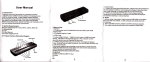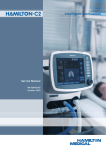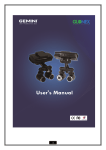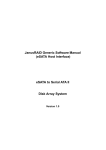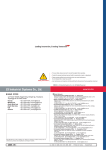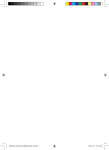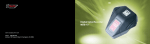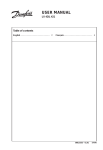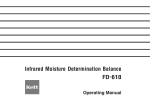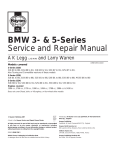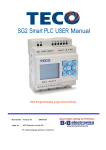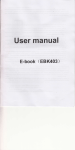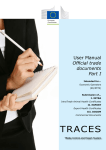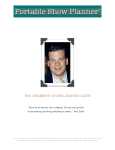Download DIGITAL DRIVING RECORDER
Transcript
2 Ch DIGITAL DRIVING RECORDER GPS TRACKING G-SHOCK SENSOR DRIVER PANIC BUTTON GPS TRACKER PC MANAGER FOR PLAY AND PRINT DUAL CONDENSER (DATA SECURE) Co py r ight ⓒ 20 09 A l l R ig ht R e se r v e d by D S T e l e com C o. Lt d Safety precautions Part Content 9 Inserting SD card 10 Operation controls 11 Main finctions 12 Checking status of unit 16 Running the program 20 Updating firmware 25 In-car installation 26 30 Warranty card 31 The following symbol are used to inform the customer of potential danger that could result from the misuse of the product or by using the product for purposes for which it was not intended. Misuse could cause overheating, electric shock, or fire, thereby resulting in personal injury or property damage. Please read the instructions in this manual carefully before operating the unit in order to ensure it is used safely. Do not install the unit at a location other than that recommended in this manual. Doing so could cause damage to the unit, electric shock or fire. For any service required, please contact our service center. Placing the unit in a location other than that recommended may result in a bulind stop during filming. Do not attempt to work with the unit while you are driving. Please use only the voltage rating allowed. Doing so presents the potential for an automobile accident. Stop your vehicle before handling the unit. Pleasa use a power source with the correctly rated capacity. Failing to do so, could cause fire. Do not operate the unit if it not functioning correctly installer should install this product in a manner other than that described in this manual. If water or any foreign substance has gotten into the unit or if there is any sign of smoke, stop using the product and contact our service center for servicing. improper installation installing other Doing so might cause damage to the unit, electric shock, or fire. For any service required, please contact our service center. Doing so could damage the card and thereby cause the unit to malunction. Doing so could damage the card and thereby cause the unit to malunction. When cleaning unit, do not use water, benzene, or alcohol. Simply wipe the unit with a soft,dry cloth Attempting to use the substances listed above for cleaning could damage the unit force on Do not drop the unit. Doing so could damage the unit and cause it to malfunction. SD Doing otherwise could result in loss of data. objects into the SD card slot. The the is turned on, the warm up time may be a few seconds or , a few Doing so could damage the unit and cause it to malfunction. When using the cigar/power jack as a source of power for the unit, ensure a proper connection. An improper connection could result in loss of data or card malfunction. Vehicles with tinted front windows may experience communication errors. The GPS might not work well in vehcles with tinted windows. 1. Do not install, dismantle or convert the Product at your will. 2. If any part is used in addition to the parts provided by DS Telecom, please use the original or DS Telecom recommended parts only. 3. Do not operate the product outside the recommended power range. 4. Remove any material or heavy coating which may hinder video recording. 5. A change in position of the product may lead to changes in camera angles. Adjust the camera angle and check the recorded image. 6. Product damage or power disconnection by major accident may disable video recording. 7. In case of an accident, remove the power jack and remove the SD memory card. The corresponding incident may have been stored as an erasable normal recording instead of an pvent recording. Please check the recorded file. 8. Do not remove the SD memory card or turn the power off while data is stored to, or loaded or deleted from the SD memory card. 9. Check data stored in the SD memory card to see if the Product is operating properly. Format the SD memory card regularly. (FAT32) 10. Always use the recommended SD memory card to prevent data loss or product failure. 11. Do not dismantle or convert the SD memory card. 12. The battery level monitoring function may be turned off unexpectedly due to an abnormality of the vehicle, battery or by accessories fitted to the vehicle. This Product is a digital driving record device designed to assist the driver’s safety while driving. It records images and audio of the area in front of the vehicle and in the cab of the vehicle. It records evidence of accidents that occur eigher while the vehicle is being driven or while the vehicle is parked. It also acts as a deterrent to thieves and records the situation when commercial drivers have a conflict with their passengers Dual camera & sound recording The 1.3mega pixel camera simultaneously records images and audio of the area in front of the vehicle and within the vehicle. The recording of images and audio of the inside of the vehicle is optional and may be turned off. 3D G sensor The G sensor detects acceleration, deceleration, and shock by using a 3-axis sensor. Once the occurrence of on accident is sensed, the G sensor marks the event for easy recall by the included software. Voice instruction Voice prompts are provided to inform the user of the operation status of the product and what actions need to be taken, if any. GPS Module The GPS module receives location information that enables the site of an accident to be traed. It also enables the driving path of the vehicle to be determined by uploading into Google Maps. Video player for PC A video player is built into the included SD card which enables the user to view the recorded images in VGA grade on any PC. Indoor camera To video-record inside the car (selectable) Volume button To control the volume of voice messages. Mode selection button To select either Button recording or indoor recording (2ch) Power LED It indicates the status of power supply. Operation LED It indicates the operation status of the Product. Speaker For voice messages Power jack To connect the external power port SD card slot To save recorded data into a SD card GPS module To receive satellite radio (global positioning information) Front camera To video-record the front of the car Mount slot To connect the mount on the car Video out port (optional) To connect the Video out cable San isk GB San isk Main Device User’s Manual SD Card adaptor Mount Bracket SD card Optional item PC software (provided inside SD card) Installation components cigar jack Cable DC fuse power cable (permanent) Video OUT cable ※ The warranty period for the SD memory card is 6 months, and for all other parts is 1 month. ※ Pictures of the parts may differ from the actual. Some parts may change in certain circumstances. Periodical SD card formatting is necessary to prevent card failure. Failure to format may lead to card error, data loss or Product failure. Insert the SD card before supplying power. The cut corner of the card should face downward when inserting. Lower the slot cover and insert the card to the end. (you will feel the card locking when fully inserted.) Lift up the slot cover and connect the power. The power LED will illuminate. ※ Caution: Insert the card to the end to avoid c ard failure. The golden area (the connection area) on the card should not be touched by hand or foreign materials to avoid card damage. Do not use the card for any other application than its original purposes. Some of the recom mended SD c ards may not be compatible if their (production) lots are not original. Always use the recommended SD memory card! If you require more memory than the SD card provided with the Product package, we recommend SanDisk. For SD cards of 2GB ~ 32GB, please refer to the recommended list. Compatible cards: 2GB ~ 32GB SD, SDHC, over class4 Memory Usable memory Recording time San isk GB San isk 2GB 4GB 8GB 16GB 32GB 1h 20m 3h 6h 12h 10m 24h 30m Camera control key Volume control key high Volume control low Sensitivity control mode Indoor recording mode Power connection at the ‘-‘position 2CH Power ON Indoor recording (Default) Indoor recording is selected. 2CH Deselect indoor recording. Indoor recording is deselected. 2CH 1,2,3,4,5 Exiting from the sensitivity control mode. Select indoor recording (toggle). Indoor recording is selected. Button recording mode (toggle) Recording begins. Power On at the ‘+’ position. Power OFF Formatting The current sensitivity is X low high mode release + Button recording Installation mode Entering to the sensitivity control mode. TV-out TV-out deselected SD card format Entering to the Installation mode. TV-out is selected. Exiting from the Installation mode Deleting previous data. This page guides you through the initial installation and operation of CARPA-120 Video recording Front recording Indoor recording Constant recording while stationary Emergency data storage Volume control for voice message Speaker GPS To delete recording Sensitivity control TV Out (optional) Power consumption: 1.5w based on 12V~24V Emergency recording S/W Speaker GPS Positioning System Emergency recording switch Emergency Save switch Turn the Emergency recording switch upward to save the video recording as the ‘Event’. Speaker (for voice guide) Easy and friendly voice messages are given at selection of functions of the Product. Please observe the voice messages. Voice messages can be adjusted to level 1 - 5. Volume control for voice messages GPS Positioning System Volume control for voice messages Vehicle positioning information Volume for voice messages can be adjusted to level 1 - 5. The GPS module fitted to the Product provides positioning information. ※ The module uses the same frequency as the Navigation and radio and as a result there may be interference 14 To delete recording Sensitivity Control 2. 2ch recording selection switch 1. Volume UP/ DOWN Data deletion To delete all data including normal recording(N), Button recording(B), Event recording(E). 1. To delete by the volume switch (This function is only available when the voice message of ‘Data will be deleted due to insufficient memory’ is given.) To operate: Turn the volume switch downward. Voice message: Entering to the sensitivity control mode. The current sensitivity is ‘3’. Control with the switch. 2. Use of the 2ch recording selection switch (constantly selectable) Moniter playback TV Cable (sold separately) Video out cable (optional part) Navigation cable (General-purpose 2.5 Φ4-pin terminal cable) 1. Volume UP/ DOWN Can check the recorded video data immediately on all monitors with an AV terminal including but not limited to a TV 1) Remove a rubber packing on a volume switch and connect a TV out cable to a terminal. 2) Plug in the power source and simultaneously maintain an emergency save switch turned in the O position. 3) The latest event video is output first and whenever selecting a switch as the ‘ㅡ’ position, the previously recorded video is played in order from indoor to front. TV Out (available by connecting the TV cable which is sold separately) The current image may be viewed on your Navigation. (Navigation Output: PAL and NTSC compatible) voice 2) To operate: While the volume switch is positioned at ‘+’, connect the power. Voice message: Entering to the installation mode. AV Out is selected. Indoor recording is selected. Recording begins. 3)The TV Out function is released if the power is disconnected. Voice message: Exiting from the installation mode. Video output Audio output (stereo) voice (Check the LED flickering indication) In-car recording is selected. Start recording. Red Blinking Red Red Blinking Red Blinking Red Blinking Red Blinking Violet Red Violet Red Violet Red Blinking Violet Red Blinking Blue Red Blinking Red Blinking Blue Red Blue Blinking Red Lighting Flickering ※PC requirements CPU l: Pentium 1GHz or highter Memory : 512 MB RAM or higher OS : Win7, Win98, ME, XP, VISTA(partially compatible) HDD : 500MB or higher Minimize Exit Viewer Title File Name Info Print Number of/Vehicle Play rear view Play front view Speed indication Viewer Control Play List G-Sensor Information GPS info(Indication of latitude, longitute and dication) Play speed control: sextuple slowly, quadruple slowly, double slowly, Normal speed, Speed control for double, quadruple, sextuple Volume adjustment: 10stages(including Mute) CARPA-120 CARPA-120 ① Double-click on Setup.exe on the SD card. CARPA-120 ③ Click on Next. CARPA-120 CARPA-120 CARPA-120 ② Installation is executed automatically. Add/remove Add/remove aa program program ① Select a program on the pc control panel and delete. ④ Click on Finish. Add/remove a program ① ② ③ ① → Indicate file location/Select Directory ② → Play the selected file. When multiple files are selected,add all the selected files to Play List ③ → View all files/View Event File File storage list will be shown in the blue box, if any. When the volume of shock sensed by G-senser exceeds the reference or when the user presses emergency recording button, the image data recorded previously/later is protected according to the preset values. Protected image data is not overwritten and preserved unless protection is canceled. While a file selected from File List is being played, user can move to the previous or next file in File List. While a file selected from Event List is being, user can move to the previous or next file in File List. To select a file to playback Rear picture Front picture Playback list Form delete list Date File name view map date file open To identify type of recording files Files are saved at 3-minute intervals by hour and day for easy retrieval. Files are also designated with letter for normal recording, for event (such as accident and impact) and for emergency outdoor recording by button, for easy search. drf0: an indoor recording file. drf1: a front recording file. - drf files must consist of both drf0 and drf1 files to enable playback by the CARPA-100 program. - The file names are saved in the form of ‘year month day hour minute second’. Normal recording (N) A normal video recording is saved by the unit of 3-minute. Files are sorted by date and hour for easy search. If the memory space is fully used, the oldest file is erased to provide space for new Event recording (E) A video recording of impact of accident is saved in the Event list. Emergency recording (B) Button recording -: An external switch button is used to record an emergency event, and the file is saved as anEvent file. If you have set you password in Setting, a window asking you to enter password will appear bafore the program starts. To view Event Instead of viewing all files, only the Event files can be viewed as the files are marked with either or for easy and quic k search. Ï Playback list Form Date delete list file open File name G-sensor X,Y,Z information delete list Form File name Date file open view map view map Speed Display Playback list Map Superposition Driving speed The built-in G-sensor enables detection of impact, acceleration or braking to be automatically recorded and saved. - Triple axis (X,Y,Z), acceleration values and GPS data are saved. (X the front and the rear y left and right z up and down (height)) - The G-force detected by the G-sensors located vertically, horizontally and on right and left, is converted to numbers to indicate driving direction, turning direction and size and direction of impact in an accident. - Use of Google Map is recommended. The ‘Map View’ function is only available when the Internet is connected. Compatible with Google Map With maps (Google Map) satellite and superposition information, driving route information is provided. Version Infirmware Select the CARPA-120 icon to execute the program. CARPA-120 To view the Firmware version. Ï To view the software version. Rear picture Front picture playback list Form Date delete list File Save file open File name Save as MP4 file file save path view map Select a screen to save Front picture During playback, the file can be saved on a PC as well. Rear picture The file is converted to an mp4 file and saved. Print Screen Capture to print the screen/ the instant printing function To capture the current screen. The saved file is added to the hard disk. Sensitivity Control: To control sensitivity. To set the shock sensitivity of G-sensor which detects a shock to a vehicle The higher the number the higher the sensitivity. 1 for the lowest sensitivity, 5 for the highest sensitivity. Depending on the preset sensitivity, an event may not be recorded while stationary. Set the sensitivity suitable to your car and the user. Password setup A password can be entered for playback. The password is saved in SD card. Save the car registration number : The car registration number can be saved in SD card. Volume Control view map in 5 levels (including ‘Mute’) Select level 1 for mute and level 5 for the highest volume. Cable fastened cushion Cable fixed clip Cigar jack Main device 설치시 주의사항 3 4 2 1 2CH Holder Rearview mirror 4 5 Product support 6 Main body 7 8 9 Mount bracket 2CH 3. Format the sd memory card and upgrade the firmware. 3. Format the sd memory card and upgrade the firmware. Playback error Upon running carpa120.exe, the executed screen disappears. carpa120 is opened but the file is not played. Abnormal running Save date and time appear different from now. Start window→Input regedit→Confirm→HKEY_LOCAL_MACHINE →SOFTWARE→DStelecom→Carpa120→1.00.000→Delete config. Close the file and run carpa120 viewer. Check the PC specifications. CPU: min. Pentium 4/1 GHz HDD: min. 500MB, Memory: min 512MB RAM OS: Win98, ME, XP, Vista Should there still be any abnormality, contact A/S. Check the installation of a terminal and the location and angle of installation. Format the sd memory card and upgrade the firmware. Speed doesn’t show when playing the picture. Speaker error No voice when playing. 30 No voice instruction from the product. Noise in the voice instruction. Check if the indoor picture is deselected. If the indoor picture is deselected, voice is not recorded. Check if the speaker sound has an error uniformly. Check the power connection and unplug/re-plug in the power source. Should there still be any abnormality, contact A/S. DS Telecom co.,Ltd www.dstelecom.co.kr Rev: DSTEN-CARPA120-1