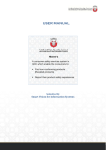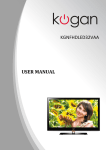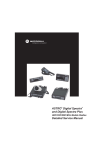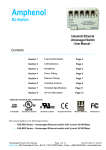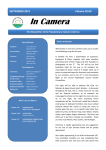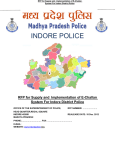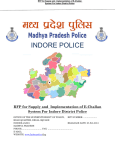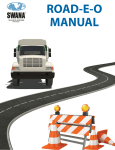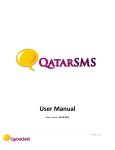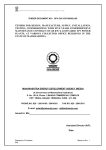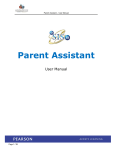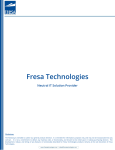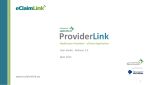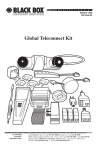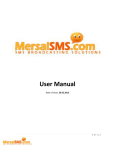Download WSPS Entity User Manual
Transcript
User Manual: Entity Users: v1.1 Abu Dhabi Retirement Pensions & Benefits Fund User Manual 1.1 | Revision Number: 7 | Actor: Entity Users Issued on December 12, 2013 This document is property of Abu Dhabi Retirement Pensions & Benefits Fund. Information in this document is subject to change without notice. No part of this document may be reproduced or transmitted in any form or by any means, electronic or mechanical, for any purpose, without the express written permission of Abu Dhabi Retirement Pensions & Benefits Fund. Copyright © 2012 Abu Dhabi Retirement Pensions & Benefits Fund All Rights Reserved. 1(159) Copyright ©2012 Abu Dhabi Retirement Pensions & Benefits Fund All Rights Reserved. User Manual: Entity Users: v1.1 Glossary of Terms The below table contains all the terminologies and their description used throughout this document. The given terms have the same meanings (synonyms) wherever used. Term ADSIC Fund ADRPBF Fund User Description Abu Dhabi Systems & Information Centre Abu Dhabi Retirement Pensions & Benefits Fund. The employee of Abu Dhabi Retirement Pensions & Benefits Fund. Launch Mandatory Optional Page Portal Press Section Service Specialist User 2(159) Open Load Show Display Required The information/value which must be filled while submitting the request. Non Mandatory Not Required The information/value which can be skipped while submitting the request. Form Website Application System Click Enter Category Area Functionality Feature Option Module Request Agent Fund User Online Visitor Actor of Portal Copyright ©2012 Abu Dhabi Retirement Pensions & Benefits Fund All Rights Reserved. User Manual: Entity Users: v1.1 Table of Contents INTRODUCTION ............................................................................................................................... 6 1. ONLINE PORTAL – GENERAL SERVICES ................................................................................. 7 1.1. Home Page................................................................................................................... 8 1.2. Common Options / Pages ............................................................................................ 9 1.2.1. Header ....................................................................................................................... 10 1.2.2. Main Ribbon .............................................................................................................. 11 1.3. Login / Register .......................................................................................................... 12 1.3.1. Login .......................................................................................................................... 12 1.3.2. Registration ............................................................................................................... 13 1.4. Main Services............................................................................................................. 18 1.4.1. Main Menu ................................................................................................................ 18 1.4.1.1. Entity.......................................................................................................................... 19 1.4.2. Common Options / Pages – For Logged-in Users Only .............................................. 20 1.4.2.1. My Profile .................................................................................................................. 20 1.4.2.1.1. INBOX .......................................................................................................................... 20 1.4.2.1.2. OUTBOX ....................................................................................................................... 22 1.4.2.1.3. DRAFT .......................................................................................................................... 24 1.4.2.1.4. MY PROFILE .................................................................................................................. 26 1.4.2.1.5. REQUEST TECHNICAL SUPPORT ......................................................................................... 27 1.4.2.1.6. LOGOUT ....................................................................................................................... 34 1.4.2.2. Footer ........................................................................................................................ 35 1.4.2.3. Print/Download ......................................................................................................... 36 1.4.2.4. Tracking Number ....................................................................................................... 37 1.4.2.5. Track Your Request .................................................................................................... 38 1.4.2.5.1. Track Status ............................................................................................................... 38 1.4.2.5.2. Get Tracking Number ................................................................................................ 40 1.4.3. Ask Our Specialist ...................................................................................................... 42 1.4.4. Entity Registration ..................................................................................................... 42 1.4.5. General Request ........................................................................................................ 43 1.4.6. Calculator................................................................................................................... 44 1.4.6.1. First Tab: End of Service Benefits .............................................................................. 44 3(159) Copyright ©2012 Abu Dhabi Retirement Pensions & Benefits Fund All Rights Reserved. User Manual: Entity Users: v1.1 1.4.6.2. Second Tab: Calculate Previous Services ................................................................... 44 1.4.7. Suggestion / Complaint / Inquiry............................................................................... 45 2. ENTITY SERVICES ............................................................................................................ 46 2.1. Entity Administration................................................................................................. 46 2.1.1. First Option: Edit Profile ............................................................................................ 48 2.1.2. Option two: Close/Merge .......................................................................................... 53 2.2. Member Registration ................................................................................................ 55 2.2.1. Member Type: Civilian or Military Pensioner (Pre-1993) .......................................... 57 2.2.1.1. First Step: Member’s Demographic Details ............................................................... 57 2.2.1.2. Second Step: Member’s Employment Details ........................................................... 61 2.2.1.3. Third Step: Upload General Documents .................................................................... 62 2.2.2. Member Type: Military Pensioner (Post -1993) ........................................................ 65 2.2.2.1. First Step: Member’s Demographic Details ............................................................... 65 2.2.2.2. Second Step: Upload General Documents ................................................................ 68 2.3. Member Termination ................................................................................................ 70 2.3.1. First Step: Member’s Demographic Details ............................................................... 71 2.3.2. Second Step: Employment Details ............................................................................ 75 2.3.3. Third Step: Bank Details............................................................................................. 77 2.3.4. Forth Step: Attachments ........................................................................................... 79 2.4. Addition of Previous Services .................................................................................... 83 2.4.1. First Step: Member’s Demographic Details ............................................................... 84 2.4.2. Second Step: Employment Details ............................................................................ 88 2.4.3. Third Step: Upload General Documents .................................................................... 90 2.5. Communication Center ............................................................................................. 92 2.6. Receipts ..................................................................................................................... 94 2.7. Invoices ...................................................................................................................... 97 2.8. Member Transfer..................................................................................................... 100 2.8.1. First Step: Member’s Details ................................................................................... 102 2.8.2. Second Step: Employment Details .......................................................................... 106 2.8.3. Third Step: Upload General Documents .................................................................. 108 2.9. Upload Previous Service .......................................................................................... 109 2.10. Entity Account Statement ....................................................................................... 111 2.11. Entity Admin Change Request ................................................................................. 114 4(159) Copyright ©2012 Abu Dhabi Retirement Pensions & Benefits Fund All Rights Reserved. User Manual: Entity Users: v1.1 2.12. Update Employees Data .......................................................................................... 116 2.12.1. First Option: Edit ...................................................................................................... 117 2.12.1.2First Step: Member’s Demographic Details.................................................................... 118 2.12.1.3. Second Step: Member’s Demographic Details ........................................................ 122 2.12.1.4. Third Step: Upload General Documents .................................................................. 122 2.12.2. Second Option: View ............................................................................................... 124 2.12.3. Third Option: Member Registration ........................................................................ 126 2.12.4. Forth Option: Member Termination ....................................................................... 126 2.12.5. Fifth Option: Previous Service ................................................................................. 127 2.12.6. Sixth Option: Entity Pre Termination....................................................................... 127 2.13. Manage Users .......................................................................................................... 128 2.14. Upload Monthly Contribution ................................................................................. 134 2.15. Entity Payment Deductions ..................................................................................... 140 2.16. Pre-Termination ...................................................................................................... 143 2.16.1. First Step: Member’s Details ................................................................................... 144 2.16.2. Second Step: Employment Details .......................................................................... 147 2.17. Entity Warnings ....................................................................................................... 149 2.18. User Profile Audits ................................................................................................... 151 2.19. Previous Service Report ........................................................................................... 154 5(159) Copyright ©2012 Abu Dhabi Retirement Pensions & Benefits Fund All Rights Reserved. User Manual: Entity Users: v1.1 INTRODUCTION The Abu Dhabi Retirement Pensions & Benefits Fund an important entity of the Abu Dhabi Government. The Fund was founded in 2000 to manage contributions, pensions and end-ofservice benefits for UAE Nationals working in or retired from the Government, semiGovernment and private sectors in the Emirate of Abu Dhabi, and their beneficiaries. The Fund’s Vision is to be a global leader in the provision of retirement pension and benefit services. In striving to realize this Vision, the Fund focuses on continuously improving its customer service. The Fund is proud to be guided by the wisdom and the spirit of the words of H.H. the late Sheikh Zayed bin Sultan Al Nahyan, the father and founder of the United Arab Emirates, when he said: "Men, not money, are our real wealth." Abu Dhabi Retirement Pensions & Benefits Fund online Portal can be accessed on the following URL publically: http://www.pension.gov.ae 6(159) Copyright ©2012 Abu Dhabi Retirement Pensions & Benefits Fund All Rights Reserved. User Manual: Entity Users: v1.1 1. ONLINE PORTAL – GENERAL SERVICES Abu Dhabi Retirement Pensions & Benefits Fund online Portal is a platform to provide services online to users, this makes the services provided easier to access and easier to use. To avail any service user can click on the relevant link and access the required form. Here the user can input all details and required attachments to submit the request. All forms are easy to use and have guidelines to help users with the request forms. The Portal is divided into different sections / areas with links to different services to increase the accessibility of the information and services provided. 7(159) Copyright ©2012 Abu Dhabi Retirement Pensions & Benefits Fund All Rights Reserved. User Manual: Entity Users: v1.1 1.1. Home Page Home page is the starting point and the main default page of the Portal. Home page is divided in different sections according to the functionality; this is to make it easier for users to access relevant sections according to their interest. The following Figure 1 shows the different sections of the home page. Figure 1 8(159) Copyright ©2012 Abu Dhabi Retirement Pensions & Benefits Fund All Rights Reserved. User Manual: Entity Users: v1.1 1.2. Common Options / Pages These below marked areas in Figure 2 contain the common options / pages that are available throughout the Portal. This is to help the users easily navigate through the Portal. Figure 2 9(159) Copyright ©2012 Abu Dhabi Retirement Pensions & Benefits Fund All Rights Reserved. User Manual: Entity Users: v1.1 1.2.1. Header Header (Figure 3) is available on the top of every page in the Portal. Figure 3 In the Header section, user can see the following items / sections. 1. Logo –Logo of Abu Dhabi Retirement Pensions & Benefits Fund is shown on the header (see Figure 4). By clicking this logo, user will be redirected to Home Page of the Portal. Figure 4 2. Top menu – This section contains some useful and frequently used links (see Figure 5), e.g. changing language, FAQ and contact us etc. Figure 5 3. Search – To find any information within the Portal pages, the search field (see Figure 6) can be used. Users can enter the search string and click on the button or hit the ENTER button on keyboard to view the results. Figure 6 3. Font Resizing – User may increase / decrease the font size of the text on all pages of the Portal by using font-resize buttons (see Figure 7) Figure 7 10(159) Copyright ©2012 Abu Dhabi Retirement Pensions & Benefits Fund All Rights Reserved. User Manual: Entity Users: v1.1 1.2.2. Main Ribbon Main Ribbon (Figure 8) is available on every page of the Portal. This shows the “login” link and the welcome message. On the right side of the ribbon is the “Login” link. By clicking this link, user can log into the Portal after entering the user credentials. On the left side of the ribbon is the welcome message with the name of the logged-in user. If no user is logged in, the user name will be Guest and the message will be “Welcome Guest”. Figure 8 11(159) Copyright ©2012 Abu Dhabi Retirement Pensions & Benefits Fund All Rights Reserved. User Manual: Entity Users: v1.1 1.3. Login / Register 1.3.1. Login If the user is already registered with ADSIC, the following process can be used to access the Abu Dhabi Retirement Pensions & Benefits Fund online Portal. 1. Open the Abu Dhabi Retirement Pensions & Benefits Fund online Portal. 2. Click the Login link on the Main Menu. 3. User will be redirected to the Abu Dhabi Systems & Information Centre (ADSIC) website where the user can login with his valid username and password. See Figure 9. Notes ADSIC information can be found at: http://adsic.abudhabi.ae/Sites/ADSIC/Navigation/EN/root.html 4. After successfull login: a. User will be redirected back to the Home Page of Abu Dhabi Retirement Pensions & Benefits Fund online Portal. b. Based on user permissions Main Menu will be updated with the given permissions. 12(159) Copyright ©2012 Abu Dhabi Retirement Pensions & Benefits Fund All Rights Reserved. User Manual: Entity Users: v1.1 c. Entity menu and the respective services will be shown. d. Based on user persmission, My Profile section will be available. (Refer to theCommon Options / Pages for further details about this section.) Figure 9 1.3.2. Registration If user is not yet registered with ADSIC system, follow below steps to register the user. 1. Open the Abu Dhabi Retirement Pensions & Benefits Fund online Portal. 2. Click the Login link on Main Ribbon. 3. User will be redirected to ADSIC website. 4. Click on “Register” link (see Figure 10). 13(159) Copyright ©2012 Abu Dhabi Retirement Pensions & Benefits Fund All Rights Reserved. User Manual: Entity Users: v1.1 Figure 10 5. User will be redirected to the “Registration” page (See Figure 11). Figure 11 Notes User must fill all the mandatory fields on any step to proceed further. User can go to previous step by using button at any step. Password should contain numbers and letters, the length should be at least eight characters. 14(159) Copyright ©2012 Abu Dhabi Retirement Pensions & Benefits Fund All Rights Reserved. User Manual: Entity Users: v1.1 There are multiple options available to register with ADSIC. But fund only accepts “Registration with Username and Password”. 6. Select -, This registration type requires the user to enter his/her personal information such as name, date of birth, contact details etc…. User also has to fill in the account details like username, passwords and secret questions. See Figure12 Figure12 7. After entering the all the required information, user has to click on the button to submit the registration request. After confirmation and validation of all information, ADSIC system will display confirmation 15(159) Copyright ©2012 Abu Dhabi Retirement Pensions & Benefits Fund All Rights Reserved. User Manual: Entity Users: v1.1 message for successful registration. User can click on the to proceed to the continue with the Fund’s Portal. button 8. When users visit the Abu Dhabi Retirement Pensions & Benefits Fund Portal for the first time after registration, a popup window will appear and asking for initial member setup as shown in Figure 13. Figure 13 16(159) Copyright ©2012 Abu Dhabi Retirement Pensions & Benefits Fund All Rights Reserved. User Manual: Entity Users: v1.1 Registration with ADSIC can also be done through the following methods (however, these are not recommended): Registration with Emirates ID Card: Registering with an Emirates ID card is simple. This registration type grants users access to all public services. A card reader is required for this type of registration. Registration with Emirates ID Card and PIN: This registration type grants users access to highly secured online services. During this process, users will be asked to provide their card Personal Identification Number (PIN). A card reader is required for this type of registration. 17(159) Copyright ©2012 Abu Dhabi Retirement Pensions & Benefits Fund All Rights Reserved. User Manual: Entity Users: v1.1 1.4. Main Services 1.4.1. Main Menu Main menu contains links to all available services and information about Abu Dhabi Retirement Pensions & Benefits Fund. This menu is shown on all pages. The menu shows the different sections and the inner pages under each section as shown in Figure 14 The different sections of the menu are: About The Fund: This menu contains links to the inner pages where users can get more information about the Fund. Media Center: This menu contains links to inner pages where user can view the announcements, the press releases, FAQ etc… Public Services: This menu contains links to public services such as “Ask our Specialist”, Calculator, etc... 18(159) Copyright ©2012 Abu Dhabi Retirement Pensions & Benefits Fund All Rights Reserved. Figure 14 User Manual: Entity Users: v1.1 1.4.1.1. Entity This menu is for “Entity Users” who are already registered with the Abu Dhabi Retirement Pensions & Benefits Fund online Portal. After successful login, entity users will be able to access the respective services under this menu (see Figure 15). 19(159) Copyright ©2012 Abu Dhabi Retirement Pensions & Benefits Fund All Rights Reserved. Figure 15 User Manual: Entity Users: v1.1 1.4.2. Common Options / Pages – For Logged-in Users Only This section will describe the common options available on the site to facilitate the users. My Profile 1.4.2.1. This section will only appear for users who are Login to portal. This section can be found on left side of portal, below the Main Menu. 1.4.2.1.1. INBOX After successful Login, user will be able to access the inbox by clicking on the .This is where users can access received messages and notifications from Fund. The number of unread messages will be shown with the inbox link. A search engine is provided for searching specific record (see Figure 16). User will be able to search by: 20(159) Member Name To search by the Member’s name. All the records in that name will appear. National ID To search by the Member’s national ID. Employment No To search by the employee number. Tracking Number To search by Tracking Number, user may enter the number in this field and perform search. Type To search by the message/request/notification type, user may select the appropriate value from the dropdown and perform search. Date From Search by Date From, all records with date beyond “Date From” will appear. Date To Search by Date To, all records with date prior to “Date To” will appear. Status User may select a value from the “Status” dropdown and perform search. All the related records will appear. Created By To search by user, user may enter the user name in this field and perform search. Copyright ©2012 Abu Dhabi Retirement Pensions & Benefits Fund All Rights Reserved. User Manual: Entity Users: v1.1 Figure 16 Notes User may click button to clear the values (input criteria and output results). User may Print/Download the available results. Records meeting the specified search criteria will be shown in a grid with the following columns (see Figure 16). 21(159) Tracking Number Tracking number of the request will be shown under this column. Type Type of the request will be shown under this column Member Name Member name in the request will be shown under this column. Some requests like monthly contribution, previous service upload will not have member name displayed as the request is for the entity. Transaction Date Date of the request/message/notification will be shown under this column. Status Status of the request will be shown under this column. Processed on: Copyright ©2012 Abu Dhabi Retirement Pensions & Benefits Fund All Rights Reserved. User Manual: Entity Users: v1.1 It’s the date when the process begins on the transaction. Transaction By Name of the user who created or submitted the request. Notes User may click “View Request” button under “Actions” column to view the details of any record (see Figure 17). When any request is rejected by the Fund, a notification appears in the inbox. User can view the details of the request and the reason for rejection. User has the option to modify and resubmit the request or cancel it. On resubmission or cancelation of the rejected request, the notification from Inbox is moved as the same request to the Outbox. Figure 17 1.4.2.1.2. OUTBOX Outbox contains all messages and requests sent/initiated by the logged-in entity user. User can click on to access the Outbox. A search engine is provided for searching specific records (see Figure 18). User will be able to search by: 22(159) Member Name To search by the Member’s name. All the records in that name will appear. National ID To search by the Member’s national ID. Employment No To search by the employee number. Tracking Number To search by Tracking Number, user may enter the number in this field and perform search. Type To search by the message/request/notification type, user may select the appropriate value from the dropdown and perform search. Date From Copyright ©2012 Abu Dhabi Retirement Pensions & Benefits Fund All Rights Reserved. User Manual: Entity Users: v1.1 Search by Date From, all records with date beyond “Date From” will appear. Date To Search by Date To, all records with date prior to “Date To” will appear. Status User may select a value from the “Status” dropdown and perform search. All the related records will appear. Created By To search by user, user may enter the user name in this field and perform search. Figure 18 Notes User may click button to clear the values (input criteria and output results). User may Print/Download the available results. Records meeting the specified search criteria will be shown in a grid with the following columns as (see Figure 18). 23(159) Tracking Number Tracking number of the request will be shown under this column. Member Name Member name in the request will be shown under this column. Type Copyright ©2012 Abu Dhabi Retirement Pensions & Benefits Fund All Rights Reserved. User Manual: Entity Users: v1.1 Type of the request/message/notification will be shown under this column. Date Date of the request/message/notification will be shown under this column. Status Status of the request will be shown under this column. On submit of a request, the status is “New”. When Fund user reads the request, the status is changed to “Read”. When fund user rejects the request, the status is changed to “Rejected”. When Fund user accepts the request, the status is changed to “Accepted”. When Fund user has started processing the request, the status is changed to “In Progress”. When the transaction is completed, the status is changed to “Completed” or “Closed”. Other statuses are “User cancelled” when user cancels a request, “Canceled” when Fund user cancels/rejects a request transaction, “Pending” when Fund user is waiting for information related to request. Created By Name of the user who created or submitted the request. Notes User may click “View Request” button under “Actions” column to view the details of any record User can cancel a request if the request is not accepted by the Fund. 1.4.2.1.3. DRAFT When filling any form, users have the option to save incomplete requests by clicking on the button in the respective request. User can click on button to go to the draft section. User can open any saved request in edit mode by clicking “View Request” option under “Action” menu (see Figure 19). User can proceed editing and may submit the request or save it again as draft (by clicking on the button on the request). The system automatically saves the draft automatically every 30 seconds. Draft section will show the following columns. 24(159) Type The type of the request/form saved as draft will be shown under this column. Date Date and Time on which the request was saved as draft. Action Copyright ©2012 Abu Dhabi Retirement Pensions & Benefits Fund All Rights Reserved. User Manual: Entity Users: v1.1 To view the details of the saved request, a button is available under this column. Figure 19 When closing a draft, the user will be prompted to save or discard the changes made. 25(159) Copyright ©2012 Abu Dhabi Retirement Pensions & Benefits Fund All Rights Reserved. User Manual: Entity Users: v1.1 User can also delete any saved draft by selecting the draft then clicking on the button. 1.4.2.1.4. MY PROFILE This option allows user to edit their profile or ADSIC account. User may click on button to go to ADSIC website and update the information. 26(159) Copyright ©2012 Abu Dhabi Retirement Pensions & Benefits Fund All Rights Reserved. User Manual: Entity Users: v1.1 1.4.2.1.5. REQUEST TECHNICAL SUPPORT Request technical support service is used to raise technical concerns related to the Web Service Portal System and not for general inquiry or complaint. To raise a technical concern the entity user can click on "Request Technical Support" (see Figure 20) Figure 20 The entity user will submit a new technical support request by filling all mandatory fields marked with red star (see Figure 21) then click on Submit Ticket where a ticket number will be provided for entities reference (see Figure 22) 27(159) Copyright ©2012 Abu Dhabi Retirement Pensions & Benefits Fund All Rights Reserved. User Manual: Entity Users: v1.1 Figure 21 28(159) Copyright ©2012 Abu Dhabi Retirement Pensions & Benefits Fund All Rights Reserved. User Manual: Entity Users: v1.1 Figure 22 Notes User May click on ticket if he/she requires to make a new Entity user can check the old submitted requests details by clicking on "Support Tickets History" (see Figure 23) 29(159) Copyright ©2012 Abu Dhabi Retirement Pensions & Benefits Fund All Rights Reserved. User Manual: Entity Users: v1.1 Figure 23 Notes Entity user can search using the Ticket Number, the Subject of the ticket, the date (From/To), the Status and the Remarks of the ticket. Entity user can click on Reset to clear all entered fields. 30(159) Copyright ©2012 Abu Dhabi Retirement Pensions & Benefits Fund All Rights Reserved. User Manual: Entity Users: v1.1 Entity user can click on Actions to Edit, View or Delete any previously submitted requests (See Figure 24). By clicking on View the entity user can view the tickets details and all Follow-ups related to the same ticket (see Figure 25) Figure 24 31(159) Copyright ©2012 Abu Dhabi Retirement Pensions & Benefits Fund All Rights Reserved. User Manual: Entity Users: v1.1 Figure 25 In case the entity user requires following up any ticket, he/she can initiate a new follow up request to Abu Dhabi Retirement Pension and Benefits Funds by clicking on Edit from the Actions list next to the desired ticket, then click on the highlighted Arrow (see Figure 26) Figure 26 To send the follow up message the entity user should fill all the mandatory fields marked with red star (see Figure 27) 32(159) Copyright ©2012 Abu Dhabi Retirement Pensions & Benefits Fund All Rights Reserved. User Manual: Entity Users: v1.1 Notes Entity user can send a copy of his follow up message to many users by adding the desired email addresses in the (CC) field and by adding [,] comma to separate multiple email addresses (see Figure 27) Figure 27 33(159) Copyright ©2012 Abu Dhabi Retirement Pensions & Benefits Fund All Rights Reserved. User Manual: Entity Users: v1.1 1.4.2.1.6. LOGOUT After using the Portal, user may click on 34(159) button to leave the Portal. Copyright ©2012 Abu Dhabi Retirement Pensions & Benefits Fund All Rights Reserved. User Manual: Entity Users: v1.1 1.4.2.2. Footer User can access the footer area (at bottom of the site). This provides links to the most commonly used services (see Figure ). Footer is divided into different areas as follows: Home – Contains sub links related to common pages of Portal. About the Fund –pages related to the Abu Dhabi Retirement Pensions & Benefits Fund organization. Pension Law – Pages related to the pension law and working procedures of the Abu Dhabi Retirement Pensions & Benefits Fund. Media Centre – Pages related to press releases and media. Ask Our Specialist – A service to connect and chat with online specialist. Suggestion & Complaints – A service for submitting suggestions and complaints. Also a link for tracking the submitted requests is provided. Figure 28 35(159) Copyright ©2012 Abu Dhabi Retirement Pensions & Benefits Fund All Rights Reserved. User Manual: Entity Users: v1.1 1.4.2.3. Print/Download There is an option to print and download the available records on pages (e.g., inbox, outbox, draft, etc.). User may use button to print the records on the page (clicking print button will start the default utility of Windows® to print the form). Also, user may use buttons to download the records on the page in an MS-Excel or PDF format. Notes can be used to download the records in MS-Excel format. can be used to download the records in MS-Word format. can be used to download the records in PDF format. When details of a completed request are downloaded in PDF format, an image stamp is also added to the PDF file to denote the status. 36(159) Copyright ©2012 Abu Dhabi Retirement Pensions & Benefits Fund All Rights Reserved. User Manual: Entity Users: v1.1 1.4.2.4. Tracking Number A unique number “Tracking Number” is generated upon successful submission of every request. Every submitted request will be identified by its tracking number and the tracking number will be the main point of reference. Tracking number is shown in Figure . The Tracking Number can be used for tracking the submitted request (e.g., to check the status of the submitted request by using Track Your Request option). Notes Logged-in users can also track and view the requests from Inbox and Outbox sections. Whenever the user contacts the Fund team, the tracking number will be the basic reference to be used during the communication regarding any request. If user forgets the tracking number of the request, it can be recovered by clicking using the Get Tracking Number option on the Track Your Request page or by contacting the Fund. Figure 29 When presented with the tracking number, user is also prompted if he requires to submit another request. A new request can be submitted by clicking on the button. 37(159) Copyright ©2012 Abu Dhabi Retirement Pensions & Benefits Fund All Rights Reserved. User Manual: Entity Users: v1.1 1.4.2.5. Track Your Request Track your request service provides the functionality to track the status of submitted request. To use this feature, user may click on: a. Link in the Footer (See Figure ) Figure 30 “Track Your Request” page will be opened (see Figure ). Figure 31 1.4.2.5.1. Track Status Steps: 1. Open Track Your Request page. 2. Portal will open the page. Selected option by default is “Track Status”. 3. Enter the Tracking number along with the mobile number or email address (provided by the user at the time of request submission). 4. Click button. The status of the request will be shown (see Figure ). 38(159) Copyright ©2012 Abu Dhabi Retirement Pensions & Benefits Fund All Rights Reserved. User Manual: Entity Users: v1.1 Figure 32 Notes Only valid input for mobile and email fields will be accepted. User may click Figure ). button to open the details of the request (see Figure 33 39(159) Copyright ©2012 Abu Dhabi Retirement Pensions & Benefits Fund All Rights Reserved. User Manual: Entity Users: v1.1 Notes If the request is not yet accepted or rejected by the Fund user, user may use button to cancel the submitted request or the button to modify the submitted request. User will not be able to re-submit the “cancelled” request. 1.4.2.5.2. Get Tracking Number This service will help the user to obtain the tracking number in case it was lost or forgotten. Steps: 1. Open Track Your Request page. 2. Select the option “Get Tracking Number”. 3. Select request type from the dropdown. 4. Enter the Mobile Number or Email Address and click button. 5. Portal will send the tracking number to the mobile / email address and will show the relevant message (see Figure ). Figure 34 40(159) Copyright ©2012 Abu Dhabi Retirement Pensions & Benefits Fund All Rights Reserved. User Manual: Entity Users: v1.1 Notes At any step, user may click button to clear the inputs. If more than one request for the same type with the same mobile number or email address Portal will only provide the last submitted requests tracking number. The tracking number will be sent only if the mobile numbers or email address was provided with the request 41(159) Copyright ©2012 Abu Dhabi Retirement Pensions & Benefits Fund All Rights Reserved. User Manual: Entity Users: v1.1 1.4.3. Ask Our Specialist Ask our specialist is an online chatting feature between Abu Dhabi Retirement Pensions & Benefits Fund experts and users for all types of enquiries. Users will be able to launch the chat window and Portal will route the conversation to the first expert available. Notes For the logged-in user, available information (name, email, contact number etc.) will be auto-populated into the form. User may change the auto-populated information. For the logged-in user, no captcha will be shown while filling the form. For complete details of “Ask Our Specialist” service, user should refer to the “Public User Manual” document. 1.4.4. Entity Registration Entity Registration is the feature to allow entities to submit the entity registration request. Entity can submit the request by filling the required information and attaching the required documents. On successful submission of the request, the Fund’s team will review and analyze the request based on which the request will be accepted or rejected Notes For the logged-in user, available information (name, email, contact number etc.) will be auto-populated into the form. User may change the auto-populated information. If a request for the same Entity Name already exists and is in process, Portal will not allow new registration. For complete details of “Entity Registration” service, user should refer to the “Public User Manual” document. 42(159) Copyright ©2012 Abu Dhabi Retirement Pensions & Benefits Fund All Rights Reserved. User Manual: Entity Users: v1.1 1.4.5. General Request This online service allows you to request a meeting, an awareness presentation or a training session inside or outside the Fund to clarify issues related to pension law. In addition you can through this page schedule a visit from Tawasul Team. There are 4 types of requests which can be submitted. Presentation Tawasul Training Meeting Notes Tawasul program is dedicated to customers who are unable to attend to the Fund premises in person, as it enables them to request the Fund’s employees’ visit to their whereabouts in (special cases). For the logged-in user, available information (name, email, contact number etc.) will be auto-populated into the may change the autopopulated information. For the logged-in user, no captcha will be shown while filling the form. For complete details of “General Request” service, user should refer to the “Public User Manual” document. 43(159) Copyright ©2012 Abu Dhabi Retirement Pensions & Benefits Fund All Rights Reserved. User Manual: Entity Users: v1.1 1.4.6. Calculator The application provides an online calculator for calculating the end of service benefits and gratuity. Calculator has two tabs – one is used to calculate the End of Services and other one is used for calculating the previous services benefits. Following is the details of both tabs. 1.4.6.1. First Tab: End of Service Benefits This service allows calculating the assumed value of pension or gratuity based on the salary and period of service entered by the member. 1.4.6.2. Second Tab: Calculate Previous Services This service allows calculating the value of payable amount against the added period based on the salary and the period entered by the member. Notes For the logged-in user, all available information like salary, employment periods etc… will be auto-populated into the calculator. User may change the auto-populated information. For complete details of “Calculator” service, user can refer to the “Public User Manual” document. 44(159) Copyright ©2012 Abu Dhabi Retirement Pensions & Benefits Fund All Rights Reserved. User Manual: Entity Users: v1.1 1.4.7. Suggestion / Complaint / Inquiry This online service allows you to submit your suggestions, complaints and inquiries to be reviewed by the concerned employees at the Fund. There are 3 types of requests can be generated by using this section; Suggestions o To submit the suggestion, review or feedback, user may use this module by selecting the type as “Suggestion”. Complaints o If user wants to complaint about anything regarding site, he may use this feature by selecting the type as “Complaint”. Inquiry o In case of any query or inquiry about the Portal and process of Abu Dhabi Retirement Pensions & Benefits Fund, user may select the type as “Inquiry” and submit the request. Notes 45(159) For the logged-in user, all available information like name, email, contact number etc… will be auto-populated into the form. User may change the auto-populated information. For the logged-in user, no captcha will be shown while filling the form. For complete details of “Suggestion/Complaint/Inquiry” service, user can refer to the “Public User Manual” document. Copyright ©2012 Abu Dhabi Retirement Pensions & Benefits Fund All Rights Reserved. User Manual: Entity Users: v1.1 2. ENTITY SERVICES 2.1. Entity Administration This service allows entities to view and modify their entity’s existing information. Steps: 1. Access the Abu Dhabi Retirement Pensions & Benefits Fund online Portal. 2. Under Entity menu, click on “Entity Administration”. (See Figure ). Figure 35 3. A page will be opened showing the current information (see Figure ) 46(159) Copyright ©2012 Abu Dhabi Retirement Pensions & Benefits Fund All Rights Reserved. User Manual: Entity Users: v1.1 Figure 36 47(159) Copyright ©2012 Abu Dhabi Retirement Pensions & Benefits Fund All Rights Reserved. User Manual: Entity Users: v1.1 2.1.1. First Option: Edit Profile 1. User clicks button . 2. Portal will open the entity information in edit mode and showing the currently available data. 3. Note that there are two types of fields. a. Controlled fields – These are fields marked with blue color caption. Any update in these fields will require approval from the Fund user. It is only after the approval, the data will be updated. b. Simple fields – These are fields which don’t require Fund approval. Data will be updated immediately on submit. Notes If both Error! Reference source not found. and Error! Reference source not found. are changed in the same request, Portal will save the Error! Reference source not found. data directly and will create a request for Error! Reference source not found. (to be approved by Fund) 4. The form is loaded with default values for some fields (based upon the settings). (See Figure ). The following table describes the available fields: 48(159) Field Name Name of Entity (English)* Name of Entity (Arabic)* ADCCI Number* Optional No Description Name of the entity in English. No Name of the entity in Arabic. Yes Municipal Registration No* Telephone Other Number Fax Email Address Address of Entity P.O. Box Emirate Yes Abu Dhabi Chamber of Commerce and Industry (ADCCI) for entity. Municipal registration number. City Name of the Authorized / Yes No Yes Yes Yes Yes Yes Yes Yes Telephone of the entity. Any other contact number of the entity. Fax number of the entity. Email address of the user. Complete address of the entity. P.O. Box number of the entity. Dropdown to select the Emirate for PO Box as: Abu Dhabi Dubai Sharjah Ajman Umm Al Quwain Ras Al Khaimah Fujairah Name of the city. The name of the authorized or nominated person. Copyright ©2012 Abu Dhabi Retirement Pensions & Benefits Fund All Rights Reserved. User Manual: Entity Users: v1.1 nominated Person* Designation* No Email* No Telephone / Mobile* Is Authorized No No Designation of authorized or nominated person. Email address of authorized or nominated person. Telephone or mobile number of authorized or nominated person. Yes – if the person is authorized to sign all official correspondence with the Fund for the entity. No – if the person is not authorized to sign official correspondence with the Fund for the entity. * = These fields are Error! Reference source not found. Notes Multiple records can be added for authorized and nominated persons. User just needs to click button after each record. At least one record for nominated person or authorized person must be entered. Added records for authorized and nominated persons can be updated and deleted by using button under “Action” column. 49(159) Copyright ©2012 Abu Dhabi Retirement Pensions & Benefits Fund All Rights Reserved. User Manual: Entity Users: v1.1 Figure 37 50(159) Copyright ©2012 Abu Dhabi Retirement Pensions & Benefits Fund All Rights Reserved. User Manual: Entity Users: v1.1 5. User may change the information and click information. button to update the a. To discard the changes made, user can click on the button. b. If there is any update in Error! Reference source not found., then a message will be shown (Figure ) and user must confirm the update in order to submit the request, otherwise, the update request will not be submitted. Figure 38 c. If there is a change in Error! Reference source not found., Portal will save the changes immediately (without approval from Fund) and a message will be shown for successful data update (see Figure ). Figure 39 Notes If there is no change in the current information and user clicks the button, the Portal will show a message that there is no update made with the information. All mandatory fields must be filled with valid values before submitting. 51(159) Copyright ©2012 Abu Dhabi Retirement Pensions & Benefits Fund All Rights Reserved. User Manual: Entity Users: v1.1 If both Error! Reference source not found. and Error! Reference source not found. are changed in the same request, the Portal will save the Error! Reference source not found. data immediately and create the request for Error! Reference source not found.data (in this case, the data will be updated after the approval of the request from the Fund). If there is any previous entity update request which is submitted and not completed or cancelled, entity user will be alerted and will not be able to submit the new request. 6. At the last step of information update process, user will be asked to attach required documents (see Figure ). The following table describes the available fields: 52(159) Field Name Authorization to Sign and Super User Certificate Commercial License and Membership Certificate at the ADCC Optional No Yes Emiri decree / Articles of incorporation & Regulatory Principle General No Yes No Yes No Description If a new record is added or existing authorized / nominated point of contact record is changed name, this field becomes mandatory. If ADCCI Number / Municipality Registration Number are changed, this field becomes mandatory. If the name of entity is changed, any one of the “Commercial License and Membership Certificate at the ADCC” OR “Emiri decree / Articles of incorporation & Regulatory Principle” is mandatory. If the name of entity is changed, any one of the “Commercial License and Membership Certificate at the ADCC” OR “Emiri decree / Articles of incorporation & Regulatory Principle” is mandatory. This option is provided for general attachment. User may attach any other supporting letter/certificate. Copyright ©2012 Abu Dhabi Retirement Pensions & Benefits Fund All Rights Reserved. User Manual: Entity Users: v1.1 Figure 40 Finalized: Submission Successful After successful submission of the request, for the purpose of tracking and further reference, a Tracking Number will be generated. User is also prompted if he wishes to submit another request. 2.1.2. Option two: Close/Merge 1. User clicks button 2. Portal will open the entity information in Close/Merge mode and showing the currently available data. 3. The form is loaded with “Entity Close” Option by default (see Figure ). The following table describes the available fields: Field Name Type Close Date Reasons General 53(159) Optional No No No No Description Type of the request The date when the entity will be Close Mention the reasons of closing the entity General attachments Copyright ©2012 Abu Dhabi Retirement Pensions & Benefits Fund All Rights Reserved. User Manual: Entity Users: v1.1 Figure 41 4. User may choose “Merge” (see Figure ). The following table describes the available fields: Field Name Type Merge Date Reasons New Entity Name General 54(159) Optional No No No No No Description Type of the request The date when the entity merged Mention the reasons of merging The Name of the new Entity General attachments Copyright ©2012 Abu Dhabi Retirement Pensions & Benefits Fund All Rights Reserved. User Manual: Entity Users: v1.1 Figure 42 2.2. Member Registration This service allows the entities that are subject to the Law of Abu Dhabi Retirement Pension & Benefit Fund to register their UAE national with the Fund. Steps: 1. Access the Fund online Portal. 2. Under Entity menu, click on “Member Registration” (see Figure ). 55(159) Copyright ©2012 Abu Dhabi Retirement Pensions & Benefits Fund All Rights Reserved. User Manual: Entity Users: v1.1 Figure 43 3. Portal will prompt the user if the registration is for a military pensioner. (See Figure ). Figure 44 4. If Yes is selected, additional prompt is displayed. (See Figure ). 56(159) Copyright ©2012 Abu Dhabi Retirement Pensions & Benefits Fund All Rights Reserved. User Manual: Entity Users: v1.1 Figure 45 There are two types of member: i. Civilian or (Military Pensioner (Pre-1993)) ii. Military Pensioner (Post-1993) 2.2.1. Member Type: Civilian or Military Pensioner (Pre-1993) This option must be selected to register the national employees who are civilian or military pensioners (pre-1993). 2.2.1.1. First Step: Member’s Demographic Details As shown in Figure , user has to fill out the demographic details of the member. 57(159) Copyright ©2012 Abu Dhabi Retirement Pensions & Benefits Fund All Rights Reserved. User Manual: Entity Users: v1.1 Figure 46 The following table describes the available fields: 58(159) Field Name Name English Name Arabic National ID Relation ID Optional No No No Yes Family Book No Gender No Description English name of the member as in National ID Arabic name of the member as in National ID National ID of the member. Relation ID is unique number assigned by the Abu Dhabi Retirement Pensions & Benefits Fund Portal. User can leave this field blank if relation id is not known for the member Family book of the member. (Town number and family book number) Gender of the member. Copyright ©2012 Abu Dhabi Retirement Pensions & Benefits Fund All Rights Reserved. User Manual: Entity Users: v1.1 Date of Birth Street / Area No Yes P.O. Box Emirate Yes Yes City Telephone Other Number Mobile 1 Mobile 2 Email Marital Status Yes Yes Yes No Yes No Yes Number of Wives Number of Children Qualification Yes Yes Major* Yes Yes Date of birth of the member. Address of the member in terms of street and area. P.O. Box of the member. Dropdown to select the Emirate for PO Box: Abu Dhabi Dubai Sharjah Ajman Umm Al Quwain Ras Al Khaimah Fujairah Name of the city for PO Box Telephone number. Any other contact number. Mobile number. Any other mobile number. Email address of the member Marital status of the member should be selected as: Single Married Divorced The number of wives of the member. The number of Children of the member. Qualification should be selected from dropdown list as: Primary Preparatory Secondary Certified Diploma Higher Degree Bachelor Master PhD Professor University Illiera Elementary Higher College InjazCe. The major area of education of the member. Notes Member name should be the same as in the National ID. family name is not mandatory (if employee name in NID contain 5 names) 59(159) Copyright ©2012 Abu Dhabi Retirement Pensions & Benefits Fund All Rights Reserved. User Manual: Entity Users: v1.1 Enter the Relation ID if it is available; otherwise, leave the Relation ID field blank. The system validates the National ID, and it’s worth mentioning that any form cannot be processed without a valid National ID. In case of delay in member registration, additional charges will be applied as per the Pension Law. For cases where ADRPBF waives such additional charges, the system will notify the entity by email and will also create additional charges waived message in the entity’s Inbox. The same message will be shown in the relevant requests where the additional charges were applied. If there is any previous registration request for the same member (with same national id or name and Date of birth) which is submitted and not completed or cancelled, entity user will be alerted and will not be able to submit the new request. User may use the following options on 1st step: a. Find an Existing Member: i. User may retrieve the data of an existing member by clicking on the button. Portal will show a popup screen with below options for searching the member (see Figure ). By Name – User will be able to search for a member by entering the name. Employment Number – User will be able to use the employment number to search the member record. Employment number should be as submitted in the contribution file Relation ID – User can search the member by entering the Relation ID. National ID – User can search the member by entering the national ID. ii. After entering the search criteria, click the button. 60(159) Copyright ©2012 Abu Dhabi Retirement Pensions & Benefits Fund All Rights Reserved. User Manual: Entity Users: v1.1 Figure 47 iii. User will have to click the button to load the information of that member in the main form. After loading the member information, user can proceed with editing the data if needed. After filling the required information, user may click on the button to proceed to the next step or may click on the button to clear the form. 2.2.1.2. Second Step: Member’s Employment Details As shown in Figure , user has to fill out the employment details of the member for whom the request is being submitted. The following table describes the available fields: 61(159) Field Name Employment No Optional No No Yes Description Enter the Employment Number of the member. It should be the same as in the contribution file. Date of joining for current service. Current designation of member. The date of participation or the date when the member started the contribution with Fund. Select one from the following: None Seconded (if member is seconded from another entity) Transferred (if member is transferred from another entity) The name of entity from where the member was transferred. The transfer date. The name of entity from where the member was seconded. Seconded Date. The name of previous employer (if any). Date of Joining Designation Date of Participation Please clarify if the Member is: No No No Transferred from Entity Name* Date of Transfer Seconded from Entity Name** Seconded Date** Previous Employer Does the Member No Yes Select either member is receiving the pension No No No Copyright ©2012 Abu Dhabi Retirement Pensions & Benefits Fund All Rights Reserved. User Manual: Entity Users: v1.1 receive Pension currently? Entity Name (If Yes, determine) Date of Retirement Yes No~ Yes No~ currently or not: Yes No The name of entity who is paying the pension (If member is receiving pension currently) If the member is receiving pension, date of retirement will be entered in this field. * = Only shown when member is mentioned as Transferred. ** = Only shown when member is mentioned as Seconded. ~ = Field required if question answer = Yes. Notes Null or invalid values are not allowed. Mandatory fields must be filled with valid data before proceeding to next step. In the date field it’s invalid to enter future date. Age of member at the time of joining should be at least 18 years. Figure 48 2.2.1.3. Third Step: Upload General Documents This is the last step of the registration process (See Figure ). Upload the required documents related to the member for whom the request is being submitted. 62(159) Copyright ©2012 Abu Dhabi Retirement Pensions & Benefits Fund All Rights Reserved. User Manual: Entity Users: v1.1 The following table describes the available fields: Field Name National ID Family Book dated prior to the date of joining and current Family Book (if different) Medical Report Optional No No Description Attach a copy of national ID. Attach a copy of the Family Book. prior to the date of joining and current Family Book (if different) as one document Yes Active Employment Contract Employment Contract Number Yes Attach a copy of the medical report. If no report is attached, a message will be displayed to the user “to submit the document later”. It’s only mandatory to activate for private sector Employment Contract Transfer Letter Yes General Note Yes Yes Yes Yes Enter the employment contract number, it’s mandatory when you want to activate employment contract. Attach a copy of the employment contract Attach a copy of the confirmation letter from the ADBRPF indicating the member transfer. This document is not mandatory by default. This becomes mandatory for transferred/seconded cases or when the Transfer/Seconded fields are entered. Attach any attachment not listed above. Comments or notes to appear on the request. Notes Activate Employment Contract: activating employment contract is for private sector only when “Activate Employment Contract” checked, the following two fields (“Employee Contract Number” and “Employment Number”) becomes mandatory If an unregistered member draft exists for the same member (with the same National ID) and request type, the system will automatically delete this draft. 63(159) Copyright ©2012 Abu Dhabi Retirement Pensions & Benefits Fund All Rights Reserved. User Manual: Entity Users: v1.1 Figure 49 Finalized: Submission Successful After successful submission of the request, for the purpose of tracking and further reference, a Tracking Number will be generated. User is also prompted if he requires to submit another request. (See Figure ). Notes Delayed Registration Fine - The extra fees start after 10 calendar days from the member joining date. - The extra fees will be 100AED for each day of delay. Submit new request allow the user to submit another request for another member. If an unregistered member draft exists for the same member (with the same National ID) and request type, the system will automatically delete this draft. 64(159) Copyright ©2012 Abu Dhabi Retirement Pensions & Benefits Fund All Rights Reserved. User Manual: Entity Users: v1.1 Figure 50 2.2.2. Member Type: Military Pensioner (Post -1993) This option can be selected to register national employees who are military pensioner (post-1993). 2.2.2.1. First Step: Member’s Demographic Details As shown in Figure , user has to fill out the demographic details of the member for whom the request is being submitted. 65(159) Copyright ©2012 Abu Dhabi Retirement Pensions & Benefits Fund All Rights Reserved. User Manual: Entity Users: v1.1 Figure 51 The following table describes the available fields: Field Name Name English Name Arabic National ID Gender Date of Birth Date of Join 66(159) Optional No No No No No No Description English name of the member as in National ID Arabic name of the member as in National ID National ID of the member Gender of the member. Date of birth of the Date of Joining the current service Copyright ©2012 Abu Dhabi Retirement Pensions & Benefits Fund All Rights Reserved. User Manual: Entity Users: v1.1 Street / Area P.O. Box Emirate Yes Yes Yes City Telephone Other Number Mobile 1 Mobile 2 Yes Yes Yes No Yes Marital Status Yes Number of Wives Number of Children Qualification Yes Yes Major Yes Yes Address of member in terms of street / area. P.O. Box of the member Dropdown to select the Emirate for PO Box: Abu Dhabi Dubai Sharjah Ajman Umm Al Quwain Ras Al Khaimah Fujairah Name of the city for PO Box Telephone number. Any other contact number. Mobile number. Any other mobile number of the member if any. Marital status of the member should be selected as: Single Married Divorced Widow/Widower The number of wives of the member. The number of Children of the member. Qualification should be selected from the dropdown list as below: Primary Preparatory Secondary Certified Diploma Higher Degree Bachelor Master PhD Professor University Illiera Elementary Higher College InjazCe. The major area of expertise for the member. Notes Null or invalid values are not allowed. The system validates the National ID, and it’s worth mentioning that any form cannot be processed without a valid National ID. 67(159) Copyright ©2012 Abu Dhabi Retirement Pensions & Benefits Fund All Rights Reserved. User Manual: Entity Users: v1.1 Mandatory fields must be filled with valid data before proceeding to next step. Age of member at the time of joining should be at least 18 years. Date of Joining should be equal to or before 28/12/1993. If there is any previous registration request for the same member (with same national id or name and Date of birth) which is submitted and not completed or cancelled, entity user will be alerted and will not be able to submit the new request After filling the required information, user may click on the button to proceed to the next step or may click on the button to clear the form. 2.2.2.2. Second Step: Upload General Documents Upload the required documents for this request (see Figure ). The following table describes the available fields: 68(159) Field Name National ID Active Employment Contract Employment contact number Optional Yes Yes Description Attach a copy of the National ID. Yes Employment contact Yes Enter the employment contract number, its mandatory when you want to activate employment contract Attach a copy of the employment contract, its mandatory when you want to activate employment contact Military Pensioner ID Card Note No Attach a copy of military pensioner ID Card. Yes Comments or notes to appear on the request. It’s mandatory to activate only for private sector Copyright ©2012 Abu Dhabi Retirement Pensions & Benefits Fund All Rights Reserved. User Manual: Entity Users: v1.1 Figure 52 Notes File size should be less than or equal to be the allowable size. Only valid file formats are allowed as attachment. Finalized: Submission Successful After successful submission of the request, for the purpose of tracking and further reference, a Tracking Number will be generated. User is also prompted if he requires submitting another request. Notes If an unregistered member draft exists for the same member (with the same National ID) and request type, the system will automatically delete this draft. 69(159) Copyright ©2012 Abu Dhabi Retirement Pensions & Benefits Fund All Rights Reserved. User Manual: Entity Users: v1.1 2.3. Member Termination Entity user can use this service to submit member termination request of their terminated employees. Steps: 1. Access the Abu Dhabi Retirement Pensions & Benefits Fund online Portal. 2. Under Entity menu, click on “Member Termination” (see Figure ). Figure 53 3. Portal will open the wizard-based form – 1st step (see Figure ). 70(159) Copyright ©2012 Abu Dhabi Retirement Pensions & Benefits Fund All Rights Reserved. User Manual: Entity Users: v1.1 Figure 54 Notes Null or invalid values are not allowed. The system validates the National ID, and it’s worth mentioning that any form cannot be processed without a valid National ID. All mandatory fields should be filled before proceeding to the next step. 2.3.1. First Step: Member’s Demographic Details As shown in Figure , user has to fill out the demographic information about the member for whom the request is being submitted. The following table describes the available fields: Field Name Name English Name Arabic 71(159) Optional No No Description English name of the member as in National ID Arabic name of the member as in National ID Copyright ©2012 Abu Dhabi Retirement Pensions & Benefits Fund All Rights Reserved. User Manual: Entity Users: v1.1 National ID Relation ID Family Book No Yes No Date of Birth Street / Area No Yes P.O. Box Emirate Yes Yes City Telephone Other Number Mobile 1 Mobile 2 Email Yes Yes Yes No Yes Yes Marital Status Yes Number of wives Number of children Yes National ID of the member. Relation ID of the member. Family book of the member (family book town number and family book number) Date of birth of the member. Address of the member in terms of street and area. P.O. Box. Of the member Dropdown to select the Emirate for PO box: Abu Dhabi Dubai Sharjah Ajman Umm Al Quwain Ras Al Khaimah Fujairah Name of city for PO Box Telephone number. Any other contact number. Mobile number. Any other mobile number. Email address of the member Marital status of the member should be selected as: Single Married Divorced. The number of wives of the member Yes The number of children of the member User may use the following options on 1st step: a. Find an Existing Member: i. User may retrieve the data of an existing member by clicking on the button. Portal will show a popup screen with following options for searching a member (see Figure ). By Name – User will be able to search for a member by entering the name. ii. 72(159) National ID - User can search the member by entering the national ID. Employment Number – User will be able to use the employment number to search a member record. Relation ID – User can search a member by entering the Relation ID. After entering the search criteria, click the button. Copyright ©2012 Abu Dhabi Retirement Pensions & Benefits Fund All Rights Reserved. User Manual: Entity Users: v1.1 Figure 55 iii. User will have to click the button to retrieve the member’s information. After loading the member information, user can proceed with editing the data if needed. b. Add an Unregistered Member: i. User may add a new member who is unregistered in the Fund by clicking the button. Portal will open the Member Registration Wizard (see Figure ). 73(159) Copyright ©2012 Abu Dhabi Retirement Pensions & Benefits Fund All Rights Reserved. User Manual: Entity Users: v1.1 Figure 56 ii. iii. iv. In the opened Member Registration wizard, user may use Find an Existing Member to retrieve an existing member record. After the member registration is complete, the main form will be pre-populated with details provided during the member registration. User may edit the newly added member information and proceed with the rest of Member Termination wizard. After filling the required information, user may click on the button to proceed to the next step or may click on the button to clear the form. 74(159) Copyright ©2012 Abu Dhabi Retirement Pensions & Benefits Fund All Rights Reserved. User Manual: Entity Users: v1.1 Notes If the selected member is not registered in the Fund, user will be prompted to do the registration for that member. The system validates the National ID, and it’s worth mentioning that any form cannot be processed without a valid National ID. If an entity submits a termination request for a member that has not been registered, additional charges will be applied as per the Pension Law. For cases where ADRPBF decides to waive such additional charges, the system will notify the entity by email and will also create a message in the entity’s Inbox. The additional charges waived message will also be shown in the relevant requests where such additional charges were applied. If there is any previous termination request for the same member (with same national id or name and Date of birth) which is submitted and not completed or cancelled, entity user will be alerted and will not be able to submit the new request. 2.3.2. Second Step: Employment Details Enter employment details of the member, which includes current employer details, salary details and reason for terminating the member (see Figure ). The following table describes the available fields: 75(159) Field Name Employment No Date of Joining Optional No No Designation Last Working Day Avg. Last 3 Yrs. Basic Last Basic Salary COLA Child Social Local Housing Other Total No No Yes Days of unpaid leave Days of unauthorized leave Reason for Yes Description Employment number of the member. The joining date of member for the current service. Designation of member. The last working day (date) of member. Input the average of basic salary of member for the last 3 years. Input the last basic salary of member. Cost of Living allowance if any. Child allowance if any. Social allowance if any. Local allowance if any. Housing allowance if any. Any other allowance if any. Read-only – auto-calculated for the total sum of above given amounts. Number of days of unpaid leave if any yes Number of days of unauthorized leave if any No User has to select the reason for termination: No Yes Yes Yes Yes Yes Yes Copyright ©2012 Abu Dhabi Retirement Pensions & Benefits Fund All Rights Reserved. User Manual: Entity Users: v1.1 Termination Legal Retirement Age Medical Unfitness Disciplinary decision Court Judgment Death related to work injury Termination Resignation Emiri Decree / Executive Board Resolution Retirement Of Married , Divorced , Widow with sons Natural death in service Figure 57 Notes Blank or invalid values are not allowed. Last basic salary should be within the following range: 3,000-100,000AED In the salary details if you don't have certain allowance keep it zero. Fields will be auto-populated with information (values) available or registered in the Fund. 76(159) Copyright ©2012 Abu Dhabi Retirement Pensions & Benefits Fund All Rights Reserved. User Manual: Entity Users: v1.1 All mandatory fields must be filled before proceeding to the next step. Date of Joining cannot be prior to Date of Birth. Last Working Date cannot be prior to Date of Joining. “Retirement of Married, Divorced, Widow with sons” option will be enabled only for Female members. 2.3.3. Third Step: Bank Details Complete the bank related (and other payments) details (see Figure ). The following table describes the available fields: Field Name Bank Name Branch Name Member Bank Account IBAN Deduction Type Amount Optional Yes No* Yes No* Yes No* Yes Yes Description Yes No** Yes Entity Name Yes Required Action on Termination No Description Select the name of the bank from the dropdown. Select the branch of the selected bank from the dropdown. Enter the bank account number of the member. Enter IBAN number of the member’s account. Select the deduction type from the dropdown as: Entity Deduction Alimony Deduction House Loan Deduction Enter the deduction amount. Enter the description of the selected deduction if any for reference Enter the name of the entity in case of included previous services. Select payment option as: Directly include the service to the new entity Encashment of EOS/Pension amount * = In case when “Encashment of EOS/Pension amount” option is selected. ** = In case when Deduction type is selected. Notes Null or invalid values are not allowed. All mandatory fields should be filled before proceeding to the next step. If the member has any deduction then, only “Payment of EOS gratuity for the service” can be selected. 77(159) Copyright ©2012 Abu Dhabi Retirement Pensions & Benefits Fund All Rights Reserved. User Manual: Entity Users: v1.1 “Encashment of EOS/Pension amount” will be the only option available in case of following reasons for termination: Legal Retirement Age Medical Unfitness Death related to work injury Natural death in service Retirement Of Married , Divorced , Widow with sons Multiple deduction records can be added. Multiple records of previous services can be added. In case of multiple records of previous service, one document for all the previous service should be attached Figure 58 Notes If deduction type: Entity Deduction.(See Figure ) It’s mandatory to add the total remaining amount. It’s mandatory to add monthly instalment amount. 78(159) Copyright ©2012 Abu Dhabi Retirement Pensions & Benefits Fund All Rights Reserved. User Manual: Entity Users: v1.1 Figure 59 2.3.4. Forth Step: Attachments Portal will provide an interface to upload all required documents for member termination request (see Figure ). The following table describes the available fields: Field Name National ID Optional No Previous Service Letter Yes Financial Statement Yes Family Book dated Prior to the appointment date A letter from loans Authority identifying the installment amount, in case a loan exist A Letter for Previous service inclusion ,issued by the authorized entities prior to the fund establishment A Written Letter clarifying the reasons that prevented the insured to submit the EOSB request Periods of Leave / Work Suspension Periods General No Description Attach a copy of the National ID of the member. Attach a copy of the previous service letter for that member. Attach a copy of financial statement/clearance certificate from Finance Department. Attach a copy of the family book. Yes 1 No Attach a copy of a letter from loans authority in case a loan exists. Yes Attach a copy of a letter for previous service inclusion. Yes Attach a copy of written letter of clarification. Yes Disciplinary Decision Yes No2 Yes No3 Yes Attach a copy of leave/work suspension periods. If there are any days of unpaid or unauthorized leave Attach any other document which is relevant to the request. Attach a copy of disciplinary decision. Death Certificate Beneficiary Related 79(159) No Attach a copy of death certificate. Attach one Copyright ©2012 Abu Dhabi Retirement Pensions & Benefits Fund All Rights Reserved. document for all User Manual: Entity Users: v1.1 Document Accident Report Emiri Decree Medical Certificate Court Judgment A written request by the insured stating the desire for retirement Note Yes No4 Yes No5 Yes No6 Yes No7 Yes No8 Yes beneficiaries. Attach a copy of the accident report from police. Attach a copy of the Emiri Decree. Attach a copy of the medical certificate. Attach a copy of the court judgment. Attach a copy of written request stating the desire of retirement. Comments or notes to appear on the request. 1=Mandatory only when there is deductions. 2=Mandatory if reason for termination is Disciplinary Decision 3=Mandatory if reason for termination is Death (both types of death) 4=Mandatory if reason for termination is Death due to work injury 5=Mandatory if reason for termination is Emery Decree 6=Mandatory if reason for termination is Medical Unfitness 7=Mandatory if reason for termination is Court Judgement 8=Mandatory if reason for termination is Retirement of married, divorced, widow with children Notes Only valid file formats are allowed as attachment. File size should be less than or equal to the allowable size. 80(159) Copyright ©2012 Abu Dhabi Retirement Pensions & Benefits Fund All Rights Reserved. User Manual: Entity Users: v1.1 Figure 60 81(159) Copyright ©2012 Abu Dhabi Retirement Pensions & Benefits Fund All Rights Reserved. User Manual: Entity Users: v1.1 Finalized: Submission Successful After successful submission of the request, for the purpose of tracking and further reference, a Tracking Number will be generated. User is also prompted if he requires submitting another request. Notes Delayed Registration Fine The extra fees start after 10 calendar days from the member joining date. The extra fees will be 100AED for each day of delay Submit new request allows the user to submit another request for another member. If an unregistered member draft exists for the same member (with the same National ID) and request type, the system will automatically delete this draft. 82(159) Copyright ©2012 Abu Dhabi Retirement Pensions & Benefits Fund All Rights Reserved. User Manual: Entity Users: v1.1 2.4. Addition of Previous Services This service allows registered entities to request for adding their employees’ previous service to their current entities which allows calculating their entire service period when they become entitled to pension or gratuity. Steps: 1. Access the Abu Dhabi Retirement Pensions & Benefits Fund online Portal. 2. Under Entity menu, click on “Addition of Previous Services” (see Figure ). Figure 61 3. Portal will open the wizard-based form (see Figure ). 83(159) Copyright ©2012 Abu Dhabi Retirement Pensions & Benefits Fund All Rights Reserved. User Manual: Entity Users: v1.1 Figure 62 Notes Null or invalid values are not allowed. The system validates the National ID, and it’s worth mentioning that any form cannot be processed without a valid National ID. All mandatory fields should be filled before proceeding to the next step. 2.4.1. First Step: Member’s Demographic Details As shown in Figure , user has to fill out the basic information about the member for whom the request is being submitted. The following table describes the available fields: 84(159) Copyright ©2012 Abu Dhabi Retirement Pensions & Benefits Fund All Rights Reserved. User Manual: Entity Users: v1.1 Field Name Name English Name Arabic National ID Relation ID Family Book Optional No No No Yes No Date of Birth Street / Area No Yes P.O. Box Emirate Yes Yes City Telephone Other Number Mobile 1 Mobile 2 Email Marital Status Yes Yes Yes No Yes No Yes Number of Wives Number of Children Yes Yes Description English name of the member as in National ID. Arabic name of the member As in National ID National ID of the member. Relation ID of the member. Family book of the member. Town number and family number should be entered. Date of birth of the member Address of the member in terms of street and area. P.O. Box. of the member Dropdown to select the Emirate for PO Box: Abu Dhabi Dubai Sharjah Ajman Umm Al Quwain Ras Al Khaimah Fujairah Name of the city for PO Box. Telephone number. Any other contact. Mobile number. Any other mobile number if any. Email address of the member Marital status of the member should be selected as: Single Married Divorced The number of wives of the member. The number of Children of the member. User may use the following options on 1st step: a. Find an Existing Member: i. User may retrieve the data of an existing member by clicking the button. Portal will show a popup screen with the following options for searching a member. (See Figure ). By Name – User will be able to search for a member by entering the name. Employment Number – User will be able to use the employment number to search a member record. Relation ID – User can search a member by entering the Relation ID. 85(159) Copyright ©2012 Abu Dhabi Retirement Pensions & Benefits Fund All Rights Reserved. User Manual: Entity Users: v1.1 ii. National ID – User can search the member by entering the national ID. After entering the search criteria, click the button. Figure 63 iii. User will have to click the button to retrieve the member’s information. After loading the member information, user can proceed with editing the data if needed and the rest of wizard or click on the button to clear the form. b. Add an Unregistered Member: i. User may add a new member who is not registered with the Fund by clicking button. Application will open the Member Registration Wizard in a popup. See Figure . 86(159) Copyright ©2012 Abu Dhabi Retirement Pensions & Benefits Fund All Rights Reserved. User Manual: Entity Users: v1.1 Figure 64 ii. iii. iv. In the opened Member Registration wizard, user may use Find an Existing Member to retrieve an existing member record. After the member registration is complete, the main form will be pre-populated with details provided during the registration.. User may edit the newly added member information and proceed with the rest of wizard. After filling the required information, user may click on the button to proceed to the next step or may click on the button to clear the form. 87(159) Copyright ©2012 Abu Dhabi Retirement Pensions & Benefits Fund All Rights Reserved. User Manual: Entity Users: v1.1 Notes If there is any previous – addition of previous service request for the same member (with same national id or name and Date of birth) which is submitted and not completed or cancelled, entity user will be alerted and will not be able to submit the new request If the selected member is not registered with the Fund, user will be prompted to do the registration for that member. 2.4.2. Second Step: Employment Details As shown in Figure , user has to fill out the employment information about the member for whom the request is being submitted. The following table describes the available fields: 88(159) Field Name Employment No Optional No Designation No Date of Joining No Entity Name Duration of Service – From Duration of Service – To Method of repayment of Gratuity amount No No Description Employment number of the member for current employment details. Designation of the member for current employment details Date of joining for the current employment details. Entity name of the previous services The starting date of previous service. No The ending date of previous service. No User have to select the repayment option as: Lump Sum Amount Installment o Repayment within 60 months (Previous service amount will be 60 equal installments) o Specify installments amount (user can specify the installment amount in which he/she wants to repay) Copyright ©2012 Abu Dhabi Retirement Pensions & Benefits Fund All Rights Reserved. User Manual: Entity Users: v1.1 Specify down payment amount When the method is “Installment”, then user can select either “Repayment within 60 months” or “Specify installments amount”. User can also “Specify down payment amount” if the method is “Installment”. Figure 65 Notes Null or invalid values are not allowed. Overlapping period will not be considered. Overlap will not be permitted with the current period neither with the previous period All mandatory fields should be filled before going to next step. “Duration of Service (To)” cannot be prior to “Duration of Service (From)”. Only valid file formats are allowed as attachment. File size should be less than or equal to the allowable size. 89(159) Copyright ©2012 Abu Dhabi Retirement Pensions & Benefits Fund All Rights Reserved. User Manual: Entity Users: v1.1 2.4.3. Third Step: Upload General Documents On the last step, Portal will provide an interface to upload all the required documents for this request (see Figure ). The following table describes the available fields: Field Name Family Book prior to the date of citizenship Optional No Description National ID Previous Service Letter General Note No Yes Yes Yes Valid copy of National ID Valid copy of previous service letter. Any other document. Comments or notes to appear on the request. Current Family Book and Family Book dated prior to the date of joining if any as 1 document Figure 66 Notes Only valid file formats are allowed as attachment. 90(159) Copyright ©2012 Abu Dhabi Retirement Pensions & Benefits Fund All Rights Reserved. User Manual: Entity Users: v1.1 File size should be less than or equal to the allowable size. User may click the attachment. button to clear the selected Finalized: Submission Successful After successful submission of the request, for the purpose of tracking and further reference, a Tracking Number will be generated. User is also prompted if he requires submitting another request. 91(159) Copyright ©2012 Abu Dhabi Retirement Pensions & Benefits Fund All Rights Reserved. User Manual: Entity Users: v1.1 2.5. Communication Center Entity user may use this service for communicate with Abu Dhabi Retirement Pensions & Benefits Fund . Steps: 1. Access the Abu Dhabi Retirement Pensions & Benefits Fund online Portal 2. Under Entity menu, click on “Communication Center” (see Figure ). Figure 67 3. Portal will launch the form (see Figure ) to be filled in order to send an internal email. The following table describes the available fields: Field Name Subject Optional No Others No* Urgent Yes Attachment Description Yes No Description Select the subject of communication from the dropdown as: Inquiry Clarification General Request Bulk Transfer Message for Contribution Message for bank receipt Message for previous service Ministry of Labour contract. Other Mention the subject if Other is selected from the Subject. Select if the message is important to mark it as urgent. Add any attachment Message body. * = When subject = other. 92(159) Copyright ©2012 Abu Dhabi Retirement Pensions & Benefits Fund All Rights Reserved. User Manual: Entity Users: v1.1 Figure 68 4. Select the proper subject. 5. Fill the description of the message and click on the Notes User may click the 93(159) button. button to clear all fields. Copyright ©2012 Abu Dhabi Retirement Pensions & Benefits Fund All Rights Reserved. User Manual: Entity Users: v1.1 2.6. Receipts This service allows the entity user to view and search records of all payment receipts are related to all entity’s payments including monthly contribution, adjustment, additional charges & previous service. Steps: 1. Access the Abu Dhabi Retirement Pensions & Benefits Fund online Portal. 2. Under Entity menu, click on “Receipts” (see Figure ). Figure 69 3. Portal will open the receipts form (see Figure ). 94(159) Copyright ©2012 Abu Dhabi Retirement Pensions & Benefits Fund All Rights Reserved. User Manual: Entity Users: v1.1 Figure 70 Notes By default, search criteria will be blank and the grid below will show all available records. 4. User can enter the required criteria for the search fields (as shown in the following table) and may click the button to retrieve the records accordingly. 95(159) Field Name Date (From) Optional Yes Date (To) Yes Reference Number Yes Description Use this field to search by Date From. All records with transaction date beyond “Date From” will be selected. Use this field to search by Date To. All records with transaction date prior to “Date To” will be selected. Use this field to search by reference number. Copyright ©2012 Abu Dhabi Retirement Pensions & Benefits Fund All Rights Reserved. User Manual: Entity Users: v1.1 5. Portal will show all records meeting the search criteria in the grid with following columns: Receipt Date Reference Number Amount Status Notes User may click the button to clear the search input values. 6. User may view the details of any receipt by clicking “View Receipt” button in the “Action” column (see Figure ). Figure 71 7. Upon clicking the “View Receipt” button, Portal will load the View Receipts popup with the details of the selected receipt record (see Figure ) this also displays to which invoice the receipt was allocated to. Figure 72 Notes User may download the details of any record in MS-Word format by using the button. User may download the list of records (or details of any record) in PDF format by using the button. User may print the list of records by using the button. User may print the list of records (or details of any record) by using the button. 96(159) Copyright ©2012 Abu Dhabi Retirement Pensions & Benefits Fund All Rights Reserved. User Manual: Entity Users: v1.1 2.7. Invoices This service allows the entity user to view and search all invoices related to the entity Steps: 1. Access the Abu Dhabi Retirement Pensions & Benefits Fund online Portal. 2. Under Entity menu, click on “Invoices” (see Figure ). Figure 73 3. Portal will open the invoices page (see Figure ). 97(159) Copyright ©2012 Abu Dhabi Retirement Pensions & Benefits Fund All Rights Reserved. User Manual: Entity Users: v1.1 Figure 74 Notes By default, search criteria will be blank and the grid shows all available records. 4. User can enter the required criteria for the search fields (as shown in the following table) and may click button to fetch the records accordingly. 98(159) Field Name Reference Number Optional Yes Type Date (From) Yes Yes Date (To) Yes Description Use this field to search by reference number. Use this field to search by type of invoice. Use this field to search by Date From. All records with transaction date beyond “Date From” will be selected. Use this field to search by Date To. All records with transaction date prior to “Date To” will be selected. Copyright ©2012 Abu Dhabi Retirement Pensions & Benefits Fund All Rights Reserved. User Manual: Entity Users: v1.1 5. Portal will show all records meeting the search criteria in the grid with following columns: Type Reference Number Due Date Invoice Amount Status Notes User may click the button to clear the search input values. 6. User may view the details of any invoice by clicking the “View Invoice” button in the “Action” column (see Figure ). Figure 75 7. Upon clicking the “View Invoice” button, Portal will load the View Invoice popup with the details of the selected invoice record (see Figure ). Notes User may download the details of any record in MS-Word format by using the button. User may download the list of records (or details of any record) in PDF format by using the button. User may print the list of records by using the button. User may print the list of records (or details of any record) by using the button. 99(159) Copyright ©2012 Abu Dhabi Retirement Pensions & Benefits Fund All Rights Reserved. User Manual: Entity Users: v1.1 Figure 76 2.8. Member Transfer This service allows the entity to submit member transfer request of their employee from the current entity to another entity. The “transferred to” entity should submit member registration request of this employee. Steps: 1. Access the Abu Dhabi Retirement Pensions & Benefits Fund online Portal. 2. Under Entity menu, click on “Member Transfer” (see Figure ). 100(159) Copyright ©2012 Abu Dhabi Retirement Pensions & Benefits Fund All Rights Reserved. User Manual: Entity Users: v1.1 Figure 77 3. Portal will show a message about individual member transfer (see Figure ). Upon clicking the OK button, Portal will launch the wizard-based form – 1st step (see Figure ). Figure 78 101(159) Copyright ©2012 Abu Dhabi Retirement Pensions & Benefits Fund All Rights Reserved. User Manual: Entity Users: v1.1 Figure 79 Notes The system validates the National ID, and it’s worth mentioning that any form cannot be processed without a valid National ID. When you choose "female" in the gender field, the "number of wives" field will be disabled automatically. Null or invalid values are not allowed. All mandatory fields should be filled before proceeding to the next step. 2.8.1. First Step: Member’s Details As shown in Figure , user has to fill out the basic information about the member for whom the request is being submitted. The following table describes the available fields: Field Name Name English Name Arabic National ID 102(159) Optional No No No Description English name of the member As in National ID Arabic name of the member As in National ID National ID of the member. Copyright ©2012 Abu Dhabi Retirement Pensions & Benefits Fund All Rights Reserved. User Manual: Entity Users: v1.1 Relation ID Family Book Yes No Date of Birth Gender Street / Area No No Yes P.O. Box Emirate Yes Yes City Telephone Other Number Mobile 1 Mobile 2 Yes Yes Yes No Yes Email Address Yes Marital Status Yes Number of wives Number of children Yes Relation ID of the member. Family book of the member.(family town number and family book number) Date of birth of the member. Gender of the member. Address of the member in terms of street and area. P.O. Box . Of the member Dropdown to select the Emirate for PO Box as: Abu Dhabi Dubai Sharjah Ajman Umm Al Quwain Ras Al Khaimah Fujairah Name of the city for PO Box. Telephone number Any other contact number Mobile number of the member. Any other mobile number of the member if any. Email address of the member. Marital status of the member should be selected as: Single Married Divorced. The number of wives of the member Yes The number of children of the member User may use the following options on 1st step: a. Find an Existing Member: i. User may retrieve the data of an existing member by clicking the button. Portal will show a popup screen with following options for searching a member (see Figure ). By Name – User will be able to search for a member by entering the name. Employment Number – User will be able to use the employment number to search a member record. National ID - user can search the member by entering the national ID. Relation ID – User can search a member by entering the Relation ID. ii. After entering the search criteria, click the button. 103(159) Copyright ©2012 Abu Dhabi Retirement Pensions & Benefits Fund All Rights Reserved. User Manual: Entity Users: v1.1 Figure 80 iii. User will have to click the button to retrieve the member’s information. After loading the member information, user can proceed with editing the data if needed and the rest of wizard. b. Add an Unregistered Member: i. User may add a new member who is not registered with the Fund by clicking button. Portal will open the Member Registration Wizard (See Figure ). 104(159) Copyright ©2012 Abu Dhabi Retirement Pensions & Benefits Fund All Rights Reserved. User Manual: Entity Users: v1.1 Figure 81 ii. iii. iv. In the Member Registration wizard, user may click on the Find an Existing Member to retrieve an existing member record. After the member registration is complete, the main form will be pre-populated with details provided during the registration. User may edit the newly added member information and proceed with the rest of Member Transfer wizard. After filling the required information, user may click on the button to proceed to the next step or may click on the button to clear the form. Notes If there is any previous transfer request for the same member (with same national id or name and Date of birth) which is submitted and not completed or cancelled, entity user will be alerted and will not be able to submit the new request If the selected member is not registered with the Fund, user will be prompted to do the registration for that member. 105(159) Copyright ©2012 Abu Dhabi Retirement Pensions & Benefits Fund All Rights Reserved. User Manual: Entity Users: v1.1 2.8.2. Second Step: Employment Details Enter the employment details of member which includes current employer details and history of transfer for that member. (See Figure ). The following table describes the available fields: 106(159) Field Name Employment No Optional No Date of Joining No Designation Participation Date Please clarify if the Member is Seconded To Entity’s Name* Seconded Date* Transferred To Entity’s Name** Date of Transfer** History of Transfer / secondment No No No seconded from Entity’s Name~ Seconded To Entity’s Name~ Seconded Date~ Participation No Description Employment number of the member. Of the current service The joining date of member. Of the current service Designation of member. Date of participation for that member. Seconded To. Transferred To. No Seconded To Entity’s Name. No No Seconded Date. Transferred To Entity’s Name. No Transferred Date. No No select required option for adding history of transfer/second meant details: None Seconded Transfer Seconded from Entity Name. No Seconded To Entity Name. No Seconded Date. Date of seconding from the from entity to the entity Participation Date.(when member started Copyright ©2012 Abu Dhabi Retirement Pensions & Benefits Fund All Rights Reserved. User Manual: Entity Users: v1.1 Date~ contributing from the entity with the fund) Transferred from No Transferred from Entity Name. Entity’s Name~~ Transferred To No Transferred To Entity Name Entity’s Name~~ Date of No Transferred Date - date of transfer from entity Transfer~~ to the entity. Participation No Participation Date.(when member started Date~~ contributing from to the entity with the fund) * = When “Please clarify if the Member is” = Seconded. **= When “Please clarify if the Member is” = Transferred. ~ = When “Please clarify if the Member is” under history = Seconded. ~~ = When “Please clarify if the Member is” under history = Transferred. Figure 82 Notes Null or invalid values are not allowed. All mandatory fields should be filled before proceeding to the next step. Date of Joining cannot be prior to Date of Birth. Participation Date cannot be prior to Date of Joining. In case of Seconded From option selection, entity and seconded date are mandatory. 107(159) Copyright ©2012 Abu Dhabi Retirement Pensions & Benefits Fund All Rights Reserved. User Manual: Entity Users: v1.1 In case of Transferred From option selection, Entity and Transfer date are mandatory. For history section, in case of Seconded From option selection, entity and seconded date are mandatory. For history section, in case of Transferred From option selection, Entity and Transfer date are mandatory. 2.8.3. Third Step: Upload General Documents Upload the required documents related to the request (see Figure ). The following table describes the available fields: Field Name National ID Emiri decree or the transfer / seconding decision General Optional No No Description Attach a copy of the National ID. Attach a copy of the Emiri decree decision. Yes Attach any other document related to the request if any. Note Yes Comments or notes to appear on the request. Figure 83 Notes Only valid file formats are allowed as attachment. Submit new request allow the user to submit another request for another member 108(159) Copyright ©2012 Abu Dhabi Retirement Pensions & Benefits Fund All Rights Reserved. User Manual: Entity Users: v1.1 File size should be less than or equal to the allowable size. Finalized: Submission Successful After successful submission of the request, for the purpose of tracking and further reference, a Tracking Number will be generated. User is also prompted if he requires submitting another request. 2.9. Upload Previous Service This service allows you to upload previous service payment information using the Fund format. Steps: 1. Access the Abu Dhabi Retirement Pensions & Benefits Fund online Portal or Portal.. 2. Under Entity menu, click on “Upload Previous Service” (see Figure ). Figure 84 3. Portal will launch the form to upload the file (see Figure ). Figure 85 109(159) Copyright ©2012 Abu Dhabi Retirement Pensions & Benefits Fund All Rights Reserved. User Manual: Entity Users: v1.1 4. Select the period (Month and Year) and the relevant file for the previous service record. Press button to submit the request. Notes Only a valid MS-Excel (xls, xlsx) file is allowed for upload. File should be complete and correct in terms of all values. User may click on the button to clear the form. The file format is as shown: 110(159) Column Name Entity Group Period Optional No No No No Description Entity id Group id of the entity. Month for which previous service payment are made. Sequential number. This must start with 1. National ID of the member who paid the previous service payment. Employee number of the member. Employee name of the member. Date of the first installment of previous service payment. This must be in the format dd/mm/yyyy. Number of installment for the member which is paid. Installment amount of previous service for the member. Total amount for previous service. Sl. No. No National ID No Employee No Employee Name First Installment Date No No No Installment No No Monthly Installment Amount Previous Service Amount Outstanding Amount No No Remaining previous service amount. Copyright ©2012 Abu Dhabi Retirement Pensions & Benefits Fund All Rights Reserved. User Manual: Entity Users: v1.1 2.10. Entity Account Statement This service allows you to view information on all the payments and deductions related to your account with the Fund. Steps: 1. Access the Abu Dhabi Retirement Pensions & Benefits Fund online Portal. 2. Under Entity menu, click on “Entity Account Statement” (see Figure ). Figure 86 3. Portal will open the Entity Account Statement form (see Figure ). Figure 87 Notes By default, search criteria will be blank and the result grid is hidden. 111(159) Copyright ©2012 Abu Dhabi Retirement Pensions & Benefits Fund All Rights Reserved. User Manual: Entity Users: v1.1 4. User can enter the required criteria for the search fields (as shown in the following table) and may click button to retrieve the records accordingly. Field Name Month/Year (From) Optional No Month/Year (To) No Type No Description Use this field to search by month/year From. All records with transaction date beyond “month/year From” will be selected. Use this field to search by month/year To. All records with transaction date prior to “month/year to” will be selected. Dropdown to select different types of invoices or receipts 5. Portal will show all records meeting the search criteria in the grid (see Figure ). Figure 88 Transaction Date – transaction date of the financial record(for example invoice due date, receipt date) 112(159) Copyright ©2012 Abu Dhabi Retirement Pensions & Benefits Fund All Rights Reserved. User Manual: Entity Users: v1.1 Reference Number- reference number for the financial record(for example invoice number, receipt number) Type - type of financial transaction Debit Amount – invoice amount to be paid by entity Credit Amount – payments made by entity Running Balance – running balance is the difference in debit and credit in running sequence Notes User may click the button to clear the search input values. User may download the list of records (or details of any record) in PDF format by using button. User may print the list of records by using button. User may print the list of records (or details of any record) by using button. 113(159) Copyright ©2012 Abu Dhabi Retirement Pensions & Benefits Fund All Rights Reserved. User Manual: Entity Users: v1.1 2.11. Entity Admin Change Request This Service allows entities to submit a request to change the Entity’s Administration. Steps: 1. Access the Abu Dhabi Retirement Pensions & Benefits Fund online Portal. 2. Under Entity menu, click on “Request Admin Change” (see Figure ). Figure 89 3. Portal will open the form (see Figure ). Figure 90 Field Name Username of new admin Authorization / Super user Certificate Description 114(159) Optional No Description Username for new admin. No Authorization document for new user. No Description for the request. Copyright ©2012 Abu Dhabi Retirement Pensions & Benefits Fund All Rights Reserved. User Manual: Entity Users: v1.1 Notes User may click the button to clear the search input values. Only valid file formats are allowed as attachment. File size should be less than or equal to the allowable size. 115(159) Copyright ©2012 Abu Dhabi Retirement Pensions & Benefits Fund All Rights Reserved. User Manual: Entity Users: v1.1 2.12. Update Employees Data In addition to the ability of managing the employees information (that's been used in the registration), this service provides a central point for managing the member's most used forms. Steps: 1. Access the Abu Dhabi Retirement Pensions & Benefits Fund online Portal. 2. Under Entity menu, click on “Update Employees Data” (see Figure ). Figure 91 3. Portal will open the Manage Employees Information form (see Figure ). Figure 92 116(159) Copyright ©2012 Abu Dhabi Retirement Pensions & Benefits Fund All Rights Reserved. User Manual: Entity Users: v1.1 Notes By default, search criteria will be blank and the grid will show all available records. 4. User can enter the required criteria for the search fields (as shown in the following table) and may click the button to retrieve the records accordingly. Field Name Date (To) Optional Yes Date (From) Yes Name Employee Number National ID Status Yes Yes Yes Yes Description Use this field to search by Date To. All records with transaction date prior to “Date To” will be selected. Use this field to search by Date From. All records with transaction date beyond “Date From” will be selected. The name of the member. Employee number of the member. National ID of the member. Dropdown to select the value. 5. Portal will show all records meeting the search criteria in the grid with the following columns: Employee Name Relation ID National ID Employee Number Status Date Notes User may click the button to clear the search input values. User may download the list of records in PDF format by using the button. User may download the list of records in MS-Excel format by using the button. User may print the list of records by using the button. 2.12.1. 117(159) First Option: Edit Copyright ©2012 Abu Dhabi Retirement Pensions & Benefits Fund All Rights Reserved. User Manual: Entity Users: v1.1 User may edit the details of member record by clicking the “Edit” button in the “Action” column (see Figure ). Figure 93 Notes If the employee status was “not registered” you cannot “Edit” his/her information On all steps, the available information about the member will be auto-populated in the respective fields. User may edit any value if required. 2.12.1.2First Step: Member’s Demographic Details As shown in Figure , the 1st step will be opened for changing the member’s demographic details. 118(159) Copyright ©2012 Abu Dhabi Retirement Pensions & Benefits Fund All Rights Reserved. User Manual: Entity Users: v1.1 Figure 94 1. Note that there are two types of fields. a. Controlled fields– These are fields marked with blue color caption. Any update in these fields will require approval from the Fund team. It is only after the approval, the data will be updated. b. Simple fields– These are fields which don’t require Fund approval. Data will be updated immediately after saving. 2. The form is loaded with default values for some fields (based upon the settings). The following table describes the available fields: Field Name Name English* Name Arabic* National ID* Relation ID Family Book* 119(159) Optional No No No Yes No Description English name of the member as in National ID Arabic name of the member as in National ID National ID of the member. Relation ID of the member. Family book of the member.(family book town number and family book number) Copyright ©2012 Abu Dhabi Retirement Pensions & Benefits Fund All Rights Reserved. User Manual: Entity Users: v1.1 120(159) Gender* Date of Birth* Street / Area No No Yes P.O. Box Emirate Yes Yes City Telephone Other Number Mobile 1 Mobile 2 Yes Yes Yes No Yes Marital Status* Yes Number of Wives* Number of Children* Qualification* Yes Yes Major* Yes Yes Gender of the member. Date of birth of the member. Address of the member in terms of street and area. P.O. Box of the member. Dropdown to select the Emirate for PO box as: Abu Dhabi Dubai Sharjah Ajman Umm Al Quwain Ras Al Khaimah Fujairah name of the city for PO Box Telephone number Any other contact number Mobile number of the member. Any other mobile number of the member if any. Marital status of the member as: Single Married Divorced The number of wives of member. The number of Children of member. Qualification should be selected from dropdown list as: Primary Preparatory Secondary Certified Diploma Higher Degree Bachelor Master PhD Professor University Illiera Elementary Higher College InjazCe. The major area for expertise of the member. * = These fields are Controlled fields. Copyright ©2012 Abu Dhabi Retirement Pensions & Benefits Fund All Rights Reserved. User Manual: Entity Users: v1.1 3. After making the required changes, click the button to submit the request. i. If there is change in Controlled fields only, then a message will be shown (see Figure ). Figure 95 i. If there is a change in Simple fields, Portal will save the data directly (without approval) and a message will be shown (See Figure ). Figure 96 Notes All mandatory fields must be filled with valid values prior to submission. If both Controlled fields and Simple fields are changed in the same request, Portal will save the Simple fields data directly and will create a request for Controlled fields(to be approved by the Fund). If there is any previous change member request for the same member (with same national id or name and Date of birth) which is submitted and not completed or cancelled, entity user will be alerted and will not be able to submit the new request. 4. In case of a change in Controlled fields and user presses OK to submit the request for update, it will open the next step of wizard. 121(159) Copyright ©2012 Abu Dhabi Retirement Pensions & Benefits Fund All Rights Reserved. User Manual: Entity Users: v1.1 2.12.1.3. Second Step: Member’s Demographic Details As shown in Figure , the 2nd step will be opened for changing the member’s employment details. Figure 97 The following table describes the available fields: Field Name Employment No Optional No Date of Joining No Designation Date of Participation No No User will click the Description Employment number of member for current service. The date of joining of member for current service. Current Member’s designation The date when member started the contributing to Fund for current service. button to proceed to the next step. 2.12.1.4. Third Step: Upload General Documents As shown in Figure , the 3rd step will be opened for uploading the required documents. 122(159) Copyright ©2012 Abu Dhabi Retirement Pensions & Benefits Fund All Rights Reserved. User Manual: Entity Users: v1.1 Figure 98 The following table describes the available fields: 123(159) Field Name National ID Optional Yes A copy of the family Book dated prior to the date of joining Yes A copy of the Medical Report upon joining Active Employment Contract Employment Contract Number Yes Yes Yes Description By default, this is not mandatory. But if any (or all) of the following fields is changed, this attachment becomes mandatory. Name of the member National ID of the member Date of Birth of the member By default, this is not mandatory. But if any (or all) of the following fields is changed, it will be mandatory. Marital status Number of wives Number of children Family book r Attach a copy of the medical report. It’s only mandatory to activate for private sector Enter the employment contract number, it’s mandatory when you want to activate employment contract. Copyright ©2012 Abu Dhabi Retirement Pensions & Benefits Fund All Rights Reserved. User Manual: Entity Users: v1.1 Employment Contract Transfer Letter Yes Attach a copy of the employment contract Yes General Yes Attach a copy of the confirmation letter from the ADBRPF indicating the member transfer. This document is not mandatory by default. This becomes mandatory for transferred/seconded cases or when the Transfer/Seconded fields are entered. Attach any other document related to the request. Activate Employment Contract: activating employment contract is for private sector only when “Activate Employment Contract” checked, the following two fields (“Employee Contract Number” and “Employment Number”) becomes mandatory If an unregistered member draft exists for the same member (with the same National ID) and request type, the system will automatically delete this draft. Finalized: Submission Successful After successful submission of the request, for the purpose of tracking and further reference, a Tracking Number will be generated. User is also prompted if he requires submitting another request. Notes Delayed Registration Fine The extra fees start after 10 calendar days from the member joining date. The extra fees will be 100AED for each day of delay. 2.12.2. Second Option: View User may view the details of member record by clicking the “View” button in the “Action” column (see Figure ) 124(159) Copyright ©2012 Abu Dhabi Retirement Pensions & Benefits Fund All Rights Reserved. User Manual: Entity Users: v1.1 Figure 99 Upon clicking the “View” button, it will open a popup screen showing the 1st step of the wizard (see Figure ) Figure 100 125(159) Copyright ©2012 Abu Dhabi Retirement Pensions & Benefits Fund All Rights Reserved. User Manual: Entity Users: v1.1 Notes On all steps, the available information about the member will be auto-populated in the respective fields. User may edit any value if required. 2.12.3. Third Option: Member Registration User may register a member by clicking the “Member Registration” button in the “Action” column (see Figure ) Figure 101 More details available on the “Member Registration” section (2.1.1on page 55) 2.12.4. Forth Option: Member Termination User may terminate a member by clicking the “Member Termination” button in the “Action” column (see Figure ) 126(159) Copyright ©2012 Abu Dhabi Retirement Pensions & Benefits Fund All Rights Reserved. User Manual: Entity Users: v1.1 Figure 102 More details available on the “Member Termination” section (2.3on page 70) 2.12.5. Fifth Option: Previous Service User may add a previous service for a member by clicking the “Previous Service” button in the “Action” column (see Figure ) Figure 103 More details available on the “Previous Service” section (2.4on page 83) 2.12.6. Sixth Option: Entity Pre Termination User may send a pre-termination form for a member by clicking the “Entity Pre Termination” button in the “Action” column (see Figure ) 127(159) Copyright ©2012 Abu Dhabi Retirement Pensions & Benefits Fund All Rights Reserved. User Manual: Entity Users: v1.1 Figure 104 More details available on the “Pre Termination” section (2.16on page 143) 2.13. Manage Users This service allows the entity to view and maintain the permissions of their entity’s users. Steps: 1. Access the Abu Dhabi Retirement Pensions & Benefits Fund online Portal. 2. Under Entity menu, click on “Manage Users” (see Figure ). Figure 105 128(159) Copyright ©2012 Abu Dhabi Retirement Pensions & Benefits Fund All Rights Reserved. User Manual: Entity Users: v1.1 3. Portal will open the Manage Employee Permissions (see Figure ). Figure 106 4. User may click the button. Portal will launch the popup where the user can add new user and assign permissions (see Figure ). 129(159) Copyright ©2012 Abu Dhabi Retirement Pensions & Benefits Fund All Rights Reserved. User Manual: Entity Users: v1.1 Figure 107 5. User may click the button. This will redirect the user to the ADSIC website. 6. User may enter the username for an existing member and assign different permissions to user by selecting relevant services. 7. User will click button to save the selected permissions for the selected member. Notes User should enter his “Full Name” according to his registration form. Selected member must have a valid account to login. User may click the button to cancel the process. 8. User may click on “Communication Center”. A list will expand of types of the communication center. (see Figure ) 130(159) Copyright ©2012 Abu Dhabi Retirement Pensions & Benefits Fund All Rights Reserved. User Manual: Entity Users: v1.1 Figure 108 9. There is two categories of permissions in “Communication Center” service, the categories described as the following: A. The User can select it as a subject and communicate with the pension fund about it. B. The User “only receive” messages from the pension fund about specific subjects The following table describes the available fields: Permission Bank Receipt Inquiry Clarification General Request Bulk Transfer Labor Contract Previous Service New Or Missing Employee warning Other 131(159) Category Type A A A A A A A B A Copyright ©2012 Abu Dhabi Retirement Pensions & Benefits Fund All Rights Reserved. User Manual: Entity Users: v1.1 Announcement Warning Report Duplicate Member Late Contribution Penalty Late Registration Penalty Contribution Pending Member Registration Penalty Waived Late Termination Penalty Message Contribution Pre Penalty Reminder B B B B B A B B B B Notes If the user has been given permission from the category “B” any message from the Pension Fund regarding that subject will be delivered to the user inbox. 10. User may also editor delete an existing entity user by clicking on the “Edit” or “Delete” button against any record under “Action” column (see Figure ). Figure 109 11. Upon clicking “Edit” option, application will open that user in edit mode by showing the user name and by showing the selected permissions. Entity User may change the values if required and save. 12. Upon clicking the “Delete” option, application will show the confirmation message as shown in Figure . Upon confirmation, the user will be deleted from the Portal and the user will not be able to login/use the Portal. Figure 110 132(159) Copyright ©2012 Abu Dhabi Retirement Pensions & Benefits Fund All Rights Reserved. User Manual: Entity Users: v1.1 Notes Changes in the permissions will only be effective on the next login. 133(159) Copyright ©2012 Abu Dhabi Retirement Pensions & Benefits Fund All Rights Reserved. User Manual: Entity Users: v1.1 2.14. Upload Monthly Contribution This service allows you to submit the monthly contributions data of your entity. Steps: 1. Access the Abu Dhabi Retirement Pensions & Benefits Fund online Portal. 2. Under Entity menu, click on “Upload Monthly Contribution” (see Figure ). Figure 111 3. User will be shown with an interface (depends on the entity configuration with the Fund) for uploading the monthly contribution data. There are three interfaces as described below: i. 134(159) XML Upload (See Figure ) User can upload a file in an XML format. The selected file will be validated by the Portal for correctness before submission. User can download the file for the previously uploaded contribution by clicking download last month contribution link. This will download the previous month loaded in the Fund Portal as the next month to be loaded. User can then modify the downloaded file with necessary changes and submit the file for the required month and year. Copyright ©2012 Abu Dhabi Retirement Pensions & Benefits Fund All Rights Reserved. User Manual: Entity Users: v1.1 Figure 112 User can proceed with edit online option by clicking link given on the page. Portal will open the grid (tabular format page) for editing the data online as shown in Figure . User can click on button to load the data of last month in the grid. After loading, user can change the data as required by editing that particular record and submit the record. User can then submit the file for the selected Month and Year. 135(159) Copyright ©2012 Abu Dhabi Retirement Pensions & Benefits Fund All Rights Reserved. User Manual: Entity Users: v1.1 Figure 113 Notes Only a valid XML file can be loaded. In case of agreement between certain entities with the pension fund by adding allowances not included in the contribution sheet, it will be added in the downloaded template. All the given values will be validated according to the set of rules. ii. 136(159) Excel Upload (See Figure ) User can upload an MS-Excel format file for monthly contribution. The selected file will be validated by the Portal for correctness before submission. User downloads the file for the previously uploaded contribution by clicking link. This will download the previous month loaded in the Fund Portal as the next month to be loaded. User can then modify the downloaded file with necessary changes and submit the file for the required month and year. Copyright ©2012 Abu Dhabi Retirement Pensions & Benefits Fund All Rights Reserved. User Manual: Entity Users: v1.1 Figure 114 Notes Only a valid MS-Excel file can be loaded. All the given values will be validated according to the set of rules. In case of agreement between certain entities with the pension fund by adding allowances not included in the contribution sheet, it will be added in the downloaded template. User may click on the button to clear the form. iii. 137(159) Interface Upload (See Figure ) User can upload an MS-Excel format file in interface file format) for monthly contribution. The selected file will be validated by the Portal for correctness before submission. Copyright ©2012 Abu Dhabi Retirement Pensions & Benefits Fund All Rights Reserved. User Manual: Entity Users: v1.1 Figure 115 Notes In case of agreement between certain entities with the pension fund by adding allowances not included in the contribution sheet, it will be added in the downloaded template. Finalized: Submission Successful After successful submission of request, for the purpose of tracking and further reference, a Tracking Number will be generated. User is also prompted if he requires submitting another request. Validation for completeness of file submitted File should be in valid format as required in each type of contribution upload. Entity id, group id and the period selected and the in file should be correct. Every employee in the file should have national id, employee number and employee name. Every employee in the file should have basic salary (exception for adjustment lines) Rules Warnings will be generated for lines where the employee, employer and total contribution does not match the 5%, 15% and 20% respectively. If there are new Contribution lines in the file, it will trigger adding a new registration draft request in the Draft of the user, with a message that additional charges will be applied as per the Pension Law if the entity fails to complete the registration within the period provided for in the Pension Law; adjustment new lines trigger no action. If there are Contribution lines that are missed when compared to last month contribution, it will trigger adding a new termination draft request which has to be completed by the entity. Entity will be notified if contribution is not submitted for a registered member. If a contribution file for a month submitted previously is submitted again and if fund has not processed the file, user will be prompted to cancel the previous submission and submit the new file. 138(159) Copyright ©2012 Abu Dhabi Retirement Pensions & Benefits Fund All Rights Reserved. User Manual: Entity Users: v1.1 If a contribution file for a month submitted previously is submitted again and if fund has processed the file, user will not be able to submit the new file If entity did not submit contribution file for 1 or more months, then on the next contribution file submission, there should be a message asking whether there were any national employees for the past months. If the answer is no, then on submission of the current month, web service should automatically generate blank files for the previous months that were not uploaded. If the answer is yes then message for “should blank file be loaded for the previous months” will be asked. If entity chooses yes then submit blank files for all the previous months. Else entity should not be able to submit the current month until he submits the previous month. If there is an adjustment file uploaded for the same month, it would stay in the staging area and when the next month file is submitted, it would merge the 2 files and submit 1 file to Fund. Additional charges will be generated for the number of days the file was submitted late after the due date for submitting a contribution file. For cases where ADRPBF waives such additional charges, the system will notify the entity by email and will also create additional charges waived message in the entity’s Inbox. The same message will be shown in the relevant requests where the additional charges were applied. 139(159) Copyright ©2012 Abu Dhabi Retirement Pensions & Benefits Fund All Rights Reserved. User Manual: Entity Users: v1.1 2.15. Entity Payment Deductions This service allows you to display list of all deductions from Pensioner or Member‘s End of Service to the entity. Steps: 1. Access the Abu Dhabi Retirement Pensions & Benefits Fund online Portal. 2. Under Entity menu, click on “Entity Payment”. See Figure . Figure 116 3. Application will open the page–by showing the search criteria section. See Figure . 140(159) Copyright ©2012 Abu Dhabi Retirement Pensions & Benefits Fund All Rights Reserved. User Manual: Entity Users: v1.1 Figure 117 Notes By default, search criteria will be having default values and the page will be loaded by showing all the available records. 4. User can enter the required criteria for the search fields (as shown in the following table) and may click button to fetch the records accordingly. Field Name Transaction Date From (Month/Year) Optional No Transaction Date To (Month/Year) No Description Use this field to search by month/year From. All records with transaction date beyond “month/year From” will be selected. Use this field to search by month/year To. All records with transaction date prior to “month/year to” will be selected. 5. Application will show the records according to the given criteria. Following columns will be shown in the list of records. Transaction Date Reference Number Amount Notes User may click 141(159) button to clear the search input values. Copyright ©2012 Abu Dhabi Retirement Pensions & Benefits Fund All Rights Reserved. User Manual: Entity Users: v1.1 6. User may view the details of any record by clicking “View Details” button in the “Action” column. See Figure . Figure 118 7. Upon clicking “View Details” button for any record, application will load the popup to show the details of that record. See Figure . Figure 119 Notes User may download the details of any record in MS-Word format by using button on popup. User may download the given list of records (or the details of any record) in PDF format by using button on popup. User may print the given list of records by using button. User may print the given list of records (or the details of any record) by using button. 142(159) Copyright ©2012 Abu Dhabi Retirement Pensions & Benefits Fund All Rights Reserved. User Manual: Entity Users: v1.1 2.16. Pre-Termination This service notifies ADRPBF about the member’s termination date in advance which helps in accelerating of the required processes for terminating a member and releasing the pension salary on time if member is eligible for it. Steps: 1. Access the Abu Dhabi Retirement Pensions & Benefits Fund online Portal. 2. Under Entity menu, click on “Pre Termination”. See Figure . Figure 120 3. Application will launch the wizard based form – 1st step, by showing the default values (if any). See Figure . 143(159) Copyright ©2012 Abu Dhabi Retirement Pensions & Benefits Fund All Rights Reserved. User Manual: Entity Users: v1.1 Figure 121 Notes Blank or invalid values are not allowed. All mandatory fields should be filled before going to next step. 2.16.1. First Step: Member’s Details As shown in Figure , user has to fill out the basic information about the member for whom the request is being submitted. The following table describes the available fields: Field Name Name English Name Arabic National ID Relation ID Family Book Date of Birth Street / Area 144(159) Optional No No No Yes No No Yes Description English name of the member as in National ID Arabic name of the member As in National ID National ID of the member. Relation ID of the member. Family book of the member. Date of birth of the member. Address of the member in terms of street and area. Copyright ©2012 Abu Dhabi Retirement Pensions & Benefits Fund All Rights Reserved. User Manual: Entity Users: v1.1 P.O. Box Emirate Yes Yes City Telephone Other Number Mobile 1 Mobile 2 Yes Yes Yes No Yes P.O. Box for the member. Dropdown to select the Emirate for PO Box as: Abu Dhabi Dubai Sharjah Ajman Umm Al Quwain Ras Al Khaimah Fujairah Name of the city for PO Box. Telephone number for that member Any other contact number for that member Mobile number of the member. Any other mobile number of the member if any. User may use the following options on 1st step: a. Find an Existing Member: i. User may retrieve the data of an existing member. By clicking on button, Portal will show the popup having with following options for searching the member. See Figure . By Name – User will be able to search for a member by entering the name. Employment Number – User will be able to use the employment number to search the member record. National ID - user can search the member by entering the national ID. Relation ID – User can search the member by entering the Relation ID. ii. After entering the search criteria, user will click button. Figure 122 145(159) Copyright ©2012 Abu Dhabi Retirement Pensions & Benefits Fund All Rights Reserved. User Manual: Entity Users: v1.1 iii. User will have to click button to retrieve the member’s information. After loading the member information, user can proceed with editing the data if needed and the rest of wizard. b. Add an Unregistered Member: i. User may add a new member who is not registered with the Fund by clicking button. Portal will open the Member Registration Wizard in a popup. See Figure . Figure 123 ii. iii. iv. 146(159) In the opened Member Registration wizard, user may click Find an Existing Member to retrieve an existing member record. After the member registration is complete, the main form will be pre-populated with details provided during the registration. User may edit the newly added member information and proceed with the rest of Member Pre-Termination wizard. Copyright ©2012 Abu Dhabi Retirement Pensions & Benefits Fund All Rights Reserved. User Manual: Entity Users: v1.1 After filling the required information, user may click on the button to proceed to the next step or may click on the button to clear the form. Notes If the selected member (after finding) is not registered in the Fund, user will be prompted to do the registration for that member. 2.16.2. Second Step: Employment Details Enter employment details including current employer details, salary details and reason for terminating the member. See Figure . The following table describes the available fields: Field Name Employment No Date of Joining Designation Expected Date of Termination Note Optional No No No No Yes Description Employment number of the member. The joining date of member. Designation of member. The expected date of termination for that member. Comments or notes to appear on the request. Figure 124 147(159) Copyright ©2012 Abu Dhabi Retirement Pensions & Benefits Fund All Rights Reserved. User Manual: Entity Users: v1.1 Notes Null or invalid values are not allowed. All mandatory fields should be filled before proceeding to the next step. Date of Joining cannot be prior to Date of Birth. Expected date of Termination should be greater than today. Expected Date of Termination cannot be prior to Date of Joining. Finalized: Submission Successful After successful submission of request, for the purpose of tracking and further reference, a Tracking Number will be generated. User is also prompted if he requires submitting another request. 148(159) Copyright ©2012 Abu Dhabi Retirement Pensions & Benefits Fund All Rights Reserved. User Manual: Entity Users: v1.1 2.17. Entity Warnings This page allows you to generate a report which presents all automated warnings generated by the system for your entity during a specified period of time. Steps: 1. Access the Abu Dhabi Retirement Pensions & Benefits Fund online Portal. 2. From the Entity menu, select “Entity Warnings” (see Figure ). Figure 125 3. Portal will open the invoices page (see Figure ). 149(159) Copyright ©2012 Abu Dhabi Retirement Pensions & Benefits Fund All Rights Reserved. User Manual: Entity Users: v1.1 Figure 126 Notes By default, search criteria will be blank and the grid shows all available records. 4. User can enter the required criteria for the search fields (as shown in the following table) and may click button to fetch the records accordingly. 150(159) Field Name Module Optional Yes Type Yes Date (From) Yes Date (To) Yes Description Use this field to search by the module of the warning. Use this field to search by type of the warning. Use this field to search by Date From. All records with transaction date beyond “Date From” will be selected. Use this field to search by Date To. All records with transaction date prior to “Date To” will be selected. Copyright ©2012 Abu Dhabi Retirement Pensions & Benefits Fund All Rights Reserved. User Manual: Entity Users: v1.1 5. Portal will show all records meeting the search criteria in the grid with following columns: Date Entity Name Type Module Remarks Notes User may click the button to clear the search input values. User may download the list of records (or details of any record) in PDF format by using the button. User may print the list of records by using the button. 2.18. User Profile Audits This service allows Entity user to audit trail their users’ profile. Steps: 1. Access the Abu Dhabi Retirement Pensions & Benefits Fund online Portal. 2. From the Entity menu, select “User Profile Audits” (see Figure ). Figure 127 3. The User Profile Audits page is displayed (see Figure ). 151(159) Copyright ©2012 Abu Dhabi Retirement Pensions & Benefits Fund All Rights Reserved. User Manual: Entity Users: v1.1 Figure 128 Notes - Permission was Removed for this Type of Request/Message and no change from the previous version of the audit. - Permission was Granted for this Type of Request/Message and this was done in the previous version of the audit. - Permission is Granted for this Type of Request/Message and this is done only in the current version of the audit. - Permission is Removed for this Type of Request/Message and this is done only in the current audit version. By default, the grid displays all available records. 4. Enter search criteria (as shown in the following table) and click 152(159) Field Name Date (From) Optional Yes Date (To) Yes Action Type Yes . Description Use this field to search by Date From. All actions with date beyond “Date From” will be selected. Use this field to search by Date To. All actions with date prior to “Date To” will be selected. Select an action type from the dropdown list. This is the action that was performed on the user account you wish to audit. This could be any one of Copyright ©2012 Abu Dhabi Retirement Pensions & Benefits Fund All Rights Reserved. User Manual: Entity Users: v1.1 Action By Yes User Yes the following: add, modify, delete. Specify the ID of the user account who performed the action you wish to audit. Specify the ID of the user account you wish to audit. Notes To clear the entered search criteria, click . 5. All records meeting the search criteria will be displayed in the grid. 153(159) Copyright ©2012 Abu Dhabi Retirement Pensions & Benefits Fund All Rights Reserved. User Manual: Entity Users: v1.1 2.19. Previous Service Report This Service allows entities to view all Previous Services transactions that been requested by their employees either already done or under process. Steps: 1. Access the Abu Dhabi Retirement Pensions & Benefits Fund online Portal. 2. From the Entity menu, select “Previous Service Report” (see Figure ). Figure 129 3. Application will open the page – by showing the search criteria section. (See Figure ). 154(159) Copyright ©2012 Abu Dhabi Retirement Pensions & Benefits Fund All Rights Reserved. User Manual: Entity Users: v1.1 Figure 130 Notes By default, the grid displays all available records. 4. Enter search criteria (as shown in the following table) and click Field Name Employee No Optional Yes National ID Yes Member Name (En) Yes Member Name (Ar) Yes Payment status Yes . Description Use this field to search by Employee Number. All actions with the specific “Employee Number” will be selected. Use this field to search by National ID. All actions with the specific “National ID” will be selected. Use this field to search by English Member Name. All actions with the specific “English Member Name” will be selected. Use this field to search by Arabic Member Name. All actions with the specific “Arabic Member Name” will be selected. Paid Ongoing Notes To clear the entered search criteria, click . 6. Portal will show all records meeting the search criteria in the grid with following columns: 155(159) Copyright ©2012 Abu Dhabi Retirement Pensions & Benefits Fund All Rights Reserved. User Manual: Entity Users: v1.1 Employee Number Member Name (English) Total Previous Service (Years) Total Previous Service (Months) Total Previous Service (Days) Outstanding Amount Monthly Installment Payment Status Payment Type Actions Notes User may click the button to clear the search input values. 6. User may view the details of any record by clicking “View Details” button in the “Action” column. See Figure . Figure 131 7. Upon clicking “View Details” button for any record, application will load the popup to show the details of that record. See Figure . Figure 132 156(159) Copyright ©2012 Abu Dhabi Retirement Pensions & Benefits Fund All Rights Reserved. User Manual: Entity Users: v1.1 Notes User may download the details of any record in MS-Excel format by using button on popup. User may download the given list of records (or the details of any record) in PDF format by using button on popup. User may print the given list of records by using button. User may print the given list of records (or the details of any record) by using button. 157(159) Copyright ©2012 Abu Dhabi Retirement Pensions & Benefits Fund All Rights Reserved. User Manual: Entity Users: v1.1 Copyright ©2012 Abu Dhabi Retirement Pensions & Benefits Fund All Rights Reserved. 158(159) Copyright ©2012 Abu Dhabi Retirement Pensions & Benefits Fund All Rights Reserved.