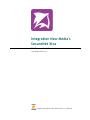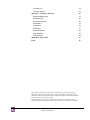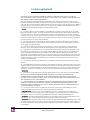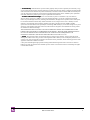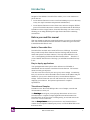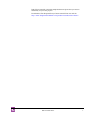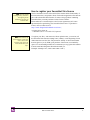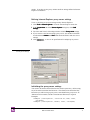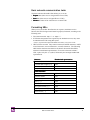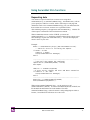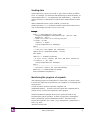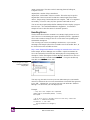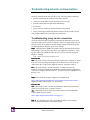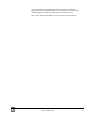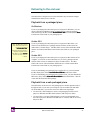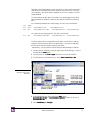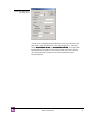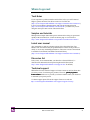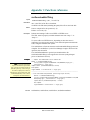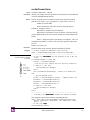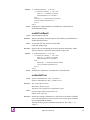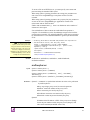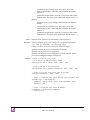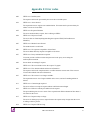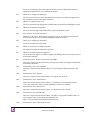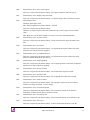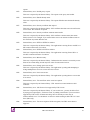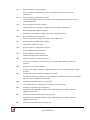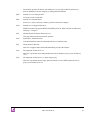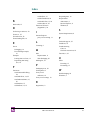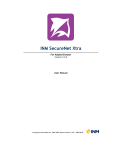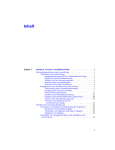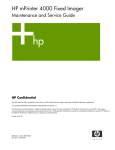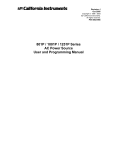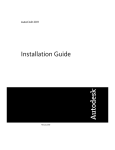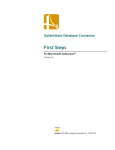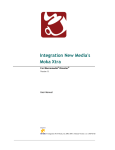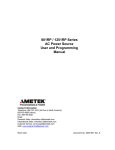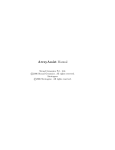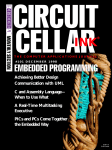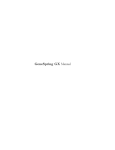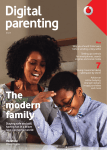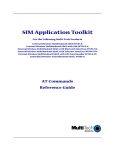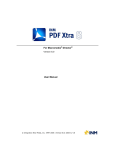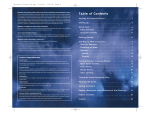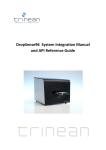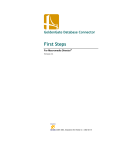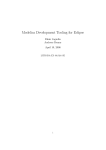Download User Manual - Integration New Media
Transcript
Integration New Media's
SecureNet Xtra
For Macromedia Authorware
User Manual Version 1.3
© Integration New Media Inc. 2003| Manual Version 1.3 | 2003-07-18
Contents
Contents
2
License agreement
4
Introduction
6
Before you read this manual
6
Model of SecureNet Xtra
6
Easy to deploy applications
6
Tutorials and Samples
6
Installation and startup
8
System requirements
8
Limitations of SecureNet Xtra on Mac
8
Installation
8
How to register your SecureNet Xtra license
9
SecureNet Xtra Basics
10
What is a proxy server?
10
Proxy server setting
10
Defining Internet Explorer proxy server settings
11
Initializing the proxy server settings
11
Secure connection outside browser (HTTPS)
12
Basic network communication tasks
13
Formatting URLs
13
Using SecureNet Xtra functions
14
Requesting data
14
Sending data
15
Monitoring the progress of requests
15
Handling Errors
16
Troubleshooting network communications
18
Troubleshooting proxy server connections
18
Delivering to the end user
Playback from a packaged piece
20
20
On Windows
20
On Mac OS X
20
On Mac OS 9
20
Playback from a web-packaged piece
Where to go next
20
23
Tech Notes
23
Samples and tutorials
23
Latest user manual
23
INM’s SecureNet Xtra®
2
Discussion list
23
Technical support
23
Appendix 1: Functions reference
24
snxDownloadNetThing
24
snxGetNetText
25
snxGetStreamStatus
26
snxNetAbort
27
snxNetDone
27
snxNetError
27
snxNetTextResult
28
snxPostNetText
28
snxProxyServer
29
Appendix 2: Error codes
31
Index
39
Macromedia, Authorware, Director and Xtra are trademarks or registered trademarks of
Macromedia, Inc. in the United States and/or other countries. Microsoft, Internet Explorer,
Windows and Windows NT are trademarks or registered trademarks of Microsoft Corporation,
registered in the U.S. and/or other countries.
Other trademarks, trade names and product names contained in this manual may be the
trademarks or registered trademarks of their respective owners, and are hereby acknowledged.
INM’s SecureNet Xtra®
3
License agreement
PLEASE READ THIS LICENSE AGREEMENT CAREFULLY BEFORE USING Integration New Media's
SecureNet XTRA. BY USING Integration New Media's SecureNet XTRA, YOU AGREE TO BECOME BOUND BY
THE TERMS OF THIS LICENSE AGREEMENT.
The enclosed computer program(s), license file and data (collectively, "Software") are licensed, not sold, to you by
Integration New Media, Inc. ("INM") for the purpose of using it for the development of your own products ("Products")
only under the terms of this Agreement. INM and its licensors reserve any rights not expressly granted to you. INM and
its licensors grant you no right, title or interest in or to the Software. The Software is owned by INM and its licensors
and is protected by International copyright laws and international treaties.
1. License.
License
(a) You may install one copy of the Software on a single Windows-compatible computer and one copy on a single
Macintosh-compatible computer. To "install" the Software means that the Software is either loaded or installed on the
permanent memory of a computer (i.e., hard disk). This installed copy of the Software may be accessible by multiple
computers, however, the Software cannot be installed on more than one computer at any time. You may only install the
Software on another computer if you first remove the Software from the computer on which it was previously installed.
You may not sublease, rent, loan or lease the Software.
(b) You may make one copy of the Software in machine-readable form solely for backup purposes. As an express
condition of this Agreement, you must reproduce on each copy any copyright notice or other proprietary notice that is
on the original copy supplied by INM.
(c) Your license is limited to the particular version (collectively "Version") of the Software you have purchased.
Therefore, use of a Version other than the one encompassed by this License Agreement requires a separate license.
(d) Upon purchase of a Software license, you are given a license number, which is subject to the restrictions set forth
above and may not be distributed by you in any way. However, INM and its licensors grant you a royalty-free right to
reproduce and distribute the file named "SecureNetXtra.x32" ("Runtime Kit") provided that (i) you distribute the
Runtime Kit only in conjunction with and as part of your own Products; (ii) own a license for the specific Version of the
Software that contains the Runtime Kit; (iii) agree to indemnify, hold harmless and defend INM and its licensors from
and against any claims or lawsuits, including attorney's fees, that arise or result from the use or distribution of your
Products with the Runtime Kit.
(e) Any third party who will use the Runtime Kit in an authoring environment must purchase its own license of the
Software.
(f) Notwithstanding any other terms in this License, if the Software is licensed as an upgrade or update, then you may
only use the Software to replace previously validly licensed versions of the same software. You agree that the upgrade or
update does not constitute the granting of a second license to the Software (i.e., you may not use the upgrade or update
in addition to the software it is replacing, nor may you transfer the software which is being replaced to a third party).
2. Restrictions.
Restrictions
(a) The Software contains trade secrets in its human perceivable form and, to protect them, you may not MODIFY,
TRANSLATE, REVERSE ENGINEER, REVERSE ASSEMBLE, DECOMPILE, DISASSEMBLE OR
OTHERWISE REDUCE THE SOFTWARE TO ANY HUMAN PERCEIVABLE FORM. YOU MAY NOT
MODIFY, ADAPT, TRANSLATE, RENT, LEASE, LOAN OR CREATE DERIVATIVE WORKS BASED UPON
THE SOFTWARE OR ANY PART THEREOF.
(b) THE SOFTWARE IS NOT INTENDED FOR USE IN THE OPERATION OF NUCLEAR FACILITIES,
AIRCRAFT NAVIGATION, AIR TRAFFIC CONTROL, OR OTHER ENVIRONMENTS IN WHICH THE
FAILURE OF THE SOFTWARE COULD LEAD TO DEATH, PERSONAL INJURY, OR SEVERE PHYSICAL
OR ENVIRONMENTAL DAMAGE.
(c) You may not transfer or assign your rights under this License to another party without INM's prior written
consent. Assignment application forms can be obtained from INM's sales department.
3. Copyright notices.
notices You may not alter or change INM's and its licensors' copyright notices as contained in the
Software. You must include a copyright notice, in direct proximity to your own copyright notice, in substantially the
following form "Portions of code are Copyright ©2002 used under license by Integration New Media, Inc.".
4. Acceptance.
Acceptance The Software shall be deemed accepted by you upon delivery unless you provide INM, within two (2)
weeks therein, with a written description of any bona fide defects in material or workmanship.
5. Termination.
Termination This Agreement is effective until terminated. This Agreement will terminate immediately without notice
from INM or judicial resolution if you fail to comply with any provision of this Agreement. Upon such termination you
must destroy the Software, all accompanying written materials and all copies thereof, and Sections 6 and 7 will survive
any termination.
INM’s SecureNet Xtra®
4
6. Limited Warranty
Warranty. INM warrants for a period of ninety (90) days from your date of purchase (as evidenced by a copy
of your receipt) that the media on which the Software is recorded will be free from defects in materials and workmanship
under normal use and the Software will perform substantially in accordance with the manual. INM's entire liability and
your sole and exclusive remedy for any breach of the foregoing limited warranty will be, at INM's option, replacement
of the disk, refund of the purchase price or repair or replacement of the Software.
7. Limitation of Remedies and Damages
Damages. In no event will INM, its parent or subsidiaries or any of the licensers,
directors, officers, employees or affiliates of any of the foregoing be liable to you for any consequential, incidental,
indirect or special damages whatsoever (including, without limitation, damages for loss of profits, business interruption,
loss of business information and the like), whether foreseeable or not, arising out of the use of or inability to use the
Software or accompanying written materials, regardless of the basis of the claim and even if INM or an INM
representative has been advised of the possibility of such damage. INM's liability to you for direct damages for any cause
whatsoever, and regardless of the form of the action, will be limited to the greater of US $199.00 or the money paid for
the Software that caused the damages.
THIS LIMITATION WILL NOT APPLY IN CASE OF PERSONAL INJURY ONLY WHERE AND TO THE
EXTENT THAT APPLICABLE LAW REQUIRES SUCH LIABILITY. BECAUSE SOME JURISDICTIONS DO
NOT ALLOW THE EXCLUSION OR LIMITATION OF LIABILITY FOR CONSEQUENTIAL OR
INCIDENTAL DAMAGES, THE ABOVE LIMITATION MAY NOT APPLY TO YOU.
8. General.
General This Agreement will be construed under the laws of the Province of Quebec, except for that body of law
dealing with conflicts of law. If any provision of this Agreement shall be held by a court of competent jurisdiction to be
contrary to law, that provision will be enforced to the maximum extent permissible, and the remaining provisions of this
Agreement will remain in full force and effect.
9. The parties acknowledge having requested and being satisfied that this Agreement and its accessories be drawn in
English. Les parties reconnaissent avoir demandé que cette entente et ses documents connexes soient rédigés en anglais
et s'en déclarent satisfaits.
INM’s SecureNet Xtra®
5
Introduction
Integration New Media’s SecureNet Xtra enables you to create Authorware
pieces that can:
• Access Internet/Intranet resources even from behind proxy servers that may
or may not require username and password authentication;
• Access Internet/Intranet resources from secure web sites using the HTTPS
protocol from both Authorware’s runtime environment and the Web Player.
In addition to these unique features, SecureNet Xtra helps you reduce costs by
allowing you to debug HTTPS queries right from Authorware’s authoring
environment.
Before you read this manual
This user manual provides the essential information you need to use SecureNet
Xtra. The section entitled SecureNet Xtra Basics outlines the typical scenarios
in which SecureNet Xtra is used.
Model of SecureNet Xtra
SecureNet Xtra was built on the model of Director’s NetLingo. SecureNet
Xtra provides nearly all the functions found in NetLingo and the function
names and syntaxes are almost identical. The only visible difference is the
“snx” at the beginning of all SecureNet Xtra function names. Therefore, if
you are familiar with Director’s NetLingo, you will find SecureNet Xtra easy
to use.
Easy to deploy applications
Your packaged Authorware pieces can be delivered on CD-ROM, or
downloaded onto the end-user’s hard drive from the Internet. The end-user
doesn’t need any special player.
You don’t even have to know your user’s proxy server settings. At authoring
time you can choose to allow SecureNet Xtra to detect the IP address and port
number for a proxy server based on the user’s current Internet Explorer
settings. This also means the user’s IT staff doesn’t have to become involved in
deploying your solutions. See System requirements for complete
specifications.
Tutorials and Samples
In addition to the Xtra itself, INM provides a set of samples, tutorials and
documentation to assist you.
The First Steps tutorial gives you step-by-step instructions on how to use
SecureNet Xtra to complete a sample application that demonstrates how
SecureNet Xtra can be used in an e-learning setting, to send and retrieve test
scores over a secure connection.
With the ProxyProxy-Connect tutorial you learn how to use SecureNet Xtra to
connect from a computer behind a proxy server, to a World Wide Web server
that returns data.
INM’s SecureNet Xtra®
6
Both of these tutorials come with sample Authorware pieces that you can use
and modify for your own projects.
Download the First Steps and Proxy-Connect tutorials from our web site:
http://www.IntegrationNewMedia.com/products/snxauthorware/demos/
INM’s SecureNet Xtra®
7
Installation and startup
System requirements
• Windows: Windows 95/98/ME/NT4/2000/XP.
• Macromedia Authorware version 4.x, 5.x, 6.x, 7.x
• Microsoft Internet Explorer 4.x and later (or at least the corresponding
wininet.dll library).
• Authoring on Mac Classic OS 9.1 and higher, via Authorware 4.
• Playback on Mac Classic OS 9.1 and higher, via Authorware Packager
version 4 - 6.5 and AW Player version 4 - 6.5. Requires URL Access
Manager library v2.2.1 or higher (URL Access Manager v2.4.1 is
recommended).
• Playback on Mac OS X, version 10.2.5 and higher, via Authorware 7
Packager and AW 7 Player
For details on how to publish for Mac playback, see Delivering to the end user.
Limitations of SecureNet Xtra on Mac
HTTPS across a proxy server with authentication
• On Mac OS 9.x, when performing a secure HTTP operation (https://)
across a proxy that requires authentication, snxGetStreamStatus() cannot
be used to display the status of the request.
• On Mac OS X, secure HTTP communications bypass the proxy server.
When a direct Internet connection is present the request goes directly
through to the URL being queried.
Installation
1 Make sure Authorware is not running,
2 Place the Xtra (a file named “SecureNetXtra.x32”) into the Xtras folder.
This folder is located in the same place as the Authorware application.
3 Launch Authorware.
4
You can learn which Xtras are available to Authorware by opening the
Functions window from the Window menu and checking the content of the
Category menu. The available Xtras are listed right after the “Xtra’s(All)”
item.
If SecureNet Xtra is installed, you should see SecureNet Xtra listed in the
Category menu as well as all other available Scripting Xtras. Note that this
technique applies to Scripting Xtras only.
INM’s SecureNet Xtra®
8
How to register your SecureNet Xtra license
Note: You must call the
snxRegister() function in
the beginning of each
Authorware piece that uses
SecureNet Xtra.
The free evaluation version of SecureNet Xtra contains all the functionality of
the licensed version, except that a Demo Version alert appears the first time the
piece calls a SecureNet Xtra function. In order to ship a product containing
SecureNet Xtra you must purchase a license for the software.
Please make sure to read and agree to the License Agreement (see License
agreement) before purchasing your SecureNet Xtra license. To purchase a
license, visit our online store at:
http://www.IntegrationNewMedia.com/store/,
or contact us by phone at:
+1 800 400 1772 or +1 514 871 1333, Option 5.
Note: Never distribute the
license number. If your piece
must be sent to other
developers, first remove the
license number from your
script.
To register your Xtra, and remove the Demo splash screen, you need to call
the SecureNet Xtra function snxRegister(thekey) at the beginning of each
Authorware that uses the Xtra. The parameter theKey is the license number
that was given to you by INM, upon purchase of the license, surrounded by
quotes. To avoid making mistakes we recommend you copy/paste this number
from the email that Integration New Media sends you.
Example: snxRegister(“S1R9-T6K8-2HD2-J391”)
INM’s SecureNet Xtra®
9
SecureNet Xtra Basics
You would use SecureNet Xtra in these scenarios:
1) Your application crosses a proxy server that requires authentication
2) Your application requires a secure connection (HTTPS) that runs from a
within or outside the browser.
3) Your application meets both of these requirements
What is a proxy server?
A proxy server intercepts requests between a client (e.g., your desktop) and a
web server. Many corporate offices now use secure proxy servers for one or
more of the following reasons:
• to mask the identity of the client computer; only the proxy server's IP
address is seen from outside.
• to serve web pages from its cache and thus alleviate network traffic when the
same URLs are requested repeatedly
• to control access to the web
Depending on a proxy server’s security settings, it may require a username and
password; this is known as authentication. As a multimedia developer, you
must be aware that more and more potential clients are located in
environments where they are behind proxy servers that may require username
and password authentication before allowing any http communication.
Therefore, if your application requires Internet access, you have to address this
issue.
See the following definitions of “proxy server” for further clarification:
http://www.newworldpartnership.com/def_proxy.html
http://www.webopedia.com/TERM/p/proxy_server.html
Proxy server setting
In this setting, the end-user is typically behind a proxy server that requires
username and password authentication before allowing any http
communication.
Many corporate offices now use secure proxy servers. Corporate e-learning
applications often need to be used by company members from both behind the
proxy server (at work), and externally (on the road). If an e-learning
application obtains content from outside the proxy, the internal users need
SecureNet Xtra to be able to receive it. Likewise if the application sends
tracking information to a database that is behind the proxy, SecureNet Xtra
must be used to allow data to pass into the secure server environment from
wherever the application is run.
Depending on the proxy server’s security settings, it may require a username
and password to be sent before making any external communication.
SecureNet Xtra supports Microsoft Internet Explorer’s encryption schemes to
send an encoded username and password that the proxy server is able to
INM’s SecureNet Xtra®
10
decode. It can also use the proxy Address and Port settings defined in Internet
Explorer on Windows.
Defining Internet Explorer proxy server settings
To set or check the proxy server settings used by Internet Explorer:
1 Click Tools > Internet Options… from the Internet Explorer menu bar.
2 In the Connections tab of the Internet Options dialog box, click LAN
Settings…
3 The lower half of the LAN settings window contains Proxy server settings.
4 If you connect to the Internet using a proxy server, the checkbox should be
checked and the Address and Port fields should be filled in with the correct
settings.
5 Click Advanced… to view or set specifications for multiple proxy servers.
IE Proxy server settings
Initializing the proxy server settings
You need to call the SecureNet Xtra function snxProxyServer() before using
any of the other SecureNet Xtra functions. This function lets SecureNet Xtra
know that you will be using a proxy server, and identifies the proxy server IP
Address and Port number, and the Username and Password, if required.
Examples:
callObject (“snxProxyServer”, "204.19.171.45", 8080, "Vahe",
"secretpwd")
callObject (“snxProxyServer”, Default, "Vahe", "secretpwd")
INM’s SecureNet Xtra®
11
Once snxProxyServer() is called to set the proxy server parameters, all
subsequent SecureNet Xtra functions use these proxy server settings. When
you want to stop using the proxy server, you can call snxProxyServer with
the #Stop parameter, as in:
callObject (“snxProxyServer”, #Stop)
The snxProxyServer function can also be used to obtain information about the
proxy server settings in use. For more details see snxProxyServer in Appendix
1: Functions reference.
Secure connection outside browser (HTTPS)
For this scenario, your end-user is not necessarily behind a proxy, but your
application requires a secure connection, with encrypted data transfer.
An example of this application is a course delivered online or on CD-ROM
where the students’ ids and scores are confidential and that data must be sent to
the course administrator or a database on a secure web server.
INM’s SecureNet Xtra®
12
Basic network communication tasks
The basic tasks that SecureNet Xtra allows you to do are:
• Request data (either text or encrypted files from a URL)
• Send data (either text or encrypted files to a URL)
• Monitor the status of the connection to a remote URL
Formatting URLs
When you use SecureNet Xtra functions to request or send data over the
Internet, the URLs being accessed must be properly formatted, according to the
following rules:
• They must start with “http://” or “https://”.
• If username and password are required by the destination server, they must
be included in the URL using this syntax:
"https://myUsername:[email protected]/Store.html”
• URLs must be encoded. They cannot contain non-ASCII characters, ASCII
control characters, reserved characters, or unsafe characters. The following
table lists the characters that must be encoded for SecureNet Xtra URLs,
with their hexadecimal representations. To encode a character within a
URL, replace it by the "%" symbol, followed by the two-digit hexadecimal
representation.
Character
Hexadecimal representation
Reserved characters
Forward slash/Virgule ("/")
%2F
Colon (":")
%3A
'At' symbol ("@")
%40
Unsafe characters
Space
%20
Quotation marks
%22
Percent (“%”)
%25
Caret (“^”)
%5E
Tilde (“~”)
%7E
Left square bracket (“[”)
%5B
Right square bracket (“}”)
%5D
Grave accent (“`”)
%60
INM’s SecureNet Xtra®
13
Using SecureNet Xtra functions
Requesting data
You initiate a request for data from a remote server using either
snxGetNetText() or snxDownloadNetThing(). SnxGetNetText() allows
you to specify the URL for a text file, ASP or CGI script or web page and
obtains the result as text. SnxDownloadNetThing() lets you download a file
that is either text or non-text, and save it to a specified location.
After initiating a request, your application calls snxNetDone(), with the ID
of the request, to determine if the result has been returned.
When snxNetDone returns a value of TRUE, you must call
snxNetTextResult() to obtain the text data returned by the remote server
after initiating a request with snxGetNetText(). You can then display the
result or use it in your code.
Example:
NetID := snxGetNetText(“http://www.SecureNetXtra.com”)
-- check for errors in initiating the request
if NetID < 0 then
theError := NetID
GoTo(IconID@"GetError Message")
end if
---------------------------------------------------------- loop until the request has completed
repeat while (snxNetDone(NetID) = False)
end repeat
theError := snxNetError(NetID)
--if error occurs, display the error and abort connection
if theError <> "OK" then
GoTo(IconID@"GetError Message")
end if
--------------------------------------------------------RetString := snxNetTextResult(NetID)
GoTo(IconID@"DisplayResult")
When using snxDownloadNetThing(), you do not have to call
snxNetTextResult(NetID). As soon as snxNetDone(NetID) is TRUE, the
file should be downloaded to the local machine. Note that
snxDownloadNetThing() cannot be used in a web-packaged piece within a
browser; SecureNet Xtra will return error code -2101.
INM’s SecureNet Xtra®
14
Sending data
snxPostNetText() allows you to send or “post” data to a HTTP or HTTPS
server. For example, you would use snxPostNetText() to submit form data. As
with snxGetNetText(), your application calls snxNetDone(), with the ID
of the post function, to determine if a result has been returned from the remote
URL.
When snxNetDone returns a value of TRUE, you must call
snxNetTextResult() to obtain the text data returned by the remote server.
You can then display the result or use it in your code.
Example:
NetID := snxPostNetText (http://www.
integrationnewmedia.com/orderform.cgi, [#color:"red",
#quantity: "200"])
-- check for errors in initiating the post
if NetID < 0 then
theError := NetID
GoTo(IconID@"GetError Message")
end if
------------------------------------------------------------ loop until the request has completed
repeat while (snxNetDone(NetID) = False)
end repeat
theError := snxNetError(NetID)
--if error occurs, display the error and abort connection
if theError <> "OK" then
GoTo(IconID@"GetError Message")
end if
------------------------------------------------------------ optionally display the returned message
RetString := snxNetTextResult(NetID)
GoTo(IconID@"DisplayResult")
Monitoring the progress of requests
After initiating a request or sending data to a remote URL, you need to check
to see that the request was received before you can display or do anything with
result returned.
To find out when a network request has completed, call
snxNetDone(NetID). It returns True if the request has completed (with or
without errors), or False if the operation is still in progress.
SnxGetStreamStatus(NetID) allows you to monitor the status of any
SecureNet Xtra network operation. It returns a propertyList containing the
status of the network operation identified by NetID. The format of the
property list is ([#URL:"xxx", #state: "yyyy", #bytesSoFar: z, #bytesTotal: u,
#error: e]), where
#URL: the current URL
INM’s SecureNet Xtra®
15
#state: current state. The value can be Connecting, Started, InProgress,
Complete or Error.
#bytesSoFar : number of bytes transferred.
#bytesTotal : total number of bytes to transfer. This value may be equal to
#bytesSoFar if the server doesn’t include the content length in the header.
#Error : Empty string if the download is not complete, "OK" if it completed
successfully, or an error code (<0) if the operation ended with an error.
You can use the properties #bytesSoFar and #bytesTotal to display a progress
bar to the user. See snxGetStreamStatus in Appendix 1, for a detailed
example of how to show the status of a network operation.
Handling Errors
The SecureNet Xtra function snxNetError(NetID) simply returns an error
code if an error occurred during the request specified by NetID. Appendix 2:
Error codes contains a listing of each error code and its corresponding short
and detailed descriptions.
You can script your own error handling in Authorware, or you can take
advantage of the sample called “How to handle errors in SecureNet Xtra”, in
the Tech Notes section of INM’s web site:
http://www.IntegrationNewMedia.com/support/snxauthorware/technotes/
In this sample, the Error Manager icon contains a script that translates the
error code returned by SecureNet Xtra and displays the corresponding error
description. Before entering the GetError Message calculation icon, the error
code must be stored in a variable named theError.
theError Your piece should only
enter this icon if theError is not “OK”.
Error Manager icon, Level 2,
from the ErrorManager
sample piece.
You may copy the entire icon into your own Authorware piece, and transfer
control to it whenever the error code returned from a SecureNet Xtra operation
is not “OK”. Alternatively, you can just copy the code inside the “GetError
Message” icon and create your own display icons.
Example:
-- loop until the request has completed
repeat while (snxNetDone(NetID) = False)
end repeat
--If an error occurs, display the error and retry connection
theError := snxNetError(NetID)
if theError <> "OK" then
GoTo(IconID@"Error Manager")
end if
INM’s SecureNet Xtra®
16
The two buttons labeled Quit and Try Again are provided to transfer control to
different parts of the Authorware piece. You can insert statements to go to
specific icons. For an example of how the Error Manager is used, download
the FirstSteps tutorial from our website at:
http://www.IntegrationNewMedia.com/products/snxauthorware/demos.
INM’s SecureNet Xtra®
17
Troubleshooting network communications
Network communications may fail due to any of several possible conditions:
• internal communication problems in the user’s network
• syntax error in the URL or in the parameters sent via a post
• invalid local file name for snxDownloadNetThing
• server dead
• proxy server not working or wrong username and password
• wrong or missing username and password in the URL for an https request
This section outlines how to test where the problem lies.
Troubleshooting proxy server connections
The steps in this flowchart should be performed from within the proxy server
network, usually on the end-user’s computer. Before you begin, make sure you
have the correct Proxy Address and Port number setting in Internet Explorer.
See Defining Internet Explorer proxy server settings.
Step 1. INM provides a HTML file named testproxy.htm with the SecureNet
Xtra package. Copy this file to the server your application connects to. Then
type the URL of the HTML file (the one on your server) directly in Internet
Explorer. Example:
http://myserver/mytest/testproxy.htm
Does it work?
Yes: If the URL returns a message saying the “connection is working” it means
there is no error in getting past the proxy server and the error must lie on the
Authorware side, as opposed to within the network. Continue to Step 2.
No: If the result of Step 1 was not successful – you did not receive any
feedback-- it means the problem lies within the internal network configuration
or the proxy settings in Internet Explorer. Contact the System Administrator at
the user’s site.
Step 2. Play the Proxy-Connect sample piece available from:
http://www.IntegrationNewMedia.com/products/snxauthorware/demos/.
Replace the URL with the URL you used in Step 1.
Does it work?
Yes: If this sample works, it means the problem lies within your Authorware
scripts or server-side scripts. Continue to Step 3.
No: If this sample does not work, there may be an error in SecureNet Xtra.
Contact INM’s support team at:
http://www.IntegrationNewMedia.com/support/
Step 3. Try debugging your code. Check that the URL you are trying to
access is properly encoded. See Formatting URLs.
INM’s SecureNet Xtra®
18
If you need assistance, Integration New Media’s Developer Assistance
program can give you detailed support on your projects. Visit our Developer
Assistance page on our web site to find out more about this service.
http://www.IntegrationNewMedia.com/services/developer-assistance/
INM’s SecureNet Xtra®
19
Delivering to the end user
SecureNet Xtra is designed in a way that minimizes any last minute changes
needed before delivery to the end-user.
Playback from a packaged piece
On Windows
If you are packaging an Authorware piece to be played on Windows, you can
use the one-button publishing option in Authorware to create the package.
This should copy the Xtra, named SecureNetXtra.X32 to a folder named Xtras
located in the same folder as your packaged piece.
On Mac OS X
Note: The Mac OS X version
of the Xtra and the Mac OS 9
version are both named
SecureNetXtra.XTR.
SecureNetXtra.XTR
Therefore, take precautions to
keep them separate and not
mix them up. Check Get Info
if you are not sure which file
is which.
If you are packaging an Authorware piece to be played on Mac OS X, you
need to use the Authorware 7 packager and the end-user needs to have the
Authorware 7 for Mac Player. The Mac OS X version of SecureNetXtra.XTR
must be in a folder named Xtras located in the same folder as your packaged
piece.
On Mac OS 9
If you are packaging an Authorware piece to be played on Mac Classic OS 9.1
or higher, you need to use the Authorware 6.5 (or lower) packager and the
end-user needs to have an Authorware Player for Mac Classic. The Mac
Classic OS version of SecureNetXtra.XTR must be in a folder named Xtras
located in the same folder as your packaged piece.
If you are distributing your packaged piece on Mac OS 9.x, you must include
the Mac binary Xtra, named SecureNetXtra.XTR.bin in this Xtras folder.
If you are distributing your packaged piece on Mac OS X, you must include the
Mac binary Xtra, named SecureNetXtra.OSX.bin in this Xtras folder. This file
comes with the SecureNet Xtra package.
Playback from a web-packaged piece
SecureNet Xtra can be used in a web-packaged piece whether played locally or
through the web. If you want your web piece to be accessible from both Mac
OS X and Mac OS 9, you need to create two different web packages:
• Use the AW 7 Web Packager to create a web-packaged piece that can be
played on Windows and Mac OS X (with the AW7 Player for Mac)
• Use the AW 6.5 (or lower) Web Packager to create a web-packaged piece
that can be played on Windows and Mac OS 9.x, with the AW 6.5 or lower)
Player for Mac.
INM’s SecureNet Xtra®
20
The Authorware Web Packager creates a map file (*.aam), which instructs the
Web Player to download the necessary Xtras from the web server to the enduser’s machine. The Xtras must be available on the server, usually in a folder
named XTRAS.
To ensure that SecureNet Xtra is accessible to a web-packaged piece on both
Mac and Windows machines, make sure the map file contains the following
lines:
For a Windows and Mac OS 9 web package, the “bin” line looks like this:
put
XTRAS
bin
win32
“SecureNetXtra.x32”
bin
mac
“SecureNetXtra.xtr.bin”
“SecureNetXtra.X32”
“SecureNetXtra.xtr”
recycle,macbinary
For a Mac OS X web package, the “bin” line looks like this:
bin
mac
“SecureNetXtra.OSX.bin”
“SecureNetXtra.xtr”
recycle,macbinary
To ensure that the Xtra is downloaded on the Mac, you will have to edit the
map file (.aam) and add the line for the Mac binary. You may cut and paste
the lines above into the map file using any text editor.
Alternatively, you may edit the map file using the Web Packager as follows:
1 Double-click the .aam file to open the Authorware Web Packager, or open it
from Window’s Start menu.
2 You may have to click File > Open and browse to locate the .aam file.
3 To insert the line for the Mac binary, choose Edit > Insert Line > bin
Authorware 6 Web
Packager: Insert line for
Mac binary
4 In the Edit dialog box, choose Platform : Mac;
Mac Server:
SecureNetXtra.xtr.bin (or SecureNetXtra.OSX.bin for Mac OS X), Local:
SecureNetXtra.xtr
SecureNetXtra.xtr
5 Check MacBinary and Recycle
INM’s SecureNet Xtra®
21
Authorware 6 Web Packager
Edit dialog options
You also have to manually place the Mac binary version(s) of the Xtra in the
Xtras folder, within the Web folder of the web-packaged piece. These files,
named SecureNetXtra.xtr.bin and SecureNetXtra.OSX.bin, are included with
the SecureNet Xtra package. The Mac OS X and Mac OS 9 binary files are
named differently so that there is no confusion on the web server. However,
once downloaded and decompressed, they both contain files named
SecureNetXtra.Xtr
INM’s SecureNet Xtra®
22
Where to go next
Tech Notes
If you experience a problem with SecureNet Xtra, before you call Technical
Support, please check the Tech Notes section on our Web site:
(http://www.IntegrationNewMedia.com/support/snxauthorware/technotes/)
to see if your problem is discussed there, and visit the Download section
(http://www.IntegrationNewMedia.com/download/), to make sure you are
using the most up-to-date version of SecureNet Xtra.
Samples and tutorials
INM provides sample Authorware pieces and tutorials to help you get started
quickly with SecureNet Xtra. Check the demos page on our web site at
http://www.IntegrationNewMedia.com/products/snxauthorware/demos/.
Latest user manual
Also, remember to read any relevant sections of the SecureNet Xtra User
Manual. The user manual may be updated between releases of the product, to
clarify or correct any misleading information. The latest version of the manual
is available for download from INM's Download Library
(http://www.IntegrationNewMedia.com/support/snxauthorware/manuals/).
Discussion list
In any event, we recommend that you subscribe to SecureNetXtra-L, a
discussion list dedicated to developers using SecureNet Xtra (check
http://www.IntegrationNewMedia.com/support/list/ for details).
Technical support
INM offers free basic technical support to license owners as well as clients who
are in the process of evaluating our products. However, priority is given to
license owners.
owners Make sure to provide your license number when you contact us
to maintain your priority status.
To obtain support please fill out the support form on our web site:
http://www.IntegrationNewMedia.com/support/support-form.asp
INM’s SecureNet Xtra®
23
Appendix 1: Functions reference
snxDownloadNetThing
Syntax
Parameters
snxDownloadNetThing (URL, localFile)
URL is the URL of the file to download.
localFile is the full name (including the path) of the file on the local disk.
Return
Success: unique id for the operation (> 0)
Failure: error code (<0)
Description
Initiates the loading of a file on an HTTP or HTTPS server.
The URL must be properly encoded and must start with “http://” or
“https://”.
To access a file on a HTTPS server, depending on how the server is
configured, you may need to specify a user name and password within the
URL, using the standard URL syntax.
Use snxNetDone to find out when the snxDownloadNetThing operation is
complete. Use snxNetError (or the Error Manager script) to find out if the
operation was successful.
Use snxGetStreamStatus to get the bytes downloaded so far.
snxDownloadNetThing is not supported in a browser (web-packaged
pieces or Shockwave movies).
Examples
Note:
Note To show the status of the
request, instead of this repeat/while
loop, you must use a series of icons to
form the repeat loop: a calc icon to get
the status, a display icon to show it,
followed by a calc icon that loops, until
snxNetDone(NetID) = True. See the
example for snxGetStreamStatus.
-- simple file download from a remote URL
NetID := snxDownloadNetThing(
"http://www.integrationnewmedia.com/webmedia/logo.gif" ,
FileLocation ^ "logo.gif")
repeat while (snxNetDone(NetID)= False)
end repeat
LogoFileName := FileLocation ^ "logo.gif")
------------------------------------------------------------------ with username and password (accessing https server)
NetID := snxDownloadNetThing(
"https://myUsername:[email protected]/web
media/logo.gif", FileLocation ^ "logo.gif")
repeat while (snxNetDone(NetID) = False)
end repeat
LogoFileName = FileLocation ^ "logo.gif")
See also
snxNetAbort, snxNetDone, snxNetError, snxGetStreamStatus
INM’s SecureNet Xtra®
24
snxGetNetText
Syntax
Syntax1: snxGetNetText (URL)
Syntax2: snxGetNetText (URL, propertylist)
Parameters
Return
URL is the URL to retrieve.
PropertyList is property list of parameters for CGI scripts.
Success: unique id for the operation (> 0)
Failure: error code (<0)
Description
Initiates the loading of text from a file on an HTTP or HTTPS server, or
initiates a CGI query.
The URL must be properly formatted and must start with “http://” or
“https://”.
If you use syntax 2, parameters in propertyList don’t have to be URL
encoded.
To access a file on a HTTPS server, depending on how the server is
configured, you may need to specify a user name and password within the
URL, using the standard URL syntax.
The length of the request (number of characters for the URL, plus
parameters) is limited to the maximum allowed by Internet Explorer.
Use snxNetDone to find out when the snxGetNetText operation is
complete. Use snxNetError (or the Error Manager script) to find out if the
operation was successful. Use snxNetTextResult to return the text
downloaded by snxGetNetText. Use snxGetStreamStatus to get the
bytes downloaded so far.
Examples
-- accessing HTTPS with username and password
-- required for destination server (NOT the proxy server)
Note
Note: To show the status of the
request, instead of this repeat/while
loop, you must use a series of icons to
form the repeat loop: a calc icon to get
the status, a display icon to show it,
followed by a calc icon that loops, until
snxNetDone(NetID) = True. See the
example for snxGetStreamStatus.
NetID := snxGetNetText ("https://eric:INM@www.
integrationnewmedia.com")
repeat while (snxNetDone(NetID) = False)
end repeat
ResultText := snxNetTextResult(NetID)
-- Syntax 1: passing parameters to an ASP script
NetID := snxGetNetText("http://www.
integrationnewmedia.com/query.asp?name=eric%20Cartman")
-- Syntax 2: passing parameters to an ASP script
NetID := snxGetNetText("http://www.integration.qc.ca/query.asp",
[#name: “eric cartman"])
See also
snxNetAbort, snxNetDone, snxNetError, snxNetTextResult,
snxGetStreamStatus
INM’s SecureNet Xtra®
25
snxGetStreamStatus
Syntax
Parameters
Return
snxGetStreamStatus (NetID)
NetID is the unique network operation ID returned by the snxGetNetText
or snxDownloadNetThing function.
Success: propertyList that contains the status of the network operation
([#URL:"xxx", #state: "yyyy", #bytesSoFar: z, #bytesTotal: u, #error: e])
#URL: the current URL
#state: current state. The value can be Connecting, Started,
InProgress, Complete or Error.
#bytesSoFar : number of bytes transferred.
#bytesTotal : total number of bytes to transfer. This value may be
equal to #bytesSoFar if the server doesn’t include the content length in the
header.
#Error : Empty string if the download is not complete, "OK" if it
completed successfully, or an error code (<0) if the operation ended with
an error.
Failure: error code (<0)
Description
Examples
Reads the status of the network operation identified by NetID.
-- initiate a request to download a file from a URL
NetID := snxDownloadNetThing(myURL,FileLocation^"myDoc.PDF")
icons used to show the status of a
network operation, initiated
previously
----------------------------------------------------------------- in calc icon, Get Status,
Status put the following script to Get the
status
if snxNetDone(NetID) <> FALSE then
theError := snxNetError(NetID)
--If an error occurs, display the error and retry connection
if theError <> "OK" then
GoTo(IconID@"Error Manager")
end if
GoTo (IconID@"Done Downloading") – break out of repeat loop
else
-- get the download status
lStatus := snxGetStreamStatus (NetID) -- complete status list
bytesSoFar := ValueAtIndex(lStatus,3)
bytesTotal := ValueAtIndex(lStatus,4)
theError := ValueAtIndex(lStatus,5)
if theError <> "OK" then
GoTo(IconID@"Error Manager")
end if
end if
---------------------------------------------------------------- in display icon, Show Status,
Status display the relevant variables
The complete property list would look something like this:
[#URL: "http://www.integrationnewmedia.com/documents/test.pdf",
#state: "InProgress", #bytesSoFar: 3501, #bytesTotal: 50000,
#error: ""]
-- in calc icon, Loop:
Loop
GoTo(IconID@"Get Status")
INM’s SecureNet Xtra®
26
See also
snxNetDone, snxNetTextResult, snxGetNetText, snxDownloadNetThing
snxNetAbort
Syntax
Parameters
Return
Description
Examples
snxNetAbort (NetID)
NetID is the unique network operation ID returned by snxGetNetText,
snxPostNetText or snxDownloadNetThing function.
Nothing.
Cancel a network operation (initiated with snxGetNetText,
snxPostNetText or snxDownloadNetThing) identified by NetID. It has no
effect if the operation was already complete.
snxNetAbort(NetID)
GoTo(IconID@"Abort")
See also
snxGetNetText, snxPostNetText, snxDownloadNetThing
snxNetDone
Syntax
Parameters
Return
Description
Examples
snxNetDone (NetID)
NetID is the unique network operation ID returned by snxGetNetText,
snxPostNetText or snxDownloadNetThing functions.
TRUE if the network operation is completed with success or with an error;
FALSE if the network operation is still in progress.
Indicates if a network operation (initiated with snxGetNetText,
snxPostNetText or snxDownloadNetThing) identified by NetID is
finished.
if snxNetDone(NetID) = True then
ResultText := snxNetTextResult(NetID)
GoTo(IconID@"DisplayResults")
end if
See also
snxNetTextResult, snxGetNetText, snxPostNetText,
snxDownloadNetThing
snxNetError
Syntax
Parameters
Return
snxNetError (NetID)
NetID is the unique network operation ID returned by snxGetNetText,
snxPostNetText or snxDownloadNetThing function.
"OK" if the network operation completed with success.
An error code (<0) if the network operation didn’t complete with success.
Empty string if the network operation is in progress or if NetID doesn’t
refer to a valid network operation.
Description
Determines if an error occurred in a network operation
INM’s SecureNet Xtra®
27
Examples
if snxNetDone(NetID) = True then
if snxNetError(NetID) <> "OK" then
theError := snxNetError(NetID)
GOTO(ICONID@(“Error Manager”)
else
ResultText := snxNetTextResult(NetID)
GoTo(IconID@"DisplayResults")
end if
end if
See also
snxNetDone, snxNetTextResult, snxGetNetText, snxPostNetText,
snxDownloadNetThing
snxNetTextResult
Syntax
Parameters
Return
snxNetTextResult (NetID)
NetID is the unique network operation ID returned by snxGetNetText or
snxPostNetText function.
If successful: The text retrieved from the URL
Otherwise: Empty string
Description
Examples
Retrieves the text read during the network operation identified by NetID.
After this function is called, the network ID no longer exists.
if snxNetDone(NetID) = True then
if snxNetError(NetID) <> "OK" then
theError := snxNetError(NetID)
GOTO(ICONID@(“Error Manager”)
else
ResultText := snxNetTextResult(NetID)
GoTo(IconID@"DisplayResults")
end if
end if
See also
snxNetDone, snxNetError, snxGetNetText, snxPostNetText
snxPostNetText
Syntax
Syntax1: snxPostNetText (URL, postText)
Syntax2: snxPostNetText (URL, propertylist)
Parameters
URL is the URL to retrieve.
PostText is the text to post.
PropertyList is property list of parameters to post.
Return
Success: unique id for the operation (> 0)
Failure: error code (<0)
Description
Initiates the posting of parameters to a CGI script on an HTTP or HTTPS
server. The information is sent in the same way a browser posts an HTML
form (using METHOD=POST).
The URL must be properly formatted and must start with “http://” or
“https://”.
INM’s SecureNet Xtra®
28
To access a file on an HTTPS server, you must specify a user name and
password using the standard URL syntax.
When using syntax 1 (passing parameters in a string), the parameters are
sent to the server using MIME type "text/plain" and are not URLencoded.
When using syntax 2 (passing parameters in a property list), the parameters
are sent to the server using MIME type "application/x-www-formurlencoded" and are URL-encoded.
Unlike with snxGetNetText(), there is no limitation on the number of
characters in the request.
Use snxNetDone to find out when the snxPostNetText operation is
complete. Use snxNetError (or the ErrorManager script) to find out if the
operation was successful. Use snxNetTextResult to return the text returned
by snxPostNetText. Use snxGetStreamStatus to get the bytes downloaded
so far.
Examples
Note:
Note To show the status of the
request, instead of this repeat/while
loop, you must use a series of icons to
form the repeat loop: a calc icon to get
the status, a display icon to show it,
followed by a calc icon that loops, until
snxNetDone(NetID) = True. See the
example for snxGetStreamStatus.
See also
-- accessing HTTPS where Username and password are required for
-- the destination server, NOT the proxy server
NetID := snxPostNetText ("https://Vahe:INM@www.
integrationnewmedia.com/orderform.cgi", [#color:"red",
#quantity: "200"])
repeat while (snxNetDone(NetID) = False)
end repeat
ResultText := snxNetTextResult(NetID)
GoTo(IconID@"DisplayResults")
snxNetAbort, snxNetDone, snxNetError, snxNetTextResult,
snxGetStreamStatus
snxProxyServer
Syntax
Syntax1: snxProxyServer ()
Syntax2: snxProxyServer (Command)
Syntax3: snxProxyServer (IPAddress[, Port[, UserName[,
Password]]])
Syntax4: snxProxyServer (#Default,[UserName[,Password]])
Parameters
Syntax2: command is a symbol that indicates the action to be performed
by snxProxyServer:
#Stop: stop using a proxy server for network operations
#Address: returns the address of the proxy server
#Port: returns the port used by the proxy
#UserName: returns the user name used by the proxy
#Password: returns the password used by the proxy
Syntax3:
IPAddress is the IP address or URL of the proxy server (String)
Port is the port number used by the proxy server (Integer). This
value can be omitted (the default value is 80)
INM’s SecureNet Xtra®
29
UserName is the user name to use with a proxy server that
requires authentication. This value can be omitted (the default
value is "")
Password is the password to use with a proxy server that requires
authentication. This value can be omitted (the default value is "")
Syntax4:
#Default: Sets the proxy settings to Microsoft Internet Explorer
settings.
UserName is the user name to use with a proxy server that
requires authentication. This value can be omitted (the default
value is "")
Password is the password to use with a proxy server that requires
authentication. This value can be omitted (the default value is "")
Return
Description
Depends on the syntax used (see Parameters and Description).
Syntax1: Reads the proxy server settings into a propertyList ([#Address:
"xxx", #Port: yyy, #UserName: "zzz", #Password: "uuu"])
If there is no proxy server, the property list returned is empty.
Syntax2: Executes an action (see Parameters for details)
Syntax3: Sets the proxy server configuration
Syntax4: Sets the proxy server configuration to use the system’s default
proxy server settings (IE settings on Windows).
Examples
--syntax 3 to set the proxy server
-- with specific IP address and port number
snxProxyServer("204.19.171.45", 8080, "Vahe", "INM")
--syntax 3 with URL of the proxy server
snxProxyServer("http://myDomain.com/myProxy", 8080, "Vahe", "INM")
-- syntax 4 to set the proxy server with IE settings
snxProxyServer(#Default, "Vahe", "INM")
-- syntax 1 to read the proxy server settings into a property list
lProxySettings := snxProxyServer()
-- ([#Address: "204.19.171.45", #Port: 8080, #UserName: "Vahe",
#Password: "INM"]
-- syntax 2 to read the proxy server IP address
ProxyAddress := snxProxyServer(#Address)
-- "204.19.171.45"
INM’s SecureNet Xtra®
30
Appendix 2: Error codes
-400:
HTTP error: Invalid syntax.
The request could not be processed by the server due to invalid syntax.
-401:
HTTP error: Access denied.
The requested resource requires user authentication. User name and/or password may be
absent or incorrect in the URL
-403:
HTTP error: Request forbidden.
The server understood the request, but is refusing to fulfill it.
-404
HTTP error: Object not found.
The server has not found anything matching the requested URI (Uniform Resource
Identifier).
-405
HTTP error: Method is not allowed.
The method used is not allowed.
-406
HTTP error: No response acceptable to client found.
The server didn't find any response acceptable to the client.
-407
HTTP error: Proxy authentication required.
You must provide a valid user name and password to the proxy server using the
snxProxyServer method.
-408
Server timed out waiting for request.
HTTP error: The server didn't receive the request. Try again.
-409
HTTP error: User should resubmit with more information.
The request could not be completed due to a conflict with the current state of the resource.
You should resubmit with more information.
-410
HTTP error: The resource is no longer available.
The requested resource is no longer available on the server, and no forwarding address is
known.
-411
HTTP error: Content length required.
The server refuses to accept the request without a defined content length.
-412
HTTP error: Failed to evaluate precondition in the request.
The precondition given in one or more of the request header fields evaluated to false when it
was tested on the server.
-413
HTTP error: Request entity too large.
The server is refusing to process a request because the request entity is larger than the server
is willing or able to process.
-414
HTTP error: Request URI too long.
INM’s SecureNet Xtra®
31
The server is refusing to service the request because the request URI (Uniform Resource
Identifier) is longer than the server is willing to interpret.
-415
HTTP error: Unsupported media type.
The server refuses to service the request because the request is in a format not supported by
the requested resource for the requested method.
-500
HTTP error: Internal server error.
The server encountered an unexpected condition that prevented it from fulfilling the request.
-501
HTTP error: Request not supported.
The server does not support the functionality required to fulfill the request.
-502
Error response received from gateway.
HTTP error: The server, while acting as a gateway or proxy, received an invalid response
from the upstream server it accessed in attempting to fulfill the request.
-503
HTTP error: Temporarily overloaded.
The server is temporarily overloaded.
-504
HTTP error: Timed out waiting for gateway.
The request was timed out waiting for a gateway.
-505
HTTP error: HTTP version not supported.
The server does not support, or refuses to support, the HTTP protocol version that was used
in the request message.
-965
Socket library error: Resource temporarily unavailable.
-1001
This error is reported by the Socket library. The operation cannot be completed immediately.
It should be retried later.
Internet library error: Out of handles.
This error is reported by the Internet library. No more handles could be generated at this
time.
-1002
Internet library error: Timeout.
This error is reported by the Internet library. The request has timed out.
-1003
Internet library error: Extended error.
This error is reported by the Internet library. An extended error was returned from the
server. This is typically a string or buffer containing a verbose error message.
-1004
Internet library error: Internal error.
This error is reported by the Internet library. An internal error has occurred.
-1005
Internet library error: Invalid URL.
This error is reported by the Internet library. The URL is not properly formatted. Here are
some examples: http://www.integrationnewmedia.com
https://user:[email protected]
-1006
Internet library error: Unrecognized scheme.
INM’s SecureNet Xtra®
32
This error is reported by the Internet library. The URL scheme could not be recognized or is
not supported.
-1007
Internet library error: Server name not resolved.
This error is reported by the Internet library. The server name could not be resolved.
-1008
Internet library error: Protocol not found.
This error is reported by the Internet library. The requested protocol could not be located.
-1009
Internet library error: Invalid option.
This error is reported by the Internet library. A request to InternetQueryOption or
InternetSetOption specified an invalid option value.
-1010
Internet library error: Bad option length.
This error is reported by the Internet library. The length of an option supplied to
InternetQueryOption or InternetSetOption is incorrect for the type of option specified.
-1011
Internet library error: Option cannot be set.
This error is reported by the Internet library. The request option cannot be set, only queried.
-1012
Internet library error: Shutdown.
This error is reported by the Internet library. The Internet function support is being shut
down or unloaded.
-1013
Internet library error: Incorrect user name.
This error is reported by the Internet library. The request to connect and log on to a FTP
server could not be completed because the supplied user name is incorrect.
-1014
Internet library error: Incorrect password.
This error is reported by the Internet library. The request to connect and log on to a FTP
server could not be completed because the supplied password is incorrect.
-1015
Internet library error: Login failure.
This error is reported by the Internet library. The request to connect to and log on to a FTP
server failed.
-1016
Internet library error: Invalid operation.
This error is reported by the Internet library. The requested operation is invalid.
-1017
Internet library error: Operation canceled.
This error is reported by the Internet library. The operation was canceled, usually because
the handle on which the request was operating was closed before the operation completed.
-1018
Internet library error: Incorrect handle type.
This error is reported by the Internet library. The type of handle supplied is incorrect for this
operation.
-1019
Internet library error: Incorrect handle state.
This error is reported by the Internet library. The requested operation cannot be carried out
because the handle supplied is not in the correct state.
INM’s SecureNet Xtra®
33
-1020
Internet library error: Not a proxy request.
This error is reported by the Internet library. The request cannot be made via a proxy.
-1021
Internet library error: Registry value not found.
This error is reported by the Internet library. A required registry value could not be located.
-1022
Internet library error:
Windows: Bad registry value.
Mac: Bad Configuration in Control Panels > TCP/IP.
This error is reported by the Internet library.
Windows: A required registry value was located but is an incorrect type or has an invalid
value.
Mac: Make sure your TCP/IP settings are correct or see your system administrator.
-1023
Internet library error: No direct access.
This error is reported by the Internet library. Direct network access cannot be made at this
time.
-1024
Internet library error: No context.
This error is reported by the Internet library. An asynchronous request could not be made
because a zero context value was supplied.
-1025
Internet library error: No callback function.
This error is reported by the Internet library. An asynchronous request could not be made
because a callback function has not been set.
-1026
Internet library error: Request pending.
This error is reported by the Internet library. The required operation could not be completed
because one or more requests are pending.
-1027
Internet library error: Incorrect format.
This error is reported by the Internet library. The format of the request is invalid.
-1028
Internet library error: Item not found.
This error is reported by the Internet library. The requested item could not be located.
-1029
Internet library error: Cannot connect.
This error is reported by the Internet library. The attempt to connect to the server failed.
Could be a wrong port number, or server is busy.
-1030
Internet library error: Connection aborted.
This error is reported by the Internet library. The connection with the server has been
terminated. Could be host is down or network is down.
-1031
Internet library error: Connection reset.
This error is reported by the Internet library. The connection with the server has been reset.
-1032
Internet library error: Force retry.
This error is reported by the Internet library. Calls for the Internet function to redo the
INM’s SecureNet Xtra®
34
request.
-1033
Internet library error: Invalid proxy request.
This error is reported by the Internet library. The request to the proxy was invalid.
-1036
Internet library error: Handle already exists.
This error is reported by the Internet library. The request failed because the handle already
exists.
-1037
Internet library error: Security certificate date expired.
This error is reported by the Internet library. SSL certificate date that was received from the
server is bad. The certificate is expired.
-1038
Internet library error: Security certificate common name invalid.
This error is reported by the Internet library. SSL certificate common name (host name
field) is incorrect. For example, if you entered www.server.com and the common name on
the certificate says www.different.com.
-1039
Internet library error: HTTP to HTTPS on redirect.
This error is reported by the Internet library. The application is moving from a non-SSL to a
SSL connection because of a redirect.
-1040
Internet library error: HTTPS to HTTP on redirect.
This error is reported by the Internet library. The application is moving from a SSL to a
non-SSL connection because of a redirect.
-1041
Internet library error: Mixed security.
This error is reported by the Internet library. Indicates that the content is not entirely secure.
Some of the content being viewed may have come from unsecured servers.
-1042
Internet library error: Change post is non secure.
This error is reported by the Internet library. The application is posting and attempting to
change multiple lines of text on a server that is not secure.
-1043
Internet library error: Post is non-secure.
This error is reported by the Internet library. The application is posting data to a server that
is not secure.
-1044
Internet library error: The certificate on the server has expired.
This error is reported by the Internet library. URL cannot be accessed without a valid
certificate.
-1045
Internet library error: SSL Protocol not supported by URL Access.
This error is reported by the Internet library. If you see this error, you may be able to fix it
by trying your request again. If it doesn’t work, try adding a certificate to your server that's
supported by URL Access. If that doesn't help, there is currently no other way to
workaround this error. You should not see this error when running on Mac OS X 10.1 and
later. (Mac only)
-1046
Internet library error: The server requires 128-bit encryption, but URL Access doesn't
support it.
INM’s SecureNet Xtra®
35
This error is reported by the Internet library. URL Access began supporting 128-bit
encryption in version 2.1, which shipped with Mac OS 9.1
-1047
Internet library error: File empty error.
This error is reported by the Internet library. Indicates a failed data transfer operation.
-1150
Internet library HTTP Error: Header not found.
This error is reported by the Internet library. The requested header could not be located.
-1151
Internet library HTTP Error: Downlevel server.
This error is reported by the Internet library. The server did not return any headers.
-1152
Internet library HTTP Error: Invalid server response.
This error is reported by the Internet library. The server response could not be parsed.
-1153
Internet library HTTP Error: Invalid header
This error is reported by the Internet library. The supplied header is invalid.
-1154
Internet library HTTP Error: Invalid query request.
This error is reported by the Internet library. The request made to HttpQueryInfo is invalid.
-1155
Internet library HTTP Error: Header already exists.
This error is reported by the Internet library. The header could not be added because it
already exists.
-1156
Internet library HTTP Error: Redirect failed.
This error is reported by the Internet library. The redirection failed because either the
scheme changed (for example, HTTP to FTP) or all attempts made to redirect failed (default
is five attempts).
-1201
Internet library error.
On Windows: Failed to load Internet Explorer library (wininet.dll).
On Mac: URL Access failed to load or the URL Access library is unavailable.
Windows: Make sure Internet Explorer 4.x or greater is installed on the computer and that
the computer has an active Internet connection.
Mac: Check that URL Access is in the Control Panels > Extensions Manager.
-1202
Internet Explorer library error: Failed to set the callback procedure.
Severe error that can be caused by an old or invalid version of wininet.dll.
-1203
Internet library error: Failed to authenticate the user.
The user name and/or the password defined with the snxProxyServer are not accepted by
the proxy server.
-1204
Internet library error: Failed to close the request.
Failure attempting to close the request handle. System error. Close the application and
restart to release this handle.
-1205
Internet Config. error: failed to start or to find the config file.
Check if there is “Internet” in the Control Panels and if you can set properties.
INM’s SecureNet Xtra®
36
-1352
Server Exception: Routing exception.
Server is unable to forward the request to the appropriate target. See your system
administrator.
-1353
Server Exception: Relationship exception.
The trust relationship between this workstation and the primary domain failed. See your
system administrator.
-1354
Server Exception: Gateway exception.
Default Gateway is not properly configured. See your system administrator.
-1355
Server Exception: IP Address exception.
IP Address is not properly configured. See your system administrator.
-1356
Server Exception: Server exception.
Server is not properly configured. See your system administrator.
-1357
Server Exception: Invalid status exception.
Invalid status reported by server.
-1358
Server Exception: Configuration exception.
Server configuration can't be loaded.
-1359
Server Exception: Socket exception.
Cannot make client socket non-blocking.
-2001
Internal error: Failed to allocate memory.
The system is running out of memory. Try to close some applications or restart your
computer.
-2002
Internal error: Invalid port number.
The proxy port number must be an integer greater than or equal to 0 and less than or equal
to 65537.
-2003
Internal error: Failed to generate a temporary file name.
The system is not able to generate a unique temporary file name because too many temp files
are in use. Close the application and restart.
-2004
Internal error: Failed to create a temporary file.
The working directory of the application may be on a read-only disk.
-2005
Internal error: Failed to open the temp file.
The temp file may have been deleted or moved manually from its location. Close the
application and restart.
-2006
Internal error: Failed to read/write to the temp file.
The temp file may have been deleted or moved manually from its location. Close the
application and restart.
-2007
Internal error: Invalid network operation ID.
INM’s SecureNet Xtra®
37
The network operation ID doesn't exist. Make sure you are using a valid ID and that you
have not disabled this ID (for example, by calling snxNetTextResult).
-2008
Internal error: No URL specified.
You must provide a valid URL.
-2009
Internal error: Internal failure.
Severe error; may be caused by a memory problem. Restart the computer.
-2010
Internal error: Unsupported protocol.
INM's SecureNet only supports HTTP and HTTPS protocols. Make sure that the URL starts
with http:// or https://.
-2011
Normal Operation: Request aborted by user.
User purposefully aborted the network operation.
-2012
Syntax Error: Invalid file name.
Local destination file name for downloaded file is not a valid file name.
-2101
Wrong mode for this Xtra.
This error is triggered when snxDownloadNetThing is used in Shockwave.
-2102
Not supported on Mac OS 10.1.x.
This error is generated when calling snxProxyServer() to initialize a proxy server on Mac OS
10.1.x.
-2103
Not supported on Mac OS 10.1.x. when using a proxy.
This error is generated when trying to perform a HTTP or secure HTTP operation across a
proxy server on Mac OS 10.1.x.
INM’s SecureNet Xtra®
38
Index
B
Basic tasks, 13
D
Delivering to end user, 20
Demos, 6, 23
Discussion list, 23
Errors
Debugging, 16
Error Manager sample,
16
Example
Posting data to a form, 15
Requesting data using
Get, 14
F
Functions
snxDownloadNetThing,
24
snxGetNetText, 14, 25
snxGetStreamStatus, 15,
26
Requesting data, 14
snxNetTextResult, 28
Requirements
snxPostNetText, 15, 28
Authorware, 8
snxProxyServer, 29
Internet Explorer, 8
Functions reference
(Appendix 1), 24
I
Windows, 8
S
System Requirements, 8
Internet Explorer
proxy server settings, 11
Downloading files, 14
E
snxNetError, 27
T
L
Technical support, 23
Licensing, 9
Troubleshooting
TechNotes, 23
Code, 16
M
Network connections, 18
Tutorials, 6, 23
Mac
Requirements, 8
Web-Packaging, 20
Mailing list, 23
U
URLs
Encoding, 13
P
Formatting, 13
Packaged pieces, 20
Posting data, 15
W
Proxy server
Web-Packaging, 20
definition, 10
Windows, 8
Proxy server settings, 10
snxNetAbort, 27
R
snxNetDone, 15, 27
Registration, 9
INM’s SecureNet Xtra®
39