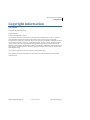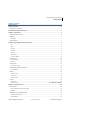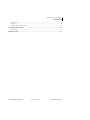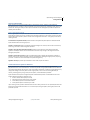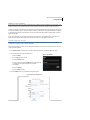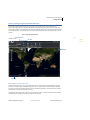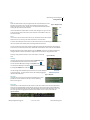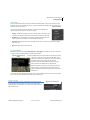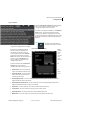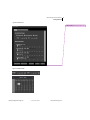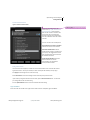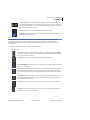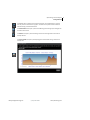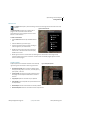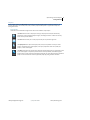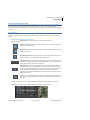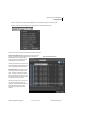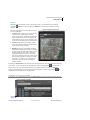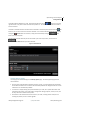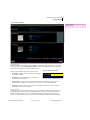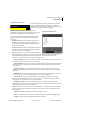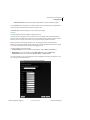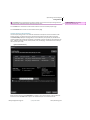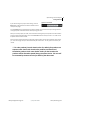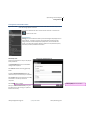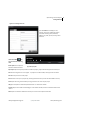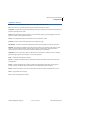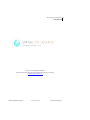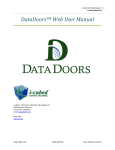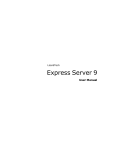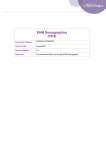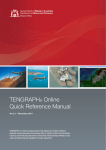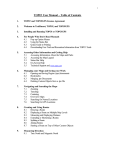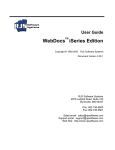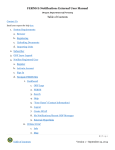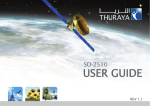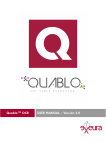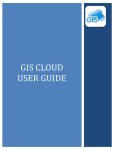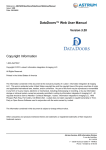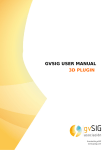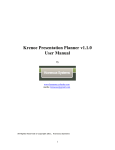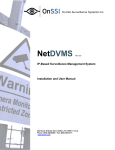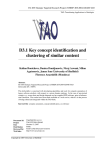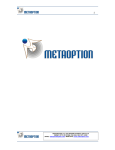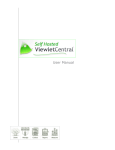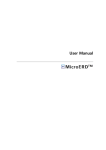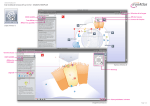Download Training Materials
Transcript
Spatial Energy Technical Support Training Materials Spatial on Demand4.0 User Manual Spatial Energy th 1881 9 Street Suite 303 Boulder, CO 80302 USA email: [email protected] Web Sites: www.spatialenergy.com [email protected] (720) 310-0390 www.spatialenergy.com 1 Spatial Energy Technical Support Training Materials Copyright Information (720) 310-0390 Copyright © 2011-2012 Spatial Energy. All Rights Reserved Printed in the United States of America The information contained in this document is the exclusive property of Spatial Energy. This work is protected under United States copyright law and the copyright laws of the given countries of origin and applicable international laws, treaties, and/or convention. No part of this work may be reproduced or transmitted in any form or by any means, electronic or mechanical, including photocopying or recording, or by any information storage or retrieval system, except as expressly permitted in writing by Spatial Energy LLC. All requests should be sent to th Attention: Contracts Manager, Spatial Energy LLC, 1891 9 Street, Boulder, CO 80302 USA. Spatial Energy does not claim copyright or copyleft ownership in Third-Party or Open Source Software used in conjunction with the works owned by Spatial Energy. The information contained in this document is subject to change without notice. Other companies and products mentioned herein are trademarks or registered trademarks of their respective trademark owners. . [email protected] (720) 310-0390 www.spatialenergy.com 2 Spatial Energy Technical Support Training Materials Table of Contents Table of Contents................................................................................................................................................... 3 Spatial on Demand®! ............................................................................................................................................. 5 How to Use This Document .......................................................................................................................................5 An Introduction to Spatial on Demand .................................................................................................................. 5 Chapter 1: User Accounts ...................................................................................................................................... 6 Creating a New User Account ....................................................................................................................................6 Logging In ...................................................................................................................................................................7 Invalid Login ............................................................................................................................................................................. 7 Forgot Password ........................................................................................................................................................7 Chapter 2: Using the Spatial on Demand Interface ................................................................................................ 8 Pan ........................................................................................................................................................................................... 9 Zoom ........................................................................................................................................................................................ 9 Minimap ................................................................................................................................................................................... 9 Map Scale................................................................................................................................................................................. 9 Status Bar ................................................................................................................................................................................. 9 Panel Settings......................................................................................................................................................................... 10 Pop-up Info Bubbles ............................................................................................................................................................... 10 Discovery Tools ........................................................................................................................................................10 Location Searches .................................................................................................................................................................. 11 View Tools .............................................................................................................................................................................. 12 Layers Control ..........................................................................................................................................................12 Content Search Tools ............................................................................................................................................................. 13 Search Filtering in Spatial on Demand .....................................................................................................................13 Login and Basket .................................................................................................................................................................... 15 Markup ....................................................................................................................................................................16 Annotation Tools.................................................................................................................................................................... 16 Measure Tool ......................................................................................................................................................................... 18 Graphics Options .................................................................................................................................................................... 18 Projects ....................................................................................................................................................................19 Project Tools .......................................................................................................................................................................... 19 Previous Orders.......................................................................................................................... Error! Bookmark not defined. Chapter 3: Submitting an Order ........................................................................................................................... 20 Search Results ..........................................................................................................................................................20 Basic Search Results Tools and Functionality ......................................................................................................................... 20 Metadata ............................................................................................................................................................................... 22 Adding Data to Your Shopping Basket .....................................................................................................................22 Checkout: Delivery Options.................................................................................................................................................... 23 Delivery Method .................................................................................................................................................................... 24 [email protected] (720) 310-0390 www.spatialenergy.com 3 Spatial Energy Technical Support Training Materials Product Options ..................................................................................................................................................................... 24 Checkout: ............................................................................................................................................................................... 26 Checkout: Summary and Confirmation .................................................................................................................................. 27 The Spatial on Demand Toolbar ........................................................................................................................... 29 Default Settings ...................................................................................................................................................................... 29 Appendix: Glossary ............................................................................................................................................. 31 [email protected] (720) 310-0390 www.spatialenergy.com 4 Spatial Energy Technical Support Training Materials Spatial on Demand®! Spatial on Demand is a database interface meant to streamline the location, selection, and distribution of geospatial data across a network. Spatial on Demand is the vehicle of this process, providing a simple, easy-to-use interface for retrieving the data you need. Spatial on Demand has been redesigned to provide more power and flexibility than ever before. How to Use This Document This user guide explains the Spatial on Demand client and how to use the tools it contains, with discussions organized to be relevant to the user’s workflow in the Oil and Gas applications. We’ll explain how to use the tools and provide examples of how to perform common tasks throughout this document. In this guide you will find the following sections: An Introduction to Spatial on Demand provides context to the system that powers Spatial on Demand and how Spatial on Demand fits into this larger picture. Chapter 1: User Accounts explains how Spatial on Demand manages user accounts, how to create a new account, how to log in, and how to retrieve a forgotten password. Chapter 2: Using the Spatial on Demand Interface provides an instructional tour of the Spatial on Demand application and explains how to use the interface itself. It discusses major changes in the navigation tools and Silverlight panel options Chapter 3: How to Place an Order provides a workflow walkthrough for finding and ordering data in Spatial on Demand, covering each step from drawing an Area of Interest (AOI), to selecting the images you want, to placing your order. The tools for each of these steps are explained along the way. Appendix: Glossary to provide a quick reference for terms used in Spatial on Demand. An Introduction to Spatial on Demand Spatial on Demand was conceived as a tool for managing the storage and distribution of large amounts of geospatial data across a Local Area Network. It works in conjunction with a geospatial database to store data and track relationships between data and users. Data is organized for distribution as products, bringing together many configuration settings and ancillary data to make a single product, such as end user license agreements, file formats, processing options, pricing scales, discount options, and available delivery methods. Spatial on Demand is the portal through which Spatial on Demand data products are distributed to client users. Ordering data through Spatial on Demand is easy: 1. Draw an Area of Interest (AOI) on the map 2. Add content from the search results to your basket 3. Select delivery options in the Checkout window 4. Select payment options and confirm your order Upon receiving an order, Spatial on Demand locates the source data, processes it to user specified parameters and delivers the job. Automated subroutines run on a network of processing computers, allowing many orders to be processed in parallel. [email protected] (720) 310-0390 www.spatialenergy.com 5 Spatial Energy Technical Support Training Materials Chapter 1: User Accounts A user account is not required to search and discover data in Spatial on Demand; however to purchase data a user account is required. This chapter will discuss how user accounts are used and created in Spatial on Demand. In Spatial on Demand, a user belongs to an organization; this association determines which products, licenses, and discounts are available. When a new user account is created, it is placed into an organization based on the Spatial on Demand configuration and method used. Archives and products will be available to them based on inherited organizational rights. A user can be created in an organization manually by an administrator. A self-registering user is placed in the Spatial on Demand Public Users organization and will have access to i-cubed public archives only. Creating a New User Account The first time you visit Spatial on Demand, the login panel will open automatically. An account will need to be created prior to placing an order in Spatial on Demand. Note: Some organizations require new user administrator approval to access their accounts, but a user may create a public account by default. • Click Create Account in the login panel. A new browser page will open containing a registration form • Fill in the required information marked with a * o Enter your Name o Enter a Login name for yourself o Enter your Email address o You may enter and confirm a Password of your own choosing, or allow Spatial on Demand to generate a password automatically o Enter your Address o Enter your Phone number Figure 1: Login Window • Click the Submit button. A confirmation message will appear Figure 2: Create User Account Form [email protected] (720) 310-0390 www.spatialenergy.com 6 Spatial Energy Technical Support Training Materials Logging In The login panel will open automatically; if it has been closed, the login window may be reopened by clicking the Login link at the top right end of the toolbar. • Type your username into the User field Figure 3: Login Panel • Type your password into the Password field • Click the Login button. The login window will display your name once logged in. Click OK to close the window Once logged in, the toolbar Login link will change into a Logout link and the user’s registered name will appear in the toolbar beside the link. Invalid Login If the login is invalid an error message will appear indicating that the login has failed. The user will need to ensure the user name is correct and retype the password • Entering the incorrect information numerous times may cause your account to lock. If this occurs contact [email protected] to unlock and reset your account Logging in can be done any time before checkout, but only public products will be searchable to an unidentified user. If a user has drawn an AOI (see Chapter 2) before logging in, the product search will be conducted against the unidentified user. Logging in after the AOI is drawn will not refresh the product list. Forgot Password If a user forgets their password, it can be reset through Spatial on Demand. Click the Forgot Password link on the login panel to open a new browser window with the Forgot Password dialogue. • To reset your password, provide your login name and ZIP code, and then click the Submit button. A message will appear saying that an email has been sent to the email address associated with your account. This email will include a link that will reset your Spatial on Demand account password. If you have difficulties with the password reset procedure, please contact [email protected]. [email protected] (720) 310-0390 www.spatialenergy.com 7 Spatial Energy Technical Support Training Materials 8 Chapter 2: Using the Spatial on Demand Interface The primary function of Spatial on Demand is to provide a user friendly interface to facilitate the custom procurement of geographic data. Spatial on Demand also includes the ability to create and annotate maps, and save and share projects. This allows many users access to contextual information so that they may make educated procurement decisions. This document discusses the tools associated with each function and the primary use case for each. Figure 4: Spatial on Demand Interface Location Searches Tabbed Tool Bar AOI Tools Search Criteria Login Basket Toolbar Minimap Map Scale Map Navigation and Data Discovery The Map and Discovery tools allow you to locate and bound an area of interest to be intersected with available products in a number of ways. A catalog of image, map, terrain, vector and other available data coincident with your AOI is returned in Search Results based on the criteria used during discovery. Choose data from the lists and specify output parameters for download or delivery. The Navigation Tools reside in the upper left corner of the map interface. These tools provide basic map interface movement functions allowing you to move and zoom to the view area. [email protected] (720) 310-0390 www.spatialenergy.com Spatial Energy Technical Support Training Materials Pan Spatial on Demand makes it easy to navigate within the map and find the part of the world that is of interest to you. The map can be moved around using the mouse while the pan map tool is active. Simply click on the map with the left mouse button and drag the map around to move the view. Figure 5: Navigation Tools Pan The Pan tools within the map window can also be used; see Figure 5 at right. Push the arrows to move the map in that direction; push the button in the middle to return the map to its full extent Zoom Zoom There are four ways to zoom in and out on the map. Double-click the left mouse button while the cursor is on the map; it will zoom centered on its current location. Or use the mouse wheel to zoom in and out on the center point of the map. Wheeling forward will zoom in on the current position of the mouse pointer; wheeling backward will zoom out. You can also zoom to a specific map location by holding the shift key and left mouse button while dragging across the map. A box will draw on the map. Release the mouse button to zoom to the area within the box. Beneath the directional pan buttons (See Figure 5) is the Zoom Bar. Zoom in or out at fixed increments by clicking the buttons at the top and bottom, or drag the slider up and down to change the zoom level. Zooming in using these tools zooms in on the center of your current map view. Figure 6: Minimap Minimap The upper right corner of the map interface holds the Minimap, a small overview window to provide context of the map location. You can expand the Minimap by clicking on the Expand button. This will open the Minimap inset window. You can minimize the Minimap by clicking the Collapse button inside of it. The red rectangle inside the Minimap represents the area currently displayed in the map interface. The map interface view can be moved by dragging the red box inside the Minimap. Map Scale The lower left corner of the map interface holds the Map Scale; a scale provides the ratio of a distance on the map to the corresponding distance on the ground. View Area Hide Minimap Button Figure 7: Map Scale Status Bar The Status Bar is at the bottom of the map interface. To the left are shown the current search parameters, which can be changed by double clicking the box, opening the Search Criteria panel to allow modification. The center box will indicate the size of your drawn AOI polygon (if an AOI has been defined by a user). The box to the right shows the geographic coordinates of the mouse cursor as it moves around the map. Figure 8: Status Bar Coordinates are displayed in Latitude/Longitude degrees/minutes/seconds. [email protected] (720) 310-0390 www.spatialenergy.com 9 Spatial Energy Technical Support Training Materials Panel Settings Panels are sub-windows inside your Spatial on Demand browser window. Panels can be moved to suit your preference by clicking and dragging the title bar. Spatial on Demand will remember where you position your panels from session to session. Figure 9: Panel Menu You can select a different positioning option for a panel from the Panel Menu, by right-clicking on the panel title bar. The options include: • Floating: The default setting for most panels, Floating allows you to move a panel anywhere in the Spatial on Demand interface and it will retain its size and shape. • Dockable: Panels can be docked or attached to the edges of the interface. Once docked, a panel can be resized but not moved without undocking it. • Auto-Hide: Docked panels can be set to Auto-Hide and will retract into a bar at the side of the interface when not in use. • Hide: Selecting this option closes the panel. Pop-up Info Bubbles When browsing search results while Show Footprints or Show Images is enabled, you can click on a footprint or image in the map interface to open that scene’s pop-up bubble. Figure 10: Information Pop-up Bubble The pop-up bubble shows the same information as the Results panel for a single scene: Scene ID, product name, collection date, image resolution, and cloud cover. Additionally, links across the top of the bubble remove the scene from the map, open the Information panel to view metadata, add the scene to your basket, and print the metadata for the selected scene. Note that removing a footprint from the map display this way does not remove it from the Scene Results table. Removed footprints may be restored by hovering over them in the Scene Results table. Once a scene has been added to the basket, the link in its pop-up bubble removes the scene from the basket. Click in the center of the bubble to remove the pop-up from the map. Discovery Tools Located in the Discovery toolbar, the Gazetteer is a place name search engine that spans the entire globe. Type a place name into the entry field; click Search, or select one of the results from the drop-down list to zoom to that location. [email protected] (720) 310-0390 Figure 11: Search for Location www.spatialenergy.com 10 Spatial Energy Technical Support Training Materials Figure 12: Gazetteer Check the Find Content at Location box before selecting a result to have Spatial on Demand draw an AOI rectangle around the location as it zooms. The button to the right of the Gazetteer is the Advanced Search button. The Location Searches panel holds several search methods for finding places on the map, including street address, Latitude/Longitude, PLSS, USGS Quad, and county searches (see Searching in Spatial on Demand). Location Searches using several configurable search methods. Except for the Latitude/Longitude and The Advanced Location Searches allow you to find a spot on the map Figure 13: Advanced Search Menu MGRS searches, which zoom directly to the coordinates, the location searches all lists of possible matches in the Locations Once one of these matches is selected, Zoom button to focus the map interface on location, or click the Set AOI button to the map interface on that location and rectangular AOI around it. entered return box. click the that focus create a All of these searches have a Find Content Location button that will draw a rectangular AOI around the target location. at • Address Search: This search allows you locate a street address anywhere in the to world • Intersection Search: This search allows locate a street intersection using two intersecting street names you to • Decimal Degrees Search: This search allows you to enter Latitude/Longitude coordinates in decimal degrees format and zoom to that location • Degrees Minutes Seconds Search: This search allows you to enter Latitude/Longitude coordinates in degree/minute/second format and zoom to that location • PLSS Search: This search allows you to locate a US Public Land Survey township • County Search: This search allows you to find a county or state in the US • Quadrangle Search: This search allows you to locate a USGS Quad by name • MGRS Search: This search allows you to locate a point by its Grid Reference coordinate [email protected] (720) 310-0390 www.spatialenergy.com 11 Spatial Energy Technical Support Training Materials • Bounding Box: This search allows you to define an AOI by entering the Latitude and Longitude of the upper left and lower right corners of the desired area of interest View Tools These tools appear in both the Discovery and Annotate toolbars and are used to navigate the map The Previous Extent button moves the map interface backwards through its history of view areas during your session, similar to the back button in any web browser. The Full Extent button will return the map interface to its default extent (usually the entire earth). The Next Extent button moves the map interface forward through its history of view areas during your session again similar to a forward button in any web browser Layers Control (See Figure 14 at right) determines the appearance of the map interface by changing displayed background data. Spatial on Demand comes with a street map layer and an imagery layer that may be used as background reference data, but other background layers may be using the ‘add a layer’ button along the bottom of the Layers Control dropdown. Figure 14: Layers Controls To change your background display: • Click the Layers button in the toolbar to open the Layers Control • Use the checkboxes in the Visible column to activate different background layers o Background layers can be combined using the transparency sliders to make multiple layers visible at once • The user may add a layer using the ‘Add a layer’ button along the bottom of the Layers Control dropdown. Only layer types in the list presented are supported layers that can be added. • Once the user selects the type of layer they wish to add they will be prompted to enter the required information necessary to complete the task. • The name of the layer can be switched by double clicking the name column and the configurable information can be changed by clicking the • A layer may be removed by clicking the button. button. • A user can reorder the layers by dragging and dropping the layers up or down positions in the layers list. [email protected] (720) 310-0390 www.spatialenergy.com 12 Spatial Energy Technical Support Training Materials Note: The first layer in the list will display as the top map. The transparency of this layer must be set to the right to display it. The annotations and scene layers will always be the first two in the list but will only appear if they have been added to the map. Content Search Tools The Content Search tools in the Discovery tab are used to create your Area of Interest (AOI) and filter your search results: The Rectangle tool creates a rectangular box AOI. Select the tool and click and hold the left mouse button while dragging diagonally over your area of interest The Polygon tool allows you to draw complex shapes for your AOI. Select the tool and click once and drag the mouse to the next vertex of your polygon and click again. Continue this till the polygon covers your area of interest. When the last vertex is reached double click to close the polygon at which point the polygon will change for green to red. The Shapefile button allows you to upload a polygon shapefile into Spatial on Demand as your AOI. Shapefiles must be in WGS 1984 geographic projection to be used with Spatial on Demand. The KML button allows you to upload a KML/KMZ file into Spatial on Demand as your AOI. The From Map button allows you to use the bounds of the current map view as the AOI. The Clear button will clear an existing AOI from the map and remove search results from the Results panel. This will also clear the contents of your cart The Zoom button will zoom the map view to the bounds of the AOI. Search Filtering in Spatial on Demand Criteria entered here will be used to refine your product search. The search criteria dictate results by defining limits on specific data and associated metadata fields. Specify information here prior to conducting a product search, or enter information and click Apply to modify current search results Search criteria Tab Select the General tab to modify the product attributes queried. The most common search criteria are acquisition date and image resolution; Spatial on Demand also supports searches based on cloud cover, snow cover, and incidence angle. The Acquisition Range is set by indicating the beginning and ending dates by typing a date into the field or selecting one from the calendar popup. The calendar is activated by clicking the Calendar button next to either date field. You can navigate the calendar by clicking on the header, quickly pulling out to month, year, and decade levels. Just click on the time frame you want to zoom in again. The Global Metadata ranges can be modified by moving any of the slider bars. They can be manipulated for each parameter individually. Select the box Include Unknown to allow null, or to include files that may not have metadata values for those fields. [email protected] (720) 310-0390 www.spatialenergy.com 13 Spatial Energy Technical Support Training Materials 14 Figure 15: Search Criteria Comment [TR1]: New Image with general tab Figure 16: Calendar Header [email protected] (720) 310-0390 www.spatialenergy.com Spatial Energy Technical Support Training Materials 15 Archive and Product Filters Figure 17: Archive and Product Filters The Archive and Product Filters tab located at the top of the Search Criteria panel also allows for filtering of data when an AOI is drawn in the client. Here you will find a list of all archives and products assigned to the authenticated user and a method to reduce the number searched. The user can select one of three options: Do not filter by any archives or products: select this to return a full list of results Exclude the checked items: select to exclude specific archives or products from your inquiry. Then toggle the box next to each archive/product you do not want to be included in the search Include the checked items: select this button and boxes next to each archive/product you would like to include; excludes all others. Saving Search Criteria The criteria here can be applied, or used for the current session where search results will be returned against these criteria. Or they can be saved, in which case they will be used every time you log in. Push Apply to make changes to the current search only Select Save Criteria to retain these settings and use them every time you draw an AOI If you make any changes but would like to undo them, push the Revert to Saved button. This will reset your changes back to the last saved setting Push the System Default button to return to the default web client setting Login and Basket At the end of the Tool Tab Bar on the right are three other functions: Hide/Show, Logout and Basket [email protected] (720) 310-0390 www.spatialenergy.com Comment [TR2]: New image with tabs changed Spatial Energy Technical Support Training Materials The Hide / Show button closes and opens the toolbars to increase the view space in the map interface. While hidden, toolbars may be opened by clicking on the Tool Tabs, and the toolbars will disappear when you click in the map interface again. Note that a selected tool will remain active until used, as normal. The Logout link logs the user out of the Spatial on Demand user account. The Basket button displays how many items are in your shopping basket. Clicking on the button will open the Basket panel Markup The Annotation tools in the Annotate toolbar allow you to create graphics and text in the map interface. The Annotate tab allows the user to create meaning to a map by means of notations and measurements. Annotations are the basis for a project which can be shared and collaborated. Basic annotation functionality is explained bellow. The Annotation tab also includes basic map tools as described below. Annotation Tools The Select tool allows you to select existing annotations, move them, and access the Graphics menu by right-clicking on a graphic. This is the default tool and will be automatically reselected at the completion of any annotation. The Polyline tool creates a line graphic between points by clicking on the map. The Freehand Polyline tool allows you to draw a free-form line graphic by holding down the left mouse button as you draw The Polygon tool creates a shaded polygon graphic on the map. Select the tool and left click on the starting point of the line you wish to draw. Move the mouse to the next point on the line and left click again. Continue this until you have reached the end of your polyline then double click The Rectangle tool creates a shaded rectangular graphic on the map. Select the tool, left click and hold dragging diagonal across the map until the desired rectangle is drawn. Let go of the mouse click to complete the draw The Point tool creates a point graphic on the map. Select the tool and left click over the point The Arrow tool creates a label allowing a quick reference to your AOI. Hold and drag the box outlining the arrow over your desired location [email protected] (720) 310-0390 www.spatialenergy.com 16 Spatial Energy Technical Support Training Materials The Text tool opens a text box where notes may be typed. Click outside the box or press the enter key to convert the text box to a graphic. The select tool may then be used to select the text box and drag it to the desired location The Default Values button opens a panel where default graphics settings may be changed, such as element size and color The Measure tool opens a panel with settings controls for measuring distances and areas on the map interface The Surface Profile tool opens a panel displaying the surface elevation along a line drawn on the map view. [email protected] (720) 310-0390 www.spatialenergy.com 17 Spatial Energy Technical Support Training Materials Measure Tool The Measure tool opens a panel with settings controls for measuring distances and areas on the map interface. Figure 18: Measurements The Measurement tool allows you to draw a path or polygon in the map interface and see distance measurements for each line segment as well as a total distance or area calculation. To take a measurement: • Click the Measure button to open the Measurement tool • Select the Measure Type and Unit Type • Click the map interface to place a vertex and begin a new line segment in your measurement • Double-click to place your final vertex and end your measurement. The measurement total will display beside the final vertex • Measuring area is done in a similar fashion by selecting the area measurement and clicking the map interface to place the first vertex. Continue to click each vertex until desired polygon appears. A double click will close the polygon. Graphics Options Graphics options for an individual annotation can be found by right-clicking on the annotation to reach the graphics menu. Figure 19: Graphics Options • Annotation Properties opens a panel with display options that apply to that graphic, such as color, line width, opacity, point symbol, or text size • Convert to AOI will change your graphic annotation into an AOI polygon and search Spatial on Demand for content in that area • Copy Graphic copies the annotation to your clipboard • Paste Graphic places a duplicate of a copied annotation onto the map interface • Delete Graphic removes an annotation from the map interface • Delete All Graphics removes all annotations from the map interface [email protected] (720) 310-0390 www.spatialenergy.com 18 Spatial Energy Technical Support Training Materials 19 Projects On the Projects toolbar, the My Projects* tools allow you manage multiple products in Spatial on Demand. The projects tab allows a user to create, save, view, and share project created by them or projects which they have been granted access. Project Tools These tools are also available through the main menu via the D button → My Projects. The New button will start a new project. Starting a new project will erase your AOI and any annotations, undo any background layer changes, and empty your basket. It does not reset any search criteria you have entered The Save button will save your current project so that you may retrieve it again later The My Projects button opens the Projects panel, where you may browse a list of your saved projects, view details of your saved projects, share your projects with other users, delete your projects, or load a saved project. The Share button allows you to grant other Spatial on Demand existing users or organizations access to your saved projects. Projects may also be shared in the Project Details, accessed through the Projects panel. A project may also be shared by granting the user access then giving them the URL of project. This will allow the user to directly open the project by pasting the URL in a browser [email protected] (720) 310-0390 www.spatialenergy.com Spatial Energy Technical Support Training Materials Chapter 3: Submitting an Order This chapter describes data ordering using Spatial on Demand. By this time the user knows how to navigate to and define their AOI using the map navigation and AOI tools described in Chapter 2. The following steps will demonstrate the process of adding scenes to the shopping basket, changing delivery options, payment, and placing an order. Search Results After you draw an AOI, the Results panel will automatically open and display search results from the left side of the interface. Temporal data will be located in the ‘Scene Results’ Non-temporal results will appear in the ‘Mosaic Results’. Basic Search Results Tools and Functionality Results Found The number of scenes or products intersect your AOI View List will display outlines of result scene coverage on the map interface. This can also be done on an individual result Thumbs View changes the Scene Results display to show thumbnail images of each scene instead of a table list Download scene results button allows the user to save the results based on their current AOI and search filters as a shapefile, KMZ, CSV, or HTML format Page Control buttons let you browse through multiple pages of search results if you have many hits. Each page lists fifty scenes that intersect your AOI. You can jump directly to a page by typing the page number into the Page field Add to Basket buttons allow you to move a scene to the basket for checkout when you’re ready to place your order. Scenes added to the basket are removed from the Results tables and moved to the Selected panel, and their images appear on the map interface so you can quickly tell what coverage you already have in your order. You can select multiple items in the table and add them all to the basket at once by clicking any of their Add to Basket buttons Info buttons open the Information panel where you can see a summary of a product or scene, a preview/sample image (if one exists), and any metadata provided for that scene or product Scrolling over individual rows in the table will dynamically display the corresponding image on the map. Clicking on an individual row in the table will pin the corresponding image on the map. [email protected] (720) 310-0390 www.spatialenergy.com 20 Spatial Energy Technical Support Training Materials Values in the table can also be sorted alphabetically or numerically by clicking on the column header Columns in the table can be dragged and dropped to sort for organizational preference There are two sections of the Search Results panel, Results and Filters. Hosted and Foundation Tab: If hosted data exists over the area of interest, a product archive will appear with the hosted data. All downloads from Spatial Energy, Spatial Energy Auxiliary and hosted archives are included in the annual subscription. Figure 20: Search Results Panel Hovering the mouse over a product in the table will highlight its coverage of your AOI in the map interface with a blue outline. Premium Fee Tab: Premium fee products intersecting your AOI will appear in this table. The table will display the product name, resolution, cloud cover, collection date, and availability for each scene. The table can be sorted by any of these values by clicking on the column header. Hovering the mouse over a scene entry in the table will provide the scene’s ID, resolution, and collection date below the table, and will also cause the scene’s browse image to appear in the map interface. [email protected] (720) 310-0390 www.spatialenergy.com 21 Spatial Energy Technical Support Training Materials Metadata Metadata in Spatial on Demand is found in the Information panel. The Information panel is reached by clicking the interface. Info button in the Results panel or a Metadata link in a scene pop-up bubble in the map There are three tabs in the Information panel: Summary, Preview, and Metadata. • Summary provides a quick look at a scene’s statistics, its name, product, incidence angle, resolution, quality, and cloud cover. Non-temporal products will present a description of the product supplied by the product provider. Here you will also find links to copy or open a link to the metadata for the selected scene Figure 21: Information Panel, Preview • Preview displays a sample of the imagery, typically either a full-resolution sample or a small overview of the scene (only present if provided) • Metadata allows you to read metadata information provided by the satellite operator, when it is available for a given image. Metadata often includes technical information about the sensor used to collect the image, geopositioning information for the satellite itself, corner coordinates, view angles, and sun angles that may affect the geometry or quality of the image, instrument error margins, etc. If no information is provided for a scene, the text box will display “No metadata available” By selecting the Search Results tab you will bring up the corresponding panel. This panel shows the data pertaining to your search. In order to add data to your shopping basket, select the shopping basket icon next to the Product name. If you wish to add multiple Products into your shopping basket at one time, hold Shift while selecting any wanted products. Once you have finished selecting products, select the shopping basket All products will then be added to your shopping basket. icon. Adding Data to Your Shopping Basket To add data to your shopping basket, first access the Search Results Panel located on the left of the map interface. Figure 22: Add Data to the Basket Shopping Basket [email protected] (720) 310-0390 www.spatialenergy.com 22 Spatial Energy Technical Support Training Materials The basket holds data added to your order. Open the basket by clicking on the Basket link in the upper right hand corner at any time to review the scenes and products in it. The toolbar link also shows the number of items in the basket. The tables in the basket show the same information as the tables in the Results panel and also include the Info buttons so you can take a closer look at the item’s metadata. You can discard individual items from the basket by clicking the Remove button for that item, or empty the entire basket by clicking the button at the top of the panel. Clear Use the basket to double-check that you have all the data in your order that you want, and then click the Place Order button to proceed to Checkout. Figure 23: The Basket Panel Checkout: Delivery Options The first page in the checkout dialogue is the Delivery Options page. The Delivery Options page contains several elements: • At the top of the page the delivery method for the order is shown. This setting dictates how the data will be transferred to the end user or customer. Note that Delivery Methods are configurable and have are size limitations on FTP and CD delivery methods. • In the center is a display showing each product included in your order, with a preview box of each scene ordered from that product, a list of the product’s configuration settings (Projection, License, Process, and Format), and the cost estimate for that product • At the bottom is the estimated total cost of the data in your order, including l fees for media, but not including taxe, fees for process or license upgrades.. [email protected] (720) 310-0390 www.spatialenergy.com 23 Spatial Energy Technical Support Training Materials 24 Figure 24: Checkout Window Comment [TR3]: New Shot of checkout which includes media cost Delivery Method The delivery method is your preference for how the data you order will be made available to you. To change the delivery media, click on the Change Delivery Media link near the top of the checkout window. A dialogue window will open where you can change the delivery method. Delivery methods supported by Spatial on Demand include: Figure 25: Change Delivery Method • CD shipment: The data files will be burned to CD and shipped to the address provided • DVD shipment: The data files will be burned to DVD and shipped to the address provided • FTP file transfer: The data files will be hosted on an FTP server for a limited time. A login name and password will be provided to you so that you may access the FTP server and download the data • Hard Drive: The data will be written to a hard drive and shipped to the address provided. This option is configurable but not an option by default Product Options Product options are where the projection, license, process, and output format the data is delivered in can be changed individually. These options can be changed in two ways: Globally or individually. Global option changes affect every product in your order, while individual product option changes will only affect that product. It is possible for every product in your order to be delivered with different product option settings. [email protected] (720) 310-0390 www.spatialenergy.com Spatial Energy Technical Support Training Materials Figure 26: Global Product Options Global Product Options can be found at the top of the checkout page, just below the delivery method display. The Product Options panel can be opened for an individual product by clicking on any of the five links in the product’s display. Projection, process, and format may be set globally or individually. Licenses apply to a single product and so may only be selected through that product’s individual options. Figure 27: Product Options Panel Open each option setting by clicking on its heading tab in the product options panel. Each tab provides its own options to select from. • Projection specifies the output coordinate system for the product. Spatial on Demand currently supports several coordinate systems including NAD83 and WGS 84, UTM, and US State Plane projections • License indicates what End User License Agreement applies to the product. Licenses are supplied by the product’s provider, who also controls a license’s availability • Process defines what, if any, operations will be performed on the data before delivery. Available processes will vary with data type and product. Processes are predefined automated operations performed on the source data that will influence the data’s final appearance. Some common processes in Spatial on Demand include: o Clip, Zip, and Ship: This process will clip the source imagery to the extents of your AOI, reproject and convert file format if necessary then prepare for shipment o Copy Source Data: This process is a simple file copy operation for temporal data, delivering the scenes in their source format. Selecting this process will disable all file format options except “Source” for the product format o Deliver Source Data: This process delivers temporal data in non-source file formats, leaving the imagery otherwise unchanged. Select this process to receive satellite imagery scenes in common image file formats o Mosaic Extract: This process is only available for non-temporal mosaic products. Mosaic Extract clips the mosaic imagery to your AOI, delivering the tiled data in a common image format o Seamless Terrain: This process is only available for terrain (elevation) products, such as Digital Elevation Models. Seamless Terrain creates a seamless mosaic of an elevation data product, clips the mosaic to your AOI, and delivers it as 16- or 32-bit image data o ImageServer Compile: This process prepares the product for streaming over the internet as an ImageServer service, creating a seamless mosaic clipped to your AOI. Selecting this process will disable all file format options except “Source” for the product. • Format indicates what file format the product will be delivered in. The available file formats will depend on the data type and process selected for that product. Some common formats supported by Spatial on Demand include: o GeoTIFF: An uncompressed image format that supports georeferencing o JPEG: A compressed image format. Several available options allow for georeferenced jpeg images o Imagine: An image format compatible with ERDAS Imagine software [email protected] (720) 310-0390 www.spatialenergy.com 25 Spatial Energy Technical Support Training Materials o MrSid Compressed: Multiresolution Seamless Image Database file format created by LizardTech Click the Cancel button at the bottom of the checkout window at any time to discard your settings and return to using the Spatial on Demand interface without placing your order. The Proceed button moves the dialogue on to the checkout payment page. Checkout: The second page of the checkout dialogue is shipping information. The upper left area of the page has a space to name your order. By default, Spatial on Demand provides a generic job name with a date and time. However it is recommended to enter a name that uniquely identifies the order, such as an internal project number. A job name is required to proceed with checkout. Below the job name is the Shipping Information area. The Shipping Information required fields vary depending on your delivery method, namely on whether your order will be delivered electronically or mailed to you. Any required fields that are left blank will be highlighted in red. The required Shipping Information includes: • Electronic delivery (such as FTP and Streaming Subscription): Requires Name and Email address • Mailed delivery (such as CD and DVD): Requires Name, Email address, mailing Address, City, State/Province (required for United States), Zip Code, Country, and Phone number For credit card purchases, you will be required to enter the billing address and credit card information in the area at the right of the checkout window. Figure 28: Checkout Payment and Shipping Information [email protected] (720) 310-0390 www.spatialenergy.com 26 Spatial Energy Technical Support Training Materials Click the Cancel button at the bottom of the checkout window at any time to discard your settings and return to using the Spatial on Demand interface without placing your order. Click the Back button at the bottom of the checkout window to return to the Delivery Options page. Click the Proceed button to move on to the checkout summary page. Checkout: Summary and Confirmation The final step to placing an order is to review the order details and accept the terms and conditions of the product license(s). This page will also let you read the license agreements for the products in the order. The Order Summary displays the shipping address, contact information, and job name you provided on the checkout payment page. Below that information is a breakdown of the cost and fees for each element of your order: Products, processes, Formats, Licenses, Media, Taxes, and Shipping. At the bottom of the summary is the total price of your order. Figure 29: Checkout Summary Below the order summary is the License Reader. All licenses in your order will appear in the drop-down list. Select one and click the Read button to open a new window where you can view the license text. [email protected] (720) 310-0390 www.spatialenergy.com 27 Comment [TR4]: New Shot including State/Province Field and ZIP Code Spatial Energy Technical Support Training Materials If you need to change any of your order‘s settings, click the Back button at the bottom of the checkout window to return to the previous pages. Figure 30: License Reader Click the Cancel button at the bottom of the checkout window at any time to discard your settings and return to using the Spatial on Demand interface without placing your order. When you’re ready to place your order, click the checkbox asserting that you accept the terms and conditions of the purchased license agreements, then click the Proceed button to submit your order. Your order cannot be placed unless this box is checked. After your order has been submitted, a confirmation page will appear and an email notification will be sent to you. A link on the page will open a new window with your order invoice. You may print this invoice for your records. ** To order products from the Premium Fee list, add the fee products to a separate order. Do not mix Premium Fee products and Hosted and Foundation products in the same basket. Orders for the Premium Fee products will be directed to Spatial Energy Customer Service. The user will be contacted by Customer Service for details of the data needs. [email protected] (720) 310-0390 www.spatialenergy.com 28 Spatial Energy Technical Support Training Materials 29 The Spatial on Demand Toolbar Figure 31: D Toolbar The tool bar at the top of the map interface holds all of the utilities needed to explore and order data through Spatial on Demand. The Spatial on Demand main menu contains several useful links. Click the D icon to open the main menu Default Settings Settings open a new window that allows you to both configure Map display and user profile settings. Two tabs are present in the new window. The General tab has configurations for the Default Map View; displayed Units, and a Preferred Date Format. The Profile tab provides a method for known users to update their profile; User Name, Password, and Address information Default Map View: Check one of the buttons to set your map display extent preferences. Figure 32: User Settings General Tab The System Default option will use the default settings of the component. Select World to load the streaming global map extent. Clicking the Browser Geolocation button will center the map on the location of your IP address. Select Custom and then click the Use Current Map View button to use the map view of this component. Select Units in Metric of English Comment [TR5]: New Drop Down Menu Select your Preferred Data Format by using the drop down menu or by entering your preferred data format manually. [email protected] (720) 310-0390 www.spatialenergy.com Spatial Energy Technical Support Training Materials Figure 33: User Settings Profile Tab Click the Profile tab to modify your user settings. Here you can modify your general information including: Name, Password, Address, City, State, Zip code, Country, Phone and Email. Under the Toolbar you may also access the following tools: Reset Layout returns Spatial on Demand to its default location Figure 34: My Projects My Projects opens the Projects panel which includes all projects, projects owned and projects shared with you. Save will save changes to the current project. If a project has not been loaded, a new project will be created Save As saves your work as a new project Print allows the user to print a project map, including annotations and any scenes that were added to the map Share opens the sharing function where you may grant others user access to your project Help opens the Spatial on Demand help documentation in a new browser window Contact Us opens the i-cubed Contact webpage in a new browser window, which has information about how to reach us About opens an information window that shows your current version of Spatial on Demand [email protected] (720) 310-0390 www.spatialenergy.com 30 Spatial Energy Technical Support Training Materials Appendix: Glossary Annotation—user-created information drawn on the map using the Annotation Tools AOI—Area of Interest; a user-defined area that Spatial on Demand searches for content Component—an organization-specific customized plugin that tailors the appearance and functionality of Spatial on Demand to that organization’s needs Content—data ingested into Spatial on Demand. Can include satellite imagery, aerial photography, vector data, digital terrain data, and other georeferenced files Criteria—user-defined specifications that limit what results are returned in a search Footprints—outlines of scenes showing the extent of the imagery coverage Map Interface—the work zone of Spatial on Demand where the map is displayed, the area below the toolbar Metadata—data about data, metadata contains information that helps a user choose the right content for their needs. Can include imagery resolution, collection date, cloud cover, incidence angle, sensor specifications, collection location, and a vast variety of other information depending on the type of data Organization—acts as a container for Spatial on Demand users. Can represent a company, branch of a company, government agency, government sub-agency, or non-profit organization Panel—a sub-window inside Spatial on Demand Process—a pre-defined, automated operation performed on product source data that will influence the data’s final appearance Product—a saleable package of data in Spatial on Demand, bringing together remote data, licensing options, processing, format, and delivery options to provide the user with timely and usable information Results—content returned by a search that intersects the Area of Interest and fits any defined search criteria Scene—a single satellite or aerial image User—a person utilizing Spatial on Demand [email protected] (720) 310-0390 www.spatialenergy.com 31 Spatial Energy Technical Support Training Materials TM Thank you for using Spatial on Demand Please contact Spatial on Demand Technical Support with questions or comments [email protected] [email protected] (720) 310-0390 www.spatialenergy.com 32