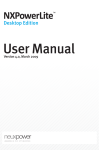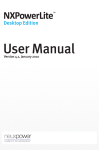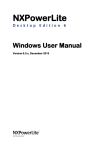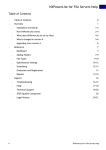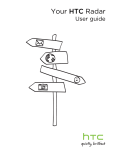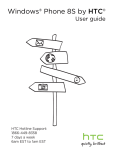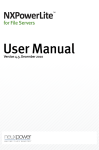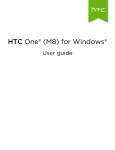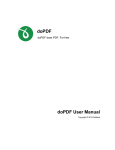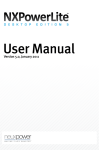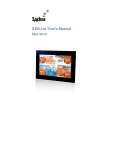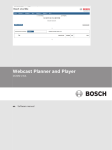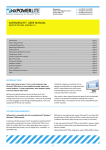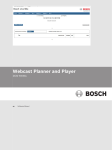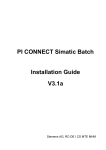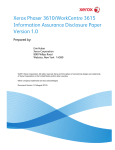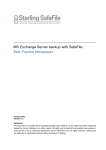Download NXPowerLite for Microsoft Exchange Manual
Transcript
NXPowerLite for Microsoft Exchange User Manual Version 1.1.x, March 2015 neuxpower.com Simple Storage Reduction Software NXPowerLite for Microsoft Exchange Manual Table of Contents . Table of Contents 1 . Overview 2 . System requirements . How NXPowerLite works 2-4 . Getting started 4-6 . Reference 7 . Connect to Exchange Server dialog 7-8 . File Types dialog 8-9 . Optimization Settings dialog . Controlling the service 10-11 . Scheduling 11-13 . Report explanation 13-17 . Registration 17 . Item tagging 17 . 1 2 9-10 Support 18 . Setting up a Microsoft Exchange user account for impersonation 18 . Frequently asked questions 18-19 . Legal notices 19-20 NXPowerLite for Microsoft Exchange Manual NXPowerLite for Microsoft Exchange Manual Overview System requirements System requirements NXPowerLite for Microsoft Exchange Any Windows OS from XP/2003 onwards with latest service pack. .NET Framework 3.5, 4.0 or 4.5 installed. The connected Microsoft Exchange Client Access server will need to have a trusted SSL certificate, or if it has a self-signed certificate , the certificate will need to be installed on the computer running NXPowerLite. See our support article here for further information. Exchange Server Connection Mailboxes must reside on Microsoft Exchange Server 2010 SP2 or later. A single user account configured with impersonation. EWS (Exchange Web Services) access enabled for the above account. How NXPowerLite works Summary Email attachments are often much larger than they need to be. NXPowerLite makes them smaller by removing any excess baggage and converting graphics to the most appropriate file format and resolution. Optimized attachments remain in their original format, and will be visually and functionally the same as the original. They don't need to be decompressed or rehydrated, and there's no need for special viewing software - so they can be opened and edited by anybody. NXPowerLite for Microsoft Exchange uses the same underlying optimization technology as our successful File Server and Desktop products, which have been used by millions of customers around the world. Components of NXPowerLite for Microsoft Exchange NXPowerLite for Microsoft Exchange consists of two main components: NXPowerLite Exchange Dashboard: This is used to connect to the Exchange Server, configure your optimization run and view reports. The NXPowerLite Exchange Optimizer Windows service: This maintains the connection with the Exchange server and manages all aspects of attachment processing. Both of these can be installed and run on any machine satisfying the system requirements; they do not need to be located on the Microsoft Exchange server. 2 NXPowerLite for Microsoft Exchange Manual NXPowerLite for Microsoft Exchange Manual How the NXPowerLite Exchange Optimizer Windows service works NXPowerLite for Microsoft Exchange works by replacing supported files attached to emails with smaller versions. Once started, the service will run in the background until it has completed optimization of all the configured mailboxes. To run it again, it will be necessary to open the Dashboard again and restart it manually - it will not automatically restart. Once configured using the Dashboard, the service iterates through each mailbox in turn. Inside each mailbox, it scans each folder looking for mail items. For each mail item, it determines whether there are any supported and configured attachments and replaces them with optimized versions. Please see the diagram below for a detailed overview of the optimization process. Items not optimized By design, NXPowerLite for Microsoft Exchange will not currently process the following: Emails that are less than 7 days old. Unread and draft emails. Non-email items - for example, calendar, contact, appointment and task items. Inline attachments. Items in system mailboxes. NXPowerLite for Microsoft Exchange will not compact the underlying database. In order to reclaim actual disk space, a separate process is required. Further information 3 NXPowerLite for Microsoft Exchange Manual NXPowerLite for Microsoft Exchange Manual on this can be found by searching Microsoft's support pages. Getting started Getting started Start the Dashboard and enter the registration key that was supplied when you purchased the software. If you do not have a registration key, please contact your software vendor. Using the Connect dialog, configure NXPowerLite to connect to your Microsoft Exchange server. Click the Find Mailboxes button to initialize the optimization run. Either click the Start button to begin optimizing immediately, set a schedule or start using the Service Control Manager. The Find Mailboxes button generates a list of existing user mailboxes to process. Any mailboxes added after this time will not be processed. If you wish to add further mailboxes during the course of a run, you will need to stop the run (see below), and start a fresh run with the new mailboxes included in the Find Mailboxes scan. 4 NXPowerLite for Microsoft Exchange Manual NXPowerLite for Microsoft Exchange Manual Pausing a run Regardless of how you started the run, the run can be paused by stopping the service. This can be done in the following ways: From the Pause button in the NXPowerLite for Microsoft Exchange Dashboard. By stopping the service using the Windows Service Control Manager. Regardless of which way you pause the service, you can resume either from the Dashboard or via the Service Control Manager. Stopping the service from the Service Control Manager pauses the run; it will resume next time the service is started. Completing a run A run is only complete (and a report generated) when NXPowerLite for Microsoft Exchange finishes optimizing all the mailboxes identified when the Find Mailboxes button was clicked. To stop a run manually, use the Stop button in the NXPowerLite Exchange Dashboard. 5 NXPowerLite for Microsoft Exchange Manual NXPowerLite for Microsoft Exchange Manual If the computer running NXPowerLite for Microsoft Exchange is restarted during optimization, the optimizer will pause and will not restart until either it is scheduled to do so, or the service is manually restarted from the Service Control Manager or the NXPowerLite Exchange Dashboard. 6 NXPowerLite for Microsoft Exchange Manual NXPowerLite for Microsoft Exchange Manual Reference Connect to Exchange Server dialog Configuring the connection to the Exchange server In order to process files, NXPowerLite needs access to the Exchange server. This dialog allows users to configure access. EWS URL Enter the EWS (Exchange Web Services) URL of the Microsoft Exchange server, for example https://mail.example.com/ews/exchange.asmx . For help with finding the EWS URL, see this support article. Domain controller name / IP address Enter the name or IP address of an Active Directory domain controller for the domain to which your Exchange mail users belong. Connect as The email address and password of the user set up with impersonation rights. NXPowerLite assumes that the credentials will be valid for both the Microsoft Exchange and Active Directory Servers. Once you click OK, NXPowerLite checks that: 1. It is possible to log into both the Microsoft Exchange and Active Directory servers with the supplied credentials. 2. The configured user account can impersonate users who have mailboxes in the Microsoft Exchange server. 3. The NXPowerlite Exchange Optimizer service is running under the same user account as the Dashboard, in order that we can securely store your credentials. Storing credentials In order that the service can connect to your Microsoft Exchange server each time it starts or resumes, NXPowerLite needs to store user credentials. It uses the Windows Credential Manager to do this securely, however this means the service must be configured to run under the same user account as the Dashboard is when it stores your credentials. NXPowerLite for Microsoft Exchange will not work correctly if the service is configured to run as Local System. Configuring the NXPowerLite Exchange Optimizer Windows service NXPowerLite uses a Windows service to manage and perform optimization. This service is configured to run under the Local System account at installation, but will need to be changed for NXPowerLite for Microsoft Exchange to work (See 'Storing Credentials' above). To do this: 7 NXPowerLite for Microsoft Exchange Manual NXPowerLite for Microsoft Exchange Manual Either Simply click 'Connect' or 'Edit Connection', and if needed you will be prompted to change the service user. or Without starting NXPowerLite for Microsoft Exchange: Open services.msc. Double click "NXPowerLite Exchange Optimizer". Switch to the "Log On" tab. Select the "This account:" radio button. Enter the details of the same user account you use to run the Dashboard. Click "OK". The new account will be used the next time the NXPowerLite for Microsoft Exchange service starts up. File Types dialog Selecting file types to optimize NXPowerLite for Microsoft Exchange is configured by default to process all file types that it currently supports. This can be changed by using the File Types dialog. This option is only available before you click the 'Find Mailboxes' button, or after a run has completed prior to finding mailboxes for a new run. Supported file types NXPowerLite can optimize the following types of files with the following extensions: Microsoft PowerPoint 97-2003 binary format (.ppt, .pot, .pps) Microsoft PowerPoint 2007 and later Open XML format (.pptx, .pptm, .potx, .potm, .ppsx, .ppsm) Microsoft Word 97-2003 binary format (.doc, .dot) Microsoft Word 2007 and later Open XML format (.docx, .docm, .dotx, .dotm) Microsoft Excel 97-2003 binary format (.xls, .xlt) Microsoft Excel 2007 and later Open XML format (.xlsx, .xlsm, .xltx, .xltm) All PDF documents except PDF Portfolios (.pdf) JPEG images (.jpeg, .jpg, .jpe, .jfif, .jif, .jfi) TIFF images (.tiff, .tif) To enable or disable individual file types, expand the tree view and check or uncheck the corresponding checkboxes. Zip archives 8 NXPowerLite for Microsoft Exchange Manual NXPowerLite for Microsoft Exchange Manual By default, NXPowerLite optimizes any of the selected file types that it finds inside Zip archives. This behavior can be disabled by unchecking Include the above files when found inside Zip archives. Please note: NXPowerLite cannot optimize any file or Zip archive that is encrypted or password protected. Optimization Settings dialog Customizing optimization settings Our default optimization settings are recommended because they offer the best tradeoff between reduction performance and quality, and should suit most cases. However, it is possible to modify these if required by using the Settings dialog. This option is only available before you click the 'Find Mailboxes button', or after a run has completed prior to finding mailboxes for a new run. Image Optimization tab Resize images for display at Documents often contain very large images, taken with digital cameras for example, which contain far more visual information than will ever be seen by a user in normal use. NXPowerLite can scale these images down to target a particular display resolution. JPEG quality This sets the level of quality used by NXPowerLite when recompressing JPEG files. Lower values will result in more disk space reclaimed, but will reduce the visual quality of images. We recommended using our default settings because these offer an excellent balance between space saving and quality. Please note: The JPEG quality setting for both Microsoft Office Documents and PDF files refer to the JPEG images stored within the file. NXPowerLite does not resize any stand-alone JPEG files, only those within Office or PDF documents. Hidden Content tab Remove hidden content from NXPowerLite can apply different settings depending on the length of time since an email was sent or received. Our default threshold of 1 month for hidden content removal is based on the most common customer scenarios. Discard cropped image data Enabling this feature will trim cropped images within documents so that only the visible portion is stored in the file. This will reduce the size of the files, but users will no longer be able to edit cropped images to reveal the areas that have been removed. 9 NXPowerLite for Microsoft Exchange Manual NXPowerLite for Microsoft Exchange Manual Flatten embedded objects Enabling this feature will cause embedded documents within document files to be "flattened", converting them into pictures. This will reduce the size of the files but users will no longer be able to double-click embedded documents to edit them. For example, a Word document might contain an embedded Excel sheet with a table of figures. Doubleclicking the table would normally open Excel to edit the figures, but flattening the document converts the table to a simple picture, preventing this from happening. Delete private application data Applications that create PDF files, such as Adobe Photoshop or Acrobat, are able to store information within a PDF file that they can use when opening or editing the file. This information can only be used by the application which created the file and is not needed to display a PDF file. For most cases we recommend deleting this data as it will have no effect on the use of the PDF file. Remove EXIF data JPEG images normally include extra information (metadata) inside the file such as the device used to capture the image, the location the image was taken, etc. By default, NXPowerLite will retain this data however, this option enables such data to be removed from each JPEG file. Controlling the service As well as being able to start, pause, resume or stop an optimization run from the NXPowerLite Exchange Dashboard, it is also possible to start, pause and resume a run from the Service Control Manager (SCM). It is not possible to start a new run using the SCM - the 'Find Mailboxes' button in the Dashboard must be clicked before a new run is started. However, once 'Find Mailboxes' has been clicked, the SCM can be used to start the optimization run. Once the run is configured, you can control the NXPowerLite Exchange Optimizer service from the Services MMC snap-in (services.msc): 10 NXPowerLite for Microsoft Exchange Manual NXPowerLite for Microsoft Exchange Manual or from the command line: sc start NXExchangeOptimizerSvc or sc stop NXExchangeOptimizerSvc Stopping from the SCM causes the run to pause - just the same as pausing from the NXPowerLite Exchange Dashboard. The service only has two main states - started and stopped (there is no pause). If you wish to completely stop the run before it completes and generate a report, you need to open the Dashboard and click the 'Stop' button. Scheduling NXPowerLite for Microsoft Exchange is designed to integrate seamlessly with the Windows Task Scheduler, which can be used to set start and stop times for the NXPowerLite Exchange Optimizer Windows service. This can be helpful when you want to run NXPowerLite for Microsoft Exchange outside of office hours, during quiet periods or at weekends. Using the Windows Task Scheduler to automate NXPowerLite for Microsoft Exchange 11 NXPowerLite for Microsoft Exchange Manual NXPowerLite for Microsoft Exchange Manual It is possible to use scheduled start and pause times as well as manually control starting, pausing and stopping from the NXPowerLite Exchange Dashboard. If you start NXPowerLite for Microsoft Exchange from the Dashboard it will run until one of the following occurs: The run completes. The run is stopped or paused by the user from within the Dashboard. A scheduled stop command is run from the Windows Task Scheduler. Setting a schedule 1. Complete initial configuration Enter a registration key. Connect to a Microsoft Exchange server. Click the 'Find Mailboxes' button. There is no requirement to click 'Start' on the Dashboard. You can close the Dashboard at this point if you wish. 2. Create command scripts Next, create command scripts that start or stop the service, for instance: NXPowerLiteExchangeStartup.cmd @echo off sc start NXExchangeOptimizerSvc NXPowerLiteExchangeShutdown.cmd @echo off sc stop NXExchangeOptimizerSvc 3. Configure the Windows Task Scheduler Now configure the Windows Task Scheduler to run the start or stop command scripts: 1. Launch Windows Task Scheduler (taskschd.msc) from the Start menu. 2. For each run period that you wish to set for NXPowerLite for Microsoft Exchange, you need to schedule a task to run a start task (NXPowerLiteExchangeStartup.cmd above), or run a stop task (NXPowerLiteExchangeShutdown.cmd above). 3. In the left-hand pane of the task scheduler, right-click Task Scheduler Library and select Create Basic Task... from the dropdown menu. 4. In the subsequent wizard, give the task a meaningful name and set up the schedule that you wish to use to start. 5. When asked What action would you like to perform?, select Start a program. 6. In the next window, fill in the NXPowerLiteExchangeStartup.cmd script path and name in the Program/script window. 7. Click Next. 8. Check the Open the Properties dialog for this task when I click Finish checkbox and click Finish. 9. In the Properties dialog, select the Run whether user is logged in or not radio button and check the 12 NXPowerLite for Microsoft Exchange Manual NXPowerLite for Microsoft Exchange Manual Run with the highest privileges checkbox. 10. In the Configure for: dropdown select an appropriate platform setting. 11. Repeat steps 2-10 to schedule the stop time, filling in the NXPowerLiteExchangeShutdown.cmd in step 5. To create more complex schedules, you can set as many start and stop task events as you wish. Once a run has completed or been manually stopped, the configured schedules will not have an effect - the service will shut down on startup as there is no work to complete. You need to start the NXPowerLite Exchange Dashboard user interface and click 'Find Mailboxes' again, after which optimization will begin when the service is next started. Report explanation Please find below an explanation of each section of the report. Report summary details No. of Runs This is the number of runs (completed or incomplete) that have been started. Report Generated Time and date when the optimization run completed and the report was generated. Running Time The total running time for this optimization run - this excludes any time that NXPowerLite was paused. Total Mailboxes The total number of mailboxes that NXPowerLite attempted to process. Status Whether the run completed or, if not, the reason why it stopped. The status can be any of the following: 'Complete': The run completed successfully. 'Aborted': The run was stopped by the user. 'Error': The run encountered an error before it completed. Unable to process mailbox warning This will appear if NXPowerLite was unable to process any mailboxes. More detailed information about this appears in the 'Mailbox Summary' section. 13 NXPowerLite for Microsoft Exchange Manual NXPowerLite for Microsoft Exchange Manual Results This section details the performance of NXPowerLite in this run and also the amount of data reclaimed to date. Before Total size of all attachments of supported file types that NXPowerLite found when scanning mailboxes. After Total size of all attachments of supported file types after optimization. Reclaimed The amount of space reclaimed in the Exchange database during this run by replacing attachments with smaller versions. Please note: The reclaimed amount is not the amount of disk space reclaimed. It's the amount of space reclaimed in the Exchange database. The Exchange database can grow by this much before getting any larger in size, or the database can be compacted to regain the disk space. Running Total This details how much Microsoft Exchange database space NXPowerLite has reclaimed to date. Please note: Running Total only appears in reports for the second and subsequent runs. Supported Attachments This section shows a detailed breakdown of the results by supported file type. For more information about supported file types, see How NXPowerLite works. Your Data This section details all of the attachments found when NXPowerLite scanned your Exchange server. It shows the amount of data that NXPowerLite could optimize versus the amount of data that NXPowerLite does not support. Please note: Your Data only appears in the report from the initial run. Subsequent reports do not see this section because it is no longer relevant after NXPowerLite has replaced attachments in the Exchange database. 14 NXPowerLite for Microsoft Exchange Manual NXPowerLite for Microsoft Exchange Manual Mailbox Summary Each mailbox in the run will either have been processed successfully, or will not have been processed for some reason. If some mailboxes were not processed successfully, this section shows the reasons why, along with the number of mailboxes that were not processed for that reason: Reason Explanation Completed successfully Mailboxes that were processed successfully. Run stopped before processing Mailboxes that were not processed because the run was stopped before NXPowerLite reached them. Insufficient impersonation rights Mailboxes that NXPowerLite was unable to process because the configured user did not have impersonation rights. For more details please see Setting up a Microsoft Exchange user account for impersonation. Unsupported version of Exchange Mailboxes residing on a version of Exchange that NXPowerLite does not currently support. Does not exist Mailboxes that did not exist or were disabled. Not processed due to other error Mailboxes that were skipped due to an error other than one of the three listed above. Partially processed due to user cancel The mailbox that had been partially processed when the run was stopped by the user. Partially processed due to error Mailboxes that were partially processed when an error occurred. Email Summary Each mailbox contains a number of emails which NXPowerLite has tried to process. The table below describes whether emails were processed successfully and if not, details the reason why. Reason Explanation Successfully processed Emails that were processed successfully. Not old enough Emails that were less than 7 days old. * Unread Emails that have not been read. Already optimized Emails that have previously been optimized by NXPowerLite. See Item tagging for more information. Not an email or no supported attachments Items of a type that NXPowerLite does not process (e.g. contact, schedule, task etc.) or emails with no supported attachments. * By default, NXPowerLite only optimizes emails older than 7 days. Please contact us if you wish to modify this setting. Skipped Attachments This section details the reasons why NXPowerLite was unable to process attachments. The reasons are below: 15 NXPowerLite for Microsoft Exchange Manual NXPowerLite for Microsoft Exchange Manual Reason Explanation Cannot reduce file Files that cannot be reduced with the current optimization settings. Amending the optimization settings may provide better reduction performance, however the quality of the processed files may be affected. Supported Files that have been skipped because the 'File Types' settings excluded them (see File Types file type not dialog). selected Encrypted file NXPowerLite cannot process documents that are encrypted or password protected. This is because there is currently no way to make the necessary passwords and/or encryption keys available to NXPowerLite. Already optimized Files that have already been optimized by NXPowerLite (prior to being emailed). JPEG too small JPEG files that NXPowerLite did not process because they were deemed too small. Supported file extension, unsupported format Files with an extension that NXPowerLite expected to be able to process, but which are actually of a different file type than is indicated by the file extension. One common example is RTF (Rich Text Format) files with a ".doc" extension. Microsoft Word will open such files without complaint, but NXPowerLite is unable to optimize RTF files. "PDF Portfolio" files are also included in this category. Old Documents created in legacy formats used by versions of Microsft Office earlier than Office Microsoft 97 will be skipped by NXPowerLite, and the total size of such files will be counted in this Office category. binary format (preOffice 97) Format version not yet supported For safety reasons, NXPowerLite will not attempt to optimize files created with Microsoft Office or PDF versions that it has not been tested with (e.g. files created with an Office version that was released after the current version of NXPowerLite). Fast-saved Word document Files saved in a legacy "fast saved" document format, created by some older versions of Microsoft Word, which NXPowerLite does not support. Failed to tag file NXPowerLite adds a small amount of data to each file after optimization. This ensures that when we encounter it again we can handle it appropriately. We failed to add this data to files in this category and therefore skipped these files. PDF processing error NXPowerLite failed to process these PDF files, normally due to the file being badly formed or corrupt. Already compressed TIFF file NXPowerLite only optimizes TIFF files containing at least one uncompressed image. TIFF file TIFF files containing information that NXPowerLite does not recognize. It does not process contains these files in order to protect the integrity of your data. unsupported tags Could not process file Files that are of a supported file type, but which NXPowerLite failed to process due to encountering an unexpected condition while processing them. Internal error Files that caused an error in the software when parsing them. Unknown error Files that NXPowerLite failed to optimize for any other reason than those specified in this table. 16 NXPowerLite for Microsoft Exchange Manual NXPowerLite for Microsoft Exchange Manual Unsupported Attachments This table shows the top 15 file types that NXPowerLite did not process. User settings have no effect on this table because NXPowerLite can only process the following file types: PowerPoint, Word, Excel, JPEG, PDF, TIFF and Zip. Configuration Details Connection EWS URL: Details the EWS URL to which NXPowerLite was connected. User: Name of the user account connected to Exchange Server. Email settings Files in zipped attachments: It is possible to configure this setting using the 'Include the above files when found inside Zip archives' checkbox in the File Types dialog. Only optimize emails older than: This value is set to 7 days and cannot be changed in NXPowerLite's settings. Remove hidden content for emails older than: Set to 1 month by default, but can be configured in the Hidden Content tab of the Optimization Settings dialog. Optimization settings A summary of optimization settings, which can all be configured in the Optimization Settings dialog. Selected file extensions A summary of file extensions that can be configured in the File Types dialog. Registration To use NXPowerLite for Microsoft Exchange, you need to have a registration key (a 25-character alphanumeric code in the format XXXXX-XXXXX-XXXXX-XXXXX-XXXXX) to unlock the software. When you first run the software, you are presented with the About window - click the 'Enter Key' button to register using your registration key. You do not have to enter the hyphens, but it does not matter if you do include them. If you do not have a registration key, please contact your vendor or email [email protected]. Item tagging The first time NXPowerLite optimizes an email message, it downloads all the attachments with supported file extensions to determine whether or not they can be optimized. This is time-consuming, so in order to avoid having to do this again for every optimization run, a small "tag" property is added to each item with at least one optimized attachment. This allows NXPowerLite to quickly skip over that item during any subsequent optimization runs. Items skipped because they are tagged as already optimized are shown in the "Email Summary" section of the report (see Report explanation) as "Already optimized". 17 NXPowerLite for Microsoft Exchange Manual NXPowerLite for Microsoft Exchange Manual Support Setting up a Microsoft Exchange user account for impersonation Exchange Impersonation enables a caller to impersonate a given account so that the operations can be performed with the rights of the impersonated account, instead of the rights that are associated with the caller's account. NXPowerLite needs to be run with a user account that is able to impersonate each of the other users in the Exchange server. Without this permission, NXPowerLite will be unable to either scan or replace files on your Exchange server. Instructions for configuring impersonation are on Microsoft's website. More information on using impersonation is available here. Frequently asked questions Frequently asked questions Q: Where can I find the logs? The logs are written to %PROGRAMDATA%\Neuxpower\NXPowerLite for Microsoft Exchange v1\Logs. Every time NXPowerLite starts or stops for any reason, an entry is written to the logs. Entries are also written for any unexpected errors from which NXPowerLite could not recover. These error entries contain information about the precise nature of the problem, aiding diagnosis and resolution of the issue. Q: How much disk space have I saved? Querying the database size will not show you anything useful. This is because optimization will free up space inside the database that can be used again in the future but will not actually reduce the size of the database itself. The NXPowerLite for Microsoft Exchange report will give you an indication about how much disk space has been saved in terms of attachments. You can also check mailbox sizes (ideally before and after running NXPowerLite for Microsoft Exchange) using an Exchange Management Shell command similar to this: Get-MailboxStatistics -Identity <account email address> | select DisplayName,TotalI temSize or for all mailboxes in a database: Get-MailboxStatistics -Database <DatabaseName> | select DisplayName,TotalItemSize Please see the Microsoft documentation on Exchange Management Shell and PowerShell cmdlets for more information. Q: What happens if I close the Dashboard while NXPowerLite is running? Closing the Dashboard has no effect on the current job; the NXPowerLite Exchange Optimizer service will continue to optimize attachments in the background. When the Dashboard is re-opened, it will reconnect to the service and continue to show updated status information. To stop the current job, use the 'Stop' button on the Dashboard. 18 NXPowerLite for Microsoft Exchange Manual NXPowerLite for Microsoft Exchange Manual Q: Where is NXPowerLite data stored on my server? NXPowerLite stores its configuration in the following locations: Under the Registry key "HKEY_LOCAL_MACHINE\SOFTWARE\Neuxpower\NXPowerLite for Microsoft Exchange\v6". In the folder "%PROGRAMDATA%\Neuxpower\NXPowerLite for Microsoft Exchange v1". Q: Is NXPowerLite processor-intensive? Yes. NXPowerLite is a processor-intensive process and therefore we recommend using NXPowerLite at times when the processor is idle (e.g. evenings and weekends). A schedule can be set to automate this task. Q: Is it possible to schedule a job to start at a specific time and date? Yes. Create a custom schedule to configure specific start times and repeat options. See Scheduling for more information. Q: Can I control the software without using the Dashboard? Yes. It is possible using the SC command, however NXPowerLite does have to be previously configured via the Dashboard in order to optimize attachments. Please see Controlling the service. Q: I need to report an issue - what do I need to send you? Please zip up the contents of %PROGRAMDATA%\Neuxpower\NXPowerLite for Microsoft Exchange v1 (this will include database files and logs) and send it to your local support representative with details of the issue. Legal notices Copyright notices Copyright © 2001-2015 Neuxpower Solutions Ltd NXPowerLite is a trademark of Neuxpower Solutions Ltd. Based in part of the work of the Independent JPEG Group. Portions copyright 1984-2008 Adobe Systems, Inc. All rights reserved. Portions copyright 1998-2010 Datalogics, Inc. All rights reserved. Microsoft and Exchange are either registered trademarks or trademarks of Microsoft Corporation in the United States and/or other countries. Portions copyright LibTIFF Copyright (c) 1988-1997 Sam Leffler Copyright (c) 1991-1997 Silicon Graphics, Inc. 19 NXPowerLite for Microsoft Exchange Manual NXPowerLite for Microsoft Exchange Manual Permission to use, copy, modify, distribute, and sell this software and its documentation for any purpose is hereby granted without fee, provided that (i) the above copyright notices and this permission notice appear in all copies of the software and related documentation, and (ii) the names of Sam Leffler and Silicon Graphics may not be used in any advertising or publicity relating to the software without the specific, prior written permission of Sam Leffler and Silicon Graphics. THE SOFTWARE IS PROVIDED "AS-IS" AND WITHOUT WARRANTY OF ANY KIND, EXPRESS, IMPLIED OR OTHERWISE, INCLUDING WITHOUT LIMITATION, ANY WARRANTY OF MERCHANTABILITY OR FITNESS FOR A PARTICULAR PURPOSE. IN NO EVENT SHALL SAM LEFFLER OR SILICON GRAPHICS BE LIABLE FOR ANY SPECIAL, INCIDENTAL, INDIRECT OR CONSEQUENTIAL DAMAGES OF ANY KIND, OR ANY DAMAGES WHATSOEVER RESULTING FROM LOSS OF USE, DATA OR PROFITS, WHETHER OR NOT ADVISED OF THE POSSIBILITY OF DAMAGE, AND ON ANY THEORY OF LIABILITY, ARISING OUT OF OR IN CONNECTION WITH THE USE OR PERFORMANCE OF THIS SOFTWARE. Based in part on libzip by Dieter Baron and Thomas Klausner Copyright © 1999-2015 Dieter Baron and Thomas Klausner The authors can be contacted at < [email protected]> Redistribution and use in source and binary forms, with or without modification, are permitted provided that the following conditions are met: 1. Redistributions of source code must retain the above copyright notice, this list of conditions and the following disclaimer. 2. Redistributions in binary form must reproduce the above copyright notice, this list of conditions and the following disclaimer in the documentation and/or other materials provided with the distribution. 3. The names of the authors may not be used to endorse or promote products derived from this software without specific prior written permission. THIS SOFTWARE IS PROVIDED BY THE AUTHORS ``AS IS'' AND ANY EXPRESS OR IMPLIED WARRANTIES, INCLUDING, BUT NOT LIMITED TO, THE IMPLIED WARRANTIES OF MERCHANTABILITY AND FITNESS FOR A PARTICULAR PURPOSE ARE DISCLAIMED. IN NO EVENT SHALL THE AUTHORS BE LIABLE FOR ANY DIRECT, INDIRECT, INCIDENTAL, SPECIAL, EXEMPLARY, OR CONSEQUENTIAL DAMAGES (INCLUDING, BUT NOT LIMITED TO, PROCUREMENT OF SUBSTITUTE GOODS OR SERVICES; LOSS OF USE, DATA, OR PROFITS; OR BUSINESS INTERRUPTION) HOWEVER CAUSED AND ON ANY THEORY OF LIABILITY, WHETHER IN CONTRACT, STRICT LIABILITY, OR TORT (INCLUDING NEGLIGENCE OR OTHERWISE) ARISING IN ANY WAY OUT OF THE USE OF THIS SOFTWARE, EVEN IF ADVISED OF THE POSSIBILITY OF SUCH DAMAGE. 20 NXPowerLite for Microsoft Exchange Manual