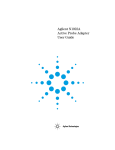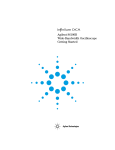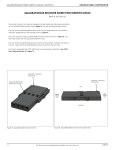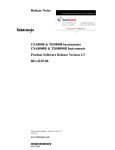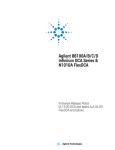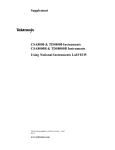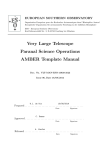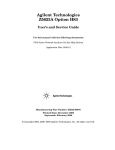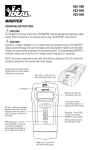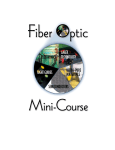Download Optilab LT-1550 User`s Manual
Transcript
Narrow linewidth DFB laser Broadband Lithium Niobate modulator High gain modulator driver module Automatic Bias Control Circuit to ensure stable operation Excellent eye diagram for error-free transmission Connector choice: FC/APC, FC/UPC, SC/APC, SC/UPC, LC/APC, LC/UPC Polarization Maintaining (PM) output available on 12.5Gb/s model High reliability Telcordia-qualified components Three year limited warrant OptiLab, LLC undertakes continuous and intensive product development to ensure its products perform at the highest technical standards. As a result, the specifications in this document are subject to change. OptiLab, LLC 5110 N. 44th Street, Suite 200L Phoenix, AZ 85018 [email protected] www.oequest.com Tel.: (602) 343-1493 Fax: (602) 343-1489 1. User Safety • The LT-1550-12.5G emits high intensity invisible light from the optical output receptacle. Avoid direct exposure to skin and eyes. • The equipment case is fully certified for EMS protection. The user should never open the equipment case; any attempt will void the warranty and may result in electric shock and EMS attacks to equipment in the vicinity. • The user should avoid using any solvent or vaporizing chemical to clean the equipment panel or case. It may result in damage to the surface and internal circuits. OptiLab, LLC undertakes continuous and intensive product development to ensure its products perform at the highest technical standards. As a result, the specifications in this document are subject to change. OptiLab, LLC 5110 N. 44th Street, Suite 200L Phoenix, AZ 85018 [email protected] www.oequest.com Tel.: (602) 343-1493 Fax: (602) 343-1489 2. Operation 2.1 Introduction This section describes how to operate the LT-1550-12.5G Lightwave Transmitter and discusses the location and function of the controls and connectors. 2.2 Initial Inspection When you receive the LT-1550-12.5G, verify that the following items are included: 1. 2. 3. 4. 5. 6. LT-1550-12.5G Lightwave Transmitter. User’s Manual RS232 Serial Direct Cable Control Software Manual Control Software CD Package AC Power Cord The LT-1550-12.5G was carefully inspected before it left the manufacturer. It should be in proper working order upon receipt. You should, however, inspect the unit for any damage that may have occurred in transit. If the shipping container or the packing material is damaged, keep it until the contents of the shipment have been checked to be free of mechanical and electrical damages. Notify Optilab, LLC promptly if any notable damage is found. OptiLab, LLC undertakes continuous and intensive product development to ensure its products perform at the highest technical standards. As a result, the specifications in this document are subject to change. OptiLab, LLC 5110 N. 44th Street, Suite 200L Phoenix, AZ 85018 [email protected] www.oequest.com Tel.: (602) 343-1493 Fax: (602) 343-1489 2.3 Controls 6 2 1 4 5 3 7 LT-1550-12.5G Front Panel Features Function 1. Main Display The LCD display shows the control parameters, warning messages and control parameters of the LT-1550-12.5G unit. 2. Warning Indicators These two indicators light up to warn when: (1) The pump laser is ON and the driving value is greater than zero (Enable). (2) The pump laser is overheated (Temp. Overheat). 3. Power Indicator This indicator lights up when the power to the LT-1550-12.5G unit has been turned on. 4. Select Button Pressing the button selects and deselects the highlighted control parameter for modification. The unit beeps once to acknowledge when the button is pressed. 5. Control Knob The knob allows the user to select and modify the control parameters of the unit. Turning the knob clockwise moves the selection cursor up or increases the selected parameter. Turning the knob counter-clockwise moves the selection cursor down or decreases the selected parameter. 6. Data Input SMA Connector SMA connector that accepts the up to 1.0 V peak-to-peak RF modulation signal with 50 input impedance. * 7. Optical Output Receptacle This receptacle accepts the FC/APC fiber-optic connector for optical output. ** * This transmitter is an ESD-sensitive device. Proper procedures, including equipment grounding, wearing ESD straps, and using ESD benches must be strictly followed. ** Note that proper cleaning and handling for the connectors is required to keep the transmitter performing properly. A built-in optical isolator has been incorporated to protect the unit from optical feedback and to improve stability. OptiLab, LLC undertakes continuous and intensive product development to ensure its products perform at the highest technical standards. As a result, the specifications in this document are subject to change. OptiLab, LLC 5110 N. 44th Street, Suite 200L Phoenix, AZ 85018 [email protected] www.oequest.com Tel.: (602) 343-1493 Fax: (602) 343-1489 5 1 2 3 4 LT-1550-12.5G Rear Panel Features Function 1. Nameplate The nameplate records the equipment’s serial number. 2. AC Power Socket The AC power socket is the input for the AC power source. A three-pin standard power cord should be used to connect this equipment to any 110 or 220 V main supply. 3. Fuse Socket The fuse socket accepts a 5 x 20mm mini fuse. A Quick-acting fuse should be used for maximum protection. 4. Main Switch The main switch is the master AC power switch for the unit including the optical output. 5. RS232 Female Socket For remote control and monitoring, the user can plug-in the RS232 direct cable provided, connecting the unit to a personal computer. For the control software, please refer to the control software user guide. 2.4 Main Menu Screen Upon powering up the LT-1550-12.5G unit, a logo lights up on the Main Display for a few seconds while the unit initializes. After initialization, the Main Menu screen will appear. OptiLab, LLC undertakes continuous and intensive product development to ensure its products perform at the highest technical standards. As a result, the specifications in this document are subject to change. OptiLab, LLC 5110 N. 44th Street, Suite 200L Phoenix, AZ 85018 [email protected] www.oequest.com Tel.: (602) 343-1493 Fax: (602) 343-1489 2.4 Main Menu Screen (cont’d.) There are four sub-menus that can be accessed from the Main Menu page: Wavelength Setting Menu, Power Control Menu, Modulation & Bias Menu, and Operation Status Menu. Not all the sub-menus are can be viewed on the Main Display at the same time. To see the other sub-menus turn the knob to scroll the page. To enter a sub-menu, turn the knob until the flashing cursor is next to the name of the sub-menu, then press the Select button. There are four major sub-menus can be accessed through the front panel and control knob: 1. 2. 3. 4. Wavelength Setting Menu Power Control Menu Modulator Bias Control Menu Status Menu The sub-menus of the LCD are shown below: Within a sub-menu, all the parameters can be viewed by turning the knob to scroll the page up or down. To change a parameter, turn the knob until the flashing cursor is next to the parameter, then press the Select button. 2.4.1 Wavelength Setting The Wavelength Setting Menu allows the user to select the optical output channel, set the grid spacing, and configure the frequency for channel #1. OptiLab, LLC undertakes continuous and intensive product development to ensure its products perform at the highest technical standards. As a result, the specifications in this document are subject to change. OptiLab, LLC 5110 N. 44th Street, Suite 200L Phoenix, AZ 85018 [email protected] www.oequest.com Tel.: (602) 343-1493 Fax: (602) 343-1489 2.4.1 Wavelength Setting (cont’d.) Parameter Function Channel Selects optical channel of grid that appears at output of transmitter. Grid Sets the grid spacing between optical channels. Ch1 Freq Ctrl Sets the frequency of the first optical channel in the grid. Ch Freq Value Displays frequency of optical channel currently selected. <<Back>> Exits sub-menu and returns to Main Menu. Examples of the LCD screens are shown below: 2.4.2 Power Control The Power Control Menu allows the user to set the optical output power of the transmitter, enable or disable the optical output, and configure the dithering function for the optical output. Parameter Function Power Sets optical output power level. Status Enables/Disables optical output of transmitter. Dither FM Freq Sets the dithering frequency. Dither FM Amp Sets the dithering amplitude. Dither Enables/Disables dithering of optical output. <<Back>> Exits sub-menu and returns to Main Menu. OptiLab, LLC undertakes continuous and intensive product development to ensure its products perform at the highest technical standards. As a result, the specifications in this document are subject to change. OptiLab, LLC 5110 N. 44th Street, Suite 200L Phoenix, AZ 85018 [email protected] www.oequest.com Tel.: (602) 343-1493 Fax: (602) 343-1489 2.4.2 Power Control (cont’d.) Examples of the LCD screens are shown below: 2.4.3 Modulation and Bias Control The Modulation & Bias Menu allows the user to set the modulation voltage, enable or disable the automatic bias control, or manually set the bias voltage. Parameter Function Gain Ctrl Sets gain level of RF power from RF driver amplifier into optical modulator. Bias Pt Sets bias mode to Q+, Q-, Max, Min. ABC Reset Resets automatic bias control function. ABC Status Selection of manual or automatic bias control. Man Bias Sets bias voltage to optical modulator manually, 0 to 15 VDC. Bias Volt Display the bias voltage that is being applied to the optical modulator, during Automatic Bias Control mode <<Back>> Exits sub-menu and returns to Main Menu. OptiLab, LLC undertakes continuous and intensive product development to ensure its products perform at the highest technical standards. As a result, the specifications in this document are subject to change. OptiLab, LLC 5110 N. 44th Street, Suite 200L Phoenix, AZ 85018 [email protected] www.oequest.com Tel.: (602) 343-1493 Fax: (602) 343-1489 2.4.3 Modulation and Bias Control (cont’d.) Examples of the LCD screens are shown below: 2.4.4 Bias Control Modes There are 4 different modes of bias that can be set up in the transmitter: – Q+ (Quadrature Positive) The modulator is based at the Quadrature point of the Positive slope of modulator transfer function. – Q- (Quadrature Negative) The modulator is based at the Quadrature point of the Negative slope of modulator transfer function. OptiLab, LLC undertakes continuous and intensive product development to ensure its products perform at the highest technical standards. As a result, the specifications in this document are subject to change. OptiLab, LLC 5110 N. 44th Street, Suite 200L Phoenix, AZ 85018 [email protected] www.oequest.com Tel.: (602) 343-1493 Fax: (602) 343-1489 2.4.4 Bias Control Modes – Max (Maximum) The modulator is based at the Maximum point of the modulator transfer function. – Min (Minimum) The modulator is based at the Minimum point of the modulator transfer function. Depending on the bias point selected, the output of the transmitter Eye Diagrams can be very different. The following are examples of the Eye Diagrams, modulated @ 10Gb/s: Biased @ Negative Quadrature Biased @ Positive Quadrature OptiLab, LLC undertakes continuous and intensive product development to ensure its products perform at the highest technical standards. As a result, the specifications in this document are subject to change. OptiLab, LLC 5110 N. 44th Street, Suite 200L Phoenix, AZ 85018 [email protected] www.oequest.com Tel.: (602) 343-1493 Fax: (602) 343-1489 2.4.4 Bias Control Modes (cont’d.) Biased @ Maximum Biased @ Minimum * Data input rate: 10Gb/s from Agilent BERT ** Eye diagram measured with Agilent 86100A Digital Communication Analyzer 2.4.5 Operation Status The Operation Status Menu allows the user to read the current operational status of the laser and transmitter, and configure the warning threshold levels. OptiLab, LLC undertakes continuous and intensive product development to ensure its products perform at the highest technical standards. As a result, the specifications in this document are subject to change. OptiLab, LLC 5110 N. 44th Street, Suite 200L Phoenix, AZ 85018 [email protected] www.oequest.com Tel.: (602) 343-1493 Fax: (602) 343-1489 2.4.5 Operation Status (cont’d.) Parameter Function Temp Displays temperature of laser. Cur Displays current of laser Power Displays optical output power of laser. O/P Power Displays optical output power of transmitter. Conf Pwr W Thres Sets optical output power warning threshold for laser. Fatal & Warning Power Displays fatal and warning thresholds for optical output power. Thermal Displays fatal threshold for laser temperature. Freq Displays fatal threshold for optical channel frequency. <<Back>> Exits sub-menu and returns to Main Menu. 2.5 Operating Instructions Start-up Procedure 1. Turn the main key switch clockwise to the On position to enable electrical power to the unit. The power indicator will light up and the LCD display will show a logo. 2. Wait for the LCD display to switch to the Main Menu screen. 3. Connect the optical output receptacle using FC/APC connectorized patchcords to obtain the optical output. 4. Connect the Data input to the input source signal. Verify Operation Procedure 1. Select the Power Control Menu and enable the laser. When the laser is enabled, a green LED will illuminate on the front panel. OptiLab, LLC undertakes continuous and intensive product development to ensure its products perform at the highest technical standards. As a result, the specifications in this document are subject to change. OptiLab, LLC 5110 N. 44th Street, Suite 200L Phoenix, AZ 85018 [email protected] www.oequest.com Tel.: (602) 343-1493 Fax: (602) 343-1489 2.5 Operating Instructions (cont’d.) Verify Operation Procedure (cont’d.) LED power +5dbm. 2. The bias of the modulator should be set to the Q+ mode. A green should be turned on in the front panel. 3. Connect the optical output to an optical power meter. The output level of the transmitter should read between +3dBm to 4. Connect the Data input to the output of Pattern Generator. The typical setting of the Pattern Generator is shown below. (Data Rate of 9.964 GHz, Drive Voltage Vp-p of 0.328 Volt and Bias Voltage of -0.127 Volt) 5. Connect the optical output to an optical input of a high-speed sampling scope or digital communications analyzer, such as Tektronix CSA8000B or Agilent 86100B. The typical Eye Diagram should be shown as below: OptiLab, LLC undertakes continuous and intensive product development to ensure its products perform at the highest technical standards. As a result, the specifications in this document are subject to change. OptiLab, LLC 5110 N. 44th Street, Suite 200L Phoenix, AZ 85018 [email protected] www.oequest.com Tel.: (602) 343-1493 Fax: (602) 343-1489 2.5 Operating Instructions (cont’d.) Patchcord Swapping Procedure 1. Select the Status parameter and change it to Disable. 2. Swap patchcords as desired. Only connect FC/APC connectorized patchcords to the optical input/output receptacles. 3. Select the Status parameter and change it to Enable for optical power. Over-Temperature Procedure 1. When the Temp Overheat warning appears the optical output will shutdown automatically and the system will freeze. 2. Turn the main key switch counter-clockwise to the Off position. 3. Restart the unit using the Start-up Procedure described above. 2.6 Warning Messages There are two warning messages that may appear on the LCD screen: Temp. WARNING and Temp. Overheat. Temp. WARNING When the laser temperature approaches the upper limit, the Temp. WARNING message appears on the LCD screen to warn the user. The system will continue to operate normally, as long as the temperature does not exceed the limit. Temp. Overheat The Temp. Overheat message appears on the LCD screen when the laser temperature has exceeded the upper limit. The pump lasers will shutdown immediately and the system will freeze up. In such case, the unit should be switched off and restarted. OptiLab, LLC undertakes continuous and intensive product development to ensure its products perform at the highest technical standards. As a result, the specifications in this document are subject to change. OptiLab, LLC 5110 N. 44th Street, Suite 200L Phoenix, AZ 85018 [email protected] www.oequest.com Tel.: (602) 343-1493 Fax: (602) 343-1489 2.7 PC Connection Mode The unit begins the PC connection mode when the RS232 port is connected to a PC, and the control software is initialized. In this mode, the parameter information of the laser continues to be displayed, but there is no response to the knob button on the front panel. The user can only control the unit through the control software on the PC. Once the software program stops execution, the unit will return to local control. If the RS232 direct cable is disconnected, the unit will automatically restore to local control. For detailed software control, please refer to the software control user guide. OptiLab, LLC undertakes continuous and intensive product development to ensure its products perform at the highest technical standards. As a result, the specifications in this document are subject to change. OptiLab, LLC 5110 N. 44th Street, Suite 200L Phoenix, AZ 85018 [email protected] www.oequest.com Tel.: (602) 343-1493 Fax: (602) 343-1489 3. Troubleshooting Symptom Possible Cause and Solution C: Laser power not turned up high enough. S: Select Pwr parameter in Power Control Menu and increase until the optical output power stops changing. Optical output power not high enough. C: Optical input/output connectors dirty. S: Disable optical output and clean optical connectors. C: Optical output connector damaged. S: Measure optical output power with power meter and compare with readout on Main Display. Return to Optilab for repair if the difference is high and cannot be corrected by cleaning the optical connectors. C: Insufficient ventilation. S: Place unit in well ventilated area or supply additional fans for ventilation. Optical output power unstable. C: Insufficient optical output isolation. S: Connect isolator of corresponding wavelength to optical output connector. C: Blown fuse. S: Check fuse and replace if it has blown. Unit does not power up. C: Insufficient electrical voltage. S: Check that the electrical supply is at least 110 VAC. C: Power cord is loose. S: Plug power cord is firmly into the unit. Unit resets or blinks on and off. C: Insufficient electrical voltage. S: Check that the electrical supply is at least 110 VAC. OptiLab, LLC undertakes continuous and intensive product development to ensure its products perform at the highest technical standards. As a result, the specifications in this document are subject to change. OptiLab, LLC 5110 N. 44th Street, Suite 200L Phoenix, AZ 85018 [email protected] www.oequest.com Tel.: (602) 343-1493 Fax: (602) 343-1489 4. Service and Support 4.1 Warranty Optilab, LLC guarantees this LT-1550-12.5G unit to be free of defects for 1 year from the date of shipment. This term includes a 12-month guarantee for the tunable laser module and 24 months for other electronics and mechanical parts. The guarantee does not cover any damages resulting from the misuse or improper handling of the equipment, or any incidental or consequential loss. Note that the warranty will be void upon any attempt to open or to fix the equipment by the user without prior approval of Optilab, LLC. 4.2 Service and Calibration Your LT-1550-12.5G unit has been designed to provide years of trouble-free operation. No internal maintenance is required provided that the equipment is properly handled, operated and kept away from contamination. For any questions regarding the operation and performance of the unit, please contact Optilab, LLC. Optilab, LLC 5110 N. 44th Street Suite 200L Phoenix, AZ 85018 USA Tel: (602) 343-1496 Fax: (602) 343-1489 Email: [email protected] OptiLab, LLC undertakes continuous and intensive product development to ensure its products perform at the highest technical standards. As a result, the specifications in this document are subject to change. OptiLab, LLC 5110 N. 44th Street, Suite 200L Phoenix, AZ 85018 [email protected] www.oequest.com Tel.: (602) 343-1493 Fax: (602) 343-1489 4.3 Care of Fiber Optic Connectors Damage to fiber-optic connectors account for more than 70 percent of equipment performance degradation. To avoid such damage, the user should follow the procedures below to keep the connectors clean: 1. Clean the connector with optical tissue soaked with alcohol that is at least 90% pure. 2. Clean the connector again with dry optical tissue. Reasons: 1. Cleaning the connector with wet optical tissue removes dust particles, oil and contaminants that may damage or blot the surface of the optical fiber during connection. 2. Cleaning the connector with dry optical tissue removes residual alcohol that may be ignited by optical emission. OptiLab, LLC undertakes continuous and intensive product development to ensure its products perform at the highest technical standards. As a result, the specifications in this document are subject to change. OptiLab, LLC 5110 N. 44th Street, Suite 200L Phoenix, AZ 85018 [email protected] www.oequest.com Tel.: (602) 343-1493 Fax: (602) 343-1489