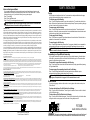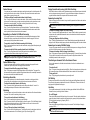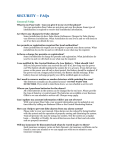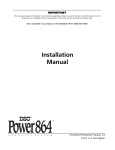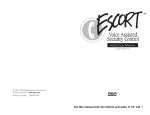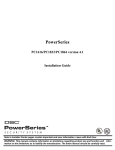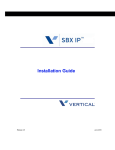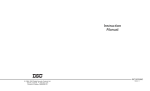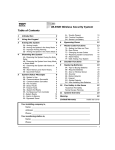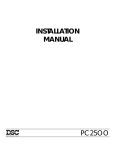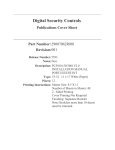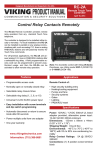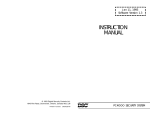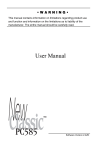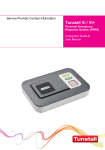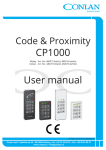Download PC 5928 Users Manual
Transcript
User’s Instruction Intercom Background Music If your system has been setup for intercom background music, then background music can be broadcasted from all interior audio stations which are not in the Do Not Disturb mode. To turn the background music on or off, perform the following from any system keypad: Step 1 - Press [✱] [6]. Step 2 - Enter your Master code. Step 3 - Press [7] to turn background music on or off. If both the Monitor feature and the Background Music feature are active at the same time, the Monitor feature will override the Background Music feature. Limited Warranty Digital Security Controls Ltd. warrants that for a period of twelve months from the date of purchase, the product shall be free of defects in materials and workmanship under normal use and that in fulfilment of any breach of such warranty, Digital Security Controls Ltd. shall, at its option, repair or replace the defective equipment upon return of the equipment to its factory. This warranty applies only to defects in parts and workmanship and not to damage incurred in shipping or handling, or damage due to causes beyond the control of Digital Security Controls Ltd. such as lightning, excessive voltage, mechanical shock, water damage, or damage arising out of abuse, alteration or improper application of the equipment. The foregoing warranty shall apply only to the original buyer, and is and shall be in lieu of any and all other warranties, whether expressed or implied and of all other obligations or liabilities on the part of Digital Security Controls Ltd. This warranty contains the entire warranty. Digital Security Controls Ltd. neither assumes, nor authorizes any other person purporting to act on its behalf to modify or to change this warranty, nor to assume for it any other warranty or liability concerning this product. In no event shall Digital Security Controls Ltd. be liable for any direct or indirect or consequential damages, loss of anticipated profits, loss of time or any other losses incurred by the buyer in connection with the purchase, installation or operation or failure of this product. Warning: Digital Security Controls Ltd. recommends that the entire system be completely tested on a regular basis. However, despite frequent testing, and due to, but not limited to, criminal tampering or electrical disruption, it is possible for this product to fail to perform as expected. FCC COMPLIANCE STATEMENT CAUTION: Changes or modifications not expressly approved by Digital Security Controls Ltd. could void your authority to use this equipment. This equipment has been tested and found to comply with the limits for a Class B digital device, pursuant to Part 15 of the FCC Rules. These limits are designed to provide reasonable protection against harmful interference in a residential installation. This equipment generates, uses and can radiate radio frequency energy and, if not installed and used in accordance with the instructions, may cause harmful interference to radio communications. However, there is no guarantee that interference will not occur in a particular installation. If this equipment does cause harmful interference to radio or television reception, which can be determined by turning the equipment off and on, the user is encouraged to try to correct the interference by one or more of the following measures: • Re-orient the receiving antenna. • Connect the equipment into an outlet on a circuit different from that to which the receiver is connected. • Increase the separation between the equipment and receiver. • Consult the dealer or an experienced radio/television technician for help. The user may find the following booklet prepared by the FCC useful: “How to Identify and Resolve Radio/Television Interference Problems”. This booklet is available from the U.S. Government Printing Office, Washington D.C. 20402, Stock # 004-000-00345-4. IMPORTANT INFORMATION This equipment complies with Part 68 of the FCC Rules. On the side of this equipment is a label that contains, among other information, the FCC registration number of this equipment. NOTIFICATION TO TELEPHONE COMPANY The customer shall notify the telephone company of the particular line to which the connection will be made, and provide the FCC registration number and the ringer equivalence of the protective circuit. FCC Registration Number: F53CAN-31477-KX-N Ringer Equivalence Number: 0.1B USOC Jack: RJ31X Facility Interface Code: 02LS2 Service Order Code: 9.0F TELEPHONE CONNECTION REQUIREMENTS Except for the telephone company provided ringers, all connections to the telephone network shall be made through standard plugs and telephone company provided jacks, or equivalent, in such a manner as to allow for easy, immediate disconnection of the terminal equipment. Standard jacks shall be so arranged that, if the plug connected thereto is withdrawn, no interference to the operation of the equipment at the customer’s premises which remains connected to the telephone network shall occur by reason of such withdrawal. INCIDENCE OF HARM Should terminal equipment or protective circuitry cause harm to the telephone network, the telephone company shall, where practicable, notify the customer that temporary disconnection of service may be required; however, where prior notice is not practicable, the telephone company may temporarily discontinue service if such action is deemed reasonable in the circumstances. In the case of such temporary discontinuance, the telephone company shall promptly notify the customer and will be given the opportunity to correct the situation. ADDITIONAL TELEPHONE COMPANY INFORMATION The security control panel must be properly connected to the telephone line with a USOC RJ-31X telephone jack. The FCC prohibits customer-provided terminal equipment be connected to party lines or to be used in conjunction with coin telephone service. Interconnect rules may vary from state to state. CHANGES IN TELEPHONE COMPANY EQUIPMENT OR FACILITIES The telephone company may make changes in its communications facilities, equipment, operations or procedures, where such actions are reasonably required and proper in its business. Should any such changes render the customer’s terminal equipment incompatible with the telephone company facilities the customer shall be given adequate notice to the effect modifications to maintain uninterrupted service. RINGER EQUIVALENCE NUMBER (REN) The REN is useful to determine the quantity of devices that you may connect to your telephone line and still have all of those devices ring when your telephone number is called. In most, but not all areas, the sum of the RENs of all devices connected to one line should not exceed five (5.0). To be certain of the number of devices that you may connect to your line, you may want to contact your local telephone company. EQUIPMENT MAINTENANCE FACILITY If you experience trouble with this telephone equipment, please contact the facility indicated below for information on obtaining service or repairs. The telephone company may ask that you disconnect this equipment from the network until the problem has been corrected or until you are sure that the equipment is not malfunctioning. Digital Security Controls Ltd. 160 Washburn St., Lockport, NY 14094 Paging Only one page can be performed at a time. If a conversation is already established another page cannot be performed until the existing conversation is over. To initiate a page do the following: Step 1 - Press the Page/Answer button on any interior audio station. The audio station will emit two beeps. All other interior audio stations will emit several rapid beeps. The person performing the page can now be heard on all the interior audio stations. To answer a page do the following: Step 1 - Press the Page/Answer button on any other interior audio station. The audio station will beep twice. At this point a private communication link is established between the audio station used to perform the page and the audio station that answered. To end a page do the following: Step 1 - Either person can press the Page/Answer button on their audio station. When the button is pressed the communication link is terminated. To cancel a page do the following: Step 1 - Press the Page/Answer button a second time. If a page was initiated and no one answered the person performing the page can end the page by pressing the Page/Answer button a second time. The PC5928 Audio Interface Module auto detects the source of the loudest voice and uses this to control the direction of conversation. Responding to a Page Without Answering If your system has been set up to allow responding to a page without answering, all audio stations will be able to communicate with the audio station which initiated the page for 30 seconds without pressing the Page/Answer button to answer. To respond to a page without answering do the following: Step 1 - Once the page tone is heard from the closest audio station, simply respond without pressing the Page/Answer button. To answer a page after responding hands-free do the following: Step 1 - Press the Page/Answer button on the closest audio station to establish a private communication link and allow a duration longer than 30 seconds. Responding To A Page Without Answering will not work if there is already a page in progress, a telephone call is in progress or if the monitor feature is active. Do Not Disturb To avoid receiving pages, doorbox calls, monitor or incoming phone calls a station can be put on ‘Do Not Disturb’. To put an audio station on Do Not Disturb do the following: Step 1 - Press the Do Not Disturb button. The red light on the station will come on solid to indicate it is in Do Not Disturb mode. To take a station off Do Not Disturb do the following: Step 1 - Press the Do Not Disturb button again. The red light on the station will go off and the station will again be able to receive pages, doorbox calls and incoming telephone calls. PC5928 Audio Interface Module © 1997 Digital Security Controls Ltd. Printed in Canada 29002297 R1 WARNING This manual contains information on limitations regarding product use and function and information on the limitations as to liability of the manufacturer. The entire manual should be carefully Doorbell Answer Your system may have a weather resistant exterior audio station designed for doorbell operation. The exterior audio station has only one button, a Call button. The exterior audio station cannot receive pages, Monitor or receive incoming calls. To initiate a call from the exterior audio station do the following: Step 1 - Press the Call button on the exterior audio station. All the interior audio stations will make a chime sound. Since there can be more than one exterior audio station on the system there are two different chime sounds available. This will help you identify from which the call is coming. To answer a doorbell call do the following: Step 1 - Press the Page/Answer button on any interior audio station. The audio station will beep twice. At this point a private communication link is established between the exterior audio station used to perform the call and the audio station that answered. Responding to a Doorbell Call Without Answering If your system has been set up to allow responding to a doorbell call without answering, all audio stations will be able to communicate with the doorbell which initiated the page for 30 seconds without pressing the Page/Answer button to answer. To respond to a doorbell call without answering do the following: Step 1 - Once the doorbell tone is heard from the closest station, simply respond without pressing the Page/Answer button. Paging, Doorbell and Incoming Calls While Monitoring Interior audio stations can still be used to initiate/answer pages, annunciate and answer the doorbell and ring and answer incoming phone calls. If a page, dooranswer or telephone call answer is in progress the Monitor feature will not operate until the conversation is ended. Answering Incoming Calls When an incoming phone call is detected, a ring tone will be generated on all interior audio stations which are enabled to ring. All interior audio stations can answer an incoming phone call regardless of whether it rings or not. To answer an incoming telephone call do the following: Step 1 - Press and hold the Page/Answer button for 1 second. When the button is pressed a private communication link is established between the interior audio station where the button was pressed and the incoming call. To hang up a telephone call do the following: Step 1 - Press the Page/Answer button for 1 second. When the button is pressed the audio station will hang up the call. If the person calling hangs up the audio station will hang up after 30 seconds of silence. Answering an Incoming Call While Paging To answer a doorbell call after responding hands-free do the following: If a page is in progress when an incoming call is detected the two persons on the page will hear the ring tone. Only the two persons on the page will hear the ring. Step 1 - Press the Page/Answer button on the closest audio station to establish a private communication link and allow a duration longer than 30 seconds. To answer an incoming call while on page do the following: Responding To A Doorbell Call Without Answering will not work if there is already a page in progress, a telephone call is in progress or if the monitor feature is active. Doorbell While on Page If a page is in progress when a doorbell is pressed the two persons on the page will hear the doorbell tone. Only the two persons on the page will hear the doorbell. To answer the doorbell while on page do the following: Step 1 - Either person can press the Page/Answer button on their audio station. The page will be disconnected and the person who pressed the Page/Answer button will be immediately connected to the exterior audio station that initiated the doorbell. Activating a Doorstrike If your system has been set up for doorstrike operation, a doorstrike can be triggered while a communication link exists between an interior audio station and an exterior audio station. To activate the doorstrike feature do the following: Step 1 - Press and hold the Page/Answer button on the interior audio station for 1 second. An acknowledgement beep will be heard and the doorstrike will activate. Monitoring The Monitor feature can be used to broadcast one interior audio station to all the other audio stations on premise. This is useful for monitoring a baby in a room. To turn on the monitor feature do the following: Step 1 - Go to the audio station in the room you want to Monitor. Step 2 - Press and hold the Do Not Disturb button for at least 2 seconds. The Do Not Disturb light will begin to flash and the station will be put in Do Not Disturb mode. All sound in the room will be transmitted to all the other interior audio stations. To turn off the monitor feature do the following: Step 1 - Press the Do Not Disturb button once. The station will return to the state it was in before the monitor feature was turned on. Do Not Disturb (Light is ON) or Normal (Light is OFF). Step 1 - Either person can press and hold the Page/Answer button for 1 second on their audio station. The page will be disconnected and the person who pressed the Page/Answer button will be immediately connected to the incoming call. Transferring an Answered Call to the In-house Phones Once you have answered a call at the interior audio station, the call can be transferred to an inhouse phone. To transfer the call: Step 1 - Pick up an in-house phone and press the [#] key. When the in-house phone is picked up and a [#] is pressed the phone call will be transferred from the intercom station to the in-house phone. To hang up the call: Step 1 - Simply hang up the phone hand set as you normally would. Call Waiting To answer a second call while on line with the first call, simply press the Page/Answer button briefly. This will function like pressing a telephone off-hook switch or Flash button. To return to the first call, simply press the Page/Answer button again. User Help If your system has been setup for User Help, the following steps will allow the Escort5580 Audio Assistant to instruct you through the Audio Interface. On an LED keypad: Press and hold the designated Help function key for two seconds. The audio interface will perform a page to all stations. Answer the page from the closest station by pressing the Page/Answer button. The Audio Help will now begin by prompting “HELLO, ......” On an LCD keypad: Press and hold the designated Help function key for two seconds. The Audio Help will begin by prompting “HELLO, ......” The volume level of User Help can be adjusted by increasing or decreasing the volume of the Escort5580 Audio Assistant.