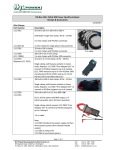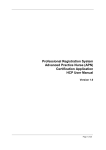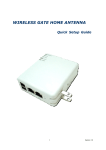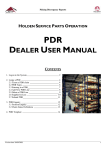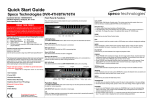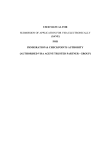Download User Manual Explanation for Each Function
Transcript
Attached to User Manual Explanation for Each Function z Front Panel z Rear Panel z IR Remote Controller Version : FM-B(7K) DVR : H.264 DVR (SATA HDD) st 1 Edition : 1 Mar 2010 1 1. Front Panel No 1 2 3 4 5 6 7 8 9 Button DVD Burner USB Port Fast Rewind Direction Button Fast Forward Button Return Button Enter Button Play/Pause Button Screen Display Button 10 LED Indicator 11 12 13 14 15 16 Power Button Search Button Menu Button PTZ/Focus Button IR Sensor Window Jog/Shuttle Knob Function Backup the recorded image by internal DVD burner USB port for mouse operation or Image backup Fast rewind during playback Move to the desired menu position Fast forward during playback Cancel setup or return to previous mode Select value or setting Play or pause by toggle during playback Select screen display mode Indicates system status Power, Record and Network status System startup or shutdown Go to search mode Open system menu Control camera PTZ and focus Sensor Input for IR remote controller Image playback in various speed or frame by frame 1.2 USB Port 1) To backup recorded images by using USB storage device (USB Memory Stick or USB ODD). 2) System software upgrade 3) Mouse connection for system operation 1.4 Direction Button 1) Live Display & Playback Mode User can change channel # by using Left & Right arrow button. User can change display mode by using Up & Down arrow button 2) Menu Mode (when system menu is displayed) To move to desired menu position. 3) Pan & Tilt Mode (once PTZ Button is pressed) To move connected camera to desired direction. 2 4) Zoom & Focus Mode (when PTZ Button is pressed again) User can control Zoom-In & Out by using Up & Down arrow button. User can control Focus-In & Out by using Left & Right arrow button 1.6 Return Button To cancel setup or return to previous menu NOTE 1.7 [Cold Reboot] If DVR is not properly operated during normal operation, booting or shutdown process, user can activate cold reboot by using [RETURN] button on front panel. Keep pressing [RETURN] button for about 30~45 seconds. Then, DVR reboots and whole configuration will be restored to factory default value. Enter Button To select value or setting NOTE [Quick Backup] Under playback mode, user can press [ENTER] button to set backup “start” time. Once “Quick backup starts” message is shown, and then press the same [ENTER] button again to set backup “end” time. Then, backup menu window will be popped up to save the selected video images. 1.14 PTZ Button 1) Once pressed, DVR is changed to Pan & Tilt mode. User can control Pan & Tilt operation by using Direction Button 2) If pressed again, DVR is changed to Zoom & Focus mode User can control Zoom & Focus operation by using Direction Button 1.16 Jog/Shuttle Knob Jog/Shuttle dial is used to playback the recorded images. The inner dial is called Jog and the outer dial is called Shuttle. The Jog/Shuttle dial has two kinds of functions. 1) The Shuttle is used to speed up the playback speed of images by clockwise or anti-clockwise. Playback speed is indicated as x2, x4, x8, x16, x32 on the lower end of the screen. 2) The Jog is used to find the recorded image frame by frame. Turn the Jog dial clockwise or anti-clockwise to see the image frame by frame during pause state. 3 2. Rear Panel 1 No 1 2 3 4 5 6 7 8 9 Name Video-In Audio-In Audio-Out Video-Out Spot-Out VGA-Out USB Port LAN Port NTSC/PAL Selection 10 RS-485 Port 11 12 13 14 Sensor Input Alarm Output Power Input Grounding Terminal 2 4 3 5 10 12 6 7 8 9 11 14 13 Description Connect camera. (Supports NTSC/PAL) Connect the audio input device (with amplifier) Connect the audio output device (with amplifier) Connect the CCTV monitor Connect the spot monitor Connect the P/C (VGA) monitor USB port for mouse operation or Image backup 10/100 Ethernet connection terminal Select the video signal type Connect the PTZ camera or external keyboard controller Connect the external sensor Connect the external alarm device Power cable connection (Default : 12 V) For device grounding 2.5 Spot-Out The spot monitor can be used to display input images in automatic switching mode. 2.7 USB Port 1) To backup recorded images by using USB storage device (USB Memory Stick or USB HDD). 2) System software upgrade 3) Mouse connection for system operation 2.8 LAN Port To connect RJ-45 jack of LAN cable. Consult network administrator for proper network configuration. 2.9 NTSC/PAL Switch Turn off the power of DVR and select the NTSC/PAL switch correctly. Then turn on the power again. 4 2.10~12 Terminal Block 1) Connect sensors (dry contact type) with each ground (GND) line to “G” pin. 2) Connect various alarm devices controlled by relay output. 3) Connect RS-485 cable for the control of PTZ camera and/or external keyboard controller NOTE Support both N/O (Normal Open) and N/C (Normal Close) types of sensor. If connected sensor is not functioning, ensure wiring is correct. The connection method may differ according to the type of P/T/Z controller. Enquire to your vendor for guidance. No 2 3 7 8 4 9 Sensor Sensor 1 Sensor 2 Sensor 3 Sensor 4 Ground Ground 1 2 3 4 5 6 7 8 9 10 No 5 10 Alarm Alarm 1 (+) Alarm 1 (+) No 1 6 PTZ RS 485 D+ RS 485 D- 5 3. IR Remote Controller 1 7 2 9 3 10 8 4 5 11 12 13 14 6 15 No 1 2 3 4 5 6 7 8 9 10 11 12 13 14 15 Functions Power Button Zoom (In & out) Button on PTZ Mode Direction Button (Left/Right/Up/Down) Enter (Selection) Button Playback Button on Search Mode (Fast Backward/Playback/Stop/Fast Forward) Numeric Button ID Selection Button Focus Button on PTZ Mode Menu Button Return Button PTZ Button Search Button Screen Mode Button Auto-Sequence Button on Live Display Mode Instant (Emergency) Recording Button Set the ID # to be same as the one in the DVR. Default ID # for DVR and IR Remote Controller is “0”. All DVR(s) have same default ID when it is out of the factory. Therefore, when the default value is used, one IR Remote Controller can control several DVR(s) at once. To prevent this, it is recommended to set different ID for each DVR(s). NOTE [How to setup the ID # in IR Remote Controller] 1) Keep pressing ID selection button for about 5 seconds. 2) Set the ID number by pressing numeric button on IR Remote Controller. ID number is available from 000 up to 255. 3) You have to press numeric button as three-digit number format. For example, press “000” for 0, “023” for 23, “234” for 234.