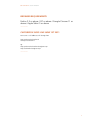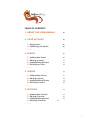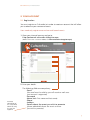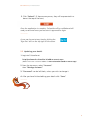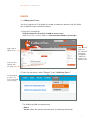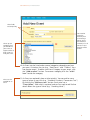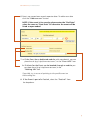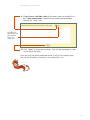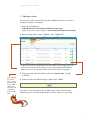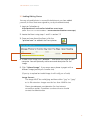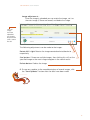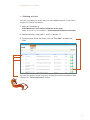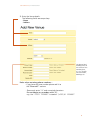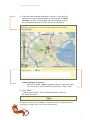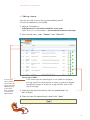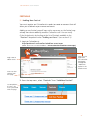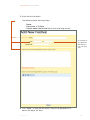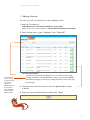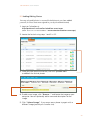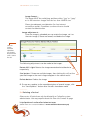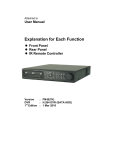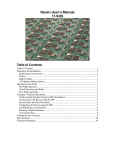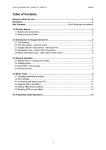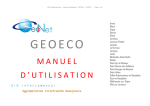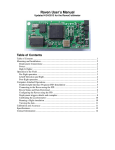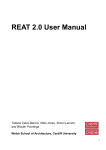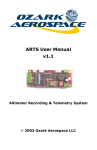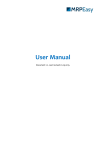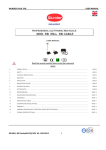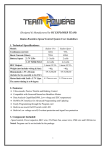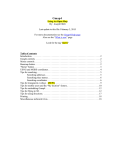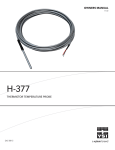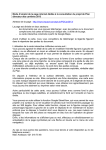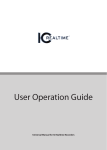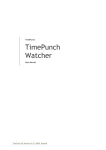Download User Manual and guidelines
Transcript
User Manual and guidelines This manual is for promoters who wish to use Culturefox to advertise their venues and events. online | Mobile | Apps for i-Phone, Android + Blackberry Culturefox.ie | User Manual Browser requirements Firefox 3.5 or above / IE7 or above / Google Chrome 11 or above / Apple Safari 5 or above ________ Culturefox goes live June 1st 2011 From June 1st all addresses will change from http://prelaunch.culturefox.ie to http://.culturefox.ie eg: http://prelaunch.culturefox.ie/register.aspx http://culturefox.ie/register.aspx ________ 2 Table of contents 1. About this user manual 04 ________ 2. Your account 2.1 Registration 2.2 Updating your details ________ 3. Events 3.1 Adding New Event 3.2 Editing an Event 3.3 Adding/Editing Photos 3.4 Deleting an Event ________ 4. venues 4.1 Adding New Venue 4.2 Editing a Venue 4.3 Adding/Editing Photos 4.4 Deleting a Venue ________ 5. festivals 5.1 Adding New Festival 5.2 Editing a Festival 5.3 Adding/Editing Photos 5.4 Deleting a Festival 25 ________ 05 05 06 07 07 11 12 14 15 15 18 19 20 21 21 23 24 3 Culturefox.ie | introduction 1. About this user manual Culturefox is the online guide to Irish cultural events allowing you to disseminate and capture information about Irish cultural events both here and abroad reaching thousands of daily users. The searchable guide is freely available across all platforms on your mobile phone and as an app for IPhone, Android and Blackberry. This manual is for promoters who wish to use Culturefox to advertise their venues and events. ________ 4 Culturefox.ie | introduction 2. Your account 2.1 Registration You must register on Culturefox.ie in order to create an account that will allow you to advertise your venue and events Users need only register once and can add several events 1. Open your internet browser and go to: http://prelaunch.culturefox.ie/register.aspx (NOTE: From June 1st Launch address is www.culturefox.ie/register.aspx) 2. Enter your details. Accurate completion of this step allows admin to verify the user for approval The following fields are compulsory: - Email (the email must be valid as you will receive a mail once your account is approved) - Password - Name (both First name and Last name) - Phone - Address - Details about the event you wish to promote (please add details about the event or venue you wish to promote) 5 Culturefox.ie | introduction 3. Click “Submit” (if there are any errors, they will be presented in a box at the top of the form) Once the application is complete, Culturefox will be notified and will send you an email once your account is approved for login. ________ A user can log out at any time by clicking the ‘Sign Out‘ text on the top right of the screen. 2.2 Updating your details 1. Log into Culturefox at: http://prelaunch.culturefox.ie/add-an-event.aspx (NOTE: From June 1st Launch address is www.culturefox.ie/add-an-event.aspx) 2. From the top menu, select “Account” then “Manage Account” 3. “Password” can be left blank, unless you wish to change it 4. After you have finished editing your details click “Save” _______ 6 Culturefox.ie | introduction Events 3.1 Adding New Event You must register on Culturefox.ie in order to create an account that will allow you to advertise your venue and events 1. Log into Culturefox at: http://prelaunch.culturefox.ie/add-an-event.aspx (NOTE: From June 1st Launch address is www.culturefox.ie/add-an-event.aspx) User can also login from the culturefox homepage through the ‘Add Event‘ option in the header menu Login Here to add an event Users can also register from this page 2. From the top menu, select “Events” then “Add New Event” On completion of step 1. the user is presented with this page 3. Enter the Event details. The following fields are compulsory: - Name - Venue (select the correct Location prior to selecting the Venue) 7 Culturefox.ie | introduction These fields are compulsory You need to select the location prior to selecting a Venue. Once the location is selected, a list of Venues in that location will be shown. Select up to 4 categories that you would like your event to appear under to help visitors to find your event. 4. An Event can be listed under several categories depending on how you want it listed on the site (e.g. “Free Events” and “Theatre” for a free theatre event). To add a new Event Category to your event, click the “Add another” button. To remove a category click the “red X icon” beside the category. Prices are not needed for an event 5. An Event can optionally have a ticket pricelist. You can add as many types of prices as you wish (e.g. “Standard / Student / Concession / etc”) by clicking the “Add new row” button. Each price has a “Description” field which is optional and can be used to add further details about the type of ticket (e.g. “Standing ticket”) 8 Culturefox.ie | introduction 6. Events can spread over several separate dates. To add a new date click the “Add new row” button. NOTE: If the event is for one day, please enter the “End Date” value the same as “Start Date” as otherwise the event will be listed as open-ended. 7.a. If the Event has a dedicated website with more details, you can place the url (e.g. http://www.test.com”) in the “Event URL” box b. If tickets for the Event can be booked through a website you can place the url (e.g. http://www.test.com) in the “Booking URL” box. If possible, try to use a url pointing to the specific event on the booking site. 8. If the Event is part of a Festival, select the “Festival” from the dropdown. 9 Culturefox.ie | introduction 9. If you have a YouTube video of the event, you can embed this in the “Video embed code” section (full instructions can be found by clicking the “Help” icon). The video size requirements are also available under the “Help” icon 10. Click “Save” (if there are any errors, they will be presented in a box at the top of the form) Once an entry has been made and saved, it will go live straight away and can be viewed by returning to the culturefox.ie site ________ 10 Culturefox.ie | User Manual 3.2 Editing an Event You can only edit an event that you have added yourself, or has been assigned to you by the admin. 1. Log into Culturefox at: http://prelaunch.culturefox.ie/add-an-event.aspx (NOTE: From June 1st Launch address is www.culturefox.ie/add-an-event.aspx) 2. From the top menu, select “Events” then “View All” If the event you are searching for is not visible on the page, you can search for the event by its name, or you can navigate the different pages of results, by using the filter tools at the top of the page. 3. Once you have found the Event, click the “pencil icon” to edit its details After clicking the ‘pencil icon‘, a page similar to that of the ‘Add New Event‘ will open and all changes can be made here. 4. After you have finished editing its details click “Save” Any edits to content will go live straight away. The content can be edited using the method stated above as many times as is necessary. ________ 11 Culturefox.ie | User Manual 3.3 Adding/Editing Photos You can only add photos to venues/festivals/events you have added yourself (or those that are assigned to you by the administrator) 1. Log into Culturefox at: http://prelaunch.culturefox.ie/add-an-event.aspx (NOTE: From June 1st Launch address is www.culturefox.ie/add-an-event.aspx) 2. Locate the Event using steps 1 and 2 in section 3.2 3. Once you have found the Event, click the “picture icon” to add/edit the Event photos 4. To add a new image, click “Browse...” and locate the image on your computer. You can optionally add a name and description for the image. 5. Click “Upload Image”. If any errors occur please try again with a different image (possibly of a smaller size). (if you try to upload an invalid image it will notify you of such) Image format... The image MUST be a valid jpeg and have either “.jpg” or “.jpeg” as its file extension. Images must be less than 10MB in size. Please give adequate consideration for slow internet connection speeds. If problems continue the user should contact the administrator. 12 Culturefox.ie | User Manual Image adjustments... Once the image is uploaded you can rotate the image, set it as the main image (if there are several) and delete the image. Once an image has been uploaded you should be presented with a screen like this The following adjustments can be made to the images. Rotate left / right: Rotates the image counterclockwise/clockwise respectively. Star button: If there are multiple images, then clicking this will set the specified image as the main image to appear in the search results. Delete button: Deletes the image 6. To save any updates to the name/description of several images, click the “Save Updates” button after the edits have been made. ________ 13 Culturefox.ie | User Manual 3.4 Deleting an Event You can only delete an event that you have added yourself, or has been assigned to you by the admin. 1. Log into Culturefox at: http://prelaunch.culturefox.ie/add-an-event.aspx (NOTE: From June 1st Launch address is www.culturefox.ie/add-an-event.aspx) 2. Locate the Event using steps 1 and 2 in section 3.2 3. Once you have found the Event, click the “bin icon” to delete the Event You can also delete several events by ticking the relative checkboxes and clicking the “Delete Selected” button ________ 14 Culturefox.ie | introduction 4. Venues 4.1 Adding New Venue You must register on Culturefox.ie in order to create an account that will allow you to advertise your venue and events Adding a new venue yourself may not be necessary, as your venue may already have been added by another Culturefox user. You can verify if the venue exists by looking at the list of venues available in the “Venue” dropdown when “Adding an Event” (see section 5.1) 1. Log into Culturefox at: http://prelaunch.culturefox.ie/add-an-event.aspx (NOTE: From June 1st Launch address is www.culturefox.ie/add-an-event.aspx) User can also login from the culturefox homepage through the ‘Add Event‘ option in the header menu Login Here to add an event Users can also register from this page 2. From the top menu, select “Venues” then “Add New Venue” 15 Culturefox.ie | introduction 3. Enter the Venue details. The following fields are compulsory: - Name - Address The phone label heading refers to the nature of the number given, ie is it a number for information, bookings etc. Rules when entering phone numbers... - If you have only one number please add it to the “Phone #1” sections - Please only enter “+” and numerical characters. Do not begin any numbers with “0”. e.g. Use “+353 1 1234567” instead of “(+353) 01 1234567” 16 Culturefox.ie | introduction 4. Once you have entered the address, you can try to find the location on the map automatically by clicking the “Find My Location” button. If the location cannot be found, simply click the correct location on the map to set the marker. Adding Google Streetview - You can also add Google Streetview details if you have them (full instructions can be found by clicking the “Help” icon) 5. Click “Save” (if there are any errors, they will be presented in a box at the top of the form) Once the venue has been added, Culturefox will be notified and will send you an email once your venue is approved. ________ 17 Culturefox.ie | introduction 4.2 Editing a Venue You can only edit a venue that you have added yourself (or has been added on your behalf) 1. Log into Culturefox at: http://prelaunch.culturefox.ie/add-an-event.aspx (NOTE: From June 1st Launch address is www.culturefox.ie/add-an-event.aspx) 2. From the top menu, select “Venues” then “View All” A venue may not be visible as you will only see venues you have added yourself, or that have been assigned to you by the administrator Venue not visible? - If the venue you are searching for is not visible on the page, you can search for the venue by its name, or you can navigate the different pages of results, by using the filter tools at the top of the page. 3. Once you have found the venue, click the “pencil icon” to edit its details 4. After you have finished editing its details click “Save” ________ 18 4.3 Adding/Editing Photos You can only add photos to venues/festivals/events you have added yourself (or those that are assigned to you by the administrator) 1. Log into Culturefox at: http://prelaunch.culturefox.ie/add-an-event.aspx (NOTE: From June 1st Launch address is www.culturefox.ie/add-an-event.aspx) 2. Locate the venue using steps 1 and 2 in 4.2 3. Once you have found the venue, click the “picture icon” to add/edit the venue photos 4. To add a new image, click “Browse...” and locate the image on your computer. You can optionally add a name and description for the image. 5. Click “Upload Image”. If any errors occur please try again with a different image (possibly of a smaller size). 19 Culturefox.ie | introduction Image format... The image MUST be a valid jpeg and have either “.jpg” or “.jpeg” as its file extension. Images must be less than 10MB in size. Please give adequate consideration for slow internet connection speeds. If problems continue the user should contact the administrator. Image adjustments... Once the image is uploaded you can rotate the image, set it as the main image (if there are several) and delete the image. Once an image has been uploaded you should be presented with a screen like this The following adjustments can be made to the images. Rotate left / right: Rotates the image counterclockwise/clockwise respectively. Star button: If there are multiple images, then clicking this will set the specified image as the main image to appear in the search results. Delete button: Deletes the image 6. To save any updates to the name/description of several images, click the “Save Updates” button after the edits have been made. ________ 5.4 Deleting a Festival Please note: A festival can only be deleted by a Culturefox system administrator. You may enquire about this from the Contact Us page http://prelaunch.culturefox.ie/contact.aspx ________ 20 Culturefox.ie | User Manual Festivals 5.1 Adding New Festival You must register on Culturefox.ie in order to create an account that will allow you to advertise your venue and events Adding a new festival yourself may not be necessary, as the festival may already have been added by another Culturefox user. You can verify if the festival exists by looking at the list of festivals available in the “Festival” dropdown when “Adding an Event” (see section 3.1) 1. Log into Culturefox at: http://prelaunch.culturefox.ie/add-an-event.aspx (NOTE: From June 1st Launch address is www.culturefox.ie/add-an-event.aspx) User can also login from the culturefox homepage through the ‘Add Event‘ option in the header menu Login Here to add an event Users can also register from this page 2. From the top menu, select “Festivals” then “Add New Festival” On completion of step 1. the user is presented with this page 21 Culturefox.ie | User Manual 3. Enter the Festival details. The following fields are compulsory: - Name - From Date & To Date - Details about the festival (both short and long version) An example of the approved date format is e.g. 12th May 2011 4. Click “Save” (if there are any errors, they will be presented in a box at the top of the form) ________ 22 Culturefox.ie | User Manual 5.2 Editing a Festival You can only edit a festival that you have added yourself. 1. Log into Culturefox at: http://prelaunch.culturefox.ie/add-an-event.aspx (NOTE: From June 1st Launch address is www.culturefox.ie/add-an-event.aspx) 2. From the top menu, select “Festivals” then “View All” A festival may not be visible as you will only see festivals you have added yourself, or that have been assigned to you by the administrator Festival not visible? If the festival you are searching for is not visible on the page, you can search for the festival by its name, or you can navigate the different pages of results, by using the filter tools at the top of the page. 3. Once you have found the festival, click the “pencil icon” to edit its details 4. After you have finished editing its details click “Save” ________ 23 Culturefox.ie | User Manual 5.3 Adding/Editing Photos You can only add photos to venues/festivals/events you have added yourself (or those that are assigned to you by the administrator) 1. Log into Culturefox at: http://prelaunch.culturefox.ie/add-an-event.aspx (NOTE: From June 1st Launch address is www.culturefox.ie/add-an-event.aspx) 2. Locate the festival using steps 1 and 2 in 5.2 3. Once you have found the festival, click the “picture icon” to add/edit the festival photos 4. To add a new image, click “Browse...” and locate the image on your computer. You can optionally add a name and description for the image. 5. Click “Upload Image”. If any errors occur please try again with a different image (possibly of a smaller size). 24 Culturefox.ie | User Manual Image format... The image MUST be a valid jpeg and have either “.jpg” or “.jpeg” as its file extension. Images must be less than 10MB in size. Please give adequate consideration for slow internet connection speeds. If problems continue the user should contact the administrator. Image adjustments... Once the image is uploaded you can rotate the image, set it as the main image (if there are several) and delete the image. Once an image has been uploaded you should be presented with a screen like this The following adjustments can be made to the images. Rotate left / right: Rotates the image counterclockwise/clockwise respectively. Star button: If there are multiple images, then clicking this will set the specified image as the main image to appear in the search results. Delete button: Deletes the image 6. To save any updates to the name/description of several images, click the “Save Updates” button after the edits have been made. ________ 5.4 Deleting a Festival Please note: A festival can only be deleted by a Culturefox system administrator. You may enquire about this from the Contact Us page http://prelaunch.culturefox.ie/contact.aspx (NOTE: From June 1st Launch address is www.culturefox.ie/contact.aspx) ________ 25