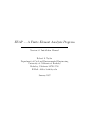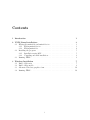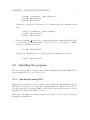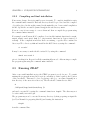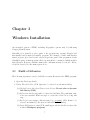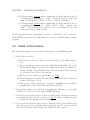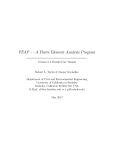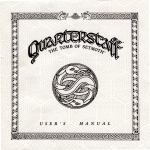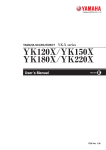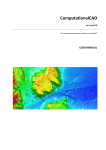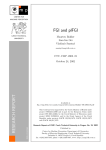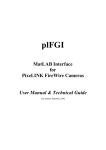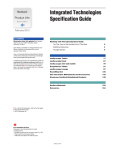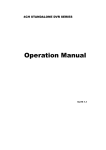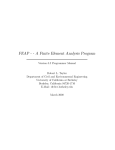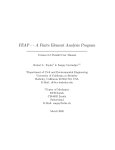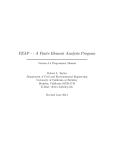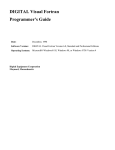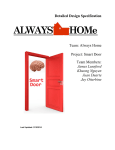Download FEAP - - A Finite Element Analysis Program
Transcript
FEAP - - A Finite Element Analysis Program Version 8.1 Installation Manual Robert L. Taylor Department of Civil and Environmental Engineering University of California at Berkeley Berkeley, California 94720-1710 E-Mail: [email protected] January 2007 Contents 1 Introduction 1 2 UNIX/Linux Installations 2.1 Editing files makefile and makefile.in 2.1.1 Editing makefile.in . . . . . . . 2.1.2 Editing makefile . . . . . . . . . 2.2 Installing the program . . . . . . . . . . 2.2.1 Installation using RCS . . . . . . 2.2.2 Compiling and final installation . 2.3 Running FEAP . . . . . . . . . . . . . . 3 Windows Installation 3.1 Build of Libraries . . . . . . . . . 3.2 Build of Executable . . . . . . . . 3.3 Alternate Windows graphics form 3.4 Running FEAP . . . . . . . . . . i . . . . . . . . . . . . . . . . . . . . . . . . . . . . . . . . . . . . . . . . . . . . . . . . . . . . . . . . . . . . . . . . . . . . . . . . . . . . . . . . . . . . . . . . . . . . . . . . . . . . . . . . . . . . . . . . . . . . . . . . . . . . . . . . . . . . . . . . . . . . . . . . . . . . . . . . . . . . . . . . . . . . . . . . . . . . . . . . . . . . . . . . . . . . . . . . . . . . . . . 3 3 3 4 5 5 6 6 . . . . 7 7 9 10 10 Chapter 1 Introduction The source files for the FEAP system are delivered on one CD-ROM. In addition, the disk contains printable files (using Acrobat Reader) for the manuals. The program is furnished under license by the Department of Civil and Environmental Engineering at the University of California, Berkeley. It is for use by the licensee only and may not be redistributed to others in any form without prior authorization by the University of California, Berkeley. It is recommended that a directory with the name ‘feap’, or similar be created and all information on the CD-ROM copied into this directory. The source files will reside in a directory with the name ‘ver81’. When the files are copied to the ’feap’ directory the program structure will have the directory structure shown in Table 1.1. Within the licensed unit it is permitted to make public versions of the following: (1) An executable version and/or an archive (library) file(s); (2) The files ’feap81.f’ (main program) and ’contact.f’ (dummy file to eliminate contact module); (3) include files; and (4) User files in the directory ’user’ (e.g.,’elmt01.f’, ’umacr1.f’, ’umesh1.f’, ’usetm1.f’, etc.). All other files are considered to be the property of the licensee and should not be made available to others. The routine ‘feap81.f’ may be modified to set parameters as necessary. The current FEAP system uses dynamic memory allocation for all the main arrays during solution. As such the maximum size of problems that can be solved by the program is limited only by the available memory of the computer used. Should the compiler used not have routines for malloc and free the system may be installed using the routines in the directory ‘memory’. This form uses an unlabeled common to store the arrays. The array mr in the routine subprogram pinitm.f can be resized by setting the parameter mrmax to an appropriate value for the computer used. Please report any installation problems by e-mail to: [email protected]. 1 CHAPTER 1. INTRODUCTION feap ver81 contact ------------+- main elements ---+ |- ntrnd f77 | |- nts2d f90 | |- nts3d hp | |- ptpnd ibm | |- tie2d main | +- util maintain +------------------- elements memory |- frame parfeap |- material patch | |- small plot | +- finite program |- shells unix |- solid1d user |- solid2d window2 |- solid3d windows +- thermal include ------------+- integer4 +- integer8 Table 1.1: Directory structure for FEAP system 2 Chapter 2 UNIX/Linux Installations The build in a UNIX/Linux environment is controlled by the data contained in files makefile and makefile.in located in the directory ”ver81”. If your system has a revision control system (RCS) or (CVS) it is highly recommended that FEAP source files utilize this feature. This permits changes to the program without losing any previous versions. This is a basic decision which must be made before proceeding with additional installation steps. 2.1 Editing files makefile and makefile.in Use a text editor to make changes to the files makefile and makefile.in located in the directory ver81. The location of specific parts of the feap program is controlled by the parameter $(FEAPHOME8 1). This parameter may be set using the system command: setenv FEAPHOME8_1 /home/..../feap/ver81 where the last parameter is the path name where the individual subdirectories in ver81 are located. Alternatively, the command may be inserted within the .cshrc, .tcshrc or whatever ’rc’ filename is located in the user root directory. 2.1.1 Editing makefile.in It is necessary to edit the file makefile.in as indicated below. Note that comments in this file are set by placing the character # in the first column. Edit file makefile.in as follows: 3 CHAPTER 2. UNIX/LINUX INSTALLATIONS 4 1. Sellect the appropriate include files to use. For 32-bit machines use the line with integer4; for 64-bit machines use the line with integer8. 2. In section Which compilers to use set the name of your Fortran compiler after FF = (This is currently set to g77). Also set the name of your C compiler after CC = (currently set to gcc). 3. Set optimization level to use. Currently this is set to O2 and the flag for all warnings also is active. 4. In Section Source Types: (a) If you will use RCS, set FSOURCE = RCS/ and CSOURCE = RCS/ (You may set # FSOURCE = and # CSOURCE = as these are treated as comments). (b) If you will not use RCS, set FSOURCE = and CSOURCE = (You may set # FSOURCE = RCS/ and # CSOURCE = RCS/ as these are treated as comments). 5. In the section Source Extender : (a) If you will use RCS, set FEXT = f,v and CEXT = c,v (You may set the #FEXT = f and #CEXT = f lines as comments). (b) If you will not use RCS, set FEXT = f and CEXT = c (You may set the #FEXT = f,v and #CEXT = f,v lines as comments). 6. Generally, no options are needed for FOPTIONS = or COPTIONS =; however, if you experience difficulties some may need to be inserted. 7. In section What options to be used by the loader select the correct X-library (i.e., either 32-bit (lib) or 64-bit (lib64). If a non-standard installation is made some changes may be required. 8. In section What archiving to use standard options are given. Usually no change is necessary. 2.1.2 Editing makefile It is necessary to edit the file makefile to select appropriate subroutines for either a Fortran 77 compiler (i.e., g77 in Linux) or a Fortran 90 (or 95) compiler. Routines which are compiler dependent are been placed in the subdirectories f77 and f90. Make changes in the two sections indicated below: 1. In section install: place a comment in the first column (i.e., using a #) for the lines which contain the compiler which is not to be used. That is, if you will use a Fortran 77 compiler place the comments before the lines which read CHAPTER 2. UNIX/LINUX INSTALLATIONS 5 (cd f90; co makefile ; make checkout) (cd f90; make install) (cd f90; make clean) whereas if you will use a Fortran 90 or 95 compiler place the comments on the lines (cd f77; co makefile ; make checkout) (cd f77; make install) (cd f77; make clean) 2. In section install norcs: place a comment in the first column for the line which corresponds to the compiler not to be used: For use of a Fortran 77 compiler place the comment on the line: (cd f90; make install) whereas for a Fortran 90 or 95 compiler place the comments on the line (cd f77; make install) 2.2 Installing the program Two options are available to set up the program: With RCS and without RCS. If you are not using RCS proceed to Section 2.2.2. 2.2.1 Installation using RCS Change directories until you are in ver81. After editing the files makefile.in and makefile as described above, enter the command make rcs. All the files should be deposited in subdirectories named RCS for each of the source subdirectories (e.g., plot, program, etc.). Check that this has occurred. If any part of the RCS step is unsuccessful it is necessary to correct errors and repeat the make rcs installation. CHAPTER 2. UNIX/LINUX INSTALLATIONS 2.2.2 6 Compiling and final installation If necessary, change directories until you are in ver81. To complete installation enter the command make install. Each subdirectory should be processed and the compiled object files placed in the archive named in the makefile.in. A successful compilation should deposit the executable (named feap) in the subdirectory main. If errors occur it is necessary to correct them and then recompile the program using the command make install. For example, some Fortran 90/95 compilers do not include intrinsic functions for acosd, asind, atand, cosd, sind, tand (i.e., trigonometric functions in degrees instead of radians). If the compilation indicates these are missing, copy the files contained in directory f77 to directory f90 and install in the RCS directory using the command: ci acosd.f It may be necessary to make the file ‘writeable’ by using the command: chmod u+w acosd.f prior to checking it in. Repeat for all the remaining files moved. After moving recompile the program again using the command make install. 2.3 Running FEAP After a successful installation step the FEAP program is ready for use. To permit running the program from any directory it is convenient to define a path to the location of the executable. This may be done by placing a file (e.g., one named feap81) in a bin directory of the users root directory. The file should contain the two lines # /fullpath/feap/ver81/main/feap %1 and made executable by using the command chmod a+x feap81. The alias may not be active until your next login. The program may now be executed from any directory by first preparing an input file (see User Manual for preparing this file) and issuing the instruction feap81 from the command line. Chapter 3 Windows Installation An executable version of FEAP, including all graphics options, may be built using Compaq Visual Fortran. Generally, it is desirable to place parts of the program into separate libraries and then finally build a main (executable) program. For example, a build with libraries named program, plot, element, and contact keeps basic parts of the program in clearly identifiable parts. A main program called feap may then be constructed which includes these libraries. However, alternate names and combinations may be selected. Below, a build is described for the names given above. 3.1 Build of Libraries The following steps may be used to build the necessary libraries for the FEAP program: 1. Open the Developer Studio. 2. Under File select New. (N.B. Options to be selected are shown in italics). (a) Under Projects tab select Fortran static library. Do not select a dynamic link library (DLL). (b) In location window set path to location for build files. The path must exist, if not use standard Windows steps to create the folder before doing this step. (c) In Project name assign a library name (e.g., program). (N.B. Items to be selected and named by the user are indicated by underlines). (d) Press OK button to start (N.B. small upper window should now have the notation Workspace program). 7 CHAPTER 3. WINDOWS INSTALLATION 8 3. Under Build : (a) Select Set Active Configuration and choose between Release and Debug (generally I use Release for most builds). 4. Under Project select Project Settings: (a) Choose Fortran tab and set Category window to Preprocessor. (b) In INCLUDE and USE paths window insert the path to where the include files are located. (The path will generally be set when you copy the program - e.g., c:\feap7\ver75\include). (N.B. This step is essential in getting any compile to work!) (c) Press OK button to finish settings. WARNING! STEPS 3 and 4 must be set in the sequence shown above. In particular if a change between Release and Debug is made it is necessary to set the INCLUDE path again. 5. Under Project select Add to Project which causes a pop-up window to appear. Select Files which will pop-up another window called Insert files into project. Use the Look in window to select the folder where source programs are located and find feap7 folder. The select ver75 (double click on folder button will change path), followed by program. If Files type window is set to Fortran files(*.for,*.f90,...) all the files to be compiled will appear in the large window. To select all files place mouse cursor over last file in folder and while holding the ”Shift” key press the left mouse button. All files should now be highlighted. Press OK button to have highlighted files placed in project. N.B. Instead of using the Look in window to find directories, it is possible to use the Up one level button to traverse the folder structure to locate where source files are located. 6. Repeat step 5 for the source folder names: F90 and user. DO NOT include files from any other folder. 7. Under Build tab select Build program.lib (or name you selected for this project or Rebuild all. Compiler should process each file in the project and finish with a statement: ”program.lib - 0 error(s), 0 warning(s)”. If errors are present changes are necessary. First thing to ensure is that the path to the INCLUDE files is properly set (see step 4. above). 8. Repeat Steps 2 to 7 for (you do not have to set the include path again): (a) A library named plot which contains files in directory c:\feap7\ver75\plot and c:\feap7\ver75\windows. CHAPTER 3. WINDOWS INSTALLATION 9 (b) A library named element which contains files in all the subdirectories of c:\feap7\ver75\elements [i.e., ”frame”, ”material” (and its ”small” and ”finite” subdirectories), ”shells”, ”solid2d”, ”solid3d”, ”thermal”]. (c) A library named contact which contains files in all the subdirectories of c:\feap7\ver75\contact [i.e., ”main”, ”nts2d”, ”nts3d”, ”ptpnd”, and ”util”]. N.B. This library is optional if you do not intend to solve any contact problems [see Step 4 below]. At this stage the libraries ”program.lib”, ”plot.lib”, ”elements.lib” and ”contact.lib” for the FEAP program have been built. It is now necessary to build the final executable program. 3.2 Build of Executable The following steps may be used to build an executable for the FEAP program: 1. Under File select New. (a) Under Projects tab select Fortran Standard Graphics or QuickWin Application. (b) In location window path to location for build files should still be set for the library builds. This is ok, but can be changed if you wish (recommend no change for this). The path must exist, if not use standard Windows steps to create the folder before doing this step. (c) In Project name assign a program name (e.g., feap). (d) Press OK button to start (N.B. small upper window should now have the notation Workspace ’feap’ ). (e) New pop-up window gives choice between a QuickWin and a Standard Graphics mode. Select QuickWin and then press Finish. 2. Repeat steps 3 and 4 above which are now applicable to this project. (e.g., must set Release or Debug mode and path for INCLUDE files). 3. Under Projects tab select Settings, followed by the Link tab. In Category window select Input. In Ignore libraries window add ,libc.lib (with no blanks before the ”,”). N.B. Leave the existing entry (dfconsul.lib). 4. Use Project tab and select Add to Project. Then select Files and select the folder Main (see step 5 above). Add the main program file ’feap75.f’ to the project. If you did not build the contact library also include the file ’contact.f’. CHAPTER 3. WINDOWS INSTALLATION 10 5. Use Project tab and select Add to Project. Select Files tab and go to folder where library ”program.lib” is located. This is the path you set in the first build followed by the name of the library (e.g., ”program”) and either release or debug depending on which you built. Nothing will appear in the main window until a selection is made in the Files of type window is set to: Library Files (lib). It may be necessary to scroll to find this or just enter ”l” in the window and scrolling will occur automatically. Add the program.lib to the project by placing the mouse over the name in the window and double clicking. Repeat for all libraries built above (e.g., ”plot”, ”elements”, ”contact”). 6. Under Build tab select Build feap.exe (or name you selected for this project or Rebuild all. Compiler should process each file in the project and finish with a statement: ”feap.exe - 0 error(s), 0 warning(s)”. If errors are present changes are necessary. First thing to ensure is that the path to the INCLUDE files is properly set (see Step 4. in the instructions for building the libraries). Program is ready to use. The executable will be placed in the release or debug directory where the build of the executable was designated (see Step 3 and 4 in Section 3.2). It is usually desirable to place an executable icon on the ‘Desktop’. 3.3 Alternate Windows graphics form An alternate to the graphics structure may be built by using the source files in the directory window2 instead of those in windows. Note that the remaining files in windows must still be included. The alternate form uses the source files from window2 when building the executable instead of the files with the same name that are in the windows directory (the files to be included are: pfullscr.f, plopen.f plstrt.f plstdos.f, pwopn.f). 3.4 Running FEAP After a successful installation step the FEAP program is ready for use. The program may be run in two modes: 1. From a command line in a ”Command prompt” window. In this case it is convenient to place a ”bat” file (e.g., feap75.bat) in a directory located on the system PATH. This file has the structure: CHAPTER 3. WINDOWS INSTALLATION 11 c:\fullpath\feap\ver75\build\release\feap where it is assumed the executable resides in the directory build and is a release version. The program may now be executed by giving the command feap75 in any directory. 2. From an icon reached by traversing the directories to the location where the executable resides after the build. For convenience the icon may be placed on the ‘Desktop’ and executed there. A pop-up window will appear to locate the desired input file (see User Manual for preparing this file).