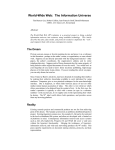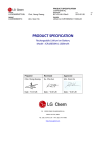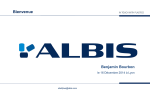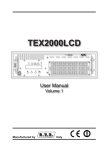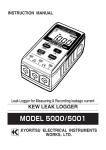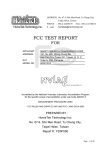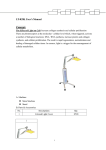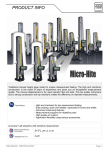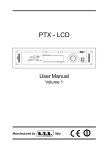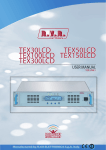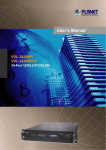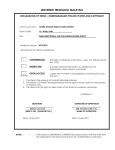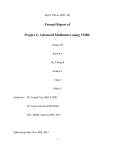Download Manual - YANG-iT
Transcript
Cube YY-0420/0430 Technical Instruction I. INTRODUCTION 1. This Cabinet YY-0420/0430 is a server cabinet configured on redundant power supply Contact Information which takes using as a Server/Raid system. And more, the excellent YEONG YANG Technology Co., Ltd. thermal solution, compatibility of full size AT, Baby AT, ATX motherboard Address and Xeon CPU makes it strongly supports the most complicated server Telephone Fax Email: 12F, 778-1, Chung Cheng Road, Chung-Ho City, Taipei, Taiwan, R.O.C. +886-2-3234-0020 +886-2-3234-0014 [email protected] tasks. 2. Component Checklist If assembling this chassis by yourself, it is important to prepare all the USA Contact: chassis components before starting. This will save a great deal of time GIGACASE Corp. by not having to hunt down components. The following checklist provides Address a guideline as to the necessary components for a chassis. Telephone Fax Email 18459 E. Railroad St., City of Industry, CA 91748, U.S.A. +1-626-854-9289 +1-626-854-1896 [email protected] Eruope Branch: YEONG YANG Technology GmbH Address: Telephone Fax Email Mühlenhagen 130, 20539 Hamburg Germany +49-040-780461-0 +49-040-780461-11 [email protected] -1- Standard Components Chassis YY-0420/0430 Power Supply Redundant or ATX PSII Single P’su Cables LED, Power/Reset, and audio speaker cable Speaker 2.25” Audio speaker User’s Manuals Hardware Reference Guide and Power Supply User’s Manual Optional Components (you may purchase from YEONG YANG) Cooling Fan 9cm cooling fan, 1pce -2- Cooling Fan 12cm cooling fan, supports up to 3pcs Power Supply Redundant or ATX PSII Single P’su HDD Frame w/9cm cooling fan Occupy 3*5.25” device for 5* HDD use SCA2, ATA or SATA RAID module with back plane EMI Filter EMI filter for tail gates 3. Features disconnecting devices to this cabinet. WARNING: An electrical outlet that is not correctly wired could place hazardous voltage on metal parts of the system or the devices that attach to the system. It is the responsibility of the customer to ensure that the outlet is correctly wired and grounded to prevent an electrical shock. Before installing or removing signal cables, ensure that the power cables The followings are highlight to this cabinet ‘s many features. For additional for the system unit and all attached devices are unplugged. features and details, please contact with us directly or visit our updated When adding or removing any additional devices to or from the system, web site with this cabinet package. ensure that the power cables for those devices are unplugged before the Processor: Available for Intel PentiumIVand Xeon CPU Motherboard: Supports Full size AT and ATX/ATX extended form signal cables are connected. If possible, disconnect all power cables from the existing system before you add a device. factor. Use one hand, when possible, to connect or disconnect signal cables to Raid Solution: Supply flexible and expandable configurations of prevent a possible shock from touching two surfaces with different electrical potentials. Server/Raid system. Device Bays: Supports up to 8 drive bay Thermal Solution: Provides up to 1 set of 9cm and 3 sets of 12cm cooling fans Front Panel Control: Snap in front bezel for quick accessibility, with Power switch, Reset switch, Power LED, Power error LED, HDD LEDs To prevent electrical shock hazard, disconnect to power cable from the electrical outlet before relocating the system. WARNING: This product is equipped with a three-wire power cable and plug for the user’s safety. Use the power cable in conjunction with a properly grounded electrical outlet to avoid electrical shock. and Key lock. Security: Security by 100 key combinations. 4. Safety and Warning 5. Tools Required A few items are needed to install or remove the components in this Observe the following safety instructions any time you are connecting or -3- chassis. -4- n Phillips (cross) screwdriver outlet. To reduce the risk of electrical shock or damage to your n Standard (flat) screwdriver chassis, do not bypass the grounding plug. n Anti-static wrist strap 6. Preparation 1. Unpack your chassis, do not connect the power cord. IMPORTANT: Most chassis use an AT power supply that has a fixed ON and OFF switch located on the front. This chassis uses an ATX power supply that is normally OFF until an electrical signal is given to the power supply through a momentary switch located on the front of the chassis. There is always a standby power in the power supply in order for ATX power supply features to work, and therefore removing the power cord is necessary to prevent electrical shocks when working on the chassis components. 2. Unlock the padlock if one is used. This chassis is equipped with a lockable front door to prevent unauthorized access. Open the side panel. 3. Set the power supply input voltage to either 115V for 110-120V areas or 130V for 120-140V. L CAUTION: The voltage must be set correctly or damage may occur. 4. Connect the included power cords to the chassis power supply. 5. Connect the chassis to a grounded (three pronged) AC power source such as an UPS or power strip (preferably with surge protection). WARNING: This chassis is designed for connection to a grounded -5- -6- 2. Side Panels II. System Assembly and Disassembly 1. Front Panel There are two screws in each side. The chassis security function is guaranteed by the key lock and the front panel. To disassembly the front panel, we should ensure the key lock is placed in ON position. Use one hand on the bottom of front panel, hold up, and the other hand on the top, pull out. The front panel will be open from top, toward your body. Release the screws, pull out the side panel from rear side to front side. To install the side panel, slide in the side panel firmly into the track and tighten the screws. 3. Fixed Storage Devices To assembly the front panel, plug the three hooks in the bottom of front panel, into the chassis body and snap the springs of front panel in. To install 3.5” FDD drive or HDD Drive, it should release the 3.5” device cage from the cabinet body first. The 3.5" device cage is held by two screws on each front side, release the screws by screwdriver. -7- -8- Fitted the 3.5” FDD or HDD drive with 3.5" device cage by screws on both sides. If there is any drive space empty, the spacer is available and used to cover. Press the device inward, to take the slides in along the rail of left side. Fasten by one screw on front side. Fasten right side of the device by two screws. To install 5.25” HDD or CD-ROM, it should release the 5.25” device frame from the cabinet body first. The 5.25"device frame is held by three screws, one on front side and the other two on right side 4. Cooling Fan mounting Take the metal slide out from Fasten fans from outside of chassis by screws. 5.25"device frame, and ensure the metal slide should be fitted with device in position. 5. Power Supply Mounting -9- - 10 - III. System Components Mounting and unmounting the 1. Cabinet Front Side power supply must be done from the inside as shown left. Four 1.1 Chassis Security screws are used to secure the To protect the chassis from power supply to the cabinet back unauthorized intrusion, the side. cabinet front panel can be locked with the built-in key lock. 7. Rolling Wheel Constructed 1.2 Chassis Panels There are four rolling wheels There are two identical side panels on this cabinet, one on each side. could be used in this cabinet, Each panel is secured by four screws on the front of the cabinet. each wheel could be and must to be fastened tightly by two 1.3 Message LED Description screws. There are 16 LEDs show on the middle of front panel. The first LED represents the power on message of system active (connect to motherboard), the second LED shows power supply status (connect to To avoid moving and the unexpected vibrating, two redundant power supply), the other 14's are represented the HDD situation. lockable wheels could be set on by pushing the locking pad. 2. Cabinet Back Side The back side of the cabinet is provided to show the back exterior components of this cabinet. That will be including, - 11 - - 12 - 2 x DB25 Port 2 x DB9 Port 2 x SCSI (68 pin) 7 x ID Ports Redundant Power Supply System Fans 3. Cabinet Inside When the left panel removed, you should see the space of motherboard and 12 cm cooling fans, 3.5" drive frame. Right side provides space for redundant power supply and 8x5.25” drive bays. 4. POWER SUPPLY Please read its individual manual - 13 -