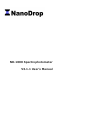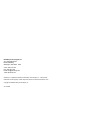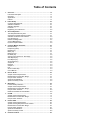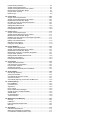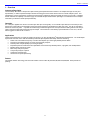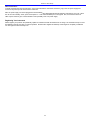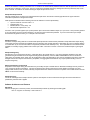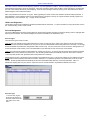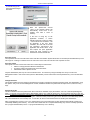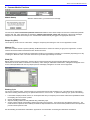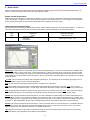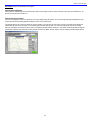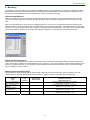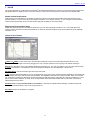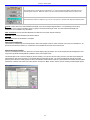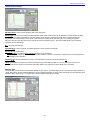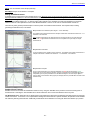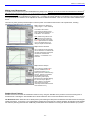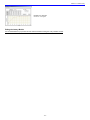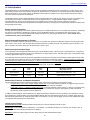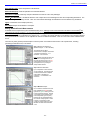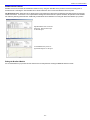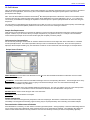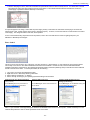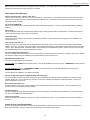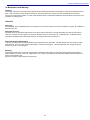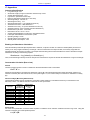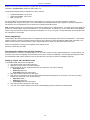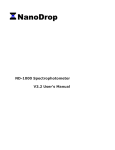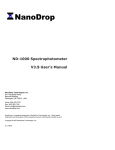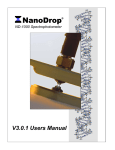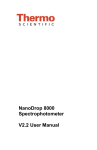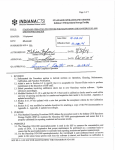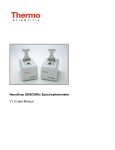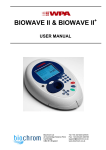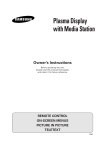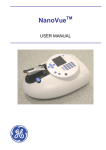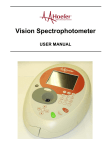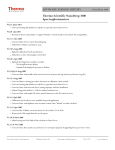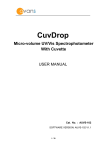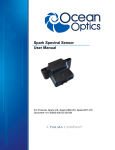Download ND-1000 Spectrophotometer V3.1.1 User`s Manual
Transcript
ND-1000 Spectrophotometer V3.1.1 User's Manual NanoDrop Technologies, Inc. 3411 Silverside Road Bancroft Building Wilmington, DE 19810 USA Voice: 302-479-7707 Fax: 302-792-7155 Email: [email protected] www.nanodrop.com NanoDrop is a registered trademark of NanoDrop Technologies, Inc.. Other parties’ trademarks are the property of their respective owners and should be treated as such. Copyright © 2005 NanoDrop Technologies, Inc. rev 04/2005 Table of Contents 1. Overview ................................................................................................. 1-1 Instrument Description ............................................................................. 1-1 Operation ................................................................................................. 1-1 Applications.............................................................................................. 1-1 Patents ..................................................................................................... 1-1 2. Initial Set Up ........................................................................................... 2-1 Computer Requirements .......................................................................... 2-1 Software Installation ................................................................................. 2-1 Software Upgrades................................................................................... 2-1 Hardware.................................................................................................. 2-1 Registering Your Instrument..................................................................... 2-2 3. General Operation .................................................................................. 3-1 The Sample Retention System................................................................. 3-1 Cleaning the Sample Retention System................................................... 3-1 Software Architecture and Features ......................................................... 3-2 User Preferences ..................................................................................... 3-3 Utilities and Diagnostics ........................................................................... 3-4 Account Management .............................................................................. 3-4 Dye/Chromophore Editor.......................................................................... 3-6 4. Common Module Functions .................................................................. 4-1 Module Startup ......................................................................................... 4-1 Escape Key (ESC) ................................................................................... 4-1 Measure (F1)............................................................................................ 4-1 Blank (F3)................................................................................................. 4-1 Blanking Cycle ......................................................................................... 4-1 Re-blank (F2) ........................................................................................... 4-2 Saving Current Screen as .JPG Image .................................................... 4-2 Start Report (F6) ...................................................................................... 4-2 Print Report (F5) ...................................................................................... 4-2 Show Report (F7) ..................................................................................... 4-2 Sample ID ................................................................................................ 4-2 Report # ................................................................................................... 4-3 Sample # .................................................................................................. 4-3 Exit ........................................................................................................... 4-3 Show Context Help................................................................................... 4-3 User’s Manual .......................................................................................... 4-3 5. Nucleic Acids.......................................................................................... 5-1 Sample Volume Requirements................................................................. 5-1 Measurement Concentration Range ........................................................ 5-1 Unique Screen Features .......................................................................... 5-1 Spectrum Normalization ........................................................................... 5-2 Spectrum Overlay Control ........................................................................ 5-2 6. MicroArray .............................................................................................. 6-1 Fluorescent Dye Selection ....................................................................... 6-1 Sample Volume Requirements................................................................. 6-1 Measurement Concentration Range ........................................................ 6-1 Unique Screen Features .......................................................................... 6-2 Baseline Calculation & Normalization....................................................... 6-2 7. UV-VIS ..................................................................................................... 7-1 Sample Volume Requirements................................................................. 7-1 Measurement Concentration Range ........................................................ 7-1 Unique Screen Features .......................................................................... 7-1 8. Protein A280 ........................................................................................... 8-1 Sample Volume Requirements................................................................. 8-1 Special Cleaning Requirements for Proteins............................................ 8-1 Measurement Concentration Range ........................................................ 8-1 Unique Screen Features .......................................................................... 8-1 Spectrum Normalization ........................................................................... 8-2 Spectrum Overlay Control ........................................................................ 8-2 9. Proteins & Labels ................................................................................... 9-1 Fluorescent Dye Selection ....................................................................... 9-1 Sample Volume Requirements................................................................. 9-1 Special Cleaning Requirements for Proteins............................................ 9-1 Measurement Concentration Range ........................................................ 9-1 Unique Screen Features .......................................................................... 9-2 Baseline Type .......................................................................................... 9-2 10. Protein BCA .......................................................................................... 10-1 Sample Volume Requirements............................................................... 10-1 Special Cleaning Requirements for Proteins.......................................... 10-1 Measurement Concentration Range ...................................................... 10-1 BCA Kits, Protocols, and Sample Preparation ....................................... 10-1 Unique Screen Features ........................................................................ 10-1 Making BCA Measurements................................................................... 10-2 Standard Curve Features ....................................................................... 10-2 Exiting the BCA Module ......................................................................... 10-3 11. Protein Lowry ....................................................................................... 11-1 Sample Volume Requirements............................................................... 11-1 Special Cleaning Requirements for Proteins.......................................... 11-1 Measurement Concentration Range ...................................................... 11-1 Modified Lowry Kits, Protocols, and Sample Preparation....................... 11-1 Unique Screen Features ........................................................................ 11-1 Making Lowry Measurements ................................................................ 11-2 Standard Curve Features ....................................................................... 11-2 Exiting the Lowery Module ..................................................................... 11-3 12. Protein Bradford................................................................................... 12-1 Sample Volume Requirement ................................................................ 12-1 Special Cleaning Requirements for Proteins.......................................... 12-1 Measurement Concentration Range ...................................................... 12-1 Bradford Kits, Protocols, and Sample Preparation ................................. 12-1 Unique Screen Features ........................................................................ 12-1 Making Bradford Protein Measurements ................................................ 12-2 Standard Curve Features ....................................................................... 12-3 Exiting the Bradford Module ................................................................... 12-3 13. Cell Cultures ......................................................................................... 13-1 Sample Size Requirements.................................................................... 13-1 Cell suspension Concentrations ............................................................. 13-1 Unique Screen Features ........................................................................ 13-1 Sample Homogeneity ............................................................................. 13-1 Decontamination of Measurement Pedestals......................................... 13-1 14. Archived Data ....................................................................................... 14-1 Data Storage Hierarchy.......................................................................... 14-1 Archive File Creation .............................................................................. 14-1 User-Defined Archive File Location ........................................................ 14-1 Archive File Format ................................................................................ 14-1 Automatically Opening Archive Files with MS Excel .............................. 14-2 15. Troubleshooting ................................................................................... 15-1 Error USB2000 ....................................................................................... 15-1 Connection Error .................................................................................... 15-2 Signal Error ............................................................................................ 15-2 Error: Code 8.......................................................................................... 15-3 Other Software Error Messages ............................................................. 15-4 Sample Accuracy and Reproducibility .................................................... 15-4 260/280 Ratio......................................................................................... 15-5 Unusual Spectrum.................................................................................. 15-6 Technical Service ................................................................................... 15-6 16. Maintenance and Warranty.................................................................. 16-1 Cleaning ................................................................................................. 16-1 Calibration .............................................................................................. 16-1 Parts That Require Replacement ........................................................... 16-1 Warranty................................................................................................. 16-1 17. Appendices........................................................................................... 17-1 Instrument Specifications ....................................................................... 17-1 Blanking and Absorbance Calculations .................................................. 17-1 Concentration Calculation (Beer’s Law) ................................................. 17-1 Solvent Compatibility.............................................................................. 17-2 Decontamination of Measurement & Optical Surfaces ........................... 17-2 Setting Up a Dymo 330 Label Writer Printer .......................................... 17-2 Section 1- Overview 1. Overview Instrument Description The NanoDrop® ND-1000 is a full-spectrum (220-750nm) spectrophotometer that measures 1 ul samples with high accuracy and reproducibility. It utilizes a patented sample retention technology that uses surface tension alone to hold the sample in place. This eliminates the need for cumbersome cuvettes and other sample containment devices and allows for clean up in seconds. In addition, the ND-1000 has the capability to measure highly concentrated samples without dilution (50X higher concentration than the samples measured by a standard cuvette spectrophotometer). Operation A 1 ul sample is pipetted onto the end of a fiber optic cable (the receiving fiber). A second fiber optic cable (the source fiber) is then brought into contact with the liquid sample causing the liquid to bridge the gap between the fiber optic ends. The gap is controlled to both 1mm and 0.2 mm paths. A pulsed xenon flash lamp provides the light source and a spectrometer utilizing a linear CCD array is used to analyze the light after passing through the sample. The instrument is controlled by special software run from a PC, and the data is logged in an archive file on the PC. Applications UV/VIS spectrophotometry is simple for samples as small as 1 ul using the NanoDrop® ND-1000 Spectrophotometer. The small sample ® requirement and ease of use make the NanoDrop ND-1000 Spectrophotometer ideally suited for measuring: • Nucleic acid concentration and purity of nucleic acid samples up to 3700 ng/ul (dsDNA) without dilution • Fluorescent dye labeling density of nucleic acid microarray samples • Purified protein analysis (A280) up to 100 mg/ml (BSA) • Expanded spectrum measurement and quantitation of fluorescent dye labeled proteins, conjugates, and metalloproteins • Bradford Assay analysis of protein • BCA Assay analysis of protein • Lowry Assay analysis of protein • Cell density measurements • General UV-Vis spectrophotometry Patents The sample retention technology used in the ND-1000 is covered under US patents 6,628,382 and 6,809,826. Other patents are pending. 1-1 Section 2- Initial Set Up 2. Initial Set Up Computer Requirements The NanoDrop software will only run on an IBM compatible PC meeting the below criteria. No Mac versions of the software are currently available. • • • • • • • Microsoft Windows 98, Millennium Edition, XP or 2000 operating system. The operating software will not work with Windows 95 or Windows NT. 233 MHz or higher processor CD ROM drive 32 MB or more of RAM 40 MB of free hard disk space Open USB port (the instrument can only be connected via the USB port) Microsoft Excel or other spreadsheet program to manipulate archived data (optional) Software Installation WARNING: The system software must be loaded onto the PC before the USB cable is connected. Administrator access on the PC is required to install the software. To properly install NanoDrop software: 1. Close all programs and make sure that the USB cable is unplugged. 2. Insert the operating software CD in the CD drive of the PC. The software installation menu should appear automatically. If software menu does not appear, choose ‘My Computer‘ to view the contents of the CD. Double click on the file named ‘nd1000-v311-install.exe’. 3. After software installation, connect the USB cable and the Found New Hardware Wizard should start as shown below. (Windows XP SP2 operating system will ask to allow it to search the internet for the proper software as shown- Select ‘No, not this time’). Follow the prompts for automatic installation of the software. Intro Page: Windows XP- SP2 All Windows Operating Systems ® Your NanoDrop ND-1000 Spectrophotometer should now be ready for operation. If the software does not start properly, refer to the “Troubleshooting” section for possible solutions. Configuring the System Font The NanoDrop software is designed to look best with the MS Sans Serif font, 8 point. To check that the system font is set to the proper selection: 1. Open the ‘Displays Properties’ by right clicking on the desktop and select Properties Æ Appearance. (Additional step for Windows XP: click on the ‘Advanced’ button). 2. From ‘item’ list select ‘icon’. 3. Select the ‘MS Sans Serif (western)’ font and select ‘8 point’ size. 4. Click OK. Other selections can be used, but may either cause some text in the NanoDrop software window to not fit well or result in the function selection tabs across the top to become inaccessible. Software Upgrades NanoDrop Technologies makes periodic upgrades to the NanoDrop software. These upgrades are available for download at www.nanodrop.com. Hardware 2-1 Section 2- Initial Set Up Cable Connections To make measurements with the instrument, connect the USB cable to instrument and the PC, plug in the 12V power supply and connect to the power input at the back of the instrument. Note: the power supply can remain plugged into the NanoDrop® ND-1000 Spectrophotometer while the instrument is not in use. When the unit is in this “standby” mode, power consumption is ~1.5 W and the flashlamp is not energized. Also, the instrument does not utilize a power switch or give a visual indication of the operability of the 12V power supply. Registering Your Instrument Please register your product! We periodically update our software and add new features free of charge. We would like to keep our user list updated so that we may alert you to these updates. All information supplied to NanoDrop Technologies is completely confidential. You can register at www.nanodrop.com. 2-2 Section 3-General Operation 3. General Operation The Sample Retention System Basic Use The main steps for using the sample retention system are listed below: 1. With the sampling arm open, pipette the sample onto the lower measurement pedestal. 2. Close the sampling arm and initiate a spectral measurement using the operating software on the PC. The sample column is automatically drawn between the upper and lower measurement pedestals and the spectral measurement made. 3. When the measurement is complete, open the sampling arm and wipe the sample from both the upper and lower pedestals using a soft laboratory wipe. Simple wiping prevents sample carryover in successive measurements for samples varying by more than 1000 fold in concentration. See www.nanodrop.com for performance data on sample carryover. Cleaning the Sample Retention System Wiping the sample from both the upper and lower pedestals (as shown above) upon completion of each sample measurement is usually sufficient to prevent sample carryover and avoid residue buildup. Although generally not necessary, 2 ul water aliquots can be used to clean the measurement surfaces after particularly high concentration samples to ensure no residual sample is retained on either pedestal. After measuring a large number of samples, however, it is recommended that the areas around the upper and lower pedestals be cleaned thoroughly. This will prevent the wiping after each measurement from carrying previous samples onto the measurement pedestals and affecting low-level measurements. A final cleaning of all surfaces with de-ionized water is also recommended after the user’s last measurement. Decontamination of Measurement Pedestals If decontamination is necessary, a sanitizing solution, such as a 5.25% solution of sodium hypochlorite (bleach – freshly prepared), can be used to ensure that no biologically active material is present on the measurement pedestals. The metal fiber optic fittings are made from 303 stainless steel and are resistant to most common laboratory solvents (see “Solvent Compatibility” appendix). Special Cleaning Requirements for Proteins 3-1 Section 3-General Operation Proteins and solutions containing surfactants can “un-condition” the measurement pedestal surfaces so that the liquid column does not form well with 1ul samples. If this occurs, “buff” the measurement pedestal surfaces by rubbing each with a dry laboratory wipe 15-20 times. This will “re-condition” the surface allowing the liquid sample column to form. Sample Size Requirements Although sample size is not critical, it is essential that the liquid column be formed so that the gap between the upper and lower measurement pedestals is bridged with sample. Field experience indicates that the following volumes are sufficient to ensure reproducibility: • Aqueous solutions of nucleic acids: 1 ul • Purified protein: 2 ul • Bradford, BCA or Lowry assay: 2 ul • Microbial cell suspensions: 1-2 ul It is best to use a precision pipettor (0-2 ul) with precision tips to assure that sufficient sample (1-2 ul) is used. Lower precision pipettors (0-10 ul and larger) are not as good at delivering 1 ul volumes to the measurement pedestal. If you are unsure about your sample characteristics or pipettor accuracy, a 2 ul sample is recommended. Sample Carryover Prevention of sample being retained on the ND-1000 Spectrophotometer’s measurement pedestals is easily addressed. Simple wiping of the upper and lower measurement pedestal with a dry laboratory wipe is highly effective in eliminating carryover for samples differing in concentration by as much as three orders of magnitude (see data at www.nanodrop.com). This is possible since each measurement pedestal is in actuality a highly polished end of a fiber optic cable. There are no cracks or crevices for residual sample to get trapped within. Sample Homogeneity Sampling from non-homogeneous solutions – particularly when using small volumes – can cause significant deviations in the data generated using all measurement technologies including spectrophotometry. Genomic DNA, lambda DNA and viscous solutions of other highly concentrated nucleic acids, such as resuspended nucleic acid preparations, are common examples known to the molecular biologist. Proteins are subject to denaturation, precipitation, and aggregation and therefore may require special handling to ensure sample homogeneity. Effect of Evaporation and Solvents Evaporation of the sample during the measurement cycle usually has just a minimal effect on absorbance readings and may result in a 1-2% increase in sample concentration. This can be observed in the field by measuring the same sample successively over time. Highly volatile solvents, such as hexane, will likely evaporate before the measurement can be completed. Less volatile solvents such as DMSO can be used successfully. Sample Recovery One of the advantages of the sample retention system is that samples can be recovered from the upper and lower measurement pedestals by extraction with a pipette. Software Architecture and Features Main Menu With the sampling arm in the down position, start the NanoDrop software by selecting the following path: Start Æ Programs Æ NanoDrop Æ ND-1000 V3.1.1 3-2 Section 3-General Operation . Application Modules This software has been tailored to meet the life scientist’s needs. It includes the following application modules: • Nucleic Acid – concentration and purity of nucleic acid • MicroArray – dye incorporation concentration and purity of nucleic acid • UV-Vis – general UV-Vis measurements • Cell Cultures – “absorbance” (light scattering) measurement of suspended cells • Protein A280 – concentration and purity of purified protein • Proteins & Labels – concentration of dye-labeled proteins, conjugates, and metalloproteins • Protein BCA – protein concentration using the BCA assay • Protein Bradford – protein concentration using the Bradford assay • Protein Lowry – protein concentration using the Modified Lowry assay User Preferences Each user has the option to configure a number of settings in the various application modules. The user preferences options for each application module are self explanatory. Some key features include: Duplicate data storage In addition to the primary data storage of archive files at c:\nanodrop data\, users may elect to save their data to an additional location. This option can be chosen under the ‘Misc.’ tab by selecting the ‘Duplicate data storage?’ box and then choosing the file path by clicking on the file folder icon under ‘Duplicate Data Folder’. Save the alternative path by clicking on the ‘Save Preferences’ button before exiting the User Preferences module. Auto Reporting 3-3 Section 3-General Operation Users may choose to select the ‘Auto Reporting’ option for any of the application modules. The auto reporting option allows data to automatically be saved to the report for all samples. Users may choose this option under the ‘Misc.’ tab by selecting the corresponding box next to the modules listed under ‘Auto Reporting’. Save the auto reporting functions by clicking on the ‘Save Preferences’ button before exiting the User Preferences window. Note: User preferences are stored in a ‘.log’ file. When upgrading to a newer version of the software, this file should be preserved. If after upgrading to a new software version the user preferences do not appear correctly, the .log file should be manually copied to the proper directory. See “Passwords. log’” on page 3-8 for more detail. Utilities and Diagnostics This module is used to help troubleshoot operational problems with the instrument. For more information on using this module, refer to the ”Troubleshooting” section of this manual. Account Management The Account Management module provides options for directing where specific data files are archived, allowing users to segregate their data into personal folders. The Account Management module is accessible to the administrator only. Account Types There are three types of user accounts: Level 10- this is the highest security setting and all level 10 users can add new users, modify a user, delete a user and set password options. At the time of software installation, the only level 10 account is Administrator whose initial password is “nanodrop”. It is strongly recommended that the password be changed after initial account set up. Any user can be set to a level 10 access, although this is not recommended (see Level 5 below). Note: The administrator (or the last level 10 user) account may not be deleted. Level 5- this is the security setting recommended for an ordinary user account. An account with this access will be password protected and will be able to select specific user preferences. Also, all data generated will be automatically archived in to the user’s account in c:\nanodrop data (and the user specified location if that preference is selected). Default (level 0 security) - this access level is reserved for the Default account only. This account enables any user without an account to access all the active software measurement modules. Although it is not password protected, user preferences can be set for this account. All data generated will be automatically archived into the Default folder within the c:\nanodrop data folder. Note: For laboratories requiring that every user have a unique user-account, the administrator may disable the default user account. Account Log-in 1. The user may log into his account by clicking on the down arrow next to the user name on the main menu. 3-4 Section 3-General Operation 2. This will bring up the enter password dialogue box below: Note: The specific-user account (“fred“ in the example above) will automatically revert back to the ‘Default’ user after 4 hours of inactivity. If the user is using any of the application modules, a screen indicating that time is about to expire – with a 30-second countdown – will be displayed. If the user elects ‘CANCEL’, the clock with re-set and the respective user-account and application will remain active. If the time expires, the open application module will close, returning to the ‘Main Menu’ and the ‘Default’ user. Account Log-out The respective user’s account will remain active until either the software ‘System idle timeout’ is exceeded (as described above) or the user “logs out”. Clicking on ‘Default’ next to the user name on the main menu will also close a specific account. Account Lockout User-specific accounts can become locked out in several ways as noted below: • Failure to change password within the allotted time • Incorrectly entering the password 99 consecutive times • Administrator locks a specific account Only the administrator (level 10) can unlock a locked account. This is done by using the ‘Modify User’ entry in the Account Management module. Note: All accounts (even the administrator) can be locked if the incorrect password entry occurs as described above. Change Password This module enables each user having an authorized account ID to change their respective password. Note: The administrator, using the ‘Options’ entry in the ‘Account Management’ module, establishes whether user passwords will expire and if so, after how many days. Passwords.log file This file contains the User ID & password for all accounts and is readable only by the software. It is in the c:\nanodrop data\log files folder. It is strongly recommended that the administrator make a copy of that file and store it in the same folder each time a new user account is added or a password is changed. If the administrator’s account becomes locked, the up-to-date copy of the password.log file can be renamed and used as the password.log file. Otherwise a blank password.log file can be obtained from the NanoDrop software CD or downloaded from www.nanodrop.com. In this case, all user accounts would need to be rebuilt by the administrator. Note: If upgrading from V3.0.0 or V3.0.1, the “passwords.log” and “user preferences.log” files should be automatically copied to the c:\NanoDrop Data\Log Files directory. If for some reason these files are not copied automatically, they must be manually copied from the c:\program files\NanoDrop V3.0.0 or c:\program files\NanoDrop V3.0.1 directory. 3-5 Section 3-General Operation Dye/Chromophore Editor The Dye/Chromophore Editor gives the user the ability to add their own dyes or chromophores in addition to the predefined fluorescent dyes available for use with the MicroArray and Proteins and Labels modules. Note: Predefined dye methods are indicated by a diamond and can’t be modified. 3-6 Section 4-Common Module Functions 4. Common Module Functions Module Startup When the software starts, you should see this message: For best results, ensure measurement pedestal surfaces are clean and load a water sample onto the lower measurement pedestal and then click ‘OK’. After clicking OK, the messages “Initializing Spectrometer- please wait” will appear. When these messages disappear, the instrument will be ready for use. All data taken will automatically be logged in the appropriate archive file. Escape Key (ESC) The escape key is set to exit out of all screens. Hitting the escape key twice will log the user out of an application module. Measure (F1) Each time a software module is opened (initiated), the Measure’button is inactive as noted by its “grayed-out” appearance. A blank must first be measured before the Measure button will become active. The Measure button is used to initiate the measurement sequence for all samples (non-blanks). It is actuated by depressing the F1 key or clicking the ‘Measure’ button. The entire measurement cycle takes approximately 10 seconds. Blank (F3) Before making a sample measurement, a blank must be measured and stored (see the Appendix “Blanking and Absorbance Calculations” for more details on absorbance calculations). After making an initial blank measurement, a straight line will appear on the screen; subsequent blanks will clear any sample spectrum and display a straight line as shown in the image below. Blanking Cycle For the most consistent results, it is best to begin any measurement session with a blanking cycle. This will assure the user that the instrument is working well and that any non-specific fluorescence is not a concern. To perform a blanking cycle, perform the following: 1. 2. 3. 4. Load a blank sample (the buffer, solvent, or carrier liquid used with your samples) onto the lower measurement pedestal and lower the sampling arm into the ‘down’ position. Click on the ‘Blank’ (F3) button. Wipe the blanking buffer from both pedestals using a laboratory wipe. Analyze a fresh replicate of the blanking solution as though it were a sample. This is done using the ‘Measure’ button (F1). The result should be a spectrum with a relatively flat baseline. Wipe the blank from both measurement pedestal surfaces and repeat the process until the spectrum is flat. See the “Blanking and Absorbance Calculations” appendix for more information on blanking and absorbance calculations. 4-1 Section 4-Common Module Functions Re-blank (F2) The Re-blanking option (F2) establishes a new reference (blank) that is used for the absorbance calculations of subsequent samples. However, unlike the Blank (F3) function, the Re-blank feature recalculates the absorbance spectrum for the most recent sample and displays this on the screen. When the Re-blank function is used, the following message appears: See the “Blanking and Absorbance Calculations” appendix for more information on absorbance calculations. Print Screen (F4) The ‘Print Screen’ button will print a copy of the current operating screen to the default printer attached to the operating PC. Note: The system is configured to work with the Dymo LabelWriter 330 printing on #30256 [2-5/16’ X 4’] shipping labels, but can print on any printer connected to the PC. Print Window A Print dialogue can be initiated from the ‘File’ pull-down menu or by typing ‘Ctrl+P’. The user can specify any connected printer to print to from the Print dialogue. Saving Current Screen as .JPG Image The current screen can be saved as a .jpg image file by selecting ‘Save Window’ from the ‘File’ pull down menu. Start Report (F6) The user can log either 12 or 32 measurement results (depending upon the module) and print them to the desired printer. To initiate this feature, select the ‘Start Report’ button. Once selected, this button will read ‘Recording’ and will stay in this state until deselected. Once selected, the Sample Report will log sample data and automatically print to the default printer when the maximum number of entries for that specific report has been reached. With the next sample measured, the Sample # will automatically reset to 1, the Report # will increment by 1, and the entries in the previous Sample Report will be cleared as the respective parameters begin to populate the next Sample Report and Report #. All data is stored in the archive file at c:\NanoDrop Data (and in a duplicate location if selected in User Preferences). Note: This feature can be set so that ‘Recording’ is the default mode. See “User Preferences” in section 3 for more information. Print Report (F5) Selecting the ‘Print Report’ (F5) button will print the existing Sample Report to the default printer. It does not clear the Sample Report content. A Sample Report will automatically print to the default printer when the maximum number of entries for that specific report has been reached and the contents will be cleared. All data, however, is stored in the archive file at c:\NanoDrop Data (and in a duplicate location if selected in User Preferences). Note: The system is configured to work with the Dymo LabelWriter 330 printing on #30256 [2-5/16’ X 4’] shipping labels, but can print to any printer connected to the PC. Show Report (F7) At any time the user can display the entries comprising the current Sample Report by selecting the ‘Show Report’ button. Descriptive parameters specific for the individual application modules are populated for each individual sample ID. There are three options within the Show Report window: • Save – allows the user to save the existing report as a .jpg. • Print – prints current report to default printer. • Exit – return to the specific application module. Sample ID The ‘Sample ID’ is highlighted for overtyping or barcode scanning. The user may input a sample ID that will be used to identify the measurement in a report print and in the archived data file. The sample ID entry is “key focused”, meaning it is the default selection on the screen and should have a flashing text cursor when the instrument is waiting to make a new measurement. 4-2 Section 4-Common Module Functions Report # The ‘Report #’ indicator displays the report number of the last sample processed and increments with each successive report. Sample # The ‘Sample #’ indicator (previously called ‘Batch Index’) is activated when a sample report is being recorded. It indicates the sample number of the last sample processed in the current report and increments with each successive measurement until the sample report is fully populated. The next sample measured, after the current sample report is complete, will automatically reset the sample number back to ‘1’, clear the entries in the sample report, and begin to populate the next sample report. Exit This command closes all application modules and supporting options. After clicking the ‘Exit’ button, the user has 10 seconds to cancel the exit command. If no action is taken within 10 seconds, the exit command is carried out. Note: All measurement data is automatically saved to an archive file and requires no user action. Show Context Help Context Help is enabled in the Main Menu, all function modules, and the application modules. The help feature is enabled by choosing ‘Show Context Help’ from the ‘Help’ menu pull down or by selecting ‘Ctrl+H’. Once enabled, placing the cursor on elements of the screen will automatically generate an explanation of that element. Context Help remains active until the user deselects it. User’s Manual A .pdf version of this User’s Manual is accessible in all of the application modules and on the Main Menu. It can also be accessed by selecting from the Help pull down menu in any application module or from Start Æ Programs Æ NanoDrop Æ ND-1000 V3.1.1. 4-3 Section 5- Nucleic Acids 5. Nucleic Acids ® Nucleic acid samples can be readily checked for concentration and quality using the NanoDrop ND-1000 Spectrophotometer. To measure nucleic acid samples select the ‘Nucleic Acid’ application module. Sample Volume Requirements Field experience has indicated that 1ul samples are sufficient to ensure accurate and reproducible results when measuring aqueous nucleic acid samples. However, if you are unsure about your sample or your pipettor accuracy, a 1.5-2ul sample is recommended to ensure that the liquid sample column is formed and the light path is completely covered by sample. Measurement Concentration Range The NanoDrop® ND-1000 Spectrophotometer will accurately measure dsDNA samples up to 3700 ng/ul without dilution. To do this, the instrument automatically detects the high concentration and utilizes the 0.2mm pathlength to calculate the absorbance. Detection Limit (ng/ul) 2 Approx. Upper Limit (ng/ul) 3700 ng/ul (dsDNA) 3000 (RNA) 2400 (ssDNA) Typical Reproducibility (minimum 5 replicates) (SD= ng/ul; CV= %) sample range 2-100 ng/ul: ± 2 ng/ul sample range >100 ng/ul: ± 2% Unique Screen Features Sample Type: used to select the (color-keyed) type of nucleic acid being measured. The user can select ‘DNA-50’ for dsDNA, ‘RNA40’ for RNA or ‘Other’ for other nucleic acids. The default is DNA-50. If ‘Other’ is selected, the user can select an analysis constant between15-150. When navigating amongst the three general sample types within the Nucleic Acids module, the last constant value entered within the ‘Constant’ sample type will be retained. See the “Concentration Calculation (Beer’s Law)” Appendix for more details on this calculation. λ and Abs: the user selected wavelength and corresponding absorbance. The wavelength can be selected by moving the cursor or using the up/down arrows to the left of the wavelength box. Note: the user-selected wavelength and absorbance are not utilized in any calculations. A260: absorbance of the sample at 260 nm represented as if measured with a conventional 10 mm path. Note: This is 10X the absorbance actually measured using the 1 mm path length and 50X the absorbance actually measured using the 0.2 mm path length. A280: sample absorbance at 280 nm represented as if measured with a conventional 10 mm path. Note: This is 10X the absorbance actually measured using the 1 mm path length and 50X the absorbance actually measured using the 0.2 mm path length. 260/280: ratio of sample absorbance at 260 and 280 nm. The ratio of absorbance at 260 and 280 nm is used to assess the purity of DNA and RNA. A ratio of ~1.8 is generally accepted as “pure” for DNA; a ratio of ~2.0 is generally accepted as “pure” for RNA. If the ratio is appreciably lower in either case, it may indicate the presence of protein, phenol or other contaminants that absorb strongly at or near 280 nm. See “260/280 Ratio” section of the Troubleshooting section for more details on factors that can affect this ratio. 260/230: ratio of sample absorbance at 260 and 230 nm. This is a secondary measure of nucleic acid purity. The 260/230 values for “pure” nucleic acid are often higher than the respective 260/280 values. They are commonly in the range of 1.8-2.2. If the ratio is appreciably lower, this may indicate the presence of co-purified contaminants. ng/ul: sample concentration in ng/ul based on absorbance at 260 nm and the selected analysis constant. See the “Concentration Calculation (Beer’s Law)” Appendix for more details on this calculation. 5-1 Section 5- Nucleic Acids Show Report: report is formatted for 32 samples. Spectrum Normalization The baseline is automatically set to the absorbance value of the sample at 340 nm, which should be very nearly zero absorbance. All spectra are referenced off of this zero. Spectrum Overlay Control The user can display more than one spectrum in the same display using this feature. The current sample plot will be displayed in bold and previous plots will be distinguished by different colors. See example below. The default option is set to clear the display for the next reading. The user may set the overlay control to clear after each sample plot, (default setting), after each new report, or accumulate plots until prompted to clear. The clear now setting will clear all current and previous plots. When the overlay function is active, this software module will auto scale the y-axis based on the sample with the highest absorbance at 260nm. Note: When the overlay function is active, the ‘Blank’ function doesn’t clear the existing overlaid sample spectra. 5-2 Section 6- MicroArray 6. MicroArray The capability to pre-select viable fluorescent-tagged hybridization probes for gene expression in microarrays can eliminate potentially ® flawed samples and improve research effectiveness. The NanoDrop ND-1000 Spectrophotometer measures the absorbance of the fluorescent dye, allowing detection at dye concentrations as low as 0.2 picomole per microliter. Fluorescent Dye Selection There are currently nine fluorescent dyes that are hard-coded for use with the MicroArray module (see table below). Users can also enter & save fluorescent dyes not coded within the ND-1000 software using the ‘Dye/Chromophore Editor’ button found in the main menu. Dyes can be selected using the scroll arrows or by highlighting the Dye 1 or Dye 2 box. The respective absorbance wavelength and extinction coefficient will be automatically utilized for measurement and concentration calculation. The default settings from NanoDrop remain Dye 1 set to Cy3 and Dye 2 set to Cy5. In addition to the fluorescent dyes available from the drop-down menu, an option entitled ‘None’ is also available. Selecting ‘None’ disables the respective calculations & numeric displays corresponding to that dye. Sample Volume Requirements Field experience has indicated that 1 ul samples are sufficient to ensure accurate and reproducible results when measuring aqueous nucleic acid samples containing incorporated fluorescent dyes. However, if you are unsure about the surface tension properties of your sample or your pipettor accuracy, a 1.5-2 ul sample is recommended to ensure that the liquid sample column is formed and the light path is completely covered by sample. Measurement Concentration Range The NanoDrop® ND-1000 Spectrophotometer will accurately measure fluorescent-dye and nucleic acid concentrations up to 100 pmols/ul (Cy3) and 750 ng/ul (DNA) respectively without dilution. A table of sample concentration ranges is listed below. Sample Type Cy3, Cy3.5, Alexa Fluor 555 and Alexa Fluor 660 Cy5, Cy5.5 and Alexa Fluor 647 Alexa Fluor 488 and Alexa Fluor 594 Alexa Fluor 546 Detection Limit (pmol/ul) Approx. Upper Limit (pmol/ul) 0.20 100 0.12 60 0.40 215 0.30 145 Typical Reproducibility (minimum 5 replicates) (SD= pmol/ul; CV= %) sample range 0.20-4.0 pmol/ul: ± 0.20 pmol/ul sample range >4.0 pmol/ul: ± 2% sample range 0.12-2.4 pmol/ul: ± 0.12 pmol/ul sample range >2.4 pmol/ul: ± 2% sample range 0.40-8.0 pmol/ul: ± 0.40 pmol/ul sample range >8.0 pmol/ul: ± 2% sample range 0.30-6.0 pmol/ul: ± 0.30 pmol/ul sample range >6.0 pmol/ul: ± 2% 6-1 Section 6- MicroArray Unique Screen Features Max Absorbance: used to rescale the upper limit of the vertical axis. Sample Type: used to select the (color-keyed) type of nucleic acid being measured. The user can select ‘DNA-50’ for dsDNA, ‘RNA40’ for RNA or ‘Other’ for other nucleic acids. The default is DNA-50. If ‘other’ is selected, the user can select an analysis constant between 15-150. When navigating amongst the three (3) general sample types within the Micro Array module, the last value of the constant entered within the ‘Constant’ Sample Type will be retained. See the “Concentration Calculation (Beer’s Law)” Appendix for more details on this calculation. λ and Abs: the user selected wavelength (black cursor) and corresponding absorbance at the 1mm pathlength. The wavelength can be selected by dragging the black cursor or using the up/down arrows to the left of the wavelength box. Note: The user-selected wavelength and absorbance at the 1 mm pathlength are not utilized in any calculations. Dye 1 (or 2): user selected dye Abs. Norm: normalized absorbance of selected Dye at the 1 mm pathlength. pmol/ul: concentration based upon selected Dye’s extinction coefficient. See the “Concentration Calculation (Beer’s Law)” Appendix for more details on this calculation. ng/ul: concentration of nucleic acids in the sample calculated using the absorbance at 260 nm minus the absorbance at 340 nm (i.e. normalized at 340 nm) and the nucleic acid analysis constant. See the “Concentration Calculation (Beer’s Law)” Appendix for more details on this calculation. Show Report: report is formatted for 12 samples. 260/280: ratio of sample absorbance at 260 and 280 nm. The ratio of absorbance at 260 and 280 nm is used to assess the purity of DNA and RNA. A ratio of ~1.8 is generally accepted as “pure” for DNA; a ratio of ~2.0 is generally accepted as “pure” for RNA. If the ratio is appreciably lower in either case, it may indicate the presence of protein, phenol or other contaminants that absorb strongly at or near 280 nm. See “260/280 Ratio’” section of the Troubleshooting section for more details on factors that can affect this ratio. Baseline Calculation & Normalization The software normalizes the visual spectrum display for all readings at 750nm and will automatically calculate a baseline between 400 and 750 nm for dye concentration calculations. The green vertical line on the screen represents the peak wavelength position for Dye 1, and the red vertical line represents the peak wavelength position for Dye 2. 6-2 Section 7- UV-VIS 7. UV-VIS ® The ‘UV/VIS Absorbance’ module allows the NanoDrop ND-1000 Spectrophotometer to function as a conventional spectrophotometer. Sample absorbance is displayed on the screen from 220 nm to 750 nm and cursors permit the measurement of individual peaks. Sample Volume Requirements Field experience has indicated that 1 ul samples are sufficient to ensure accurate and reproducible results when measuring most aqueous samples. If you are unsure about your sample composition or your pipettor accuracy, a 1.5-2 ul sample is recommended to ensure that the liquid sample column is formed and the light path completely is covered by sample. Measurement Concentration Range All ND-1000 spectrophotometers will measure absorbance up to the 10mm pathlength equivalent of 15 A. ND-1000s with serial numbers >500 or those that have been field retrofitted, can utilize the short path length (0.2mm) which enables the 10mm pathlength equivalent of 75 A. Unique Screen Features λ1/Abs1 and λ2/Abs2: current values of the user-selectable wavelength cursors and corresponding absorbencies for a 1 mm pathlength. The wavelengths can be set by dragging the cursor, using the up/down arrows or typing in the desired wavelength. Baseline: the absorbance of the user selectable-baseline (horizontal) cursor. The user may drag this cursor to a new vertical position to create a new baseline. The absorbance value of the baseline is subtracted from the absorbance of the spectrum. Max Absorbance: used to rescale the upper limit of the vertical axis. Hi Abs: samples with high absorbance (up to 75 A equivalent @ 10 mm path) can be measured directly (applicable for instruments with serial numbers >500 only or that have been field-retrofitted). This capability is selected by choosing the ‘Hi Abs’ button on the header bar. When this is selected, the absorbance is measured using the short path (0.2mm) and plotted as a red line normalized to a 0.1mm path for easier visual comparison as shown above. Sample ID label will be stored with sample data in the file folder “C:\NanoDrop Data\Username\UV-Vis HiAbs”.. Normalize: This is a user-selectable feature in this module. If selected, the software will automatically normalize the spectrum based on the lowest absorbance value in the range 400-700 nm. Show Report: report is formatted for 12 samples. 7-1 Section 8- Protein A280 8. Protein A280 Proteins, unlike nucleic acids, can exhibit considerable diversity. The A280 method is applicable to purified proteins exhibiting absorbance at 280nm. It does not require generation of a standard curve and is ready for quantitation of protein samples at startup. This module displays the UV spectrum, measures the protein’s absorbance at 280 nm (A280) and calculates the concentration (mg/ml). Like the Nucleic Acid module, it automatically switches to the 0.2 mm pathlength at very high concentrations of protein. Also analogous to the Nucleic Acid module, the Protein A280 module displays and records 10 mm (1 cm) equivalent data on the screen and in the archived data file. Sample Volume Requirements Some proteins are hydrophobic and others hydrophilic giving rise to variable surface tension in the sample to be measured. Additionally the presence of surfactants or detergents in reagents, such as the Bradford reagent, can significantly alter surface tension. That occurrence can be overcome without affecting the sample’s absorbance by using a larger sample volume. A 2 ul sample size is recommended for protein measurements. Special Cleaning Requirements for Proteins Proteins and solutions containing surfactants are known to “un-condition” the measurement pedestal surfaces so that the liquid column does not form. If this occurs, “buff” the measurement pedestal surfaces by rubbing each with a dry laboratory wipe 15-20 times. This will “re-condition” the surface allowing for the liquid sample column to form. Measurement Concentration Range The NanoDrop® ND-1000 Spectrophotometer will accurately measure protein samples up to 100 mg/ml (BSA) without dilution. To do this, the instrument automatically detects the high concentration and utilizes the 0.2mm pathlength to calculate the absorbance. A table of concentration range and typical reproducibility is listed below. Sample Type Detection Limit Approx. Upper Limit Typical Reproducibility (minimum 5 replicates) (SD= mg/ml; CV= %) Purified BSA 0.10 mg/ml 100 mg/ml sample range 0.05-10 mg/ml: ± 0.10 mg/ml sample range >10mg/ml: ± 2% Unique Screen Features Sample Type: There are six sample types (options) available for purified protein analysis and concentration measurement. All of the options can be viewed by clicking the mouse while it is positioned within the ‘Sample Type’ box. The sample type (color-keyed) can be selected by clicking on the preferred option or by scrolling through the selections using the up or down arrow keys located to the left of the sample type box. A description of each sample type is given below. A general reference setting based on a 0.1% (1 mg/ml) protein solution producing an Absorbance at 280 nm of 1.0 A (where the pathlength is 10 mm or 1 cm). Bovine Serum Albumin reference. Unknown (sample) protein concentrations are calculated using the mass extinction coefficient of 6.7 at 280 nm for a 1% (10 mg/ml) BSA solution. IgG reference. Unknown (sample) protein concentrations are calculated using the mass extinction coefficient of 13.7 at 280 nm for a 1% (10 mg/ml) IgG solution. Lysozyme reference. Unknown (sample) protein concentrations are calculated using the mass extinction coefficient of 26.4 at 280 nm for a 1% (10 mg/ml) Lysozyme solution. 8-1 Section 8- Protein A280 -1 -1 User-entered values for molar extinction coefficient (M cm ) and molecular weight (MW) in kilo Daltons for their respective protein reference. Maximum value for e is 999 X 1000 and maximum value for M.W. is 9999 X 1000. -1 -1 User-entered mass extinction coefficient (L gm cm ) for a 10 mg/ml (1%) solution of the respective reference protein. λ and A: current value of the user-selectable wavelength cursor and corresponding absorbance. The wavelength can be set by dragging the cursor, using the up/down arrows or typing in the desired wavelength. Note: The user-selected wavelength and absorbance are not utilized in any calculations. A280 10-mm Path: 10 mm-equivalent absorbance at 280 nm for the protein sample measured A260/280: ratio of sample absorbance at 260 and 280 nm Show Report: report is formatted for 12 samples. Spectrum Normalization The baseline is automatically set to the absorbance value of the sample at 340 nm, which should be very nearly zero absorbance. All spectra are referenced off of this zero. All data are now normalized and archived in the same format. Spectrum Overlay Control The user can display more than one spectrum in the same display using this feature. The current sample plot will be displayed in bold and previous plots will be distinguished by different colors. See example below. The default option is set to clear the display for the next reading. The user may set the overlay control to clear after each sample plot (default setting), after each new report, or accumulate plots until prompted to clear. The clear now setting will clear all current and previous plots. When the overlay function is active, this software module will auto scale the y-axis based on the sample with the highest absorbance at 280nm. Note: When the overlay function is active, the ‘Blank’ function doesn’t clear the existing overlaid sample spectra. 8-2 Section 9- Proteins & Labels 9. Proteins & Labels This software module can be used to determine protein concentration (A280nm) as well as fluorescent dye concentration (protein array conjugates), or to measure the purity of metalloproteins (such as hemoglobin) using wavelength ratios. Fluorescent Dye Selection There are currently nine fluorescent dyes that are hard-coded for use with the Proteins and LAbels module (see table below). Users can also enter & save fluorescent dyes not coded within the ND-1000 software using the ‘Dye/Chromophore Editor’ button found in the main menu. Dyes can be selected using the scroll arrows or by highlighting the Dye 1 or Dye 2 box. The respective absorbance wavelength and extinction coefficient will be automatically utilized for measurement and concentration calculation. The default settings from NanoDrop remain Dye 1 set to Cy3 and Dye 2 set to Cy5. In addition to the fluorescent dyes available from the drop-down menu, an option entitled ‘None’ is also available. Selecting ‘None’ disables the respective calculations & numeric displays corresponding to that dye. Sample Volume Requirements Some proteins are hydrophobic and others hydrophilic giving rise to variable surface tension in the samples to be measured. Additionally the presence of surfactants or detergents in reagents, such as the Bradford reagent, can significantly alter surface tension. This occurrence can be overcome without affecting the sample’s absorbance by using a larger sample volume. A 2 ul sample size is recommended for protein measurements. Special Cleaning Requirements for Proteins Proteins and solutions containing surfactants are known to “un-condition” the measurement pedestal surfaces so that the liquid column does not form. If this occurs, “buff” the measurement pedestal surfaces by rubbing each with a dry laboratory wipe 15-20 times. This will “re-condition” the surface allowing for the liquid sample column to form. Measurement Concentration Range The NanoDrop® ND-1000 Spectrophotometer will accurately measure protein samples up to 20 mg/ml (BSA) without dilution. A table of concentration range and typical reproducibility is listed below. Sample Type Detection Limit Approx. Upper Limit Purified BSA 0.10 mg/ml 20 mg/ml 0.2uM 100uM Cy3 Typical Reproducibility (minimum 5 replicates) (SD= mg/ml; CV= %) sample range 0.05-10 mg/ml: ± 0.10 mg/ml sample range >10mg/ml: ± 2% sample range 0.20-4.0 pmol/ul: ± 0.20 pmol/ul sample range >4.0 pmol/ul: ± 2% 9-1 Section 9- Proteins & Labels Unique Screen Features Max Absorbance: used to rescale the upper limit of the vertical axis. Sample Type: The same six sample types (options) listed under Protein A280 (Section 8) are available for purified Proteins & Labels analysis and concentration measurement. All of the options can be viewed by clicking the mouse while it is positioned within the sample type box. The sample type (color-keyed) can be selected by clicking on the preferred option or by scrolling through the selections using the up or down arrow keys located to the left of the sample type box. See Protein A280 (Section 8) for a detailed description of each sample type. λ 3 : user-selected wavelength Norm Abs @ λ 3: 10mm equivalent normalized absorbance at the respective wavelength. Dye 1 (or 2): user-selected dye Norm Abs @ λ1: normalized 10mm equivalent absorbance of selected Dye uM: concentration based upon selected Dye’s extinction coefficient. See the “Concentration Calculation (Beer’s Law)” Appendix for more details on this calculation. Abs ratio λ1/λ3: ratio of the absorbance of Dye 1 to the absorbance at the user-selected wavelength (λ3). mg/ml: concentration of proteins in the sample calculated using the absorbance at 280 nm minus the absorbance at 340 nm (i.e. normalized at 340 nm). See the “Concentration Calculation (Beer’s Law)” Appendix for more details on this calculation. Baseline Type This application module has two user-selectable “Baseline Type” options. The default setting is set to normalize the display spectrum at 750nm. Alternatively, the 400-750 Slope Baseline Type will normalize the display at 750nm and accommodate any linear baseline offset across the 400 to 750nm range. An example of the 400-750 Slope Baseline is shown below. 9-2 Section 10- Protein BCA 10. Protein BCA The BCA (Bicinchoninic Acid) Protein Assay is an alternative method for determining protein concentration. It is often used for more dilute protein solutions and/or in the presence of components that also have significant UV (280 nm) absorbance. Unlike the Protein A280 method, the BCA Assay requires a standard curve to be generated each time it is run, before unknown proteins can be measured. The resulting Cu-BCA chelate formed in the presence of protein is measured at its wavelength maximum of 562 nm and normalized at 750 nm. Pre-formulated reagents of BCA and CuSO4, utilized in the assay, are available in kit form from numerous manufacturers. Follow their recommendations when mixing the respective reagents at the time the assay is to be performed. Sample Volume Requirements Some proteins are hydrophobic and others hydrophilic giving rise to variable surface tension in the sample to be measured. Additionally the presence of surfactants or detergents in reagents, such as the Bradford reagent, can significantly alter surface tension. This occurrence can be overcome without affecting the sample’s absorbance by using a larger sample volume. A 2 ul sample size is recommended for protein measurements. Special Cleaning Requirements for Proteins Proteins and solutions containing surfactants are known to “un-condition” the measurement pedestal surfaces so that the liquid column does not form. If this occurs, “buff” the measurement pedestal surfaces by rubbing each with a dry laboratory wipe 15-20 times. This will “re-condition” the surface allowing for the liquid sample column to form. Measurement Concentration Range On the NanoDrop® ND-1000 Spectrophotometer, the regular BCA assay can measure samples from ~0.20 mg/ml up to 8.0 mg/ml. A mini-BCA assay covers an approximate range of 0.01 – 0.20 mg/ml. Assay Type Regular BCA Mini BCA Approx. Lower Limit 0.2 mg/ml 0.01 mg/ml Approx. Upper Limit 8.0 mg/ml 0.20 mg/ml Typical Reproducibility (minimum 5 replicates) (SD= mg/ml; CV= %) ± 2% (over entire range) ± 0.01 mg/ml (over entire range) BCA Kits, Protocols, and Sample Preparation Commercial BCA Protein kit manufacturers typically outline procedures for two different protein concentration ranges: • A regular assay – using a 20:1 reagent / sample volume ratio. To accurately prepare standards, we suggest using a minimum sample volume of 4 ul in 80 ul of BCA reagent (larger sample volume is preferable). • A mini assay – using a 1:1 reagent / sample volume ratio. To prepare sufficient volume of these 1:1 mixtures, we suggest using a minimum of 10 ul of sample and 10 ul of BCA reagent in a PCR tube. Using the same pipettor for both volumes will eliminate any pipette-to-pipette accuracy differences. Note: If you run the assay at 60°C, doubling the volumes may afford greater insurance against skewed results from evaporation / condensation within the sealed reaction tube. In addition to the kit reagents, protein standards (BSA) for generating a standard curve are also provided for the BCA method by the manufacturer. Follow the manufacturer’s protocol for the assay including recommended incubation times and temperature. Additionally, use the respective standard (e.g., BSA) and dilutions that cover the analytical range (mg/ml) of interest. Note: Since the ND-1000 can measure higher protein concentrations, you may need to supply your own protein standards at higher concentrations than provided by the manufacturer. Unique Screen Features View Standard Curve (F8): selecting this button allows the user to view the standard curve at any time. Sample Type: choices are Reference, Standards 1-5, and Sample. The software will guide you to measure your reference, then at least one standard before allowing measurement of samples. Replicate #: counter for tracking replicate number during reference and standard measurement. Reset Window (F11): clears all replicates of all standards. Reset This Std (F12): clears all replicates of the selected standard. Absorbance at 562nm: the Cu-BCA complex’s absorbance at 562 nm for the 1mm pathlength. Cursor λ and Absorbance: this feature allows the user to adjust the cursor wavelength and view the corresponding absorbance. The cursor wavelength can be set by the user. Note: The user-selected wavelength and absorbance are not utilized in any calculations. 10-1 Section 10- Protein BCA mg/ml: the concentration of the sample (unknown). Show Report: report is formatted for 12 samples. Making BCA Measurements A standard curve is required every time the BCA assay is run. Although curves can be saved and reloaded in the NanoDrop® ND-1000 Spectrophotometer software, it is recommended that the user follow manufacturers’ guidelines and generate fresh standard curves for each assay. Both single and multi-point standard curve generation is incorporated into the software. A standard curve can be developed using a reference (BCA reagent only – no protein) and a single replicate of one standard. The multi-point standard curve generator allows a maximum of five replicates for each of five different standards. There is no set order in which standards must be run. There are only three general procedural steps to unknown protein concentration measurements. The requisite order, including generating the standard curve, is as follows: Step 1: Measure the ‘Reference’ (BCA reagent – a ‘zero’ Standard) The software will not allow measurement of samples until at least 1 standard and references – or 2 standards – are measured. Note: Software will guide the user with instructions in the large text box on the right side of the screen. The red light indicates the standard curve is incomplete and not yet ready for sample measurements. Step 2: Measure Standards Up to 5 replicates of each standard can be measured. The software will not allow measurement of samples until at least 1 standard and references – or 2 standards – are measured. Step 3: Measure Samples Once a minimum standard curve has been established, the red indicator light will turn green, allowing the user to start measuring samples. Sample concentrations are calculated using linear interpolation (point-to-point) between the two standards flanking the unknown sample. [Note: In order to obtain a concentration value (mg/ml) the sample (unknown) must fall within the limits of the standard curve]. Standard Curve Features Standard curves can be saved and reloaded for reference use by using the ‘Standard Curve’ pull down menu and choosing save or reload functions. Selecting the ‘View Standard Curve’ button allows the user to review the standard curve at any time. The Delete Point button allows the user to delete points by first selecting the data point to be deleted in the table and then choosing the ‘Delete Point’ button. If erroneous or non-representative readings are encountered for a specific standard, all replicates of that standard are cleared by selecting ‘Reset this std’. Additionally, all standards can be deleted at once using the ‘Reset This Window’ (F11) button. 10-2 Section 10- Protein BCA Regular BCA Standard Curve: 0.2 – 8.0 mg/ml mini-BCA Standard Curve: 0.01 – 0.20 mg/ml Exiting the BCA Module It is recommended that you process all of the unknowns to be assayed before exciting the BCA software module. 10-3 Section 11- Protein Lowry 11. Protein Lowry The Modified Lowry Protein Assay is an alternative method for determining protein concentration based on the widely used and cited Lowry procedure for protein quantitation. Like the BCA and Bradford Assays, the Modified Lowry Assay requires standard curve generation each time it is run, before unknown proteins can be measured. The Modified Lowry procedure involves reaction of protein with cupric sulfate in alkaline solution, resulting in formation of tetradentate copper-protein complexes. The Folin-Ciocalteu Reagent is effectively reduced in proportion to the chelated copper-complexes resulting in a water-soluble blue product that is measured at 650 nm and normalized at 405 nm. Pre-formulated reagents, utilized in the assay, are available in kit form from numerous manufacturers. Follow their recommendations when mixing the respective reagents at the time the assay is to be performed. Sample Volume Requirements Some proteins are hydrophobic and others hydrophilic giving rise to variable surface tension in the sample to be measured. Additionally the presence of surfactants or detergents in reagents, such as the Bradford reagent, can significantly alter surface tension. This occurrence can be overcome without affecting the sample’s absorbance by using a larger sample volume. A 2 ul sample size is recommended for protein measurements. Special Cleaning Requirements for Proteins Proteins and solutions containing surfactants are known to “un-condition” the measurement pedestal surfaces so that the liquid column does not form. If this occurs, “buff” the measurement pedestal surfaces by rubbing each with a dry laboratory wipe 15-20 times. This will “re-condition” the surface allowing the liquid sample column to form. Measurement Concentration Range On the NanoDrop® ND-1000 Spectrophotometer, the Modified Lowry assay can run from ~0.20 mg/ml up to 8.0 mg/ml. Assay Type Modified Lowry Approx. Lower Limit 0.2 mg/ml Approx. Upper Limit 8.0 mg/ml Typical Reproducibility (minimum 5 replicates) (CV= %) ± 2% (over entire range) Modified Lowry Kits, Protocols, and Sample Preparation Commercial Modified Lowry Protein kit manufacturers typically outline procedures for their assays. • Modified Lowry assay – using a 5:1 reagent / sample volume ratio. To accurately prepare Standards, we suggest using a minimum sample volume of 20 ul and 100ul of Modified Lowry reagent. Using the same pipettor for both volumes will eliminate any pipette-to-pipette accuracy differences. • After the initial 10 minute room temperature (RT) incubation period, add 10 ul of the Folin –Ciocalteu reagent and incubate for 30 minutes at RT. In addition to the kit reagents, protein standards (BSA) for generating a standard curve are also provided by the manufacturer for the Modified Lowry method. Follow the manufacturer’s protocol for the assay including recommended incubation times and temperature. Additionally, use the respective standard (e.g., BSA) and dilutions that cover the analytical range (mg/ml) of interest. Note: since the ND-1000 can measure higher protein concentrations, you may need to supply your own protein standards at higher concentrations than provided by the manufacturer. Unique Screen Features View Standard Curve (F8): selecting this button allows the user to view the Standard Curve at any time. Sample Type: choices are Reference, Standards 1-5, and Sample. The software will guide you to measure your reference, then at least one standard before allowing measurement of samples. Replicate #: counter for tracking replicate number during reference and standard measurement. Reset Window (F11): clears all replicates of all standards. Reset This Std (F12): clears all replicates of the selected standard. Absorbance at 650nm: the Cu-complex’s absorbance at 650 nm for the 1 mm pathlength. Cursor λ and Absorbance: this feature allows the user to adjust the cursor wavelength and view the corresponding absorbance. The cursor wavelength can be set by the user. Note: the user-selected wavelength and absorbance are not utilized in any calculations. mg/ml: the concentration of the sample (unknown). Show Report: report is formatted for 12 samples. 11-1 Section 11- Protein Lowry Making Lowry Measurements A standard curve is required every time the Modified Lowry assay is run. Although curves can be saved and reloaded in the NanoDrop® ND-1000 Spectrophotometer software, it is recommended that the user follow manufacturers’ guidelines and generate fresh standard curves for each assay. Both single and multi-point standard curve generation is incorporated into the software. A standard curve can be developed using a reference (Modified Lowry reagent only – no protein) and a single replicate of one standard. The multi-point standard curve generator allows a maximum of five replicates for each of five different standards. There is no set order in which standards must be run. There are only three general procedural steps to unknown protein concentration measurement. The requisite order, including generating the standard curve, is as follows: Step 1: Measure the ‘Reference’ (Lowry reagent – a ‘zero’ Standard) The software will not allow measurement of samples until at least 1 standard and Reference – or 2 Standards – are measured. Note: Software will guide the user with instructions in the large text box on the right side of the screen. The red light indicates the standard curve is incomplete and not yet ready for sample measurements. Step 2: Measure Standards Up to 5 replicates of each standard can be measured. The software will not allow measurement of Samples until at least 1 standard and reference – or 2 standards – are measured. Step 3: Measure Samples Once a minimum standard curve has been established, the red indicator light will turn green, allowing the user to start measuring samples. Sample concentrations are calculated using linear interpolation (point-to-point) between the two standards flanking the unknown sample. [Note: In order to obtain a concentration value (mg/ml), the sample (unknown) must fall within the limits of the standard curve.] Standard Curve Features Standard curves can be saved and reloaded for reference use by using the ‘Standard Curve’ pull down menu and choosing save or reload functions. Selecting the ‘View Standard Curve’ button allows the user to review the standard curve at any time. The Delete Point button allows the user to delete points by first selecting the data point to be deleted in the table and then choosing the ‘Delete Point’ button. If erroneous or non-representative readings are encountered for a specific standard, all replicates of that standard are cleared by selecting ‘Reset this std’. Additionally, all standards can be deleted at once using the ‘Reset This Window’ (F11) button. 11-2 Section 11- Protein Lowry Modified Lowry Standard Curve: 0.2 – 8.0 mg/ml Exiting the Lowery Module It is recommended that you process all of the unknowns before exciting the Lowry software module. 11-3 Section 12- Protein Bradford 12. Protein Bradford The Bradford Assay is a second alternative method commonly utilized for determining protein concentration. It is often used for more dilute protein solutions where lower detection sensitivity is needed and/or in the presence of components that also have significant UV (280 nm) absorbance. Like the BCA method, the Bradford method requires a standard curve to be generated each time the assay is run, before unknown proteins can be measured. The Bradford uses the protein-induced Absorbance shift of Coomassie Blue dye to 595 nm as a measure of protein concentration. The bound protein-dye complex is measured at 595 nm and normalized at 750 nm. A single stabilized reagent mixture containing Coomassie Blue dye, alcohol, and surfactant in kit form is available from numerous manufacturers. Follow the respective manufacturer’s recommendations for all standards and samples (unknowns), ensuring they are subjected to the identical conditions and timing throughout the assay. Sample Volume Requirement Some proteins are hydrophobic and others hydrophilic giving rise to variable surface tension in the sample to be measured. Additionally the presence of surfactants or detergents in reagents, such as the Bradford reagent, can significantly alter surface tension. This occurrence can be overcome without affecting the sample’s absorbance by using a larger sample volume. A 2 ul sample size is recommended for protein measurements. Special Cleaning Requirements for Proteins Proteins and solutions containing surfactants are known to “un-condition” the measurement pedestal surfaces so that the liquid column does not form. If this occurs, “buff” the measurement pedestal surfaces by rubbing each with a dry laboratory wipe 15-20 times. This will “re-condition” the surface allowing for the liquid sample column to form. Measurement Concentration Range On the NanoDrop® ND-1000 Spectrophotometer using the regular Bradford assay, unknown protein concentrations from ~100ug/ml up to several thousand micrograms/ml (ug/ml) can be determined. The best linearity is in the 100-1000 ug/ml range. A mini-Bradford assay covers the approximate range of 15-125 ug/ml. Coomassie dye-dye and Coomassie dye-protein aggregates are frequently encountered in Coomassie dye-based protein assays. With time, particulate can be observed, which can cause significant fluctuations in Absorbance readings. It is also important to note the total analyte (protein-dye) signal at 595nm is limited to ~ 0.150 A as a result of the 1.0mm pathlength of the instrument, the Bradford (Coomassie dye) reagent concentration, and the acidic pH. Making measurements in triplicate of standards and samples (unknowns) is good practice, particularly with the limited assay signal obtained with the Bradford Assay. Assay Type Approx. Lower Limit Approx. Upper Limit Regular Bradford 100 ug/ml 8000 ug/ml Mini Bradford 15 ug/ml 125 ug/ml Typical Reproducibility (minimum 5 replicates) (SD= ug/ml; CV= %) sample range 100-500 ug/ml: ± 25 ug/ml sample range 500-8000 ug/ml: ± 5% sample range 15-50 ug/ml: ± 4 ug/ml sample range 50-125 ug/ml: ± 5% Bradford Kits, Protocols, and Sample Preparation Commercial Bradford Protein kit manufacturers typically outline procedures for two different concentration ranges: • A regular assay – using a 50:1 reagent / sample volume ratio. To accurately prepare standards, we suggest using a minimum sample volume of 4 ul in 200 ul of Bradford reagent (larger sample volume is preferable). • A mini assay– using a 1:1 reagent / sample volume ratio. To prepare sufficient volume of these 1:1 mixtures, we suggest using a minimum of 10 ul of sample and 10 ul of Bradford reagent in a PCR tube. Using the same pipettor for both volumes will eliminate any pipette-to-pipette accuracy differences. In addition to the kit reagents, protein standards (e.g., BSA) for generating a standard curve are provided by the manufacturer. Follow the manufacturer’s recommendation using standard (BSA) dilutions that cover the analytical (ug/ml) range of interest. [Note: Since the ND-1000 Spectrophotometer can measure higher protein concentrations, you may need to supply your own protein standards at higher concentrations than provided by the manufacturer.] Unique Screen Features View Standard Curve (F8): selecting this button allows the user to view the standard curve at any time. Sample Type: choices are Reference, Standards 1-5, and Sample. The software will guide you to measure your reference, then at least one standard before allowing measurement of samples. Replicate #: counter for tracking replicate number during reference and standard measurement. 12-1 Section 12- Protein Bradford Reset Window (F11): clears all replicates of all standards. Reset This Std (F12): clears all replicates of the selected standard. Absorbance at 595nm: protein-dye complex’s absorbance at 595 nm at the 1mm pathlength. Cursor λ and Absorbance: this feature allows the user to adjust the cursor wavelength and view the corresponding absorbance. The cursor wavelength can be set by the user. Note: The user-selected wavelength and absorbance are not utilized in any calculations. ug/ml: concentration of the sample (unknown). Show Report: report is formatted for 12 samples. Making Bradford Protein Measurements A standard curve is required every time the Bradford assay is run. Although curves can be saved and reloaded in the NanoDrop® ND1000 Spectrophotometer software, it is recommended that the user follow manufacturers’ guidelines and generate fresh standard curves for each assay. Both single and multi-point standard curve generation is incorporated into the software. A standard curve can be developed using a reference (Modified Lowry reagent only – no protein) and a single replicate of one standard. The multi-point standard curve generator allows a maximum of five replicates for each of five different standards. There is no set order in which standards must be run. There are only three general procedural steps to unknown protein concentration measurement. The requisite order, including generating the standard curve, is as follows: Step 1: Measure the ‘Reference’ (Bradford reagent – a ‘zero’ Standard) The software will not allow measurement of samples until at least 1 standard and reference – or 2 standards – are measured. Note: software will guide the user with instructions in the large text box on the right side of the screen. The red light indicates the standard curve is incomplete and not yet ready for sample measurements. Step 2: Measure Standards Up to 5 replicates of each standard can be measured. The software will not allow measurement of samples until at least 1 standard and references – or 2 standards – are measured. Step 3: Measure Sample Once a minimum standard curve has been established, the red indicator light will turn green, allowing the user to start measuring samples. Sample concentrations are calculated using linear interpolation (point-to-point) between the two standards flanking the unknown sample. [Note: In order to obtain a concentration value (ug/ml) the sample (unknown) must fall within the limits of the standard curve. 12-2 Section 12- Protein Bradford Standard Curve Features Standard curves can be saved and reloaded for reference use by using the ‘Standard Curve’ pull down menu and choosing save or reload functions. Selecting the ‘View Standard Curve’ button allows the user to review the standard curve at any time. The Delete Point button allows the user to delete points by first selecting the data point to be deleted in the table and then choosing the ‘Delete Point’ button. If erroneous or non-representative readings are encountered for a specific standard, all replicates of that standard are cleared by selecting ‘Reset this std’. Additionally, all standards can be deleted at once using the ‘Reset This Window’ (F11) button. Regular Bradford curve covers 2008000 ug/ml. Note the linear range is 100-1000 ug/ml A mini-Bradford assay covers an approximate range of 15-100 ug/ml. Exiting the Bradford Module It is recommended that you process all of the unknowns to be assayed before exciting the Bradford software module. 12-3 Section 13- Cell Cultures 13. Cell Cultures Using an absorbance spectrophotometer to monitor light scattered by non-absorbing suspended cells is common practice in life science laboratories. Such applications, more than any other, accentuate the differences amongst the optical systems of the numerous spectrophotometer designs. ® Note: The most distinct difference between the NanoDrop ND-1000 spectrophotometer “absorbance” values for cell microbial cultures and those observed using classical cuvette based systems will be attributable to the shorter pathlength (1 mm vs. 1 cm.) Values may not be exactly 10 fold different as readings are dependent on both the optics of a specific spectrophotometer as well as the cell type in suspension. The ‘Cell Cultures’ module displays the sample spectrum from 250 nm to 700 nm. One cursor is fixed at the frequently used wavelength for monitoring cell suspensions (600nm) while the second cursor can be set to the wavelength of interest. Sample Size Requirements Field experience has indicated that 1ul samples are sufficient to ensure accurate and reproducible results when measuring aqueous samples. However, if you are unsure about your sample composition or your pipettor accuracy, a 2 ul sample is recommended to ensure that the liquid sample column is formed and the light path completely covered by sample. Cell suspension Concentrations Due to its shorter pathlength, the ND-1000 can measure absorbencies that are 10-fold higher than those measurable on a standard cuvette spectrophotometer. This makes it possible to directly monitor concentrated cell suspensions. Since the entire spectrum is displayed, diluted samples exhibiting very low ‘Absorbance’ at 600 nm can be monitored at lower wavelengths, for example 280 nm. Unique Screen Features 600nm Absorbance: current value of the absorbance at the λ1 cursor with the Baseline absorbance subtracted. Note: the actual 1 mm absorbance is displayed. λ and Absorb.: current value of the user-selectable wavelength cursor and corresponding absorbance. The wavelength can be set by dragging the cursor, using the up/down arrows or typing in the desired wavelength. Note: The user-selected wavelength and absorbance are not utilized in any calculations. Baseline: the absorbance of the user selectable-baseline (horizontal) cursor. The user may drag this cursor to a new vertical position to create a new baseline. The absorbance value of the baseline is subtracted from the absorbance of the spectrum. Max Absorbance: used to rescale the upper limit of the vertical axis. Show Report: report is formatted for 32 samples. Sample Homogeneity The user must be sure to homogeneously suspend the cells when sampling for “absorbance” measurements and read the sample immediately to avoid significant cell settling. Vigorous mixing may be required particularly when measuring concentrated samples Decontamination of Measurement Pedestals If decontamination is necessary, a 5.25% solution of sodium hypochlorite (bleach – freshly prepared) or other decontaminating solutions can be used to ensure that no biologically active material is present on the measurement pedestals. The metal fiber optic fittings are made from 303 stainless steel and are very resistant to most common laboratory solvents (see “Solvent Compatibility” appendix). 13-1 Section 14- Archived Data 14. Archived Data Sample data from all application modules is automatically stored in archive files. MS Excel or other spreadsheet programs can then be used to manage the data in these files. Data Storage Hierarchy The hierarchy for archive files is as follows: C:\NanoDrop Data Æ Username Æ Application Module (BCA Protein, Lowry, Bradford, Cell Culture, MicroArray, Nucleic Acid, Protein A-280, Proteins & Labels, UV-Vis or UV-Vis HiAbs) All archived data files are stored within an application module folder that is within the User folder as shown below. Archive File Creation Every time an application module is started, an application-specific archive file is created for the user that is logged in. All measurements made by the user (in that application module) for a given calendar day are stored in a single archive file. These files bear the name of the respective application module with the date appended. For example, an archived file entitled “Nucleic Acid 2004 09 29.ndt” corresponds to Nucleic Acid data from the software session that began on September 29, 2004. A unique file extension (.ndt) has been given to these files to enable automatic startup with MS Excel or other spreadsheet formats (see section below). User-Defined Archive File Location In addition to the primary data storage, users may elect to save their data to an additional location. This option can be chosen under the Misc. Tab in User Preferences on the Main Menu by selecting the ‘Duplicate data storage box’ to ‘On’ and then choosing the file path by clicking on the file folder icon under Duplicate Data Folder. Save the alternative path by clicking on the ‘Save Preferences’ button before exiting the User Preferences window. All data are written to the archive file immediately upon completion of the measurement. Inadvertent software or PC shutdowns should not affect the archive file. Archive File Format The files are in tab-delimited format and should open in Microsoft Excel or an equivalent spreadsheet program. Once the data has been opened in Excel, the result should be similar to that below. The first row is a header that identifies the data in the columns. In the example for Nucleic Acid data below, columns beginning with ‘P’ and extending to the right are the absorbance readings at the wavelengths shown in the header row. 14-1 Section 14- Archived Data The data may be edited and/or reformatted and stored under names of the user’s choice. The spectrum can be re-plotted from the wavelength data if needed for further analysis. Note1: Absorbance data shown in archive files are represented as they are displayed on the screen. For Nucleic Acids,Protein A280, and Protein and Labels application modules, data are stored based on a 1.0 cm (10.0 mm) path. For MicroArray, UV-Vis, BCA Protein, Bradford, Lowry and Cell Culture application modules the data is normalized to a 1.0 mm (0.1 cm) path. For high absorbance UV-Vis samples, data are stored based on a 0.1 mm path. Note 2: For data from all modules, a column entitled ‘Measurement Type’ is included. For each measurement, this column will contain ‘Measure’, ‘Blank’, or ‘Reblank’. If the value is ‘Measure’, then the values in that row are from a normal measurement that has utilized the stored blank value. If the value is ‘Blank’, it indicates that the measurement is the initial blank recorded. If the value is ‘Reblank’, it is the re-analysis of the previous measurement with a new blank. For example in the image below, row 6 contains the absorbance measurements for the ‘Reblanked’ sample ‘RNA ~30 ‘ utilizing the new blank, while row 5 is the initial absorbencies of the same sample utilizing the original blank value. Automatically Opening Archive Files with MS Excel To set up your PC to automatically open archive files with MS Excel, the .ndt extension must first be ‘associated’ with MS Excel. To do this, perform the following: 1. Go to the C:\NanoDrop Data\Default directory and find any .ndt file. Right click on the file to bring up the menu at right. Select ‘Open with…’ 2. Choose MS Excel or another spreadsheet program and select the check box at bottom called ‘Always use this program to open these files’. Select OK. From now on, double-clicking a .ndt file will open the file in Excel. 14-2 Section 15- Troubleshooting 15. Troubleshooting Error USB2000 This error might appear upon software startup and usually indicates that the USB cable is not properly connected or the software is not loaded properly. To troubleshoot, do the following: 1. Confirm that the USB cable is connected to both the PC and the instrument. 2. If the cable is connected properly but the error persists, run the ‘USB Reset’ application located in Start Æ Programs Æ NanoDrop Æ Utilities Æ USB Reset. (If USB Reset is not installed on your PC, you can download it from the ‘Downloads’ section of www.nanodrop.com). 3. Follow the onscreen instructions from USB Reset. After unplugging and then reconnecting the USB cable, the Found New Hardware Wizard should start as shown below. (Windows XP SP2 operating system will ask to allow it to search the internet for the proper software as shown- Select ‘No, not this time’). Follow the prompts for automatic installation of the software. Intro Page: Windows XP- SP2 Other Windows Operating Systems 4. Try the NanoDrop software, if it works properly you are finished. If it does not operate properly, go to step 5. 5. Shutdown the NanoDrop software and open the USBView utility to confirm proper USB communication: Start Æ Programs Æ NanoDrop Æ Utilities Æ USBView. If USBView is not installed on your PC, you can download it from the ‘Downloads’ section of www.nanodrop.com. 6. Click on the ‘Device Connected’ as shown below. If more than one USB device is connected, view each of them. One of the connected devices should give an “idVendor’”and “idProduct” as 0x2457 and 0x1002 respectively as shown below. If these are present, the USB function of the instrument should be OK. If the “idVendor” and “idProduct” are different than below, or if no USB device is present in the list, go to step 7. 7. Install the instrument on another PC to rule out a faulty USB hub/port on the original PC. Run USBVIEW on the 2nd PC. If the same behavior is exhibited, then the instrument may need service. Contact NanoDrop Technologies or your distributor if this occurs. 15-1 Section 15- Troubleshooting Connection Error This error occurs whenever the USB connection is disrupted while operating a software module. In most cases, selecting ‘Retry’ will reconnect properly. Some possible causes and solutions are listed below: Power management scheme on the PC: If your PC is automatically going into standby or hibernate mode, the USB communication will be lost whenever it occurs and ‘Retry’ will NOT reconnect the instrument. If this occurs, the USB cable will need to be disconnected/reconnected before selecting ‘Retry’. You can confirm that the power management settings are correct by opening the Power Options Properties page by choosing Start Æ Control Panel Æ Power Options. The ‘System Standby’ and ‘System Hibernate’ should be set to ‘never’ for the ‘Plugged In’ column as shown below. Static Electricity Discharge Discharge from the user to the instrument can be a problem in very dry environments. It may be necessary for the user to wear a grounding strap to prevent the discharges from occurring. Defective USB Port on PC If your instrument operates properly most of the time, but the Connection Error appears intermittently, it could be caused by the USB port on the PC. If this occurs, install the software and operate on another PC. If the error does not occur on the second PC, it may be necessary to replace the USB card on the original PC. Signal Error This error occurs because no light or not enough light is reaching the detector. If the troubleshooting steps outlined in the message do not fix the problem, perform an Intensity Check: • Open the Utilities and Diagnostics module from the main menu. 15-2 Section 15- Troubleshooting • With the sampling arm down, select OK to initialize the spectrometer and then select ‘Intensity Check’. You should see a red and black spectrum and a bias value greater than 65 as shown below. This indicates that the USB communication is normal, the power supply is operational and the flashlamp is functioning. If no spectra appear in the image, confirm that the power supply is firmly connected to the instrument and the plug is connected to a working outlet. Next, confirm that the power supply is operating properly. To do this, connect the leads of a volt-ohmmeter to the outlet of the supply. The voltage should be 12-20 Vdc, center positive. If none of the troubleshooting steps above solve the problem, refer to the ‘Technical Service’ section for getting help from your distributor or NanoDrop Technologies. Error: Code 8 This error occurs when access to any of the three ‘.log’ files (‘dye list.log’, ‘passwords.log’ or ‘user preferences.log’) has been denied. This usually occurs when a user without administrator access runs the software. If this is the case, someone with administrative privileges must set the permissions on the operating program files folder (c:\NanoDrop Data\Log Files) so that all users have read/write access to the files in the folder. To set the permissions, do the following: 1. 2. 3. 4. Log in using an account with administrator rights Right click on the c:\NanoDrop Data\Log Files folder Select ‘Sharing and Security’, or ‘Sharing’. Set the security according to your operating system/networking as shown below: XP Professional using Domain Networking (using a server). Windows 2000 Professional XP Home and XP Professional using Workgroup Networking On the Security tab, set he permissions for ‘Users’ to ‘Full Control’ as shown below On the Sharing tab, select share this folder as shown below: On the Sharing tab, set the Network sharing and security settings as shown below: Note 1: If you encounter a message stating that “Windows has disabled remote access to this computer”, it will be necessary to run the ‘Network Setup Wizard’ in order to set the permission levels on the folder. 15-3 Section 15- Troubleshooting Note 2: This error can also occur if the ‘.log’ files are set to ‘read-only’. To confirm, right click each .log file and select ‘properties’. Deselect the ‘read only’ box for each .log file if it is checked. Other Software Error Messages An Error Occurred: Code: 7 Source: Open file in… This error occurs when any of the three “.log’” files (“dye list.log”, “passwords.log”, “user preferences.log”) has been removed from the folder where the program files were installed (c:\NanoDrop Data\Log Files). These files must be present in this folder in order for the NanoDrop software to operate. Can’t find file OOIDRV.INI… This error occurs when trying to install the software without administrator privileges. Contact your system administrator to install the software. Source Error… This error indicates that there is insufficient light getting through to make good absorbance measurements. Check that the sampling arm is in the down position and the power is connected. Low Detector Bias… This occurs when the software has detected a problem with the detector. Contact NanoDrop Technologies or your distributor if you encounter this error. Error 7 Occurred at New File… This occurs when the ‘C:\NanoDrop Data’ file folder has been removed from the C: drive, or it has been corrupted. If this message appears, click on the stop button in the error window. Close the NanoDrop software. Open Windows Explorer and create a new folder on the C: drive. Name the folder ‘C:\NanoDrop Data’ (case sensitive) and close Windows Explorer. Click on the arrow in the far upper left of the NanoDrop software. Restart the NanoDrop software. Can’t Find LabView RunTime Engine… This error message likely means that one or more of the software components have been removed or corrupted. If this occurs, reinstall the NanoDrop software using the installation CD or downloaded from www.nanodrop.com. EZUSB.SYS Cannot Be Found… If this error message appears, do the following: Windows 2000: type C:\WINNT in the file path text box. If the file ooi_usb.inf cannot be found, type C:\WINNT\INF in the file path text box. Windows 98,ME and XP: type C:\WINDOWS\SYSTEM in the file path text box. If the file ooi_usb.inf cannot be found, type C:\WINDOWS\INF in the file path text box. This should allow the installation to complete successfully. Driver X Configuration Failed- You Must Manually Edit the Registry This error message (or others with similar wording) occurs when attempting to install the operating software on a computer running Windows 2000 or XP. It occurs because the user does not have the necessary authorization to install the software. Contact your system administrator if this occurs. Error 8 Occurred at Open File… This error message occurs when the user attempts to take a measurement while the data file is open. Close the data file and you should be able to continue taking samples normally. Insufficient Memory… This error message (or others with similar wording) occurs when attempting to install the operating software on a computer that does not have at least 40MB of free hard disk space. No Printer Connected… This error appears when attempting to print when a printer is not attached to the PC. It is non-fatal and will not cause the software to shut down. Sample Accuracy and Reproducibility If you are obtaining results that seem inaccurate or not reproducible, it could be the result of sample or aliquot non-homogeneity or liquid column breakage. It may be helpful to try the following to ensure representative results: 15-4 Section 15- Troubleshooting Make sure the sample surfaces are clean before starting the software module. A dirty sample pedestal on startup can cause erroneous absorbance readings (even negative values) and signal saturation. It is always a good practice to clean the sample surfaces with de-ionized water to remove any dried sample that might be present. Use a 1.5-2 ul sample size Very strange results can occur when the liquid sample column is not completely formed during a measurement. While making a measurement, visually confirm that the liquid column is formed. If necessary, try 1.5-2 ul samples to ensure the column is formed. Also, proteins and solutions containing surfactants are known to “un-condition” the measurement pedestal surfaces so that the liquid column does not form. If this occurs, “buff” the measurement pedestal surfaces by rubbing each with a dry laboratory wipe 15-20 times. This will “re-condition” the surface allowing for the liquid sample column to form. Heat DNA samples to 55 °C and vortex before measurement Due to the small volumes required by the ND-1000, it is extremely important to ensure that the sample being measured is homogeneous. Field experience has shown that samples containing large molecules such as genomic or lambda DNA are particularly susceptible to this phenomenon. Note: Larger volumes used by cuvette-based spectrophotometers will minimize or mask the effect of sample non-homogeneity. Perform a Blanking Cycle This will confirm that the instrument is working well and that any sample carryover from previous measurements is not a concern. To run a blanking cycle, perform the following: 5. 6. 7. 8. 9. Open the application software module. Load a blank sample (the buffer, solvent, or carrier liquid used with your samples) onto the lower measurement pedestal and lower the sampling arm into the ‘down’ position. Click on the ‘Blank’ (F3) button to store the blank reference. Analyze a fresh replicate of the blanking solution as though it were a sample by selecting ‘Measure’ (F1). The result should be a spectrum that varies no more than 0.050 A (10mm absorbance equivalent). Wipe the blank from both measurement pedestal surfaces with a laboratory wipe and repeat the process until the spectrum is within 0.005 A (1mm path). Confirm that reference (blank) solution and solvent are the same material Buffers often absorb in the UV range and therefore it is critical to blank the instrument with exactly the same material that the sample is suspended in. Confirm that your sample is not too dilute Measuring samples at or near the detection limit will result in measurements that can vary a significant amount. Refer to the ‘Measurement Concentration Range’ of the application module that you are using for the applicable measurement range. Confirm instrument accuracy and reproducibility with CF-1 This is a potassium dichromate calibration standard available from NanoDrop Technologies and its distributors. It is a good practice to check the instrument’s performance every six months with a fresh vial of CF-1. 260/280 Ratio Many researchers encounter a consistent 260/280 ratio change when switching from a standard cuvette spectrophotometer to the NanoDrop® ND-1000 spectrophotometer. The three main causes for this are listed below: Change in sample acidity ** Small changes in solution pH will cause the 260:280 to vary . Acidic solutions will under-represent the 260:280 ratio by 0.2-0.3, while a basic solution will over-represent the ratio by 0.2-0.3. If comparing the NanoDrop® ND-1000 Spectrophotometer to other spectrophotometers, it is important to ensure that the pH of an undiluted sample measured on the ND-1000 is at the same pH as the diluted sample measured on the second spectrophotometer. ** William W. Wilfinger, Karol Mackey, and Piotr Chomczynski, Effect of pH and Ionic Strength on the Spectrophotometric Assessment of Nucleic Acid Purity: BioTechniques 22:474-481 (March 1997) Wavelength accuracy of the spectrophotometers Although the absorbance of a nucleic acid at 260nm is generally on a plateau, the absorbance curve at 280nm is quite steeply sloped. A slight shift in wavelength accuracy will have a large effect on 260:280 ratios. For example, a +/- 1 nm shift in wavelength accuracy will result in a +/- 0.2 change in the 260:280 ratio. Since many spectrophotometers claim a 1 nm accuracy specification, it is possible to see as much as a 0.4 difference in the 260:280 ratio when measuring the same nucleic acid sample on two spectrophotometers that are both within wavelength accuracy specification. Nucleotide mix in your sample The five nucleotides that comprise DNA and RNA exhibit widely varying 260:280 ratios***. The following represent the 260:280 ratios estimated for each nucleotide if measured independently: Guanine: 1.15 Adenine: 4.50 Cytosine: 1.51 15-5 Section 15- Troubleshooting Uracil: Thymine: 4.00 1.47 The resultant 260:280 ratio for the nucleic acid being studied will be approximately equal to the weighted average of the 260:280 ratios for the four nucleotides present. It is important to note that the generally accepted ratios of 1.8 and 2.0 for DNA and RNA are “rules of thumb”. The actual ratio will depend on the composition of the nucleic acid. Note: RNA will typically have a higher 260:280 ratio due to the higher ratio of Uracil compared to that of Thymine. *** nd Leninger, A. L. Biochemistry, 2 ed., Worth Publishers, New York, 1975 Unusual Spectrum A sample that exhibits jagged “cuts” out of the spectrum, but an otherwise normal shape, may be the result of detector saturation. This can be caused by the software selecting too high of an integration time due to a dirty sample pedestal upon startup. Try cleaning both sample pedestals thoroughly and restarting the software. For reference, examples of spectra generated with a saturated detector are shown below. Detector saturation- nucleic acid measurement Detector saturation- Bradford measurement A spectrum that is very “un-smooth” or “ragged” can be caused by insufficient light intensity reaching the spectrometer. If you suspect that this is occurring, refer to the “Technical Service” section for instructions on how to contact NanoDrop Technologies and what information must be sent to allow for diagnosing the problem. Technical Service If after referring to the above troubleshooting tips you are unable to resolve your problem, please contact your local distributor or NanoDrop Technologies at [email protected] for help. The following information will be very helpful: JPG image of Utilities and Diagnostics module To get this, open this module and select ‘OK’ to initialize the module. Select ‘Intensity Check’. Once the spectrum has been created, choose File Æ Save Window as shown below. Save to your hard drive and email as an attachment to your distributor or to [email protected]. Application Module Screen Captures Screen captures of the actual spectrum as seen on your PC are of great use in diagnosing problems. Making a screen capture is quite easy. When in an application module, press ‘Alt+Print Screen’. This copies the highlighted screen window to the PC’s clipboard. Next, paste this screen capture into MS Word, MS Paint (this program usually comes standard with the PC and can usually be found in the Start Æ Accessories menu), or other graphics programs. Save this as a .jpg or .doc file and send as email attachment to your distributor or to [email protected]. Data Archive Files If you have questions about your data, please send the archive file containing the suspect data as an email attachment to your distributor or to [email protected]. The archived file can be found at C:\NanoDrop Data Æ Username Æ Application Module (BCA Protein, Bradford, Cell Culture, Protein Lowry, Proteins and Labels, MicroArray, Nucleic Acid, Protein A-280, UV-Vis or UV-Vis HiAbs). 15-6 Section 16- Maintenance and Warranty 16. Maintenance and Warranty Cleaning The primary maintenance requirement of the NanoDrop® ND-1000 Spectrophotometer is keeping the measurement pedestal surfaces clean. Upon completion of each sample measurement, wipe the sample from the upper and lower pedestals to prevent sample carryover and avoid residue buildup. It is also recommended that both measurement pedestals be cleaned with de-ionized water upon completion of a testing series. Calibration Wavelength The wavelength is auto-calibrated based on known peaks in the xenon lamp spectra each time the software is started. No calibration is required by the user. Pathlength (Accuracy) Generally, this is not required as field experience has shown that the path does not change appreciably even after several years of heavy use. However, it is good practice to check the calibration every six months using CF-1 calibration fluid. A calibration check procedure is available from the Downloads section on the Support tab at www.nanodrop.com. Parts That Require Replacement In general, the only part that should periodically require replacement is the flash lamp. The flash lamp should last a minimum of 30K measurements. There is no way to test the flash lamp to confirm its remaining life. When the flash lamp fails, the light output will become very erratic or stop altogether. Warranty All spectrophotometers and accessories manufactured by NanoDrop Technologies are warranted against manufacturing defects in parts and labor for a period of one year. Additional one, two, and three year warranty extensions are available. Plan descriptions can be found at the following link: http://www.nanodrop.com/purchase-accessories.html. 16-1 Section 17- Appendices 17. Appendices Instrument Specifications • • • • • • • • • • • • • • • • • • Long Path Length: 1mm Short Path Length (for high concentration measurement): 0.2mm Sample Size Requirement: 1-2 ul Light Source: pulsed Xenon flash lamp Detector: 2048-element linear silicon CCD array Wavelength Range: 220-750 nm Wavelength Accuracy: 1 nm Wavelength Resolution: 3 nm (FWHM at Hg 546 m) Absorbance Precision: 0.003 absorbance Absorbance Accuracy: 2% (at 0.76 absorbance at 257 nm) Absorbance Range: 0.02-75 (10mm equivalent absorbance) Measurement Cycle Time: 10 seconds Dimensions: 20 cm X 15 cm x 12 cm Sample Pedestal Material of Construction: 303 Stainless Steel Fiber Optic Cable Material of Construction: quartz Operating Voltage: 12 Vdc Operating Power Consumption: 6W Standby Power Consumption: 1.5W Blanking and Absorbance Calculations ® When the NanoDrop ND-1000 Spectrophotometer is “blanked”, a spectrum is taken of a reference material (blank) and stored in memory as an array of light intensities by wavelength. When a measurement of a sample is taken, the intensity of light that has transmitted through the sample is recorded. The sample intensities along with the blank intensities are used to calculate the sample absorbance according to the following equation: Absorbance = -log (Intensitysample/Intensityblank) Thus, the measured light intensity of both the sample and of the blank are required to calculate the absorbance at a given wavelength. Concentration Calculation (Beer’s Law) General The Beer-Lambert equation is used to correlate the calculated absorbance with concentration: A=E*b*c Where A is the absorbance represented in absorbance units (A), E is the wavelength-dependent molar absorptivity coefficient (or extinction coefficient) with units of liter/mol-cm, b is the path length in cm, and c is the analyte concentration in moles/liter or molarity (M). Fluorescent Dyes (Microarray Measurement) The NanoDrop software uses the general form of the Beer-Lambert equation to calculate fluorescent dye concentrations in the Microarray module. The table of extinction coefficients for each dye is below: Dye Type Cy3 Cy5 Alexa Fluor 488 Alexa Fluor 546 Alexa Fluor 555 Alexa Fluor 594 Alexa Fluor 647 Alexa Fluor 660 Cy3.5 Cy5.5 Extinction Coefficient (liter/mol-cm) 150000 250000 71000 104000 150000 73000 239000 132000 150000 250000 Measurement Wavelength (nm) 550 650 495 556 555 590 650 663 581 675 Nucleic Acids For nucleic acid quantification, the Beer-Lambert equation is modified to use an extinction coefficient with units of ng-cm/ml. Using this extinction coefficient gives a manipulated equation: c = (A * e)/b 17-1 Section 17- Appendices Where c is the nucleic acid concentration in ng/microliter, A is the absorbance in AU, e is the wavelength-dependent extinction coefficient in ng-cm/microliter and b is the path length in cm. The generally accepted extinction coefficients for nucleic acids are: • • • Double-stranded DNA: 50 ng-cm/ml Single-stranded DNA: 33 ng-cm/ml RNA: 40 ng-cm/ml For the NanoDrop® ND-1000 Spectrophotometer, path lengths of 1.0 mm and 0.2 mm are used compared to a standard spectrophotometer using a 10.0 mm path. Thus, the NanoDrop® ND-1000 Spectrophotometer is capable of measuring samples that are 50 times more concentrated than can be measured in a standard spectrophotometer. Note: Absorbance data shown in archive files are represented as displayed on the software screen. For Nucleic Acid, Protein A280 and Proteins and Labels modules, data are normalized to a 1.0 cm (10.0 mm) path. For MicroArray, UV-Vis, Protein BCA, Protein Bradford, Protein Lowry and Cell Culture modules the data are normalized to a 0.1 cm (1.0 mm) path. For high absorbance UV-Vis samples, data are normalized to a 0.1mm path. Solvent Compatibility The NanoDrop® ND-1000 Spectrophotometer is compatible with most solvents typically used in life science laboratories. These include: methanol, ethanol, n-propanol, isopropanol, butanol, acetone, ether, chloroform, carbon tetrachloride, DMSO, DMF, Acetonitrile, THF, toluene, hexane, benzene, sodium hydroxide, sodium hypochlorite (bleach), dilute HCl, dilute HNO3, dilute acetic acid. All forms of Hydrofluoric Acid (HF) are incompatible, as the fluoride ion will dissolve the quartz fiber optic cable. Decontamination of Measurement & Optical Surfaces If decontamination is necessary, a sanitizing solution, such as a 5.25% solution of sodium hypochlorite (bleach – freshly prepared), can be used to ensure that no biologically active material is present on the measurement pedestals. The metal fiber optic fittings are made from 303 stainless steel and are resistant to most common laboratory solvents (see “Solvent Compatibility” appendix). Setting Up a Dymo 330 Label Writer Printer To set DYMO default label to print with ND-1000: 1. Open Control Panel, then Printers and Faxes 2. Right click on Dymo printer then select Properties 3. Under General tab, choose ‘Printing Preferences’ then ‘Advanced’. Then set the following: • Paper Size: 30256 • Halftoning: Super Cell • Print Quality: Barcodes and Graphics 4. Click ‘OK’ to close this window then click ‘Apply’ 5. Next, click on the ‘Advanced’ tab. Ensure that ‘Enable advanced printing features’ box is checked. Then click on ‘Printing Defaults’ then ‘Advanced’. Then set the following: • Paper Size: 30256 • Halftoning: Super Cell • Print Quality: Barcodes and Graphics 6. Click ‘OK’ to close this window then click ‘Apply’ 7. Last, click on the ‘Device Settings’ tab and ensure 30256 Shipping Label is selected as the ‘Default’ label. 17-2