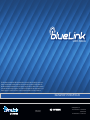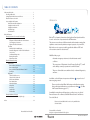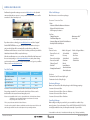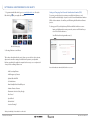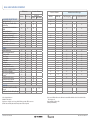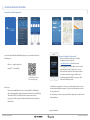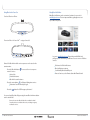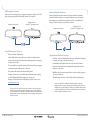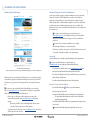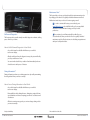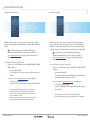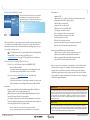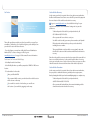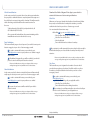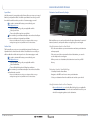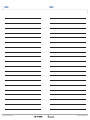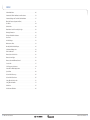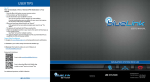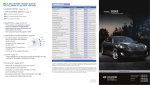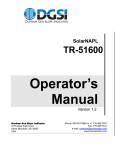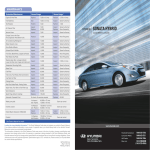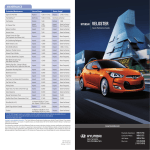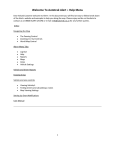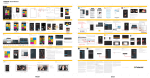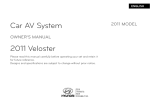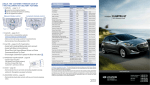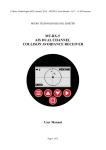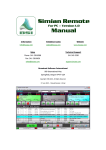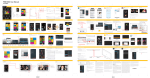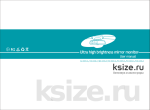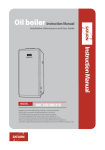Download User`s ManUal naVIGaTIOn sysTeM VeHIcles
Transcript
User’s Manual The information contained in this Blue Link manual was correct at the time of printing, however, specifications and equipment can change without notice. No warranty or guarantee is being extended in this Blue Link manual, and Hyundai reserves the right to change product specifications and equipment at any time without incurring obligations. Some vehicles are equipped with optional equipment. Specifications apply to U.S. vehicles only. Please contact your Hyundai dealer for current specifications. NAVIGATION System Vehicles www.MyHyundai.com NP060 02014 A (Rev 03/28/14) Blue Link Assistance: (855-2-BlueLink (855-225-8354) Roadside Assistance: (800-243-7766 Table of Contents Welcome to Blue Link.................................................................................................1 Enrolling in Blue Link..........................................................................................2 Setting Blue Link Preferences and Alerts....................................................4 Blue Link Features Overview...........................................................................6 Welcome to Accessing Blue Link Features Smart Phone Mobile Application..........................................................8 Using Blue Link in Your Car......................................................................10 Using Blue Link Online .............................................................................11 In-Vehicle Apps ...........................................................................................12 In-Vehicle Wi-Fi ...........................................................................................12 Blue Link Features Blue Link Assurance Connected Care Package Safety Automatic Collision Notification and Assistance.....................13 SOS Emergency Assistance..............................................................14 Enhanced Roadside Assistance......................................................15 Car Care Monthly Vehicle Health Report......................................................16 Automatic Diagnostic Trouble Code Notification....................17 Service Link............................................................................................17 On-Demand Diagnostics..................................................................18 Driving Information............................................................................18 Maintenance Alert...............................................................................19 Blue Link Remote Package Convenience Remote Door Unlock/Lock...............................................................20 Remote Horn/Lights...........................................................................21 Remote Vehicle Start with Climate Control*..............................22 Car Finder...............................................................................................24 Safeguard Stolen Vehicle Recovery....................................................................25 Stolen Vehicle Slowdown.................................................................25 Vehicle Immobilization......................................................................26 Panic Notification................................................................................26 Alarm Notification...............................................................................26 Valet Alert...............................................................................................27 Geo-Fence..............................................................................................27 Speed Alert............................................................................................28 Curfew Alert..........................................................................................28 Blue Link Guidance Package Destination Search Powered by Google.............................................29 Index ...................................................................................................................32 *Not available on all models Blue Link® is a dynamic, telematics technology that allows Hyundai vehicles to send—and receive—important and useful information. The system uses an enhanced cellular network, with automatic roaming, that optimizes connections and prioritizes emergency requests. In your vehicle, Blue Link uses voice-response technology, with the addition of GPS and a live assistance team for selected needs. With Blue Link you get… Features accessible via the Mobile App • Automatic emergency assistance, in the unfortunate event of a collision. • The convenience of Destination Search, Powered by GoogleTM, as well as the ability to remotely operate various vehicle features. • The peace of mind that comes with in-vehicle, on-demand diagnostics, and more… In addition, selected features incorporate notifications text messaging or email. via your choice of Please note that selected Blue Link features and notifications require that you first input information or set preferences online . (See Blue Link Features Overview, pages 6-7.) An available smart phone mobile app gives you direct access to selected Remote features such as Remote Start with Climate Control* and Remote Door Lock/Unlock. Please note: Hyundai Blue Link Service is only available in the 50 United States. *Not available on all models Google is a registered trademark of Google Inc. Blue Link User’s Manual I 1 Enrolling in Blue Link Enrollment begins with creating an account on MyHyundai.com, the Hyundai owner website that you can use to access your Blue Link preferences as well as a number of other ownership tools. 3 Blue Link Packages Blue Link services come in three packages: Assurance Connected Care • Safety: – Automatic Collison Notification and Assistance – Enhanced Roadside Assistance – SOS Emergency Assistance You can do this at your dealership or at home. If you have not done so already, go to www.MyHyundai.com and select “register”. On the REGISTRATION screen, you will provide basic information about you and your vehicle that will be automatically populated into your Blue Link Enrollment and Preferences screens. Please note that you will need your Vehicle Identification Number (VIN) to complete this step. After the enrollment process, you can learn about all the Blue Link features and the associated packages—at www.Hyundaibluelink.com, and try them during your free trial periods. In order to setup feature preferences, log on to your Blue Link account on www.MyHyundai.com. Free Trial Periods Standard Period Blue Link Trial with Auto Renewal** 3 years* N/A Blue Link Remote N/A 3 mos Blue Link Guidance N/A 3 mos Packages Blue Link Assurance Connected Care Assurance Connected Care provides the Blue Link Assurance Connected Care package standard for 3 years from the vehicle date of first-use and is transferrable to subsequent owners during the period. Please note: Hyundai Blue Link Service is only available in the 50 United States. Remote and Guidance are only available with an active Assurance Connected Care package and a credit card on file. *The 3 year period starts with vehicle date of first use. **A credit card is required for a Remote and Guidance trial and any removal of the credit card during the trial will cancel the subscription and any remaining trial time. • Car Care: – Maintenance Alert*** – Driving Information – On-Demand Diagnostics – Service Link – Automatic Diagnostics Trouble Code Notification – Monthly Vehicle Health Report Remote • Remote Service: • Vehicle Safeguard: • Vehicle Safeguard Alert***: – Remote Door Lock/ – Stolen Vehicle – Valet Alert Unlock Recovery – Geo-Fence – Remote Horn/Lights – Stolen Vehicle – Speed Alert – Remote Start with Slowdown – Curfew Alert Climate Control* – Vehicle Immobilization – Car Finder** – Parking Meter Reminder** – Alarm Notification – Panic Notification Guidance • Destination Search Powered by Google • Destination Send-to-Car by Google Purchasing Packages Owners can subscribe to Blue Link packages in the following groupings: • Assurance Connected Care • Assurance Connected Care + Remote + Guidance • Assurance Connected Care + Remote • Assurance Connected Care + Guidance Cancelling Packages When selling or trading in your vehicle, you are entitled to a refund of any unused portion of your subscription. Please call 855-2-BlueLink (855-225-8354) to notify Hyundai at the time you relinquish ownership of your vehicle. * Not available on all models, ** Available via Mobile App only, *** Delayed availability 2 I Blue Link User’s Manual Blue Link User’s Manual I 3 Setting Blue Link Preferences and alerts 1. To get started with Blue Link, log on to www.MyHyundai.com. Select the Blue Link logo for your applicable vehicle. Setting or Changing Your Personal Identification Number (PIN) To protect your vehicle and your privacy, many Blue Link features—and the Smart Phone Mobile App—require a secure Personal Identification Number (PIN) to allow activation. You will set your PIN during the Blue Link enrollment process. To change your PIN, select Update my PIN from the Blue Link Home screen. • Input your MyHyundai account password, create a new PIN and keep a record of it for later reference. • Your PIN should not begin with a zero (0). Blue Link Home page 2. Selecting Preferences and Alerts This is where the rubber hits the road - where you are able to select, activate, adjust and control the settings for the Blue Link system in your Hyundai. Explore everything! You might be surprised at how easy to use - and practical - many of these amazing features are: Personal Identification Number (PIN) Preferences screen • Add Secondary Drivers • Add Emergency Contacts •U pdate Blue Link PIN • Set Notifications • View Monthly Vehicle Health Report • Activate Remote Features • Destination Send-to-Car by Google • Geo-Fence* • Speed Alert* • Curfew Alert* • Location Sharing** *Delayed availability; **Not available on all models 4 I Blue Link User’s Manual Blue Link User’s Manual I 5 Blue Link FeatureS overview Preferences Website ASSURANCE CONNECTED CARE App Store Access7 Auto Diagnostic Trouble Code Notification Automatic Collision Notification (ACN) Driving Information Enhanced Roadside Assistance Maintenance Reminder7 Monthly Vehicle Health Report On-Demand Diagnostics Service Link SOS Emergency Assistance REMOTE Alarm Notification Vehicle Safeguard Alerts6,7 Curfew Alert Geo-Fence Speed Alert Valet Alert Car Finder Panic Notification Parking Meter Reminder Remote Door Unlock / Lock Remote Horn & Lights Remote Start with Climate Control4 Stolen Vehicle Recovery Stolen Vehicle Slowdown Vehicle Immobilization GUIDANCE Destination Search Powered by Google Destination Send-to-Car by Google Mobile App Access to Feature In-Vehicle Display Mirror Button X X X X X X Mobile App X X1 X X3 X X1 X X X1 X1 X X X X X X X X X X X X X X X X X X X X2 X X X X X X X X X X X5 X5 X5 X X 1) Live Agent Assistance 2) Within 1 mile radius 3) Option to schedule service is provided following an Auto DTC occurrence 4) Push-Start and Fully Automated Temperature Control required 6 I Blue Link User’s Manual 3 X X X Website Notifications and Messages Text Messaging Email MyHyundai Inbox X X X X X X X X X X X X X X Access to Feature X X X X X X X X X X X X X X X X X X X X X X X X X X X X X X X X X X X X 5) Access to all Blue Link services will remain unavailable while the vehicle is in Stolen Vehicle Recovery mode 6) Not available on all models 7) Delayed Availability Blue Link User’s Manual I 7 Accessing Blue Link Features Smart Phone Mobile Application You can download the Blue Link Mobile Apps on your smart phone from the following sites: • iPhone® — Apple® App Store • Android® — Google Play Scan to see list of compatible devices and to download the app. Please note: Genesis Intelligent Assistant App* • Remote Start with Climate Control is only available for Push Button Start-equipped vehicles with an Automatic Transmission or Dual Clutch Transmission (DCT) and Fully Automatic Temperature Control. • See page 22 of this manual for additional information about Remote Vehicle Start. • When you first launch the app, you will be prompted to log in with your www.MyHyundai.com ID and password. • After logging in, tap on the Blue Link icon on the bottom of the screen for quick access to your Remote Vehicle Start and other remote features. • You will be required to input your Blue Link Identification Number (PIN). (See page 5 of this manual for PIN instructions.) • You will also be prompted to connect your calendar, and other accounts to enable the Intelligent Assistant to send you useful notifications based on your preferences. • You can always access the setup tutorial in the App Support section found in the app Menu. *Delayed availability 8 I Blue Link User’s Manual Blue Link User’s Manual I 9 Using Blue Link in Your Car Using Blue Link Online Standard Rearview Mirror Many Blue Link features can be customized, activated, or accessed at www.MyHyundai.com. This is an important link to getting the most out of your Blue Link system. Rearview Mirror in HomeLink®– equipped models Controls for Blue Link in-vehicle voice-response use are located on the rearview mirror. • Press the Blue Link button for access to the voice-response menu of services: Service Link Roadside Assistance Blue Link Account Assistance • Log on to www.MyHyundai.com. Depending on which Blue Link packages you are enrolled in, you will have access to some or all of these services: Preferences for Blue Link features Blue Link feature overviews Your Monthly Vehicle Health Report Remote Services, such as Remote Start with Climate Control • Press the center button for Enhanced Navigation services. Destination Search Powered by Google. • Press the button for SOS Emergency Assistance.* You can end any Blue Link call by pressing the same Blue Link mirror button used to start the call. *You must be an active Blue Link subscriber or within the initial free trial period to receive Blue Link services, including emergency notification services. 10 I Blue Link User’s Manual Blue Link User’s Manual I 11 Blue Link Assurance Connected Care Package In-Vehicle Apps Automatic Collision Notification and Assistance In the event an accident occurs and an airbag deploys, an Automatic Collision Notification signal will be automatically transmitted to the Blue Link Customer Care Center. • Your Blue Link susbscription may give you access to Hyundai’s Blue Link Apps download center inside the vehicle. • The Blue Link Apps download center may allow you to download and update useful apps, including Pandora, SoundHound and Aha Radio!* • Additional in-vehicle apps may become available during your Blue Link subscription. Please refer to www.MyHyundai.com for more details. • Upon receipt of an Automatic Collision Notification, a trained Blue Link response operator will attempt to establish voice communication with the vehicle occupants and dispatch appropriate services. • If you are unable to answer, the operator will advise you that emergency assistance has been notified and is on the way. • The operator will remain on the line until help arrives. • Emergency Contacts can be notified automatically via text messaging or email. Additionally, the Call Center agent can contact your Emergency Contact, if requested. (Emergency contacts can be set on www.MyHyundai.com) Please note: The Automatic Collision Notification feature is subject to adequate cellular coverage, signal strength, and battery power, and only available in the 50 United States. You must be an active Blue Link subscriber or within the initial free trial period to receive Blue Link services, including Automatic Collision Notification services. *Pandora and Aha Radio! require download of the corresponding smart phone application to your phone and connection to your car to enable the in-vehicle app. Google is a registered trademark of Google, Inc. Aha Radio is a registered trademark of Harman International Industries, Inc. Soundhound is a registered trademark of Soundhound. In-Vehicle Wi-Fi • With Blue Link, you can connect your vehicle to an available Wi-Fi network at home, your local dealership or where available. • As more in-vehicle apps become available, you can use Wi-Fi to download and/or upgrade apps at faster speeds. Wi-Fi logo is a registered trademark of the Wi-Fi Alliance. 12 I Blue Link User’s Manual Blue Link User’s Manual I 13 SOS Emergency Assistance In the event of an emergency, you can request emergency assistance 24/7, 365 days a year, by pressing the dedicated SOS button in your vehicle. Standard rearview mirror Rearview mirror in HomeLink –equipped models ® Enhanced Roadside Assistance Enhanced Roadside Assistance works in conjunction with your Hyundai Assurance Roadside Assistance coverage and enhances your coverage by transmitting your vehicle information and location to a specially trained response center for quicker, more efficient assistance. Standard rearview mirror Rearview mirror in HomeLink –equipped models ® Using SOS Emergency Assistance • Press the dedicated SOS button. Using Enhanced Roadside Assistance • A trained Blue Link operator will come on the line and ask about the nature of the emergency and then dispatch the appropriate emergency assistance to the scene. • Customers can press the Blue Link button and say “Roadside Assistance” to speak to an agent for Roadside Assistance. • If you are unable to answer, the operator will advise you that emergency assistance has been notified and is on the way. • A trained Blue Link operator will come on the line and ask about the nature of the situation, then dispatch the appropriate roadside assistance to the scene. • The operator will remain on the line until help arrives. • Emergency Contacts can be notified automatically via text messaging or email. Additionally, Call Center agent can contact your Emergency Contact, if requested. (Emergency contacts can be set on www.MyHyundai.com) • With Blue Link, the operator may be able to inform roadside assistance of your exact location. • The SOS button can also be used for Enhanced Roadside Assistance. Please note: The SOS Emergency Assistance feature is subject to adequate cellular coverage, signal strength, and battery power, and only available in the 50 United States. You must be an active Blue Link subscriber or within the initial free trial period to receive Blue Link services, including SOS Emergency Assistance services. 14 I Blue Link User’s Manual Please note: The Enhanced Roadside Assistance feature is subject to adequate cellular coverage, signal strength, and battery power, and only available in the 50 United States.You must be an active Blue Link subscriber or within the initial free trial period to receive Blue Link services, including Enhanced Roadside Assistance services. Blue Link User’s Manual I 15 ASSURANCE CAR CARE FEATURES Monthly Vehicle Health Report Automatic Diagnostic Trouble Code Notification In the event a vehicle system or component malfunction occurs, Automatic Diagnostic Trouble Code (DTC) Notification correlates vehicle data and diagnostics to better inform you of a possible vehicle condition. Using invehicle display alerts , it will indicate the significance of the issue and provide you with instructions, including appropriate next steps. In addition, this information is also sent to your preferred Hyundai dealer in order to help with the repair process. • In order to receive notifications, you must first log on to www.MyHyundai.com, select the Blue Link logo for your applicable vehicle, then select Notification Settings, and set your notification preference. • Should a vehicle component malfunction, you will be automatically notified by your selected methods. • If needed, you will have the option to call for Roadside Assistance and/ or schedule a Hyundai dealership service appointment. Service Link Service Link allows you to schedule a Hyundai dealership service appointment. In order to activate this feature, you must first log on to www.MyHyundai.com and confirm your Preferred Hyundai Dealer. Monthly Vehicle Health Report (actual monthly vehicle report may appear differently depending upon vehicle and equipment) Thirty days after your new Hyundai vehicle purchase, you can begin receiving a comprehensive diagnostic evaluation involving most aspects of your vehicle’s performance (e.g., systems check, mileage attained, upcoming maintenance, etc.). In order to receive your Monthly Vehicle Health Report, you must first log on to www.MyHyundai.com, select the Blue Link logo for your applicable vehicle, then select Monthly Vehicle Health Report. • Once set up, you will receive vehicle diagnostic reports via the email address provided in your www.MyHyundai.com Notification settings. By default, you will receive your Monthly Vehicle Report on the same day of the month as your vehicle purchase. • To review the report online, log on to www.MyHyundai.com and click on “Vehicle Report” in the sub menu. 16 I Blue Link User’s Manual • Select My Account from the top menu on www.MyHyundai.com menu. • View your current Preferred Dealer under “My Preferred Dealer”. • If desired, select “Change Dealer” to the search for dealers in your area using the Zip Code/Search functions. • Select the dealer by clicking the star next to the dealer name. How to Use Service Link in Your Vehicle • Press the Blue Link button located on your rearview mirror. • At the prompt, say “Service Link.” • A trained specialist will offer to make a dealership service appointment. The agent will ask for information needed in order to schedule the appointment appropriately. • Your Preferred Dealer will be notified or your appointment and may contact you if needed. • An email reminder with the appointment will also be sent to you. Blue Link User’s Manual I 17 Maintenance Alert* This feature helps you keep your Hyundai vehicle in optimum running order by notifying you in advance of regularly scheduled maintenance intervals. Notification is made via your choice of text messaging or email. On-Demand Diagnostics This feature provides you with a timely in-vehicle diagnostic evaluation, adding peace of mind to your drive. • In order to activate this feature, you must first log on to www.MyHyundai.com, select the Blue Link logo for your applicable vehicle, then select Notification Settings, and set your alert preferences. • Once activated, you will automatically be notified, by your selected methods, when your vehicle is due for regularly scheduled maintenance and be offered assistance in scheduling an appointment with your local Hyundai dealer. How to Use On-Demand Diagnostics in Your Vehicle • Access the feature from the Blue Link Menu on your vehicle’s touchscreen display. • After the vehicle performs the diagnostic sweep, the system will notify you if any conditions are found. • You can view the details of any condition found immediately and even schedule service with a press of a button. Driving Information** Driving Information enhances your driving experience by readily summarizing the data gathered from your most recent trip. How to Access Driving Information in Your Vehicle • Access the feature from the Blue Link Menu on your vehicle’s touchscreen display. • Data available includes driving distance, driving time, engine idle time, speed distributio and charts comparing your vehicle’s acceleration and deceleration. • All data is a running average and you can view changes during or after your most recent trip. *Delayed availability 18 I Blue Link User’s Manual Features accessible via the Genesis Intelligent Assistant App **Not available on all models Blue Link User’s Manual I 19 Blue Link Remote Package Remote Door Unlock/Lock Remote Horn/Lights Features accessible via the Blue Link Mobile Apps With this feature, you can lock or unlock your vehicle doors from virtually anywhere by using the Blue Link Mobile Apps, or using the Blue Link Owner’s website. • To use this feature, you must have a Blue Link Personal Identification Number (PIN). To create or change your PIN, log on to www.MyHyundai.com. See page 5 of this manual for more information. To Activate Remote Door Unlock/Lock • By Mobile App: Select Remote features and DOOR UNLOCK or DOOR LOCK, as desired. Enter your Blue Link PIN. The command to lock or unlock your doors will be sent to your vehicle. • By website: Log on to www.MyHyundai.com, select Blue Link. Select Remote Door Unlock/Lock. Select Lock Doors or Unlock Doors and Input your Blue Link PIN. Please note: After Blue Link unlocks the doors, they will remain unlocked for only 30 seconds. This auto relock is designed to enhance vehicle security by relocking the doors if the doors are not opened within 30 seconds. Remote Services are subject to adequate cellular coverage and signal strength, and only available in the 50 United States. 20 I Blue Link User’s Manual Features accessible via the Blue Link Mobile Apps This feature may be used to locate your parked vehicle in a large parking lot or for added safety. This service may be used in coordination with local authorities to locate a vehicle that has been stolen or in coordination with emergency services for a vehicle that is in a location that is not readily visible. • To use this feature, you must have a Blue Link Personal Identification Number (PIN). To create or change your PIN, log on to www.MyHyundai.com. See page 5 of this manual for more information. To Activate Remote Lights or Horn/Lights • By Mobile App: Select Remote features and LIGHTS or HORN + LIGHTS, as desired. Enter your Blue Link PIN. The command to flash your vehicle’s lights, or flash the lights and honk the horn, will be sent to your vehicle. • By website: Log on to www.MyHyundai.com, select Blue Link. Select Remote Horn and Lights. Select Flash Lights Only or Flash Lights and Horn, then input your Blue Link PIN. Please note: Remote Services are subject to adequate cellular coverage and signal strength, and only available in the 50 United States. Blue Link User’s Manual I 21 Remote Start with Climate Control Preconditions: Remote Start with Climate Control is only available for Push Button Start-equipped vehicles with an Automatic Transmission or Dual Clutch Transmission (DCT) and Fully Automatic Temperature Control. Features accessible via the Blue Link Mobile Apps This feature enables you to remotely start your vehicle and set an engine timer (1-10 minutes) from virtually anywhere. You can also set the climate control temperature and turn on the rear-window defroster, ensuring a warm or cool car is ready to go when you are. Remote Start with Climate Control will terminate: After 10 minutes or after selected engine timer runs out Brake is pressed without proximity key inside vehicle Alarm is triggered without proximity key inside vehicle Door/trunk is opened from inside the vehicle • To use this feature, you must have a Blue Link Personal Identification Number (PIN). To create or change your PIN, log on to www.MyHyundai.com. See page 5 of this guide for more information. To Activate Remote Start with Climate Control • By Mobile App: Select Remote features and REMOTE START. Enter your Blue Link PIN. Set engine duration and temperature control settings, if desired. The engine start command will be sent to your vehicle. Notice: Laws in some communities may restrict the use of the features that remotely start the engine. For example, some laws may require a person using the remote start feature to have the vehicle in view when doing so or limit the length of time a vehicle engine may idle. Please check local and state regulations for any requirements and restrictions on remote starting of vehicles and engine idling time. • By website: Log on to www.MyHyundai.com, select Blue Link. Select Remote Start. Select Remote Start, set a desired engine duration for remote start and temperature control settings, then input your Blue Link PIN. Remember: Remote Start with Climate Control will automatically shut off after 10 minutes or after selected engine timer runs out. While this feature is active, the parking lights will blink until vehicle is turned off or when the vehicle is in operation. To continue operation of the vehicle, the proximity key must be inside the vehicle with the driver prior to pressing the brake and being able to move the gearshift from the “P” (park) position. Please note: Remote Services are subject to adequate cellular coverage and signal strength, and only available in the 50 United States. 22 I Blue Link User’s Manual Ignition is OFF Alarm is armed (i.e., vehicle locked by key fob Remote Door Lock) Gearshift level is in the “P” (park) position Brake pedal is not depressed Engine hood is securely closed All the doors are closed and locked The tailgate or trunk lid is closed The security/panic system is not activated The proximity key is not inside the vehicle The battery power is not low Vehicle is located in an open area It has been less than 4 days since last vehicle ignition off Vehicle located in area with good cell reception WARNING! Do not remote start vehicle in an enclosed environment (i.e., closed garage). Prolonged operation of a motor vehicle in an enclosed environment can cause a harmful build-up of carbon monoxide. Carbon monoxide is harmful to your health. Exposure to high levels of carbon monoxide can cause headaches, dizziness or in extreme cases unconsciousness and/or death. Do not leave children or animals unattended in a vehicle while using the remote start function. CAUTION! If the vehicle’s windshield wipers are left on when the vehicle was last driven, then the wipers will turn on if the remote start function is activated. To avoid damage to the wiper blades (i.e., due to heavy ice or snow accumulated on the windshield), please always turn the vehicle’s windshield wipers off when parking the vehicle. Blue Link User’s Manual I 23 Car Finder Stolen Vehicle Recovery In the event your vehicle is reported stolen to law enforcement authorities, the Blue Link Customer Care Center can use the GPS system to help pinpoint the exact location of the vehicle and assist in its recovery. Features accessible via the Blue Link Mobile Apps The mobile app feature enables you to find your vehicle on a map if you are within a 1-mile radius of your vehicle and gives you the ability to save your vehicle’s location for future reference. • To use this feature, you must have a Blue Link Personal Identification Number (PIN). To create or change your PIN, log on to www.MyHyundai.com. See page 5 of this manual for more information. To Activate Car Finder via Mobile App • Select Map from the Home Menu. • Select Find My Car where you will be prompted to SEARCH or TAG a new location. • To Search within a 1-mile radius Log on to www.MyHyundai.com, select the Blue Link logo for your applicable vehicle, then select Notification Settings and set your alert preferences. • To inform Hyundai of the theft of your Hyundai vehicle, call 855-2-BlueLink (855-225-8354). • A live operator will come online to assist you. • You will be asked to verify your name, phone numbers, and Hyundai PIN and provide verification that a police report has been filed, including the case number. • The agent will initiate a stolen vehicle recovery signal to pin point the vehicle’s location and will coordinate with law enforcement in its recovery. Once the stolen vehicle recovery routine has been started, the owner will not have access to Blue Link services or be provided vehicle status or location, due to personal safety issues. At the conclusion of the recovery process, Blue Link will contact the owner and inform them of the vehicle’s disposition. Stolen Vehicle Slowdown In the event your vehicle is reported stolen to law enforcement authorities, they may elect to utilize this feature to gradually reduce engine power, thereby slowing the vehicle’s speed and eventually bringing it to a complete stop. Enter your Blue Link PIN. The command will be sent to your vehicle and the vehicle location will be shown on the map. • To inform Hyundai of the theft of your Hyundai vehicle, call 855-2-BlueLink (855-225-8354). If your vehicle is outside a 1-mile radius, you can still save the location of your vehicle by tagging it on the map. • A live operator will work with law enforcement in initiating vehicle slowdown and assist in the vehicle’s recovery. 24 I Blue Link User’s Manual Blue Link User’s Manual I 25 Vehicle safeguard alerts* Vehicle Immobilization In the event your vehicle is reported stolen to law enforcement authorities, they may elect to utilize this feature to completely turn off the engine once the vehicle has been stopped using vehicle slowdown. This will prevent the vehicle from being restarted until law enforcement has arrived on the scene. • To inform Hyundai of the theft of your Hyundai vehicle, call 855-2-BlueLink (855-225-8354). • A live operator will work with law enforcement in initiating vehicle immobilization and assist in the vehicle’s recovery. Panic Notification This feature will notify any pre-selected persons if your vehicle’s remote panic button is engaged, via your choice of text messaging or email. • In order to activate this feature, you must first log on to www.MyHyundai.com and set your preferences as outlined on page 4 of this manual. • All individuals designated by you will be notified of your vehicle’s precise location should the panic button be activated. Please note: Notifications are subject to adequate cellular coverage and signal strength, and only available in the 50 United States. Alarm Notification In the event your vehicle’s alarm is activated, this feature will automatically notify any pre-selected persons via your choice of text messaging or email. • In order to activate this feature, you must first log on to www.MyHyundai.com and set your preferences as outlined on page 4 of this guide. • Your pre-selected contacts will be notified if your vehicle’s alarm is activated. Please note: Notifications are subject to adequate cellular coverage and signal strength, and only available in the 50 United States. Download the Vehicle Safeguard Alerts App to your vehicle to activate the features and start receiving notifications. Valet Alert Whenever you leave your Hyundai vehicle with a valet and it travels farther than your pre-selected distance boundary after activation, you will be notified in-vehicle and via your choice of text message or email. You can activate this feature in two ways: • On the Web Log on to www.MyHyundai.com Select the Blue Link logo for your applicable vehicle Select Geo-Fence & Valet Alert Select the Valet tab Turn on Valet Alert and set a distance boundary Once activated, you will automatically receive an alert should your vehicle travel farther than your pre-selected distance boundary from the point of activation. Please note: Hyundai Blue Link Services are subject to adequate cellular coverage and signal strength, and only available in the 50 United States. Geo-Fence This feature allows you to designate the boundaries of areas in which your vehicle may and may not be driven. Should the vehicle cross these boundaries, you will be notified in-vehicle and via your choice of text messaging or email. • In order to activate this feature, you must first log on to www.MyHyundai.com. Select the Blue Link logo for your applicable vehicle Select Geo-Fence & Valet Alert Turn on Curfew Alert and set driving boundaries • Once activated, you will automatically receive an alert should your vehicle cross the boundaries of your designated areas. Please note: Notifications are subject to adequate cellular coverage and signal strength, and only available in the 50 United States. *Delayed availability 26 I Blue Link User’s Manual Blue Link User’s Manual I 27 Blue Link Guidance Package Speed Alert Destination Search Powered by Google Ideal for parents of younger drivers, this feature allows you to pre-set a speed limit for your Hyundai vehicle. Should the speed limit be exceeded, you will be notified in-vehicle and via your choice of text messaging or email. • In order to activate this feature, you must first log on to www.MyHyundai.com. Select the Blue Link logo for your applicable vehicle Select Speed Alert Turn on Speed Alert and set a speed limit • Once activated, you will automatically receive an alert should your vehicle exceed the pre-designated speed limits. Please note: Notifications are subject to adequate cellular coverage and signal strength, and only available in the 50 United States. Blue Link allows you to search and download location information for points of interest, businesses, and specific addresses using Google’s search engine. Curfew Alert Using Destination Search in Your Vehicle This feature allows you to pre-set acceptable time intervals for when your Hyundai vehicle can and cannot be driven. Should these be exceeded, you will be notified in-vechiel and via your choice of text messaging or email. • In order to activate this feature, you must first log on to www.MyHyundai.com. Select the Blue Link logo for your applicable vehicle Select Curfew Alert Turn on Curfew Alert and set Curfew days and times • Once activated, you will automatically receive an alert should the curfew limits be exceeded. Please note: Notifications are subject to adequate cellular coverage and signal strength, and only available in the 50 United States. • Press the center button on your rearview mirror and state your destination when prompted. • If the voice search does not return the desired destination, you can also use the keyboard to search again. • When you route to a destination, the destination is saved in your POI history. Destination Search in Your Mobile App • Select Map from the Home Menu. • Navigate to the POI Search icon to enter your destination. • Select your destination from the results list and send it to your vehicle. Using Destination Search on Your Computer 28 I Blue Link User’s Manual • On www.MyHyundai.com, select the Blue Link logo for your applicable vehicle, select point of interest search and download the results to your vehicle for navigation guidance to the destination. Blue Link User’s Manual I 29 notes NOTE 30 I Blue Link User’s Manual note notes Blue Link User’s Manual I 31 index Alarm Notification........................................................................................................26 Automatic Collision Notification and Assistance..............................................13 Automatic Diagnostic Trouble Code Notification.............................................17 Blue Link Features (Operation Chart)....................................................................6 Car Finder ...................................................................................................................24 Curfew Alert...................................................................................................................28 Destination Search Powered by Google..............................................................29 Driving Information.....................................................................................................18 Enhanced Roadside Assistance...............................................................................15 Geo-Fence ....................................................................................................................27 In-Vehicle Apps.............................................................................................................12 Maintenance Alert.......................................................................................................19 Monthly Vehicle Health Report...............................................................................16 On-Demand Diagnostics...........................................................................................18 Panic Notification.........................................................................................................26 Remote Door Unlock/Lock........................................................................................20 Remote Horn/Lights....................................................................................................21 Remote Start with Climate Control........................................................................22 Service Link ...................................................................................................................17 SOS Emergency Assistance.......................................................................................14 Smart Phone Mobile Application...........................................................................8 Speed Alert ...................................................................................................................28 Stolen Vehicle Recovery.............................................................................................25 Stolen Vehicle Slowdown..........................................................................................25 Using Blue Link in Your Car.......................................................................................10 Using Blue Link Online...............................................................................................11 Valet Alert ......................................................................................................................27 Vehicle Immobilization..............................................................................................26 32 I Blue Link User’s Manual Blue Link User’s Manual I 33