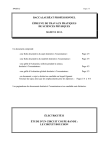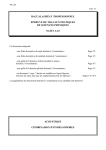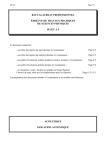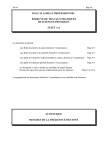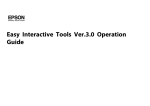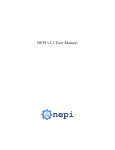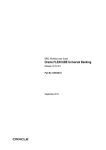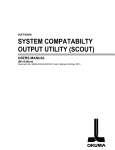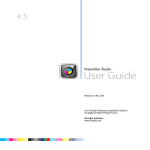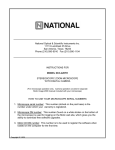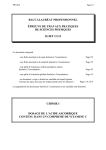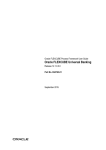Download Mombasa County eConstruction User Manual
Transcript
MOMBASA COUNTY e-CONSTRUCTION CONSTRUCTION PERMIT USER MANUAL FOR FRONTEND USERS E-Construction Permit User Manual for Architects/Developers, Mombasa County Table of Contents CHAPTER 1: GETTING STARTED ........................................................................................................................ 4 INTRODUCTION .......................................................................................................................................... 4 1.1 ACCESSING THE SYSTEM ................................................................................................................ 4 1.1.1 Accessing the Portal .............................................................................................................................. 4 1.1.2 Registration/Create Account ................................................................................................................. 5 1.1.3 Logging In ........................................................................................................................................ 6 1.1.4 Resetting your password .................................................................................................................... 8 1.1.4 Editing Your Account Details ................................................................................................................ 9 1.1.5 Logging Out ....................................................................................................................................... 11 1.2 INTERFACE OVERVIEW ...................................................................................................................... 12 1.2.1 Main Navigation Menus ....................................................................................................................... 12 1.2.2 Accessing Records............................................................................................................................... 13 1.2.3 Paginations ......................................................................................................................................... 13 1.3 DASHBOARD ......................................................................................................................................... 13 1.3.1 Dashboard .......................................................................................................................................... 13 CHAPTER 2: APPLICATIONS............................................................................................................................ 17 2.0 About Applications.................................................................................................................................... 17 2.1 Submitting Applications ............................................................................................................................. 17 2.2 Viewing an Application ............................................................................................................................. 23 2.3 Searching for an Application..................................................................................................................... 28 2.4 Resubmitting an Application ...................................................................................................................... 28 2.5 Making Payment for an Application............................................................................................................ 31 2.5.1 Accessing the Application .................................................................................................................... 31 2.5.2 Viewing the Application’s Invoice ........................................................................................................ 32 2.5.3 Printing the Invoice............................................................................................................................. 33 2.5.4 Attaching Payment Receipt .................................................................................................................. 33 2.6 Communicating with reviewers ................................................................................................................ 34 CHAPTER 3: TRACKING APPLICATIONS............................................................................................................ 36 3.1 STAGES OF APPROVAL .................................................................................................................... 36 2 E-Construction Permit User Manual for Architects/Developers, Mombasa County Stage 1: Prevetting and Invoicing............................................................................................................ 36 Stage 2: Submissions and Circulations .......................................................................................................... 37 Stage 3: Technical Committee Meeting ......................................................................................................... 38 Stage 4: Deferred ........................................................................................................................................ 38 Stage 5: Approval Plans ............................................................................................................................... 39 Stage 6: Scanning and Collection .................................................................................................................. 41 Stage 7: Structural Pre-Submissions .............................................................................................................. 42 Stage 8: Structural Submissions & Circulations.............................................................................................. 42 Stage 9: Structural Approval......................................................................................................................... 42 Stage 10: Structural Scanning and Collection ................................................................................................. 42 CHAPTER 4: BILLING ....................................................................................................................................... 43 4.1.1 Listing Invoices................................................................................................................................... 43 4.1.3 Viewing an Invoice.............................................................................................................................. 44 4.1.4 Making Payment ................................................................................................................................. 45 CHAPTER 5: MESSAGES .................................................................................................................................. 47 5.0 About Messages ........................................................................................................................................ 47 5.1 View all Messages .................................................................................................................................. 47 5.2 Read Messages....................................................................................................................................... 47 5.3 Reply to Messages.................................................................................................................................. 48 3 E-Construction Permit User Manual for Architects/Developers, Mombasa County CHAPTER 1: GETTING STARTED INTRODUCTION The e-Construction Permit Portal is a web-based Management Information System (MIS) software application that automates the application and review procedures for processing Construction Permits (CPs), Inspections and Occupancy Certificates (OCs). It allows developers/architects to submit their plans online for vetting and approval by the various departments of construction permit authority and other relevant agencies. In this tutorial, we will be giving developers/architects a walkthrough of what will become their new work space in the cloud. 1.1 ACCESSING THE SYSTEM 1.1.1 Accessing the Portal The e-Construction Permit Portal is an internet based system accessible via any web browser. A browser must therefore be installed in your computer before starting to use the system. To get to the system; 1. Open your preferred web browser (e.g. Google Chrome version 42 or higher, Mozilla Firefox version 37 or higher and Safari version 8 or higher), we will be using Mozilla Firefox throughout this tutorial. 2. On the address bar, enter the e-Construction Permit Portal system address (www.website- namehere.com) and hit enter to continue. For instance, if the website is called econstruction.mombasa.go.ke then you will type http://econstruction.mombasa.go.ke and hit enter to continue. You will be presented with the homepage as shown. 4 E-Construction Permit User Manual for Architects/Developers, Mombasa County 1.1.2 Registration/Create Account You are required to have an existing account in order to login. You will therefore need to sign up in order to create your account. To register, 1. Click on “Sign Up” link on the top right. You will be presented with a form that requires you to enter your details. 5 E-Construction Permit User Manual for Architects/Developers, Mombasa County 2. Fill in your details, enter a password and then add your profession in the “Register As” field. Once you finish, Click on “Save and Continue” button. 3. Check your email for confirmation of your registration and follow the steps to verify your account. 4. You are now registered into the System, however, to be able to submit plans in the system, you must be a registered architect. The system checks againsts the most recently available Boraqs database for your records. Authorized officials at AAK, mombasa branch can also be able to activate accounts for registered architects. 1.1.3 Logging In Now that you are a registered user, you can now log in to the system. To log in, 1. Access the portal and click the “Sign In” link at the top right. 6 E-Construction Permit User Manual for Architects/Developers, Mombasa County 2. Enter your username and password then click “Login” button. 3. If your credentials are correct, you will be redirected to a Dashboard page as shown below. 7 E-Construction Permit User Manual for Architects/Developers, Mombasa County NOTE: The images in this tutorial have been tagged to familiarize you with the basic anatomy of the system. 1.1.4 Resetting your password If you have forgotten your password, follow the steps below: • • Click on the "Lost your password?" link on the login page. Enter your email or username on the page that appears and click on the "Reset My Password" button as shown below: 8 E-Construction Permit User Manual for Architects/Developers, Mombasa County • • • Check your email inbox for the password reset email sent by the system. In case you cannot view the password reset email, kindly check your spam for the same. Follow the instructions sent on the email to reset your password. Login with the new password 1.1.4 Editing Your Account Details To edit your account details, Click on “Edit Account” link on the top left of the menu bar or click on the downward arrow beside your name at the top right and select “Account Settings” as shown below You will then be presented with your account details in three major tabs as shown below 9 E-Construction Permit User Manual for Architects/Developers, Mombasa County 1. Edit Basic Details – this tab allows you to view basic details like your name, email address, and username. 2. Edit Additional Details – This tab allows you to edit additional details such as the Client Particulars. Go to the “Edit Additional Details” Tab then click on the “Edit Additional details” button. 10 E-Construction Construction Permit User Manual for Architects/Developers, Mombasa County Make the changes you want on the he client’s particulars and click “Submit” button to save changes. 3. My Activity tab – allows you to view activity logs of your account. It gives the date and the action taken. 1.1.5 Logging Out To get out of the system, click thee downward arrow beside your username at the top right and select “Log Out” as shown below. 11 E-Construction Permit User Manual for Architects/Developers, Mombasa County 1.2 INTERFACE OVERVIEW 1.2.1 Main Navigation Menus To navigate around the system you will make use of the menu bar on the left side of the User interface. The menus include: 1) Dashboard – A collection of information on services and forms i.e. Construction Permits, Inspections and Occupation Certificates. The dashboard also shows statistics on applications, more government services and also Notifications and Messages directed to you. 2) Applications – Allows you to make submissions and also track progress for all applications you have submitted. 3) Messages – It shows messages from the county reviewers regarding applications submitted. 4) Billing – This lists invoices issued for your applications. 5) Services – Lists all permits and certificates that have been issued to you. 12 E-Construction Permit User Manual for Architects/Developers, Mombasa County 1.2.2 Accessing Records You will spend most of your time viewing and submitting applications. The records are placed in tabular format. At the top of the table list, there is a title bar that briefly describes what the particular co lumn displays. You can click on the view button to see more information about that particular record. 1.2.3 Paginations Pagination is the process of dividing records into discrete pages. This enables a user to move from one page to another while searching for records. There is a special navigation tailored to perform this function. The navigation is numbered. This is illustrated below: Pagination will be used throughout the system where a list of records more than 10 items 1.3 DASHBOARD 1.3.1 Dashboard As a registered user, you will have your own profile along with a dashboard. The dashboard presents you with an overview of services offered and the relevant submission forms. It also summarizes your activities in the system. 13 E-Construction Permit User Manual for Architects/Developers, Mombasa County Once you log in, you will be presented with a dashboard as shown The dashboard has four major tabs; 1. Services – this tab lists the services you can access in this portal. It provides the submission forms required for Construction Permits, Inspections and Occupation Certificates. 2. Statistics – at the very top of this tab, you will get a graphical summary of your Applications, Due Invoices, Resubmissions and Issued permits. 14 E-Construction Permit User Manual for Architects/Developers, Mombasa County As you scroll down, you will get a list of; • Latest applications with the option to view them • Due Invoices with the option to view or pay the invoices • Approval stages and the number of applications in those stages • Account information which you can edit. 3. More Services – this tab links you to other government e-services. 15 E-Construction Permit User Manual for Architects/Developers, Mombasa County 4. Notifications and Messages – this tab shows the messages and notifications you have received. 16 E-Construction Permit User Manual for Architects/Developers, Mombasa County CHAPTER 2: APPLICATIONS 2.0 About Applications Applications are the building plans/proposals you submit to the Building Inspectorate in order to acquire permits. These applications are then reviewed and vetted by the relevant authority. In this chapter we will see how to submit an application, view submitted applications, apply for receipts and track the progress of your applications. 2.1 Submitting Applications To submit an application for a construction permit, 1. Go to Applications menu, select “Submit Application” then click on the “Application For Development Permission: PPA 1” link as shown Or on the dashboard page, click on the “Application For Development Permission: PPA 1” link as shown 17 E-Construction Permit User Manual for Architects/Developers, Mombasa County 2. This takes you to another page. Click on the “Apply Now” button. You will be presented with a form to fill in the required details. This form is divided into three sections. 3. Section 1 – fill in general information to also include the owner/developer details. All fields marked with a red asterisk must be filled in. 18 E-Construction Permit User Manual for Architects/Developers, Mombasa County 4. Once you finish, click on the “Continue” button to move to the next section of the form. 5. Section 2 – in this section you will give the development particulars. You shall provide a description of the plan, the proposed land use, area of plot, plinth area and the materials. 19 E-Construction Permit User Manual for Architects/Developers, Mombasa County 6. Once you finish, click on the “Continue” button to move to the next section of the form. You can also go back to the previous section by clicking “Previous” or Save the Progress and resume the application later. 7. Section 3 – attach all documents required for your application. These will include Rates clearance certificates, proof of land ownership, architectural plans and other relevant attachments you may have. 20 E-Construction Permit User Manual for Architects/Developers, Mombasa County 8. Click on the “Submit” button when you’re done. You can also go back to previous section or save as draft to continue later. 9. You will be presented with a summary of the entries you have made Review your entry before final submission. 21 E-Construction Permit User Manual for Architects/Developers, Mombasa County If you need to make corrections go back using the “Previous” button at the bottom to make the changes. 10. Once you ensure everything is correct, click “Submit” button. You will get a message that your application has been successfully submitted. On submission, your application will get a temporary reference number beginning with "INV" e.g. INV-AAA0001. You will use this number to track the progress of your application in the system. After your payment for permit fees has been confirmed, the application will be assigned a permanent plan number beginning with 'P', the year and number e.g. P/2015/240 which you will use to track the approval of the submitted plan. 22 E-Construction Construction Permit User Manual for Architects/Developers, Mombasa County 2.2 Viewing an Application 1. To view all applicationss you have submitted. Go to the ‘Applications’ menu and select ‘All Applications’ The records are placed in tabulaar format. At the top of the table list, is a tiitle bar that briefly describes what a particular co lumn mn displays. 2. Click on the ‘Application No’ or the ‘View’ icon of the application you want to t see as shown below. After you click on the view icon you y should see the applications details as shown n below. 23 E-Construction Permit User Manual for Architects/Developers, Mombasa County The application page is divided into two main columns; • The first column shows the Application Summary indicating the Stage of the Application, Name of Person that submitted the application, Date of submission and Days in Progress • The second column contains application details separated into six tabs or less depending on the progress and stage of your application. 24 E-Construction Permit User Manual for Architects/Developers, Mombasa County These tabs include: 1. Details It shows details entered on the Application form 2. Additional Details Shows other records of the application like Receipt Attachments 25 E-Construction Permit User Manual for Architects/Developers, Mombasa County 3. Reviewers This tab shows the reviewers working on the applications, the tasks and status of these tasks. 4. Comments Contains comments given by reviewers about the application 5. Invoices This shows the invoices issued for this application and their status. 26 E-Construction Permit User Manual for Architects/Developers, Mombasa County 6. Messages Contains the trail of communications between you and the reviewer 27 E-Construction Permit User Manual for Architects/Developers, Mombasa County 2.3 Searching for an Application Go to the Applications menu and Select ‘All Applications’. In the Search box provided at the top right of the page, type in the application number (which could be an 'INV' or 'P' number depending on the progress of your application) and hit Enter on your keyboard. 2.4 Resubmitting an Application Once you submit your application, reviewers will check that all required information has been provided. If there is a problem with your submission, it will be declined with reasons and the application taken to a stage called “Pre-submission Comments”. You will get an email/SMS notification requesting you to resubmit your application. 1. Go to Applications menu, select Construction Permit, and click on Stage 1: Prevetting and invoicing then choose ‘CP-Pre-submission Comments”. 28 E-Construction Permit User Manual for Architects/Developers, Mombasa County 2. View the application you need to correct by clicking on the ‘view’ icon or the “Application No”. This presents you with the applications page in which you can view reasons for decline and also edit and submit your application once more. 29 E-Construction Permit User Manual for Architects/Developers, Mombasa County 3. Go to the “Comments” tab to view the reasons for decline. Then click on the “Edit and submit” button to make the relevant corrections and resubmit 4. You will be presented with your previous application form. Make the necessary changes and click on “Submit” button. 30 E-Construction Permit User Manual for Architects/Developers, Mombasa County Your application will move back to “Prevetting Construction” Stage where it will be reviewed again. 2.5 Making Payment for an Application 2.5.1 Accessing the Application Once your application is reviewed and accepted, you will receive a notification via email/SMS that an invoice has been issued and you need to make payment. The application is at the “Invoicing Communication” Stage. Go to Applications menu, Select Construction Permit, click on “Stage 1: Prevetting and Invoicing” and then select “Invoicing Communication” Click on the “view” icon or “Application No” to view the application details. You will be presented with the Applications page as shown 31 E-Construction Permit User Manual for Architects/Developers, Mombasa County 2.5.2 Viewing the Application’s Invoice On the Applications page, select “Invoices” tab as shown. This will display the invoice for that particular application. 32 E-Construction Permit User Manual for Architects/Developers, Mombasa County 2.5.3 Printing the Invoice Click on the “Print Invoice” button at the bottom of the Invoice details 2.5.4 Attaching Payment Receipt Make your payment to the cashier at the City Planning Department. You will get a receipt which you will scan and then attach to the application. To attach the receipt, click on the “Apply for Receipt Attachment” button on the Application’s page as shown 33 E-Construction Permit User Manual for Architects/Developers, Mombasa County This gives you a form to attach the receipt and add any comment. Click on “Submit” button to finish. You will get a message thet your submission has been saved. Your application will now move to the “Payments Confirmation” stage where your receipt will be verified. 2.6 Communicating with reviewers You can communicate with reviewers regarding a particular application. To write a message, Go to the application in question and select Messages Tab. Enter your message in the form area provided and click on ‘Send’ button to send the message. 34 E-Construction Permit User Manual for Architects/Developers, Mombasa County 35 E-Construction Permit User Manual for Architects/Developers, Mombasa County CHAPTER 3: TRACKING APPLICATIONS Once you submit an application, it will be reviewed and passed through several stages before it is finally approved. You will receive email and SMS notifications as an application is moved from one stage to another. 3.1 STAGES OF APPROVAL For a construction Permit, the application moves through six major stages. However, each stage has several sub-stages. Stage 1: Prevetting and Invoicing To view applications in this stage, Go to Applications menu, select Construction Permit, and click on “Stage 1: Prevetting and Invoicing” Below are the sub-stages for stage 1; Prevetting Construction: this is the first stage in which reviewers go through your application to check that all necessary information and attachments have been provided. To view applications in this sub-stage, click on ‘CP-Prevetting’ • Pre-Submission Comments: if there are corrections to be made in your application, reviewers will send it to this stage. You will need to make corrections to your application and resubmit. To view applications in this sub-stage, click on ‘CP-Pre-submission Comments’ • Invoicing: this is the stage at which an application is ready for invoicing meaning that the Prevetting was successful. To view applications in this sub-stage, click on ‘CP-Invoicing(CP)’ • 36 E-Construction Permit User Manual for Architects/Developers, Mombasa County • • Invoicing Communication: at this stage an invoice has been generated and sent for you to make the necessary payments. It is the stage at which you can attach receipts for your application. To view applications in this sub-stage, click on ‘CP-Invoicing Communication’ Payment Confirmation: after attaching your receipt/receipts, the application moves to this stage awaiting payments confirmation. To view applications in this sub-stage, click on ‘CP-Payment Confirmation’ Stage 2: Submissions and Circulations To view applications in this stage, Go to Applications menu, select Construction Permit, and click on “Stage 2: Submissions and Circulations” Below are the sub-stages for stage 2; • • • Submissions: at this stage, payments have been confirmed and the application is ready for circulation to relevant county departments. To view applications in this sub-stage, click on ‘CPSubmissions’ Circulations: the application is under circulation in various county departments for review by relevant staff. To view applications in this sub-stage, click on ‘CP-Circulations’ Plans from Other Sections: The application moves to this stage after comments have been made by all relevant county departments in the circulations stage. At this stage the county planning department is deciding whether to move the plan forward for approval or send the plan back to your for resubmission, depending on the comments made by the relevant departments. To view applications in this sub-stage, click on ‘CP-Plans From other Sections’ 37 E-Construction Permit User Manual for Architects/Developers, Mombasa County • Comments Communication: an application is moved to this stage if there are corrections to be made after circulations stage. You will receive an email/SMS requesting that you make changes and resubmit your application. To view applications in this sub-stage, click on ‘CP-Comments Communication Stage 3: Technical Committee Meeting At this stage your plan is reviewed by a Technical committee for approval or rejection. If approved the Permit will be generated as a "PPA 2, Notification of approval" in the approval stage. If rejected a "PPA 2, Notification of Rejection" will be generated and the plan will be deferred until further notice. To view applications in this stage, Go to Applications menu, select Construction Permit, and click on “Stage 3: Technical Committee Meeting” Below are the sub-stages for stage 3; • • Pre-Agenda: at this stage, the application is ready to be incorporated into the Agenda of the Technical Committee. Agenda: the application is under discussion by the Technical Committee in various county offices for review by relevant staff. The Application is finally approved or rejected. Stage 4: Deferred An application in this stage means it has been deferred or rejected. 38 E-Construction Permit User Manual for Architects/Developers, Mombasa County To view applications in this stage, Go to Applications menu, select Construction Permit, and click on “Stage 4: Deferred” Stage 5: Approval Plans At this stage the application has been fully approved and is waiting scanning and collection. The "PPA 2, Notification of approval" permit document is generated at this stage and appears as the example below: 39 E-Construction Permit User Manual for Architects/Developers, Mombasa County To view applications in this stage, Go to Applications menu, select Construction Permit, and click on “Stage 5: Approved Plans” 40 E-Construction Permit User Manual for Architects/Developers, Mombasa County Stage 6: Scanning and Collection At this stage your permit is ready for collection along with signed Architectural plans. To view applications in this stage, Go to Applications menu, select Construction Permit, and click on “Stage 6: Scanning and Collection” 41 E-Construction Permit User Manual for Architects/Developers, Mombasa County Stage 7: Structural Pre-Submissions This is the first stage of your structural application. To view applications in this stage, Go to Applications menu, select Construction Permit, and click on “Stage 7: Structural Pre-Submissions” The stage has two sub stages; • • Structural Prevetting: reviewers go through your application to check that all necessary information and structural attachments have been provided. To view applications in this substage, click on ‘CP-Structural Prevetting’ Structural Pre-Submissions Comments: if there are corrections to be made in your application, reviewers will move it to this stage. Make necessary corrections to your application and resubmit. To view applications in this sub-stage, click on ‘CP-Structural Pre-submission Comments’ Stage 8: Structural Submissions & Circulations To view applications in this stage, Go to Applications menu, select Construction Permit, and click on “Stage 8: Structural Submissions and Circulations” Below are the sub-stages for stage 8; • • • Structural Submissions: at this stage, the application is ready for circulation to relevant county departments. To view applications in this sub-stage, click on ‘CP- Structural Submissions’ Circulations: the application is under circulation in various county departments for review by relevant staff. To view applications in this sub-stage, click on ‘CP- Structural Circulations’ Plans from Structural Reviewers: The application moves to this stage after comments have been made by all relevant county departments in the structural circulations stage. At this stage the county is deciding whether to move the structural plan forward for approval or send the plan back to your for resubmission, depending on the comments made by the relevant departments. To view applications in this sub-stage, click on ‘CP-Plans From Structural Reviewers’ Stage 9: Structural Approval At this stage the application has been approved and is waiting scanning and collection. To view applications in this stage, Go to Applications menu, select Construction Permit, and click on “Stage 9: Structural Approval” Stage 10: Structural Scanning and Collection This is the final stage at which your Structural plans have been signed and are ready for collection. To view applications in this stage, Go to Applications menu, select Construction Permit, and click on “Stage 10: Structural Scanning and Collection” 42 E-Construction Permit User Manual for Architects/Developers, Mombasa County CHAPTER 4: BILLING The billing menu enables you to view all invoices issued. 4.1.1 Listing Invoices Log in and go to the Billing Menu by clicking on ‘Billing’ as shown This will display a list of all invoices that have been issued to you, indicating the Application No, Invoice No, Invoice Status and Date Issued. 43 E-Construction Permit User Manual for Architects/Developers, Mombasa County 4.1.2 Searching Invoices Use the search option at the top right. Type in the Invoice No. or the Application No in the search box and hit enter. 4.1.3 Viewing an Invoice Click on the ‘view’ icon or the Invoice No This will give you a page with Invoice details and Payment details. 44 E-Construction Permit User Manual for Architects/Developers, Mombasa County You can print the invoice by clicking on the “Print Invoice” button. The “Payment details” tab has details on payments such as any receipts attached. 4.1.4 Making Payment If an online payment service is activated, click on the “Make Payment” button as shown tab as shown and follow the instructions that appear. 45 E-Construction Permit User Manual for Architects/Developers, Mombasa County If an online service is not activated, make payment to the Cashier at the Revenue Department and obtain the receipt. Scan a copy of the receipt and attach it to the application as illustrated in Chapter 2 section 2.5.3. The receipt should be in a pdf, jpg or png file format. 46 E-Construction Permit User Manual for Architects/Developers, Mombasa County CHAPTER 5: MESSAGES 5.0 About Messages The messages menu enables you to view and reply to messages sent by the reviewers. 5.1 View all Messages To view messages in your inbox regarding applications, go to ‘Messages’ menu This will give you a list of the messages you have received. 5.2 Read Messages Click on message you want to view. This will present you with the Applications page containing the message. 47 E-Construction Permit User Manual for Architects/Developers, Mombasa County 5.3 Reply to Messages Reply on the form area provided and click on ‘Send” button. 48