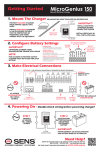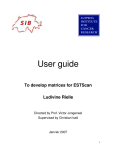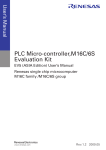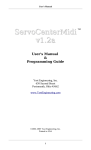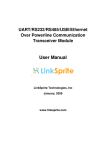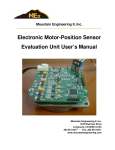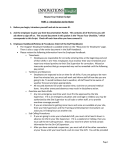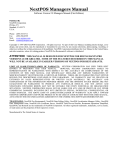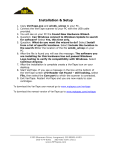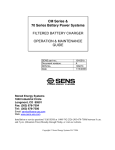Download COMMS GENIUS USER MANUAL DRAFT
Transcript
SENS MicroGenius Setup Utility Manual MicroGenius® Setup Utility For the SENS MicroGenius® 150 Charger Configure chargers with custom settings Operation Manual SENS Part Number: Document Revision: DCN Number: Date: 101320 A 106596 August 29, 2014 MADE IN U.S.A. Installation or service questions? Call SENS between 8 a.m. and 5 p.m. (Mountain Time), Monday through Friday, or visit our website. 1840 Industrial Circle Longmont, CO 80501 Phone: 303.678.7500 800.742.2326 Fax: 303.678.7504 Email: [email protected] Web: www.sens-usa.com Copyright © Stored Energy Systems LLC 2014 The SENS name / logo, MicroGenius, and Dynamic Boost1are trademarks of Stored Energy Systems LLC SENS MicroGenius Setup Utility Manual TABLE OF CONTENTS 1 2 DESCRIPTION .................................................................................................................................................. 3 SETUP ................................................................................................................................................................. 3 2.1. Copy Files .................................................................................................................................................. 3 2.3. Install Utility .............................................................................................................................................. 3 2.4. Power Off Charger..................................................................................................................................... 3 2.5. Connect Programming Cable ..................................................................................................................... 3 2.6. Remove Jumpers........................................................................................................................................ 3 2.7. Connect Charger ........................................................................................................................................ 4 3 OPERATING INSTRUCTIONS ...................................................................................................................... 4 3.1. Charger Status............................................................................................................................................ 5 3.2. File Menu................................................................................................................................................... 5 3.3. Tools Menu ................................................................................................................................................ 5 3.4. Help Menu ................................................................................................................................................. 6 3.5. Find Charger…/Disconnect Charger Button.............................................................................................. 6 3.6. Charger Setup Tab ..................................................................................................................................... 6 3.7. CANbus Settings Tab ................................................................................................................................ 6 3.8. Test/Force Alarms Tab .............................................................................................................................. 6 3.9. Com Log Tab ............................................................................................................................................. 6 APPENDIX.................................................................................................................................................................. 7 2 SENS MicroGenius Setup Utility Manual 1 DESCRIPTION Use the MicroGenius® Setup Utility to program MicroGenius® 150 battery chargers with custom settings. This feature enables an OEM or specially qualified distributor or packager to customize output voltage, alarms, temperature compensation, boost time limit, and current limit settings. The MicroGenius® Setup Utility software operates on a Windows 7 or newer PC with a USB port. 2 SETUP 2.1. Copy Files Copy all files from the media provided by SENS to a Windows 7 or newer PC. 2.2. Install USB Driver Install the USB driver by double-clicking on the FTDI USB DRIVER AUTO Install.exe file. 2.3. Install Utility Install the MicroGenius® Setup Utility by double-clicking the MicroGeniusSetupUtilityInstaller.exe file. Launch the utility if desired. 2.4. Power Off Charger Disconnect AC and DC voltages from the charger before programming. The USB connection will provide the power necessary to program the charger. 2.5. Connect Programming Cable Connect the programming cable provided by SENS from the USB port on a PC to main circuit board connector J500 (located near bottom left circuit board, just to right of AC connection terminal block) or optional alarm/communications circuit board connector J6 (located at bottom right circuit board and labeled “SETUP TOOL”) if the charger is equipped with the optional alarm/communications circuit board. Figure 1 – Programming Cable Connection ( fully enclosed model with optional alarm/communications circuit board shown) CONNECTOR J6 ON OPTIONAL ALARM/COMMS CIRCUIT BOARD CONNECTOR J500 ON MAIN CIRCUIT BOARD 2.6. Remove Jumpers Remove all jumpers from JP1 on main circuit board to enable PROGRAM MODE. In PROGRAM MODE the charger output is determined by values programmed in the charger using the MicroGenius® Setup Utility. If the charger has not been previously programmed, removing all jumpers will result in an error state. Figure 2 – Remove Jumpers JUMPERS REMOVED FOR PROGRAM MODE 3 SENS MicroGenius Setup Utility Manual 2.7. Connect Charger If not already operating, launch the MicroGenius® Setup Utility. The utility may automatically find the connected charger or may need to be manually connected by clicking the Find Charger… button at top left of utility. Upon pressing this button, the charger will connect to the utility and the Find Charger… button will be replaced with a Disconnect Charger button. Figure 3 – Remove Jumpers PRESS TO CONNECT CHARGER TO UTILITY 3 OPERATING INSTRUCTIONS Use the MicroGenius® Setup Utility to program the parameters listed in Table 1 and described below. The charger will immediately begin using custom programmed values upon saving to the charger. Screen captures of the MicroGenius® Setup Utility are provided in the appendix. Parameter Float Voltage Utility Tab Charger Setup Boost voltage Charger Setup High DC Voltage Alarm Setpoint Charger Setup Low DC Voltage Alarm Setpoint Boost Charge Time Limit Current Limit Setting Alarm Relay Delay* Temperature Compensation Slope J1939 charger number* Charger Setup Table 1 – Programmable Parameters Access Via Utility and Details READ/WRITE. Must remove circuit board JP1 jumpers to engage. READ/WRITE. Must remove circuit board JP1 jumpers to engage. Charger Setup Charger Setup Charger Setup Charger Setup Adjustment Range 8-32V, must be less than 40% lower than Boost 8-32V, must be same or higher than Float, must be less than 40% higher than Float READ/WRITE. Must remove 0-35V, must be higher than Boost by circuit board JP1 jumpers to engage. 2% of Float voltage, must be less than 40% higher than Boost READ/WRITE. Must remove 0-35V, must be 2-40% lower than circuit board JP1 jumpers to engage. Float READ/WRITE 0-100 hours READ/WRITE 25-100% of rated output current READ/WRITE 0-60 seconds READ/WRITE 0 to -0.30%V/°C CANbus Settings READ/WRITE J1939 baud rate* CANbus Settings READ/WRITE J1939 vehicle system CANbus Settings READ/WRITE instance* J1939 function instance* CANbus Settings READ/WRITE J1939 ECU instance* CANbus Settings READ/WRITE J1939 ECU Location* CANbus Settings READ/WRITE SENS Extend Data CANbus Settings Enable to receive extended J1939 Enabled* data from the charger at the master Test/Force Alarm relays* Test/Force Alarms Force alarm relays ON or OFF Com Log Com Log Log of communications status *Only available when optional alarm/communications circuit board is included 4 1 or 2, zero indicates CANbus is disabled due to removed ADDR jumper on circuit board 31.25kbps-1Mbps 0-15 0-31 0-7 19 character customer defined label Check box to enable N/A N/A SENS MicroGenius Setup Utility Manual 3.1. Charger Status The lower section of the MicroGenius® Setup Utility displays read-only charger status. Figure 4 – Setup Utility Status CHARGER STATUS 3.2. File Menu Access file and save options by selecting the File pull-down menu. 3.2.1. Open Settings File… Load/populate the MicroGenius® Setup Utility with settings from a file stored on the PC. Load SENS factory default settings provided with the utility by selecting the file with appropriate battery type and number of cells. For example, load file “FloodLeadAcid_6_Cell.uGdata” for a 6 cell/12V flooded lead acid battery application. Use this option to deploy default or custom settings to a fleet of chargers. 3.2.2. Save Settings File Save settings displayed in the MicroGenius® Setup Utility to a file for later use. Saved settings files will have a .uGdata file extension. Use this option to create and deploy settings to a fleet of chargers. 3.2.3. Save Settings File As… Save settings (select save directory) displayed in the MicroGenius® Setup Utility to a file for later use. Saved settings files will have a .uGdata file extension. Use this option to create and deploy settings to a fleet of chargers. 3.2.4. Exit Exit the MicroGenius® Setup Utility. 3.3. Tools Menu Access options to update charger firmware or connect charger to MicroGenius® Setup Utility. 3.3.1. Find Charger…/Disconnect Charger Select Find Charger… to connect a charger to the MicroGenius® Setup Utility. Ensure the programming cable is already connected from the PC USB port to the charger. The utility may automatically find the connected charger or may need to be manually connected by selecting Find Charger…. Upon selecting, the charger will connect to the utility and Find Charger… will be replaced with Disconnect Charger. Select Disconnect Charger to disconnect the charger from the utility. The Find Charger…/Disconnect Charger button performs the same operation as this menu selection. 5 SENS MicroGenius Setup Utility Manual 3.3.2. Update Firmware… Select to update MicroGenius® 150 charger firmware. Updated firmware .hex files are available on the SENS website (www.sens-usa.com). Firmware for the MicroGenius charger is separated into one .hex file for each the power and optional alarms/communications accessory circuit boards. Upgrade code for each board independently. Press the Load Charger Firmware button, select the appropriate .hex firmware file and wait for firmware update to complete. The progress bar at the bottom of the window will display status. Figure 5 – Updating Firmware 3.4. Help Menu Access charger user manual, quick-start guide, SENS website, USB port driver and information about the utility. 3.5. Find Charger…/Disconnect Charger Button Manually connect the charger to the MicroGenius® Setup Utility by clicking the Find Charger… button. Ensure the programming cable is already connected from the PC USB port to the charger. Upon pressing this button, the charger will connect to the utility and the Find Charger… button will be replaced with a Disconnect Charger button. Press the Disconnect Charger button to disconnect the charger from the utility. 3.6. Charger Setup Tab Configure output voltage, alarms (available with optional alarm/communications circuit board), temperature compensation, boost time limit, and current limit settings. Press the Save Changed Values to Charger button to load/save settings to the charger. The charger will immediately begin using custom programmed values. Press the Update Display With Charger Values button to refresh the utility display with charger values. 3.7. CANbus Settings Tab Read and configure J1939 (CANbus) communication values when the charger is equipped with the optional alarm/communications circuit board. Configurable settings include charger number, baud rate, vehicle system instance, function instance, ECU instance, and the ability to enable extended data. Select the SENS Extended Data Enabled checkbox to enable receiving extended J1939 data from the charger at the J1939 master, including low cranking voltage alarm, low DC voltage alarm, high DC voltage alarm, battery temperature alarm, thermal limit alarm, invalid settings alarm. Refer to SENS Application Note 21 for information on using J1939 communications. Press the Save Changed Values to Charger button to load/save settings to the charger. The charger will immediately begin using custom programmed values. Press the Update Display With Charger Values button to refresh the utility display with charger values. 3.8. Test/Force Alarms Tab Test alarm relay operation when the charger is equipped with the optional alarm/communications circuit board. This feature allows forcing the alarm relays into an alarm state to ensure the relays are operating. Press the Enable Testing button to allow testing. Press each alarm’s Cycle button to test one alarm at a time or the Test All Alarms button to test all alarms at the same time. Press the Return to Normal button when finished testing. 3.9. Com Log Tab Displays real-time communications status. 6 SENS MicroGenius Setup Utility Manual APPENDIX Screen captures of the MicroGenius® Setup Utility are provided below. Charger Setup Tab: 7 SENS MicroGenius Setup Utility Manual CANbus Settings Tab: 8 SENS MicroGenius Setup Utility Manual Test/Force Alarms Tab: 9 SENS MicroGenius Setup Utility Manual Com Log Tab: 10