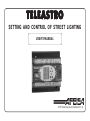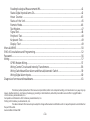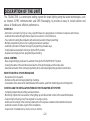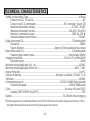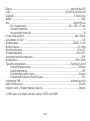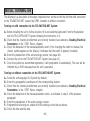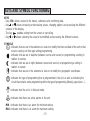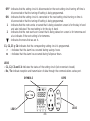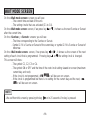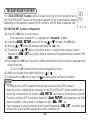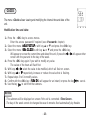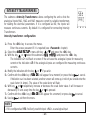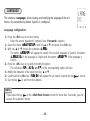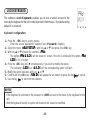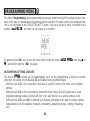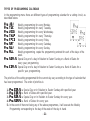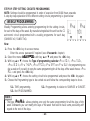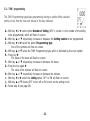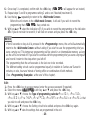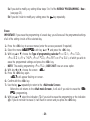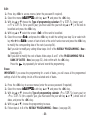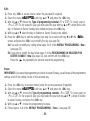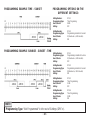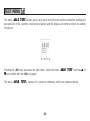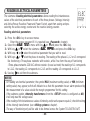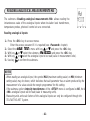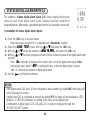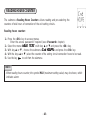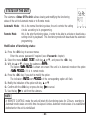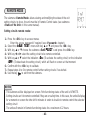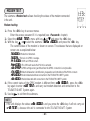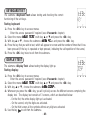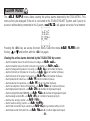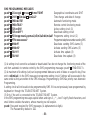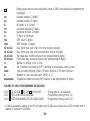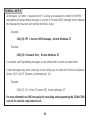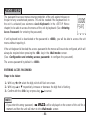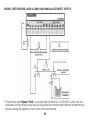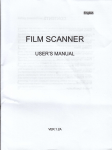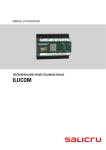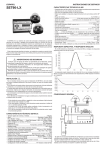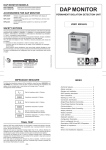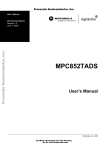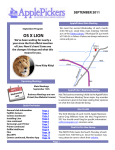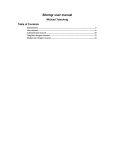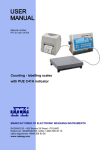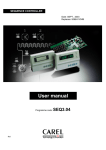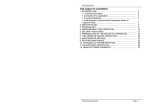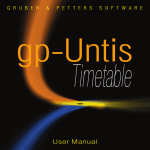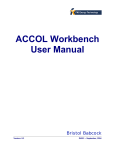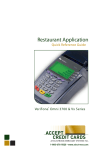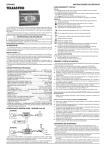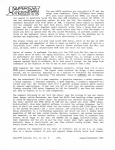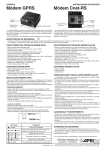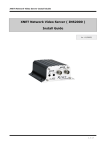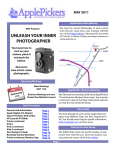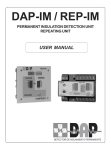Download TELEASTRO
Transcript
TELEASTRO SETTING AND CONTROL OF STREET LIGHTING USER’S MANUAL AFEI Sistemas y Automatización, S.A. INDICE Description of the unit........................................................................................................................................................2 Technical characteristics......................................................................................................................................................3 Safety warnings...............................................................................................................................................5 Storage and maintenance.......................................................................................................................................5 Initial turning on .......................................................................................................................................6 Functioning keys, symbols, and leds.......................................................................................................7 Screen in Wait Mode................................................................................................................................9 SETUP Menu................................................................................................................................................10 TELEASTRO.NET system ......................................................................................................11 Coordinates.......................................................................................................................12 Time-Server..............................................................................................................................13 Force Time-Server...................................................................................................................14 CLOCK..............................................................................................................................15 Time Change.....................................................................................................................16 Intensity transformers..............................................................................................................17 Language...........................................................................................................................18 Lock keyboard..................................................................................................................19 PROGRAMMING Menu..........................................................................................................20 Weekly...............................................................................................................................25 Special Day...............................................................................................................................30 For a rank of dates....................................................................................................................32 In Relation to Easter .................................................................................................................34 Ejemplos Programación............................................................................................................36 TEST Menu...........................................................................................................................................38 Lectura Parámetros Eléctricos.................................................................................................39 Reading Analogical Measurements MA....................................................................................41 Status Digital Inputs Alarms CA.................................................................................................42 Hours Counter...................................................................................................................43 Status of the Unit...............................................................................................................45 Remote Mode....................................................................................................................46 Test Modem..............................................................................................................................47 Signal Test ...............................................................................................................................48 Peripheric Test .........................................................................................................................48 Keyboard Test...................................................................................................................49 Display Test ......................................................................................................................49 Menu ALARMS......................................................................................................................................50 SMS of Consultations and Programming...............................................................................................52 Password...................................................................................................................................................................56 Wiring............................................................................................................................................57 GPRS Modem Wiring.................................................................................................................57 Wiring Control Circuits and Intensity Transformers..................................................................58 Wiring Switchboard Door Alarm and Manual/Automatic Switch................................................59 Wiring Digital Alarm Inputs........................................................................................................60 Diagnosis of errores and breakdowns..................................................................................................61 The total or partial reproduction of this manual is not permitted, neither is its computer handling, nor transmission in any way or by any means, whether electronic, ,mechanical, photocopying, recording or other methods, without the prior written consent of the Copyright holders. AFEI Sistemas y Automatización, S.A. Composition and Publication: AFEI Sistemas y Automatización, S.A. Printing: AFEI Sistemas y Automatización, S.A. The data contained in this manual may be subject to change without advance notification and in no respect represents a commitment on the part of the seller. Second edition: October 2009 -1- DESCRIPTION OF THE UNIT The TELEASTRO is a control and setting system for street lighting using the latest technologies, such as Internet, GPRS communication and SMS Messaging, to provide an easy to install solution and above all flexible and efficient performance. CONTROLS - Astronomic calculation by high-accuracy algorithm based on geographical coordinates in degrees and minutes. - Automatic time setting through Internet, based on an atomic clock of reference. - Four outlets for setting the installation with astronomical and/or time programming. - Multiple programming choices for creating personalised calendars. - Automatic calculation of Easter Sunday for programming movable days. - Configuration and automatic turning on by the GPRS modem. - Keyboard and display for test, programming and setting. LOCAL CONTROL - Basic programming by keyboard or automatic through the TELEASTRO.NET System. - Viewing the status of the switchboard and alarms, through the display and the status leds. - Automatic activation of the normal programming when a remote programming operation has finished. REMOTE CONTROL BY SMS MESSAGING - Reception of priority alarms. - Remote control and remote programming of settings. - Consultation of the status of the switchboard and the alarms, apart from monitoring and controlling them. CONTROLLING THE INSTALLATION THROUGH THE TELEASTRO.NET SYSTEM - Complete programming of settings and alarm orders. - Monitoring of protections and alarms of the lighting up switchboard with control of the restart differentials. - Supervising functioning of any flow regulator or savings system. - Alarms and recordings of the electrical parameters in three-phase networks with and withouth neutral. - Automatic creation of status reports of the installations. - Supervision of installations by clients, zones or districts. -2- TECHNICAL CHARACTERISTICS - Setting circuits outlets / Type.......................................................................................................4 / Relay Contact circuit C1, C3 and C4......................................................................................................NC Contact circuit C2 commutation.........................................................NC (connector 24 and 25) Maximum commutation voltage...........................................................................277 VAC, 30 VDC Maximum commutation current.......................................................................10A (VAC), 5A (VDC) Maximum commutation power............................................................................1660 VA, 150 W Insulation between open contacts......................................................................................750 VAC - Digital alarm inputs CA....................................................................................................7 (Optoinsulated) Frequency.......................................................................................................................500ms Type of detection................................................................Opening / Closing potential-free contact - Beat counter inputs CA...................................................................................................2 (Optoinsulated) Frequency beat counter inputs......................................................................5ms per beat (100Hz) - Analogical inputs MA...................................................................................3 (VL1-VL3) + 4 (MA0-MA3) Resolution inputs .................................................................................................................10 bits - Maximum voltage applicable (VLn - N)......................................................................................240 VAC - Maximum voltage applicable (MAn-Com -).......................................................................±VDC, 2 VAC - Internal Protection..........................................................................................................................by PTC - External Protection......................................................................Omnipole cut device (230 VAC / 2 A) - Terminals......................................................................................................................................230 VAC - Communications ports...........................................................................RS232 + RS485 (Optoinsulated) Transmission speed........................................................................................1200 to 38400 bauds - Clock...............................................................................................................Accuracy ± 3s/year (25ºC) Updating TIME-SERVER (by GPRS).........................................................................................YES - Battery........................................................................................................3V 220mAh Lithium long play (*) At the analogical inputs, toroidal transformers model "TRAFO-20" will be connected to measure current (xA / 1.5 VAC), being fitted internally with an electric protection system against over-intensity. -3- - - - Display.........................................................................................................................type reflective LCD Leds................................................................................................................7 cylindrical indication leds Keyboard............................................................................................................................6 silicone keys Weight.........................................................................................................................................700g Box..................................................................................................................................8 pitch DIN rail Box measurements.....................................................................................140 x 118 x 71 mm Panelled IP protection....................................................................................................................31 Non-panelled IP protection............................................................................................................30 Frontal measurements....................................................................................................140 x 45mm Consumption at 230V~ (*)...............................................................................................................7VA Working voltage...............................................................................................................230VAC +/- 15% Working frequency......................................................................................................................50 – 60Hz Working temperature................................................................................................................-20 to 75oC Storage temperature...............................................................................................................-40 to 125oC Air humidity (without condensation)....................................................................................................95% Microprocessor....................................................................................................................H8 of 32 bits Type of the programations..........................................................................................8 settings by circuit Programming special days.................................................................................................200 days Weekly programming.................................................................................................................YES Programming by ranks of dates..........................................................................................50 ranks Programming in relation to Easter Sunday.................................................................................YES Programming SMS.......................................................................................................4 settings by circuit Dates of time change....................................................................................................................50 años Register eventos / Register medidas (capacity).........................................................................4 Kbytes (*) With inputs and outputs activates, display, RS232 and RS485. -4- SAFETY WARNINGS WARNING: The symbol indicates that there is a risk to the user, so the manual shall be consulted for information on the part indicated. Any use of the unit in a manner other than that specified by the manufacturer could compromise the safety of the unit and affect the protection of the user. Handling or installation of the unit must be performed with the unit disconnected from the power supply. WARNING: Connector 18 (NEUTRAL) and connector 14 (COM-) are internally connected in the unit. They may be at dangerous potentials for the user. You must NEVER connect a referenced unit to earth between any analogical input MAx and COM (-). STORAGE AND MAINTENANCE It is recommended that the equipment is stored in the respective packing boxes and bearing in mind several minimum climactic conditions such as those in the technical characteristics. Installation does not require prior building work to be carried out. All that is needed is to ensure the appropriate drill hole or assemble the appropriate DIN rail in the distribution board where it will be located. Also, the wiring terminals will not be accessible. In the place where the unit is to be installed, the minimum space allocated to ventilation and to the connection of the wires of the unit terminals must be observed. This unit does not have a fuse, so connection of a protection fuse and anti-parasite filter at the supply socket is shall be installed. Leads with maximum section of 2.5mm is recommended for wiring to the unit terminals. It is recommended to use leads with maximum section of 2.5mm and minimum of 1.5mm for wiring to the unit connectors (Flexible leads type H07V-K are recommended). All that is needed to clean the front casing is a damp (not wet) cloth with water and neutral soap, not with an abrasive cleaner. Parts to be examined by the technical service: - Activation of relays and contactors for setting by manual drive. - Good condition of the leads, of the riveted terminals and connectors, location of points where abnormal arcs or over-heating have occurred and proper tightening of connectors. - Adequate size of the setting elements and normal running of the unit. -5- INITIAL TURNING ON The following is a description of the steps required to turn on the unit for the first time with connection to the TELEASTRO.NET system (by GPRS network) or without connection. Turning on with connection to the TELEASTRO.NET System A.- Before installing the unit in its final location, fill in and send the Application Form for Registration with the TELEASTRO.NET System, following the instructions in it. B.- Check that the intensity transformers are correctly installed (see submenu «Reading Electrical Parameters» in the «TEST Menu» chapter). C.- Check the behaviour of the manual/automatic switch (if on changing the switch to manual, the «hand» symbol appears on the display, it indicates that the switch is properly installed). D.- Enter the preselection of the active energy counter (see page 40). E.- Connect the unit to the TELEASTRO.NET System (see page 11). F.- Once the system has transmitted registration, it will programme it automatically. The user will be informed by an SMS message once the unit is operative. Turning on without connection to the TELEASTRO.NET System A.- Select the unit language (it is Spanish by default). B.- Enter the geographical coordinates of the corresponding location. C.- Check that the intensity transformers are correctly installed (see submenu «Reading Electrical Parameters» in the «TEST Menu» chapter). D.- Check the behaviour of the manual/automatic switch, as indicated in step C of the previous paragraph. E.- Enter the preselection of the active energy counter. F.- Programme the turnings on and/or off of the setting circuits that we desire. G.- Check the time and the date. -6- KEYS AND SYMBOL FUNCTIONING KEYS - Key «OK» allows access to the menus, submenus and confirming data. - Key S or T allows increasing or decreasing values, changing options and accessing the different screens of the display. - The key enables exiting from the screen or cancelling. - Key W or X allows selecting the value to be modified and accessing the different screens. SYMBOLS : Indicates that we are in the submenu to view or to modify the time and date of the unit or that we are carrying out time type setting programming. : Indicates that we are in daytime (between sunrise and sunset) or programming a setting in relation to sunrise. : Indicates that we are at night (between sunset and sunrise) or programming a setting in relation to sunset. : Indicates that we are in the submenu to view or to modify the geographic coordinates. : Indicates the type of programming that is programmed in the unit, as well as indicating the circuit that contains some programming within the type of programming (Weekly, special,etc…). : Indicates that the unit is in Manual mode. : Indicates that there are active alarms in the unit. MIN : Indicates that there is an alarm for minimum setting. MAX : Indicates that there is an alarm for maximum setting. -7- OFF :Indicates that the setting circuit is disconnected or the next setting circuit turning off time is disconnected or that the turning off setting is being programmed. ON :Indicates that the setting circuit is connected or the next setting circuit turning on time is disconnected or that the turning off setting is being programmed. 1 :Indicates that the next sunrise or sunset that is being viewed on screen is for the day in hand and also indicates if the next setting is for the day in hand. 2 :Indicates that the next sunrise or sunset that is being viewed on screen is for tomorrow and also indicates if the next setting is for tomorrow. :Indicates the menu that we are in. C1, C2, C3 y C4: Indicates that the corresponding setting circuit is programmed. r : Indicates that the alarm has occurred during savings hours. m : Indicates that the alarm has occurred during full power hours. LEDS - C1, C2, C3 and C4: Indicates the status of the setting circuit (led on=contact closed). - Rx / Tx: Indicate reception and transmission of data through the communications series port. KEYS SYMBOLS LEDS LEDS -8- WAIT MODE SCREEN On the «Wait mode screen» screen you will see: - The current time and date of the unit. - The setting circuits that are activated (C1 to C4). On the «Wait mode screen» screen, if we press key S or T , it shows us the next Sunrise or Sunset after the current time. On the «Sunrise» y «Sunset» screens you will see: - The time corresponding to the Sunrise or Sunset. - Symbol 1 if it is Sunrise or Sunset of the current day or symbol 2 if it is Sunrise or Sunset of tomorrow. On the «Wait mode screen» screen, if we press key W or X , it shows us the screen of the next setting of each circuit that is programmed. Pressing keys S or T the setting circuit is changed. This screen will show: - The symbol C1, C2, C3 or C4. - The symbol ON or OFF and the time of the next circuit setting viewed on screen (maximum current day and next). no PROG - If the circuit is not programmed, «no PROG» will be seen on screen. no - If the circuit is programmed but there is no setting for the current day and the next, «no MAN MAN» will be seen on screen. NOTE - We exit from this screen by pressing the key or in 15 seconds if no key is pressed. -9- SETUP MENU TELE SETUP The «TELE SETUP» menu allows configuring and programming specific parameters of the unit: programme coordinates, time change, lock keyboard, etc. Pressing the «OK» key, we access the main menu. Select the «TELE SETUP» menu with key S TELE SETUP or T and confirm with the «OK» key again. The «TELE SETUP» menu consists of a series of submenus, which we will describe below. TELE SETUP - 10 - TELEASTRO.NET SYSTEM The «TELEASTRO.NET System» submenu allows connecting or disconnecting the unit to the TELEASTRO.NET System, set the mode of operation of the communications network (depending on the telephone operator GPRS) and force a GPRS mode of operation NAT. TELEASTRO.NET System Configuration: 1.- Press the «OK» key to access menus. Enter the access password if it is required (see «Password» chapter). TELE SETUP 2.- Select the «TELE SETUP» menu with the key or and press the «OK» key. 3.- With key or choose the cubmenu and press the «OK» key. 4.- Through the key or shows cyclically the screen to connect to the computer System SET NET Teleastro.net «SET NET» and set the mode of operation of the communications network GPRS SET NAT «SET NAT». 5.- Press again the «OK» key if you wish to modify the indication of the choice that is displayed on the screen at that time. Y» or «N N» indication of the corresponding option will flash. The «Y 6.- Modify the indication of the option with the key or . 7.- Confirm with the «OK» key or press key to cancel and to exit from the submenu. NOTES - You need to have a GPRS modem connected and an access to the GPRS network. - When the unit has established the connection to the TELEASTRO.NET System (whether after a net ACTIV reset or by reconnection to the System) «net ACTIV» will come up on screen for a moment. Cnct SERVR SERVR» will be displayed only if the - The screen to force a GPRS connection mode NAT «Cnct Set NA T Y mode of operation of the network is configured as NAT «Set NAT Y». Set NET Y Y» and we want - If your equipment is already connected to the System Teleastro.net «Set to disconnect; will be asked a password to access, otherwise not. - 11 - COORDINATES The submenu «Coordinates» allows programming the data relating to geographic location of the place (geographic coordinates and GMT). By manufacturing default, the ones configured are those of Barcelona (Spain). Programming coordinates: 1.- Press «OK» key for access to menus. Enter the access password if required (see «Password» chapter). TELE SETUP 2.- Select «TELE SETUP» menu with key S or T and press the «OK» key. SET L A-L O» and press the «OK» key. 3.- With key S or T choose the submenu «SET -LO First of all, the latitude screen is shown. 4.- With key S or T , the Latitude, Longitude and GMT screen is shown cyclically. 5.- Press the «OK» key again if you wish to modify any value of the screen that is being shown at that moment. The values of the degrees will flash first on the Latitude or Longitude screens. 6.- With keys W or X select the value to be modified, which will flash on screen. 7.- With keys S or T respectively increase or reduce the value that is flashing. SET OK OK» will appear for an instant) or press the key to cancel. 8.- Confirm with the «OK» key («SET 9.- Repeat steps 4 to 8 to modify values of other screens. 10.- Use the key to exit from the submenu. NOTE - GMT will increase or decrease 15 minutes whenever key S or T is pressed. - 12 - TIME-SERVER The submenu «Time-Server» allows automatically activating or deactivating the updating of the clock through an Internet time server. Time-Server Configuration: 1.- Press the «OK» key to access the menus. Enter the access password if it is required (see «Password» chapter). TELE SETUP 2.- Select the «TELE SETUP» menu with key or and press the «OK» key. SET TMS 3.- With the key or choose the submenu «SET TMS». SET TMS Y If the option «SET Y» is displayed on the screen, clock updating is activated or the SET TMS N «SET N» option if it is not activated. 4.- Press the «OK» key if you wish to modify the option. Y» or «N N» of the corresponding option will flash. The indication «Y 5.- Modify the indication of the option with key or . SET OK 6.- Confirm with the key «OK» ( «SET OK» will be displayed for a moment) or press the key to cancel. 7.- Use the key to exit from the submenu. NOTES - This submenu will be displayed on screen if the unit is connected to the TELEASTRO.NET System (see «TELEASTRO.NET System» submenu in this same chapter). - If the «Time-Server» is activated, the unit will automatically update the time every 7 days. - 13 - FORCE TIME-SERVER The submenu «Force Time-Server» allows automatically forcing the clock updating through an Internet time server. Force Time-Server updating: 1.- Press the «OK» key to access the menus. Enter the access password if it is required (see «Password» chapter). TELE SETUP 2.- Select the «TELE SETUP» menu with key or and press the «OK» key. InI TIME 3.- With the key or select the «InI TIME» submenu. 4.- Confirm with the «OK» key to force updating the time. Once the time has been updated, check it. 5.- Use the key to exit from the submenu. NOTES - This submenu will be displayed on screen if the unit is connected to the TELEASTRO.NET System (see «TELEASTRO.NET System» submenu in this same chapter). OPEN TIME - If there is connection to the time server, «OPEN TIME», will be displayed on the screen, otherwise NO TIME End TIME «NO TIME». As soon as updating is over, «End TIME» will come up on screen for a moment. - 14 - CLOCK The menu «Clock» allows viewing and modifying the internal time and date of the unit. Modification time and date: 1.- Press the «OK» key to access menus. Enter the access password if required (see «Password» chapter). TELE SETUP 2.- Select the menu «TELE SETUP» with key S or T and press the «OK» key. Set CL OCK 3.- Select the menu «Set CLOCK OCK» with key S or T and press the «OK» key. Will appear on screen the current time and date of the unit, if press the W or X will appear other screen with the year and to the day of the week. 4.- Press the «OK» key again if you wish to modify any value. The values of the hours will flash first. 5.- With keys W or X select the value to be modified, which will flash on screen. 6.- With keys S or T respectively increase or reduce the value that is flashing. 7.- Repeat steps 5 to 6 to modify values. SET OK 8.- Confirm with the «OK» key («SET OK» will appear for an instant) or press the key to cancel. 9.- Use the key to exit from the submenu. NOTES - This submenu will be displayed on screen if the unit is connected «Time-Server». - The day of the week cannot be changed because it remains fixed automatically by thedate. - 15 - TIME CHANGE The submenu «Time change» allows activating or deactivating the Summer/Winter time change. Time change configuration: 1.- Press the key «OK» to access menus. Enter the access password if required (see «Password» chapter). TELE SETUP SETUP» menu with key S or T and press the «OK» key. 2.- Select «TELE SET TCH 3.- With key S or T choose the submenu «SET TCH». SET TCH Y The option «SET Y» is shown on screen if the Summer/Winter time change is activated SET TCH N and the option «SET N» if the Summer/Winter time change is not activated. Y» or «N N» will flash. 4.- Press the «OK» key if you wish to modify the option. The indication «Y 5.- Modify the option indication with key S or T and confirm with the «OK» key. Configuration time change dates: SEt CH 1.- Press the Key W or X in the submenú «SEt CH». 2.- With keys S or T select the year of the time change and press the «OK» key. The day of the first time change will flash first. 3.- With keys W or X select in rotation the day of the first time change, the month of the first time dIA1 change (screen «dIA1 dIA1»), the day of the second time change or the month of the second time dIA2 change (screen «dIA2 dIA2») to be modified, which will flash on screen. 4.- With keys S or T respectively increase or decrease the value that is flashing. SET OK 5.- Confirm with the «OK» key («SET OK» will appear for an instant) or press the key to cancel. 6.- Repeat steps 2 to 5 if you wish to modify more time change dates. 7.- Use the key to exit from the submenu . - 16 - INTENSITY TRANSFORMERS The submenu «Intensity Transformers» allows configuring the unit so that the analogical inputs MA1, MA2 and MA3 measure current by suitable transformers for reading the electrical parameters. If it is configured as NO, the inputs will measure continuous currents. By default it is configured for connecting Intensity Transformers. Intensity transformer configuration: 1.- Press the «OK» key to access the menus. Enter the access password if it is required (see «Password» chapter). TELE SETUP SETUP» menu with key or and press the «OK» key. 2.- Select the «TELE SET TRAFO 3.- With the key or select the submenu «SET TRAFO» and press the «OK» key. Y» will flash on screen if the unit uses the analogical inputs for measuring The indication «Y N» if the analogical inputs are configured for measuring continuous current or the indication «N currents. 4.- Modify the indication with the key or if you wish. SET OK 5.- Confirm with the «OK» key («SET OK» will appear for a moment) or press the key to cancel. Y » has been selected, another screen will come up, in which you should enter the If indication «Y scale factor (in Amps). The value of the scale factor will flash. 6.- With key or respectively increase or decrease the scale factor value. It will increase or decrease by 5 units every time the key or is pressed. SET OK 7.- Confirm with the «OK» key («SET OK» will appear for a moment) or press key to cancel. 8.- Use key to exit from the menu. NOTE - If it is configured as YES it will only read the input «MA0» as analogical input. - 17 - LANGUAGE The submenu «Language» allows viewing and modifying the language of the unit menus. By manufacturing default, Spanish is configured. Language configuration: 1.- Press the «OK» key to access menus. Enter the access password if required (see «Password» chapter). TELE SETUP 2.- Select the menu «TELE SETUP» with key S or T and press the «OK» key. L ANG 3.- With key S or T choose the submenu «L ANG». L ANG SP The option «L SP» will appear on screen if the current language is Spanish, the option L ANG ENG L ANG FR «L ENG» if the language is English and the option «L FR» if the language is French. 4.- Press the «OK» key is you wish to modify the option. SP ENG FR The indication «SP SP», «ENG ENG» or «FR FR» of the corresponding option will flash. 5.- Modify the indication of the option with key S or T SET OK 6.- Confirm with the «OK» key («SET OK» will appear for an instant) or press the key to cancel. 7.- Use the key to exit from the submenu. NOTE - If you press the key on the «Wait Mode Screen» screen for more than 5 seconds, you will access this submenu directly. - 18 - LOCK KEYBOARD The submenu «Lock Keyboard» enables you to lock or unlock access to the menu by the keyboard of the unit in order to protect it from misuse. By manufacturing default it is unlocked. Keyboard configuration: 1.- Press the «OK» key to access menus. Enter the access password if required (see «Password» chapter). TELE SETUP 2.- Select the menu «TELE SETUP» with key S or T and press the «OK» key. PAd 3.- With key S or T choose the submenu «P Ad». PAD UNLCK PAD The option «P UNLCK» will be shown on screen if the unit is unlocked or the option «P LOCK LOCK» if it is locked. 4.- Press the «OK» key and X simultaneously if you wish to modify the option. LOCK UNLCK The indication «LOCK LOCK» or «UNLCK UNLCK» of the corresponding option will flash. 5.- Modify the option indication with key S or T SET OK 6.- Confirm with the «OK» key («SET OK» will appear for an instant) or press the key to cancel. 7.- Use the key to exit from the submenu. NOTES - If the keyboard is unlocked or the password is «0000» access to the menu by the keyboard of the unit. - With the keyboard locked, no option will be able to be viewed or modified. - 19 - PROGRAMMING MENU The menu «Programming» allows programming turning on and/or turning off the setting circuits on the basis of the type of calendar and programming options selected. This menu will only be displayed if the unit is not connected to the TELEASTRO.NET System, if you try to access it while connected to this no VALID system, «no VALID» will come up on screen for a moment. By pressing the «OK» key, access the main menu. Select the menu «TELE PROG» with key S or TELE PROG T , and confirm with the «OK» key again. DESCRIPTION SETTING CIRCUITS PROG The menu «PROG PROG» allows you to independently carry out the programming of turning on and/or turning off the setting circuits C1, C2, C3 and C4 which are described below: - Setting circuit «C1» is the Astronomic circuit and is used for control of the main circuit of street lighting. - Setting circuit «C2» is the one used for connection of the Energy Saving System that is used (regulator-stabiliser, ballast, half turn-off, etc) It can also function as a special setting circuit. - Setting circuit «C3» and «C4» is referred to as Special, and tends to be used to connect another independent circuit (for example: fountains, monuments, advertising panels, lighting of buildings, etc.). - 20 - TYPES OF PROGRAMMING CALENDAR In the programming menu there are different types of programming calendar for a setting circuit, as described below: Pro Pro Pro Pro Pro Pro Pro Pro MON TUE WEDN THUR FRID SAT SUN ALL Weekly programming for every Monday. Weekly programming for every Tuesday. Weekly programming for every Wednesday. Weekly programming for every Thursday. Weekly programming for every Friday. Weekly programming for every Saturday. Weekly programming for every Sunday. Weekly programming, copies the programming entered for each of the days of the week. Pro SDAYS Special Day or of a day In Relation to Easter Sunday or a Rank of Dates for every year, programming. Pro EDAYS Special Day or of a day In Relation to Easter Sunday or a Rank of Dates for a specific year, programming. The priorities of the setting programmed for the current day vary according to the type of calendar that has been programmed. The order of priorities is: 1.2.3.4.5.- Pro ED AYS EDA YS: a Special Day or In Relation to Easter Sunday with specified year. Pro ED AYS EDA YS: a Rank of Dates with specified year. Pro SD AYS SDA YS: a Special Day or In Relation to Easter Sunday for every year. Pro SD AYS SDA YS: a Rank of Dates for every year. In the event of there not being any of the above programmes, it will execute the Weekly Programming corresponding to the day of the week of the day in hand. - 21 - SETTING CIRCUIT PROGRAMMING OPTIONS In a setting circuit, the following programming options have to be programmed, as described below. Number of setting OPE n Programming type We indicate the number of the setting to be programmed (maximum 8). Hour programming. Programming in relation to Sunrise. Programming in relation to Sunset. Hour / Minute Setting noPr Not programmed. HH:MM Hour and minutes for the time programming. +/- MM Minutes of difference for Programming in relation to Sunrise or to Sunset (Maximum +/- 240 minutes). OFF Setting circuit off. ON Setting circuit on. - 22 - PROGRAMMING SETTING CIRCUIT NOTE: The settings must be programmed in order of execution from 00:00 Hours. How to programme the setting circuits is explained below in a simplified way. It is recommended for users who are already used to programming electronic units by keyboard; otherwise, follow the steps indicated in more detail in «Step by step setting circuits programming» (see page 25), which are explained later on. 1.- Press the «OK» key to access menus. Enter the access password if required (see «Password» chapter). TELE PROG 2.- Select the menu «TELE PROG» with key S or T and press the «OK» key. 3.- With key S or T, choose the Types of programming calendar that you wish to carry out and press the «OK» key. 4.- With key S or T, choose the Setting circuit to be programmed and press the «OK» key again. 5.- With keys W or X , we move in a rotating menu to select the different Programming options of the setting circuit selected. The option that we have selected will appear intermittently. We recommend following the order that we indicate below for new programming. 1st STEP 6.- Select the Setting Number to be programmed (OPE n, where n is the setting number) with key S or T - 23 - 7.- With key W or X , select the option Programming Type and choose the type with key S or T. 8.- With key W or X , select the option Hour / Minute and programme the hour and minute in the case of Time Programming, or +/-minutes in the case of Programming in relation to Sunrise or Sunset and with key S or T, respectively increase or decrease the values. 9.- Then with key W or X select the Setting and with key S or T choose OFF (circuit off) or ON (circuit on), and press the «OK» key. SET OPE 10.- Confirm with the «OK» key ( «SET OPE» will appear for an instant). In this way, the first setting for the circuit selected has now been programmed. To programme the next setting, follow the steps from point 5. Once all the settings for the circuit selected have been programmed, we can go to point 4 to select another Setting Circuit or to point 3 to select another Type of programming calendar. 11.- Use the key repeatedly to return to the «Wait mode Screen». Before returning to the «Wait mode Screen», it will ask if you wish to record the programming SET PRG that «SET PRG» has carried out. Y » if you wish to record the programming or indication 12.- With key S or T select indication «Y N» if you do not wish to record it; it will flash on screen and you press the «OK» key. «N NOTE - If for 60 seconds no key at all is pressed in the «Programming» menu, the unit will automatically return to the «Wait mode Screen» screen without asking if you wish to save the programming that you were carrying out. This temporary programming will be stored in an intermediate memory, as long as the unit is not turned off. If you wish to continue with the programming that you were carrying out and record it return to the step where you left off. The programming that the unit executes is the last one to be recorded. - 24 - STEP BY STEP SETTING CIRCUITS PROGRAMMING NOTE: Settings should be programmed in order of execution from 00:00 Hours onwards A step by step explanation of the different setting circuits programming is given below: WEEKLY PROGRAMMING Weekly Programming allows entering programming for the setting circuits, for each of the days of the week. By manufacturing default the unit has the C1 astronomic circuit programmed with a weekly programme for each day (SUNRISE+0 / SUNSET+0). New: 1.- Press the «OK» key to access menus. Enter the access password if required (see «Password» chapter). TELE PROG 2.- Select the menu «TELE PROG» with key S or T and press the «OK» key. 3.- With key S or T, choose the Type of programming calendar «Pro MON», «Pro TUE», «Pro WEDN», «Pro THUR», «Pro FRID», «Pro SAT» or «Pro SUN» for programming one day a week or if you wish to copy the same programming for all the days of the week choose «Pro ALL» and press the «OK» key. 4.- With key S or T, choose the setting circuit to be programmed and press the «OK» key again. 5.- Choose the Programming type to be carried out and follow the corresponding steps to do so. 5.1.- TIME programming. 5.3.- Not PROGRAMMED. 5.2.- Programming in relation to SUNRISE or SUNSET. NOTE Pro ALL - The type «Pro ALL» allows entering once only the same programming for all the days of the week. Afterwards you can modify the days of the week that need to have some peculiarity with regard to the rest of the days. - 25 - 5.1.- TIME programming The TIME Programming type allows programming turning on and/or off the selected setting circuit, from the hour and minute of the day indicated. A.- With key W or X select option Number of Setting (OPE n, where n is the number of the setting to be programmed), which will flash on screen. B.- With key S or T respectively increase or decrease the Setting number to be programmed. C.- With key W or X select the option Programming type. One of the symbols will flash on screen. D.- With key S or T select the TIME Programming type, which is indicated by the clock symbol. E.- Press key X The value of the hours will flash on screen. F.- With key S or T respectively increase or decrease the hours. G.- Press the key again X The value of the minutes will flash on screen. H.- With key S or T respectively increase or decrease the minutes. I.- With key W or X select the setting option, OFF or ON will flash on screen. J.- With key S or T choose OFF to turn off or ON to turn on the setting circuit. K.- Follow step 6 (see page 28). - 26 - 5.2.- Programming in relation to SUNRISE or SUNSET The Programming type in relation to SUNRISE or SUNSET enables advancing or delaying +/- 240 minutes the turning on and/or off of the setting circuit selected, depending on the daily calculation of SUNRISE and of SUNSET. A.- With key W or X select the Setting number option (OPE n, where n is the number of the setting to be programmed), which will flash on screen. B.- With key S or T respectively increase or decrease the Setting number to be programmed. C.- With key W or X select the Programming type option. Some of the symbols will flash on screen. D.- With key S or T select the Programming type in relation to SUNRISE, which is indicated by the symbol of the Sun or the Programming type in relation to SUNSET, which is indicated by the symbol of the Moon. E.- Press key X,the value of the minutes will flash on screen. F.- With key S or T respectively increase or decrease the minutes. G.- With key W or X select the Setting option, OFF or ON will flash on screen. H.- With key S or T choose OFF to turn off or ON to turn on the setting circuit. I.- Follow step 6 (see page 28). 5.3.- Not PROGRAMMED The Programming type Not PROGRAMMED allows you to erase (cancel) the indicated setting of turning on and/or turning off the selected setting circuit. A.- Follow steps «A» to «C» of the previous point (5.2). B.- With key S or T select the Programming Type Not PROGRAMMED, on screen noPr the text «noPr noPr» will be seen to flash. C.- Follow step 6 (see page 28). - 27 - SET OPE 6.- Once step 5 is completed, confirm with the «OK» key («SET OPE» will appear for an instant). 7.- Repeat steps 5 and 6 to programme setting 2 and so on if desired (maximum 8). 8.- Use the key repeatedly to return to the «Wait mode Screen». Before the unit returns to the «Wait mode Screen», it will ask if you wish to record the SET PRG PRG» has carried out. programming that «SET Y» if you wish to record the programming or the indication 9.- With key S or T select the indication «Y N» if you do not wish to record it; it will flash on screen and you press the «OK» key. «N NOTES - If for 60 seconds no key at all is pressed in the «Programming» menu, the unit will automatically return to the «Wait mode Screen» without asking if you wish to save the programming that you were carrying out. This temporary programming will be stored in an intermediate memory, as long as the unit is not turned off. If you wish to continue with the programming that you were carrying out and record it return to the step where you left off. The programming that the unit executes is the last one to be recorded. - The different setting circuits can be programmed equally in relation to Sunrise and Sunset in minutes, or else, hour and minute of turning off/on or combination of both methods. (See «Programming Examples» at the end of this chapter). Edit: 1.- Press the «OK» key to access menus (enter the access password if required). TELE PROG PROG» with key S or T and press the «OK» key. 2.- Select the menu «TELE 3.- With key S or T, choose the Type of programming calendar Pro MON», «Pro TUE», «Pro WEDN», «Pro THUR», «Pro FRID», «Pro SAT» or «Pro SUN» or «Pro ALL» that you wish to edit and press the «OK» key. 4.- With key S or T, choose the Setting circuit to be edited and press the «OK» key again. 5.- With key S or T view the settings that are programmed in the unit. - 28 - 5a If you wish to modify any setting follow steps 5 to 9 of the WEEKLY PROGRAMMING - New (see page 25). 5b If you don´t wish to modify any setting press the key repeatedly. Erase: IMPORTANT: if you erase the programming of a week day, you will erase all the programmed settings of all of the setting circuits of this selected day. 1.- Press the «OK» key to access menus (enter the access password if required). TELE PROG PROG» with key S or T and press the «OK» key. 2.- Select the menu «TELE 3.- With key S or T, choose the Type of programming calendar Pro MON», «Pro TUE», «Pro WEDN», «Pro THUR», «Pro FRID», «Pro SAT» or «Pro SUN», of which you wish to erase the programmed settings and press the «OK» key. NOTE: The weekly programming «Pro ALL», DOES NOT have an erase option. . dEL 4.- With key W or X, choose the screen «dEL dEL». 5.- Press the «OK» key again. dEL? «dEL? dEL?» will appear flashing on screen . 6.- Confirm with the «OK» key. 7.- Use the key repeatedly to return to the «Wait mode Screen». SET Before the unit returns to the «Wait mode Screen», it will ask if you wish to erase the «SET PRG PRG» programming. Y» if you wish to erase the programming or the indication 8.- With key S or T select the indication «Y N» if you do not wish to erase it; it will flash on screen and you press the «OK» key. «N - 29 - SPECIAL DAY PROGRAMMING Special Day Programming allows programming specific days of the year so that they behave totally differently from the other days, such as: national, state, county and local Bank Holidays, festive events, etc. This programming can be done for Pro SDAYS Pro EDAYS every year «Pro SDAYS» or for one specific year «Pro EDAYS» and it has priority over the weekly programming. New: 1.- Press the «OK» key to access menus. Enter the access password if required (see chapter «Password»). TELE PROG 2.- Select the «TELE PROG» menu with key S or T, and press the «OK» key. 3.- With key S or T select the Type of programming calendar «Pro sDAYS» if you wish to carry out special programming for every year or «Pro eDAYS» for a specific year (press «OK» and with key S orT enter the year) and press the «OK» key. dAy 4.- With key W or X select the screen «dAy dAy». 5.- Press the «OK» key. First of all the value of the day will flash. 6.- With key W or X select the value to be modified, which will flash on screen. 7.- With key S or T respectively increase or decrease the value that is flashing at that moment on screen. 8.- Press the «OK» key. 9.- Follow steps 4 to 9 of the WEEKLY PROGRAMMING - New - (see page 25). - 30 - Edit: 1.- Press key «OK» to access menus (enter the password if required). TELE PROG 2.- Select the menu «TELE PROG» with key S or T and press the «OK» key. 3.- With key S or T choose the Type of programming calendar «Pro sDAYS» (every year) or «Pro eDAYS» (for a specific year, you must select the year with key S or T ), where the Special day to be edited is, and press the «OK» key. 4.- With key S or T select the Special day to be edited. EdIt 5.- Press the «OK» key to edit the settings (see step 5a) or select with key W or X the «EdIt EdIt» screen and press the «OK» key to modify the day (see step 5b). 5a If you wish to modify any setting follow steps 4 to 9 of the WEEKLY PROGRAMMING - New (see page 25). 5b If you wish to modify the day follow steps 6 and 7 of the SPECIAL DAY PROGRAMMING - New (see page 30). And confirm with the «OK» key. Press the key repeatedly for exit and record the programming. Erase: IMPORTANT: if you erase the programming special day, you will erase all the programmed settings of all of the setting circuits of this selected day. 1.- Press the «OK» key to access menus (enter the access password if required). TELE PROG PROG» with key S or T and press the «OK» key. 2.- Select the menu «TELE 3.- With key S or T, choose the Type of programming calendar «Pro sDAYS» (every year) or «Pro eDAYS» (for a specific year, you must select the year with key S or T ), where the Special day, and press the «OK» key. 4.- With key S or T, choose the programming to erase. 5.- Follow steps 4 to 8 of the WEEKLY PROGRAMMING - Erase - (see page 29). - 31 - PROGRAMMING FOR A RANK OF DATES Programming for a Rank of Dates enables entering different programming for a specific Rank of Dates such as: holiday seasons, Christmas holidays, annual events, etc. This programming can be carried out for every year «Pro SDAYS» or for a specific year «Pro EDAYS» and has priority over the weekly programming. New: 1.- Press key «OK» to access menus. Enter the access password if required (see chapter «Password»). TELE PROG 2.- Select the menu «TELE PROG» with key S or T and press the «OK» key. 3.- With key S or T choose the Type of programming calendar «Pro sDAYS» if you wish to carry out a rank programming for every year or «Pro eDAYS» for a specific year (press «OK» and with key S or T enter the year) and press the «OK» key. 4.- With key W or X select the screen «InI». 5.- Press the «OK» key to enter the rank starting date. First of all the value of the day will flash. 6.- With key W or X select the value to be modified, which will flash on screen. 7.- With key S or T respectively increase or decrease the value that is flashing on screen at that moment. 8.- Press the «OK» key to enter the rank finishing date. «End» will appear on screen and the value of the day with flash first. 9.- Follow steps 6 and 7 and press the «OK» key. 10.- Follow steps 4 to 9 of the WEEKLY PROGRAMMING - New - (see page 25). - 32 - Edit: 1.- Press key «OK» to access menus (enter the password if required). TELE PROG 2.- Select the menu «TELE PROG» with key S or T and press the «OK» key. 3.- With key S or T choose the Type of programming calendar «Pro sDAYS» (every year) o «Pro eDAYS» (for a specific year, you must select the year with key S or T ), of the rank to be edited and press the «OK» key. InI InI» of the rank to be edited. 4.- With key S or T select the screen «InI End 5.- Select the screen «End End» and press the «OK» key to edit the setting (see step 5a) or select with EdIt key W or X the «EdIt EdIt» screen of start of rank or the end of rank screen and press the «OK» key to modify the corresponding date of the rank (see step 5b). 5a If you wish to modify any setting follow steps 4 to 9 of the WEEKLY PROGRAMMING - New (see page 25). 5b If you wish to modify the rank of dates follow steps 6 and 7 of the PROGRAMMING FOR A RANK OF DATES - New (see page 32). And confirm with the «OK» key. Press the key repeatedly for exit and record the programming. Erase: IMPORTANT: if you erase the programming for a rank of dates, you will erase all the programmed settings of all of the setting circuits of this selected rank of dates. 1.- Press the «OK» key to access menus (enter the access password if required). TELE PROG PROG» with key S or T and press the «OK» key. 2.- Select the menu «TELE 3.- With key S or T, choose the Type of programming calendar «Pro sDAYS» (every year) or «Pro eDAYS» (for a specific year, you must select the year with key S or T ), where rank of dates, and press the «OK» key. 4.- With key S or T, choose the programming to erase. 5.- Follow steps 4 to 8 of the WEEKLY PROGRAMMING - Erase - (see page 29). - 33 - PROGRAMMING IN RELATION TO EASTER SUNDAY Programming In Relation to Easter Sunday enables programming special days such as: Palm Sunday, Maundy Thursday, Good Friday, Easter Sunday and all those movable days that depend on the Christian Easter. This programming can be done for every year «Pro SDAYS» or for a specific year «Pro EDAYS» and has priority over the weekly programming. New: 1.- Press the «OK» key to access menus. Enter the access password if required (see chapter «Password»). TELE PROG 2.- Select the «TELE PROG» menu with key S or T, and press the «OK» key. Pro sD AYS 3.- With key S or Tselect the Type of programming calendar «P sDA YS» if you wish to carry Pro eDAYS out programming In Relation to Easter Sunday for every year or «Pro eDAYS» for a specific year (press «OK» and with key S or T enter the year) and press the «OK» key. 4.- With key W or X select the screen «EAST» and press the «OK» key. 5.- With key S or T respectively increase or decrease the value that is flashing at that moment on screen. Value 0 corresponds to Easter Sunday, on from here on, you can programme 99 days after (+99) or before (-99) this day. Examples: Value -7 corresponds to Palm Sunday and value +63 corresponds to Corpus Christi Sunday. 6.- Confirm with the «OK» key. 7.- Follow steps 4 to 9 of the WEEKLY PROGRAMMING - New - (see page 25). - 34 - Edit: 1.- Press key «OK» to access menus (enter the password if required). TELE PROG 2.- Select the menu «TELE PROG» with key S or T and press the «OK» key. 3.- With key S or T choose the Type of programming calendar «Pro sDAYS» (every year) or «Pro eDAYS» (for a specific year, you must select the year with key S or T), where there is the day In Relation to Easter Sunday to be edited and press the «OK» key. 4.- With key S or T select the day in Relation to Easter Sunday to be edited. EdIt 5.- Press the «OK» key to edit the settings (see step 5a) or select with key W or X the «EdIt EdIt» screen and press the «OK» key to modify the day (see step 5b). 5a If you wish to modify any setting follow steps 4 to 9 of the WEEKLY PROGRAMMING - New (see page 25). 5b If you wish to modify the day follow steps 5 of the PROGRAMMING IN RELATION FOR EASTER SUNDAY - New (see page 34). And confirm with the «OK» key. Press the key repeatedly for exit and record the programming. Erase: IMPORTANT: if you erase the programming in relation to easter Sunday, you will erase all the programmed settings of all of the setting circuits of this selected day. 1.- Press the «OK» key to access menus (enter the access password if required). TELE PROG PROG» with key S or T and press the «OK» key. 2.- Select the menu «TELE 3.- With key S or T, choose the Type of programming calendar «Pro sDAYS» (every year) or «Pro eDAYS» (for a specific year, you must select the year with key S or T ), where in relation to easter Sunday, and press the «OK» key. 4.- With key S or T, choose the programming to erase. 5.- Follow steps 4 to 8 of the WEEKLY PROGRAMMING - Erase - (see page 29). - 35 - PROGRAMMING OPTIONS ON THE DIFFERENT SETTINGS: PROGRAMMING EXAMPLES PROGRAMMING EXAMPLES SUNRISE - SUNSET Setting Number: Programming Type: Hour / Minute: Setting: OPE 1 Programming in relation to Sunrise -15 (Maximum +/- 240 minutes) OFF Setting Number: Programming Type: Hour / Minute: Setting: OPE 2 Programming in relation to Sunset +15 (Maximum +/- 240 minutes) ON Setting Number: Programming Type: Hour / Minute: Setting: OPE 1 Time Programming 08:30 OFF Setting Number: Programming Type: Hour / Minute: Setting: OPE 2 Time Programming 20:30 ON Setting Number: Programming Type: Hour / Minute: Setting: OPE 1 Programming in relation to Sunrise 0 (Maximum +/- 240 minutes) OFF Setting Number: Programming Type: Hour / Minute: Setting: OPE 2 Time Programming 19:30 ON PROGRAMMING EXAMPLE TIME - TIME PROGRAMMING EXAMPLE SUNRISE - TIME - 36 - PROGRAMMING EXAMPLE TIME - SUNSET PROGRAMMING OPTIONS ON THE DIFFERENT SETTINGS: PROGRAMMING EXAMPLE SUNRISE - SUNSET - TIME Setting Number: Programming Type: Hour / Minute: Setting: OPE 1 Time Programing 08:30 OFF Setting Number: Programming Type: Hour / Minute: Setting: OPE 2 Programming in relation to Sunset 0 (Maximum +/- 240 minutes) ON Setting Number: Programming Type: Hour / Minute: Setting: OPE 1 Programming in relation to Sunrise 0 (Maximum +/- 240 minutes) OFF Setting Number: Programming Type: Hour / Minute: Setting: OPE 2 Programming in relation to Sunset 0(Maximum +/- 240 minutes) ON Setting Number: Programming Type: Hour / Minute: Setting: OPE 3 Time Programming 21:00 OFF Setting Number: Programming Type: Hour / Minute: Setting: OPE 4 Time Programming 22:00 ON NOTE - Programming Type: "Not Programmed" in the rest of Settings (OPE n). - 37 - TEST MENU TELE TEST The menu «TELE TEST» allows you to carry out a test of the unit and the installation: reading and pre-selection of the counters, testing the keyboard and the display and remote control the setting circuits,etc. Pressing the «OK» key we access the main menu. Select the menu «TELE TEST» with key S or TELE TEST T and confirm with the «OK» key again. The menu «TELE TEST» consists of a series of submenus, which are explained below. TELE TEST - 38 - READING ELECTRICAL PARAMETERS The submenu «Reading electrical parameters» allows reading the instantaneous values of the electrical parameters of each of the three phases (Voltage, Intensity and Active Power, Reactive Power and Power Factor), apart from seeing and preselecting the active energy counter and the reactive energy counter. Reading electrical parameters: 1.- Press the «OK» key to access menus. Enter the access password if it is required (see «Password» chapter). TELE TEST 2.- Select the «TELE TEST» menu with key or and press the «OK» key. ELEC PARAM 3.- With key or select the submenu «ELEC ARAM» and press the «OK» key. 4.- With keys or select the electrical parameter that you wish to read. 5.- With keys or select the phase to reading. The reading of the phase L1, L2 or L3 correspond like functioning «Three-phase networks with neutral», while if we form the way of functioning «Three-phase networks 220 VAC without neutral» (to see last note) the reading of L1 corresponds to L1-L2, the reading L2 corresponds to L2-L3 and the reading L3 corresponds to L1-L3. 6.- Use key to exit from the submenu. NOTES - On reading an electrical parameter, the symbol MAX (maximum setting value) or MIN (minimum setting value) may appear, which will indicate to us that this parameter has an alarm produced by the measurement of a value outside the margin programmed for this setting. - If the submenu option «Intensity transformers» from the «SETUP» menu is configured as NO, it will only read the voltage value. - If the reading of the instantaneous values of intensity and/or active power equals 0, check the wiring of the intensity transformers (see «Wiring systems» chapter). - The way of functioning only will be able to be formed across the System TELEASTRO.NET. - 39 - Preselection active energy counter and reactive energy counter: 1.- Press the «OK» key to access menus. Enter the access password if it is required (see «Password» chapter). TELE TEST TEST» menu with key or and press the «OK» key. 2.- Select the «TELE ELEC paRAM paRAM» and press the «OK» key. 3.- With key or select the submenu «ELEC C KWh KWh» or the reactive energy 4.- With keys or select the active energy counter «C KVARh counter «KVARh KVARh» screen. The value of the energy counter is shown. 5.- Press the «OK» key again to enter the preselection value in KWh. with a decimal. The first digit on the right (the decimal) will appear flashing on screen. 6.- With key or select the digit, which will flash on screen. 7.- With keys or respectively increase or decrease the digit that is flashing. 8.- Repeat steps 6 and 7 until entering the total preselection. set OK 9.- Confirm with the «OK» key («set OK» will appear for a moment) or press key to cancel. 10.- Use key to exit from the submenu. NOTES - If the submenu option «Intensity transformers» of the «SETUP» menu is configured as NO, the active energy counter will not be shown. - Maximum preselection value is 99999999.9. - 40 - READING ANALOGICAL MEASUREMENTS MA The submenu «Reading analogical measurements MA» allows reading the instantaneous value of the analogical inputs where insulation level transformers, temperature probes, photocell control etc are connected. Reading analogical inputs: 1.- Press the «OK» key to access menus. Enter the access password if it is required (see «Password» chapter). TELE TEST TEST» menu with key or and press the «OK» key. 2.- Select the «TELE Ad MEDID 3.- With key or select the submenu «Ad MEDID» and press the «OK» key. 4.- With key or select the analogical input to be read (value in measurement units). 5.- Use key to exit from the submenu. NOTES - When reading an analogical input, the symbol MAX (maximum setting value) or MIN (minimum setting value) may be shown, which indicates that said parameter has an alarm produced by the measurement of a value outside the margin programmed for this setting. - If the submenu option «Intensity transformers» of the «SETUP» menu is configured as NO, the 4 «MA» analogical inputs will be read (value in measuring units). - Measuring units and scale factors of the analogical inputs can only be configured through the TELEASTRO.NET System. - 41 - STATUS DIGITAL ALARM INPUTS CA The submenu «Status digital alarm inputs CA» allows viewing the physical status of each of the digital alarm inputs, wherever auxiliary contacts of magnetothermals, differentials, switchboard door control, etc have been connected. Consultation of status digital alarm inputs: 1.- Press the «OK» key to access menus. Enter the access password if it is required (see «Password» chapter). TELE TEST 2.- Select the «TELE TEST» menu with key or and press the «OK» key. read AL ARM 3.- With key or select the submenu «read ALARM ARM» and press the «OK» key. 4.- With key or the screen changes and each of them shows the status of the digital alarm input selected. On If the «On On» indication is displayed on screen it tells us that the digital alarm input «CAn» Off Off» is displayed it tells us that the digital input is closed. is physically open, while if «Off «n» --> indicates the number of digital alarm input. 5.- Use key to exit from the submenu. NOTES - If the digital inputs CA5 and CA6 are configured as beat counters (by default NO) their status will not be displayed on screen. - If digital input CA7 is configured as manual (by default YES) its status will be displayed as «ON» (Manual ) or «AUTO» (Automatic) according to the status of said digital input. - Configuration of digital inputs CA5, CA6 and CA7 can only be configured through the TELEASTRO.NET System. - 42 - READING HOURS COUNTER The submenu «Reading Hours Counter» allows reading and pre-selecting the counters of total hours of connection of the unit setting circuits. Reading hours counter: 1.- Press the «OK» key to access menus. Enter the access password if required (see «Password» chapter). TELE TEST 2.- Select the menu «TELE TEST» with key S or T and press the «OK» key. CnT HOURS 3.- With key S or T , choose the submenu «CnT HOURS» and press the «OK» key. 4.- With the keys S or T ,select the counter of the setting circuit connection hours to be read. 5.- Use the key to exit from the submenu. NOTE - When reading hours counter, the symbol MAX (maximum setting value) may be shown, which indicates alarm. - 43 - Preselection hours counter: 1.- Press the «OK» key to access menus. Enter the access password if required (see «Password» chapter). TELE TEST TEST» with key S or T and press the «OK» key. 2.- Select the menu «TELE CnT HOURS 3.- With key S or T ,choose the submenu «CnT HOURS» and press the «OK» key. 4.- With the keys S or T select the counter of the setting circuit connection hours to be pre-selected. 5.- Press the «OK» key again to enter the value of preselection in hours. The first digit of the value will appear flashing on the screen. 6.- With key W or X select the digit, which will flash on screen. 7.- With keys S or T respectively increase or decrease the digit that is flashing. 8.- Repeat steps 6 and 7 until entering the total pre-selection. SET OK 9.- Confirm with the «OK» key («SET OK» will appear for an instant) or press the key to cancel. 10.- Use the key to exit from the submenu. NOTE - The maximum pre-selection value is 9999 hours. - 44 - STATUS OF THE UNIT The submenu «Status Of The Unit» allows viewing and modifying the functioning status of the unit to Automatic mode or to Remote mode. Automatic Mode: Remote Mode: this is the normal functioning status; the unit controls the setting circuits according to its programming. this is the prior functioning status, in order to be able to activate or deactivate a setting circuit by keyboard. This functioning mode with deactivate the automatic programming. Modification of functioning status: 1.- Press the «OK» key to access menus. Enter the access password if required (see «Password» chapter). TELE TEST 2.- Select the menu «TELE TEST» with key S or T , and press the «OK» key. ST AT». 3.- With key S or T , choose the submenu «ST STA ST AT AUTO The option «ST STA UTO» is shown on screen if the unit is in Automatic mode or the option ST AT REMCO REMCO» if it is in remote mode. «ST STA 4.- Press the «OK» key if you wish to modify the option. AUTO REMCO REMCO» of the corresponding option will flash. The indication «AUTO AUTO» or «REMCO 5.- Modify the indication of the option with key S or T 6.- Confirm with the «OK» key or press the key to cancel. 7.- Use the key to exit from the submenu. NOTE - In REMOTE CONTROL mode: the unit will retain this functioning status for 12 hours, reverting to Automatic mode status once this time has lapsed. Unless Automatic mode status is re-established beforehand or the unit is reinitialised. - 45 - REMOTE MODE The submenu «Remote Mode» allows viewing and modifying the status of the unit setting circuits; to do so, the unit must be in Remote Control status (see submenu «Status of the Unit» in this same manual). Setting circuits remote mode: 1.- Press the «OK» key to access menus. Enter the access password if required (see «Password» chapter). TELE TEST 2.- Select the «TELE TEST» menu with key S or T and press the «OK» key. InI REMCT 3.- With key S or T choose the submenu «InI REMCT» and press the «OK» key. 4.- With key W or X select the setting circuit to be remote controlled. On 5.- With key S or T select the indication «On On» (To activate the setting circuit) or the indication Off «Off Off» (To deactivate the setting circuit), which will flash on screen at that moment. 6.- Confirm with the «OK» key to validate. 7.- Repeat steps 4 to 6 to remote control further setting circuits if so wished. 8.- Use the key to exit from the submenu. NOTES - This submenu will be displayed on screen if the functioning status of the unit is REMOTE. - Setting circuits can't be remote controlled if they are on safety time. In this case, the unit will display for a moment on screen the time left in minutes in order to be able to remote control the selected setting circuit. - The units will remain in Remote functioning status for a maximum of 12 hours. - 46 - MODEM TEST The submenu «Modem test» allows checking the status of the modem connected in the unit. Modem testing: 1.- Press the «OK» key to access menus. Enter the access password if it is required (see «Password» chapter). TELE TEST 2.- Select the «TELE TEST» menu with key or and press the «OK» key. TEst MODEM 3.- With the key or select the submenu «TEst MODEM» and press the «OK» key. The current status of the modem is shown on screen. The statuses that are displayed on screen are as explained below: - NO MODEM MODEM: Modem not detected. - NO DIAL DIAL: There is no GPRS coverage. - PIN MODEM MODEM: SIM card PIN incorrect. - PUH MODEM MODEM: The SIM card needs the PUK to be entered. - nEt ERROR ERROR: GPRS settings wrong and therefore the GPRS connection is not possible. MODEM - INI INIMODEM MODEM: Modem initialization: identification, preparation and introdution of the PIN to connect. MODEM: Modem detected without connection to the TELEASTRO.NET System. - HES MODEM - nEt MODEM MODEM: Modem detected with connection to the TELEASTRO.NET System. 4.- If the current status of the GPRS modem is different from «nEt MODEM», press the «OK» nEt MODEM RUN TEST key again to enter «RUN TEST» and carry out modem detection and connection to the TELEASTRO.NET System again. 5.- Use key to exit from the submenu. NOTE - If the unit displays the status «nEt MODEM» and you press the «OK» key it will not carry out nEt MODEM RUN TEST «RUN TEST», because the unit is connected to the TELEASTRO.NET System. - 47 - SIGNAL TEST The submenu «Signal Test» allows to consult the quality of sign. Testing sign: 1.- Press the «OK» key to access menus. Enter the access password if required (see «Password» chapter). TELE TEST 2.- Select the menu «TELE TEST» with key S or T and press the «OK» key. TEST SIGNL SIGNL» and press the «OK» key. 3.- With key S or T , choose the submenu «TEST The quality of sign appears on screen. Where: 00 (unknown Sign), 01 (very low sign), 02 (sign goes down), 03 (correct sign) and 04 (excellent sign). 4.- Use the key to exit from the submenu. PERIPHERIC TEST The submenu «Peripheric Test» allows to test the communication with the different peripheral connected in the port RS485 of the equipment. Testing peripheral: 1.- Press the «OK» key to access menus. Enter the access password if required (see «Password» chapter). TELE TEST TEST» with key S or T and press the «OK» key. 2.- Select the menu «TELE TEST PERIF 3.- With key S or T , choose the submenu «TEST PERIF» and press the «OK» key. 4.- By means of the key S or T select the peripheral one and touch the «OK». It appears on screen TEST OK TEST ERROR «TEST OK»; if the communication with the peripheral one is correct, or «TEST ERROR» if it is not correct. 5.- Use the key to exit from the submenu. - 48 - KEYBOARD TEST The submenu «Keyboard Test» allows testing and checking the correct functioning of the unit keys. Testing keyboard: 1.- Press the «OK» key to access menus. Enter the access password if required (see «Password» chapter). TELE TEST TEST» with key S or T and press the «OK» key. 2.- Select the menu «TELE TEST KEY 3.- With key S or T , choose the submenu «TEST KEY» and press the «OK» key. 4.- Press the key that you wish to test, which will appear on screen and the number of times that it has been pressed (If the key is repeated or kept pressed, indicating the self-repetition of the same). 5.- Press the «OK» key twice to exit from the submenu. DISPLAY TEST The submenu «Display Test» allows testing the display light up. Testing display: 1.- Press the «OK» key to access menus. Enter the access password if required (see «Password» chapter). TELE TEST TEST» with key S or T and press the «OK» key. 2.- Select the menu «TELE TEST DISP DISP». 3.- With key S or T , choose the submenu «TEST 4.- Whenever you press the «OK» key, you will cyclically access the different screens comprising the display test. The display test consists of 3 screens, which are described below: - On the first, the entire display light up is activated. - On the second, only the digits are activated. - On the third screen all the symbols without any digit are activated. 5.- Use the key to exit from the submenu. - 49 - ALARM MENU TELE ALARM The «TELE ALARM» menu allows viewing the active alarms detected by the TELEASTRO. This menu will only be displayed if the unit is connected to the TELEASTRO.NET System, and if you try to no VALID access it without being connected to this System, «no VALID» will appear on screen for a moment. Pressing the «OK» key we access the main menu. Select the menu «TELE ALARM» with TELE ALARM the key or and confirm with the «OK» key again. Viewing the active alarms detected by the TELEASTRO by screen: - Alar noVL Alarm installation does not switch on due to voltage --> «Alar noVL». Alar noIL Alarm installation does not switch on due to consumption --> «Alar noIL». Alar VL Alarm of voltage at full power or on saving --> «Alar VLz» (z = number of phase). Alar IL Alarm of intensity on full power or on saving --> «Alar ILz» (z = number of phase). Alar PL Alarm of power on full power or on saving --> «Alar PLz» (z = number of phase). Alar PF PFz I» (z = number of phase). Alarm power factor inductive --> «Alar Alar PF PFz C» (z = number of phase). Alarm power factor capacitive --> «Alar Alar Rob Alarm consumption in turned off installation --> «Alar Robz» (z = number of phase). Alar CA Alarm digital alarm inputs CA --> «Alar CAb» (b =number of digital alarm input). Alar RGU Alarm locking differential RDRM90 --> «Alar RGUb» (b =number of digital alarm input). Alar MA Alarm analogical inputs MA --> «Alar MAx» (x = number of analogical input). Alar KWh> Alarm active energy counter --> «Alar KWh>». Alar KVARh Alarm reactive energy counter --> «Alar KVARh». Alar HC >» (y = number setting circuit). Alarm total connection hours counters --> «Alar HCy> Alar PUL Alarm beat counter CA5 and CA6 --> «Alar PULb>» (b = number digital alarm input). - 50 - Viewing the active alarms: 1.- Press the «OK» key to access menus. Enter the access password if it is required (see «Password» chapter). TELE AL ARM 2.- Select the «TELE ALARM ARM» menu with key or and press the «OK» key. The number of active alarms detected by the TELEASTRO will be displayed on screen. 3.- With the or the different alarms are shown. 4.- Use key to exit from viewing alarms. NOTES - If «Wait mode» comes up on screen, the bell symbol indicates that there is some alarm active in the unit. - On reading an alarm, the symbol MAX (maximum setting value) or MIN (minimum setting value) may appear, telling us that said alarm has occurred because of being outside the margin programmed for this setting. - Also on reading an alarm the symbol «m» or «r» may come up, which indicates whether said alarm has occurred in maximum power time or in savings time. Examples of interpretation on viewing alarms on screen: --> Alarm of maximum intensity in phase L1 of savings time. --> Alarm of minimum power in phase L1 in full power time. - 51 - CONSULTATION AND PROGRAMMING SMS The TELEASTRO has SMS messaging, allowing us to send SMS consultation and programming messages, as described below. SMS CONSULTATION MESSAGES With the following SMS messages, you can consult different data of the installation, as well as the basic configuration parameters of the unit: pswd* pswd* pswd* pswd* pswd* pswd* pswd* pswd* pswd* pswd* pswd* pswd* pswd* pswd* pswd* CG? CH? SUN? CR? CRn? TMD? VL? MA? PL? CA? CAn? PCRn? VER? SN? PTFn? Geographical coordinates and GMT. Summer/Winter time change and dates of change. Sunrise and Sunset of the day in hand. Status of setting circuits. Next setting of the requested setting circuit. Functioning mode of setting circuits. Voltage in each of the three phases. Intensity of current in each of the phases or analogical measurements. Power in each of the three phases. Status of the 7 digital alarm inputs CA. Status of the digital alarm input CA requested with its description. Special settings sent with the message «PCR=». Version of the unit. Serial number of the unit. Telephone number of sending SMS requested (To consult this message, the user's SMS programming password has to be entered). NOTE: For versions of firmware inferiors to the “1.7”, do not introduce password (pswd* consultation messages SMS. - 52 - ) in SMS PROGRAMMING MESSAGES pswd* CG=xx:yyk rrr:ssu hh:mm??GMT pswd* CH=Y d1/m1/a1 d2/m2/a2? pswd* TMD=AUTO? pswd* TMD=TELE? pswd* TCRn=ON? pswd* TCRn=OFF? pswd* PCRn=pp=man1,pp=man2,d3/m3/a3>d4/m4/a4? pswd* PTFz=eeeeeeeee? pswd* NMA=Y? pswd* NMA=N? pswd* TSV=Y? pswd* TSV=N? Geographical coordinates and GMT Time change and date of change Automatic functioning mode Remote control functioning mode Active setting circuit (1) Deactivate setting circuit Programme setting circuit (2) Programme telephone number sending SMS Deactivate sending SMS alarms (3) Activate sending SMS alarms (3) Activate time update (3) Deactivate time update (3) (1) A setting circuit cannot be activated or deactivated if we do not change the functioning mode of the unit from automatic to remote control by the SMS programming message «pswd* TMD=TELE?». (2) A maximum of 4 settings (set) can be programmed between a rank of dates or a specific day (if we omit «>d4/m4/a4») in the SMS message to programme setting circuit. Settings will be executed in the same order as they are written in the SMS message. Programming by SMS has priority over Automatic Programming. A setting circuit will not be able to be programmed by SMS if it has not previously been programmed by keyboard or through the TELEASTRO.NET System. (3) Only if the unit is connected to the TELEASTRO.NET System. In the SMS programming messages capital letters and signs =, :, * , / and ? signify fixed characters, and small letters variable characters, whose meaning we will explain. pswd: Password required for SMS messages (4 alphanumerical digits). The Password by default = 1111 - 53 - : xx: yy: k: rrr: ss: u: hh: mm: d1 m1 a1: d2 m2 a2: d3 m3 a3: d4 m4 a4: n: pp: man: z: eeeeeeeee: Empty space that we must obligatorily insert in SMS consultation and programming messages. Latitude degrees (2 digits). Latitude minutes (2 digits). N (North) or S (South). Longitude degrees (3 digits). Longitude minutes (2 digits). E (East) or W (West). GMT hour (2 digits). GMT minutes (2 digits). Day, month and year of the first time change (6 digits). Day, month and year of the second time change (6 digits). Start date day, month and year to be programmed (6 digits). Finish date day, month and year to be programmed (6 digits). Number of setting circuit (1 to 4). ON if wanting to activate or OFF if wanting to deactivate a setting circuit. Type of setting hhHmm (Time), SR±mm (Sunrise) o SS±mm (Sunset). Number of user receiving alarm SMS(1 to 2). Telephone number receiving SMS alarms, to be programmed (9 digits). EXAMPLES SMS PROGRAMMING MESSAGES: 1111* 1111* 1111* CG=42:22N 002:10E GMT+01:00? PCR1=ON=18H00,28/10/04? PCR3=ON=01H00,OFF=SR+10,25/10/04? (Geographical co-ordinates) (Programme setting circuit C1) (Programme setting circuit C3) - In this last example, setting circuit C3 will light up at 01:00 hours and will turn off 10 minutes later in relation to Sunrise on 25/10/04. - 54 - GENERAL NOTES - All messages can return a "password error" if a wrong user password is entered in the SMS consultation and programming message or an error of "incorrect SMS message" which indicates the message that has been sent and the text that is wrong. Example: COD_EQ: IPT = Incorrect SMS message , hh:mm dd/mm/aa ST Example: COD_EQ: Password Error , hh:mm dd/mm/aa ST - Consultation and Programming messages can be written both in capital and small letters. - Certain messages may return some type of error telling you to contact the Technical Assistance Service (TAS) of AFEI Sistemas y Automatización, S.A. Example: COD_EQ: CH = Error 27 contact SAT, hh:mm dd/mm/aa ST - For more information on SMS messaging for consulting and programming the TELEASTRO, consult the website: www.teleastro.net. - 55 - PASSWORD The password to access menus ensures protection of the unit against misuse on the part of any unauthorised persons. This will be needed if the keyboard lock in the unit is activated (see submenu «Lock Keyboard» in the «SETUP Menu» chapter) to be able to access the menus of the unit by keyboard. (See «Entering Acces Password» for entering the password). If unit keyboard lock is deactivated or the password is «0000», you will be able to access the unit menus without requiring it. If the unit keyboard is blocked, the access password to the menus will have to be configured, which will always be required when pressing the «OK» key in the «Wait mode» screen. (See «Configuration and entering access password» to configure the password). The access password by default is «0000». ENTERING ACCES PASSWORD Steps to be taken: 1.- With key W or X select the digit, which will flash on screen. 2.- With keys S or T respectively increase or decrease the digit that is flashing. 3.- Confirm with the «OK» key or press key to cancel. NOTE no VALID - If you enter the wrong password, «no VALID» will be displayed on the screen of the unit for a moment and then the unit will return to the «Wait mode» screen. - 56 - WIRING SYSTEMS GPRS MODEM WIRING TR+ GND TR- Aspects to be borne in mind: - Given that the GPRS modem is a radiofrequency technology (RF), interferences may exist in the presence of other electronic devices, so it is recommended not to install the GPRS modem too close to such devices. - Installation of the SIM card (if it is necessary) should be done with the GPRS modem turned off. To do so, the button located at the side of the SIM card reader must be pressed in order to extract the sliding drawer and thus be able to insert the SIM card in it (make sure you put the SIM card in properly). - 57 - CWIRING SETTING CIRCUITS AND INTENSITY TRANSFORMERS fast INTENSITY TRANSFORMERS ATTACK * To connect in case of three-phase networks with NEUTRAL (N) K1 - Astronomic Circuit K2 - Energy saving Circuit K3 - Special-1 Circuit K4 - Special-2 Circuit TO CIRCUITS fast WARNING: Connector 18 (NEUTRAL) and connector 14 (COM-) are internally connected in the unit. They may be at dangerous potentials for the user. You must NEVER connect a referenced unit to earth between any analogical input MAx and COM (-). - 58 - Technical characteristics transformers * Section cable: Non superior to 0,75 mm * Screwdriver: Plane of 2,5 mm * Pair tightens maximum: 0,6 Nm WIRING SWITCHBOARD DOOR ALARM AND MANUAL/AUTOMATIC SWITCH * If functioning mode Manual "MAN" is selected with the MANUAL / AUTOMATIC switch, the unit deactivates all the setting circuits that are activated at that moment and Automatic programming is blocked, leaving the operator in total control of the switchboard - 59 - DIGITAL ALARM INPUT WIRING (1) (1) (1) The differential contact RDRMxx as well as the auxiliary contact of the contactor can be connected equally at the digital alarm input CA1, CA2, CA3 or CA4 (According to the wiring that is displayed). NOTE: For further diagrams and wiring systems please consult the website: www.teleastro.net - 60 - DIAGNOSIS OF ERRORS AND FAILURES The unit doesn´t light up the display. - Revise power supply. The unit doesn't measure intensity. - Check intensity transformer leads. - Revise set up of the unit (see submenu «Intensity transformers» in the «SETUP Menu»). The unit doesn't measure voltage or doesn't measure the analogical input. - Check external wiring (see «Wiring systems» chapter). I can't remote control a setting circuit. - The functioning status of the unit is on automatic and should be on remote control (see submenu «Unit Status» in the «TEST Menu» chapter). - The setting circuit to be remote controller is still in hysteresis time. I can't access the menus of the unit. - The unit keyboard is locked (see «Password» chapter). «Error password» is received by SMS. - Check that the password that is being entered in the SMS message is the correct one. «Incorrect SMS Message» is received by SMS. - Check that the format of the SMS message is correct. The unit doesn't have connection to the TELEASTRO.NET System. - Check RS lead between GPRS modem and unit and located of the aerial. - Test the modem (see submenu «MODEM TEST» in the «TEST Menu»). - Check that the SIM card is properly inserted in the unit and activated. - Check the unit set-up (see submenu «TELEASTRO.NET System» in the «SETUP Menu»). It doesn't carry out automatic programming. - Functioning status of the unit is on remote control or manual or there is SMS programming. - 61 - ACCESSORIES FOR THE TELEASTROS MODEM GPRS Modem GPRS for DIN rail, with aerial and supply. Does not include SIM card. SET TRAFO-20/100 100A intensity 3 transformers. RMA 25/1 Measurer of leakage currents from 0 to 1 Amp. RDRM35 Automatic reconnection differential from 0.03A to 0.3A, diameter 35mm, 6 reconnections. RDRM35/1 Automatic reconnection differential from 0.03A to 1A, diameter 35mm, 31 reconnections. Cod.MUI500501091030-0 v1.3 AFEI Sistemas y Automatización, S.A. Provença, 533 Local A - 08025 BARCELONA(Spain) Tel. (34) 93 446 30 50 - Fax (34) 93 446 30 51 http://www.afeisa.es email: [email protected] Diseñado e impreso en España SAFETY INSTRUCTIONS This unit is designed in compliance with CE morking and fulfils the following standards: - UNE-EN 61000-6-4 (UNE-EN 55011); UNE-EN 61000-6-2 (UNE-EN 61000-4-3, UNE-EN 61000-411, UNE-EN 61000-4-4, UNE-EN 61000-4-2 and UNE-EN 61000-4-5); UNE-EN 61010-1. Proper, safe functioning of the product implies transport, storage, installation and assembly in compliance with the standards that are described in the User's Manual. The unit does not have protection fuses in its power socket, and therefore it is recommended that protection elements be anticipated. Precautions should be taken to increase safety, such as: - The functions that are not relevant for the safety of the installation are governed electronically. - The functions which by breaking down could cause severe material and even personal damage are carried out using conventional control elements (electro-mechanical). These considerations are applicable to all electronic control equipment.