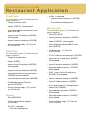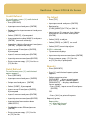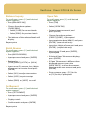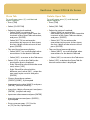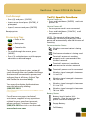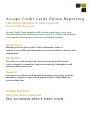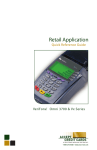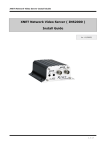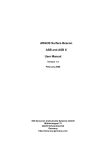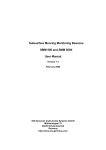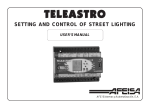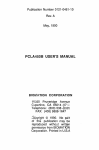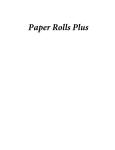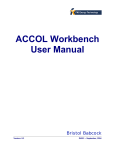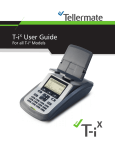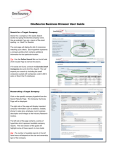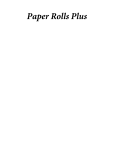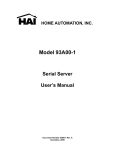Download Restaurant User Manual - Electronic Merchant Systems
Transcript
Restaurant Application Quick Reference Guide VeriFone Omni 3700 & Vx Series ® Quick Reference Guide Restaurant Application Credit Sale To scroll menu, press [] until desired option appears. > Swipe customer card > Select [CREDIT] , if prompted > Input last 4 digits of account # and press [ENTER] > Input server ID and press [ENTER] , if prompted > If ANY is selected: • Input invoice # and press [ENTER] • The selected receipt prints Manual Sale To scroll menu, press [] until desired option appears. > Press [F2] [SALE] > Input account # and press [ENTER] > Input $ amount and press[ENTER] > Select [CREDIT] , if prompted > Print customer copy –[F1] for Yes or [F2] for No > Input expiration date (MMYY) and press [ENTER] Debit Sale > Card present – [F1] for Yes or [F2] for No To scroll menu, press [] until desired option appears. > Swipe customer card > Select [DEBIT] > Input server ID and press [ENTER] , if prompted > If YES , imprint card and press [ENTER] > Input server ID and press [ENTER] , if prompted > Input $ amount and press [ENTER] > Input $ amount and press[ENTER] > Input zip code and press [ENTER] , if prompted > Input cash back amount and press [ENTER] (only if enabled) > If NO , input server ID and press [ENTER] , if prompted > Input tip amount and press[ENTER] > Input $ amount and press [ENTER] > Cardholder enters PIN and presses [ENTER] > Input V-Code and press [ENTER] > Print customer copy –[F1] for Yes or [F2] for No Reprint > If no code entered: Code present? Select [NO] [XREAD] > Input address and press [ENTER], if prompted > Press [REPRINT] > Input zip code and press [ENTER], if prompted > Choose from these options: [LAST/ANY] > Print customer copy –[F1] for Yes or [F2] for No > If LAST is selected: • The last receipt prints VeriFone ® Omni 3700 & Vx Series Force To scroll menu, press [ ] until desired option appears. > Press [FORCE] Authorization Only To scroll menu, press [ ] until desired option appears. > Press [AUTH ONLY] > Swipe or input account # and press [ENTER] > Swipe or input account # and press [ENTER] > Choose from these options: [CREDIT] [DEBIT] , if prompted > Choose from these options: [CREDIT] [DEBIT] , if prompted > Input expiration date (MMYY) and press [ENTER] (manual sale only) > Input expiration date (MMYY) and press [ENTER] (manual sale only) > Choose Tran: [SALE] [PHONE] (manual sale only) > Input last 4 digits of account # and press [ENTER] (swiped sale only) > Imprint card and press [ENTER] (manual sale only) > Input server ID and press [ENTER] > Input last 4 digits of account # and press [ENTER] (swiped sale only) > Input server ID and press [ENTER] , if prompted > Input $ amount and press[ENTER] > Input $ amount and press [ENTER] > Print customer copy –[F1] for Yes or [F2] for No Void > Input authorization code and press [ENTER] To scroll menu, press [ ] until desired option appears. > Press [VOID] > Print customer copy –[F1] for Yes or [F2] for No > Void last transaction – [F1] for Yes or [F2] for No > Retrieve by: [INV #] or [ACCT#] > Input last 4 digits of account # or invoice # and press [ENTER] Terminal Displays: [NO] to cancel [YES] to void [NEXT] to scroll > Print customer copy –[F1] for Yes or [F2] for No VeriFone ® Omni 3700 & Vx Series Credit Refund To scroll menu, press [ ] until desired option appears. > Press [REFUND] > Input password and press [ENTER] > Swipe card or input account # and press [ENTER] > Select [CREDIT] , if prompted > Input expiration date (MMYY) and press [ENTER] (manual sale only) > Input last 4 digits of account # and press [ENTER] (swiped sale only) Tip Adjust > Press [TIP] > Input password and press [ENTER] > Retrieve by [CLRK] [AMNT] [ACCT#] or [INV #] > Input server ID, amount, last 4 digits of account # or invoice # and press [ENTER] > Select [ADJ] to adjust > Select [PREV] or [NEXT] to scroll > Select [EXIT] to exit tip adjust > Input server ID and press [ENTER] , if prompted If ADJ is selected: > Tip amount displays > Input $ amount and press[ENTER] > Input new tip amount and press[ENTER] > Input tip amount and press[ENTER] > Print customer copy –[F1] for Yes or [F2] for No, if prompted > Print customer copy –[F1] for Yes or [F2] for No Reports Debit Refund To scroll menu, press [] until desired option appears. > Press [REFUND] > Input password and press [ENTER] > Swipe card and press [ENTER] > Select [DEBIT] , if prompted > Input server ID and press[ENTER] , if prompted > Input $ amount and press[ENTER] > Input tip amount and press[ENTER] > Input original transaction date (MM/DD/YY) > Cardholder enters PIN and presses [ENTER] > Print customer copy –[F1] for Yes or [F2] for No > Press [REPORTS] > Press [] until desired report option appears > Select report to print: [TOTLS RPT] – prints a total report [DETL RPT] – prints a detail report [SERVR RPTS] – displays additional server options: • Press [ONE] ; input server ID and press [ENTER] OR • Press [ALL] to print all reports Report(s) prints Report Key: m = Manually keyed * = Trans. adjusted VeriFone ® Omni 3700 & Vx Series Balance Inquiry Open Tab > Choose from these options: [CURR] [PREV] • Select [CURR] for current batch > Select [OPEN TAB] To scroll menu, press [] until desired option appears. > Press [BALANCE INQ] • Select [PREV] for previous batch > The balance of the selected batch will display To scroll menu press [] until desired option appears. > Press [TAB] > Swipe or input account #, and press [ENTER] > Choose from these options: [CREDIT] [DEBIT] , if prompted Report prints > Input expiration date (MMYY) and press [ENTER] (manual sale only) Batch Review > Input last 4 digits of account # and press [ENTER] (swiped sale only) To scroll menu, press [] until desired option appears. > Press [BATCH REVIEW] > Input server ID and press [ENTER] , if prompted > Input password and press [ENTER] > If desired Open Tab amount displays, press [ENTER] > Retrieve by [CLRK] [AMNT] [ACCT#] or [INV #] > Input server ID, amount, last 4 digits of account # or invoice # and press [ENTER] > Select [ADJ] to adjust transaction > Select [VOID] to print receipt > Select [PREV] or [NEXT] to scroll Settlement To scroll menu, press [] until desired option appears. > Press [SETTLEMENT] > Input password and press [ENTER] > Displays totals > Confirm totals and press [ENTER] Report prints > If Open Tab amount is different than displayed amount, press the [BACK SPACE] to erase the amount, then input the new amount and press [ENTER] > Print customer copy – [F1] for Yes or [F2] for No, if prompted VeriFone ® Omni 3700 & Vx Series Close Tab Delete Open Tab > Select [CLOSE TAB] > Select [DEL TAB] > Select the retrieval method: • Select [INV#] to retrieve the transaction invoice #, then input the invoice # of the Open Tab transaction, and press [ENTER] > Select the retrieval method: • Select [INV#] to retrieve the transaction by invoice #, then input the invoice # of the Open Tab transaction, and press [ENTER] • Select [ACCT#] to retrieve the transaction by account #, then input the last 4 digits of the account # and press [ENTER] • Select [ACCT#] to retrieve the transaction by account #, then input the last 4 digits of the account # and press [ENTER] To scroll menu press [] until desired option appears. > Press [TAB] > The card # and amount displays • Select [NEXT] to scroll through other transactions in the batch if desired. • Select [NO] to return to the Tab menu > Select [YES] to close the Tab for the transaction that is displayed • If the Tab will be closed with the same card, select [YES] • If the Tab will be closed with a different card, select [NO] , swipe the new card, input server # and press [ENTER] > Choose from these options: [CREDIT] [DEBIT] , if prompted > Input expiration date (MMYY) and press [ENTER] (manual sale only) > Input last 4 digits of account # and press [ENTER] (swiped sale only) > Input new sale amount and press [ENTER] > Input tip amount and press [ENTER] , if prompted > Print customer copy –[F1] for Yes or [F2] for No, if prompted To scroll menu press [] until desired option appears. > Press [TAB] > The card # and amount displays • Select [NEXT] to scroll through other transactions in the batch if desired • Select [NO] to return to the Tab menu > Select [YES] to delete the Open Tab for the transaction that is displayed VeriFone ® Omni 3700 & Vx Series Cash Receipt > Press [9] and press [ENTER] > Input server # and press [ENTER] , if prompted > Input $ amount and press [ENTER] How to Power on: > Press and hold down [ENTER] until unit powers on How to Power off: > Ensure power cord is not connected Receipt prints > Press and hold down [CANCEL] until unit powers off Processing Tips NOTE: The terminal will go into sleep mode after 10 minute of inactivity. It will power off automatically after 30 minutes of inactivity. = Enter or Yes = Backspace = Cancel or No > To scroll through the menu, press [MORE] > Press [3] multiple times until the paper advances to desired length Communication Status: Wireless communication is being used Dial communications is being used Terminal’s antenna is working properly and is connected to the wireless network Terminal’s antenna is unable to connect to the wireless network To receive the lowest rates, swipe all cards through the card reader and keep the terminal connected to power and a phone line at all times. Adjust Tips and Settle the terminal daily. Terminal’s power cord is connected You may also obtain Authorizations over the phone by dialing: (800)525-5093 Wireless signal strength is between 51% to 75% *Phone Authorizations must be followed with an FORCE in order to recieve payment* For all error messages, technical assistance, supplies or any questions related to your merchant account, please contact Customer Service: (800)476-5020 or visit us on the web: www.elect-mer.com Wireless signal strength is between 1% to 25% Wireless signal strength is between 26% to 50% Wireless signal strength is between 76% to 100% Battery Status: Battery level is below 10% capacity. Plug the unit into the power source to recharge Empty Battery Full Battery Terminal Key Pad Display Internal Thermal Printer Printer Cover Release Green Indicator LED Magnetic Card Reader Terminal Display Alpha Key Scroll Key ATM-Style Function Keys Programmable Function Keys Telephone-Style Keypad Enter or Yes Key Cancel or No Key Backspace/Clear Key Smart Card Reader A c c ept Cr ed i t C a r d s O nl i n e Re po rti n g The Online Window To Your Payment Processing Account Accept Credit Cards website, with online reporting, is your onestop destination for online customer service. It contains everything your need to manage your electronic payment activity: My Account Manage your account online. View statements, view or update your profile, get information on new products, services and equipment. My Reports Provides you with timely and secure accounting information such as deposit summaries, transaction activity, chargeback and retrieval status and more. Support Find resource information about transaction processing, industry mandates, product support and practical tips to help improve your bottom line. Getting Started Is: Fast, Easy, Secure and Free! Go to www.elect-mer.com