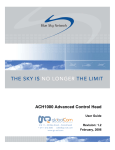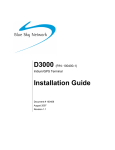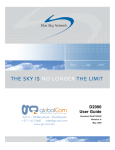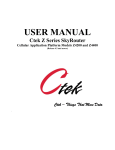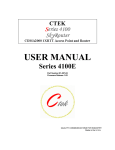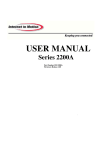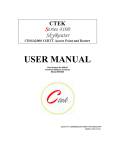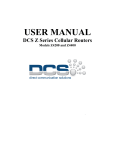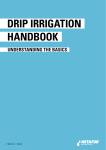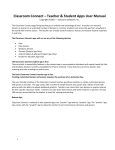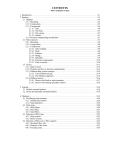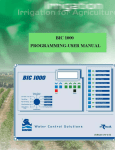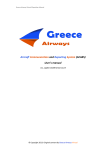Download Application Note - Direct Communication Solutions
Transcript
Application Note DCS Irrigation Controller APN008 . DCS – Things That Move Data 25 August 2011 Table of Contents TABLE OF CONTENTS ..........................................................................................................................................................I TABLE OF FIGURES .............................................................................................................................................................II PURPOSE ..............................................................................................................................................................................3 SCOPE ...................................................................................................................................................................................3 NAVIGATION AND TOP LEVEL FUNCTIONS .....................................................................................................................3 FLOW MONITORING CONFIGURATION .............................................................................................................................4 Configuration ........................................................................................................................................................................................................................................ 4 Location Parameters ........................................................................................................................................................................................................................... 4 Irrigation Clock Override ................................................................................................................................................................................................................... 6 Schedule Selection .............................................................................................................................................................................................................................. 6 Alarm Selection and Configuration .................................................................................................................................................................................................... 6 SMS Alarm Parameters ...................................................................................................................................................................................................................... 6 Email Alarm Parameters ..................................................................................................................................................................................................................... 6 Report Delivery Parameters ................................................................................................................................................................................................................ 6 Email Server Configuration ................................................................................................................................................................................................................ 7 Gmail Set Up Example ....................................................................................................................................................................................................................... 7 Flow Monitor Schedule ........................................................................................................................................................................................................................ 7 Start Time ........................................................................................................................................................................................................................................... 9 Sun, Mond, ... Sat ............................................................................................................................................................................................................................... 9 Enable ................................................................................................................................................................................................................................................. 9 Minutes ............................................................................................................................................................................................................................................... 9 REPORTS, ALARMS, AND LOGS ........................................................................................................................................9 Reports ................................................................................................................................................................................................................................................... 9 Column A .......................................................................................................................................................................................................................................... 10 Column B .......................................................................................................................................................................................................................................... 10 Column C .......................................................................................................................................................................................................................................... 10 Column D .......................................................................................................................................................................................................................................... 10 i 25 August 2011 Column E .......................................................................................................................................................................................................................................... 10 Column F .......................................................................................................................................................................................................................................... 10 Alarm Events .................................................................................................................................................................................................................................... 10 Alarms .................................................................................................................................................................................................................................................. 10 Email or Text Alarm - Over.............................................................................................................................................................................................................. 10 Email or Text Alarm - Under............................................................................................................................................................................................................ 10 Email or Text Alarm - Unscheduled Usage ...................................................................................................................................................................................... 10 Table of Figures FIGURE 1 - CONTROLLER IN AN EXISTING SYSTEM ................................................................................................................................................................. 3 FIGURE 2 - TOP LEVEL SCREEN ...................................................................................................................................................................................................... 3 FIGURE 3 - FLOW MONITORING MENU ......................................................................................................................................................................................... 4 FIGURE 4 - CONFIGURATION SCREEN .......................................................................................................................................................................................... 5 FIGURE 5 - FLOW MONITOR SCHEDULE ....................................................................................................................................................................................... 9 FIGURE 6 - REPORT CSV DATA ....................................................................................................................................................................................................... 9 FIGURE 7 - REPORT IN SPREADSHEET .......................................................................................................................................................................................... 9 ii Application Note – DCS Irrigation Controller APN008 25 August, 2011 Purpose Figure 1 - Controller in an existing system DCS's Irrigation Manager is a SkyRouter resident application program that controls the application of water through commercial and residential irrigation systems. The application maintains two daily schedules for up to 45 separate irrigation zones. The purpose of this Application Note (APN008) is to provide the information necessary to configure and operate the application and interpret the reports and alarms issued. While all of the components of a complete irrigation system will be discussed for completeness the scope of APN008 is the theory and operation of the Irrigation Control software application. Navigation and Top Level Functions When installed the Irrigation Controller Application is found under the applications selection on the top level SkyRouter administration screen. It may also be offered as a top level function immediately after login if the application advertising option is selected. Scope Figure 1 shows a DCS Irrigation Controller in the context of an existing irrigation installation. The SkyRouter presents the following navigation menu when application advertising is used. Series 4200 SkyRouter Figure 2 - Top Level Screen This document will first cover the Flow Monitoring settings and then will address the portions of the Admin Facilities menu important to this application. Complete coverage of the Admin Facilities menu can 3 Application Note – DCS Irrigation Controller APN008 25 August, 2011 be found in the SkyRouter User manual for the specific SkyRouter model you are using. divided into 8 panels, each of which configures a specific portion of the complete application. Individual parameters for each panel are discussed below and an image of the screen is provided in Figure 4 for reference. Flow Monitoring Configuration Location Parameters - These settings establish a name for the irrigation site and create the assumptions that will be tuned as an operational baseline for the site is established Selecting the Flow Monitoring menu option presents the following screen which provides access to all of the Irrigation Controller features and functions. Location Name - A descriptive name that can be assigned to each irrigation controller/site. Will be used on reports and alarms. Flow Monitoring Services Number of Zones - The number of sprinkler zones that will be managed from this controller. The number of zone slots allocated in the schedule page is a direct result of this setting. Gallons Per Minute - This important setting is used in the calculation of the over/under thresholds. An initial estimate can be fine tuned over time using actual water usage information gathered by the controller. Percentage Over/Under - Established the threshold for over/under reports and alarms. Make use of the Gallons Per Minute setting above. Example - a 10 minute schedule at 10 gallons per minute and a 20% over/under will alarm at below 80 gallons and above 120 gallons. Figure 3 - Flow Monitoring Menu Configuration The flow monitoring configuration screen is used to establish all of the operating parameters of the Irrigation application. The screen is 4 Application Note – DCS Irrigation Controller APN008 25 August, 2011 Figure 4 - Configuration Screen 5 Application Note – DCS Irrigation Controller APN008 25 August, 2011 Irrigation Clock Override Unscheduled Alarm Volume - The threshold of water usage outside the time periods allocated to schedules above which an unscheduled alarm will be issued. Enable/Disable Clock - Provides a mechanism to completely isolate the electro-mechanical sprinkler clock from control over the irrigation zones. The Disable setting means that the DCS Irrigation controller will prevent the mechanical clock from ever turning water on to a zone. SMS Alarm Parameters Note - SMS (Short Message Service) is commonly referred to as a Note - In the event of a hardware or power failure at the DCS text message. Irrigation controller control always reverts to the schedule of the installed electro-mechanical clock without regard to the enable/disable setting above. Destination Phone Number - The 10-digit phone numbers of the handset or SMS terminal to receive SMS alarms. Up to five phone numbers may be specified, each separated by a space. Schedule Selection Email Alarm Parameters Schedule 1 &2 On/Off - enable or disable the use of schedule 1 and/or schedule 2 Destination Email Address - The complete email address of the destination for email alarms. Multiple email addresses may be specified, each separated by a comma or space. Alarm Selection and Configuration Scheduled Usage Alarms On/Off - Enable or disable alarms resulting from over or under thresholds during the scheduled irrigation cycle for a particular zone. Report Delivery Parameters Deliver Reports Via Email On/Off - Enable/disable the email delivery of daily usage reports. Reports are also available online for viewing. Deliver To Email Address - The complete email address of the destination for email reports. Multiple email addresses may be specified, each separated by a comma or space. Unscheduled Usage Alarms On/Off - Enable or disable alarms resulting from water usage above a prescribed threshold outside the time periods allocated to schedules. Alarm delivery Method - Select the method(s) by which alarms will be sent to the user. 6 Application Note – DCS Irrigation Controller APN008 25 August, 2011 Deliver Reports On The Following Days After Schedules Run - Used to select the days upon which reports will be sent to a destination address. Email Server Configuration Authentication On/Off - This setting is based on whether or not your email SMTP server requires authentication to log in to the SMTP server. Most do. DCS's POP client uses SSL authentication. Email Password - The password that was established when your email account was created. In order to send email alarms and reports each DCS Irrigation controller must be assigned an email address, an address from which the email alarms and reports will originate. The same email address can be assigned to all controllers but each controller must have an email address if email is to be used. DCS provides a POP3 email client to support email communications. While the settings may vary somewhat from one email service to another this section describes the most commonly used settings and also provides a set up example using Google's gmail service. All of these settings are available from your email provider or ISP. SMTP Server Port - The port number that the SMTP server listens on. For SSL authentication this is usually Port 465. Consult your email providers set up instructions. SSL Authentication On/Off - Again, consult your email provider, they will establish this requirement. Gmail Set Up Example Email Address For This Device - A complete email address that will be assigned to the POP3 client on this device. Again, this address and other account settings can be identical for any number of devices using the same email system. User Name - [email protected] Email address - your_gmail_account @gmail.com Password - Your_Choice SMTP Server Address - smtp.gmail.com Authentication required - Yes SSL Encryption - Yes SMTP Server Port - 465 (normal for SSL) Email User Name - The name used by the email client to log in to an email server and send email. Some services require that this name be the email address of the user, others will allow almost any name. Flow Monitor Schedule SMTP Server Address - An address specified by your email provider or ISP that will be used by the email client to reach the Simple Mail Transfer Protocol (SMTP) server. The SMTP server is responsible for sending outgoing emails. Figure 5 illustrates the two schedule capability of the DCS Irrigation controller. Schedule 1 applies water to all seven zones seven days a weeks while schedule 2 applies additional water to zones three and four on Saturday and Sunday. 7 Application Note – DCS Irrigation Controller APN008 25 August, 2011 Figure 5 - Flow Monitor Schedule 8 Application Note – DCS Irrigation Controller APN008 25 August, 2011 Start Time - A 24 hour clock setting used to determine when the schedule will begin. Each active zone schedule will be executed upon the completion of the last. makes it convenient to import the report content into many database applications. When viewed in a conventional text editor the report displays the CSV format as shown in Figure 6. Sun, Mond, ... Sat - Check boxes to select which days of the week the schedule will be applied. Enable - Select the zones that will be irrigated under this schedule Minutes - The length of time that a zone will be irrigated. You will want to tune this value once an operational baseline has been established. The percentage of Over/Under from the configuration screen is applied to the value of Gallons/Minute * Minutes to arrive at over and under thresholds. Figure 6 - Report CSV Data When viewed in a spreadsheet program the same report displays as shown in Figure 7. Using a spreadsheet program the data can be manipulated to produce custom reports and invoices. Reports, Alarms, and Logs Reports and alarms are delivered to the user via email, and in the case of alarms by SMS (text messaging) as an option. Logs are available online through the top level menu selection shown in Figure 3. Reports Reports are delivered to the user via email in a comma separated (CSV) format. This format allows to report to be viewed and manipulated by most spreadsheet software packages and also Figure 7 - Report In Spreadsheet 9 Application Note – DCS Irrigation Controller APN008 25 August, 2011 the Configuration screen (Fig 4) and the Schedule (Fig 5). Alarms can be transmitted via email and/or by SMS to a cellular device. Field definitions for the report are provided below and are referenced to the spreadsheet column designator. The Alarm formats are as follows are shown in the following sections. Both email and text messaging formats may differ to some extent based on formatting performed by the receiving client application. Column A - The name assigned to this particular unit on the configuration screen. Column B - The schedule (schedule 1 or schedule 2) being reported Email or Text Alarm - Over Column C - The date and time of the schedule completion or event. Fri Sep 2 11:03:01 2011 Location Test location 1 Schedule 2 Zone 3 Run Time 4 Over maximum volume of 220 Current volume is 510 Column D - The Zone being reported on. U indicates unscheduled usage. Column E - Reports the number of minutes that the schedule ran Column F - The number of gallons applied during the scheduled interval Email or Text Alarm - Under Fri Sep 2 10:59:01 2011 Location Test location 1 Schedule 2 Zone 2 Run Time 3 Under minimum volume of 135 Current volume is 70 Alarm Events - Alarm Under indicates that less water was applied that would be expected to result from gallons per minute (GPM) multiplied by Scheduled Minutes within the plus or minus tolerances assigned as a percentage on the Configuration screen. In the case of Unscheduled Usage the Over/Under calculation is based solely on the Unscheduled Volume value on the Configuration Screen. Email or Text Alarm - Unscheduled Usage Fri Sep 2 10:39:09 2011 Location Test location 1 Unscheduled Usage over maximum volume of 10 Current volume is 50 Alarms Alarms are transmitted to the specified destination addresses when events at the controller are outside of the parameters established on 10 Application Note – DCS Irrigation Controller APN008 25 August, 2011 11