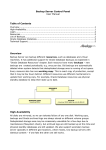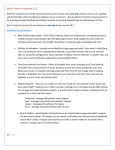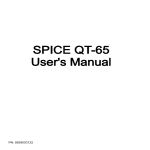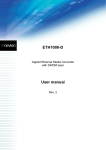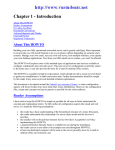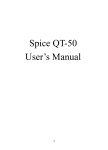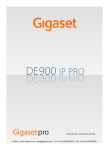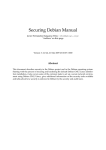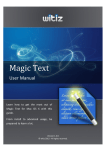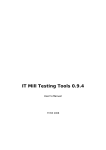Download User Manual.cdr
Transcript
M@ilArray Email Archiving & Compliance solution Emergic MailArray Installation & Administration Guide Netcore Solutios Pvt. Ltd | Confidentia Page 1 M@ilArray Email Archiving & Compliance solution Index Server Installation (on Linux)................................................................................ 3 Server Installation (on Linux)....................................................................................3 Server Installation (on Linux) Step 1; Step 2; Step 3................................................ 3 Configuration..........................................................................................................5-6 (a) E-mail Encryption Password.............................................................................. 5 (b) Volumes............................................................................................................. 5 Local Domains....................................................................................................... 7 Authentication........................................................................................................ 8-10 Basic Authentication................................................................................................ 8 Active Directory Authentication................................................................................ 9 LDAP Authentication................................................................................................ 10 IMAP/POP Account Connection............................................................................11-13 Sendmail Connection............................................................................................... 12 Postfix Connection.................................................................................................. 12 Exim Connection..................................................................................................... 12 Other Mail Servers Configuration............................................................................ 13 Roles........................................................................................................................14-15 Archive Rules........................................................................................................ 15 Retention Policy.................................................................................................... 16 Search Queries...................................................................................................... 16 Email Operations................................................................................................... 17 Netcore Solutios Pvt. Ltd | Confidentia Page 2 M@ilArray Email Archiving & Compliance solution Installation The MailArray Server can be installed on any variety of Linux distributions. The instructions in this section show the steps required to install the server on Redhat/Fedora specific systems. The below procedure may vary slightly on different Linux distributions. However, with sufficient knowledge of your distribution, you should be able to setup MailArray on your preferred Linux system. Step 1. Install MailArray Server Insert CD and give necessary inputs as per your requirement The server executables will be installed /opt /mailarray. Step 2. Check Availability of Port 2524 and Port 2525 By default, MailArray uses port 2524 and port 2525. Before starting the server, ensure that these ports are not being used by another application. You can do this by typing “netstat -atnp | grep 252” from the console. IIf port 2524 is in use, edit the file /opt/mailarray/conf/server.xml and change all references from “2524” to the desired port. Or Run the command sed -i 's/2524/<desiredport>/g' /opt/mailarray/conf/server.xml Step 3. Start MailArray Server To start the MailArray Server from the commandline type: /etc/rc.d/init.d/mailarray start In a web browser to access the web console type. http://<IP of server>:2524/mailarray By default initially the user name and password are blank Netcore Solutios Pvt. Ltd | Confidentia Page 3 M@ilArray Email Archiving & Compliance solution If you cannot access the console, check that port 2524 is open on your firewall and examine the log files typing the command. tma On a Redhat/Fedora based system you could also stop selinux in case the frontend is unavalible sed -i 's/SELINUX=enforcing/SELINUX=disabled/g' /etc/selinux/config and then reboot the system To stop the server, you would type: /etc/rc.d/init.d/mailarray stop To make the service available on reboot chkconfig --level 2345 mailarray on Configuration Configuration The final step involves configuring the server. There are three configuration tasks that need to be performed before the server is ready to start archiving e-mails: POP/IMAP Accounts Netcore Solutios Pvt. Ltd | Confidentia Page 4 M@ilArray Email Archiving & Compliance solution (a) set an encryption password (b) create one volume (c) add your local domains. (a) E-mail Encryption Password Triple DES password-based encryption is used to store the emails coming into the server. Before archive e-mails, a encryption password will have to be entered in the “Email Encryption password” in the Volumes tab of the Configuration screen. The password once entered & saved cannot be changed, so it is very important that you remember it. Since “Triple DES password-based encryption” is used the password holds the key to your archived emails, you need to ensure that the password is kept highly confidential and secret. Once you have set the encryption password, please backup the file server.conf located in /opt/mailarray/webapps/mailarray/WEB-INF/conf POP/IMAP Accounts This file contains your encrypted password used for email encryption purposes. Thus it is of geat importance that a backup of the server.conf configuration file is made and that is stored in a secure location. (b) Volumes Archived emails are stored into one or more volumes. Each volume is made up of two parts index and store. The index part is used to perform efficient search queries on the archived data. The store is made up of multiple sub-directories where the archived information is kept. When a creating a volume, the index path and store path can refer to any location on one or more hard disks. Volumes are defined in terms of their order of preference. When a volume has reached its size limit, the server will automatically switch over to the next available volume on the list. This mechanism allows one to archive information on multiple hard disks, without necessitating manual intervention. To create a volume, click the <New Volume button> in the Configuration screen. Enter a path for the store and index (e.g. /store1 and /index1). If you've created more than one volume, click the <Up> Netcore Solutios Pvt. Ltd | Confidentia Page 5 M@ilArray Email Archiving & Compliance solution and <Down> buttons to arrange them according to your order of preference. Once you've created a volume, it is assigned the “NEW” status. Once the archiving process begins, the server will automatically switch over to the first “Unused” volume on the list. This volume will become “Active” volume until such time as its maximum size is exceeded, the disk is full, or the volume is physically close. Once a volume is closed, no further data can be written to it and it cannot be reopened but search will be performed on close volumes. NEW The volume has just been created and has not been saved. UNUSED The volume has been saved but it does not contain any information. ACTIVE The volume is currently being used for archiving purposes. CLOSED The volume is search able, however, no further information can be written to it. UNMOUNTED The volume is not search able, nor can it be made active. EJECTED Volume was removed without physically unmounting it. REMOTE The volumes index resides on a remote machine. The volumes store must still be held locally. When using removable disks, it is not recommended to remove the disk containing the active volume data without closing the volume first. You may remove any physical disk containing a closed volume. When doing so, is it usually a good idea to explicitly unmount the volume, although this is not absolutely necessary. When users search for e-mails, the search is conducted across all active and closed volumes. In the unlikely event that a volume's search index is corrupted, it can be regenerated. Re-indexing is a time consuming process and is only recommended in the event of data loss. To re-index a volume, you need to close it first, and click on the <Re-Index> Button. Netcore Solutios Pvt. Ltd | Confidentia Page 6 M@ilArray Email Archiving & Compliance solution Local Domains Local Domains POP/IMAP Accounts When configuring MailArray for the first time, you need to add one or more of your organization's domains. To do this, click <Add Domain> in the domain section of the configuration screen and click save. An example domain is example.com. The entered domains are used by the server to assess whether the origin and destination of emails are internal or external to your organization. If your organization has an internal domain called example.local and an external one called example.com, you need to include both these domains. When applying archive rules, the server will match the domain of a given email address with all of the domains entered here. Netcore Solutios Pvt. Ltd | Confidentia Page 7 M@ilArray Email Archiving & Compliance solution Authentication Authentication Basic Authentication POP/IMAP Accounts In the Basic Authentication mode, the server authenticates users from credentials stored in an XML configuration file. The users.conf configuration file is located in /opt/mailarray/webapps/mailarray/WEB-INF/conf <Users version="1.0"> <User e-mail="[email protected]" role="administrator" password="123"/> <User e-mail="[email protected]" role="user" password="abc"/> <User e-mail="[email protected]" role="auditor" password="xyz"/> </Users> You can either add users directly using the eMailArray server console configuration screen. If basic authentication is enabled and no users are defined in the users.conf file, the system will assume that any user can login using any credentials. If you update users.conf using a text editor, the server will pick the changes up automatically without having to restart. Netcore Solutios Pvt. Ltd | Confidentia Page 8 M@ilArray Email Archiving & Compliance solution Active Directory Authentication POP/IMAP Accounts To configure the AD, enter the fields as described in Table below. LDAP Server Enter the fully IP of your AD controller Base DN Base DN where eMailArray must start looking for user accounts. e.g. For a domain nstest10.nstest1.com the following will be specified for user1 Console Login Method: LDAP/AD LDAP Server Address: (IP:port) Base DN: dc=nstest10,dc=nstest1,dc=com Service DN: cn=administrator,cn=Users,dc=nstest10,dc=nstest1,dc=com Service Account ****************** Password: Bind Attribute: Cn Email Attribute: Email Assign Roles to User/s: <new role> Assignment 0: Role: administrator /auditor /user LDAP Attribute:cn Match Criterion: user1 Netcore Solutios Pvt. Ltd | Confidentia Page 9 M@ilArray Email Archiving & Compliance solution Note: The match criterion field also accepts regular expressions for complex pattern matching requirements. LDAP Authentication Console Login Method: LDAP/AD LDAP Server Address: (IP:port) Base DN: dc=nstest10,dc=nstest1,dc=com Service DN: cn=administrator,cn=Users,dc=nstest10,dc=nstest1,dc=com Service Account ****************** Password: Bind Attribute: Cn Email Attribute: Email Assign Roles to User/s: <new role> Assignment 0: Role: administrator /auditor /user LDAP Attribute: cn Match Criterion: user1 When LDAP authentication is enabled, eMailArray authenticates to a directory service such as Open LDAP using pure password-based credentials. It is configured in the same way as Active Directory authentication. NOTE in both LDAP/AD In specifying the match criterion field, it is useful to lookup the LDAP attribute name and values associated with a user. You do this by clicking the Lookup button and entering a user's username (e.g. [email protected]) and a password. A simple way to assign a role to an individual user is to copy one of the values of any of the attributes and paste them into the match criterion field. There is likely to be an error in your configuration if the Lookup dialog does not return any LDAP attribute values. Note: If you get locked out from the web console during the belowconfiguration procedure, Do the following: 1. Edit the file server.conf located in /opt/mailarray/webapps/mailarray/WEB-INF/conf 2. Set .security.loginmethod=basic and edit the file users.conf 3. Restart the server Netcore Solutios Pvt. Ltd | Confidentia Page 10 M@ilArray Email Archiving & Compliance solution IMAP/POP Account Connection IMAP/POP Account Connection In the Journal Accounts tab of the emailarray server console configuration screen, click Add Journal Account and do the following: Select IMAP as the preferred protocol Enter the server address of your Exchange server Enter the IMAP account username and password For the Connection Mode, select .TLS when available. Ensure Auth Certs is unchecked Test Account Connection Click the Test Connection button to determine if the connection is established. If the test is successful, save your configuration settings and emails should start appearing in the search results in a matter of a few seconds. If eMailArray cannot establish a connection to IMAP server, verify that you entered the correct information in case of Exchange verify that SMTP connector is listening. For POP the configuration is similar except that Protocol is POP and the port is 110. ****Note In case of MS Exchange if you do not want to have IMAP or POP connector you can configure it to SMTP all mails through a journal. The configuration is explained in the exchange connection document. Netcore Solutios Pvt. Ltd | Confidentia Page 11 M@ilArray Email Archiving & Compliance solution Sendmail Connection The emailarray server incorporates a sendmail milter server and thus is able to integrate with sendmail and postfix directly. (1) Add the following to Sendmail.s sendmail.mc file: INPUT_MAIL_FILTER(`eMailArray', `S=inet:[email protected]')dnl (2) Compile the sendmail.mc file sudo m4 /etc/mail/sendmail.mc >/etc/mail/sendmail.cf (3) Restart send mail sudo /etc/init.d/sendmail restart Postfix Connection (1a) Add the following to Postfix.s main.cf file: milter_default_action = tempfail smtpd_milters = inet:127.0.0.1:8092 (1b) For larger volumes use in main.cf always_bcc = [email protected] fast_flush_domains = archive.domain.com in postfix transport archive.domain.com smtp:[192.168.X.X]:2525 postmap transport (2) Restart send mail sudo /etc/init.d/postfix restart Exim Connection Add a new router to the exim.conf file before the existing router(s) that accepts all mail and is defined as unseen. For example, add the following block right after the line "begin routers": netcore_archive: driver = accept transport = netcore_delivery unseen Define the SMTP transport for the router. For example, add the following block right after the line "begin transports": netcore_delivery: driver=smtp hosts=<ip> port=2525 Allow_localhost=true Netcore Solutios Pvt. Ltd | Confidentia Page 12 M@ilArray Email Archiving & Compliance solution Other Mail Servers Configuration There are 3 main ways to connect your mail server to eMailArray, namely: By forwarding SMTP traffic to eMailArray By configuring eMailArray to fetch mail from your mail server using POP By configuring eMailArray to fetch mail from your mail server using IMAP Netcore Solutios Pvt. Ltd | Confidentia Page 13 M@ilArray Email Archiving & Compliance solution Roles ROLES POP/IMAP Accounts Once a user has logged into the console, the user is assigned a security role. The security role determines what the user can do and which emails the user can see. There are two main aspects to role definition: Permissions . what the user can do (e.g. delete email) View filters . which emails the user can see (e.g. only emails within a domain) There are three built in roles in the system: administrator, auditor and user. The default permissions and view filters associated with these roles are described in table X and X, respectively. Allow Export Allow Save Allow Send Allow Configure Yes Yes Yes Yes No Yes Yes Yes Yes Yes Yes Yes Yes Yes Yes Yes Yes Allow Delete Allow View User No Yes Audit No Admin Yes Role Role View Filter Netcore Solutios Pvt. Ltd | Confidentia Allow Print Page 14 M@ilArray Email Archiving & Compliance solution User Can only view own emails (all addresses must match user.s email address) Audit Can view any email Admin Can view any email If the built-in roles are not suitable, you can define one or more custom roles. To define a custom role: Click on the Add Role button in the Custom Role tab of the server console configuration screen Enter an appropriate name for the role Select the permissions associated with the role Archive Rules Archive Rules In some circumstances, it may not be desirable to archive all e-mails. Archive rules are used to determine whether or not an e-mail should be archived. As an administrator, you can choose to archive incoming, outgoing and/or internal e-mails. If these basic rules are not granular enough, advanced rules may defined that will determine whether or not to archive an e-mail based on specific criteria. The sequence in which the archiving rules are processed is significant. By design, advanced rules are always processed before basic rules. Furthermore, an advanced rule that appears before another will always be processed first. If during processing, an advanced rule determines that an e-mail should not be archived then the action will be applied, irrespective of whether a subsequent rule contradicts the decision. An advanced rule consists of one or more clauses. By selecting any of the following or all of the following., any or all of the clauses in the rule must match for it to apply. Each clause consists of an email field, an operator and a value. When processing a clause, the value of the selected email field is retrieved from the e-mail and compared against the value specified in the clause. If they match, the action, either .ignore., .archive. or .do not archive., is applied. For example, to ensure all e-mails addressed to [email protected] are archived, you would simply select the field .to., select the “contains” operator and enter [email protected].. Netcore Solutios Pvt. Ltd | Confidentia Page 15 M@ilArray Email Archiving & Compliance solution Retention Policy Retention Policy POP/IMAP Accounts Your company retention policies are defined in the Retention tab of the Configuration screen. By selecting .purge all emails sent longer than X days., eMailArray will automatically delete all emails that are older than X days. If so desired, the option is available to define granular retention rules for emails that match certain criteria. When a rule matches, the eMailArray may delete the email if it is older than the specified period. Search Queries SEARCH QUERIES The search function in the server console is sufficiently intuitive that it does not warrant detailed discussion. However, it.s worth mentioning that eMailArray supports multiple and single character wildcard searches. The “?” symbol is used to indicate a single character wildcard, while the “*” symbol indicates a multiple character wildcard. For example, to search for “text” or “test” you can use the search term “te?t”. To search for “test”, “tests” or “tester”, the search term “test*” can be used. Wildcards may be used anywhere in a search term, except at the beginning of the term. Thus, “?est” and “*est” are both invalid. By default, when performing a search, up to 50,000 result items will be retrieved at a time. You can change this setting if you so desire, by clicking .Options. and changing the Max Results setting. It is also possible to sort the search results according to size, sent date, from, to and subject. Simply click on their respective column labels in the search results page to search in ascending and descending order. Netcore Solutios Pvt. Ltd | Confidentia Page 16 M@ilArray Email Archiving & Compliance solution Email Operations EMAIL OPERATIONS To perform an operation such as export a set of emails: (1) perform a search using the search field and matches (2) select the concerned emails (3) click the icon appropriate icon in the toolbar Icon Description Select across all search pages Deselect every email View the selected emails Print selected emails Export the selected emails to a compressed ZIP file Save the search results to a CSV file Restore the selected to emails to a given email address Delete selected emails Netcore Solutios Pvt. Ltd | Confidentia Page 17