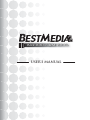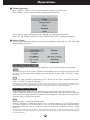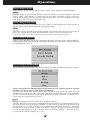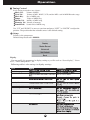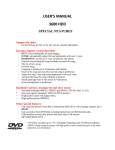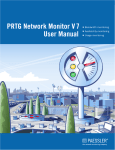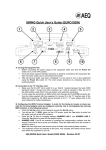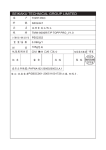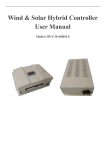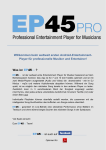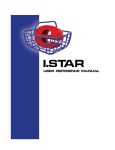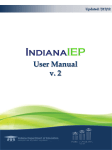Download USER`S MANUAL
Transcript
BM-800 / BM-800R USER’S MANUAL Remote Control DVD/KTV OPEN/CLOSE MUTE VOCAL BKG DELETE Switch the machine’s status between DVD and KOD Open/Close DVD Rom Audio output On/Off Turn On/Off the vocal. Switch background video from current video segment to the next. In the singing status, delete the last song in selected song list. In the “Selected” menu status, delete current song in selected song list. RECORD Function 1:When playing song, Press Record and “REC” show on the screen, after finish playing, recorded MP3 will be saved to HDD or USB and can be selected in “User song”->”Rec Song”, if press again, and “Cancel” show on the screen. Do nothing after finish playing. Function 2 : In Media Record Mode, press this button after selecting songs will start the copy process. FAVORITE Function 1:Put the song where the cursor stops into the favorite list. Function 2:When in Favorite menu, delete the song where the cursor stops from favorite list. ANGLE Switch angle when playing DVD INSERT Insert the current song to the top of the list in “Selected” menu. SONGNAME Display menu “SongName” SINGER Display menu “Singer” HOTSONG Display menu “TopList” SPACE Input space when edit song information in “Media Record” menu. CLEAR Delete the last code of user input. SELECTED Display the “Selected” menu, show the selected song list. MENU Display or hide Main menu. TITLE Display title when playing DVD. REV Fast backward function FWD Fast forward function CHAR+ Function 1:Sort songs in song list by char number of song name Function 2 :move current song in “selected” menu to higher position CHARFunction 1:Sort songs in song list by char number of song name Function 2 :Move current song in “selected” menu to lower position OSD Display or hide menu BACK Back to the previous menu. PLAY/PAUSE Function 1:Play selected song or put selected song into selected list. Function 2:Pause/Replay current song. STOP Stop current playing song. *After you have pressed “STOP” then press “PLAY”, the first song in the selected song (the next song) list will be played. PREV Terminate current song and play previous song. NEXT Terminate current song and play the next song. VOL+/Adjust the volume of the song. Status bar with default position also will be displayed on the screen when operating and disappear several seconds later. KEY+/Adjust the key of the song. Status bar with default position also will be displayed on the screen when operating and disappear several seconds later. TEMPO+/Adjust the tempo of the song. Status bar with default position also will be displayed on the screen when operating and disappear several seconds later. MELODY+/- Adjust the melody of the song. Status bar with default position also will be displayed on the screen when operating and disappear several seconds later. MALE/FEMALE Change the key of midi song into male or female and change the color of lyrics. RESUME Reset the key setup. TUNING Pop the tuning menu. APPLAUSE Play cheer and applause sound. SETUP Pop setup menu SUBTITLE Change subtitle when playing DVD. LANGUAGE Change language when playing DVD. 1 Operation � Menu Operation Press “OSD” or ”MENU” on the remote controller to display the main menu. Press ”MENU” on the remote controller to display the main menu. Press “OK” to enter a submenu or press “BACK” to back to previous menu. Press “UP” and “DOWN” to move the cursor. “RIGHT” and “LEFT” to change the parameter. � Select a Song You can select a song by many ways such as song number, song name, etc. The following menu indicates the ways. Select a Song by Song Number When the machine power on and no menu is displayed, you can selected a song by song number. STEP Press the num keys on the remote controller ‡ the number shows on right top of the screen and if song exists, the name will be displayed near the number ‡ press “OK” or “PLAY” to play the song. E.G. Select one song with 0007 song number, press 7 button on the remote controller, then press “OK” or “PLAY” to make the song play. *After you have selected a song and there is no song playing, press “PLAY” or “OK” will play that song at once. If there has already been songs playing, press “PLAY” to put the song into the top of the selected list. If you press “OK”, the song will be put to the bottom of the selected list. You can put 99 songs into the selected list in all. Select a Song by Song Name In the “SongName” menu, you can select songs by inputting the T26 code of their names. “ABC” means first character. Press the first characters of words of the name of the songs you want to sing, the songs match that condition will be displayed in the right area. Then you can select the song you really want to sing. E.G. Input song name: “A WHOLE NEW WORLD”. Enter the “SongName” menu‡ Press button “2” for “A”‡ Press button “9” for “W”‡ Press button “6” 2 times quickly for “N”‡ Press button “9” for “W”‡ the songs match that condition displays in the right area‡ Press “UP” or “DOWN” to select one song‡ Press “ENTER” or “PLAY” to play the song. *After you have selected a song and there is no song playing, press “PLAY” or “OK” will play that song at once. If there has already been songs playing, the song will be put to the bottom of the selected list. You can put 99 songs into the selected list in all. 2 Operation Select a Song by Writers In the “Singer” menu, you can select songs by writer. That is also convenient and quickly. STEP Enter the “Singer” menu‡ You can find many singers in it ‡ Press “UP” and “DOWN” to move the cursor, “LEFT” and “RIGHT” to make page up and down ‡ Choose a Writer and press ”OK”‡ System display all songs belongs to this Writer ‡ Press “UP” and “DOWN” to select one song ‡ Press “OK” or “PLAY” to play the song. Select a Song by Sing Times The most popular songs are displayed in the “TopList” menu. Right side of the song list is popular degree which means times that song has been sang. STEP Enter the “TopList” menu‡ System display popular songs and the times they have been sang ‡ Press “UP” and “DOWN” to select one song ‡ Press “OK” or “PLAY” to play the song. *The songs in “TopList” menu list by drop-sequence. The song which is most popular lists at the top. Select a Song by Random Follows is the “Random” menu. You can choose the range you want to play random songs in. In the random status, system will play songs automatically until you select a song by hand and the random process is over. Select a Song in My Recording “My Recording” menu includes songs downloaded by user and the recorded song for you to select. Select a song in Reserved menu & Edit selected songs list PS: The Reserved menu can only be edited, you can not select a song in the selected menu. You can press “SELECTED” button on the remote controller to enter “Reserved” menu. “UP” and “DOWN” can be used to move the cursor. press “DELETE” can delete the current song. “INSERT” or “OK” to insert the current song to the top of the selected song list. ”CHAR+” or “CHAR-“ to set current song one position previous or next. E.G. There are 4 songs have been selected: A, B, C and D by sequence. Enter the “Reserved” menu‡ A, B, C and D list in the left area‡ Press “UP” and “DOWN” to move the cursor‡ move cursor on D‡ Press “INSERT” or “OK”‡ D is set to the top of the selected song list, the sequence is: D, A, B, C ‡ Move cursor on B‡ Press “DELETE”‡ Song B is deleted and the sequence is: D, A, C ‡ Move cursor on A‡ Press “CHAR +”‡ Song A is set to one position previous and the sequence is: A, D, C ‡ Move cursor on D‡ Press “CHAR –“‡ Song D is set to one position next and the sequence is: A, C, D. 3 Operation � Tuning Control In the tuning menu there are 6 items: Music Vol : Volume of MIDI Vocal Vol : Volume of MP3, WAVE, VCD, and the MP3 vocal in MIDI Karaoke songs Music Key : Key of MIDI song Tempo : Tempo of MIDI song Melody Vol : Melody of MIDI song Harmony Vol : Volume of harmony Sound Field : Sound field of MIDI song Use “UP” and “DOWN” to move to one item and press “LEFT” or “RIGTH” to adjust the position. The position that has a double arrow is the default setting. � Setup Follows is the setup menu: Default Setup Password is 888888. Display You can modify the parameters in display setting as you like such as “Score display”, “Score level”, “Menu transparence”, etc. Following table is the settings in display settings: Item TV system Menu Language Menu font Lyrics font VGA AD Standby Time Set Status bar On/Off Menu transparence iStar iHarmony 4