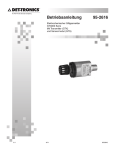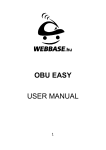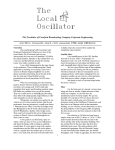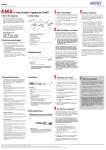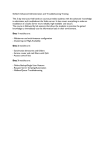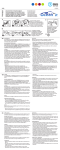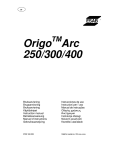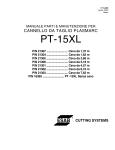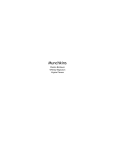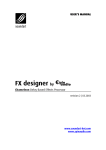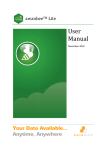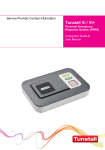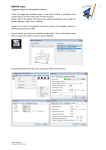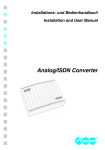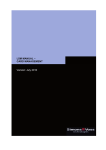Download E-Mail Archive Appliance® - IT
Transcript
English EMA E-Mail Archive Appliance ® ® User Manual EMA-S40Pro EMA-S40Pro-M EMA-S400Pro-M >> EMA E-Mail Archive Appliance® is a registered trademark of ARTEC Computer GmbH. Microsoft and Windows are trademarks of Microsoft Corporation in the USA and/or other countries. Unix® is registered trademark of AT&T Bell Laboratories. Copyright © 2005-2007 ARTEC Computer GmbH. All rights reserved. Copying, reproduction or duplication in part or in whole are forbidden without prior consent of ARTEC Computer GmbH. User Manual English Version EN / 3.10 | August 2007 Imprint ARTEC Computer GmbH Robert-Bosch-Str. 38 D-61184 Karben Telefon: +49 - 6039 - 9154 - 0 Telefax: +49 - 6039 - 9154 - 54 E-Mail: [email protected] Internet: www.artec-it.de Trademark Information EMA E-Mail Archive Appliance® is a registered trademark of ARTEC Computer GmbH. Copying, reproduction or duplication is prohibited without express permission of ARTEC Computer GmbH. Microsoft, Windows® and the Windows® logo are registered trade marks or trade marks of Microsoft Corporation in the United States and/or other countries. Unix® is a registered trade mark of the AT&T Bell Laboratories. Internet Explorer® is a registered trademark of Microsoft Corporation. Netscape®, Netscape Navigator® und Netscape Communicator® sind eingetragene Warenzeichen und Dienstleistungsbezeichnungen von Netscape Communications Corporation in den USA und anderen Ländern. Netscape, Netscape Navigator, and Netscape Communicator are registered trademarks or service marks of Netscape Communications Corporation in the United States and other countries. Firefox and the Firefox logos are trademarks of the Mozilla Foundation. Mozilla and the Mozilla logos are trademarks of the Mozilla Foundation. All other trademarks and service marks mentioned in this manual can be registered trademarks or trademarks of the corresponding companies. Copyright © 2005 ARTEC Computer GmbH. All Rights Reserved. EMA E-Mail Archive Appliance® is a registered trademark of ARTEC Computer GmbH. Microsoft and Windows are trademarks of Microsoft Corporation in the USA and/or other countries. Unix® is registered trademark of AT&T Bell Laboratories. Copyright © 2005-2007 ARTEC Computer GmbH. All rights reserved. Copying, reproduction or duplication in part or in whole are forbidden without prior consent of ARTEC Computer GmbH. 0 User Manual English Version EN / 3.10 | August 2007 Introducing EMA System Requirements EMA works independently of your operating system. To use EMA you need: • A functioning internet connection (DSL, fixed line, ISDN/Analogue via a router). can not be integrated into systems in which client PCs dial in ! EMA directly to an ISDN or an analogue internet service provider. • A modern browser such JavaScript enabled. • One or more set up E-Mail accounts using POP3 and SMTP for E-Mail transfer. • For external archiving and backup, you will need access to a Windows® share or a UNIX® NFS resource. EMA E-Mail Archive Appliance® is a registered trademark of ARTEC Computer GmbH. Microsoft and Windows are trademarks of Microsoft Corporation in the USA and/or other countries. Unix® is registered trademark of AT&T Bell Laboratories. Copyright © 2005-2007 ARTEC Computer GmbH. All rights reserved. Copying, reproduction or duplication in part or in whole are forbidden without prior consent of ARTEC Computer GmbH. 1 User Manual English Version EN / 3.10 | August 2007 How to find E-Mails How to find E-Mails Logging in to the system The search function allows you to find archived E-Mail messages quickly: 1.First of all open your Browser and enter the URL http://config.emabox. de. 2.Log in to the system with your POP3 Account data. Enter your POP3 Account Name and your POP3 Password in the corresponding fields. If you do not know these data, ask your ISP or your system administrator. your POP3 account information if you receive E-Mail via POP3/ ! Use SMTP. If you receive E-Mail from an internal mail server (such as Microsoft Exchange, Lotus Notes, Tobit, or Scalix), login information will be E-Mailed in a separate welcome E-Mail which is sent as soon as the first E-Mail arrives for an account. If the administrator enabled the use of an LDAP server, a welcome E-Mail may not be sent. If this is the case, simply log in with the same credentials used to log in to the network. If you do not know the login information, please consult your network administrator. The overview shows what you can do within the user web interface. In the area Archive | Search you can search the archive and restore E-Mails, Information shows how many E-Mails are stored in the archive. EMA E-Mail Archive Appliance® is a registered trademark of ARTEC Computer GmbH. Microsoft and Windows are trademarks of Microsoft Corporation in the USA and/or other countries. Unix® is registered trademark of AT&T Bell Laboratories. Copyright © 2005-2007 ARTEC Computer GmbH. All rights reserved. Copying, reproduction or duplication in part or in whole are forbidden without prior consent of ARTEC Computer GmbH. 1 User Manual English Version EN / 3.10 | August 2007 How to find E-Mails Searching the Archive The EMA E-Mail Archive appliance contains a modern full-text search engine that allows you to find all relevant parts of an E-Mail or document using simple search queries. Users can use the graphical search query interface to create queries that range from very simple searches to complex searches that use Boolean logic (AND/OR) to search for multiple aspects of archived data. Searches can be limited to certain date ranges and can show related messages. This allows for easy searching and quickly finding the data one is looking for. To search the archive, go to Archive | Search and decide what it is you want to search for. To do this you can enter a search term and optionally select whether you want this term to be searched for in all parts of archived data, or only inside certain parts that you select. You can create a very simple search that matches a broad range of data by searching for a term and using the search type “All”. Configuring the search parameters Click on the little ‚+‘ button next to a search field if you want to create an “AND/OR” link. You can link up to five search terms together for a single search criterion. The following links are available: And: Finds all documents that contain all of the linked key words. Or: Finds all documents that contain at least one of the linked key words. And not: Will yield results that contain the first term(s) and do not contain the second term(s). EMA E-Mail Archive Appliance® is a registered trademark of ARTEC Computer GmbH. Microsoft and Windows are trademarks of Microsoft Corporation in the USA and/or other countries. Unix® is registered trademark of AT&T Bell Laboratories. Copyright © 2005-2007 ARTEC Computer GmbH. All rights reserved. Copying, reproduction or duplication in part or in whole are forbidden without prior consent of ARTEC Computer GmbH. 1 User Manual English Version EN / 3.10 | August 2007 How to find E-Mails Next to: Returns results that have the second term(s) next to the first term(s). For this link the sequence of (the up to 5) linked key words has to be noticed. The search for up to five terms connected with the next to link can be compared to a search for one phrase that contains the same key words Click the little ‚+‘ button below the search boxes to add another row. Using multiple rows, you can search for multiple aspects at the same time. For example, you can search for messages smaller than 100KB that – at the same time – contain the words “Hello World”. You can connect up to 10 search rows. The Search Type allows you to specify in which part of the message the search term needs to be. If you are unsure about what you need to pick, simply select “All”. Multiple lines with search queries that affect different parts (e.g. searches for subjects and attachments) are implicitly linked using “AND” (E-Mail must match all given search criteria). However, multiple queries that affect the same part are implicitly linked using “OR” (E-Mail can match either criteria). If you have created a horizontal “OR” link however, multiple lines will be matched using “AND”. We recommend that you create a direct query when using complex Boolean logic in search queries. Searching for “(Apple OR Tomato) NOT (Genetically Engineered AND Cheap)” for example, is much easier to understand. The full-text search allows you to create advanced queries by using the following search term modifiers: • An asterisk (*) or a question mark (?) can be used as a wildcard or a placeholder, respectively. A search for ‚F?n‘ for example, will yield results for both ‚Fan‘ and ‚Fun‘. A search for ‚Build*‘ will yield results for ‚Build‘, ‚Builder‘, ‚Building‘, and other words that start with ‚Build‘. Searching for ‚A*y‘ will return results for items that contain words that begin with the letter A and end with the letter Y. Placeholders and wildcards cannot be used at the start of a word. EMA E-Mail Archive Appliance® is a registered trademark of ARTEC Computer GmbH. Microsoft and Windows are trademarks of Microsoft Corporation in the USA and/or other countries. Unix® is registered trademark of AT&T Bell Laboratories. Copyright © 2005-2007 ARTEC Computer GmbH. All rights reserved. Copying, reproduction or duplication in part or in whole are forbidden without prior consent of ARTEC Computer GmbH. 1 User Manual English Version EN / 3.10 | August 2007 How to find E-Mails Note that the EMA index achieves its high search speed by grouping items by words (“search terms”). This means that when using wildcards, a list of words that match the wildcard will be created and the index will then be searched for documents that match words in the list. The maximum number of words that can be searched in parallel is limited to 1,000. If you search a medium-sized index for something like “a*”, you will most likely receive an error message that your search query is too complex. When using wildcards, the search engine does not make use of stemming even if this option is enabled. To find “Collaborative” you will need to search for “Collabora*” or disable stemming. •In general you can generate search results bei entering single key words. You can search for specific phrases by quoting them. A search for “Be sincere; be brief; be seated” (including quotation marks) will only return results that contain those words in exactly that order. You can also link search fields to search for multiple phrases. • You can use a tilde (~) character to search for similar spellings. Searching for ‚Amie~‘ will also yield results that contain the word ‚Amy‘. Depending on the similar words the search index contains this search can be costly in terms of time. • The keywords ‚AND‘ and ‚OR‘ (both without quotation marks) work exactly like linked search fields. Searching for ‚Happy Days AND Good Times‘ will only yield results that contain both the words ‚Happy Days‘ and ‚Good Times‘. Searching for ‚My Documents OR Her Documents‘ will return results that contain either ‚My Documents‘ or ‚Her Documents‘. The last row allows you to optionally configure the time span in which search results need to lie in order to be displayed. To do so, first select the comparison type to use by changing the value of Compare Dates To: Date Archived: This selection will compare dates to the date and time they were stored in the archive. Date Sent: This selection compares dates to the E-Mail header that contains the date the message was sent. Please note that this date corresponds to the date of the sending computer. Therefore it can be easily manipulated, which often happens with spam mails. Date Received: This selection compares dates to the E-Mail header that signifies when the E-Mail was received by your organization. The header used is the last “Received” header found inside the message. This is usually always your organization’s mail server. EMA E-Mail Archive Appliance® is a registered trademark of ARTEC Computer GmbH. Microsoft and Windows are trademarks of Microsoft Corporation in the USA and/or other countries. Unix® is registered trademark of AT&T Bell Laboratories. Copyright © 2005-2007 ARTEC Computer GmbH. All rights reserved. Copying, reproduction or duplication in part or in whole are forbidden without prior consent of ARTEC Computer GmbH. 1 User Manual English Version EN / 3.10 | August 2007 How to find E-Mails Now select the time period to limit results by picking a value from Messages From…. You can use a defined time span such as ‚This Week‘ or enter a specific start and end date. The options ‚This Date‘ and ‚This Time Span‘ allow you to select dates by means of selection boxes that appear when these options are selected. You can pop up a graphical calendar by clicking the calendar icon next to the fields. Finally, you have the option to limit dates to a certain day of the week. Begin your search by clicking Start Search. Search Results After submitting your query, you will receive a maximum of 5,000 results and can adjust the number of E-Mail displayed, rerun the search by “refreshing” it, or browse through the pages of results. EMA E-Mail Archive Appliance® is a registered trademark of ARTEC Computer GmbH. Microsoft and Windows are trademarks of Microsoft Corporation in the USA and/or other countries. Unix® is registered trademark of AT&T Bell Laboratories. Copyright © 2005-2007 ARTEC Computer GmbH. All rights reserved. Copying, reproduction or duplication in part or in whole are forbidden without prior consent of ARTEC Computer GmbH. 1 User Manual English Version EN / 3.10 | August 2007 How to find E-Mails Click on the icon with the two arrows to manually refresh the list of search results. Click on one of the icons shown above to change the number of results shown per page (25, 50, 100 or 200). The number of pages of search results will be shown to you. Click on one of the page numbers to go to the respective page directly, or use the arrows to go back or forward page by page. Click on Show Search Query to display the search query again so you can modify it. The arrows next to the signature icon depict whether the E-Mail was incoming our outgoing or if the object is an archived PDF document (only available with the optional ‚Print to Archive‘ function). shows an archived PDF document, shows an incoming and a sent E-Mail in the search result. Note the remarks about digital signatures at the end of the chapter. The symbol indicates that the referring E-Mail has at least one attachments. Click on the red folder icon to open the E-Mail or document for viewing or further processing by third party programs (that can handle *.EML files or PDF documents, depending on the type of item you are performing this action on). Activate the checkbox on the left of a search result to select it for an operation that handles multiple search results (e.g. restore, or ZIP export). EMA E-Mail Archive Appliance® is a registered trademark of ARTEC Computer GmbH. Microsoft and Windows are trademarks of Microsoft Corporation in the USA and/or other countries. Unix® is registered trademark of AT&T Bell Laboratories. Copyright © 2005-2007 ARTEC Computer GmbH. All rights reserved. Copying, reproduction or duplication in part or in whole are forbidden without prior consent of ARTEC Computer GmbH. English 1 User Manual Version EN / 3.10 | August 2007 How to find E-Mails Select the action to perform from the selection box below the search results. You can perform the action (ZIP export, or restore) on either the entire search results, or only the messages that you selected. 5,000 search results are shown. Export or restore will be ! Only executed on all search results (which could be the entire archive). When restoring messages all selected E-Mail will be sent to the inbox of the message owner. When exporting selected messages or an entire search results, you can optionally set a password to protect the ZIP archive that is created. If you do not want a password, leave the respective field blank. After you have made your choice, confirm it by clicking on Submit. that the various options to open, replay or export E-Mails or ! Note documents can be restricted by the archive‘s administrator. If any action is shown above which you are not able to perform please contact the administrator of the archive. ® ANA Signing Service EMA E-Mail Archive Appliance can optionally connect to the ANA Signing Service, which provides each E-Mail, which is archived by EMA, with a digital signature, which is safe against falsification. In this way the system makes sure that each E-Mail, that is restored from the archive, gets an exact time and date stamp, that shows if the E-Mail has been modified by any offender. The Digital Signature can be compared with a seal. Click on the seal left from the E-Mail-Sender to check if the seal is unharmed. A broken seal in the following Popup-Window means, that time, date or contents of the E-Mail have been modified. EMA E-Mail Archive Appliance® is a registered trademark of ARTEC Computer GmbH. Microsoft and Windows are trademarks of Microsoft Corporation in the USA and/or other countries. Unix® is registered trademark of AT&T Bell Laboratories. Copyright © 2005-2007 ARTEC Computer GmbH. All rights reserved. Copying, reproduction or duplication in part or in whole are forbidden without prior consent of ARTEC Computer GmbH. 10