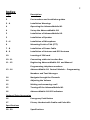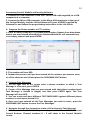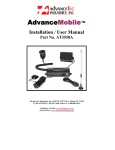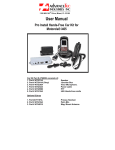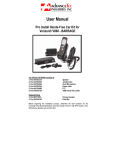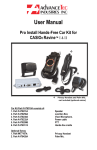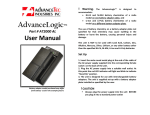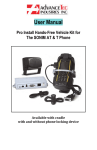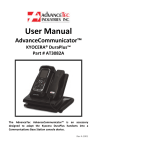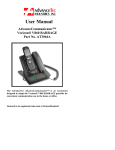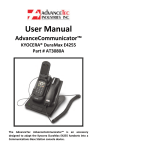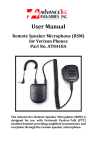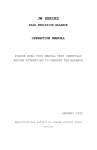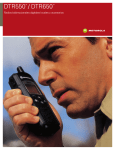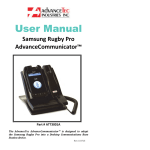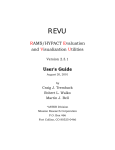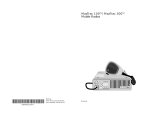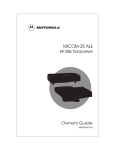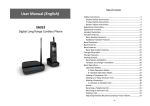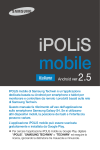Download AdvanceMobile™ IX1 - AdvanceTec™ Industries Inc.
Transcript
AdvanceMobile™ IX1 Part # AT3550A Installation / User Manual AdvanceTec Industries, Inc 1150 NW 163rd Drive, Miami, FL 33169 T: 305-623-3939 F: 305-623-3996 Toll Free: 1-800-881-8211 Company web site: www.advancetec.com GPS services: www.advancemobilegps.com 2 Index Page Description 3 Part numbers and installation guides 3 ‐ 4 Installation Warnings 4 Operating the AdvanceMobile IX1 4 Set up the AdvanceMobile IX1 5 Installation of AdvanceMobile IX1 5 Installation of Speaker 5 – 6 Installation of Microphone 6 Mounting Push‐to‐Talk (PTT) 7 ‐ 8 Installation of Power Cable 8 ‐ 9 Installation of Antenna and GPS Antenna 10 Inserting of SIM card 10 ‐ 11 Connecting cables to Junction Box 11 ‐ 12 Registering AdvanceMobile IX1 and Manual Programming telephone numbers 13 ‐ 14 AdvanceMobile IX1 Control Module – Programming Numbers and Text Messages 14 Navigate through the Channels 14 Adjusting the Volume 15 Making and answering a call 15 Turning off the AdvanceMobile IX1 16 AdvanceMobile IX1 LED indicators Optional Extra Accessories 16 Emergency Push Button 17 Privacy Handset with Cradle and Palm Mic. Specifications 18 ‐ 20 Specifications 3 The AdvanceTec AdvanceMobile™ IX1 is designed to provide secure and convenient communication in the vehicle, on the iDEN network with optional GPS tracking. The AdvanceMobile™ IX1 consists of: 1. Part # AT8246A Junction Box 2. Part # AT8231A Speaker 3. Part # AT8230A Visor Microphone (Visor Mic.) 4. Part # AT9299B Push‐to‐Talk (PTT) 4. Part # AT8232A Power cable 5. Part # AT8407A Antenna Magnet Mount 6. Part # AT3510A AdvanceMobile™ IX1 Control Module Optional Extras 1. Part # AT8428A Palm Microphone 2. Part #AT7107A Privacy Handset with cradle 3. Part #AT9298A Emergency Push Button. 4. Part # AT8408A GPS Antenna ! Note A properly installed AdvanceMobile™ IX1 will minimize service calls and equip‐ ment downtime. Because of the wide variations in vehicle design, these instructions should be modified to suit each particular installation. Before beginning the installation process, determine the locations for the mounting of the Visor Microphone, Speaker, Junction Box, PTT, and Magnetic Mount Antenna. Consider the following guidelines when planning the installation: DO use all mounting hardware provided. DO ensure that cables are not placed under stress. DO follow proper + and ‐ connections. DO crimp connectors securely. DO NOT attach components to any part of the vehicle that is not rigid or is subject to excessive vibration. DO NOT install components in areas where rain or snow can easily get into them, such as next to a vehicle window, which may be left open. DO NOT dress cables over sharp edges that could cause wear or tearing of cable insulation. DO NOT install components in locations where they might interfere with the vehicle operator or operating controls. DO NOT install the PTT where it will be difficult for the operator to reach. 4 VEHICLES EQUIPPED WITH AIR BAGS An air bag inflates with great force. DO NOT place objects, including communications equipment, in the area over the air bag or in the air bag deployment area. If the communication equipment is improperly installed and the air bag inflates, this could cause serious injury. It is recommended that the installation of the vehicle communication equipment be performed by a professional installer/technician trained in the requirements for such installations. An air bag's size, shape and deployment area can vary by vehicle make, model, and front compartment configuration (for example, bench seat vs. bucket seats). Contact the vehicle manufacturer's corporate headquarters, if necessary, for specific air bag information for the vehicle make, model, and front compartment configuration involved in your communication equipment installation. ! WARNING VEHICLES WITH ANTI‐SKID BRAKING SYSTEMS For vehicles with electronic anti‐skid braking systems, refer to the "Anti‐Skid Braking Precautions," Motorola publication 68P81109E34. This publication can be ordered from Motorola® Worldwide Systems and Aftermarket Parts Department. Operating the AdvanceMobile™ IX1 The AdvanceMobile™ IX1 will allow: 1. Calls to be made to up to 10 pre‐programmed phone or PTT numbers. 2. Calls to the AdvanceMobile™ IX1 from the pre‐programmed phone numbers. Consult your AdvanceTec sales professional for more information on this feature. 3. A call to an additional emergency phone number with the optional‐extra Emergency Push Button (See below) 4. Send pre loaded Text Messages to up to 10 different numbers. Set up of the AdvanceMobile™ IX1 The AdvanceMobile™ IX1 requires an activated iDEN SIM card, with a DATA plan if GPS service is required. To purchase an activated SIM card, contact your local iDEN network provider sales representative or retail store. 5 Installation of AdvanceMobile™ IX1 A. Speaker Installation 1. Mount the Speaker beneath the dashboard, on the passenger's side of the vehicle, out of the way of the passenger. Do not mount the Speaker on the dashboard or the rear window shelf. 2. The Speaker should be located more than four feet from the junction box. 3. The Speaker includes a mounting bracket, permitting it to be mounted in a variety of ways. Loosen the thumbscrews on the side of the speaker and using the mounting bracket as a template, drill the necessary mounting holes and secure the bracket with the self‐tapping screws provided. Mounting Bracket Thumb Screws Diagram 1 4. Position the Speaker on the mounting bracket and secure it by tightening the thumbscrews. The mounting bracket is used to permanently mount the Speaker in place while permitting it to be tilted to a desired angle. 5. Feed the cable out of sight to the location where you intend to mount the junction box. 6. The speaker should be located at least 3 ft (1m) from the visor microphone. Avoid placing the speaker where it faces the visor microphone. B. Microphone Installation 1. The Microphone supplied has noise cancellation features and as such the selection of the correct position for the microphone is vital for the successful performance of the AdvanceMobile™ IX1 2. The Microphone should be mounted either on the sun visor directly above and facing the driver, or on the headliner just above and facing the driver. 6 Facing the driver Diagram 2 3. The visor microphone has a noise canceling feature and must be mounted facing the driver as shown in the picture above. 4. To avoid visual or physical obstruction, route the microphone cable down inside the door molding. Allow sufficient slack on the connector end of the cable to reach the Junction Box. 5. Feed the cable to the location where you intend to mount the junction box. Note! The microphone should not be mounted near a window or in a spot where road and ambient background noise would be substantially high (above 85dB SPL). C. Mounting of the PTT 1. To attach the PTT to the gear lever, strap the PTT around the gear lever using the Velcro strip attached, with the cord facing down. Velcro Strip Flat Plastic Diagram 2 7 2. To attach the PTT to a flat surface, remove the 2 screws from the bottom of the PTT, which holds the Velcro strip in place. Remove the strips and replace the small plastic part that held the strips in place with the larger flat plastic part supplied with the PTT. Screw the new plastic part in place. 3. Feed the cable out of sight to the location where you intend to mount the junction box. Caution: Make sure there is sufficient slack in the cable to allow the free movement of the gear lever without stretching the PTT cable. D. Installing the Power Cable Caution: The AdvanceMobile™ IX1 should be used with a negative ground electrical system only. Reverse polarity (positive ground) will trigger protection circuits which cause the cable fuse to open. Check the ground polarity before you begin the installation to prevent wasted time and effort. 12V DC or 24V DC automotive systems are directly supported Determine the best cable route to the vehicle ignition for the Power Cable from the location where you intend to mount the Junction Box. Diagram 3 1. Route the black lead of the main power cable to a convenient chassis ground and the red lead to the positive supply voltage connection points. If it is necessary to penetrate the firewall, try to use an existing opening. 2. If there is no existing opening, drill a new hole approximately 9/16” or 3.5cm in diameter. Make sure that there is enough clearance on the opposite side. Insert a grommet into the hole to prevent damage to the power cable. When making connections on the engine side of the firewall, additional in‐line fuse holder (included) should be used at the connection points. GREEN MUST GO TO IGNITION OR CONNECTED WITH RED Diagram 4 8 3. Cut the black lead to the desired length. 4. If the connection is being made under the dash or in the vehicle cabin, connect the black lead directly to the chassis of the vehicle. 5. If the connection is being made in the engine compartment, connect the in‐ line fuse holder between the black lead of the power cable and the desired chassis connection point. Note! Do not connect the black lead to the negative (‐) battery terminal. The AdvanceMobile™ IX1 could be damaged if there were a malfunction in the vehicle’s electrical system. 6. Cut the red lead to the desired length. This lead will be connected such that it has positive supply voltage at all times, even when the vehicle is turned off. 7. If the connection is being made under the dash or in the vehicle cabin, connect the red lead to a positive supply voltage point. 8. If the connection is being made in the engine compartment or directly to the battery, connect the in‐line fuse holder between the red lead of the power cable and the desired positive voltage connection point. 9. Route and connect the green lead to a convenient ignition switch supply point in the vehicle. If the green lead is not being connected to the ignition, it MUST be connected together with the red lead. Note! An ignition switch accessory terminal can be verified by measuring the terminal while operating the vehicle’s key switch. With the ignition key in the “accessory ON” position, the terminal voltage should measure the vehicle’s battery voltage. With the switch in the “OFF” position, it should measure near zero Stereo Mute If the vehicle’s stereo system supports an external muting feature, route and connect the orange wire to the car stereo system. Otherwise, the orange wire may be left unconnected and cut off or tied out of the way. Note! The Car Kit supports an “Entertainment Mute” function when connected to a car stereo system that provides for external muting. This function is compatible with systems that mute the audio output when the control line is connected to ground D. Mounting the Vehicular Antenna & GPS Antenna 1. Screw the antenna to the external magnetic (Mag) mount antenna base; both supplied with the AdvanceMobile™ IX1 9 2. Mount the Mag. Mount antenna or other external vehicular antenna (to be purchased separately if the supplied Mag. Mount Antenna does not fit your purposes). NOTE! For best performance use a low‐loss coaxial cable with the highest gain antenna. 3. Position the antenna, maintaining a separation distance of at least 8 inches (20 cms) between the antenna and the body of any user and nearby person, to assure compliance with the U. S. FCC regulations on RF exposure. GPS Antenna External Antenna Diagram 5 4 Connect the antenna cable to the external antenna connector on the junction box. See Diagram 6 below. 5. For GPS tracking, it will be necessary to purchase a GPS antenna, (available from AdvanceTec as an optional extra) and subscribe to the AdvanceTec proprietary web based GPS tracking software. For more information contact your AdvanceTec sales professional. GPS Antenna Diagram 6 Emergency External Push Button Antennas 10 6. Feed the antenna cables out of sight to the location where you intend to mount the junction box. Inserting SIM into Junction Box 1. Open the SIM door cover on the bottom of the junction box by removing the screw holding it closed. Screw Diagram 7 2. Slide the metal SIM cover to the left and lift the cover. 3. Insert the SIM card under the metal cover and close the metal cover and slide to the right to lock. (See Diagram 8) Diagram 8 4. Replace the SIM cover and screw it closed. NOTE: The SIM card can not be inserted or removed while the Junction Box is powered. To remove or replace the SIM card after installation has been completed, the power cable must be disconnected from the Junction Box 11 Connecting cables to Junction Box. 1. Locate a position for the junction box beneath the dashboard on the pas‐ senger's side of the vehicle or on the center side post between the front seats. It must be protected from dirt and moisture and must be afforded adequate space for cooling. There must be sufficient space to allow for connection of all cabling. 2. DO NOT mount the junction box at this stage. First connect the Microphone, PTT, Speaker, Power cable and Control Module to their corresponding connections on the Junction Box as indicated in Diagram below. Mic. Speaker PTT Control Module Optional Power Palm Mic/ handset w/Cradle Diagram 9 3. Connect the coaxial antenna cable to the corresponding connector on the opposite side of the Junction Box. 4. After connecting the power cable's connector to the Junction Box, cut in half the red wire attached to the fuse housing supplied. Cut the long red power lead to the desired length and connect (crimp) it to the one end of the wire to the fuse housing. 5. Connect the other end of the wire from the red fuse housing to the positive (+) side of the ignition. The fuse housing can be secured in place by using a plastic tie or screw through the hole in the fuse's plastic housing 6. Mount the junction box in place using the 2 mounting screws supplied. Mounting holes Diagram 10 Mounting holes 12 Registering the AdvanceMobile™ IX1 and Programming Numbers and Text Messages 1. Once the AdvanceMobile™ IX1 is powered and the activated SIM is inserted, it will begin the registration process onto the iDEN system. The initial registration onto the iDEN system can take up to 3 minutes. 2. Once the registration is successful, 5 short beeps will be heard through the speaker. 3. After registration, the PTT and phone numbers with which the AdvanceMobile™ IX1 is to communicate, as well as the Text Messages you want the AdvanceMobile IX1 to send, must be loaded. 4. The PTT and phone numbers can be loaded manually or with the Utility Software, available from AdvanceTec. The Text messages can only be loaded with the Utility software available from AdvanceTec. See below. Manually loading the PTT and Phone numbers 1. Power ON the AdvanceMobile™ IX1 and initiate a PTT or Phone call to the AdvanceMobile IX1 from a phone with which you want the AdvanceMobile™ IX1 to communicate. 2. Select a channel from 0-9 on the Control Module 3. When the incoming call is heard on the speaker, press and hold down the programming switch next to the SIM flap using a pen refill or similar devise. (See Diagram 11 below). If it is a PTT call, the PTT button and the programming button must both be kept depressed. 4. Successful programming of the number will be indicated by 5 short beeps through the speaker. 5. End the call by pressing the red END button. 6. Repeat this process until all the PTT or Phone numbers with which the AdvanceMobile™ IX1 will communicate have been loaded against the open channel numbers of the Control Module. Diagram 11 13 NOTE! The Programming switch must be kept depressed until the programming has been successfully made and the beeps heard on the speaker. Erasing numbers entered 1. To erase a number entered, (with the unit powered) select the channel you want to erase on the Control Module 2. Press and hold down the programming switch as indicated above until 5 short beeps are heard on the speaker, which will indicate the successful erasing of that number Erasing all numbers entered 1. To erase all the numbers entered, (without the unit being powered) press and hold down the programming switch as indicated above and then attach the power cable. 2. Keep the programming switch pressed down until a long beep is heard through the speaker. Keep the programming switched pressed down for a further 2 seconds until 5 short beeps are heard on the speaker. This will indicate the successful erasing of all the numbers. AdvanceMobile™ IX1 Control Module Micro USB Connector LED Indicator Audio & Text Messaging Channel Control Buttons (Up & Down) Volume Control Buttons SEND Diagram 12 The AdvanceMobile™ IX1 Control Module is used to: A. Program PTT and Phone Numbers, B. Program Pre‐set Text Messages C. Navigate through the channels D. Adjust the audio volume END 14 Connecting Control Module and loading Software 1. Connect the USB connector of the USB ‐ Micro USB cable supplied, to a USB receptacle of a computer. 2. Connect the Micro USB connector to the Micro USB receptacle at the top of the Control Module, load the Utility Software CD (part # 99005) supplied by AdvanceTec and follow the programming instructions in the Use Guide. A. Program the Phone number or PTT number. 1. Enter a Phone, Group or PTT (Private/Prvt) number (choose from drop down menu) you want stored with which the AdvanceMobile IX1 will communicate, in an empty channel and press ENTER. 2. The number will turn RED 3. Repeat this process until you have stored all the numbers you want to store or all the channels are full and press the PROGRAM UNIT button B. Program Text Messages 1. On the right side of the screen enter a phone numbers to which a Text Message is to be sent, press ENTER 2. Create a Text Message that you want stored with that phone number (each Text Message is limited in length) and then press ENTER again. The Text Message will turn RED. 3. You can create and store different TEXT MESSSAGES against different phone numbers in each open channel 0‐9. 4. Once you have entered all the Text Messages you wish to enter, press the PROGRAM UNIT button to store the Text Messages. C. Navigate through the channels to make a Call and send a Text Message. 1 With the AdvanceMobile™ IX1 powered, press the UP or DOWN Channel Control Buttons. Channel numbers 0 – 9 will show in the Control Module screen. 15 2 When the desired channel is reached, press the Green SEND button to initiate the call, if a phone call or the PTT button if PTT call. 3. To send a stored Text Message, press both the Up and Down cannel buttons at the same time. A RED dot at the bottom of the LED window will light and the LED Indicator will change from GREEN to ORANGE. 4. When the desired Text message that corresponds with the number stored on the control module is reached, press the Green SEND button. The Text Message will be sent. D. Adjust the volume 1 Press the Volume Control Buttons on the Control Module Up or Down to raise or lower the volume of the AdvanceMobile™ IX1. 2 After a volume button is pressed, a blinking dot will appear in the bottom right corner of the screen to indicate that it is in the volume mode. The Minimum volume is 0 and the Maximum is 7. 3. After the volume has been adjusted, the blinking dot will disappear to indicate that the unit is back in the channel mode. 4. The Channel and Volume selected will be saved when the AdvanceMobile™ IX1 is powered off, provided it was powered for 3 minutes after the selection was initially made. The selection saved will resume when it is next powered up. 5. If the Control Module looses communication with the main unit, 3 horizontal lines will show in the Control Module window. Making a Phone Call or PTT Call . 1. To make a phone call select the channel number on the Control Module associated with the phone number you want to call and press the Green SEND button. 2. To make a PTT number select the channel number on the Control Module associated with the PTT number you want to call and press the PTT button. 3 When the call is answered, speak towards the visor microphone. With the PTT call release the PTT button to listen. 4 To end the call press the Red END button. Answering an incoming call 1. To answer an incoming phone call, press the Green SEND button. 3. Speak towards the visor microphone. 4. To end the phone call, press the RED END button. Turning OFF the AdvanceMobile™ IX1 1. When the car ignition is ON, the AdvanceMobile™ IX1 will stay on. 2. When the ignition is turned OFF and there is no active call in progress, the AdvanceMobile™ IX1 will turn OFF after 30 seconds. 16 3. The AdvanceMobile ™ will remain on if an active call is in progress even if the ignition is turned OFF. AdvanceMobile™ IX1 Control Module LED indicators: Steady RED Unit not registered with the system Steady GREEN Unit registered with the system ‐ OK Orange Call in progress OR Text Message Mode Alternating Green & Red Data transmitting for GPS. Optional Extra Accessories 1. Emergency Push Button (EPB) An Emergency Push Button (EPB) is available as an optional accessory from AdvanceTec. 1. The EPB will provide an additional number onto the AdvanceMobile™ IX1. This emergency number can be Police/Fire or any other number that you may wish to store. 2. Once the EPB is pressed, it will immediately dial the Emergency number stored, irrespective of channel that is showing on the Control Module screen. 3. If the EPB is used in conjunction with the AdvanceMobile™ GPS, the pressing of the EPB will send a a flashing ALERT message to the GPS screen and will then dial the emergency number programmed. 3. To attach the EPB to the gear lever, strap the Button around the gear lever using the Velcro strip attached, with the cord facing down. Velcro Strip Flat Plastic Diagram 13 17 4. To attach the EPB to a flat surface, remove the 2 screws from the bottom of the button, which holds the Velcro strip in place. Remove the strips and replace the small plastic part that held the strips in place with the larger flat plastic part supplied. Screw the new plastic part in place. 5. Feed the cable out of sight and plug in the 4 pin connector on the back junction box. See Diagram 6 above Caution: Make sure there is sufficient slack in the cable to allow the free movement of the gear lever without stretching the Button cable. Privacy Handset ( Part # AT7107A) Diagram 14 1. To use a Privacy Handset with the AdvanceMobile™ IX1, plug the connector on the end of the coil cord into the corresponding RJ45 receptacle on Junction Box. See Diagram 9 above 2. To answer an incoming call, lift the handset out of the cradle and use as you would a regular phone handset. 3. To terminate the call, replace the handset into the cradle. 4. To transfer and active call from the handset to hands‐free mode, press and hold down the round button on the back of the handset and replace the handset into the cradle. Audio will be transferred to the speaker 5. If the handset is not placed in the cradle and there is no call in progress, a beep every second will be heard through the speaker. Palm Mic. Diagram 15 18 1. To use a Palm Mic. with the AdvanceMobile™ IX1, plug the connector on the end of the coil cord into the corresponding RJ45 receptacle on Junction Box. 2. Press the button on the side of the Palm Mic. to answer an incoming call. Speak into the Palm Mic. The pressing of the side button of the Palm Mic. will disconnect the Visor Mic. 3. Release the side button of the Palm Mic. to transfer the outgoing audio from the Palm Mic. back to the Visor Mic. 4. To terminate the call, press the red END button on the Control Module. Specifications Input/Output Input voltage 10.5Vdc to 32V dc Ignition detection: Ignition “ON” 2.5Vdc to 32Vdc Ignition “OFF” 0V to 2.5V or OPEN Outputs Entertainment Mute Open Drain Continuous current capacity: 50Ma Audio Specifications RJ45 Supports, Palm MIC # AT8410A and Privacy Handset Part # AT7107A 2.5mm Stereo audio jack Speaker impedance: 4 Ohms 10W Microphone: Eco Canceling Noise Canceling (Use only AdvanceTec approved Visor Mic. part # AT8230A) Communication Specifications Full Duplex Communication Automatic Start up Antenna Impedance: 50 Ohms SIM card: 3 Volts SIM cars PIN: Programmed by user one time, automatically introduced Onward. PIN saved on Non‐Volatile memory Receiver Specifications Frequency Range 851 min 870 MHz Max in the 800MHz band Frequency Range 935 min 941 MHz max in the 900MHz band Channel Spacing 25 N/A KHz Sensitivity (10% BER) – 111dBm max Strong Signal BER 0.1% max RF level = ‐80 dBm Overload Immunity 10% max on channel =_20dBm Inter‐modulation Immunity ‐45 dBm min Far‐out interferers (On cannel= ‐108dBm) 19 Adjacent Channel Immunity ‐51 dBm min Spurious Response Immunity ‐51 dBm min Stability, unlocked 5 ppm max Stability, unlocked 1.9 ppm max Spurious Emissions per FCC requirements (3m) Conducted ‐57 dBm Radiated 500 uV/m Transient Response 0.01% BER during RX‐TXRX Frequency Acquisition 0.01% max ± 220 Hz RF input Blocking Immunity 10% max Transmitter Specifications Frequency Range min 806 max 825 MHz band Frequency Range min 896 max 900 MHz band Channel spacing 25 KHz Power 0.44W min 0.7W max. Pulse average power: basic Terminal class TX BER 0.7% max ACCPR @ 25 KHz 60 dB min Frequent Stability 5 ppm max Unblocked to base Spurious Emissions – 13dBm max per FCC and IPU‐R requirements GPS Specifications GPS Module Sensitivity : ‐152 dBm Tracking, ‐142 dBm Acquisition Protocol: TAIP (ASCII) Frequency: L1 type (1575.42 MHz) C/A code Channels: 12 channel simultaneous operation Update rate: 1Hz Accuracy Horizontal: <3 meters (50%). <8 meters (90%) Altitude: <16 meters (50%), <16 meters (90%) Velocity: 0.06 m/sec. PPS” +/‐ 50 nanoseconds Acquisition Reacquisition: 2 sec. Hot Start 9 sec. Warm Start 35 sec. Cold Start (TTFF): 39 sec. Out of the box: 41 sec GPS Antenna Connection SMA (Sub Miniature A) connection with a male center contact. Use this contact for the GPS Antenna provided with the unit. 50 Ohms impedance GPS Antenna Spec. 20 Patch Center Frequency 1575.42 ± 1.023 MHz (when covered with a radome and measured by LNA ground plane) Bandwidth (10dB return loss) 10 MHz min Gain at Zenith 1dB type Gain ay 10° elevation ‐5 dBic type Polarization R.H.C.P. Axial Ratio 5.0 dB type Filter / LNA Center Frequency 1575.42 ± 1.023 MHz Gain 30~37 dB (pc:3V/32dB) Noise Figure 1.4 dB type (ps:3V / 1.35 dB) Filer out band attenuation Dielectric filter 7dB min fo±20 MHz 20dB min fo±50MHz 30dB Min fo±100MHz (fo=1575.42MHz) Output V.S.W.R 2.0 max Voltage DC = 2.5~5.5V Curent DC = 8~23mA (ps:3V / 10mA) Antenna connector Mini USB connector with a female center contact (Use this connector for the Antenna provided with the unit. 50 Ohms impedance Environmental Specifications Operational Temperature ‐20 to +60°C Storage Temperature ‐40 to +85°C Shock MIL‐STD‐810E METHOD 516.4 Proc. 1, 18 shocks 40 G half‐ sine 6 – 9 msec 18 Shocks 2500g’s, 0.00075‐second pulse Vibration 2X‐EIA (not tested electronically during vibration) Sine 20 – 2000 Hz, 4G peak 1 hr per axis – 3 axis (X, y, z) Random 20 – 2000 Hz, 6G RMS; 1 hr per axis – axis (x, y, z) AdvanceTec Industries, Inc 1150 NW 163rd Drive, Miami, FL 33169 Tel: 305-623-3939 Toll Free: 1-800-881-8211 www.advancetec.com