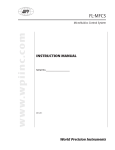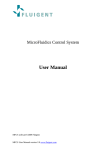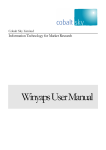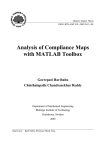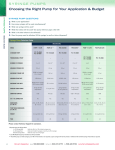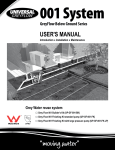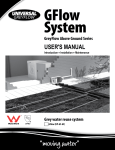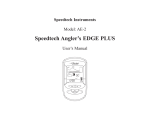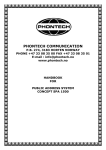Download User Manual
Transcript
MicroFluidics Control System User Manual MFCS software©2006 Fluigent MFCS User Manual version 1.2 www.fluigent.com -1- MFCS User Manual version 1.2 www.fluigent.com -2- Contents 1. Introduction .....................................................................................4 1.1. Required Computer Hard and Software ............................................................. 5 1.2. Package Contents ................................................................................................ 5 2. Initial Setup Operations..................................................................6 2.1. Quick start ............................................................................................................ 6 2.2. Front Panel Description....................................................................................... 8 3. Software Description ......................................................................9 3.1. Pull down menu ................................................................................................. 10 3.2. Graph display..................................................................................................... 10 3.3. Status indicator .................................................................................................. 10 3.4. Purge Buttons .....................................................................................................11 3.5. Run Buttons ........................................................................................................11 3.6. Automation of Protocols ................................................................................... 14 Appendix A: Technical Specifications MFCS ....................................15 Appendix B: Unit Conversion Table...................................................17 Appendix C: Hydrodynamic Resistance of Rectangular Channels and Networks ......................................................................................18 Appendix D: Maintenance ..................................................................20 Appendix E: Trace and Log files format ............................................21 MFCS User Manual version 1.2 www.fluigent.com -3- 1. Introduction The MFCS is a compact, high precision pneumatic pressure controller designed for reliable flow control in Lab-on-a-Chip applications, i.e. in microchannels, nanochannels and capillaries. It allows the generation of stable, pulsation-free flows, and dynamic coupling as well as automation of complex flow patterns in microchannel networks. It involves state-of the-art electronic and pneumatic technology, and user-friendly software based on FLUIGENT’s proprietary FASTAB technology. Different versions and configurations are available – 4 or 8 channels (Figure 1) versions, equipped with 4 different pressure ranges: 25, 69, 345 and 1035 mbar. Standard 10-32 UNF thread output connectors allows connection with numerous adapter-systems. Figure 1: Top Left: 8-channels MFCS; Bottom left: 8 channels MFCS with pneumatic connections. Right: Typical experimental microfluidic work station consisting in the MFCS, a chip holder, and an epi-fluorescence microscope (computer not shown). The MFCS is a high precision device, solving many of the problems encountered in microfluidics, such as long equilibration times, hysteresis, unwanted hydrostatic flows, difficulties in controlling simultaneously several interconnected channels, flow pulsing. The MFCS provides extremely precise pressure regulation with small increments (16 bit) and an short time constant, stabilized by a pressure feed back loop. Since the MFCS is pressurebased, and pressure is an intensive variable, it retains its accuracy independently of the scale of the controlled microchannels network, making it particularly powerful for small scale microfluidics and nanofluidics. The range of potential applications in biology includes e.g. single molecule or single cells manipulations, kinetic studies, flow addressing and generation of micro-gradients, automated and reproducible manipulation of buffers, samples and separation matrices in analytical applications and bio-assays. Potential applications in Chemistry and Physics involve e.g.: fundamental microfluidics, nanofluidics, studies of instabilities and mixing in micro-channels, combinatorial chemistry, chemistry of explosives (back pressure), local small-scale synthesis of toxic compounds, microfluidic-scale chemical synthesis, emulsions, crystallization. MFCS User Manual version 1.2 www.fluigent.com -4- 1.1. Required Computer Hard and Software − − − − USB 1.1 (no additional driver required), Screen resolution 1024x768, Minimum P II 500 MHz (if no other applications are running in parallel), Operating system: default configuration of Windows 98SE, Windows2000, Windows XP. 1.2. Package Contents The MFCS package comprises following items: − MFCS unit, − Power supply + power line cable, − USB cable, − Pneumatic connection kit, − User manual, − MFCS Control software on CD − Fluiwell (if required) If any parts are missing or damaged, please contact your local dealer or Fluigent immediately. MFCS User Manual version 1.2 www.fluigent.com -5- 2. Initial Setup Operations 2.1. Quick start Figure 2: Front and back sides of the MFCS 8C. The front side consists of an input pressure display monitoring the value and stability of the external pressure supply. The red button resets the system, whereas the green button (re)starts it. The output connectors are of 1032UNF type. The input pressure connector, the USB and power (24Vdc)-connector as well as the on/off switch are found on the back side. 1. Install the MFCS in a clean and dry environment and avoid exposure to corrosive liquids and vapors or organic solvents which may attack the case. Note that the MFCS is a purely pneumatic device – there should not be any contact with liquids at any step of operation. 2. Plug the power cable into the power line, and the outlet of the power supply to the 24V inlet of the MFCS (rear panel). Connect the USB-cable to the dedicated computer and to the USB inlet of the MFCS (rear panel). Only one MFCS can be connected to one computer. Switch the MFCS on. The red front-panel LED schould light up. Press the green start-button on the front panel to activate the system. When the green LED lights up the system is ready for operation (figure 2) 3. Install MFCS Control software: in order too keep the installation and compatibility as simple as possible the software consists of one single executable file, “mfcs VX.XXX.exe”. Please copy it from the CD delivered with the MFCS or from www.fluigent.com. Please also copy the user manual in pdf format in the same directory as the MFCS Control program, allowing direct access to the manual from the MFCS. Start MFCS by clicking on the MFCS Control icon. 4. Calibration: please verify that no pressure input is connected to the MFCS, and that output connectors of the MFCS are all open to a free, quiet atmosphere. After a heating up time of approx. 10 minutes select in the set up pull down menu the compensate offset item and follow the indications (figure 3). Calibration is required only once for first operation. However it is recommended to recalibrate the MFCS once a month or after moving or servicing the device. MFCS User Manual version 1.2 www.fluigent.com -6- Figure 3: The calibration window is opened if compensate offset has been selected. The first column displays the current pressure value, the second column shows the currently programmed value and the last column averages the MFCS value over 1 second. Pushing the Save to MFCS button writes the new values into the MFCS processors. 5. Connect a pneumatic pressure source with only dry, dust and oil free, non-corrosive gases to the inlet at the rear of the MFCS. Use any elastic tubes of about 4-6 mm ID. 6. Please use a regulator adjusted to the pressure prescribed for your own version of the apparatus (Table 1). prescribed pressure MFCS 25 mBar MFCS 70 mBar MFCS 350 mBar MFCS 1000 mBar 500 mBar 500 mBar 800 mBar 1300 mBar maximum Pressure 600 mBar 600 mBar 900 mBar 1400 mBar Table 1: prescribed and maximum pressure inlet for the MFCS devices N.B: when you open the four channels simultaneously, the initial pressure is decreasing from 10 to 15% depending on the air flow of the pressure source. 7. Connect your application to the MFCS and start your experiment. The outlets are provided with 10-32 UNF type1 threaded connectors. 8. Have success with your MFCS experiment. IMPORTANT: No liquids schould enter the MFCS. Liquid backflow into the MFCS will void guarantee. To avoid liquid backflow, the Fluiwell, also being a reservoir, or a similar protection system is recommended. If sample and reagent reservoirs are integrated on the chip the fluiwell can also be used just as intermediate liquid trap. 1 The 10-32 thread can also receive connectors with European M5 threads, even though we don't guarantee for tightness and reliability of those connections. MFCS User Manual version 1.2 www.fluigent.com -7- 2.2. Front Panel Description The front panel carries an input monitor display, red and green buttons, red and green LEDs and 4(8) pressure outlets (figure 2). The RED BUTTON allows to stop and reset the system immediately (emergency stop) and put it into the “standby” state. In this state the security valve disconnects the input pressure source from the pneumatics of the MFCS, and all outlets channels are closed.The system starts up in the “standby” state. The GREEN BUTTON allows to (re)start the system and to establish the USB communication with the connected computer. The LEDs have following meaning: 1. 2. 3. 4. RED LED on: standby status, GREEN LED on: system operational, GREEN LED blinking: purge activated, GREEN and RED LED blinking alternatively: input exceeds limit value. MFCS User Manual version 1.2 www.fluigent.com -8- 3. Software Description The MFCS Control software allows numerous operations as well as a basic programming capability (for more complex operation, we recommend the use of the optional MFCSmat stand-alone scripting software). The six labeled fields in the graphical window comprise: the graph display (top left), the slider cursors (top right), the status (bottom left), the Run and Purge button (bottom center), the numeric block (bottom right) and configuration selector. Figure 4: The MFCS Control software consists in 6 main fields (fields limited by red dashed line) and two additional control buttons. The pull-down menus are used for file and configuration operations, calibration, and provide information about the system. The display field is dedicated to the trace of the output pressure. MFCS User Manual version 1.2 www.fluigent.com -9- 3.1. Pull down menu File menu operations “SAVE”, “SAVE AS”, and “OPEN” The current configuration parameters that includes all the configurations definition can be stored by selecting the Save or Save as item and read with the Open item. The datas stored are in the ASCII format and can be edited with notepad or automatically created. The format is self-explaining. “SAVE LOG” The Save log option allows to trace back all executed operations and to analyze them in retrospect. “SAVE TRACE” The Save trace option allows to storage the measured data in a text file. It is further possible to select different acquisition rates (0.1s, 1s and 10s). Calibration menu operations See “Quick Start” item 4 in page 6. Help menu The Help menu contains an “ABOUT” item informing about the contact address of the MFCS developers, and about software and firmware version numbers. 3.2. Graph display The graph window shows the measured pneumatic pressures as a multicolor graph. The values can be recorded to a file using the “SAVE TRACE” option (Pull down menus described above). 3.3. Status indicator The MFCS status field (bottom left) shows the status of: − The USB connection, − The system state (standby or active, as selected by operation of the red and green buttons on the MFCS fornt panel), − Suspended operation due to input pressure exceeding the maximum input pressure (as indicated in the technical specifications), − Purge activation (as set by “purge button”, see below). MFCS User Manual version 1.2 www.fluigent.com - 10 - 3.4. Purge Buttons Pushing the purge button bypasses the regulation and forwards the input pressure directly to the outlet 1. This operation is very useful for fast purging the system, filling it with viscous buffers (e.g. electrophoresis matrices), removing dust, bubbles, etc. IMPORTANT: Never use this function if you are not sure that your microfluidic system will withstand the input pressure of the MFCS. 3.5. Run Buttons Pushing the Direct control button (mouse click) alternates between the “DIRECT CONTROL” and the “SETTING” mode. In the “DIRECT CONTROL” mode (button white and activated), modification of the control slider buttons (see below) by the user are transmitted straight to the MFCS output. In the ““SETTING” mode (button gray), the new settings of the control slider buttons are stored, but regulation still operates with the values displayed when the system was switched from the “direct control” to the “setting” mode. The new values are taken into account only when the Direct control button is pressed again. This permits to preselect pressure values and apply them simultaneously to the ouput channels. Upon start, the system is in “setting” mode. Control slider buttons 4 (8) slider buttons are employed to select independently the different output pressure levels. The sliding bar range corresponds to the range of the pressure sensors. The selected slider buttons can be controlled in different ways: 1. Mouse or other pointing device, 2. Cursor up and down keys (finest possible step size: 65536 steps over the whole range), 3. Page up and down keys (coarse step size: 100 steps over the whole range), 4. End and home keys (jumps to 0 or to maximum pressure), 5. Input numerical value in the Requested Pressure box (auto mode) or Valve Output box (direct mode) in the numeric block (see below for “auto” and “manual” modes). Pressure is automatically regulated to the requested pressure if the system is in “direct control” mode (Direct control button white) and the channel in “auto” mode (see below). Control coupling: parallel coupling It is often useful to couple the pressures in different channels, e.g. to increase the global pressure in a network while keeping the flows in the different channels fixed (“parallel coupling”) or to adjust the relative flow rate in two channels, without changing the overall combined flow (“anti-parallel coupling”). This can be achieved by pushing the down-arrow on the right side of the coupling window in the Numeric Block frame. This calls a menu: A+, A-, B+, B-. Selecting A+ on channel 1 and A+ on channel 2 locks the two slider buttons in a parallel way – they move together in such a way that the difference remains constant. When the shift key is pressed during slider motion, the coupling is suspended and the concerned slider button MFCS User Manual version 1.2 www.fluigent.com - 11 - can be moved independently of the other slider buttons again. It is further possible to couple more than 2 channels. A and B allows to couple independently two groups of channels. Control coupling: antiparallel coupling The anti-parallel coupling is achieved by setting one channel to A+ (B+) and a second to A(B-). Then increasing/decreasing of one channel-value results into the decreasing/increasing of the other while keeping the algebric mean value constant. This is useful, for example for modifying the relative flow in two channels (of equal flow resistance) merging into a third channel in which the flow should not be affected (e.g. changing the mixing ratio of two reagents without changing the flow downstream). Only two channels can be coupled in antiparallel sense. Parallel and anti-parallel couplings can be combined freely. Figure 5: Anti-parallel coupling allows changes in the pressure-difference of two channels without changing the overall pressure. Parallel coupling is needed if e.g. the injection rate of two different liquids needs to be changed simultaneously. Both function can be combined. Numeric bloc This block provides useful information on the settings and measured values for each channel. Maximum pressure: The maximum pressure that each pressure sensor can measure is displayed in the first line. Requested pressure: This field displays the requested pressure corresponding to the slider button position. It is also possible to enter numerical values directly, by clicking in this box and typing the desired value on keyboard. Measured pressure: The value displays the actual measured pressures. This allows a real time monitoring of the regulation, and diagnosis of malfunction (see below). The time evolution of this value is shown for all channels in the graphic display – each channel in a different color Manual/Auto: Two different pressure generation modes can be chosen: The manual (manual) and the automatic mode (auto). The normal operation mode is auto. In this mode the FASTAB technology provides constant pressure values. The requested pressure is set, and MFCS User Manual version 1.2 www.fluigent.com - 12 - the MFCS dynamically maintains the pressure at the set requested value, irrespective of the changes occurring in the microfluidic network. In the manual mode the slider button’s position (or numerical setting in the “valve output” box) is directly converted into the electrical control current to the regulator valve (important: note that in this case, it does not represent a pressure value). The use of the manual mode is discouraged, since it does not benefit from the powerful features of the auto mode, for dynamical compensation of the intrinsic nonlinear characteristics, hysteresis and limited reproducibility of the solenoid-valves. Only special applications may require to switch to “manual” mode, e. g. if the connected system is highly instable, if other control variables than pressure have to be stabilized, or for unraveling anomalous operation of complex networks. Feed Back Coefficient (auto mode only) The MFCScontrol software provides optimal pressure and flow regulation in a transparent way to the user in a wide range of situations covering the majority of microfluidic applications, in particular those involving extremely low pressures and or volume flow rates (µl to pl/min). Optimal operation of the MFCS for extremely high or low pressure (flow rates) may require an adjustment of the reactivity of the feed-back loop. This can be achieved, independently for each channel, by changing the setting in the “feed back coefficient” box. The factory setting (50) should be appropriate for most applications. Too small coefficients (e. g. 5 for the 25mbar version) result in a slower reaction, high values (>200) can destabilize the system in particular when large pressure changes are requested abruptly. The maximal value is 255. The optimal response is obtained just below the critical damping situation between a monotonous return to equilibrium and oscillatory overshooting. Please note that for high pressure versions of the MFCS, at the factory-setting initial value, operation is oscillation-free for small pressure changes but shows overshooting and transient oscillations for drastic pressure changes. If this overshooting is a nuisance to your application, it can be suppressed by decreasing the feedback coefficient, at the expense of the speed of regulation for small pressure changes. A working compromise has to be found depending on the specific application. The optimal value depends on several features of the connected system (volume and elasticity of tubing, hydrodynamic resistance and geometry of the microfluidic channels), and on the time constant of the phenomena under investigation. Configuration folders (“CONFIG”) Microfluidic experiments often involve switching between different sets of predefined flow configurations. MFCScontrol allows you to define and store up to 8 different configurations. Switching between configurations is performed by clicking on the corresponding folder button at the bottom of the numeric block. In the direct control mode (”Direct control” button white) switching between different configurations is immediately effective on the output pressures. In the “setting” mode (“Direct control” button inactive) the pressures corresponding to the selected configuration are effective only after the “Run” button has been pressed. Active config: This display shows the current number of the currently active configuration folder. MFCS User Manual version 1.2 www.fluigent.com - 13 - Stand alone operation For long operation times under fixed pressure settings, the computer can be disconnected from the MFCS unit after switching to the setting mode. The system continues maintaining the previously set pressure values. Any modification of these values needs to connect the computer again. To avoid any risk of uncontrolled pressure variations in the microfluidic system, please (re)connect and disconnect only in the setting mode (Direct control switched off). 3.6. Automation of Protocols For long period or complex operation the MFCSmat software is recommended. This permits to program in a convenient way protocols and automate efficiently complex experiments. Further, coupling with other software is possible. MFCS User Manual version 1.2 www.fluigent.com - 14 - Appendix A: Technical Specifications MFCS MFCS 25 mBar Characteristics Input pressure range Output pressure precision Min. - Typ. 500 <2.5 % Max. 600 - Unit mbar full scale Min. output pressure step Max. output pressure Operation temperature range Input voltage range Weight Power consumption -10 23 1.9 - 23 25 25 24 - 50 25 2.25 <16 µbar mbar °C V kg W Comment Better if calibrated (see Quick start) Depends on model MFCS 70 mBar Characteristics Input pressure range Output pressure precision Min. - Typ. 500 <2.5 % Max. 600 - Unit mbar full scale Min. output pressure step Max. output pressure Operation temperature range Input voltage range Weight Power consumption -10 23 1.9 - 63 69 25 24 - 50 25 2.25 <16 µbar mbar °C V kg W MFCS User Manual version 1.2 www.fluigent.com Comment Better if calibrated (see Quick start) Depends on model - 15 - MFCS 350 mBar Characteristics Input pressure range Output pressure precision Min. - Typ. 800 <2.5 % Max. 900 - Unit mbar full scale Min. output pressure step Max. output pressure Operation temperature range Input voltage range Weight Power consumption -10 23 1.9 - 0.32 343 25 24 - 50 25 2.25 <16 mbar mbar °C V kg W Comment Better if calibrated (see Quick start) Depends on model MFCS 1000 mBar Characteristics Input pressure range Output pressure precision Min. - Typ. 1.3 <2.5 % Max. 1.4 - Unit bar full scale Min. output pressure step Max. output pressure Operation temperature range Input voltage range Weight Power consumption -10 23 1.9 - 0.95 1033 25 24 - 50 25 2.25 <16 mbar mbar °C V kg W MFCS User Manual version 1.2 www.fluigent.com Comment Better if calibrated (see Quick start) Depends on model - 16 - Appendix B: Unit Conversion Table value (↓ ↓) = factor × kPa unit (→ →) 1 kPa 1 1 bar 100 1 psi 6.895 1 inch H2O 0.249 bar psi inch H2O 0.01 1 -3 68.95×10 -3 2.49×10 0.145 14.5 1 3.612×10-2 4.016 401.6 27.68 1 Example: 10 kPa = 10 kPa × 0.01 bar/kPa = 0.1 bar MFCS User Manual version 1.2 www.fluigent.com - 17 - Appendix C: Hydrodynamic Resistance of Rectangular Channels and Networks Pressure difference ∆p, the volume flow rate Q, or the averaged velocity u and the friction coefficient C are related through -4 with channel dimensions a and b with a/b>>1, channel length l and viscosity µ (= 9.5 × 10 Pa s for H2O at 25°C). The relation between the friction C and the aspect ratio ξ= a/b can be calculated [Stone, Stroock, Ajdari, Ann. Rev. Fluid. Mech., 2004]: with Figure 6: This graph shows the friction coefficient as a function of the aspect ratio of the channel and can be used to estimate the flowrate due to a given pressure difference. Typical values are: ξ=1 -> C=0.03512; ξ=2 −> C=0.05708; ξ=10 -> C=0.07688. Example: A channel of 10x100µm with a length of 10mm contains 0.01 µl. Applying a pressure difference of 10 Pa (=100 µbar) gives a volume flow rate of about Q=0.0005 µl/min MFCS User Manual version 1.2 www.fluigent.com - 18 - and an averaged flow velocity of u = 5 µm/min. A pressure of 100'000 Pa (=1 bar) is 10'000 times higher thus the flow rate and velocity are also 10'000 times increased. Since Ohm's law also applies to flow of other particles than electrons (e. g. water) we can transfer the formulas. For one single channel we have for the volume flow Q as a function of the externally applied pressure difference p and the resistance R: Q=p /R, Q=abu. The pressure pc at an arbitrary position in a single channel with partial resistances R1 and R2 of the two halves of the channel is: The total resistance is R=R1 R2, the flow yields Q= p1−pc /R1, R2 is equivalent. If the two parts are of equal resistance (equal length and diameter) we find the well known average value: pc= p1 p2 /2. For three channels (p1, p2, p3 and R1, R2, R3) joining in one point with pressure pc we find using the continuity equation (the sum over all Qs going into one knot vanishes) The corresponding flow in channel 1 as an example can be obtained with Ohm's law: Q1= p1−pc /R1, the other values are equivalent. To obtain the corresponding formulas for n channels joining in one knot, the latter formula can be generalized: More complex geometries can be calculated using well-known methods in analogy to electrical resistor networks (pressure is equivalent to the electric potential, flow is equivalent to the current, and flow resistance of a channel plays the same role as the Ohm's resistance). MFCS User Manual version 1.2 www.fluigent.com - 19 - Appendix D: Maintenance The MFCS is designed as a very robust device for usage in laboratory and industrial environment and easy to maintain. For optimal accuracy, calibration should be performed regularly (typically every month) or after the MFCS has been displaced, in order to maintain optimal accuracy of the results and compensate for offset drift of the pressure sensors. The housing can be cleaned with a moisty soft tissue, iso-propanol or window-cleaning products. Avoid aggressive organic solvents as acetone or chloroform or abrasive cleaning products. Please use the following form if you have problems or suggestions with your MFCS device or software and send it to us by fax or e-mail. MFCS User Manual version 1.2 www.fluigent.com - 20 - Appendix E: Trace and Log files format MFCScontrol allows a complete real time recording of all settings and measured pressure values during operation. 11.07.2005 17:39:03 MFCS S/N:0003 V:000.011 15885 18.424 0.426 5.146 20.560 15886 18.424 0.426 5.100 20.477 15887 18.386 0.395 5.100 20.454 15888 18.371 0.426 5.123 20.583 15889 18.485 0.395 5.100 20.583 15890 18.462 0.426 5.100 20.500 15891 18.402 0.426 5.146 20.500 15892 18.333 0.395 5.123 ... Figure 7: an example of a Trace file. The trace file format consists of a header line and a data block. The header line is composed of the starting date and time, serial number of the connected unit and version number of the MFCScontrol software. The data block is composed of lines carrying a time stamp (absolute time and the internal step number) and the 4 (8) pressure values. '#N/A' means information lost (e. g. transient transmission failure). When using this option, avoid the creation of oversized data files. Adjust the storage frequency according to the needs (see pull down menus). 11.07.2005 11.07.2005 11.07.2005 11.07.2005 11.07.2005 11.07.2005 11.07.2005 11.07.2005 11.07.2005 11.07.2005 11.07.2005 11.07.2005 11.07.2005 11.07.2005 17:27:38 17:27:43 17:27:43 17:27:43 17:27:43 17:27:43 17:27:43 17:27:43 17:27:45 17:27:45 17:27:46 17:27:46 17:27:46 17:39:27 --BEGIN OF LOG-AUTO. Chan. AUTO. Chan. AUTO. Chan. AUTO. Chan. AUTO. Chan. AUTO. Chan. AUTO. Chan. AUTO. Chan. AUTO. Chan. AUTO. Chan. AUTO. Chan. AUTO. Chan. --END OF LOG-- 1 1 1 1 1 1 1 1 1 1 1 1 : : : : : : : : : : : : 2196 2221 2246 2283 2332 2381 2406 2715 2727 2739 2739 2739 Figure 8 : an example of a Log file. MFCS User Manual version 1.2 www.fluigent.com - 21 - ALPHA AUTO Chan. X : YYYYY Chan. X :YYYYY --BEGIN OF LOG---END OF LOG-MANUAL Chan. X : YYYYY PURGE OFF PURGE ON USB OFF USB ON ZERO Chan. X : YYYYY Order: set α value to YYYYY in Channel X Order: set value YYYYY in Channel X in feed back mode Order: start logging Order: stop logging Order: set value YYYYY in Channel X in manual mode Order: open purge valve Order: close purge valve Order: close USB channel Order: open USB channel Order: set zero value YYYYY on channel X Table 2: commands sent from the computer to the MFCS. mfcs exceeding input pressure mfcs operating mfcs purge off MFCS S/N:---- V:---mfcs purge on mfcs reset detected Message: input pressure exceeds threshold value Message: system is operating normally Message: purge is switched off Message comprising serial and version number Message: purge is switched on Message: system has realized activation of reset signal (button, processor reset line) Table 3: commands sent from the MFCS to the computer. . MFCS User Manual version 1.2 www.fluigent.com - 22 - Fluigent tel. : +33(0)15373-1551 fax. : -1552 e-mail : [email protected] MFCS date : SUGGESTIONS /DYSFUNCTIONS Name : ____________________________________ Urgent : Society : __________________________________ yes Suggestion Dysfunctions Device/Version : ____________________________________________________ Software/Version : ____________________________________________________________ ______ Menu or concerned function : _______________________________________________________ __________________________________________________________ Error code, if available : DESCRIPTION (please cite error messages, operation before error, operation to quit error message, add screen shots if possible) Don't write in this field, please. MFCS User Manual version 1.2 www.fluigent.com - 23 - Fluigent SA 4 Avenue de l’Observatoire 75006 Paris France Phone : 0033-(0)153731551 Fax: 0033-(0)153731552 web-page: http://www.fluigent.com e-mail: [email protected] MFCS User Manual version 1.2 www.fluigent.com - 24 -