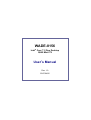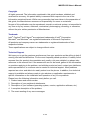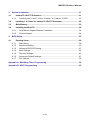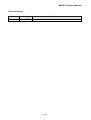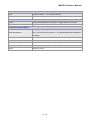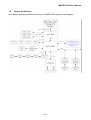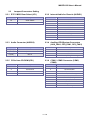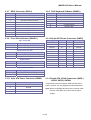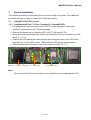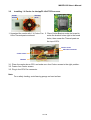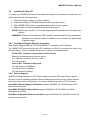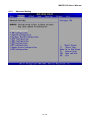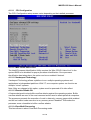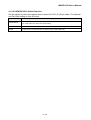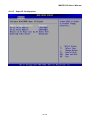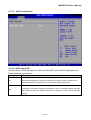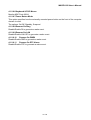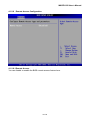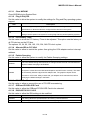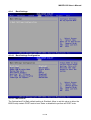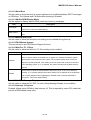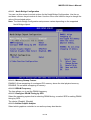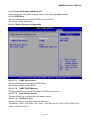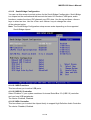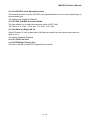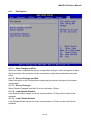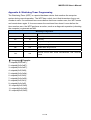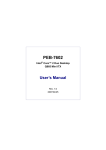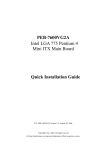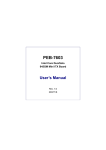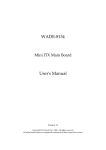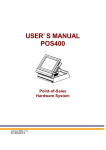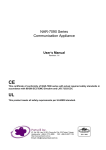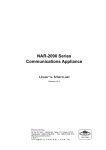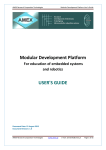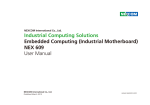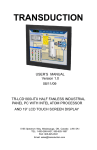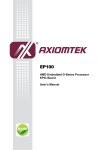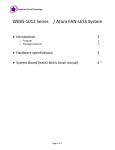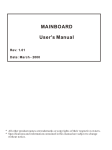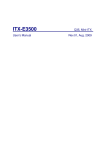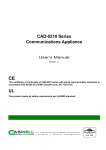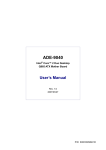Download WADE-8156 User`s Manual
Transcript
WADE-8156 Intel® Core™ 2 Duo Desktop Q965 Mini ITX User’s Manual Rev. 1.0 2007/04/25 WADE-8156 User’s Manual Copyright All rights reserved. The information contained in this guide has been validated and reviewed for accuracy. No patent liability is assumed with respect to the use of the information contained herein. While every precaution has been taken in the preparation of this guide, the Manufacturer assumes no responsibility for errors or omissions. No part of this publication may be reproduced, stored in a retrieval system, or transmitted in any form or by any means, electronic, mechanical, photocopying, recording, or otherwise, without the prior written permission of Manufacturer. Trademark Intel®, Pentium® and Celeron® are registered trademarks of Intel® Corporation. Microsoft® and Windows® are registered trademarks of Microsoft Corporation. All products and company names are trademarks or registered trademarks of their respective holders. These specifications are subject to change without notice. Technical Support We hope you to get the maximum performance from your products and be willing to help if running into technical difficulties. For the most frequently asked questions, it’s easily found answers from the product documentation and usually a lot more detailed, so please take reference to this manual first. If the answer still can not be found, gather all the information or questions applying to the problem, and with the product on hand, contact your distributor, sales representative, or customer service center for technical support. Most problems reported are minor and able to be easily solved over the phone. In addition, free technical support is available and always ready to give advices on application requirements or specific information on the installation and operation of any of our products. Please have the following information ready before you call: 1. Product name and serial number 2. 3. 4. 5. Description of your peripheral attachments Description of your software (operating system, version, application software, etc.) A complete description of the problem The exact wording of any error messages 2 / 55 WADE-8156 User’s Manual How to Use This Manual This manual is written for the system integrator, PC technician and knowledgeable PC end user. It describes how to configure your WADE-8156 to meet various operating requirements. The user’s manual is divided into four chapters, with each chapter addressing a basic concept and operation of the server board. Chapter 1: Introduction - presents what you have inside the box and gives you an overview of the product specifications and basic system architecture for the WADE-8156 board. Chapter 2: Hardware Configuration Setting - shows the definitions and locations of Jumpers and Connectors so that you can easily configure your system. Chapter 3: System Installation - describes how to properly mount the CPU, main memory, and M-System Flash disk for a safe installation. It will also introduce and show you the driver installation procedure for the Graphics Controller and Ethernet Controller. Chapter 4: BIOS Setup Information - specifies the meaning of each setup parameter, how to get advanced BIOS performance and update to a new BIOS. Note: (1) Memory type support dual-channel interleaved mode assuming DDR2, all DIMMs in a system must be of the same type, the speed in all channels is the speed of the slowest DIMM in the system. 3 / 55 WADE-8156 User’s Manual Table of Content 1. Introduction.................................................................................................................8 1.1 Description...........................................................................................................8 1.2 Packing Check List..............................................................................................9 1.3 Specifications ....................................................................................................10 1.4 System Architecture..........................................................................................12 1.5 Dimensions ........................................................................................................13 2. Hardware Configuration Setting..............................................................................15 2.1 Board Layout .....................................................................................................15 2.2 Jumpers & Connectors .....................................................................................16 2.3 Jumpers/Connectors Setting............................................................................17 2.3.1 2.3.2 2.3.3 2.3.4 2.3.5 2.3.6 2.3.7 2.3.8 2.3.9 2.3.10 2.3.11 2.3.12 2.3.13 2.3.14 2.3.15 2.3.16 RTC CMOS Clear Select (JP1) ....................................................................17 Internal Audio for Chassis (AUDIO1)............................................................17 Audio Connector (AUDIO2) ..........................................................................17 Auxiliary/CPU/System Connectors (AUX_FAN1, CPU_FAN1, SYS_FAN1) .17 CD-In from CD-ROM (CD1)..........................................................................17 COM1 / COM2 Connector (COM1, COM2) ..................................................17 GPIO Connector (GPIO1).............................................................................18 PS/2 Keyboard & Mouse (KBMS1)...............................................................18 Front Side Indicators (PANEL1) ...................................................................18 24-pin ATX Power Connector (PWR1)..........................................................18 4-pin ATX Power Connector (PWR2)............................................................18 Serial ATA 1/2/3/4 Connectors (SATA1, SATA2, SATA3, SATA4) .................18 Internal Speaker Connector (SPK1) .............................................................19 LAN 1/2 & USB 1/2/3/4 Connectors (USB2LAN1, USB2LAN2)....................19 Internal USB 5/6/7/8 Connectors (USB1, USB2)..........................................19 VGA Connector (VGA1) ...............................................................................19 4 / 55 WADE-8156 User’s Manual 3. 3.1 System Installation ...................................................................................................21 Intel® µFC-LGA775 Processor...........................................................................21 3.1.1 Installing Intel® Core™ 2 Duo / Pentium® 4 / Celeron® D CPU ......................21 3.2 Installing 1 U Cooler for Intel® µFC-LGA775 Processor..................................22 3.3 Main Memory......................................................................................................23 3.4 Installing the Mini-ITX........................................................................................24 3.4.1 3.4.2 4. 4.1 Dual Marvell Gigabit Ethernet Controllers ....................................................24 Drivers Support ............................................................................................24 BIOS Setup................................................................................................................26 Entering Setup ...................................................................................................26 4.1.1 4.1.2 4.1.3 4.1.4 4.1.5 4.1.6 4.1.7 Main Menu....................................................................................................26 Advanced Setting .........................................................................................27 Advanced PCI/PnP Setting...........................................................................41 Boot Settings ................................................................................................44 Security Settings ..........................................................................................46 Advanced Chipset Settings ..........................................................................47 Exit Options ..................................................................................................52 Appendix A: Watchdog Timer Programming ................................................................54 Appendix B: GPI/O Programming ..................................................................................55 5 / 55 WADE-8156 User’s Manual Revision History Revision Date Rev.1.0 Apr. 2007 Comment Initial released 6 / 55 WADE-8156 User’s Manual CHAPTER 1 7 / 55 WADE-8156 User’s Manual 1. Introduction 1.1 Description The leading WADE-8156 Mini-ITX adopts Intel® energy-efficient dual-core processing to fit a high performance Intel® CoreTM 2 Duo Desktop based in the LGA775 package processors and compatible for high-end computing applications with PCI-E bus architecture to adapt to today’s demands and keep complete compatibility with hardware and software designed. The onboard devices support one PCI Express x16 slot for flexible expansibility of graphics interfaces, integrated graphics, and onboard dual Marvell Gigabit Ethernet controllers. It’s beneficial to build up a high performance and fast transmission availability system for VARs, or system integrators. The WADE-8156 supports Intel® LGA775 CoreTM 2 Duo Desktop processors in E6000, 600, 500, 400, and 300 sequences via Intel® Q965 and ICH8 chipset integrated GMA 3000 graphics with DVMT 4.0 display memory up to 256 MB for optional dual display function by VGA/LVDS and VGA/DVI through optional ADD2 card. The board supports two DIMMs up to 4 GB SDRAM with dual channel DDR2 533/667/800, enhanced onboard four SATA high-speed data transferring at up to 300 MB/s, integrated Realtek ALC883 7.1 + 2 CH high definition audio codec. The onboard Super I/O Winbond W83627DHG chipset supports two RS-232 serial port interfaces, Hardware Monitor function, eight Hi-speed USB 2.0 ports, and two 6-pin Mini-DIN connectors for PS/2 mouse and keyboard. Besides, one 24-pin standard connector designed to support ATX power function, and a feature of CPU overheat protection will provide user more security and stability. Combing with these outstanding features in the Mini-ITX form factor, WADE-8156 is definitely the most excellent choice for embedded applications like Network, Point of Sales (POS), automated KIOSKs, security products, medical instruments, and gaming machines. 8 / 55 WADE-8156 User’s Manual 1.2 Packing Check List The WADE-8156 package includes the following basic items accompany with this manual. One WADE-8156 Mini ITX board Two Serial ATA cables One Serial port cable for COM2 One USB 2.0 cable One I/O Shield One Supporting CD-ROM contains User’s Manual and internal VGA display driver and Marvell Gigabit Ethernet network controller driver and on board devices drivers If any of these items is damaged or missed, please contact your vendor and save all packing materials for future replacement and maintenance. 9 / 55 WADE-8156 User’s Manual 1.3 Specifications System CPU Intel® Core™ 2 Duo Desktop / Pentium® 4 / Celeron® D processor in the LGA775 package (E6000, 600, 500, 300 sequences) FSB 1066/800/533 MHz BIOS AMI BIOS with 8 Mb SPI Flash EEPROM System Chipset Intel® Q965 + ICH8 I/O Chip Winbond W83627DHG I/O controller 2 x 240-pin DIMM sockets support dual channel DDR2 533/667/800 System Memory SDRAM Max. up to 4 GB memory Storage 4 x Serial ATA 300 ports RAID Optional ICH8R supports RAID 0, 1, 5, 10 function Watchdog Timer Reset: 1 sec.~255 min. and 1 sec. or 1 min./step Monitoring system temperature, voltage, and cooling fan status. H/W Status Monitor Auto throttling control when CPU overheats. System automatically restored on recovery of AC power loss. GPIO On-board programmable 8-bit Digital I/O interface Expansion 1 x PCI-E x16 interface MIO Internal I/O Back Panel I/O 1 x RS-232, 4 x USB 2.0 1 x VGA, 1 x Audio jack, 2 x RJ-45, 1 x RS-232, 4 x USB 2.0, 1 x KB, 1 x Mouse Display Chipset Intel® Q965 Integrated Intel® GMA 3000 graphics Display Memory Intel® DVMT 4.0 supports up to 256 MB video memory Resolution Analog display : up to 2048 x 1536 @ 75Hz (QXGA) Digital CRT/HDTV : up to 1920 x 1080 @ 85 Hz VGA/LCD Interface DSUB-15 connector for VGA output LVDS Optional Chrontel CH7308 LVDS transmitter by ADD2 card DVI Optional Chrontel CH7307 DVI transmitter by ADD2 card 10 / 55 WADE-8156 User’s Manual Audio HDAC Realtek ALC883 7.1 + 2 CH audio interface Audio Interface Mic in, Line in, CD Audio in, Line out, Rear out and Center/Subwoofer out Ethernet Chipset Dual Marvell® 88E8053 PCI Express™ Gigabit Ethernet controllers Ethernet Interface IEEE 802.3 10BASE-T/100BASE-TX/1000BASE-T Mechanical & Environmental +3.3 V @ 3.3 A, +5 V @ 1.9 A, +12 V @ 4 A, 5 Vsb @ 500 mA (w/ Intel® Power Requirement Core™ 2 Duo E6700 2.66 GHz & 2 x 512 MB DDR2 800 MHz SDRAM in Dos Mode) Power Type 24-pin ATX power connector, 1x 4-pin ATX 12V power connector Operating Temperature 0~60°C (32~140°F) Operating Humidity 0%~90% relative humidity, non-condensing Size (L x W) 6.69" x 6.69" (170 mm x 170 mm) Weight 0.94 lbs (0.43 Kg) 11 / 55 WADE-8156 User’s Manual 1.4 System Architecture All of details operating relations are shown in WADE-8156 system block diagram. 12 / 55 WADE-8156 User’s Manual 1.5 Dimensions Unit: mm 13 / 55 WADE-8156 User’s Manual CHAPTER 2 14 / 55 WADE-8156 User’s Manual 2. Hardware Configuration Setting This chapter gives the definitions and shows the positions of jumpers, headers and connectors. All of the configuration jumpers on WADE-8156 board are in the proper position. The default settings shipped from factory are marked with an asterisk ( ). In general, jumpers on the Mini ITX are used to select options for certain features. Some of the jumpers are designed to be user-configurable, allowing for system enhancement. The others are for testing purpose only and should not be altered. To select any option, cover the jumper cap over (SHORT) or remove (NC) it from the jumper pins according to the following instructions. Here, NC stands for “Not Connect”. 2.1 Board Layout 15 / 55 WADE-8156 User’s Manual 2.2 Jumpers & Connectors JUMPERS FUNCTION REMARK JP1 RTC CMOS clear select 3 x 1 header CONNECTORS FUNCTION REMARK AUDIO1 Internal audio for chassis 2 x 5 header AUDIO2 Audio connector Audio jack x 3 AUX_FAN1 Auxiliary fan connector 1 x 3 wafer CD1 CD-In from CD-ROM 1 x 4 header COM1 D-sub 9-pin serial port 1 connector COM2 Serial port 2 connector 2 x 5 header CPU_FAN1 CPU fan connector 1 x 4 wafer DIMM1, DIMM2 240-pin DDR2 SDRAM 1 & 2 socket GPIO1 GPIO connector 2 x 5 header KBMS1 PS/2 keyboard & mouse connector PANEL1 Front side indicators: IDE1 active LED (1-3) System power on LED (2-4) System reset (5-7) System power on switch (6-8) PCI-E1 PCI Express x16 slot PWR1 24-pin ATX power connector PWR2 4-pin ATX power connector SATA1, SATA2 Serial ATA 1 & 2 connectors SATA3, SATA4 Serial ATA 3 & 4 connectors SPK1 Internal speaker connector 1 x 4 header SYS_FAN1 System fan connector 1 x 3 wafer USB1, USB2 Internal USB 5, 6 & 7, 8 connectors 2 x 5 header USB2LAN1 USB 1, 2 & RJ-45 LAN 1 connectors USB2LAN2 USB 3, 4 & RJ-45 LAN 2 connectors VGA1 D-sub 15-pin VGA connector 16 / 55 2 x 5 header WADE-8156 User’s Manual 2.3 Jumpers/Connectors Setting 2.3.1 RTC CMOS Clear Select (JP1) PIN No. Description 1-2 Clear CMOS 2-3 PIN No. 1 2 3 4 5 6 7 8 9 10 Normal operation 2.3.3 Audio Connector (AUDIO2) PIN No. Description 1 (Blue) Line-in 2 (Green) Speaker out 3 (Red) MIC-in 2.3.5 CD-In from CD-ROM (CD1) PIN No. 1 2 3 4 2.3.2 Internal Audio for Chassis (AUDIO1) Description MIC2-L Ground MIC2-R +3.3V LINE2-R Ground Front I/O sense Key LINE2-L Ground 2.3.4 Auxiliary/CPU/System Connectors (AUX_FAN1, CPU_FAN1, SYS_FAN1) PIN No. 1 2 3 4 Description GND +12V SENSE Control (CPU_FAN1 only) 2.3.6 COM1 / COM2 Connector (COM1, COM2) Description CD-L CD-Ground CD-Ground CD-R PIN No. 1 2 3 4 5 6 7 8 9 10 17 / 55 Description Data Carrier Detect Received Data Transmit Data Data Terminal Ready Ground Data Set Ready Request To Send Clear To Send Ring Indicator COM2 Key WADE-8156 User’s Manual 2.3.7 GPIO Connector (GPIO1) PIN No. 1 2 3 4 5 6 7 8 9 10 2.3.8 PS/2 Keyboard & Mouse (KBMS1) PIN No. 1 2 3 4 5 6 Description +3.3V General Purpose I/O bit 27 General Purpose I/O bit 8 General Purpose I/O bit 28 General Purpose I/O bit 15 General Purpose I/O bit 33 General Purpose I/O bit 20 General Purpose I/O bit 34 General Purpose I/O bit 26 Ground 2.3.9 Front Side Indicators (PANEL1) 2.3.10 24-pin ATX Power Connector (PWR1) Description +3.3V -12V Ground PS_ON Ground Ground Ground -5V +5V +5V +5V Ground IDE1 Active LED PIN No. 1 Signal Description +5V (Pull-up for HDD LED) 3 HDD active# (LED cathode terminal) System Power On LED PIN No. 2 4 Signal Description +5V (Pull-up for Power LED) Ground System Reset PIN No. 5 7 Description Keyboard Data Mouse Data Ground +5V Keyboard Clock Mouse Clock Signal Description Ground Reset PIN No. 13 14 15 16 17 18 19 20 21 22 23 24 PIN No. 1 2 3 4 5 6 7 8 9 10 11 12 Description +3.3V +3.3V Ground +5V Ground +5V Ground PW_OK 5VSB +12V +12V +3.3V System Power On Switch PIN No. 6 8 Signal Description Power button control signal Ground 2.3.11 4-pin ATX Power Connector (PWR2) PIN No. 1 2 3 4 Description +12V Ground +12V Ground 2.3.12 Serial ATA 1/2/3/4 Connectors (SATA1, SATA2, SATA3, SATA4) These SATA connectors support Serial ATA 300. Each SATA connector can only support one serial ATA device. Note: With most storage devices, there is a power cable that you need attach to a power source (power supply). 18 / 55 WADE-8156 User’s Manual 2.3.13 Internal Speaker Connector (SPK1) PIN No. 1 2 3 4 Description SPK Active# SPK Active# Key +5V 2.3.14 LAN 1/2 & USB 1/2/3/4 Connectors (USB2LAN1, USB2LAN2) LAN 1/2 PIN No. 1 2 3 4 Description MDI0+ MDI0MDI1+ MDI1- PIN No. 5 6 7 8 Description MDI2+ MDI2MDI3+ MDI3- USB 1/2/3/4 PIN No. 1 2 3 4 Description +5 V (fused) USBP0-/3USBP0+/3+ Ground PIN No. 5 6 7 8 Description +5 V (fused) USBP1-/2USBP1+/2+ Ground 2.3.15 Internal USB 5/6/7/8 Connectors (USB1, USB2) PIN No. 1 Description 5VSB 2 5VSB 3 4 5 6 7 8 9 10 DATA_6- / DATA_8DATA_7- / DATA_9DATA_6+ / DATA_8+ DATA_7+ / DATA_9+ Ground Ground Key NC Note : 1) This mainboard provides 4 USB headers on the board allowing for 4 additional USB ports. To make use of these headers, you must attach a USB bracket/cable with USB ports (some models will come packaged with a USB 4-port bracket-cable). The optionally packaged bracket will have two connectors that you can connect to the headers (USB1, USB2). The other end (bracket containing the USB ports) is attached to the computer casing. 2) If you are using a USB 2.0 device with Windows 2000/XP, you will need to install the USB 2.0 driver from the Microsoft® website. If you are using Service pack 1 (or later) for Windows® XP, and using Service pack4 (or later) for Windows® 2000, you will not have to install the driver. 2.3.16 VGA Connector (VGA1) Description Green Signal NC Ground Ground Ground DCC_DATA VSYNC PIN No. 2 4 6 8 10 12 14 PIN No. 1 3 5 7 9 11 13 15 Description Red Signal Blue Signal Ground Ground +5V NC HSYNC DCC_CLK 19 / 55 WADE-8156 User’s Manual CHAPTER 3 20 / 55 WADE-8156 User’s Manual 3. System Installation This chapter provides you with instructions on how to setup your system. The additional information shows you how to install CPU/ FAN and memory. 3.1 Intel® µFC-LGA775 Processor 3.1.1 Installing Intel® Core™ 2 Duo / Pentium® 4 / Celeron® D CPU • The board comes with a surface mount LGA775 socket designed for the Intel® Pentium® 4 processor in the 775-land package. • Remove the plastic cap to install the µFC-LGA 775 Pentium 4 CPU. • Unlock the socket by pressing the metal lever sideways to lift it up, and open the load plate. (1, 2, 3, 4) • Position the CPU above the socket and the gold triangular mark on the CPU must align with pin 1 of the CPU socket. Then Insert the CPU gently seated in place. • Close the load plate and push it back to the original position. (5, 6, 7) 5 P 1 4 7 2 3 Metal level Plastic cap Load plate Pin 1 of the socket 6 Gold triangular mark Note: Do not force the CPU into the socket. It may bend the pins and damage the CPU. 21 / 55 WADE-8156 User’s Manual Installing 1 U Cooler for Intel® µFC-LGA775 Processor 3.2 Cooler bracket Thermal paste 1. Unpacked the cooler with 1 U Cooler Fan 2. Place Cooler Bracket under the board to & the Thermal paste enclosed. make the bracket holes right to the board holes, then smear the Thermal paste on the top of CPU. Cooler screw CPU fan connector Cooler screw Bracket 3-1. Place the cooler above CPU and make sure four Cooler screws to the right position. 3-2. Fasten four Cooler screws. 3-3. Plug in the CPU Fan connector. Note: For a safety landing, avoid leaving prongs on hard surface. 22 / 55 WADE-8156 User’s Manual 3.3 Main Memory WADE-8156 board provide 2 DIMMs (240-pin Dual In-line Memory Module) to support 1.5V DDRAM (Synchronized DRAM) as on-board main memory. The maximum memory size is 256 MB ~ 4 GB with using 256MB/512MB/1GB/2GB technology. Supports up to 2 double sided DIMMs at DDR2 800 MHz. The memory architecture adopts 128-bit data interface to support for x8 and x16 DDRAM(DDR2) device width. In addition, it only supports Non-ECC memory. For system compatibility and stability, don’t use memory module without brand. You can also use the single or double-side DIMM .The three DIMMs can be out of order. You can install different size of DDRAM module on DIMM1, DIMM2 or all to boot up system. Without out the contact and lock integrity of memory module with socket, it will impact on the system reliability. Follow normal procedure to install your DDRAM module into memory socket. Before locking, make sure that the module has been fully inserted into the DIMM slot. NOTE: For maintaining system stability, do not change any of DDR2 memory parameters in BIOS setup to upgrade your system performance without acquiring technical information. 23 / 55 WADE-8156 User’s Manual 3.4 Installing the Mini-ITX To install your WADE-8156 board into standard chassis or proprietary environment, you need to perform the following steps: 1. Check all jumpers setting on proper position 2. Install and configure CPU and memory module on right position 3. Place WADE-8156 board into the dedicated position in your system 4. Attach cables to existing peripheral devices and secure it NOTE: Please refer section 3.4 to install display and Ethernet drivers and setup your system. WARNING: Please ensure that your SBC properly inserted and fixed by mechanism. Otherwise, the system might be unstable or do not work from bad contact of golden finger. 3.4.1 Dual Marvell Gigabit Ethernet Controllers Dual Marvell Gigabit Ethernet 10/100/1000BASE-TX controller by PCI Express. The WADE-8156 board provide two LED indicators on RJ-45 connectors to show LAN interface status. These messages will give you a guide for troubleshooting. Yellow LED indicates transmit and receive activity. Blinking: indicates transmit/receive activity On: indicates no activity but link is valid Off: link is invalid Green LED indicates Link speed On: link speed at 1000Mbps On: link speed at 100Mbps Off: link speed at 10Mbps 3.4.2 Drivers Support WADE-8156 board provide on CD-Title to support on-board VGA and Ethernet device drivers in various operating systems. Before installing the device drivers, please see the reference files in each sub-directory. You cannot install drivers from CD-Title directly. Intel Q965 Chipset Integrated Graphics supports Win2000, XP, Win2003 and 64 bit Windows environment. Intel Q965 & ICH8(R) Chipset Driver supports Win2000, XP, Win2003 and 64 bit Windows environment. Dual Marvell Gigabit Ethernet Controllers support Win2000, XP, Win2003, and 64 bit Windows environment. 24 / 55 WADE-8156 User’s Manual CHAPTER 4 25 / 55 WADE-8156 User’s Manual 4. BIOS Setup 4.1 Entering Setup AMI BIOS has a built-in setup program that allows users to modify the basic system configuration. This information is stored in CMOS RAM whose power is supplied by a battery so that it can retain the setup information even when the power is turned off. Press Delete when you Power on or Reboot the computer system. (i.e. After the logo appears at the center of the screen, please press Delete to enter the BIOS setup program). In the BIOS, make sure that everything is working fine before you try to optimize it for maximum performance. 4.1.1 Main Menu When you enter the AMI CMOS Setup Utility, the Main will appear on the screen. The Main allows you to select several configuration options. Use the left/right arrow keys to highlight a particular configuration screen from the top menu bar or use the down arrow key to access and configure the information below. 4.1.1.1 System Time / System Date Use this option to change the system time and date. The date must be entered in MM/DD/YY format. The time is entered in HH:MM:SS format. 26 / 55 WADE-8156 User’s Manual 4.1.2 Advanced Setting 27 / 55 WADE-8156 User’s Manual 4.1.2.1 CPU Configuration The CPU Configuration setup screen varies depending on the installed processor. 4.1.2.1.1 Max CPUID Value Limit The Intel® Processor Identification Utility requires the 'Max CPUID Value Limit' in the system BIOS to be disabled for proper processor identification. Once processor identification has taken place, the option can be re-enabled if desired. 4.1.2.1.2 Vanderpool Technology Vanderpool Technology allows a platform to run multiple operating systems and applications in independent partitions. With VT, one computer system can function as multiple “virtual” systems. Note: After any change to this option, system must be powered off to take effect. 4.1.2.1.3 Execute Disable Bit A feature designed to stop buffer overflow attacks against the operating system. Buffer overflow attacks are one of the most common tactics used to attack personal computers. The processor prevents the execution of code in data-only memory pages while enabled and will not restrict code execution in any memory area if disabled. This makes the processor more vulnerable to buffer overflow attacks 4.1.2.1.4 Core Multi-Processing This item allows to select Core Multi-Processing mode. 28 / 55 WADE-8156 User’s Manual 4.1.2.1.5 Intel® SpeedStep (tm) tech. Intel (R) SpeedStep(tm) tech. is Intel’s new power saving technology. Processor can switch between multiple frequency and voltage points to enable power savings. If you select [Auto], you need to set the “Power Schemes” as “Portable/Laptop” to enable this function. This option will be hidden if the current CPU does not support Intel SpeedStep(tm) tech.. 4.1.2.1.6 Intel C-State tech Specific C-State supports. Standard = Conventional C-State. Enhanced = Enhanced C-State. 29 / 55 WADE-8156 User’s Manual 4.1.2.2 IDE Configuration 4.1.2.2.1 SATA#1 Configuration Option: [Disabled], [Enhanced]. 4.1.2.2.2 Configure SATA#1 as Option: [IDE], [RAID] 4.1.2.2.3 Primary/Secondary/Third/Fourth IDE Master/Slave Select one of the hard disk drives to configure it. Press <Enter> to access the sub menu. The options on the sub menu are described in the following sections. 4.1.2.2.4 Hard Disk Write Protect Set this option to protect the hard disk drive from being overwritten. The Optimal and Fail-Safe default setting is Disabled. 4.1.2.2.5 IDE Detect Time Out (Sec) Set this option to stop the AMIBIOS from searching for IDE devices within the specified number of seconds. Basically, this allows you to fine-tune the settings to allow for faster boot times. Adjust this setting until a suitable timing that can detect all IDE disk drives attached is found. The options: 0, 5, 10, 15, 20, 25, 30, 35 sec. 30 / 55 WADE-8156 User’s Manual 4.1.2.2.6 ATA(PI) 80Pin Cable Detection Set this option to select the method used to detect the ATA (PI) 80 pin cable. The Optimal and Fail-Safe setting is Host & Device. Item Description Set this value to use both the motherboard onboard IDE controller and IDE disk drive to detect the Host & Device type of IDE cable used. This is the default setting. Host Set this value to use motherboard onboard IDE controller to detect the type of IDE cable used. Device Set this value to use IDE disk drive to detect the type of IDE cable used. 31 / 55 WADE-8156 User’s Manual 4.1.2.3 Super IO Configuration 32 / 55 WADE-8156 User’s Manual 4.1.2.3.1 Serial Port1/2 Address This option specifies the base I/O port address and Interrupt Request address of serial port 1/2. The Optimal setting is 3F8/IRQ4. The Fail-Safe default setting is Disabled. Item Disabled Description Set this value to prevent the serial port from accessing any system resources. When this option is set to Disabled, the serial port physically becomes unavailable. Set this value to allow the serial port to use 3F8 as its I/O port address and IRQ 4 for the interrupt address. This is the default setting. The majority of serial port 1 or COM1 ports 3F8/IRQ4 on computer systems use IRQ4 and I/O Port 3F8 as the standard setting. The most common serial device connected to this port is a mouse. If the system will not use a serial device, it is best to set this port to Disabled. Set this value to allow the serial port to use 2F8 as its I/O port address and IRQ 3 for the 2F8/IRQ3 interrupt address. If the system will not use a serial device, it is best to set this port to Disabled. Set this value to allow the serial port to use 3E8 as its I/O port address and IRQ 4 for the 3E8/IRQ4 interrupt address. If the system will not use a serial device, it is best to set this port to Disabled. Set this value to allow the serial port to use 2E8 as its I/O port address and IRQ 3 for the 2E8/IRQ3 interrupt address. If the system will not use a serial device, it is best to set this port to Disabled. 4.1.2.3.2 Restore on AC Power Loss by IO This item allows you to select if you want to power on the system after power failure. Option: [Power On], [Power Off], [Last state]. 4.1.2.3.3 Watch Dog Timer Select Enable to set Watch Dog Timer. The options: 10, 20, 30, 40 Sec., 1, 2, 4 Min. 33 / 55 WADE-8156 User’s Manual 4.1.2.4 Hardware Health Configuration 4.1.2.4.1 CPU FAN PWM Control Enable CPU Fan mode. 4.1.2.4.2 CPU FAN PWM Control This item allows you to set CPU FAN PWM Control mode. 34 / 55 WADE-8156 User’s Manual 4.1.2.5 ACPI Configuration 4.1.2.5.1 ACPI Aware O/S Set this value to allow the system to utilize the Intel ACPI (Advanced Configuration and Power Interface) specification. Item Description This setting should be set if the operating system in use does not comply with the ACPI No (Advanced Configuration and Power Interface) specification. DOS®, Windows 3.x®, and Windows NT® are examples of non-ACPI aware operating systems. This setting should be set if the operating system complies with the ACPI (Advanced Yes Configuration and Power Interface) specification. This is the default setting. Windows 95®, Windows 98® and Windows 2000® are examples of ACPI aware operating systems. 35 / 55 WADE-8156 User’s Manual 4.1.2.6 APM Configuration 4.1.2.6.1 Power Management/APM Set this value to allow Power Management/APM support. 4.1.2.6.2 Video Power Down Mode This option specifies the length of time the system waits before it enters suspend mode. The options: Disabled, 1, 5, 10 Min. 4.1.2.6.3 Hard Disk Power Down Mode This option specifies the power conserving state that the hard disk drive enters after the specified period of hard drive inactivity has expired. The options: Disabled, Standby, Suspend. 4.1.2.6.4 Suspend Time Out Go into Suspend in the specified time. 4.1.2.6.5 Throttle Slow Clock Ratio In a power management state, the BIOS can throttle the CPU clock to reduce power consumption. For example, a throttle ratio of 50% means the clock is turned off half of its normal operational time. The options: 87.5%, 75.0%, 62.5%, 50%, 37.5%, 25%, 12.5%. 36 / 55 WADE-8156 User’s Manual 4.1.2.6.6 Keyboard & PS/2 Mouse Monitor KBC Ports 60/64. 4.1.2.6.7 Power Button Mode This option specifies how the externally mounted power button on the front of the computer chassis is used. The options: On/Off, Standby, Suspend. 4.1.2.6.8 Resume On Ring Disable/Enable RI to generate a wake event. 4.1.2.6.9 Resume On LAN Disable/Enable LAN GPI to generate a wake event. 4.1.2.6.10 Resume On PME# Disable/Enable PME to generate a wake event. 4.1.2.6.11 Resume On RTC Alarm Disable/Enable RTC to generate a wake event. 37 / 55 WADE-8156 User’s Manual 4.1.2.7 MPS Configuration Select MPS Revision. 38 / 55 WADE-8156 User’s Manual 4.1.2.8 Remote Access Configuration 4.1.2.8.1 Remote Access You can disable or enable the BIOS remote access feature here. 39 / 55 WADE-8156 User’s Manual 4.1.2.9 USB Configuration 4.1.2.9.1 Legacy USB Support Legacy USB Support refers to the USB mouse and USB keyboard support. Normally if this option is not enabled, any attached USB mouse or USB keyboard will not become available until a USB compatible operating system is fully booted with all USB drivers loaded. When this option is enabled, any attached USB mouse or USB keyboard can control the system even when there is no USB drivers loaded on the system. Set this value to enable or disable the Legacy USB Support. The Optimal and Fail-Safe default setting is Disabled. 4.1.2.9.2 Port 64/60 Emulation Enables I/O port 60h/64h emulation support. This should be enabled for the complete USB keyboard legacy support for non-USB aware OSes. 4.1.2.9.3 USB 2.0 Controller Mode Configures the USB 2.0 controller in HiSpeed (480Mbps) or FullSpeed (12Mbps). 4.1.2.9.4 BIOS EHCI Hand-Off This is a workaround for OSes without EHCI hand-off support. The EHCI ownership change should claim by EHCI driver. 40 / 55 WADE-8156 User’s Manual 4.1.3 Advanced PCI/PnP Setting 41 / 55 WADE-8156 User’s Manual 4.1.3.1 Clear NVRAM Clear NVRAM during System Boot. 4.1.3.2 Plug & Play O/S Set this value to allow the system to modify the settings for Plug and Play operating system support. Item Description The No setting is for operating systems that do not meet the Plug and Play No specifications. It allows the BIOS to configure all the devices in the system. The Yes setting allows the operating system to change the interrupt, I/O, and DMA Yes settings. Set this option if the system is running Plug and Play aware operating systems. 4.1.3.3 PCI Latency Timer Set this value to allow the PCI Latency Timer to be adjusted. This option sets the latency of all PCI devices on the PCI bus. The options: 32, 64, 96, 128, 160, 192, 224, 248 PCI clock cycles. 4.1.3.4 Allocate IRQ to PCI VGA Set this value to allow or restrict the system from giving the VGA adapter card an interrupt address. 4.1.3.5 Palette Snooping Set this value to allow the system to modify the Palette Snooping settings. Item Disabled Description This is the default setting and should not be changed unless the VGA card manufacturer requires Palette Snooping to be Enabled. This setting informs the PCI devices that an ISA based Graphics device is installed in the system. It does this so the ISA based Graphics card will function correctly. This does Enabled not necessarily indicate a physical ISA adapter card. The graphics chipset can be mounted on a PCI card. Always check with your adapter card’s manuals first, before modifying the default settings in the BIOS. 4.1.3.6 PCI IDE BusMaster Set this value to allow or prevent the use of PCI IDE busmastering. 4.1.3.7 OffBoard PCI/ISA IDE Card Set this value to allow the OffBoard PCI/ISA IDE Card to be selected. 4.1.3.8 IRQ3/4/5/7/9/10/11/14/15 Set this value to allow the IRQ settings to be modified. Item Description Available This setting allows the specified IRQ to be used by a PCI/PnP device. Reserved This setting allows the specified IRQ to be used by a legacy ISA device. 42 / 55 WADE-8156 User’s Manual 4.1.3.9 DMA Channel 0/1/3/5/6/7 Set this value to allow the DMA setting to be modified. Item Description Available This setting allows the specified DMA to be used by PCI/PnP device. Reserved This setting allows the specified DMA to be used by a legacy ISA device. 4.1.3.10 Reserved Memory Size Set this value to allow the system to reserve memory that is used by ISA devices The options: Disabled, 16K, 32K, 64K. 43 / 55 WADE-8156 User’s Manual 4.1.4 Boot Settings 4.1.4.1 Boot Settings Configuration 4.1.4.1.1 Quick Boot The Optimal and Fail-Safe default setting is Disabled. Allow to set this value to allow the BIOS to skip certain POST tests to boot faster or disabled to perform all POST tests. 44 / 55 WADE-8156 User’s Manual 4.1.4.1.2 Quiet Boot Set this value to allow the boot up screen options to be modified between POST messages or OEM logo. The Optimal and Fail-Safe default setting is Enabled. 4.1.4.1.3 AddOn ROM Display Mode Set this option to display add-on ROM (read-only memory) messages. Item Force BIOS Keep Current Description Set this value to allow the computer system to force a third party BIOS to display during system boot. This is the default setting. Set this value to allow the computer system to display the information during system boot. 4.1.4.1.4 Bootup Num-Lock Set this value to allow the Number Lock setting to be modified during boot up. 4.1.4.1.5 PS/2 Mouse Support This item allows to set PS/2 Mouse Support function. 4.1.4.1.6 Wait For ‘F1’ If Error Set this value to allow the Wait for ‘F1’ Error setting to be modified. Item Description This prevents the to wait on an error for user intervention. This setting should be used if there is a known reason for a BIOS error to appear. An example would be a system Disabled administrator must remote boot the system. The computer system does not have a keyboard currently attached. If this setting is set, the system will continue to boot up in to the operating system. If ‘F1’ is enabled, the system will wait until the BIOS setup is entered. Set this value to allow the system BIOS to wait for any error. If an error is detected, Enabled pressing <F1> will enter Setup and the BIOS setting can be adjusted to fix the problem. This normally happens when upgrading the hardware and not setting the BIOS to recognize it. This is the default setting. 4.1.4.1.7 Hit ‘DEL’ Message Display Set this value to allow the Hit “DEL” to enter Setup Message Display to be modified. 4.1.4.1.8 Interrupt 19 Capture Enabled: Allows option ROMs to trap interrupt 19. This is required by some PCI cards that provide a ROM based setup utility. 45 / 55 WADE-8156 User’s Manual 4.1.5 Security Settings 4.1.5.1 Change Supervisor Password Indicates whether a supervisor password has been set. If the password has been installed, Installed displays. If not, Not Installed displays. 4.1.5.2 Change User Password Indicates whether a user password has been set. If the password has been installed, Installed displays. If not, Not Installed displays. 4.1.5.3 Clear User Password Select Clear User Password from the Security Setup menu. 4.1.5.4 Boot Sector Virus Protection Enable/Disable Boot Sector Virus Protection. 46 / 55 WADE-8156 User’s Manual 4.1.6 Advanced Chipset Settings 47 / 55 WADE-8156 User’s Manual 4.1.6.1 North Bridge Configuration You can use this screen to select options for the North Bridge Configuration. Use the up and down <Arrow> keys to select an item. Use the <Plus> and <Minus> keys to change the value of the selected option. Note: The North Bridge Configuration setup screen varies depending on the supported North Bridge chipset. 4.1.6.1.1 Memory Remap Feature ENABLE: Allow remapping of overlapped PCI memory above the total physical memory. DISABLE: Do not allow remapping of memory. 4.1.6.1.2 DRAM Frequency The item allows you to set the DRAM frequency. 4.1.6.1.3 Configure DRAM Timing by SPD Select the operating system that is selecting DRAM timing, so select SPD for setting DRAM timing by SPD. The choice: [Enable], [Disable] 4.1.6.1.4 Initate Graphic Adapter Select which graphics controller to use as the primary boot device. 48 / 55 WADE-8156 User’s Manual 4.1.6.1.5 Internal Graphics Mode Select Select the amount of system memory used by the internal graphics device. 4.1.6.1.6 PEG Port This item allows you to control the PEG or on-chip VGA. The choice: [Auto], [Disabled]. 4.1.6.1.7 Video Function Configuration 4.1.6.1.7.1 DVMT Mode Select This item allows you to select the DVMT mode. The choice: FIXED, DVMT, BOTH. 4.1.6.1.7.2 DVMT/FIXED Memory This item allows you to select the DVMT or FIXED memory size. 4.1.6.1.7.3 Boot Display Device This item allows you to select the boot display device. 4.1.6.1.7.4 Flat Panel Type This item allows you to select the panel resolution. The options: 1024 x 768 18-bit 1 CH, 1280 x 1024 24-bit 2 CH, 1400 x 1050 24-bit 2 CH, 1600 x 1200 24-bit 2 CH. 49 / 55 WADE-8156 User’s Manual 4.1.6.2 South Bridge Configuration You can use this screen to select options for the South Bridge Configuration. South Bridge is a chipset on the motherboard that controls the basic I/O functions, USB ports, audio functions, modem functions, IDE channels, and PCI slots. Use the up and down <Arrow> keys to select an item. Use the <Plus> and <Minus> keys to change the value of the selected option. Note: The South Bridge Configuration setup screen varies depending on the supported South Bridge chipset. 4.1.6.2.1 USB Functions This item allows you to active USB ports. 4.1.6.2.2 USB 2.0 Controller Select “Enabled” if your system contains a Universal Serial Bus 2.0 (USB 2.0) controller and you have USB peripherals. The choice: Enabled, Disabled. 4.1.6.2.3 HDA Controller This item allows you to select the chipset family to support High Definition Audio Controller. The choice: Disabled, Enabled. 50 / 55 WADE-8156 User’s Manual 4.1.6.2.4 CPU/PCI clock Spread Spectrum This feature is used to set the CPU/PCI clock Spread Spectrum to be center spread type or down spread type. The options are: Enabled, Disabled 4.1.6.2.5 SLP_S4# Min. Assertion Width The item allows you to select the assertion width of SLP_S4#. The choice: 4 to 5 sec., 3 to 4 sec., 2 to 3 sec, 1 to 2 sec. 4.1.6.2.6 Onboard Giga LAN 1/2 Select “Enabled” if your system has a LAN device installed on the system board and you wish to use it. The choice: Enabled, Disabled 4.1.6.2.7 PCIE Port 2/3/4 4.1.6.2.8 PCI# High Priority Port This item is allows to select PCI high priority port mode. 51 / 55 WADE-8156 User’s Manual 4.1.7 Exit Options 4.1.7.1 Save Changes and Exit When you have completed the system configuration changes, select this option to leave Setup and reboot the computer so the new system configuration parameters can take effect. 4.1.7.2 Discard Changes and Exit Select this option to quit Setup without making any permanent changes to the system configuration. 4.1.7.3 Discard Changes Select Discard Changes from the Exit menu and press <Enter>. 4.1.7.4 Load Optimal Defaults Load Optimal Default values for all the setup questions. F9 key can be used for this operation. 4.1.7.5 Load Failsafe Defaults Load Failsafe Default values for all the setup questions. F8 key can be used for this operation 52 / 55 WADE-8156 User’s Manual Appendix 53 / 55 WADE-8156 User’s Manual Appendix A: Watchdog Timer Programming The Watchdog Timer (WDT) is a special hardware device that monitors the computer system during normal operation. The WDT has a clock circuit that times down from a set number to zero. If a monitored item occurs before that timer reaches zero, the WDT resets and counts down again. If for some reason the monitored item doesn’t occur before the timer reaches zero, the WDT performs an action, such as a diagnostic operation (rebooting the computer) or generate an NMI. Watchdog Configuration Address Port: 2Eh Data Port: 2Fh Description 87h na Enter Key 87h na Enter Key 07h 08h Setup Watch Dog Function 2Dh 20h Setup Watch Dog Function 30h 01h Enable Watch Dog Function F5h 00h 00h: select second mode, 08h: select minute mode F6h 00h Time-out occurs after 0~255 second/minute, 00h: Time-out disable 【C Language】Example: 1. outportb(0x2e,0x87); 2. outportb(0x2e,0x87); 3. outportb(0x2e,0x07); 4. outportb(0x2f,0x08); 5. outportb(0x2e,0x2d); 6. outportb(0x2f,0x20); 7. outportb(0x2e,0x30); 8. outportb(0x2f,0x01); 9. outportb(0x2e,0xf5) 10. outportb(0x2f,0x00) 11. outportb(0x2e,0xf6); 12. outportb(0x2f,0x05); 54 / 55 WADE-8156 User’s Manual Appendix B: GPI/O Programming The General Purpose I/O pins are provided for custom system design. The pin programming as input mode or output mode is depending on the configuration. The pin definitions are as the following table: GPIOBASE Address: 480h Pin No. IN/OUT Register Address Data Register Address PIN BIT 2 GPIOBASE + 04h + 3 GPIOBASE + 0Ch + 3 3 3 GPIOBASE + 04h + 1 GPIOBASE + 0Ch + 1 0 4 GPIOBASE + 04h + 3 GPIOBASE + 0Ch + 3 4 5 GPIOBASE + 04h + 1 GPIOBASE + 0Ch + 1 7 6 GPIOBASE + 34h + 0 GPIOBASE + 38h + 0 1 7 GPIOBASE + 04h + 2 GPIOBASE + 0Ch + 2 4 8 GPIOBASE + 34h + 0 GPIOBASE + 38h + 0 2 9 GPIOBASE + 04h + 3 GPIOBASE + 0Ch + 3 2 IN/OUT Register 0: The respective GPIO PIN is programmed as an output port 1: The respective GPIO PIN is programmed as an input port Data Register Read/Write: for output port Read Only: for input port Configure pin 2 to be an output port and output LOW 【C Language】Example: 1. int iret = inportb(0x487); 2. iret = iret & ~0x08; // set bit3 to 0 3. outportb(0x487, iret); // set pin2 to be an output port 4. iret = inportb(0x48F); 5. iret = iret & ~0x08; // set bit3 to 0 6. outportb(0x48F, iret); // set pin2 to output low 55 / 55