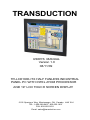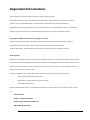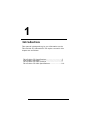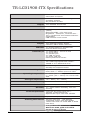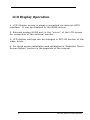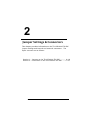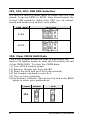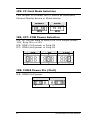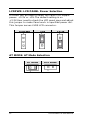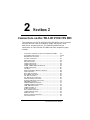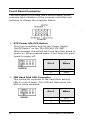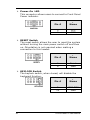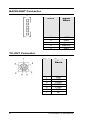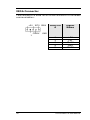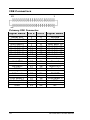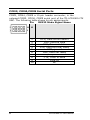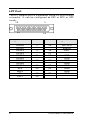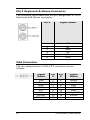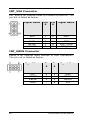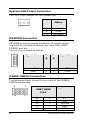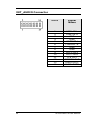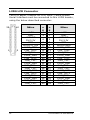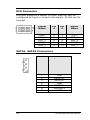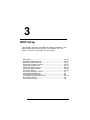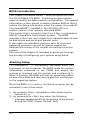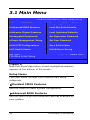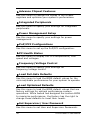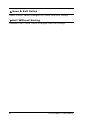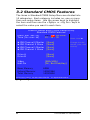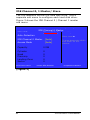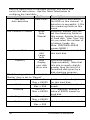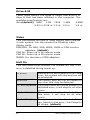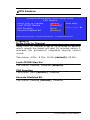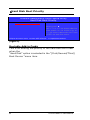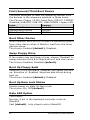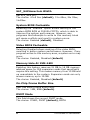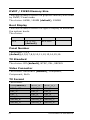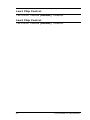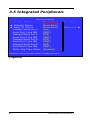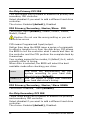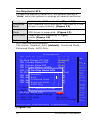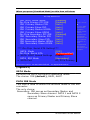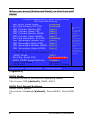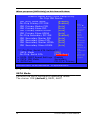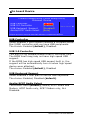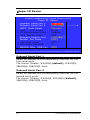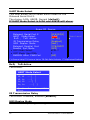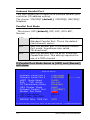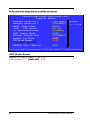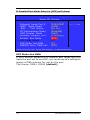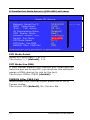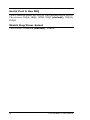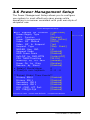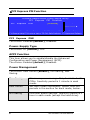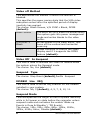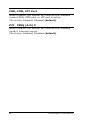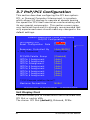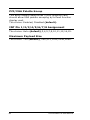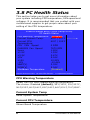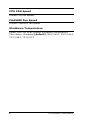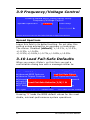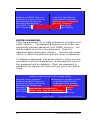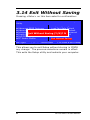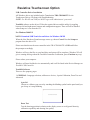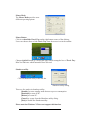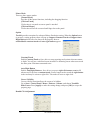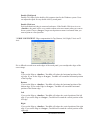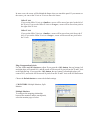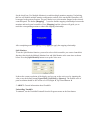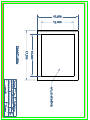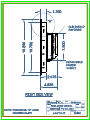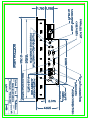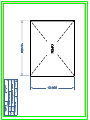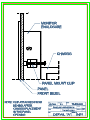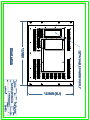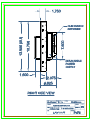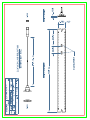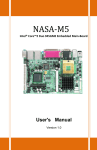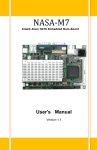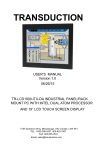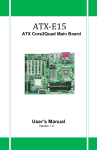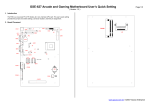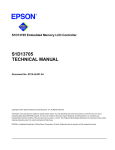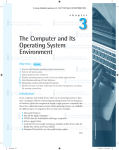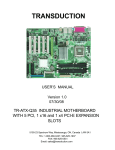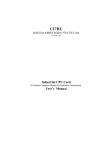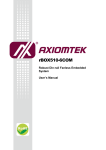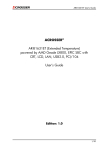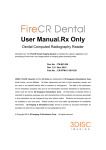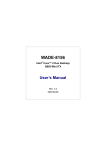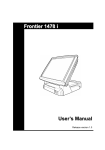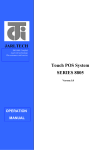Download TR-LCD1900-ITX User Manual
Transcript
TRANSDUCTION USER’S MANUAL Version 1.0 08/11/09 TR-LCD1900-ITX HALF FANLESS INDUSTRIAL PANEL PC WITH INTEL ATOM PROCESSOR AND 19” LCD TOUCH SCREEN DISPLAY 5155 Spectrum Way, Mississauga, ON, Canada L4W 5A1 TEL: 1-800-268-0427, 905-625-1907 FAX: 905-625-0531 Email: [email protected] Table of Contents Important Information ........................................................................... Warranty .............................................................................................. 3 3 Chapter 1 - Introduction ...................................................................... TR-LCD1900-ITX Specifications ............................................. LCD Display Operation ........................................................... TR-LCD1900-ITX SBC Features ............................................ TR-LCD1900-ITX SBC Specifications ....................................... 4 5 6 7 8-9 Chapter 2 - TR-LCD1900-ITX SBC Jumpers & Connectors..................... Section 1 - Jumpers on the TR-LCD1900-ITX SBC.................. Jumper Locations on the TR-LCD1900-ITX SBC ..... JP1, JP2, JP3: FSB SPD Selection ....................... JP4: Clear CMOS RAM Data ................................. JP5: CF Card Mode Selection .............................. JP6, JP7: COM Power Selection ............................ JP8: COM6 Power Pin (Pin 9) ............................... LCDPWR: LCD Panel Power Selection ................. AT Mode: AT Mode Selection ................................. COM2MODE: RS232/422/485 ................................ 10 11 12 13 13 14 14 14 15 15 16 Section 2 - Connectors on the TR-LCD1900-ITX SBC............ Connector Locations on the TR-LCD1900-ITX SBC ... Front Panel Connector ............................................... BACKLIGHT Connector .............................................. TV-OUT Connector .................................................... IRDA Connector .......................................................... IDE Connectors .......................................................... COM1 Serial Ports ................................................... COM2 Serial Ports ...................................................... COM3, COM4, COM5 Serial Ports .............................. COM6 Serial Ports ...................................................... LPT Port ..................................................................... PS/2 Keyboard & Mouse Connector ........................... VGA Connector .......................................................... INT_VGA Connector ................................................... INT_KBMS Connector ................................................ DC_IN1 Connector ..................................................... DC_IN2 Power Connector .......................................... CPU Fan Power Connector ......................................... 17 18 19-20 21 21 22 23 24 24 25 26 27 28 28 29 29 30 30 30 Table of Contents Section 2 - Connectors on the TR-LCD1900-ITX SBC (Cont’d) System Fan Power Connector .................................... DRVPWR Connector .................................................. USB56 USB78 Connectors ........................................... LANGbE+USBx2 Connectors ..................................... LAN-GbE Connectors ................................................. LAN RJ45 LED1,2 ...................................................... Audio Connectors ...................................................... INT_Audio Connectors ................................................ LVDS LCD Connector ................................................. DIO Connector ........................................................... SATA1, SATA2 Connectors ........................................ CF-II Connector .......................................................... 31 31 31 32 32 33 33 34 35 36 36 37 Chapter 3 - BIOS Setup ....................................................................... Main Menu ............................................................................. Standard CMOS Features ....................................................... Advanced BIOS Features ........................................................ Advanced Chipset Features .................................................... Integrated Peripherals ............................................................. Power Management Setup ...................................................... PnP/PCI Configurations ........................................................... PC Health Status ..................................................................... Frequency/Voltage Control ...................................................... Load Fail-Safe Defaults ........................................................... Load Optimized Defaults ......................................................... Set Supervisor/User Password ................................................ Save & Exit Setup .................................................................... Exit Without Saving .................................................................. 38 39-45 46-50 51-57 58-62 63-79 80-85 86-89 90-91 92 92 93 93-95 95 96 Appendix .............................................................................................. AC Power Adapter ................................................................................. I/O Port Address Map ........................................................................... Interrupt Request Lines (IRQ) .............................................................. POST Beep .......................................................................................... Resistive Touchscreen Option .............................................................. TR-LCD1900-ITX Mechanical Drawings ...................................................... 97 98 99 100 101 102-108 109-120 Important Information The information in this document is subject to change without notice. All relevant issues have been considered in the preparation of this document. Should you notice an omission or any questionable item in this document, please feel free to notify Transduction. Regardless of the foregoing statement, Transduction assumes no responsibility for any errors that may appear in this document nor for results obtained by the user as a result of using this product. Copyright © 2009 Transduction. All rights reserved. This document is protected by copyright. No part of this document may be reproduced, copied or translated in any form or means without prior written permission from Transduction. All other trademarks, brand and product names are the property of their respective owners. Return policy Warranty is 3 years for the whole system from the date of purchase. Products returned for repair must be accompanied by a Return Material Authorization (RMA) number, obtained from Transduction prior to return. Freight on all returned items must be prepaid by the customer. The customer is responsible for any loss or damage caused by the carrier in transit. To obtain an RMA number, call us at 905-625-1907. We will need the following information: · Return company address and contract · Model name, model number and serial number · Description of the failure Mark the RMA number clearly on the outside of each box, include a failure report and return the product to: Transduction 5155 – 23 Spectrum Way Mississauga ON Canada L4W 5A1 Attn: RMA Department 3 TR-LCD1900-ITX User Manual Product Description TR-LCD1900-ITX is a NEMA 4 Panel/Rack Mount Industrial Computer. TR-LCD1900-ITX industrial computer with or without touch screen has been designed to provide many years of reliable operation in industrial environments. The warranty is 3 years but MTBF based on service records is in excess of 100,000 hours. Based on the ATOM 1.6GHz processor, TR-LCD1900-ITX provides a low cost alternative to comparable products offered by our competitors costing 3 times more. Designed by Transduction this computer is manufactured in Canada with the same high quality standards that we use for military and nuclear clients. Warranty Warranty is unconditional for 3 years from the date of Transduction invoice, FOB our plant in Mississauga. Transduction Return Material Authorization (RMA) number must be obtained prior to return of any goods for service and clearly shown on the shipping label. For RMA number call 905-625-1907 ext. 12, 9AM to 5PM Eastern Time Zone. 3 TR-LCD1900-ITX User Manual 1 Introduction This manual is designed to give you information on the TR-LCD1900-ITX industrial PC.The topics covered in this chapter are as follows: TR-LCD1900-ITX Specifications ........................... 5 LCD Display Operation ....................................... 6 TR-LCD1900-ITX SBC Features ........................... 7 TR-LCD1900-ITX SBC Specifications .................... 8-9 4 TR-LCD1900-ITX User Manual TR-LCD1900-ITX Specifications Model Processor Chipset BIOS Display Memory Display Ethernet External I/O Disk I/O Green Function Watchdog Timer Operating Temperature Storage Temperature Cooling Shock and Vibration Humidity Power Requirement Warranty Ordering Information TR-LCD1900-ITX Half Fanless Industrial Panel/Rack Computer 1.6GHz Intel Atom N270 with hyperthreading support No processor air fans Intel 945GSE and ICH7M Award PnP Ver. 6.0 19” TFT LCD, resolution 1280 x 1024 (SXGA) Backlight MTBF > 150,000 hours Brightness - 300cd/m², Contrast ratio 700:1 (brightness and contrast software adjustable) USB resistive touch screen DDR2 533MHz 2GB Intel GMA950 Graphic Engine interface, DB15 SVGA connector 2 x Realtek RT8111C Gigabit LAN External RJ45 connectors 1 x SVGA DB15 - mirror of LCD 2 x serial ports 1 x parallel port 4 x USB 2.0 ports 2 x RJ-45 LAN port PS2 keyboard and mouse Optional SLIM CD-R/W-DVD 2.5” SATA high speed Flash 32GB ~ 256GB or 2.5” SATA hard drive Power saving mode includes doze, standby and suspend modes System reset programmable watchdog timer with 1 ~ 255sec time-out value 0 ~ 50ºC (32º ~ 122ºF) with hard drive 0 ~ 60ºC (32º ~ 140ºF) for 2 hours with SSD -20 ~ 85ºC (-4º ~ 185ºF) 2 x redundant ball bearing air fans Shock - 25G, Vibration - 5G 10 ~ 95% relative humidity, non-condensing Universal AC power input 100 ~ 240VAC, 100W without fan Optional DC input 125V and 250VDC 3 year warranty TR-LCD-1900-ITX - Half Fanless embedded system with Intel ATOM 1.6GHz CPU and 2.5” SATA SSD or SATA hard drive Compatible with Windows XP 32-bit, Windows 2000, QNX and LINUX kernel 2.4.16 or above 5 TR-LCD1900-ITX User Manual LCD Display Operation 1. LCD Monitor screen is always connected via internal LVDS interface. It can be disabled in the BIOS set-up. 2. External analog SVGA port is the "mirror" of the LCD screen for connection of the external monitor. 3. LCD display settings can be changed in SET-UP section of the video driver. 4. For touch screen installation and calibration is "Resistive Touch Screen Option" section in the appendix of the manual. 6 TR-LCD1900-ITX User Manual Features Intel Atom Processor N270 on board. 190x135mm only Compact size design with Rich I/O functions. Multiple I/O functions: 4 x USB2.0, 2 x COM ports, 1 x SATA, 1x LPT and 2 x Ethernet Gigabit LAN ports. Multiple Display functions: Dual 24-bits LVDS LCD and external "mirror" SVGA port. Wider range of temperature with half-fanless design. Single DC +12V input power with AC/DC adapter. 7 TR-LCD1900-ITX User Manual Specifications Processor Intel Atom processor N270 on board. 1.6GHz Core Speed with Hyper-threading support. 533MHz front side bus speed. BIOS Award Standard PnP Flash BIOS 6.0. 8Mbit FlashROM with BootBlock for Fail-safe. System Memory Two DDR2 SO-DIMM Sockets. DDR2-533 non-ECC memory 2.0 GB. Chipset Intel 945GSE and ICH7M chipset. Video Intel 945GSE Integrated GMA950 graphic engine. One D-Sub Female connector for CRT displays. One 40-pins connector for Dual 18/24-bits LVDS LCD. One 20-pins connector for DVI displays (option). One Mini-DIN 7-pins connector to support TV-OUT Support dual Independent display, Display devices can be selectable by BIOS or graphic drivers. 10/100M/1000M Ethernet Two Realtek RT8111C on board for Dual Gigabit LAN support. On Board I/O Winbond 83627HF LPC I/F Super I/O chip. Six serial ports as COM1~COM6. COM2 is RS232/422/485 selectable by jumper. COM1 and COM2 are D-Sub 9-pins male on rear panel. Pin9 is powered with either +5V or +12V by jumper. COM3~COM6 are pin-headers for internal connections. One Parallel port supports SPP/ECP/EPP mode. 1 x IrDA port. 8 TR-LCD1900-ITX User Manual PIDE and SATA PIDE controller built in ICH7M support up to UltraDMA mode 5 or ATA100 speed. One standard 44-pins box header to supports 2.5” HDD or DOM Flash Disk. Two SATA connectors from ICH7M support SATA-I and SATA-II devices. One 50-pins CF-II socket for Compact Flash Card. Watchdog Timer Programmable watchdog timer for 1~255 seconds. CMOS On-board RTC with 242 bytes of Battery-back CMOS RAM. Audio RealTek ALC888 High-Definition Audio chip on-board. Two Audio-Jacks on rear for Audio Line-OUT and MIC. Power Single DC 12V input with 4-pins Mini-DIN connector. Supplies +5V and +12V output power for peripheral devices and LCD panel Software Compatibility Microsoft windows: Win2K, Win XP 32-bits, Vista 32-bits. Linux 32-bits and DOS 6.22. Cooling Two external redundent cooling FANS operating at redudced speed to prevent intake of dust. Dimensions 190mm (W) x 135mm (L). 4 screw holes on four corners. Operating Temperature 0 to 50C operating range, 60 for 2 hours. 0 to 60 with high temperature LCD. 9 TR-LCD1900-ITX User Manual 2 Jumper Settings & Connectors This chapter provides information on the TR-LCD1900-ITX SBC jumper settings and internal and external connectors. The topics covered are as follows: Section 1 - Jumpers on the TR-LCD1900-ITX SBC ......... 11-16 Section 2 - Connectors on the TR-LCD1900-ITX SBC ..... 17-37 10 TR-LCD1900-ITX User Manual 2 Section 1 Jumpers on the TR-LCD1900-ITX SBC The jumpers on the TR-LCD1900-ITX SBC allow you to configure your board according to the needs of your applications. The following table lists the jumpers on TR-LCD1900-ITX SBC and their respective functions. Jumper Locations on the TR-LCD1900-ITX SBC ......... 12 JP1, JP2, JP3: FSB SPD Selection ............................. 13 JP4: Clear CMOS RAM Data ..................................... 13 JP5: CF Card Mode Selection ................................... 14 JP6, JP7: COM Power Selection ................................ 14 JP8: COM6 Power Pin (Pin9) .................................... 14 LCDPWR: LCD PANEL Power Selection ...................... 15 AT MODE: AT Mode Selection .................................. 15 COM2MODE: RS232/RS422/RS485 ........................... 16 11 TR-LCD1900-ITX User Manual Jumper Locations on the TR-LCD1900-ITX SBC 12 TR-LCD1900-ITX User Manual JP1, JP2, JP3: FSB SPD Selection JP1 and JP2 and JP3 allow users to select the CPU FSB speed. It can be 533M or 667M. User should select the correct FSB speed to make their CPU run on correct speed and ensure the system runs stably. FSB SPD JP1~JP3 JP3 JP2 JP1 533M JP3 JP2 JP1 667M JP4: Clear CMOS RAM Data This 3-pin Jumper allows the user to disconnect the built-in 3V battery power to clear the information stored in the CMOS RAM. To clear the CMOS data: (1) Turn off the system power, (2) Remove Jumper cap from pin1&2, (3) Short the pin2 and pin3 for three seconds, (4) Put Jumper cap back to pin1 & 2. (5) Turn on your computer, (6) Hold Down <Delete> during boot up and enter BIOS setup to enter your preferences. COMS NORM 1-2 CLR 2-3 JP4 13 TR-LCD1900-ITX User Manual JP5: CF Card Mode Selection This Jumper is to select the CF works as Secondary Channel Master device or Slave device. Master Slave JP5 JP5 JP6, JP7: COM Power Selection JP6, JP7 can be used to select the COM supple power: +5V, Ring-IN or +12V. JP6: COM1 Pin9 power or Ring-IN JP7: COM2 pin9 power or Ring-IN +5V RI +12V JP8: COM6 Power Pin (Pin9) JP8: COM6 Pin9 power. +5V 1 14 +12V 1 TR-LCD1900-ITX User Manual LCDPWR: LCD PANEL Power Selection LCDPWR can be used to select the Panel LCD supple power: +3.3V or +5V.The default setting is on +3.3V.User need to check the LCD panel spec and adjust this jumper to make Panel work in specified power rail. This Jumper serves LVDS LCD connector. LCDPWR 1 +5V 1 +3.3V 1 AT MODE: AT Mode Selection AT Mode 1 15 ATX Mode 1 TR-LCD1900-ITX User Manual COM2MODE: RS232/RS422/RS485 COM2 support multi-protocols include RS232, RS422 and RS485, while COM3, COM4. COM6 and COM6 support diffused RS232 protocol. The Protocols of COM2 can be set up through jumpers. COM2MODE: COM2 Protocols selection. The pin-out for each mode is illustrated on next chapter. COM2MODE1 2 18 I/F TYPE RS-232 1 2 17 18 RS-422 1 2 17 18 RS-485 1 16 17 TR-LCD1900-ITX User Manual 2 Section 2 Connectors on the TR-LCD1900-ITX SBC The connector on the TR-LCD1900-ITX SBC allows you to connect external devices such as keyboard, floppy disk drives, hard disk drives, printers and etc. The following table lists the connectors on TR-LCD1900-ITX SBC and their respective page number. Connector Locations on the TR-LCD1900-ITX SBC ..... 18 Front Panel Connector ............................................ 19-20 BACKLIGHT Connector ........................................... 21 TV-OUT Connector ................................................. 21 IRDA Connector..................................................... 22 IDE Connectors ..................................................... 23 COM1 Serial Ports .................................................. 24 COM2 Serial Ports .................................................. 24 COM3, COM4,COM5 Serial Ports .............................. 25 COM6 Serial Ports ................................................. 26 LPT Port ............................................................... 27 PS/2 Keyboard & Mouse Connector .......................... 28 VGA Connector ...................................................... 28 INT_VGA Connector ............................................... 29 INT_KBMS Connector ............................................. 29 DC_IN1 Connector ................................................. 30 DC_IN2 Power Connector ....................................... 30 CPU Fan Power Connector ....................................... 30 System FAN Power Connector ................................. 31 DRVPWR Connector ............................................... 31 USB56 USB78 Connectors....................................... 31 LANGbE+USBx2 Connectors.................................... 32 LAN- GBE Connectors ............................................. 32 LAN RJ45 LED1, 2 .................................................. 33 Audio Connectors .................................................. 33 INT_AUDIO Connector............................................ 34 LVDS LCD Connector .............................................. 35 DIO Connector ...................................................... 36 SATA1, SATA2 Connectors ...................................... 36 CF-II Connector..................................................... 37 17 TR-LCD1900-ITX User Manual Connector Locations on the TR-LCD1900-ITX SBC 18 TR-LCD1900-ITX User Manual Front Panel Connector The front panel of the case has a control panel, which provides light indication of the computer activities and switches to change the computer status. 19 ATX Power ON/OFF Button This 2-pin connector acts as the “Power Supply On/Off Switch” on the TR-LCD1900-ITX SBC. When pressed, the switch will force the Main board to power on. When pressed again, it will force the main board to power off. PWR BTN Pin # Signal Name 1 6 PWR-BTN GND IDE Hard Disk LED Connector This connector connects to the hard drive activity LED on control panel. This LED will flash when the HDD is being accessed. IDE LED Pin # Signal Name 2 7 VCC HDDLED TR-LCD1900-ITX User Manual Power-On LED This connector allows users to connect to Front Panel Power indicator. PWR LED Pin # Signal Name 3 8 VCC GND RESET Switch The reset switch allows the user to reset the system without turning the main power switch off and then on. Orientation is not required when making a connection to this header. RESET Pin # Signal Name 4 9 Reset GND KEYLOCK Switch The keylock switch, when closed, will disable the keyboard function. RESET Signal Pin # Name 5 10 20 KEYLOCK GND TR-LCD1900-ITX User Manual BACKLIGHT Connector 1 Pin # Signal Name 1 2 3 4 5 +12V GND Brightness ON/OFF GND TV-OUT Connector 21 Pin # Signal Name 1 2 3 4 5 6 7 GND GND LUMA CHOMA CVBS GND NC TR-LCD1900-ITX User Manual IRDA Connector This connector is used for an IRDA connector for wireless communication. +5V IRTX IRRX CIRRX IrDA Pin # Signal Name 1 2 3 4 5 +5V FIR IR-RX GND IR-TX GND 1 22 TR-LCD1900-ITX User Manual IDE Connectors 43 1 44 2 Primary IDE Connector Signal Name Pin # Pin # Reset IDE Host data 7 Host data 6 Host data 5 Host data 4 Host data 3 Host data 2 Host data 1 Host data 0 Ground DRQ Host IOW Host IOR IOCHRDY DACK IRQ14 Address 1 Address 0 Chip select 1 Activity LED VCC GND 23 1 3 5 7 9 11 13 15 17 19 21 23 25 27 29 31 33 35 37 39 41 43 2 4 6 8 10 12 14 16 18 20 22 24 26 28 30 32 34 36 38 40 42 44 Signal Name Ground Host data 8 Host data 9 Host data 10 Host data 11 Host data 12 Host data 13 Host data 14 Host data 15 Key Ground Ground Ground Host PU 0 Ground No connect P66DET Address 2 Chip select 3 GND VCC NC TR-LCD1900-ITX User Manual COM1 Serial Ports COM1, a 9-pin D-Sub male connector, is the onboard COM1 serial port of the TR-LCD1900-ITX SBC. The following table shows its pin assignments. Pin # Signal Name 1 2 3 4 DCD, Data carrier detect RXD, Receive data TXD, Transmit data DTR, Data terminal ready 5 6 7 8 9 GND, ground DSR, Data set ready RTS, Request to send CTS, Clear to send +5V,Ring-IN or +12V COM2 Serial Ports COM2, a 9-pin D-Sub male connector, is the onboard COM2 serial port of the TR-LCD1900-ITX SBC. The following table shows its pin assignments. Pin # 1 2 3 4 5 6 7 8 9 24 RS232 Mode Signal Name RS422/RS485 Mode Signal Name DCD, Data carrier detect TX- (422/485) RXD, Receive data TXD, Transmit data DTR, Data terminal ready GND, ground DSR, Data set ready RTS, Request to send CTS, Clear to send +5V,Ring-IN or +12V TX+ (422/485) RX+ (422) RX- (422) GND N.C. N.C. N.C. N.C. TR-LCD1900-ITX User Manual COM3, COM4,COM5 Serial Ports COM3, COM4, COM5 a 10-pin header connector, is the onboard COM3, COM4, COM5 serial port of the TR-LCD1900-ITX SBC. The following table shows its pin assignments. Pin RS232 Mode Signal Name # 1 2 3 4 5 6 7 8 9 10 25 DCD, Data carrier detect RXD, Receive data TXD, Transmit data DTR, Data terminal ready GND, ground DSR, Data set ready RTS, Request to send CTS, Clear to send Ring-IN NC TR-LCD1900-ITX User Manual COM6 Serial Ports COM6, a 10-pin header connector, is the onboard COM6 serial port of the TR-LCD1900-ITX SBC. The following table shows its pin assignments. Pin # RS232 Mode Signal Name 1 2 3 4 5 6 7 8 9 10 DCD, Data carrier detect RXD, Receive data TXD, Transmit data DTR, Data terminal ready GND, ground DSR, Data set ready RTS, Request to send CTS, Clear to send +5V, +12V NC Pin9 is power pin to support devices required power. The voltage can be selected by jumper JP8. 26 TR-LCD1900-ITX User Manual LPT Port The LPT parallel port is a standard DSUB 25-pins Female connector. It can be configured as EPP or ECP or SPP mode. 13 1 25 27 14 Signal Name Pin # Pin # Signal Name Strobe DATA0 DATA1 DATA2 DATA3 DATA4 DATA5 DATA6 DATA7 ACK BUSY PE SLCT 1 2 3 4 5 6 7 8 9 10 11 12 13 14 15 16 17 18 19 20 21 22 23 24 25 AUTOFD ERROR INIT SLIN GND GND GND GND GND GND GND GND TR-LCD1900-ITX User Manual PS/2 Keyboard & Mouse Connector The following table describes the pin assignment of PS/2 Keyboard and Mouse connector. Pin # Signal Name 1 Keyboard/Mouse data 2 3 4 5 6 NC GND 5V Keyboard/Mouse clock GND VGA Connector The pin assignments of VGA CRT connector are as follows: 28 Signal Name Pin # Pin # Signal Name Red Blue GND GND N.C. N.C. HSYNC DDC_CLK 1 3 5 7 9 11 13 15 2 4 6 8 10 12 14 Green N.C. GND GND GND DDC_DATA VSYNC TR-LCD1900-ITX User Manual INT_VGA Connector INT_VGA is for internal Video A/D board connection. The pin out is listed as below: Signal Name Pin # Pin # Signal Name RED GREEN BLUE HSYNC VSYNC 1 3 5 7 9 2 4 6 8 10 GND GND GND DDC_DATA DDC_CLK INT_KBMS Connector KBMS is for internal input devices or MSR connection. The pin out is listed as below: 29 Signal Name Pin # Pin # Signal Name VCC KBDAT KBCLK GND 1 3 5 7 2 4 6 8 GND MSCLK MSDAT VCC TR-LCD1900-ITX User Manual DC_IN1 Connector DC_IN1 is for external power input connection to supply system power. It needs to be +12V input from AC/DC adapter within 5% tolerance. Users should calculate the total system power required and use sufficient rating adapter. DC_IN1 Signal Name Pin # Pin # Signal Name +12V GND 1 3 2 4 +12V GND DC_IN2 Power Connector The CD_IN2 power connector is for internal connection to +12V input power. If you already have external +12V power input connected on DC_IN1, please leave DC_IN2 unconnected. 1 Pin Signal Name # 1 GND 2 GND 3 +12V DC_IN2 4 +12V CPU Fan Power Connector This is a 3-pin header for the CPU fan. Pin # Signal Name 1 2 3 Ground +12V CPUPWM 1 30 TR-LCD1900-ITX User Manual System FAN Power Connector This is a 3-pin header for the system fan. Pin # Signal Name 1 2 3 Ground +12V SYSPWM 1 DRVPWR Connector DRVPWR is output power connector to supply power required for peripheral device like Hard Disk, DOM, CDROM and etc. The pin out is listed as below: 1 Signal Name Pin # Pin # Signal Name +5V GND 1 3 2 4 GND +12V USB56 USB78 Connectors The following table shows the pin outs of the USB56 USB78 connectors. 9 1 10 2 USB5,USB6 USB7,USB8 Pin# 10 2 8 4 6 31 1 9 3 7 5 Signal Name N.C. +5V Ground USBUSB+ TR-LCD1900-ITX User Manual LANGbE+USBx2 Connectors Below pictures show the location of LAN GbE ports and USB Type-A ports on the Combo GbE + USB connector. Before you connect your device(s) into USB connector(s), please make sure your device(s) such as USB keyboard, mouse, scanner, zip, speaker and etc., Have a standard USB interface. Also make sure your OS supports USB controller. If your OS does not support USB controller, please contact OS vendor for possible patch or driver upgrade. For more information please contact your OS or device(s) vendors. LAN- GBE Connectors This connector is for the 10/100/1000Mbps Ethernet capability. The figure below shows the pin out assignments of this connector and its corresponding input jack. 32 Pin # Signal Name 1 2 3 4 5 6 7 8 MDI0+ MDI0MDI1+ MDI1MDI2+ MDI2MDI3+ MDI3TR-LCD1900-ITX User Manual LAN RJ45 LED1, 2 The LAN_LEDs on top of RJ45 are to display the current network connection status. The green color LED on the right-hand side shows the link status and TX/RX activity. The Orange/Green Dual color LED on the left-hand side indicates the operation mode, i.e. 10Base-T, 100Base-T or 1000Base-T. LNK/ACT STATUS YELLOW OFF FLASH Link Disconnected Packets TX/RX SPEED MODE ORANGE GREEN OFF 1000 Mbps 100 Mbps 10 Mbps Audio Connectors After install onboard audio driver, you may connect speaker to Line Out jack, microphone to MIC In jack. 33 TR-LCD1900-ITX User Manual INT_AUDIO Connector 34 Pin # Signal Name 1 2 3 4 5 6 7 8 9 10 11 12 13 14 LINE-IN-L LINE-IN-R GND GND LINEOUT-L LINEOUT-R GND GND MIC1-IN-L MIC1-IN-R LFE OUT CENTER OUT SURR OUTL SURR OUTR TR-LCD1900-ITX User Manual LVDS LCD Connector The LCD panel, inverter for LCD LAMP, Touch-screen Serial Interface must be connected to this LVDS header, using the below described connector: 39 40 1 2 35 Signal Name +12V GND LCDVDD 5V/3.3V GND BCKLITE_ON LVDS_GND CHB_TX0+ CHB_TX0LVDS_GND CHB_TX1+ CHB_TX1LVDS_GND CHB_TX2+ CHB_TX2LVDS_GND CHB_TXC+ CHB_TXCLVDS_GND CHB_TX3+ CHB_TX3- Pi n # 2 4 Pi n # 1 3 6 5 8 10 12 14 16 18 20 22 24 26 28 30 32 34 36 38 40 7 9 11 13 15 17 19 21 23 25 27 29 31 33 35 37 39 Signal Name +12V GND LCDVDD 5V/3.3V GND BRIGHTNES LVDS_GND CHA_TX0+ CHA_TX0LVDS_GND CHA_TX1+ CHA_TX1LVDS_GND CHA_TX2+ CHA_TX2LVDS_GND CHA_TXC+ CHA_TXCLVDS_GND CHA_TX3+ CHA_TX3- TR-LCD1900-ITX User Manual DIO Connector DIO port supports 8 digital I/O bits. Each bit can be configured as Input or output individually. All bits are 5V tolerant. Signal Name Pin # Pin # Signal Name GND DIO_0 DIO_1 DIO_2 DIO_3 1 3 5 7 9 2 4 6 8 10 +5V DIO_4 DIO_5 DIO_6 DIO_7 SATA1, SATA2 Connectors Pin # Signal Name 1 2 3 4 5 6 7 GND SATATX+ SATATXGND SATARXSATARX+ GND 7 1 36 TR-LCD1900-ITX User Manual CF-II Connector 37 Signal Name Pin # Pin # Signal Name GND PDD4 PDD6 PCS1GND GND VCC GND GND PDA1 PDD0 PDD2 N.C. PDD11 PDD13 PDD15 N.C. PDIOWIRQ14 MST#_SLV PST1PDDREQ CF_LEDPDD8 PDD10 1 3 5 7 9 11 13 15 17 19 21 23 25 27 29 31 33 35 37 39 41 43 45 47 49 2 4 6 8 10 12 14 16 18 20 22 24 26 28 30 32 34 36 38 40 42 44 46 48 50 PDD3 PDD5 PDD7 GND GND GND GND GND PDA2 PDA0 PDD1 N.C. N.C. PDD12 PDD14 PCS3PDIORVCC VCC N.C. PIORDY PDDACKN.C. PDD9 GND TR-LCD1900-ITX User Manual 3 BIOS Setup This chapter describes the different settings available in the Award BIOS that comes with the TR-LCD1900-ITX. The topics covered in this chapter are as follows: Main Menu ............................................................ 39-45 Standard CMOS Features ........................................ 46-50 Advanced BIOS Features ........................................ 51-57 Advanced Chipset Features ..................................... 58-62 Integrated Peripherals ............................................ 63-79 Power Managment Setup ........................................ 80-85 PnP/PCI Configurations ........................................... 86-89 PC Health Status .................................................... 90-91 Frequency/Voltage Control ...................................... 92 Load Fail-Safe Defaults ........................................... 92 Load Optimized Defaults ......................................... 93 Set Supervisor/User Password ................................. 93-95 Save & Exit Setup .................................................. 95 Exit Without Saving ................................................ 96 38 TR-LCD1900-ITX User Manual BIOS Introduction This Chapter discusses Award™ Setup program built into the TR-LCD1900-ITX BIOS. The Setup program allows users to modify the basic system configuration. This special information is then stored in battery-backed RAM so that it retains the Setup information when the power is turned off. The AwardBIOS™ installed in TR-LCD1900-ITX is a custom version of an industry standard BIOS. This means that it supports Intel Core 2 Duo in a standard IBM-AT compatible input/output system. The BIOS provides critical low-level support for standard devices such as disk drives and serial and parallel ports. It also adds non-standard, features such as virus and password protection as well as special support for detailed fine-tuning of the chipset controlling the entire system. The rest of this chapter is intended to guide you through the process of configuring your system using Setup. Starting Setup The AwardBIOS™ is immediately activated when you first power on the computer. The BIOS reads the system information contained in the CMOS and begins the process of checking out the system and configuring it. When it finishes, the BIOS will seek an operating system on one of the disks and then launch and turn control over to the operating system. While the BIOS is in control, the Setup program can be activated in one of two ways: 1. By pressing <Del> immediately after switching the system on, or 2. by pressing the <Del> key when the following message appears briefly at the bottom of the screen during the POST (Power On Self-Test). 39 TR-LCD1900-ITX User Manual Press DEL to enter SETUP. If the message disappears before you respond and you still wish to enter Setup, restart the system to try again by turning it OFF then ON or pressing the "RESET" button on the system case. You may also restart by simultaneously pressing <Ctrl>, <Alt>, and <Delete> keys. If you do not press the keys at the correct time and the system does not boot, an error message will be displayed and you will again be asked to... PRESS F1 TO CONTINUE, DEL TO ENTER SETUP Using Setup In general, you use the arrow keys to highlight items, press <Enter> to select, use the PageUp and PageDown keys to change entries, press <F1> for help and press <Esc> to quit. The following table provides more detail about how to navigate in the Setup program using the keyboard. 40 TR-LCD1900-ITX User Manual Key Up Arrow Down Arrow Left Arrow Right Arrow Esc Move Enter PgUp key PgDn key + key - key Esc key F1 key F5 key F6 key F7 key F10 key Function Move to the previous item Move to the next item Move to the item on the left (menu bar) Move to the item on the right (menu bar) Main Menu: Quit without saving changes Submenus: Exit Current page to the next higher level menu Move to the item you desired Increase the numeric value or make changes Decrease the numeric value or make changes Increase the numeric value or make changes Decrease the numeric value or make changes Main Menu -- Quit and not save changes into CMOS Status Page Setup Menu and Option Page Setup Menu -- Exit current page and return to Main Menu General help on Setup navigation keys Load previous values from CMOS Load the fail-safe defaults from BIOS default table Load the optimized defaults Save all the CMOS changes and exit Navigating through the menu bar Use the left and right arrow keys to choose the menu you want to be in. To display a sub menu Use the arrow keys to move the cursor to the sub menu you want. Then press <Enter>. A “” pointer marks all sub menus. 41 TR-LCD1900-ITX User Manual Getting Help Press F1 to pop up a small help window that describes the appropriate keys to use and the possible selections for the highlighted item. To exit the Help Window press <Esc> or the F1 key again. In Case of Problems If, after making and saving system changes with Setup, you discover that your computer no longer is able to boot, the AwardBIOS™ supports an override to the CMOS settings which resets your system to its defaults. The best advice is to only alter settings that you thoroughly understand. To this end, we strongly recommend that you avoid making any changes to the chipset defaults. These defaults have been carefully chosen by both Award and TR-LCD1900-ITX manufacturer to provide the absolute maximum performance and reliability. Even a seemingly small change to the chipset setup has the potential for causing you to use the override. 42 TR-LCD1900-ITX User Manual 3.1 Main Menu Phoenix-AwardBIOS CMOS Setup Utility ►Standard CMOS Features ►Frequency/Voltage Control ►Advanced BIOS Features Load Fail-Safe Defaults ►Advance Chipset Features Load Optimized Defaults ►Integrated Peripherals Set Supervisor Password ►Power Management Setup Set User Password ►PnP/PCI Configurations Save & Exit Setup ►PC Health Status Exit Without Saving Esc :Quit F10:Save & Exit Setup ↑↓← → :Select Item Load Optimized Defaults (Figure 1) Note that a brief description of each highlighted selection appears at the bottom of the screen. Setup Items The main menu includes the following main setup categories. Standard CMOS Features Use this menu for basic system configuration. Advanced BIOS Features Use this menu to set the Advanced Features available on your system. 43 TR-LCD1900-ITX User Manual Advance Chipset Features Use this menu to change the values in the chipset registers and optimize your system's performance. Integrated Peripherals Use this menu to specify your settings for integrated peripherals. Power Management Setup Use this menu to specify your settings for power management. PnP/PCI Configurations Use this menu to set up the PnP/PCI configuration. PC Health Status Use this menu to display the CPU temperature, FAN speed and voltages. Frequency/Voltage Control Use this menu to specify your settings for frequency/voltage control. Load Fail-Safe Defaults Use this menu to load the BIOS default values for the minimal/stable performance for your system to operate. Load Optimized Defaults Use this menu to load the BIOS default values that are factory settings for optimal performance system operations. While Award has designed the custom BIOS to maximize performance, the factory has the right to change these defaults to meet their needs. Set Supervisor/ User Password Use this menu to set User and Supervisor Passwords. 44 TR-LCD1900-ITX User Manual Save & Exit Setup Save CMOS value changes to CMOS and exit setup. Exit Without Saving Abandon all CMOS value changes and exit setup. 45 TR-LCD1900-ITX User Manual 3.2 Standard CMOS Features The items in Standard CMOS Setup Menu are divided into 10 categories. Each category includes no, one or more than one setup items. Use the arrow keys to highlight the item and then use the <PgUp> or <Pg Dn> keys to select the value you want in each item. Phoenix-Award BIOS CMOS Setup Utility Standard CMOS Features Item Help Date (mm :dd: yy) Mon, Apr 28 2008 Time (hh: mm: ss) 15 : 35 : 35 Menu Level ► ►IDE Channel 0 Master ►IDE Channel 0 Slave ►IDE Channel 1 Master ►IDE Channel 1 Slave [None] [None] [None] [None] Drive A Drive B [None] [None] Video Halt On Base Memory Extend Memory Total Memory Change the day, month, year, and century [EGA/VGA] [All , But Disk/Key] 639K 1038336K 1039360K ↑↓← → :Move Enter: Select +/-/PU/PD: Value F10:Save Esc: Exit F1:General Help F5:Previous Value F6:Fail-Safe Defaults F7:Optimized Default (Figure 2) 46 TR-LCD1900-ITX User Manual This table shows the selections that you can make on the Standard CMOS Menu Item Options Description Date Month DD YYYY Time IDE Channel 0 Master HH : MM : SS Options are in its sub menu IDE Channel 0 Slave Options are in its sub menu IDE Channel 1 Master Options are in its sub menu D IDE Channel 1 Slave Drive A Drive B Base Memory None 360K, 5.25 in 1.2M, 5.25 in 720K, 3.5 in 1.44M, 3.5 in 2.88M, 3.5 in EGA/VGA CGA 40 CGA 80 MONO All Errors No Errors All, but Keyboard All, but Diskette All, but Disk/Key N/A Extended Memory N/A Displays the amount of extended memory detected during boot up Total Memory N/A Displays the total memory available in the system Video Halt On 47 Options are in its sub menu Set the system date. Note that the „Day‟ automatically changes when you set the date Set the system time Press <Enter> to enter the sub menu of detailed options Press <Enter> to enter the sub menu of detailed options Press <Enter> to enter the sub menu of detailed options Press <Enter> to enter the sub menu of detailed options Select the type of floppy disk drive installed in your system Select the default video device Select the situation in which you want the BIOS to stop the POST process and notify you Displays the amount of conventional memory detected during boot up TR-LCD1900-ITX User Manual IDE Channel 0, 1 Master/ Slave The IDE adapters control the hard disk drive. Use a separate sub menu to configure each hard disk drive. Figure 3 shows the IDE Channel 0 / Channel 1 master sub menu. Phoenix-Award BIOS CMOS Setup Utility IDE Channel 0 Master Item Help IDE HDD [Press Enter] Auto-Detection Menu Level ► IDE Channel 0 Master Access Mode [Auto] [Auto] Capacity 0 MB Cylinder Head Precomp Landing Zone Sector 0 0 0 0 0 To auto-detect the HDD‟s size, head…on this channel ↑↓← → :Move Enter: Select +/-/PU/PD: Value F10:Save Esc: Exit F1:General Help F5:Previous Value F6:Fail-Safe Defaults F7:Optimized Default (Figure 3) 48 TR-LCD1900-ITX User Manual Use the legend keys to navigate through this menu and exit to the main menu. Use the Table listed below to configure the hard disk. Item Options Description IDE HDD Press Enter Press Enter to auto-detect Auto-detection the HDD on this channel. If detection is successful, it fills the remaining fields on this menu. IDE Channel 0 Master None Selecting „manual‟ lets you Auto set the remaining fields on Manual this screen. Selects the type of fixed disk. "User Type" will let you select the number of cylinders, heads, etc. Note: PRECOMP=65535 means NONE ! Access Mode CHS Choose the access mode for LBA this hard disk Large Auto Capacity Auto Disk drive capacity Display (Approximated). Note that your disk this size is usually slightly drive size greater than the size of a formatted disk given by a disk checking program. The following options are selectable only if the „IDE Channel 0 Master‟ item is set to „Manual‟ Cylinder Min = 0 Set the number of cylinders Max = 65535 for this hard disk. Head Min = 0 Set the number of read/write Max = 255 heads Precomp Min = 0 **** Warning: Setting a Max = 65535 value of 65535 means no hard disk Landing zone Min = 0 **** Max = 65535 Sector Min = 0 Number of sectors per track Max = 255 49 TR-LCD1900-ITX User Manual Drive A/B These fields identify the types of floppy disk drive A or drive B that has been installed in the computer. The available specifications are: None(default) 360K 1.2M 720K 1.44M 2.88M 5.25 in. 5.25 in. 3.5 in. 3.5 in. 3.5 in. Video This field selects the type of video display card installed in your system. You can choose the following video display cards: EGA/VGA: For EGA, VGA, SEGA, SVGA or PGA monitor adapters. (default) CGA 40: Power up in 40 column mode. CGA 80: Power up in 80 column mode. MONO: For Hercules or MDA adapters. Halt On This field determines whether the system will halt if an error is detected during power up. All errors Whenever the BIOS detects a non-fatal error, the system will stop and you will be prompted. No errors The system boot will not be halted for any error that may be detected. All, But Keyboard The system boot will not be halted for a keyboard error; it will stop for all other errors All, But Diskette The system boot will not be halted for a disk error; it will stop for all other errors. All, But Disk/Key The system boot will not be halted for a key- board or disk error; it will stop for all others. (default) 50 TR-LCD1900-ITX User Manual 3.3 Advanced BIOS Features This section allows you to configure your system for basic operation. You have the opportunity to select the system‟s default speed, boot-up sequence, keyboard operation, shadowing and security. Phoenix-Award BIOS CMOS Setup Utility Advanced BIOS Features Item Help ►CPU Features [Press Enter] Menu Level ► ►Hard Disk Boot Priority [Press Enter] Virus Warning [Disabled] CPU L1 & L2 Cache [Enabled] CPU L3 Cache [Enabled] Quick Power On Self Test [Enabled] First Boot Device [Hard Disk] Second Boot Device [CDROM] Third Boot Device [LS120] Boot Other Device [Enabled] Swap Floppy Drive [Disabled] Boot Up Floppy Seek [Enabled] Boot UP Num Lock Status [Off] Gate A20 Option [Fast] Typematic Rate Setting [Disabled] x Typematic Rate (Chars/Sec) 6 x Typematic Delay (Msec) 250 Security Option [Setup] x APIC Mode Enabled MPS Version Control For OS [1.4] OS Select For DRAM > 64MB [Non-OS2] Report No FDD For WIN 95 [No] ↑↓← → :Move Enter: Select +/-/PU/PD: Value F10:Save Esc: Exit F1:General Help F5:Previous Value F6:Fail-Safe Defaults F7:Optimized Default (Figure 4) 51 TR-LCD1900-ITX User Manual CPU Feature Phoenix-Award BIOS CMOS Setup Utility CPU Feature Delay Prior to Thermal [16 Min] Item Help Limit CPUID MaxVal [Disabled] Menu Level ► C1E Function [Auto] Execute Disabled Bit [Enabled] ↑↓← → :Move Enter: Select +/-/PU/PD: Value F10:Save Esc: Exit F1:General Help F5:Previous Value F6:Fail-Safe Defaults F7:Optimized Default (Figure 5) Delay Prior to Thermal Delay Prior To Thermal is set at 16 minutes as default, which means the board will wait 16 minutes before it activates the processor's integrated thermal control circuit. The choice: 4 Min , 8 Min, 16 Min (default), 32 Min. Limit CPUID Max Val The choice: Enabled, Disabled (default). C1E Function The choice: Auto (default), Disabled Execute Disabled Bit The choice: Enabled (default), Disabled 52 TR-LCD1900-ITX User Manual Hard Disk Boot Priority Phoenix-Award BIOS CMOS Setup Utility Hard Disk Boot Priority Item Help 1.Bootable Add-in Cards Menu Level ► Use <> or <> to select a device, then press <+> to move it up, or <-> to move it down the list. Press <ESC> to exit this menu. ↑↓← → :Move Enter: Select +/-/PU/PD: Value F10:Save Esc: Exit F1:General Help F5:Previous Value F6:Fail-Safe Defaults F7:Optimized Default (Figure 6) Bootable Add-in Cards This is for setting the priority of the hard disk boot order when the “Hard Disk” option is selected in the “[First/Second/Third] Boot Device “menu item. 53 TR-LCD1900-ITX User Manual Virus Warning Allows you to choose the VIRUS Warning feature for IDE Hard Disk boot sector protection. If this function is enabled and someone attempt to write data into this area, BIOS will show a warning message on screen and alarm beep. Enabled Activates automatically when the system boots up causing a warning message to appear when anything attempts to access the boot sector or hard disk partition table. Disabled No warning message will appear when anything attempts to access the boot sector or hard disk partition table. (default) CPU L1 & L2 Cache These two categories speed up memory access. However, it depends on CPU/chipset design. Enabled Enable cache(default) Disabled Disable cache CPU L3 Cache This field is used to enable or disable the CPU‟s L3 cache. The choice: Enabled (default), Disabled. Quick Power On Self Test Allows the system to skip certain tests while booting. This will decrease the time needed to boot the system. Enabled Enable quick POST(default) Disabled Normal POST 54 TR-LCD1900-ITX User Manual First/Second/Third Boot Device The BIOS attempts to load the operating system from the devices in the sequence selected in these items. The Choice: Floppy, LS120, Hard-Disk, ZIP100, CDROM, Disabled, USB-FDD, USB-ZIP, USB-CDROM, Legacy LAN. Item Default First Boot Device Hard-Disk Second Boot Device CDROM Third Boot Device LS120 Boot Other Device When enabled, BIOS will try to load the operating system from other device when it failed to load from the three devices above. The choice: Enabled (default), Disabled. Swap Floppy Drive If the system has two floppy drives, choose "Enabled" to assign physical drive B to logical drive A and vice-versa. The choice: Enabled, Disabled (default). Boot Up Floppy Seek Selection of the command .Disabled. will speed the boot up. Selection of .Enabled. Searches disk drives during boot up. The choice: Enabled (default), Disabled Boot Up Num Lock Status Selects power on state for Num Lock. The choice: On, Off (default). Gate A20 Option The choice: Normal: A pin in the keyboard controller controls GateA20. Fast (default): Lets chipset control GateA20. 55 TR-LCD1900-ITX User Manual Typematic Rate Setting Keystrokes repeat at a rate determined by the keyboard controller. When enabled, the typematic rate and typematic delay can be selected. The choice: Enabled, Disabled (default). If Typematic Rate Setting is [Enabled] can choice Rate and Delay: Typematic Rate (Chars/Sec) Sets the number of times a second to repeat a keystroke when you hold the key down. The choice: 6 (default), 8, 10, 12, 15, 20, 24, 30 Typematic Rate (Chars/Sec) 6 8 10 12 15 20 24 30 ….. [ s ] ….. [ ] ….. [ ] ….. [ ] ….. [ ] ….. [ ] ….. [ ] ….. [ ] : Move Enter: Accept ESC:Abort Typematic Delay (Msec) Sets the delay time after the key is held down before it begins to repeat the keystroke. The choice: 250 (default), 500, 750, and 1000. Typematic Delay (Msec) 250 500 750 1000 ….. [ s ] ….. [ ] ….. [ ] ….. [ ] : Move Enter: Accept ESC: Abort 56 TR-LCD1900-ITX User Manual Security Option Select whether the password is required every time the system boots or only when you enter setup. System The system will not boot and access to Setup will be denied if the correct password is not entered at the prompt. Setup The system will boot, but access to Setup will be denied if the correct password is not entered at the prompt. (default) Note: To disable security, select PASSWORD SETTING at Main Menu and then you will be asked to enter password. Do not type anything and just press <Enter>, it will disable security. Once the security is disabled, the system will boot and you can enter Setup freely. APIC Mode This setting allows to enable the APIC mode. The choice: Enabled (default), Disabled MPS Version Control For OS The BIOS supports version 1.1 and 1.4 of the Intel multiprocessor specification. Select version supported by the operation system running on this computer. The choice: 1.1, 1.4 (default). OS Select For DRAM > 64MB Select OS2 only if you are running OS/2 operating system with greater than 64MB of RAM on the system. The choice: Non-OS2 (default), OS2. Report No FDD For WIN 95 The choice: No (default), Yes. 57 TR-LCD1900-ITX User Manual 3.4 Advanced Chipset Features This section allows you to configure the system based on the specific features of the installed chipset. This chipset manages bus speeds and access to system memory resources, such as DRAM and the external cache. It also coordinates communications between the conventional ISA bus and the PCI bus. It must be stated that these items should never need to be altered. The default settings have been chosen because they provide the best operating conditions for your system. The only time you might consider making any changes would be if you discovered that data was being lost while using your system. Phoenix-Award BIOS CMOS Setup Utility Advanced Chipset Features x x x x x DRAM Timing Selectable CAS Latency Time Dram RAS# to CAS# Delay DRAM RAS# Precharge Precharge dealy (tRAS) System Memory Frequency SLP_S4#Assertoin Width System BIOS Cacheable Video BIOS Cacheable Memory Hole At 15M-16M [By SPD] [Auto] [Auto] [Auto] [Auto] [Auto] [4 to 5 Sec] [Enabled] [Disabled] [Disabled] **VGA Setting** On-Chip Frame Buffer Size DVMT Mode DVMT / FIXED Memory Size Boot Display Panel Number TV Standard Video Connector TV Format [8MB] [DVMT] [128MB] [CRT+LFP] [3] [Off] [Automatic] [Auto] Lan1 Chip Control Lan2 Chip Control [Enabled] [Enabled] Item Help Menu Level ► ↑↓← → :Move Enter: Select +/-/PU/PD: Value F10:Save Esc: Exit F1:General Help F5:Previous Value F6:Fail-Safe Defaults F7:Optimized Default (Figure 7) 58 TR-LCD1900-ITX User Manual DRAM Timing Selectable The choice: Manual, By SPD (default). If DRAM Timing Selectable is [Manual], can choice these Items: ►CAS Latency Time RAS# to CAS# Delay ►DRAM RAS# Precharge ►Precharge dealy (tRAS) ►System Memory Frequency ►Dram CAS Latency Time This controls the latency between DDR RAM read command and the time that the data actually becomes available. Leave this on the default setting. The choice: 5, 4, 3, 6, Auto (default). DRAM RAS# to CAS# Delay In order to improve performance, certain space in memory is reserved for PISA cards. This memory must be mapped into the memory space below 16MB. The choice: 2, 3, 4, 5, 6, Auto (default). DRAM RAS# Precharge This controls the idle clocks after issuing a precharge command to DRAM. Leave this on the default setting. The choice: Auto (default), 2, 3,4,5,6. Precharge dealy (tRAS) The choice: Auto (default), 4,5,6,7,8,9,10,11,12,13,14,15. System Memory Frequency The choice: Auto (default), 533MHz, 667MHz 59 TR-LCD1900-ITX User Manual SLP_S4#Assertoin Width Set SLP_S4# pin. The choice: 4 to5 Sec (default), 3 to 4Sec, 2to 3Sec, 1to2Sec. System BIOS Cacheable Selecting the “Enabled” option allows caching of the system BIOS ROM at F0000h-FFFFFh, which is able to improve the system performance. However, any programs that attempts to write to this memory block will cause conflicts and result in system errors. The choice: Enabled (default), Disabled. Video BIOS Cacheable Selecting Enabled allows caching of the video BIOS, resulting in better system performance. However, if any program writes to this memory area, a system error may occur. The choice: Enabled, Disabled (default) Memory Hole At 15M-16M Enabling this feature reserves 15 MB to 16 MB memory address space for ISA expansion cards that specifically require this setting. This makes memory from 15 MB and up unavailable to the system. Expansion cards can only access memory up to 16 MB. The choice: Enabled, Disabled (default) On-Chip Frame Buffer Size User can select frame buffer size. The choice: 1MB, 8MB (default). DVMT Mode This field shows the current DVMT mode. The choice: FIXED, DVMT (default), BOTH 60 TR-LCD1900-ITX User Manual DVMT / FIXED Memory Size This field is used to select the graphics memory size used by DVMT/ Fixed mode. The choice: 64MB, 128MB (default), 224MB Boot Display This field is used to select the type of display to use when the system boots. The choice: Auto LFP CRT CRT+LFP (default) TV EFP+LFP EFP Panel Number The choice: 1,2,3 (default),4,5,6,7,8,9,10,11,12,13,14,15,16 TV Standard The choice: Off (default), NTSC, PAL, SECAM. Video Connector The choice: Automatic (default), Composite, Component, Both. TV Format The choice: Auto(default) NTSC_M NTSC_M_J NTSC_433 NTSC_N PAL_B PAL_G PAL_D PAL_H PAL_I PAL_60 PAL_M SECAM_L PAL_N SECAM_L1 SECAN_B SECAN_D SECAN_G SECAN_H SECAN_K SECAN_K1 61 TR-LCD1900-ITX User Manual Lan1 Chip Control The choice: Enabled (default), Disabled. Lan2 Chip Control The choice: Enabled (default), Disabled. 62 TR-LCD1900-ITX User Manual 3.5 Integrated Peripherals Phoenix-Award BIOS CMOS Setup Utility Integrated Peripherals ► On Chip IDE Device ► Onboard Device ► Super IO Device Onboard Serial Port 3 Serial Port 3 Use IRQ Onboard Serial Port 4 Serial Port 4 Use IRQ Onboard Serial Port 5 Serial Port 5 Use IRQ Onboard Serial Port 6 Serial Port 6 Use IRQ Watch Dog Timer Select [Press Enter] [Press Enter] [Press Enter] [3E8] [IRQ3] [2E8] [IRQ4] [4F8] [IRQ5] [4E8] [IRQ7] [Disabled] Item Help Menu Level ► ↑↓← → :Move Enter: Select +/-/PU/PD: Value F10:Save Esc: Exit F1:General Help F5:Previous Value F6:Fail-Safe Defaults F7:Optimized Default (Figure 8) 63 TR-LCD1900-ITX User Manual On Chip IDE Device Phoenix-Award BIOS CMOS Setup Utility On Chip IDE Device IDE HDD Block Mode [Enabled] On-Chip Primary PCI IDE [Enabled] IDE Primary Master PIO [Auto] IDE Primary Slave PIO [Auto] IDE Primary Master UDMA [Auto] IDE Primary Slave UDMA [Auto] On-Chip Secondary PCI IDE [Enabled] IDE Secondary Master PIO [Auto] IDE Secondary Slave PIO [Auto] IDE Secondary Master UDMA [Auto] IDE Secondary Slave UDMA [Auto] *** On-Chip Serial ATA Setting*** x SATA Mode IDE On-Chip Serial ATA [Auto] x SATA PORT Speed Settings Disable x PATA IDE Mode Secondary x SATA Port PO, P2 is Primary Item Help Menu Level ► If your IDE hard drive suppers block mode select Enabled for automatic detection of the optimal number of lock read/write s per sector the drive can support ↑↓← → :Move Enter: Select +/-/PU/PD: Value F10:Save Esc: Exit F1:General Help F5:Previous Value F6:Fail-Safe Defaults F7:Optimized Default (Figure 9) IDE HDD Block Mode Block mode is also called block transfer, multiple commands, or multiple sectors read / write. If your IDE hard drive supports block mode (most new drives do), select Enabled for automatic detection of the optimal number of block mode (most new drives do), select Enabled for automatic detection of the optimal number of block read /write per sector where the drive can support. The choice: Enabled (default), Disabled 64 TR-LCD1900-ITX User Manual On-Chip Primary PCI IDE This field allows you to enable or disable the primary and secondary IDE controller. Select disabled if you want to add a different hard drive controller. The choice: Enabled (default), Disabled IDE Primary/Secondary, Master/Slave PIO The choice: Auto (default), Mode0, Mode1, Mode2, Mode3, Mode4 Caution: Do not use the wrong setting or you will have drive errors PIO means Programmed Input/output. Rather than have the BIOS issue a series of commands to effect a transfer to or from the disk drive, PIO allows the BIOS to tell the controller what it wants and then let the controller and the CPU perform the complete task by themselves. Your system supports five modes, 0 (default) to 4, which primarily differ in timing. When Auto is selected, the BIOS will select the best available mode after checking your drive. Auto Mode 0-4 The BIOS will automatically set the system according to your hard disk drive‟s timing (default). You can select a mode that matches your hard disk drive‟s timing. IDE Primary/Secondary, Master/ Slave UDMA The choice: Disabled, Auto (default) On-Chip Secondary PCI IDE These fields allow you to enable or disable the primary and secondary IDE controller. Select disabled if you want to add a different hard drive controller. The choice: Enabled (default), Disabled. 65 TR-LCD1900-ITX User Manual On-Chip Serial ATA Choose the status of serial ATA, the default setting is "Auto" which let system to arrange all parallel and serial Disabled Combined Mode Will disable SATA controller. (Figure11) Will combine PATA and SATA, and max of 2 IDE drives in each channel. (Figure 12) Enhanced Mode Will enable both SATA and PATA, and max of 6 IDE drives is supported. (Figure 13) SATA Only Means SATA is operating in legacy mode.(Figure 14) Auto This is the default setting. ATA resource automatically. The choice: Disabled, Auto (default), Combined Mode, Enhanced Mode, SATA Only. Phoenix-Award BIOS CMOS Setup Utility On Chip IDE Device IDE HDD Block Mode On-Chip Primary PCI IDE IDE Primary Master PIO IDE Primary Slave PIO IDE Primary Master UDMA On-Chip IDE Primary Slave Serial UDMAATA On-Chip Secondary PCI IDE Disabled ….. [ IDE Secondary Master PIO Auto ….. [ s IDE Secondary Slave PIO Combined Mode ….. [ IDE Secondary Master UDMA Enhanced Mode ….. IDE Secondary Slave UDMA [ SATA Only ….. [ [Enabled] [Enabled] [Auto] [Auto] [Auto] [Auto] [Enabled] ] [Auto] ][Auto] ] [Auto] ] [Auto] ] Item Help Menu Level ► If your IDE hard drive suppers block mode select Enabled for automati c detectio n of the optimal *** On-Chip Serial ATA Setting*** : Move Enter: Accept number x SATA Mode IDE of lock ESC:Abort read/wri On-Chip Serial ATA [Auto] tes per x SATA PORT Speed Settings Disable sector the drive x PATA IDE Mode Secondary x SATA Port PO, P2 is Primary can support ↑↓← → :Move Enter: Select +/-/PU/PD: Value F10:Save Esc: Exit F1:General Help F5:Previous Value F6:Fail-Safe Defaults F7:Optimized Default (Figure 10) 66 TR-LCD1900-ITX User Manual When you press [Disabled] or [Auto] on this item will show: [Auto] is the default choice. Phoenix-Award BIOS CMOS Setup Utility On Chip IDE Device IDE HDD Block Mode [Enabled] On-Chip Primary PCI IDE [Enabled] IDE Primary Master PIO [Auto] IDE Primary Slave PIO [Auto] IDE Primary Master UDMA [Auto] IDE Primary Slave UDMA [Auto] On-Chip Secondary PCI IDE [Enabled] IDE Secondary Master PIO [Auto] IDE Secondary Slave PIO [Auto] IDE Secondary Master UDMA [Auto] IDE Secondary Slave UDMA [Auto] Item Help Menu Level ► If your IDE hard drive suppers block mode select Enabled for automatic detection of the optimal number of lock read/writes per sector the drive can support *** On-Chip Serial ATA Setting*** x SATA Mode IDE On-Chip Serial ATA [Auto] x SATA PORT Speed Settings Disable x PATA IDE Mode Secondary x SATA Port PO, P2 is Primary ↑↓← → :Move Enter: Select +/-/PU/PD: Value F10:Save Esc: Exit F1:General Help F5:Previous Value F6:Fail-Safe Defaults F7:Optimized Default (Figure11) 67 TR-LCD1900-ITX User Manual When you press [Combined Mode] on this item will show: Phoenix-Award BIOS CMOS Setup Utility On Chip IDE Device IDE HDD Block Mode On-Chip Primary PCI IDE IDE Primary Master PIO IDE Primary Slave PIO IDE Primary Master UDMA IDE Primary Slave UDMA On-Chip Secondary PCI IDE IDE Secondary Master PIO IDE Secondary Slave PIO IDE Secondary Master UDMA IDE Secondary Slave UDMA [Enabled] [Enabled] [Auto] [Auto] [Auto] [Auto] [Enabled] [Auto] [Auto] [Auto] [Auto] *** On-Chip Serial ATA Setting*** SATA Mode [IDE] On-Chip Serial ATA [CombinedMod] x SATA PORT Speed Settings Disable PATA IDE Mode [Secondary] x SATA Port PO, P2 is Primary Item Help Menu Level ► If your IDE hard drive suppers block mode select Enabled for automatic detection of the optimal number of lock read/writes per sector the drive can support ↑↓← → :Move Enter: Select +/-/PU/PD: Value F10:Save Esc: Exit F1:General Help F5:Previous Value F6:Fail-Safe Defaults F7:Optimized Default (Figure12) SATA Mode Controls the SATA controller's operating mode. The choice: IDE (default), RAID, AHCI. PATA IDE Mode This field is used to select the function mode of the IDE connector. The only choice: Secondary: IDE serves as Secondary Master and Secondary Slave channel. SATA 1 and SATA 2 serve as Primary Master and Primary Slave channel. 68 TR-LCD1900-ITX User Manual When you press [Enhanced Mode] on this item will show: Phoenix-Award BIOS CMOS Setup Utility On Chip IDE Device IDE HDD Block Mode [Enabled] On-Chip Primary PCI IDE [Enabled] IDE Primary Master PIO [Auto] IDE Primary Slave PIO [Auto] IDE Primary Master UDMA [Auto] IDE Primary Slave UDMA [Auto] On-Chip Secondary PCI IDE [Enabled] IDE Secondary Master PIO [Auto] IDE Secondary Slave PIO [Auto] IDE Secondary Master UDMA [Auto] IDE Secondary Slave UDMA [Auto] *** On-Chip Serial ATA Setting*** SATA Mode [IDE] On-Chip Serial ATA [Enhanced Mode] SATA PORT Speed Settings [Disable] x PATA IDE Mode Secondary x SATA Port PO, P2 is Primary Item Help Menu Level ► If your IDE hard drive suppers block mode select Enabled for automatic detection of the optimal number of lock read/writes per sector the drive can support ↑↓← → :Move Enter: Select +/-/PU/PD: Value F10:Save Esc: Exit F1:General Help F5:Previous Value F6:Fail-Safe Defaults F7:Optimized Default (Figure13) SATA Mode Controls the SATA controller's operating mode. The choice: IDE (default), RAID, AHCI. SATA Port Speed Settings Select SATA speed. The choice: Disabled (default), Force GEN I, Force GEN II. 69 TR-LCD1900-ITX User Manual When you press [SATA Only] on this item will show: Phoenix-Award BIOS CMOS Setup Utility On Chip IDE Device IDE HDD Block Mode [Enabled] On-Chip Primary PCI IDE [Enabled] IDE Primary Master PIO [Auto] IDE Primary Slave PIO [Auto] IDE Primary Master UDMA [Auto] IDE Primary Slave UDMA [Auto] On-Chip Secondary PCI IDE [Enabled] IDE Secondary Master PIO [Auto] IDE Secondary Slave PIO [Auto] IDE Secondary Master UDMA [Auto] IDE Secondary Slave UDMA [Auto] *** On-Chip Serial ATA Setting*** SATA Mode [IDE] On-Chip Serial ATA [SATA Only] x SATA PORT Speed Settings Disable x PATA IDE Mode Secondary x SATA Port PO, P2 is Primary Item Help Menu Level ► If your IDE hard drive suppers block mode select Enabled for automatic detection of the optimal number of lock read/write s per sector the drive can support ↑↓← → :Move Enter: Select +/-/PU/PD: Value F10:Save Esc: Exit F1:General Help F5:Previous Value F6:Fail-Safe Defaults F7:Optimized Default (Figure14) SATA Mode Controls the SATA controller's operating mode. The choice: IDE (default), RAID, AHCI. 70 TR-LCD1900-ITX User Manual On board Device Phoenix-Award BIOS CMOS Setup Utility Onboard Device Item Help USB Controller [Enabled] USB 2.0 Controller [Enabled] Menu Level ► USB Keyboard Support [Disabled] Azalia/AC97 Audio Select [Auto] ↑↓← → :Move Enter: Select +/-/PU/PD: Value F10:Save Esc: Exit F1:General Help F5:Previous Value F6:Fail-Safe Defaults F7:Optimized Default USB Controller Select enabled if your system contains a Universal Serial Bus (USB) controller and you have USB peripherals. The choice: Enabled (default), Disabled. USB 2.0 Controller This entry is for disable/enable USB2.0 controller only. The BIOS itself may/may not have high speed USB support. If the BIOS has high speed USB support built in, the support will be automatically turn on when high speed device were attached. The choice: Enabled (default), Disabled USB Keyboard Support Select enabled if user plan to use an USB keyboard. The choice: Enabled, Disabled (default). Azalia/AC97 Audio Select The choice: Auto (default), Azalia, AC97 Audio and Modem, AC97 Audio only, AC97 Modem only, ALL Disabled. 71 TR-LCD1900-ITX User Manual Super IO Device x x x x x Phoenix-Award BIOS CMOS Setup Utility Super IO Device Onboard Serial Port 1 [3F8/IRQ4] Item Help Onboard Serial Port 2 [2F8/IRQ3] Menu Level ► UART Mode Select [Normal] RxD , TxD Active Hi, Lo IR Transmission Delay Enabled UR2 Duplex Mode Half Onboard Parallel Port [378/IRQ7] Parallel Port Mode [SPP] EPP Mode Select EPP1.7 ECP Mode Use DMA 3 PWRON After PWR-Fail [Off] ↑↓← → :Move Enter: Select +/-/PU/PD: Value F10:Save Esc: Exit F1:General Help F5:Previous Value F6:Fail-Safe Defaults F7:Optimized Default Onboard Serial Port 1 Select an address and corresponding interrupt for the first serial ports. The choice: Disable, 3F8/IRQ4 (default), 2F8/IRQ3, 3E8/IRQ4, 2E8/IRQ3, Auto. Onboard Serial Port 2 Select an address and corresponding interrupt for the second serial ports. The choice: Disable, 3F8/IRQ4, 2F8/IRQ3 (default), 3E8/IRQ4, 2E8/IRQ3, Auto. 72 TR-LCD1900-ITX User Manual UART Mode Select This item allows you to select which mode for the Onboard Serial Port 2. The choice: IrDA, ASKIR, Normal (default) If UART Mode Select is IrDA and ASKIR will show: Phoenix-Award BIOS CMOS Setup Utility Super IO Device Onboard Serial Port 1 [3F8/IRQ4] Item Help Onboard Serial Port 2 [2F8/IRQ3] UART Mode Select [IrDA] Menu Level ► RxD , TxD Active [Hi, Lo] IR Transmission Delay [Enabled] UR2 Duplex Mode [Half] Onboard Parallel Port [378/IRQ7] Parallel Port Mode [SPP] x EPP Mode Select EPP1.7 x ECP Mode Use DMA 3 PWRON After PWR-Fail [Off] ↑↓← → :Move Enter: Select +/-/PU/PD: Value F10:Save Esc: Exit F1:General Help F5:Previous Value F6:Fail-Safe Defaults F7:Optimized Default RxD, TxD Active The choice: UART Mode Select Hi, Hi Hi, Lo Lo, Hi Lo, Lo ……[ ] ……[ ] …..[ ] …..[ ] : Move Enter: Accept ESC: Abort IR Transmission Delay The choice: Disabled, Enabled (default). UR2 Duplex Mode The choice: Full, Half (default). 73 TR-LCD1900-ITX User Manual Onboard Parallel Port This item allows you to determine onboard parallel port controller I/O address setting. The choice: 378/IRQ7 (default), 278/IRQ5, 3BC/IRQ7, Disabled. Parallel Port Mode The choice: SPP (default), EPP, ECP, ECP+EPP, Normal. SPP EPP ECP Sets the parallel port to function as a Standard Parallel Port. This is the default (and slowest) option. Sets the parallel port to Enhanced Parallel Port mode. Sometimes also called "Bi-directional" Sets the parallel port up as an Enhanced Capabilities Port. This setting requires the use of a DMA channel If Parallel Port Mode Select is [SPP] and [Normal] will show: Phoenix-Award BIOS CMOS Setup Utility Super IO Device Onboard Serial Port 1 Onboard Serial Port 2 UART Mode Select RxD , TxD Active IR Transmission Delay UR2 Duplex Mode Onboard Parallel Port Parallel Port Mode x EPP Mode Select x ECP Mode Use DMA PWRON After PWR-Fail [3F8/IRQ4] [2F8/IRQ3] [IrDA] [Hi, Lo] [Enabled] [Half] [378/IRQ7] [SPP] EPP1.7 3 [Off] Item Help Menu Level ► ↑↓← → :Move Enter: Select +/-/PU/PD: Value F10:Save Esc: Exit F1:General Help F5:Previous Value F6:Fail-Safe Defaults F7:Optimized Default 74 TR-LCD1900-ITX User Manual If Parallel Port Mode Select is [EPP] will show: Phoenix-Award BIOS CMOS Setup Utility Super IO Device Onboard Serial Port 1 [3F8/IRQ4] Item Help Onboard Serial Port 2 [2F8/IRQ3] Menu Level ► UART Mode Select [IrDA] RxD , TxD Active [Hi, Lo] IR Transmission Delay [Enabled] UR2 Duplex Mode [Half] Onboard Parallel Port [378/IRQ7] Parallel Port Mode [EPP] EPP Mode Select [1.7] x ECP Mode Use DMA 3 PWRON After PWR-Fail [Off] ↑↓← → :Move Enter: Select +/-/PU/PD: Value F10:Save Esc: Exit F1:General Help F5:Previous Value F6:Fail-Safe Defaults F7:Optimized Default EPP Mode Select Select EPP port type 1.7 or 1.9. The choice: 1.7 (default), 1.9. 75 TR-LCD1900-ITX User Manual If Parallel Port Mode Select is [ECP] will show: Phoenix-Award BIOS Super IO Onboard Serial Port 1 Onboard Serial Port 2 UART Mode Select RxD , TxD Active IR Transmission Delay UR2 Duplex Mode Onboard Parallel Port Parallel Port Mode x EPP Mode Select ECP Mode Use DMA PWRON After PWR-Fail CMOS Setup Utility Device Item Help [3F8/IRQ4] [2F8/IRQ3] Menu Level ► [IrDA] [Hi, Lo] [Enabled] [Half] [378/IRQ7] [ECP] 1.7 [3] [Off] ↑↓← → :Move Enter: Select +/-/PU/PD: Value F10:Save Esc: Exit F1:General Help F5:Previous Value F6:Fail-Safe Defaults F7:Optimized Default ECP Mode Use DMA If your system supports ECP parallel port mode and you have the port set to use ECP, you must use this setting to assign a DMA channel for use by the port. The choice: DMA1, DMA3 (default). 76 TR-LCD1900-ITX User Manual If Parallel Port Mode Select is [ECP+EPP] will show: Phoenix-Award BIOS CMOS Setup Utility Super IO Device Item Help Onboard Serial Port 1 [3F8/IRQ4] Onboard Serial Port 2 [2F8/IRQ3] Menu Level ► UART Mode Select [IrDA] RxD , TxD Active [Hi, Lo] IR Transmission Delay [Enabled] UR2 Duplex Mode [Half] Onboard Parallel Port [378/IRQ7] Parallel Port Mode [ECP+EPP] EPP Mode Select [1.7] ECP Mode Use DMA [3] PWRON After PWR-Fail [Off] ↑↓← → :Move Enter: Select +/-/PU/PD: Value F10:Save Esc: Exit F1:General Help F5:Previous Value F6:Fail-Safe Defaults F7:Optimized Default EPP Mode Select Select EPP port type 1.7 or 1.9. The choice: 1.7 (default), 1.9. ECP Mode Use DMA If your system supports ECP parallel port mode and you have the port set to use ECP, you must use this setting to assign a DMA channel for use by the port. The choice: DMA1, DMA3 (default). PWRON After PWR-Fail When power fails, you can select power ON or Off or Former status. The choice: Off (default), On, Former-Sts. 77 TR-LCD1900-ITX User Manual Onboard Serial Port 3 This is used to select an I/O address for the onboard serial port 3. The choice: Disabled, 3F8, 2F8, 3E8 (default), 2E8 Serial Port 3 Use IRQ This is used to select an IRQ for the onboard serial port 3. The choice: IRQ3 (default), IRQ4, IRQ5, IRQ7, IRQ10, IRQ11. Onboard Serial Port 4 This is used to select an I/O address for the onboard serial port 4. The choice: Disabled, 3F8, 2F8, 3E8, 2E8 (default). Serial Port 4 Use IRQ This is used to select an IRQ for the onboard serial port 4. The choice: IRQ3, IRQ4 (default), IRQ5, IRQ7, IRQ10, IRQ11. Onboard Serial Port 5 This is used to select an I/O address for the onboard serial port 5 The choice: Disabled, 4F8 (default), 4E8. Serial Port 5 Use IRQ This is used to select an IRQ for the onboard serial port 5. The choice: IRQ3, IRQ4, IRQ5 (default), IRQ7, IRQ10, IRQ11. Onboard Serial Port 6 This is used to select an I/O address for the onboard serial port 6. The choice: Disabled, 4F8, 4E8 (default). 78 TR-LCD1900-ITX User Manual Serial Port 6 Use IRQ This is used to select an IRQ for the onboard serial port 6. The choice: IRQ3, IRQ4, IRQ5, IRQ7 (default), IRQ10, IRQ11 Watch Dog Timer Select The choice: Disabled (default), Enable 79 TR-LCD1900-ITX User Manual 3.6 Power Management Setup The Power Management Setup allows you to configure you system to most effectively save energy while operating in a manner consistent with your own style of computer use. Phoenix-Award BIOS CMOS Setup Utility Power Management Setup ►PCI Express PM Function Power-Supply Type ACPI Function Power Management Video Off Method Video Off In Suspend Suspend Type MODEM Use IRQ Suspend Mode HDD Power Down Soft-Off by PWR-BTTN CPU THRM-Throttling Wake-Up by PCI card Power On by Ring Resume by Alarm x Data(of Month)Alarm x Time(hh: mm: ss)Alarm [Press Enter] [AT] [Enabled] [User Define] [DPMS] [Yes] [Stop Grant] [3] [Disabled] [Disabled] [Instant-Off] [50.0%] [Enabled] [Enabled] [Disabled] 0 0:0 :0 Item Help Menu Level ► **Reload Global Timer Events** Primary IDE 0 [Disabled] Primary IDE 1 [Disabled] Secondary IDE 0 [Disabled] Secondary IDE 1 [Disabled] FDD , COM , LPT Port [Disabled] PCI PIRQ[A-D]# [Disabled] ↑↓← → :Move Enter: Select +/-/PU/PD: Value F10:Save Esc: Exit F1:General Help F5:Previous Value F6:Fail-Safe Defaults F7:Optimized Default 80 TR-LCD1900-ITX User Manual PCI Express PM Function PCI Phoenix-Award BIOS CMOS Setup Utility PCI Express PM Function Item Help Express PME [Enabled] Menu Level ► ↑↓← → :Move Enter: Select +/-/PU/PD: Value F10:Save Esc: Exit F1:General Help F5:Previous Value F6:Fail-Safe Defaults F7:Optimized Default PCI Express PME The choice: Enabled (default), Disabled. Power-Supply Type The choice: AT (default), ATX ACPI Function This item allows you to enable/disable the Advanced Configuration and Power Management (ACPI). The choice: Enabled (default), Disabled. Power Management The choice: User Define (default), Min Saving, Max Saving. Max Saving User Define Min Saving 81 Maximum power savings. Only Available for SL CPUs. Inactivity period is 1 minute in each mode. Set each mode individually. Select time-out periods in the section for each mode, below. Minimum power savings. Inactivity period is 1 hour in each mode (except the hard drive). TR-LCD1900-ITX User Manual Video off Method This determines the manner in which the monitor is blanked. This specifies the power saving state that the VGA video subsystem enters after the specified period of display inactivity has expired. The choice: Blank Screen, V/H SYNC+ Blank, DPMS (default). Blank Screen The BIOS will only black the screen when the system gets into power management mode and writes blanks to the video buffer. V/H SYNC + Writes blanks to the video buffer, and Blank turns off the vertical and horizontal scanning. DPMS Allows the BIOS to control the video display card if it supports the DPMS feature (default). Video Off In Suspend This field is used to activate the video off feature when the system enters the Suspend mode. The choice: No, Yes (default). Suspend Type The choice: Stop Grant (default),PwrOn Suspend MODEM Use IRQ This field is used to set an IRQ channel for the modem installed in your system. The choice: NA, 3 (default), 4, 5, 7, 9, 10, 11. Suspend Mode This field specifies the length of time of system inactivity while in full power on state before the computer enters suspend mode and motivates the enable 'Wake up Events in Doze & Standby' / 'PM Events'. The choice: 1Min, 2Min, 4Min, 8Min, 12Min, 20Min, 30Min, 40Min,1Hour, Disable (default). 82 TR-LCD1900-ITX User Manual HDD Power Down When enable and after the set time of system inactivity, the hard disk drive will be powered down while all other devices remain active. The choice: 1Min, 2Min, 3Min, 4Min, 5Min, 6Min, 7Min, 8Min, 9Min, 10Min, 11Min, 12Min, 13Min, 14Min, 15Min, Disable (default). Soft-Off by PWR-BTTN This field defines the power off mode when using an ATX power supply. The choice: Instant-Off, Delay 4 Sec. Instant-Off Press power button then Power off instantly .(default) Delay 4 Sec Press power button 4 sec. to Power off. Enter suspend if button is pressed less than 4 sec. CPU THRM-Throttling This field allows you to select the CPU THRM-Throttling rate. The choice: 75.0%, 50.0% (default), 25.0%. Wake-Up by PCI card Enable/Disable PCI PME wake up function. The choice: Enabled (default), Disabled. Power On by Ring Enable/Disable Power On By Ring function. The choice: Enabled (default), Disabled. 83 TR-LCD1900-ITX User Manual Resume by Alarm You can set "Resume by Alarm" item to enabled and key in Date/time to power on system. The choice: Enabled, Disabled (default) If Resume by Alarm is [Enabled], can choice Date Alarm and Time Alarm: Date (of Month) Alarm Every day, 1~31 Date(of Moth)Alarm Min= 0 Max= 31 Key in a DEC number: wwww : Move Enter: Accept ESC:Abort Time (hh: mm: ss) Alarm (0~23): (0~59): (0~59) Time (hh: mm: ss) Alarm Min= 0 Max= 23 Key in a DEC number: wwww : Move Enter: Accept ESC:Abort Primary/ Secondary IDE 0/1 When Enabled, the system will resume from suspend mode if Primary IDE 0 (1) or Secondary IDE 0 (1) is active. The choice: Enabled, Disabled (default) 84 TR-LCD1900-ITX User Manual FDD, COM, LPT Port When Enabled, the system will resume from suspend mode if FDD, COM port, or LPT port is active. The choice: Enabled, Disabled (default). PCI PIRQ [A-D] # When Enabled, the system will resume from suspend mode if interrupt occurs. The choice: Enabled, Disabled (default). 85 TR-LCD1900-ITX User Manual 3.7 PnP/PCI Configuration This section describes configuring the PCI bus system. PCI, or Personal Computer Interconnect, is a system which allows I/O devices to operate at speeds nearing the speed the CPU itself uses when communicating with its own special components. This section covers some very technical items and it is strongly recommended that only experienced users should make any changes to the default settings. Phoenix-Award BIOS CMOS Setup Utility PnP/PCI Configuration Item Help Init Display First [PCI Slot] Reset Configuration Data [Disabled] Menu Level ► Resources Controlled By x IRQ Resources PCI/VGA Palette Snoop INT Pin 1 Assignment INT Pin 2 Assignment INT Pin 3Assignment INT Pin 4 Assignment INT Pin 5 Assignment INT Pin 6 Assignment INT Pin 7 Assignment INT Pin 8 Assignment [Auto(ESCD)] Press Enter [Disabled] [Auto] [Auto] [Auto] [Auto] [Auto] [Auto] [Auto] [Auto] **PCI Express relative items** Maximum Payload Size [4096] ↑↓← → :Move Enter: Select +/-/PU/PD: Value F10:Save Esc: Exit F1:General Help F5:Previous Value F6:Fail-Safe Defaults F7:Optimized Default Init Display First This item allows you to choose which one to activate first, PCI Slot or onchip VGA. The choice: PCI Slot (default), Onboard, PCIEx. 86 TR-LCD1900-ITX User Manual Reset Configuration Data Default is disabled. Select Enabled to reset Extended System Configuration Data (ESCD) when you exit Setup if you have installed a new add-on and the system reconfiguration has caused such a serious conflict that the OS cannot boot. The choice: Enabled, Disabled (default). Resources Controlled By BIOS can automatically configure all the boot and Plug and Play compatible devices. If you choose Auto, you cannot select IRQ DMA and memory base address fields, since BIOS automatically assigns them. The choice: Auto (ESCD) (default), Manual. If Resources Controlled By is [Manual], can choice IRQ Resource: Phoenix-Award BIOS CMOS Setup Utility PnP/PCI Configuration Init Display First Reset Configuration Data Resources Controlled By ►IRQ Resources PCI/VGA Palette Snoop INT Pin 1 Assignment INT Pin 2 Assignment INT Pin 3Assignment INT Pin 4 Assignment INT Pin 5 Assignment INT Pin 6 Assignment INT Pin 7 Assignment INT Pin 8 Assignment [PCI Slot] [Disabled] Item Help Menu Level ► [Manual] [Press Enter] [Disabled] [Auto] [Auto] [Auto] [Auto] [Auto] [Auto] [Auto] [Auto] **PCI Express relative items** Maximum Payload Size [4096] ↑↓← → :Move Enter: Select +/-/PU/PD: Value F10:Save Esc: Exit F1:General Help F5:Previous Value F6:Fail-Safe Defaults F7:Optimized Default 87 TR-LCD1900-ITX User Manual IRQ Resource When resources are controlled manually, assign each system interrupt a type, depending on the type of device using the interrupt. This item allows you to determine the IRQ assigned to the ISA bus and is not available to any PCI slot. Phoenix-Award BIOS CMOS Setup Utility IRQ Resource Item Help IRQ-3 assigned to [PCI Device] IRQ-4 assigned to [PCI Device] Menu Level ► Legacy ISA for devices IRQ-5 assigned to [PCI Device] compliant with the original IRQ-7 assigned to [PCI Device] PC AT bus specification, PCI/ISA PnP for devices IRQ-9 assigned to [PCI Device] compliant with the Plug IRQ-10 assigned to [PCI Device] and Play standard whether designed for PCI or ISA IRQ-11 assigned to [PCI Device] bus architecture IRQ-12 assigned to [PCI Device] IRQ-14 assigned to [PCI Device] IRQ-15 assigned to [PCI Device] ↑↓← → :Move Enter: Select +/-/PU/PD: Value F10:Save Esc: Exit F1:General Help F5:Previous Value F6:Fail-Safe Defaults F7:Optimized Default IRQ-3,4,5,7,9,10,11,12,14,15 assigned to IRQ-3 assigned to PCI Device Reserved ….. [ s ] ….. [ ] : Move Enter: Accept ESC:Abort The choice: PCI Device, Reserved. 88 TR-LCD1900-ITX User Manual PCI/VGA Palette Snoop This BIOS feature determines if your graphics card should allow VGA palette snooping by a fixed function display card. The choice: Enabled, Disabled (default). INT Pin 1/2/3/4/5/6/7/8 Assignment The choice: Auto (default),3,4,5,7,9,10,11,12,14,15. Maximum Payload Size The choice: 128 (default), 256,512,1024,2048,4096. 89 TR-LCD1900-ITX User Manual 3.8 PC Health Status This section helps you to get more information about your system including CPU temperature, FAN speed and voltages. It is recommended that you contact with your motherboard supplier to get proper value about your setting of the CPU temperature. Phoenix-Award BIOS CMOS Setup Utility PC Health Status Item Help CPU Warning Temperature [Disabled] Current System Temp. 40C / 107F Menu Level ► Current CPU 40C / 100F Temperature: CPU FAN Speed 0 RPM CHASSIS Fan Speed 7670 RPM Vcore 1.20V +1.5V 1.52V +3.3V 3.47V +5V 5.16V +12V 12.22V -12V -12.44V VBAT(V) 3.32V 5VSB(V) 5.04V Shutdown Temperature [Disabled] ↑↓← → :Move Enter: Select +/-/PU/PD: Value F10:Save Esc: Exit F1:General Help F5:Previous Value F6:Fail-Safe Defaults F7:Optimized Default CPU Warning Temperature Select the CPU over-heated warning temperature. The choice: Disabled (default), 50C/122F, 53C/127F, 56C/133F, 60C/140F, 63C/145F, 66C/151F, 70C/158F. Current System Temp Show System Temperature. Current CPU Temperature Shows Board Temperature 90 TR-LCD1900-ITX User Manual CPU FAN Speed Shows CPU Fan speed. CHASSIS Fan Speed Shows CHASSIS Fan speed Shutdown Temperature Select the CPU over-heated shutdown temperature. The choice: Disabled (default), 60C/140F, 65C/149F, 70C/158F, 75C/167F 91 TR-LCD1900-ITX User Manual 3.9 Frequency/Voltage Control Phoenix-Award BIOS CMOS Setup Utility Frequency/Voltage Control Spread Spectrum [Disabled] Item Help Menu Level ► ↑↓← → :Move Enter: Select +/-/PU/PD: Value F10:Save Esc: Exit F1:General Help F5:Previous Value F6:Fail-Safe Defaults F7:Optimized Default Spread Spectrum Leave this field in its default setting. Do not alter this setting unless advised by an engineer or technician. The choice: Disabled (default), +/-0.1%, +/-0.2%, +/-0.3%, +/-0.4%, +/-0.5%,+/-0.6%,+/-0.7%,+/-0.8%,+/-0.9%. 3.10 Load Fail-Safe Defaults When you press <Enter> on this item you get a confirmation dialog box with a message similar to: Phoenix-Award BIOS CMOS Setup Utility ►Stand CMOS Features ►Frequency/Voltage Control ►Advanced BIOS Features Load Fail-Safe Default ►Advance Chipset Features Load Optimized Default ►Integrated Peripherals Set Supervisor Password ►Power Management Set User Password Load Fial-Safe Defaults (Y/N)? ►PnP/PCI Configuration Save & ExitNSetup ►PC Health Status Exit Without Saving Esc :Quit ↑↓← → :Select Item F10:Save & Exit Setup Pressing „Y‟ loads the BIOS default values for the most stable, minimal-performance system operations. 92 TR-LCD1900-ITX User Manual 3.11 Load Optimized Defaults When you press <Enter> on this item you get a confirmation dialog box with a message similar to: Phoenix-Award BIOS CMOS Setup Utility ►Stand CMOS Features ►Frequency/Voltage Control ►Advanced BIOS Features Load Fail-Safe Default ►Advance Chipset Features Load Optimized Default ►Integrated Peripherals Set Supervisor Password ►Power Management Set User Password Load Optimized DefaultsSave (Y/N)? ►PnP/PCI Configuration & ExitNSetup ►PC Health Status Exit Without Saving Esc :Quit ↑↓← → :Select Item F10:Save & Exit Setup Pressing „Y‟ loads the default values that are factory settings for optimal performance system operations. 3.12 Set Supervisor/User Password You can set either supervisor or user password, or both of them. The differences between are: Supervisor password: can enter and change the options of the setup menus. User password: just can only enter but do not have the right to change the options of the setup menus. When you select this function, the following message will appear at the center of the screen to assist you in creating a password. 93 TR-LCD1900-ITX User Manual Phoenix-Award BIOS CMOS Setup Utility ►Stand CMOS Features ►Frequency/Voltage Control ►Advanced BIOS Features Load Fail-Safe Default ►Advance Chipset Features Load Optimized Default ►Integrated Peripherals Set Supervisor Password ►Power Management Set User Password ►PnP/PCI Configuration Enter Password:Save & Exit Setup ►PC Health Status Exit Without Saving Esc :Quit ↑↓← → :Select Item F10:Save & Exit Setup ENTER PASSWORD: Type the password, up to eight characters in length, and press <Enter>. The password typed now will clear any previously entered password from CMOS memory. You will be asked to confirm the password. Type the password again and press <Enter>. You may also press <Esc> to abort the selection and not enter a password. To disable a password, just press <Enter> when you are prompted to enter the password. A message will confirm the password will be disabled. Once the password is disabled, the system will boot and you can enter Setup freely. Phoenix-Award BIOS CMOS Setup Utility ►Stand CMOS Features ►Frequency/Voltage Control ►Advanced BIOS Features Load Fail-Safe Default ►Advance Chipset Features Load Optimized Default ►Integrated Peripherals Set Supervisor Password ►Power Management Set User Password PASSWORD DISABLED!!! ►PnP/PCI Configuration Save & Exit Setup Press any key to continue… ►PC Health Status Exit Without Saving Esc :Quit 94 ↑↓← → :Select Item F10:Save & Exit Setup TR-LCD1900-ITX User Manual PASSWORD DISABLED: When a password has been enabled, you will be prompted to enter it every time you try to enter Setup. This prevents an unauthorized person from changing any part of your system configuration. Additionally, when a password is enabled, you can also require the BIOS to request a password every time your system is rebooted. This would prevent unauthorized use of your computer. You determine when the password is required within the BIOS Features Setup Menu and its Security option. If the Security option is set to “System”, the password will be required both at boot and at entry to Setup. If set to “Setup”, prompting only occurs when trying to enter Setup. 3.13 Save & Exit Setup Pressing <Enter> on this item asks for confirmation: Phoenix-Award BIOS CMOS Setup Utility ►Stand CMOS Features ►Frequency/Voltage Control ►Advanced BIOS Features Load Fail-Safe Default ►Advance Chipset Features Load Optimized Default SAVE to CMOS and EXIT (Y/N)? Y ►Integrated Peripherals Set Supervisor Password ►Power Management Set User Password ►PnP/PCI Configuration Save & Exit Setup ►PC Health Status Exit Without Saving Esc :Quit ↑↓← → :Select Item F10:Save & Exit Setup Pressing “Y” stores the selections made in the menus in CMOS – a special section of memory that stays on after you turn your system off. The next time you boot your computer, the BIOS configures your system according to the Setup selections stored in CMOS. After saving the values the system is restarted again. 95 TR-LCD1900-ITX User Manual 3.14 Exit Without Saving Pressing <Enter> on this item asks for confirmation: Phoenix-Award BIOS CMOS Setup Utility ►Stand CMOS Features ►Frequency/Voltage Control ►Advanced BIOS Features Load Fail-Safe Default ►Advance Chipset Features Load Optimized Default ►Integrated Peripherals Set(Y/N)? Supervisor Quit Without Saving N Password ►Power Management Set User Password ►PnP/PCI Configuration Save & Exit Setup ►PC Health Status Exit Without Saving Esc :Quit ↑↓← → :Select Item F10:Save & Exit Setup This allows you to exit Setup without storing in CMOS any change. The previous selections remain in effect. This exits the Setup utility and restarts your computer. 96 TR-LCD1900-ITX User Manual Appendix AC Power Adapter ................................................. 98 I/O Port Address Map ............................................. 99 Interrupt Request Lines (IRQ) ................................. 100 POST Beep ........................................................... 101 Resistive Touchscreen Option .................................. 102-108 TR-LCD1900-ITX Mechanical Drawings ..................... 109-120 97 TR-LCD1900-ITX User Manual AC Power Adapter Below is the AC power adapter for the TR-LCD1900-ITX industrial computer. A 6' HP style power cord is included. Other voltages that are available for this system are: 12V, 24V, 48V, 125V and 250V DC. 98 TR-LCD1900-ITX User Manual A. I/O Port Address Map Each peripheral device in the system is assigned a set of I/O port addresses which also becomes the identity of the device. There is a total of 1K port address space available. The following table lists the I/O port addresses used on the Industrial PC. 99 Address 000h - 01Fh 020h - 03Fh 040h - 05Fh 060h - 06Fh 070h - 07Fh 080h - 09Fh 0A0h - 0BFh 0C0h - 0DFh 0F0h Device Description DMA Controller #1 Interrupt Controller #1 Timer Keyboard Controller Real Time Clock, NMI DMA Page Register Interrupt Controller #2 DMA Controller #2 Clear Math Coprocessor Busy Signal 0F1h 1F0h - 1F7h 278 - 27F 2F8h - 2FFh 2B0 - 2DF 378h - 3FFh 360 - 36F 3B0 - 3BF Reset Math Coprocessor IDE Interface Parallel Port #2(LPT2) Serial Port #2(COM2) Graphics adapter Controller Parallel Port #1(LPT1) Network Ports Monochrome & Printer adapter 3C0 - 3CF 3D0 - 3DF 3F0h - 3F7h 3F8h - 3FFh EGA adapter CGA adapter Floppy Disk Controller Serial Port #1(COM1) TR-LCD1900-ITX User Manual B. Interrupt Request Lines (IRQ) There are a total of 15 IRQ lines available on the Industrial PC. Peripheral devices use interrupt request lines to notify CPU for the service required. The following table shows the IRQ used by the devices on the Industrial PC. Level IRQ0 IRQ1 IRQ2 IRQ3 IRQ4 IRQ5 IRQ6 IRQ7 IRQ8 IRQ9 IRQ10 IRQ11 IRQ12 IRQ13 IRQ14 IRQ15 100 Function System Timer Output Keyboard Interrupt Cascade Serial Port #2 Serial Port #1 Reserved Floppy Disk Controller Parallel Port #1 Real Time Clock Software Redirected to Int 0Ah Reserved Reserved PS/2 Mouse 80287 Primary IDE Secondary IDE TR-LCD1900-ITX User Manual C. POST Beep Currently there are two kinds of beep codes in BIOS. This code indicates that a video error has occurred and the BIOS cannot initialize the video screen to display any additional information. This beep code consists of a single long beep followed by two short beeps. The other code indicates that your DRAM error has occurred. This beep code consists of a single long beep repeatedly. 101 TR-LCD1900-ITX User Manual Resistive Touchscreen Option USB Controller Driver Installation All Windows drivers are included on the Transduction TR-LCD1900-ITX 8-wire Touchscreen Drivers CD along with Troubleshooting. NOTE: For Win XP and 2000 you MUST logon with administrator’s password. TouchKit software on the driver CD has the required drivers and the utility for toggling between left and right mouse buttons and configuration support. These will all be installed when Setup.exe is run from the CD. For Windows 2000/XP NOTE: Download USB Touch Screen Driver for Windows 2K/XP When the New Hardware Found message comes up, choose Cancel. Run the Setup.exe program from the driver CD. Please note that the touch screen controller in the TR-LCD1900-ITX is USB and follow the prompts accordingly. Windows will copy the files to your hard drive and setup will be complete. (Windows XP will give a warning message about the TouchKit Controller certification, press Continue anyway.) Please reboot your computer. Windows will now find the device automatically and it will be listed in the Device Manager as: TouchKit USB Controller. TouchKit Software There are five property pages: 1. GENERAL: Language selection, add/remove devices, 4-point Calibration, Draw Test and Advanced 4 pts Cal Choose to calibrate your screen by touching the blinking symbol on the panel until you get a beep or it stops blinking Draw Test Test the drawing position in relation to the display screen to verify panel linearity, calibration capability and drawing line quality. 102 TR-LCD1900-ITX User Manual Advanced A 25 Point calibration utility for the touch sensor. Press Clear to clear previous calibration records. Press 25 pts Cal to do 25 point calibration by touching the blinking symbol on the panel until you get a beep or it stops blinking. After calibration, the new record will overwrite the old one. 2. SETTING: Sound, Mouse Mode and Double Click Adjustment Sound No Sound Choose to make no sound when panel is touched. Touch Down Beep will sound when panel is touched. Lift Up The system will not make any sound until finger leaves the touch panel. Frequency Sound frequency, drag the cursor from left to right = low to high. Duration Sound duration, drag the cursor from left to right = short to long. 103 TR-LCD1900-ITX User Manual Mouse Mode The Mouse Mode provides users different operating options. Mouse Button Click it to show/hide Touch Tray on the right bottom corner of the desktop. Users can choose show or hide Touch Tray from the mouse icon in the taskbar. Change right/left button by clicking the upper small rectangular box of Touch Tray. Blue area indicates which button has been selected. Shutdown utility Click on shutdown utility in the task bar Shutdown utility dialog There are five modes in shutdown utility: [Standby] to enter standby mode that saves power consumption. [Shutdown] to turn off PC. [Reboot] to restart PC. [Cancel] to escape from the Shutdown utility dialog. [Exit] to disable the Shutdown utility. Please note that Windows NT does not support this function. 104 TR-LCD1900-ITX User Manual Mouse Mode There are three mouse modes: [Normal Mode] Provides all the mouse functions, including the dragging function. [Click on Touch] Click action is executed as soon as panel is touched. [Click on Release] Click action will not be executed until finger leaves the panel. Option Touchkit provides an option for advanced Mouse Emulation setting. When the Option button is pressed, a setting property sheet will pop up. Support Constant Touch and Support Auto Right Button check boxes are shown in the property sheet to enable/disable constant touch and Auto right button support. Constant Touch Enable Constant Touch to force driver to stop reporting touch points when movement is slight. You will see a stabilized cursor instead of a chattering cursor when users touch the same point. Eliminates unwanted noise. Auto Right Button Enable Auto Right Button to force driver to report a right click mouse event to OS when users lift up from a constant touch. You no longer need to touch the right button in the touchtray to activate a right click. This makes it easier to right click. Cursor Visibility Cursor visibility function allows the cursor to be hidden. Go to Start / Control Panel / Mouse / Pointers / Scheme, and choose TouchKit Hide Cursor. Press [Apply] to make the setting change, and press [OK] to escape the property page. Double Click Adjustment 105 TR-LCD1900-ITX User Manual Double Click Speed Double Click Speed is the double click response time for the Windows system. Users can adjust the speed for easy double click by touch panel. Double Click Area Each individual touch has its own touch tolerance. If the Double Click Area is set to <Smaller>, the panel will be very sensitive about micro-movements when you want to fix on a point. If set to <Larger>, larger touch point movement is tolerated when you want to point at a fixed position. 3. EDGE COEFFICIENT: Edge compensation for Top, Bottom, Left, Right, X Axis and Y Axis If it is difficult to touch items at the edges of the touch panel, you can adjust the edges of the screen image. Top If you set the Edge to <Smaller>, TouchKit will reduce the horizontal position of the top edge. If you set the Edge to <Larger>, TouchKit will extend the horizontal position of the top edge. Bottom If you set the Edge to <Smaller>, TouchKit will reduce the horizontal position of the bottom edge. If you set the Edge to <Larger>, TouchKit will extend the horizontal position of the bottom edge. Left If you set the Edge to <Smaller>, TouchKit will reduce the vertical position of the left edge. If you set the Edge to <Larger>, TouchKit will extend the vertical position of the left edge. Right If you set the Edge to <Smaller>, TouchKit will reduce the vertical position of the right edge. If you set the Edge to <Larger>, TouchKit will extend the vertical position of the right edge. 106 TR-LCD1900-ITX User Manual In some cases, the cursor will be behind the finger when you touch the panel. If you cannot see the cursor, you can set the X Axis or Y Axis to move the cursor. Offset X Axis If you set the Offset X Axis to <Smaller>, cursor will be moved one pixel to the left of the X Axis. If you set the Offset X Axis to <Larger>, cursor will be moved one pixel to the right of the X Axis. Offset Y Axis If you set the Offset Y Axis to <Smaller>, cursor will be moved one pixel above the Y Axis. If you set the Offset Y Axis to <Larger>, cursor will be moved one pixel below the Y Axis. Edge Compensation Switch Use the +10% and -10% button to adjust. If you press the +10% button, the top, bottom, left and right edges will extend 10%, and the cursor will be moved 10 pixels from the X and Y Axis to the right and top. If you press the -10% button, the top, bottom, left and right edges will contract 10%, and cursor will be moved 10 pixels from the X and Y Axis to the left and bottom. Choose the Default button to restore the default settings. 4. MONITORS: Multiple Monitors, Split Monitor Multiple Monitors To configure the mapping relationship between the monitors and the touch panels, select the monitor page as below. 107 TR-LCD1900-ITX User Manual Set the check box (Use Multiple Monitors) to enable multiple monitors mapping. Unchecking this box will disable multiple-monitor configuration, and all of the touch panel controllers will be mapped to the primary monitor. The gray shadow area is the monitor mapped to the selected controller/panel. The button [Mapping] is used to find the mapping relationships between the monitors and touch panel controllers. Press [Mapping] and the software will guide you to touch the corresponding monitor to obtain the mapping relationship. After completing monitor mapping, Press [Apply] to apply the mapping relationship. Split Monitors To use the Split Monitor function, you need to select which controller you want to launch this function, then check the Multiple Monitors box and Split Monitor at the same time as shown below. Press the [Split Monitor] button to set up the active area. It shows the current resolution of the display and you can set the active area by inputting the value or use the default button [Upper Half], [Left Half] or [Quarter]. The default value of panel resolution should be full screen as Left: 0, Right: 0, Top: 0 and Bottom: 0. 5. ABOUT: General information about TouchKit. Uninstalling TouchKit To uninstall, use the TouchKit/Uninstall from the Programs menu on the Start button. 108 TR-LCD1900-ITX User Manual