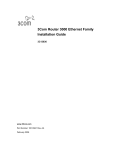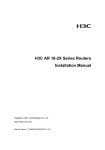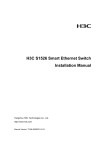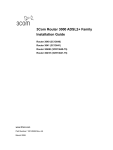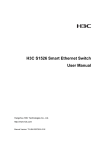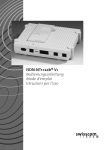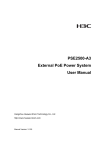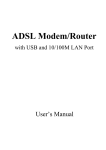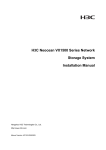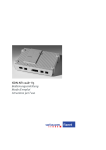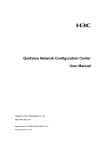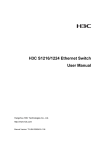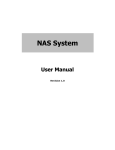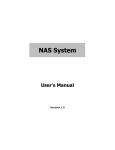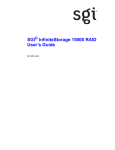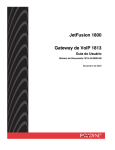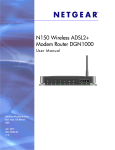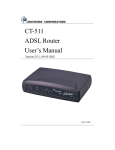Download H3C AR 18-3X Series Routers Installation Manual
Transcript
H3C AR 18-3X Series Routers Installation Manual Hangzhou Huawei-3Com Technology Co., Ltd. http://www.huawei-3com.com Manual Version: T2-08044Y-20070122-C-1.01 Copyright © 2007, Hangzhou Huawei-3Com Technology Co., Ltd. and its licensors All Rights Reserved No part of this manual may be reproduced or transmitted in any form or by any means without prior written consent of Hangzhou Huawei-3Com Technology Co., Ltd. Trademarks H3C, Aolynk, , IRF, H3Care, , Neocean, , TOP 2 n G, SecEngine, SecPath, COMWARE, VVG, V G, V G, PSPT, NetPilot, and XGbus are trademarks of Hangzhou Huawei-3Com Technology Co., Ltd. All other trademarks that may be mentioned in this manual are the property of their respective owners. Notice The information in this document is subject to change without notice. Every effort has been made in the preparation of this document to ensure accuracy of the contents, but all statements, information, and recommendations in this document do not constitute the warranty of any kind, express or implied. To obtain the latest information, please access: http://www.huawei-3com.com Technical Support [email protected] http://www.huawei-3com.com About This Manual Related Documentation In addition to this manual, each AR 18-3X Series Routers documentation set includes the following: Manual Content Comware V3 Operation Manual The manual is a guide for the user to perform the operations correctly. It is organized into the parts of getting started, system management, interface, link layer protocol, network protocol, routing protocol, multicast protocol, security, VPN, reliability, QoS, MPLS, dial-up and Non-IP Architecture, as well as acronyms used in the manual Comware V3 Command Manual The manual gives the user a detailed description of the operating commands. It is organized into the parts of getting started, system management, interface, link layer protocol, network protocol, routing protocol, multicast protocol, security, VPN, reliability, QoS, MPLS, dial-up and Non-IP Architecture, as well as a command index. Low-End and Mid-Range Series Routers Terminal Access User Manual This manual covers all interface cards and modules available with H3C AR Series Routers, including the cable pinouts, function, interface attribute, panels and LEDs. Manual LMR Series Routers Cable Manual Content This manual introduces all cable pinouts available with LMR series routers. Organization H3C AR 18-3X Series Routers Installation Manual is organized as follows: Chapter Contents 1 Product Overview Hardware Features of H3C AR 18-3X Series Routers 2 Installing the Router Introduces the installation requirements, the issues needed to be considered and the installation tools needed for the installation of the AR 18-3X Series Routers. 3. Starting and Maintaining the Router Covers the configuration and software maintenance of the H3C AR 18-3X Series Routers, including software upgrade and the application program upgrade. 4. Troubleshooting Lists the problems and checkup methods when AR 18-3X Series Routers are installed. 5. Appendix Lists the interfaces of AR 18-3X Series Routers. Conventions The manual uses the following conventions: I. Command conventions Convention Description Boldface The keywords of a command line are in Boldface. italic Command arguments are in italic. [] Items (keywords or arguments) in square brackets [ ] are optional. { x | y | ... } Alternative items are grouped in braces and separated by vertical bars. One is selected. [ x | y | ... ] Optional alternative items are grouped in square brackets and separated by vertical bars. One or none is selected. { x | y | ... } * Alternative items are grouped in braces and separated by vertical bars. A minimum of one or a maximum of all can be selected. [ x | y | ... ] * Optional alternative items are grouped in square brackets and separated by vertical bars. Many or none can be selected. # A line starting with the # sign is comments. II. GUI conventions Convention <> Description Button names are inside angle brackets. For example, click <OK>. Convention Description [] Window names, menu items, data table and field names are inside square brackets. For example, pop up the [New User] window. / Multi-level menus are separated by forward slashes. For example, [File/Create/Folder]. III. Symbols Convention Warning Caution Note Description Means reader be extremely careful. Improper operation may cause bodily injury. Means reader be careful. Improper operation may cause data loss or damage to equipment. Means a complementary description. Environmental Protection This product has been designed to comply with the requirements on environmental protection. For the proper storage, use and disposal of this product, national laws and regulations must be observed. Installation Manual H3C AR 18-3X Series Routers Table of Contents Table of Contents Chapter 1 Product Overview ........................................................1-1 1.1 Introduction ........................................................................1-1 1.2 Hardware Features of the AR 18-33/18-33E .....................1-2 1.3 Hardware Features of the AR 18-34/18-34E .....................1-6 i Installation Manual H3C AR 18-3X Series Routers Chapter 1 Product Overview Chapter 1 Product Overview 1.1 Introduction H3C AR 18-3X Series Routers (hereinafter referred to as the AR 18-3X series) are xDSL routers designed for small office home office (SOHO) subscribers. They provide uplink interfaces of ADSL, G.SHDSL, and/or ISDN, which can be connected through subscriber lines to the devices at the central office end to provide broadband access to the Internet. Among these interfaces, the ISDN interface is used for backup. When the ADSL or G.SHDSL link fails, it can work as the uplink interface to ensure the ongoing communications. The series provide four downlink layer 2 (L2) 10/100BASE-T Ethernet interfaces. They can be isolated via VLAN configuration. By far, the AR 18-3X series include these models: AR 18-33, AR 18-34, AR 18-33E, and AR 18-34E. The interfaces that the AR 18-3X series provide are compliant with the international standards and can work with the products of other vendors at every layer. The existing investment of users can thus be protected to the maximum. 1-1 Installation Manual H3C AR 18-3X Series Routers Chapter 1 Product Overview 1.2 Hardware Features of the AR 18-33/18-33E I. Appearance 1) Ethernet LED LAN3 3) Ethernet LED LAN1 5) SHDSL activity LED (DSL ACT) 7) System LED (SYS) 2) Ethernet LED LAN2 4) Ethernet LED LAN0 6) SHDSL link LED (DSL LNK) 8) Power LED (PWR) Figure 1-1 Front view of the AR 18-33/18-33E 1) Power switch 3) Console port (CONSOLE) 5) Ethernet interface 1 (LAN1) 7) Ethernet interface 3 (LAN3) 9) G.SHDSL interface 2) Power socket 4) Ethernet interface 0 (LAN0) 6) Ethernet interface 2 (LAN2) 8) Grounding screw Figure 1-2 Rear view of the AR 18-33/18-33E 1-2 Installation Manual H3C AR 18-3X Series Routers Chapter 1 Product Overview II. System specifications Table 1-1 System specifications of the AR 18-33/18-33E Item AR 18-33/18-33E 1 console port 1 G.SHDSL interface (2-wire for AR 18-33, 4-wire for AR 18-33E) Interface 4 x 10/100 Mbps Ethernet interfaces Processor MPC859 SDRAM 64 MB Flash 8 MB Max. power 10 W Power supply (external) Input Rated voltage: 100 to 240 V a.c.; 50 to 60 Hz Current: 0.5 to 1 A Output Dimensions Voltage: 12 V d.c. Current: 1.25 A 300 x 180 x 45 mm (11.81 x 7.09 x 1.77 in.) (W x H x D) (the maximum measurements, including the bulge) Weight <1 kg (2.20 lb) Operating temperature 0 to 40 C (32 to 104 F) Relative humidity (non-condensing) 5 to 90% 1-3 Installation Manual H3C AR 18-3X Series Routers Chapter 1 Product Overview III. LEDs You can gather information about the status of the AR 18-33/18-33E and its interfaces by reading the eight LEDs on its cover, as shown in Table 1-2. Table 1-2 LEDs on the cover of the AR 18-33/18-33E LED Description OFF means no link is present. LAN0/LAN1/L AN2/LAN3 DSL ACT ON means a link is present. Blinking means data is being sent or/and received on the interface. OFF means no data is being sent or received on the interface. Blinking means data is being sent or/and received on the interface. OFF means the G. SHDSL loop is down. DSL LNK ON means the G.SHDSL loop is up. Blinking means the connected two parties are training parameters. Blinking means the system is operating normally. SYS PWR Steady ON or OFF means the system is improperly operating. OFF means no power is being supplied. ON means power is being supplied. 1-4 Installation Manual H3C AR 18-3X Series Routers Chapter 1 Product Overview IV. Interface attributes The AR 18-33/18-33E provides the console port, 10/100 Mbps Ethernet interface, and G. SHDSL interface. The following table describes only the attributes of the G.SHDSL interface. For the attributes of other interfaces, see the interface attributes of the models described in the preceding sections. Table 1-3 Attributes of the G.SHDSL interface Attribute Connector Interface rate Description RJ11 In single pair mode, supports independent receiving and transmission at a symmetric rate in the range 192 kbps to 2320 kbps, changing at 8 kbps. (AR 18-33) In dual pair mode, supports independent receiving and transmission at a symmetric rate in the range 384 kbps to 4624 kbps, changing at 16 kbps. (AR18-33E) Interface standard ITU-T G991.2 Service G.SHDSL access over common telephone loops ITU-T G994.1 handshaking 1-5 Installation Manual H3C AR 18-3X Series Routers Chapter 1 Product Overview 1.3 Hardware Features of the AR 18-34/18-34E I. Appearance 1) Ethernet LED LAN3 2) Ethernet LED LAN2 3) Ethernet LED LAN1 4) Ethernet LED LAN0 5) SHDSL activity LED (DSL ACT) 6) SHDSL link LED (DSL LNK) 7) ISDN B2 channel activity LED (ISDN B2) 8) ISDN B1 channel activity LED (ISDN B1) 9) ISDN link LED (ISDN ACT) 10) System LED (SYS) 11) Power LED (PWR) Figure 1-3 Front view of the AR 18-34/18-34E 1-6 Installation Manual H3C AR 18-3X Series Routers 1) Power switch 3) Console port (CONSOLE) 5) Ethernet interface 1 (LAN1) 7) Ethernet interface 3 (LAN3) 9) ISDN BRI interface Chapter 1 Product Overview 2) Power socket 4) Ethernet interface 0 (LAN0) 6) Ethernet interface 2 (LAN2) 8) Grounding screw 10) G.SHDSL interface Figure 1-4 Rear view of the AR 18-34/18-34E II. System specifications Table 1-4 System specifications of the AR 18-34/18-34E Item AR 18-34/18-34E 1 console port Interface 1 G.SHDSL interface (2-wire for AR 18-34; 4-wire for AR 18-34E) 1 ISDN BRI S/T 4 x 10/100 Mbps Ethernet interfaces Processor MPC859 SDRAM 64 MB Flash 8 MB Max. power 10 W 1-7 Installation Manual H3C AR 18-3X Series Routers Chapter 1 Product Overview Item Power supply (external) AR 18-34/18-34E Rated voltage: 100 to 240 V a.c.; 50 to 60 Hz Input Current: 0.5 to 1 A Voltage: 12 V d.c. Output Current: 1.25 A (W x H x D) 300 x 180 x 45 mm (11.81 x 7.09 x 1.77 in.)(the maximum measurements, including the bulge) Weight <1 kg (2.20 lb) Operating temperature 0 to 40 C (32 to 104 F) Relative humidity (non-condensing) 5 to 90% Dimensions III. LEDs You can gather information about the status of the AR 18-34/18-34E and its interfaces by reading the 11 LEDs on its cover, as shown in Table 1-5. Table 1-5 LEDs on the cover of the AR 18-34/18-34E LED Description OFF means no link is present. LAN0/LAN1/LAN 2/LAN3 ON means a link is present. Blinking means data is being sent or/and received on the interface. 1-8 Installation Manual H3C AR 18-3X Series Routers Chapter 1 Product Overview LED DSL ACT Description OFF means no data is being sent or received on the interface. Blinking means data is being sent or/and received on the interface. OFF means the ADSL loop is down. DSL LNK ON means the ADSL loop is up. Blinking means the connected two parties are training parameters. ISDN B1/ ISDN B2 ISDN ACT SYS PWR OFF means no data is being transmitted or received on the channel (B1 or B2). Blinking means data is being transmitted or/and received on the channel (B1 or B2). OFF means the ISDN loop is down. ON means the ISDN loop is up. Blinking means the system is operating normally. Steady ON or OFF means the system is improperly operating. OFF means no power is being supplied. ON means power is being supplied. IV. Interface attributes The AR 18-34/18-34E provides the console port, Ethernet interface, G. SHDSL interface, and ISDN BRI interface. For their attributes, see the interface attributes of the models described in the preceding sections 1-9 Installation Manual H3C AR 18-3X Series Routers Table of Contents Table of Contents Chapter 2 Installing the Router ....................................................2-1 2.1 Safety Precautions .............................................................2-1 2.2 Installing the Router ...........................................................2-2 2.2.1 Placing the Router on a Tabletop/Workbench ........2-2 2.2.2 Mounting the Router on a Vertical Surface .............2-3 2.3 Connecting the Ground Wire .............................................2-4 2.4 Connecting the Power Cord...............................................2-5 2.5 Connecting the Router to a console terminal.....................2-6 2.6 Connecting the Router to LAN ...........................................2-7 2.7 Connecting the Router to WAN..........................................2-9 2.7.1 Connecting to the ISDN Port ...................................2-9 2.7.2 Connecting to the ADSL Port ................................2-10 2.7.3 Connecting to the G.SHDSL Port..........................2-12 2.8 Verifying Installation .........................................................2-14 i Installation Manual H3C AR 18-3X Series Routers Chapter 2 Installing the Router Chapter 2 Installing the Router 2.1 Safety Precautions Caution: Observe the safety precautions in this section when installing or maintaining your router to avoid bodily injuries or device impairment caused by improper actions. z Maintain an indoor temperature in the range 0 to 40 C (32 to 104 F) and a humidity level in the range 5 to 90%. z Keep the router away from radio transmitting stations, radar stations, and high-frequency devices. Use electromagnetic shielding if necessary. z Do not put the router on an unstable table or platform. z Make sure that the workbench has a good ventilation system and is properly grounded. z Wear an ESD-preventive wrist strap during installation, making sure that it has good skin-contact. z Reserve adequate clearance at the air intake and exhaust vents for ventilation. z For power supply, use a single-phase three-line power socket with a neutral point or use a universal PC power 2-1 Installation Manual H3C AR 18-3X Series Routers Chapter 2 Installing the Router socket, making sure that the neutral point is well connected to building ground. z Make sure the correct voltage is used. z Put a lightning arrester at the front end of the power input to enhance its lightning protection. To this end, put a special lightning arrester at the front end of signal cables that are led outdoors, such as ISDN, telephone, and T1 cables. z Do not open the chassis when the router is operating or when electricity hazards are present to avoid electrical shocks. Before you open the chassis, obtain the permission of your sales agent. z Correctly connect the interface cables. Do not connect a telephone cable (including the ISDN cable) to a serial port. z Do not hot swap any cable. 2.2 Installing the Router You can place your router on a sturdy tabletop or workbench or mount it on a vertical surface. 2.2.1 Placing the Router on a Tabletop/Workbench When placing the router on a tabletop or workbench, z Make sure that the tabletop or workbench is clean, flat, and sturdy. z Allow 10 cm (3.9 in.) of clearance around the sides of the chassis. z Do not stack multiple routers together. 2-2 Installation Manual H3C AR 18-3X Series Routers Chapter 2 Installing the Router 2.2.2 Mounting the Router on a Vertical Surface Mount the router on a vertical surface with four pan-head screws and the four brackets at the bottom of the router. Caution: z Securely anchor these four mounting screws in the vertical surface. If the screws are not properly anchored, strain of the network cable connections can pull the router from the wall. z Install the router in such a position that the LEDs can be read easily. z Securely fix the external power supply of the router, preventing the power cord from falling down. Follow these steps to mount the router on a wall or other vertical surface: Step 1: Install four pan-head screws (with reference to the distance between the four brackets as shown in Figure 2-1) on a wall or other flat vertical surface, and ensure that each screw sticks out 6 mm (0.24 in.) on the wall. 2-3 Installation Manual H3C AR 18-3X Series Routers Chapter 2 Installing the Router Figure 2-1 Chassis bottom Step 2: Hang the router on the screws by the four brackets. 2.3 Connecting the Ground Wire Caution: Properly connect the ground wire before connecting other cables and shorten it as much as possible to prevent the router and the connected device from getting damaged during periods of lightning activities. The grounding screw of the chassis PGND is located on the rear panel. Connect this screw to the earth ground using a ground wire. The grounding resistance must not be greater than 5-ohm. 2-4 Installation Manual H3C AR 18-3X Series Routers Chapter 2 Installing the Router 2.4 Connecting the Power Cord I. AC-input power supply For the AR 18-3X series, an external AC-input power supply is provided with these specifications: Input rated voltage: 100 to 240 V a.c., 50 to 60 Hz Input current: 0.5 to 1 A Output voltage: 12 V d.c. Output current: 1.25 A The power supply is illustrated as follows: Figure 2-2 Power supply II. Connecting the AC-input power cord Step 1: Put the power switch of the router in OFF position. Step 2: Connect the output of the power supply to the power input on the rear panel of the router, and then insert the input connector of the power supply into an AC power outlet. Step 3: Put the power switch of the router in ON position. 2-5 Installation Manual H3C AR 18-3X Series Routers Chapter 2 Installing the Router Step 4: Check that the PWR LED on the front panel of the router is ON. If the LED is OFF, repeat steps 2 through 4. Caution: If the PWR LED is still off after you repeat the steps 2 through 4 several times, refer to “Chapter 4 Troubleshooting” for a solution. 2.5 Connecting the Router to a console terminal I. Console cable The console cable has an RJ45 connector at one end and a DB9 (female) connector at the other end. A A Figure 2-3 Console cable assembly II. Connecting the console cable Follow these steps to connect the router to a console terminal: Step 1: Select a console terminal. 2-6 Installation Manual H3C AR 18-3X Series Routers Chapter 2 Installing the Router The console terminal can be either a standard ASCII terminal with an RS-232 serial interface or more commonly, a PC. Step 2: Connect the console cable. Power off the router and the console terminal, and then connect the RS-232 serial port on the console terminal to the console port on the router using the console cable. Verify the connection and power on the router. In normal cases, the startup information is displayed on the terminal screen. For details, refer to “Chapter 3 Starting and Maintaining the Router”. 2.6 Connecting the Router to LAN I. Ethernet cable An 10/100Base-TX Ethernet interface is usually connected to an Ethernet using a category 5 twisted pair cable, as shown in Figure 2-4. Figure 2-4 Ethernet cable assembly Ethernet cables fit into two categories: straight-through and crossover. z Straight-through cable, at both ends of which, the wires are crimped in the RJ45 connectors in the same sequence. The cable is used for connecting different types of devices, such as a terminal device (PC for example) or router to a Hub or LAN switch. 2-7 Installation Manual H3C AR 18-3X Series Routers z Chapter 2 Installing the Router Crossover cable, at both ends of which, the wires are crimped in the RJ 45 connectors in different sequence. The cable is used for connection of the same type of devices, such as PC to PC or PC to router. Caution: In preparing network cables, shielded cables are preferred for the sake of electromagnetic compatibility. II. Connecting an Ethernet cable Caution: Read the mark above the port to be connected carefully before making connection to make sure it is the right port. The 10/100BASE-T interface on the AR18-3X series supports MDI/MDIX autosensing. Therefore, you can connect your router to another device using either straight-through cable or crossover cable without considering whether the two devices are of the same type. You can simply connect one end of the network cable to the Ethernet port on the router and the other end to another device. 2-8 Installation Manual H3C AR 18-3X Series Routers Chapter 2 Installing the Router 2.7 Connecting the Router to WAN The AR 18-3X series provides WAN interfaces such as ISDN S/T, ADSL, and G.SHDSL. The following subsections describe how to connect them. 2.7.1 Connecting to the ISDN Port I. ISDN cable The ISDN S/T cable is a four-wire twisted pair cable. At both ends of the cable are RJ45 connectors, with pins 3 and 6 for sending data and pins 4 and 5 for receiving data. Yellow Green Red Yellow Green Red Black Bla ck Figure 2-5 ISDN S/T cable II. Connecting an ISDN cable Follow these steps to connect an ISDN cable to the ISDN BRI port: Step 1: Identify the model of your router. Step 2: Identify the type of the ISDN line provided by your service provider. Step 3: Connect the cable. z For an ISDN U line, you need a NT1 adapter. Specifically, connect one end of the ISDN S/T cable to the ISDN port on 2-9 Installation Manual H3C AR 18-3X Series Routers Chapter 2 Installing the Router the NT1 adapter, and the other end to the ISDN BRI port on the router. For an ISDN S/T line, you can directly connect the cable to z the ISDN BRI port of the router. Caution: Read the mark above the port to be connected carefully before making connection to make sure it is the right port. 2.7.2 Connecting to the ADSL Port ADSL cables are telephone cables. Follow these steps to connect an ADSL cable. 1) Connect to the ADSL over POTS port In G. Lite mode, no splitter is required. You can directly connect one end of the telephone cable to the router and the other end to the PSTN, and connect the telephone set and router in parallel at the cable distribution box. In full rate mode, a POTS splitter is required. Follow these steps to connect the cables: Step 1: Plug one end of a telephone cable into the ADSL over POTS port on the router, and the other end into the internal ADSL port on the splitter. 2-10 Installation Manual H3C AR 18-3X Series Routers Chapter 2 Installing the Router Step 2: Connect the telephone to the phone port on the splitter with another telephone cable. Step 3: Connect the external ADSL port on the splitter to the PSTN network with a third telephone cable. P h o n e p o rt POTS S p litte r A D S L p o rt DSLAM R o u te r R J11 PSTN L in e p o rt Figure 2-6 Connecting to the ADSL over POTS port 2) Connect to the ADSL over ISDN port When connecting to an ADSL over ISDN port, you need an ISDN splitter. Step 1: Plug one end of a telephone cable into the ADSL port on the router, and the other end into the internal ADSL port on the splitter. Step 2: Connect the ISDN NT1 adapter to the splitter with another telephone cable. Step 3: Connect the external ADSL port on the splitter to the ISDN network with a third telephone cable. 2-11 Installation Manual H3C AR 18-3X Series Routers Chapter 2 Installing the Router ISDN NT1 Router RJ11 port ISDN Splitter ADSLport Modem port ISDNNT1 port ISDN D S L A M Line port Figure 2-7 Connecting to the ADSL over ISDN port 2.7.3 Connecting to the G.SHDSL Port I. Cable The G.SHDSL cables of AR 18-3X series are not shipped with the products. You can purchase them as needed. The G.SHDSL cables involve two-wire and four-wire cables. The two-wire G.SHDSL cables used by the AR 18-33/18-34 are common telephone cables. The four-wire G.SHDSL cables used by the AR 18-33E/18-34E are special four-wire telephone cables, which as shown below have two types, ‘Y’ and ’I’. 2-12 Installation Manual H3C AR 18-3X Series Routers Chapter 2 Installing the Router Figure 2-8 “Y” type four-wire G.SHDSL cable In the above figure, the pins 2, 5 of X1 are connected to pins 3, 4 of X2 respectively, and pins 3, 4 of X1 are connected to pins 3, 4 of X3 respectively. Table 2-1 Pins connection of X1 to pins of X2 and X3 X1(RJ11) X2(RJ11) X3(RJ11) 1 2 3 3 3 4 4 5 4 6 Figure 2-9 “I” type four-wire G.SHDSL cable 2-13 Installation Manual H3C AR 18-3X Series Routers Chapter 2 Installing the Router II. Connecting the cable Connect one end of the telephone cable to the G.SHDSL port on the router and the other end to the PSTN connected to the DSLAM. Note that you must order a G.SHDSL over PSTN line you’re your service provider. 2.8 Verifying Installation After you complete installation, verify that: z The proper power supply is used. z The grounding wire of the router is correctly connected. z The console cable and the power cord are correctly connected. 2-14 Installation Manual H3C AR 18-3X Series Routers Table of Contents Table of Contents Chapter 3 Starting and Maintaining the Router..........................3-1 3.1 Starting up the Router........................................................3-1 3.1.1 Setting up a Configuration Environment .................3-1 3.1.2 Powering on the Router...........................................3-5 3.2 Maintaining the Router.......................................................3-7 3.2.1 Boot Menu ...............................................................3-7 3.2.2 Upgrading Programs through XModem.................3-11 3.2.3 Backing up and Restoring the Extended Segment of the Boot Rom Program...................................................3-15 3.2.4 Upgrading Boot ROM at CLI .................................3-16 3.2.5 Upgrading Application Programs with NET...........3-20 i Installation Manual H3C AR 18-3X Series Routers Chapter 3 Starting and Maintaining the Router Chapter 3 Starting and Maintaining the Router 3.1 Starting up the Router 3.1.1 Setting up a Configuration Environment I. Connecting the router to a console terminal To set up a local configuration environment, simply connect the RJ45 connector of the console cable to the console port on the router, and the DB9 connector to the serial port on the console terminal, a PC for example, as shown in Figure 3-1. PC Router Console port Console cable Figure 3-1 Local configuration through the console port II. Setting terminal parameters Follow these steps to set terminal parameters on the console terminal, a PC that runs Windows XP for example: Step 1: Start the PC and select [Start/Programs/Accessories/ Communications/ HyperTerminal]. 3-1 Installation Manual H3C AR 18-3X Series Routers Chapter 3 Starting and Maintaining the Router The HyperTerminal window displays the Connection Description dialog box, as shown in Figure 3-2. Figure 3-2 Set up a new connection Step 2: Enter the name of the new connection in the Name field and click <OK>. The dialog box, as shown in Figure 3-3, displays. Step 3: Select the serial port to be used from the Connect Using dropdown menu. The serial port must be the same port connected by the console cable. 3-2 Installation Manual H3C AR 18-3X Series Routers Chapter 3 Starting and Maintaining the Router Figure 3-3 Setting the connection port Step 4: Click <OK>. The Port Settings tab, shown in Figure 3-4, appears and you can set serial port parameters. Set the following parameters: Baud rate = 9600 Databit = 8 Parity check = none Stopbit = 1 Flow control = none 3-3 Installation Manual H3C AR 18-3X Series Routers Chapter 3 Starting and Maintaining the Router Figure 3-4 Setting communications parameters Step 6: Click <OK>. The HyperTerminal dialogue box appears. Step 7: Select Properties. Step 8: In the Properties dialog box, select the Settings tab, as shown in Figure 3-5. Step 9: Select VT100 or Auto detect in the Emulation dropdown menu. Step 10: Click <OK>. 3-4 Installation Manual H3C AR 18-3X Series Routers Chapter 3 Starting and Maintaining the Router Figure 3-5 Setting the terminal type 3.1.2 Powering on the Router The standard flash size of the router is 16 MB. After the router is powered on, the Boot Rom program runs first and the following system information appears on the terminal screen: Router starts booting... (V3.12) Starting at 0x1500000... ******************************************** * * * H3C Series Routers Boot ROM, V7.68 * * * ******************************************** 3-5 Installation Manual H3C AR 18-3X Series Routers Chapter 3 Starting and Maintaining the Router Copyright (c) 2004-2006 by Hangzhou Huawei-3Com Tech Co., Ltd. Testing memory...OK! 64M bytes SDRAM 8192k bytes flash memory Hardware Version is MTR 5.0 CPLD Version is CPLD 1.0 Press Ctrl-B to enter Boot Menu Press <Ctrl+B> to enter Boot Menu. Otherwise, the system starts decompressing software and the following system information appears on the terminal screen: System is self-decompressing......................... ....................OK! System is starting... Starting at 0x10000... Press <Enter>. The system displays (if login authentication is not enabled): <H3C> This prompt indicates that the router enters system view, and is ready for configuration. 3-6 Installation Manual H3C AR 18-3X Series Routers Chapter 3 Starting and Maintaining the Router 3.2 Maintaining the Router 3.2.1 Boot Menu Start the router. When the information “Press Ctrl-B to enter Boot Menu” appears on the terminal screen, press <Ctrl+B>. The system displays: Please input Boot Rom password : Caution: z Press <Ctrl+B> within three seconds after the prompt “Press Ctrl-B to Enter Boot Menu...?” appears to enter the Boot Menu. Otherwise, the system starts decompressing the program. z If you want to enter the Boot menu after the system starts decompressing the program, you need to reboot the router. Type the correct password and press <Enter>. (If no Boot Rom password is configured, just press <Enter>.) The system accesses the Boot Menu: Boot Menu: 1: Download application program with XMODEM 2: Download application program with NET 3: Start up and ignore configuration 4: Enter debugging environment 5: Boot Rom Operation Menu 6: Do not check the version of the software 3-7 Installation Manual H3C AR 18-3X Series Routers 7: Chapter 3 Starting and Maintaining the Router Exit and reboot Enter your choice(1-7): 1) Download an application program through XModem. For more information, refer to the section “3.2.2 Upgrading Programs through XModem”. 2) Download an application through Ethernet. After you select this option, the screen displays this menu: Net Port Download Menu: 1: Change Net Parameter 2: Download From Net 3: Exit to Main Menu Enter your choice(1-3):1 z Select <1> to change the parameters for downloading. The following information is displayed: Change Boot Parameter: '.' = clear field; '-' = go to previous field; boot device : fei0 processor number : 0 host name : 8040 file name : M8240ram.arj inet on ethernet (e) : 169.254.10.10 inet on backplane (b): host inet (h) : 169.254.10.11 gateway inet (g) : user (u) : 8040 ftp password (pw) (blank = use rsh): flags (f) : 0x0 target name (tn) : startup script (s) : 3-8 ^D = quit Installation Manual H3C AR 18-3X Series Routers other (o) Chapter 3 Starting and Maintaining the Router : Note: You can change the parameter settings behind the colons (:). The AR 18-3X allows you to download programs through both TFTP and FTP. For the procedures, see the section 3.2.4 "Upgrading Boot ROM at CLI". z After you set the parameters, select <2> to start downloading. z Select <3> to return to the main menu. 3) Start up the router with the initial configuration, ignoring the configuration file. In case the password is lost, you can use this option to ignore the existing configuration and access the router with the initial configuration. Then you can change the password. To have the router start up with the new configuration file at next boot, however, you must save the configuration after you change the password. 4) Enter the debugging environment 3-9 Installation Manual H3C AR 18-3X Series Routers Chapter 3 Starting and Maintaining the Router Caution: Upgrade software only when necessary and with help of engineers. When doing that, make sure that the Boot Rom software version can work with the version of the adopted application program. 5) Enter the Boot Rom submenu The Boot Rom submenu is displayed: Boot Rom Download Menu: 1: Download Boot Rom with XModem 2: Download Extended Segment of Boot Rom with XModem 3: Restore Extended Segment of Boot Rom from FLASH 4: Backup Extended Segment of Boot Rom to FLASH 5: Exit to Main Menu Enter your choice(1-5): The menu provides approaches to Boot Rom upgrade, backup, and recovery. See the sections “3.2.2 Upgrading Programs through XModem” and “3.2.3 Backing up and Restoring the Extended Segment of the Boot Rom Program” for the procedures. 6) Ignore the software version of the extended Boot Rom program segment for backward compatibility. If you fail to upgrade the software because the system considers that you are using an “invalid version” even when the correct version is used, you can use this option to ignore version check. This is a one-time operation, however; the router checks version again at reboot. 3-10 Installation Manual H3C AR 18-3X Series Routers 7) Chapter 3 Starting and Maintaining the Router Exit and reboot 3.2.2 Upgrading Programs through XModem When you upgrade software through XModem, you can do that using the console port without having to set up another configuration environment. I. Upgrading an application program Step 1: Enter the Boot menu and press <1> to download an application program using XModem. The following download speeds are available for the router: Downloading application program from serial ... Please choose your download speed: 1: 9600 bps 2: 19200 bps 3: 38400 bps 4: 57600 bps 5: 115200 bps 6: Exit and reboot Enter your choice(1-6): Step 2: Select an appropriate download speed (for example, 115200 bps by entering <5>). The following message appears: Download speed is 115200 bps. Change the terminal's speed to 115200 bps, and select XModem protocol. Press ENTER key when ready. Step 3: Change your terminal’s baud rate to the same baud rate for software downloading (115200 bps in this example). After that, disconnect the terminal ([Dial-in/Disconnect]), 3-11 reconnect it Installation Manual H3C AR 18-3X Series Routers Chapter 3 Starting and Maintaining the Router ([Dial-in/Dialing]), and press <Enter> to start downloading. The system displays: Downloading ... CCCCC Note: The new baud rate takes effect only after you reconnect the terminal emulation program. Step 4: Select [Transmit/send file] in the terminal window. The following dialog box pops up: Figure 3-6 Send File dialog box Step 5: Click <Browse>. Select the application file to be downloaded and set protocol to XModem. Click <Send>. The following interface pops up: 3-12 Installation Manual H3C AR 18-3X Series Routers Chapter 3 Starting and Maintaining the Router Figure 3-7 Sending file interface Step 6: After completing downloading, the system begins writing data to the Flash, and then displays the following information in the terminal interface, indicating the completion of the downloading: Download completed. Writing to flash memory... Please wait,it needs a long time .Please wait... ####################################################### Writing FLASH Success. Please use 9600 bps.Press <ENTER> key to reboot the system. 3-13 Installation Manual H3C AR 18-3X Series Routers Chapter 3 Starting and Maintaining the Router Restore the speed of the console terminal to 9600 bps as prompted, disconnect and reconnect the terminal. The system starts up normally. II. Upgrading the Boot Rom program Step 1: Enter the Boot Menu, and then select <7> to enter the Boot Rom operation sub-menu. Step 2: Enter <1> in the Boot Rom operation sub-menu to upgrade the Boot Rom program using XModem. Several speed options are available for you. The subsequent steps are the same as those described in “I. Upgrading an application program” of this section. Caution: You cannot restore the Boot Rom program on site if you fail to upgrade the entire Boot Rom program. Therefore, you must not upgrade the entire Boot Rom program unless necessary and with guide of support engineers. III. Upgrading the extended segment of the Boot Rom program Step 1: Enter the Boot Menu, and then select <7> to enter the Boot Rom operation sub-menu. 3-14 Installation Manual H3C AR 18-3X Series Routers Chapter 3 Starting and Maintaining the Router Step 2: Select <2> in the operation sub-menu to upgrade the extended segment of the Boot Rom program using XModem. Several speed options are available for you. The subsequent steps are the same as those described in "I. Upgrading an application program” of this section. Caution: This upgrade approach is only used to upgrade a portion of the Boot Rom program, so you can make a second attempt once errors occur. 3.2.3 Backing up and Restoring the Extended Segment of the Boot Rom Program I. Backing up the extended segment of the Boot Rom program to the Flash Follow these steps to back up the extended segment of the Boot Rom: Step 1: Enter the Boot menu, and then select <7> to enter the Boot Rom operation sub-menu. Step 2: Select <4> in the sub-menu to copy the current extended segment of the Boot Rom program to the Flash. If the backup attempt is successful, the following message appears: Writing to FLASH.Please wait...#### 3-15 Installation Manual H3C AR 18-3X Series Routers Chapter 3 Starting and Maintaining the Router Backuping Boot Rom program to FLASH successed! Step 3: When the sub-menu appears again, select <5> to exit and reboot the router. II. Restoring the extended segment of the Boot Rom program from the Flash If faults occur to the extended segment of the Boot Rom or you upgrade it mistakenly, you can restore the extended segment of the Boot Rom from the Flash to the Boot Rom by taking these steps: Step 1: Enter the Boot Menu, and then select <7> to enter the Boot Rom operation sub-menu. Step 2: Select <3> in the operation sub-menu to restore the extended segment of the Boot Rom from the Flash. If the operation is successful, the system displays: Writing to Boot Rom.Please wait...###### Restoring Boot Rom program successed! Step 3: When the sub-menu appears again, select <5> to exit and reboot the router. 3.2.4 Upgrading Boot ROM at CLI After the router starts normally, you can upgrade and back up application programs, and backup and restore the configuration at the command line interface (CLI) I. Upgrading Boot ROM Through TFTP 1) Connect the TFTP server to the router on which Boot ROM is to be upgraded so that they can communicate with each 3-16 Installation Manual H3C AR 18-3X Series Routers Chapter 3 Starting and Maintaining the Router other. A TFTP server is a device running the TFTP server program. 2) Specify the path on the TFTP server to the folder that contains the Boot ROM upgrade file. That is, ensure the Boot ROM upgrade file are available in the Base Directory folder, as shown in Figure 3-8 (For different TFTP server software packages, the interfaces differ). Figure 3-8 TFTP server program interface 3) Configure the router to download the Boot ROM upgrade file from the TFTP server. <H3C> tftp 1.1.1.1 get bootromfull 3-17 Installation Manual H3C AR 18-3X Series Routers Chapter 3 Starting and Maintaining the Router As shown in the above display, 1.1.1.1 is the IP address of the TFTP server, and bootromfull is the Boot ROM upgrade file. 4) Execute the following command on the router to upgrade Boot ROM. <H3C> system-view [H3C] upgrade bootrom full WARNING: This operation will update the Boot ROM. It may result in booting failure. Caution!!! upgrade bootrom [Y/N]?y Please wait, it may take a long time The upgrade succeeds! 5) After the upgrade operation is complete, restart the router so that the upgrade made to the Boot ROM takes effect. After the router is restarted, you can use the display version command to display the current Boot ROM version, or directly enter the Boot ROM menu, so as to verify the upgrade operation. II. Upgrading Boot ROM Through FTP 1) Connect the FTP server to the router on which Boot ROM is to be upgraded so that they can communicate with each other. An FTP server is a device running the FTP server program. 2) Specify the path on the FTP server to the folder that contains the Boot ROM upgrade file, and set the username and password. As shown in Figure 3-9, configure the username in the Profile text box and set a password. Make sure the currently configured path contains the Boot ROM upgrade 3-18 Installation Manual H3C AR 18-3X Series Routers Chapter 3 Starting and Maintaining the Router file. (For different FTP server software packages, the interfaces differ). Figure 3-9 FTP server program interface 3) Configure the router to download the Boot ROM upgrade file from the FTP server. <H3C> ftp 1.1.1.1 Trying 1.1.1.1 ... Press CTRL+K to abort Connected to 1.1.1.1. 220 3Com 3CDaemon FTP Server Version 2.0 User(1.1.1.1:(none)):guest //Enter the username configured on the FTP server. 331 User name ok, need password Password: // Enter the corresponding password. 230 User logged in//The 3-19 connection is established Installation Manual H3C AR 18-3X Series Routers Chapter 3 Starting and Maintaining the Router successfully. [ftp] get bootromfull 4) Execute the following command on the router to upgrade Boot ROM. <H3C> system-view [H3C] upgrade bootrom full WARNING: This operation will update the Boot ROM. It may result in booting failure. Caution!!! upgrade bootrom [Y/N]?y Please wait, it may take a long time The upgrade succeeds! 5) After the upgrade operation is complete, restart the router so that the upgrade made to the Boot ROM takes effect. After the router is restarted, you can use the display version command to display the current Boot ROM version, or directly enter the Boot ROM menu, so as to verify the upgrade operation. 3.2.5 Upgrading Application Programs with NET Upgrading an application program with net is to download the application program through an Ethernet interface. In this approach, the router is a client that needs to be connected to a TFTP or FTP server through one of its fixed Ethernet interfaces. 3-20 Installation Manual H3C AR 18-3X Series Routers Chapter 3 Starting and Maintaining the Router Caution: The AR18-3X series does not provide any TFTP or FTP server program. You need to purchase and install one by yourself. Follow these steps to upgrade an application program through TFTP or FTP: 1) Start the TFTP or FTP server Start the TFTP or FTP server on the PC connected to the Ethernet interface on the router and set the path to the file that is to be downloaded. For the FTP server, you must also set username and password. 2) Enter the Boot Menu and select <2> to download with NET 3) In the NET download menu, select <1> to enter the parameter configuration interface. z To upgrade through TFTP, you need to provide values for these parameters: file name: name of the file to be loaded. inet on ethernet (e): IP address of the interface used for downloading on the router host inet (h): IP address of the TFTP server flags (f): set to 0x80 z To upgrade through FTP, you need to provide values for these parameters: file name: name of the file to be loaded. 3-21 Installation Manual H3C AR 18-3X Series Routers Chapter 3 Starting and Maintaining the Router inet on ethernet (e): IP address of the interface used for downloading on the router host inet (h): IP address of the FTP server user (u): username, same as the one configured on the FTP server ftp password (pw) (blank = use rsh): password, same as the one configured on the FTP server flags (f): set to 0x0 These values are automatically saved after you configure them. 4) Press <Enter>. In the NET downloading menu, select <2>. The following message appears: boot device : fei unit number : 0 processor number : 0 host name : 8040 file name : Q8040.BIN inet on ethernet (e) : 10.110.27.235 host inet (h) : 10.110.27.231 user (u) : 8040 ftp password (pw) : 8040 flags (f) : 0x80 Attached TCP/IP interface to fei0. Subnet Mask: 0xfffff800 Attaching network interface lo0... done. Loading... NET download completed... 3-22 Installation Manual H3C AR 18-3X Series Routers Chapter 3 Starting and Maintaining the Router read len = [04378489] Please wait,it needs a long time ####################################################### ########################### Writing Vrpsoftware File Succeeds! Press <Enter> key to reboot the system . Press <Enter> as prompted to have the router reboot. 3-23 Installation Manual H3C AR 18-3X Series Routers Table of Contents Table of Contents Chapter 4 Troubleshooting...........................................................4-1 4.1 Troubleshooting the Power System ...................................4-1 4.2 Troubleshooting the Configuration System........................4-1 4.3 Recovering/Replacing a Lost Boot Rom Password ...........4-3 i Installation Manual H3C AR 18-3X Series Routers Chapter 4 Troubleshooting Chapter 4 Troubleshooting 4.1 Troubleshooting the Power System Symptoms: POWER LED cannot light. Solution: Check that: z The power switch of the router is turned on. z The switch of the power source is turned on. z The power cord of the router is properly connected. z The correct power source is used. Caution: Do not plug/unplug the power cord when power is being supplied. If POWER LED is still OFF after you check against the items listed above, contact your agent. 4.2 Troubleshooting the Configuration System If the router is operating normally after it is powered on, it displays the start-up information on the console terminal. If the configuration system has faults, it displays illegible characters or nothing at all. 4-1 Installation Manual H3C AR 18-3X Series Routers Chapter 4 Troubleshooting Symptoms 1: Nothing is displayed on the terminal screen after the router is powered on. Solution: Step 1: Check that: z The power system is correctly working. z The console cable is connected correctly. Step 2: Check the console cable and the terminal (such as the HyperTerminal) parameter settings. Symptoms 2: Illegible characters are displayed on the console terminal after the router is powered on. Solution: Make sure you have set on your terminal (HyperTerminal): Baud rate = 9600 Databit = 8 Parity check = none Stopbit = 1 Flow control = none Terminal emulation = VT100 Reconfigure the parameters if their values are different. 4-2 Installation Manual H3C AR 18-3X Series Routers Chapter 4 Troubleshooting 4.3 Recovering/Replacing a Lost Boot Rom Password If the Boot Rom password of the router is lost, contact the local agent of Huawei-3Com for help. 4-3 Installation Manual H3C AR 18-3X Series Routers Appendix A Interfaces Appendix A Interfaces Table A-1 Interfaces on the AR 18-3X series Interface AR 18-33 AR 18-34 AR 18-33E AR 18-34E Console 1 1 1 1 Ethernet 4 4 4 4 ADSL over POTS –– 1 –– –– ADSL over ISDN –– –– –– –– 1 (2-wire) 1 (4-wire) 1 (4-wire) 1 –– 1 G.SHDSL ISDN BRI S/T 1 (2-wire) –– A-1